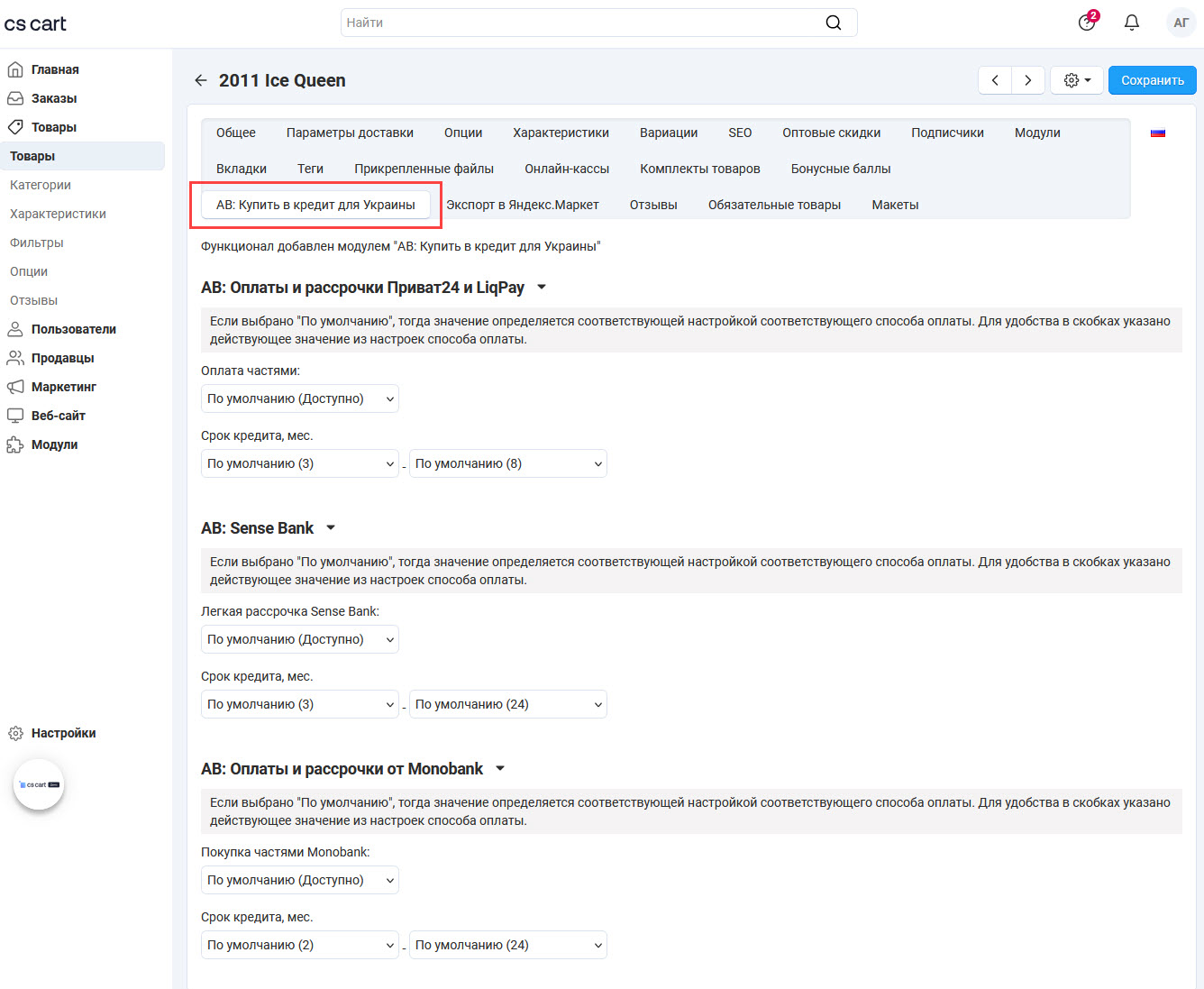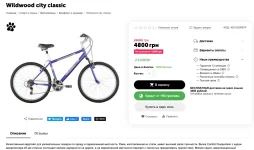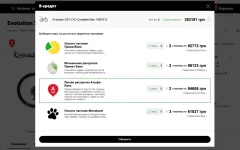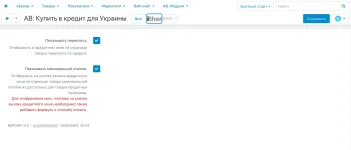- Compatible With
- Store Builder
- Multi Vendor
- Min Original Price ($)
- 60
Adds Buy in credit button and interface to choose needed credit plan from available (works only with Ukrainian banks).
GENERAL INFORMATION
The module adds a credit program interface for Ukrainian payment methods (a "Buy on Credit" button that, when clicked, offers a choice of credit plans). The module is part of the Ukraine module package (provided free of charge to package owners) and supports payment modules such as Privat 24, LiqPay, and Monobank Installments.
The module ensures the joint operation of credit programs and installment plans from different payment methods for Ukraine, offering a unified "Buy on Credit" button on the product page and a convenient interface where users can select a suitable installment plan from various payment methods.
The module adds a "Buy on Credit" button and an interface to choose the desired credit plan (works only with Ukrainian banks).
SETTINGS
To access the module settings, go to:
Admin Panel → Modules → Downloaded Modules
and select the appropriate menu item next to the module name.
[NOTE]If you have a multi-store setup, the settings are saved separately for each store![/NOTE]
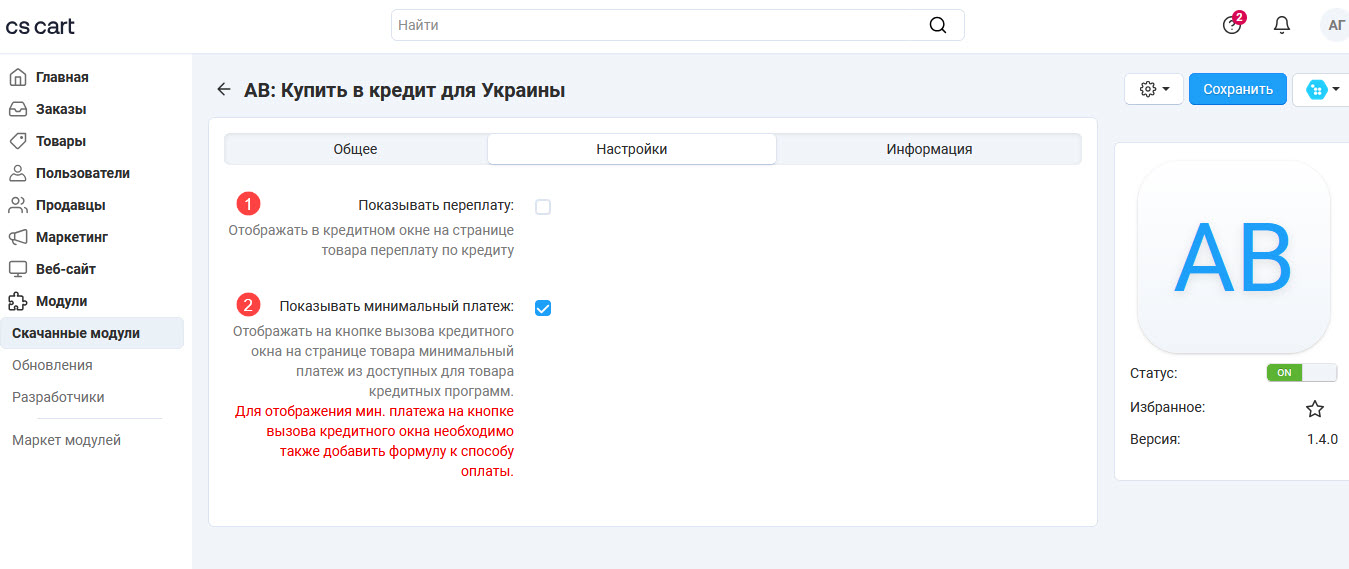
DISPLAYING OVERPAYMENT
The module allows you to display the overpayment amount for the credit in the credit window on the product page.
Example of overpayment display:
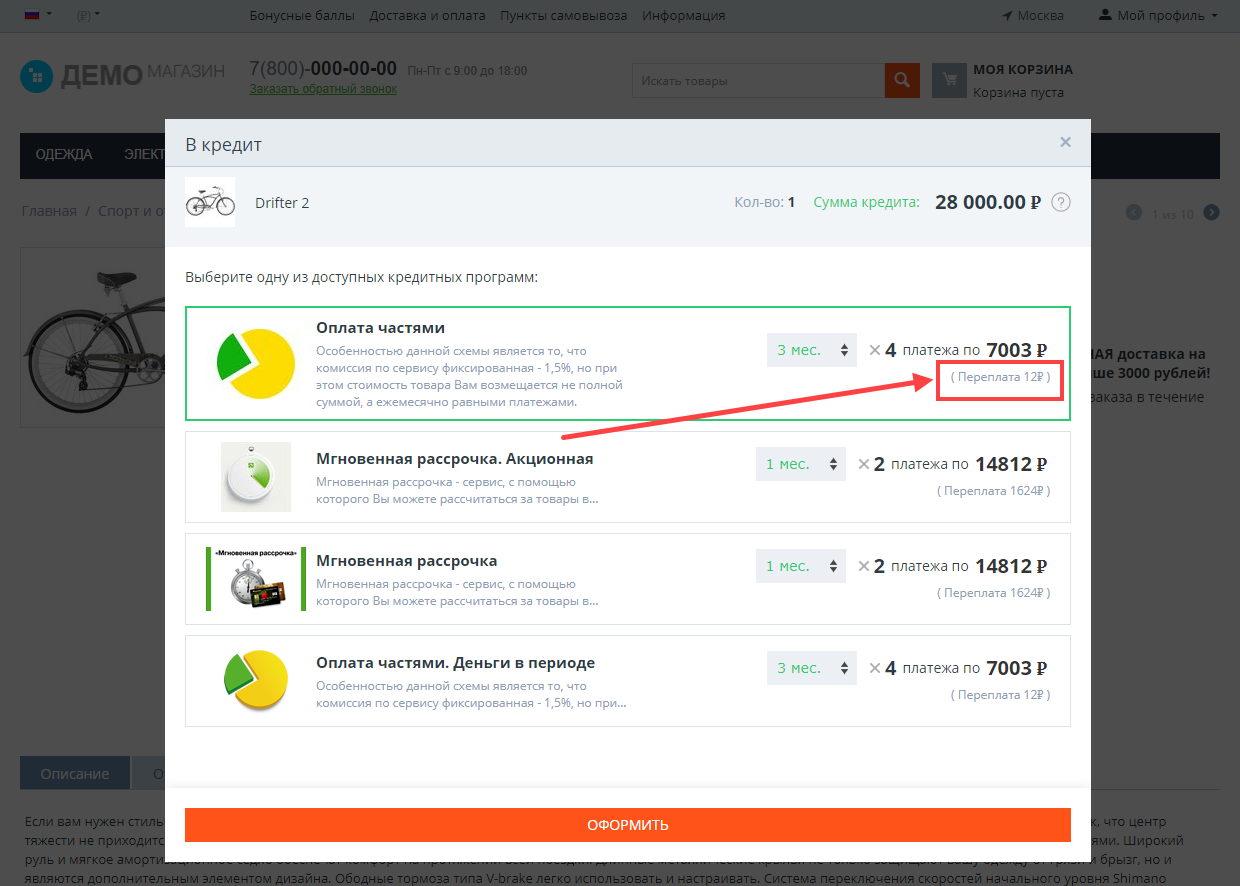
DISPLAYING MINIMUM PAYMENT ON THE BUTTON
The module can display the minimum payment from the available credit plans on the "Buy on Credit" button on the product page. To display the minimum payment, you must also add a formula to the payment method.
Example of the "Credit" button with the minimum payment:
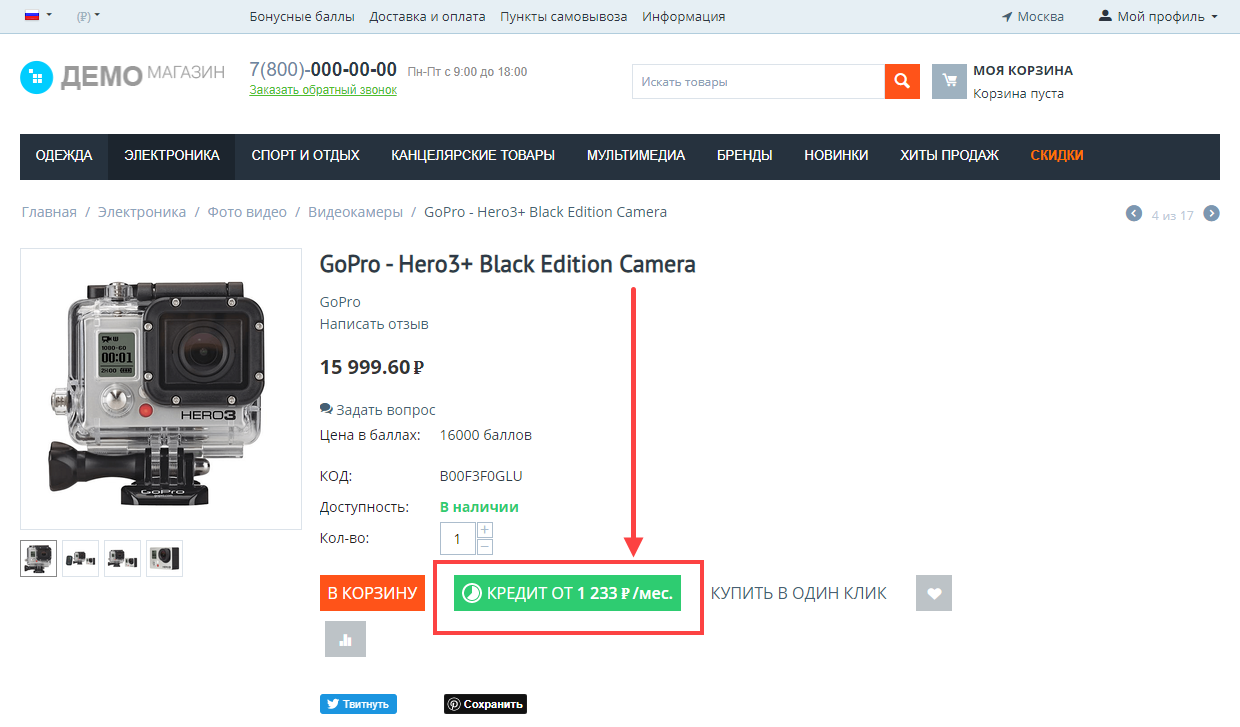
DISPLAYING THE MINIMUM PAYMENT IN THE BUTTON NAME
The module allows you to display the minimum credit payment in the name of the "Credit" button. To do this, follow these steps:
[]Enable the Show Minimum Payment setting located at:
Admin Panel → Modules → Downloaded Modules → AB: Buy on Credit for Ukraine → General Settings.
For more details, see the Settings section.
[]Specify the formula for the payment method with the Installment Payment processor at:
Admin Panel → Settings → Payment Methods → [Payment Method Name] → Configure Tab.
Example of the "Credit" button with the minimum payment:
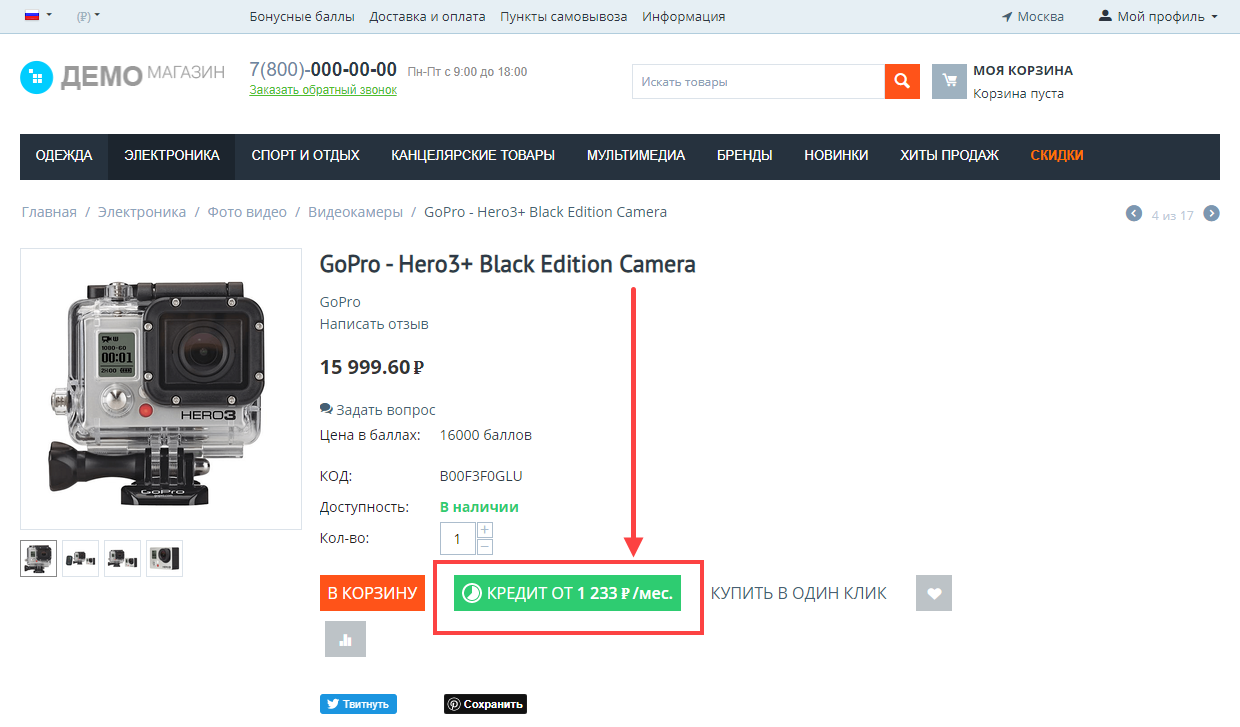
DISPLAYING THE PAYMENT FORMULA
The module allows you to display the credit payment formula in the payment method selection window. To do this, go to:
Admin Panel → Settings → Payment Methods,
edit the payment method with the Installment Payment processor, go to the Configure tab, and enter the formula in the Monthly Payment Formula field. Click Test to check the formula. If the formula is correct, the monthly payment amount will be displayed on the storefront; otherwise, correct the errors in the formula.
Example of the payment formula:
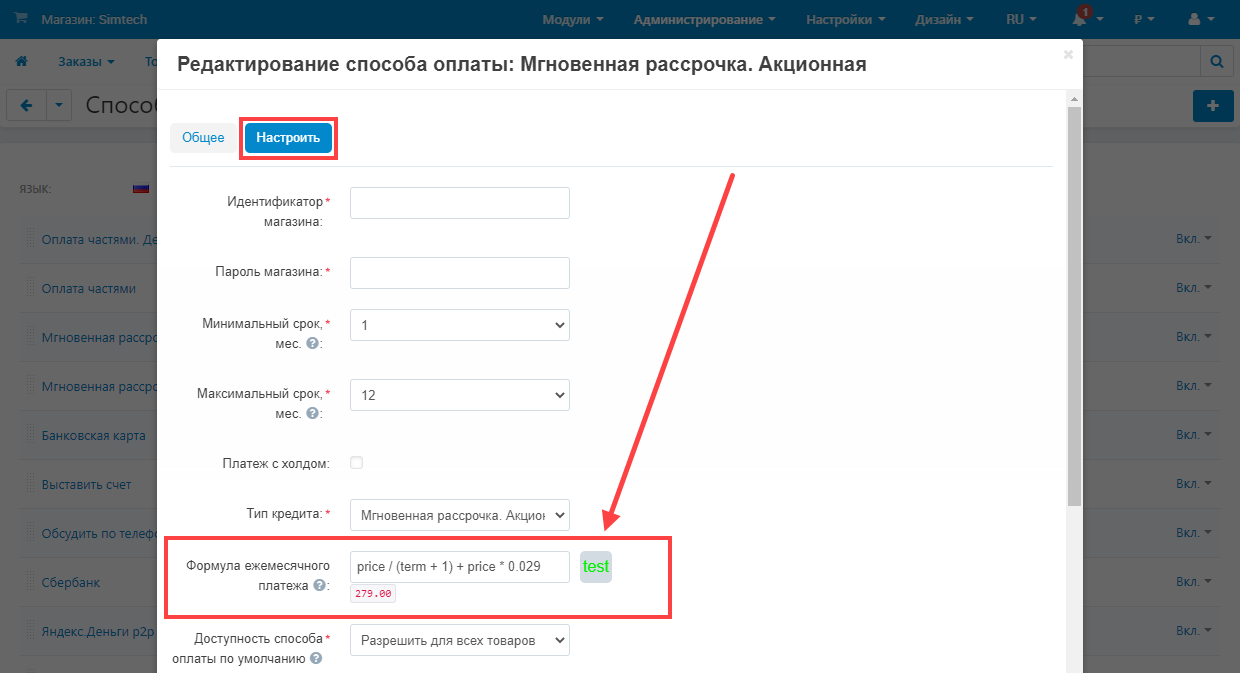
Example of the formula displayed on the storefront:
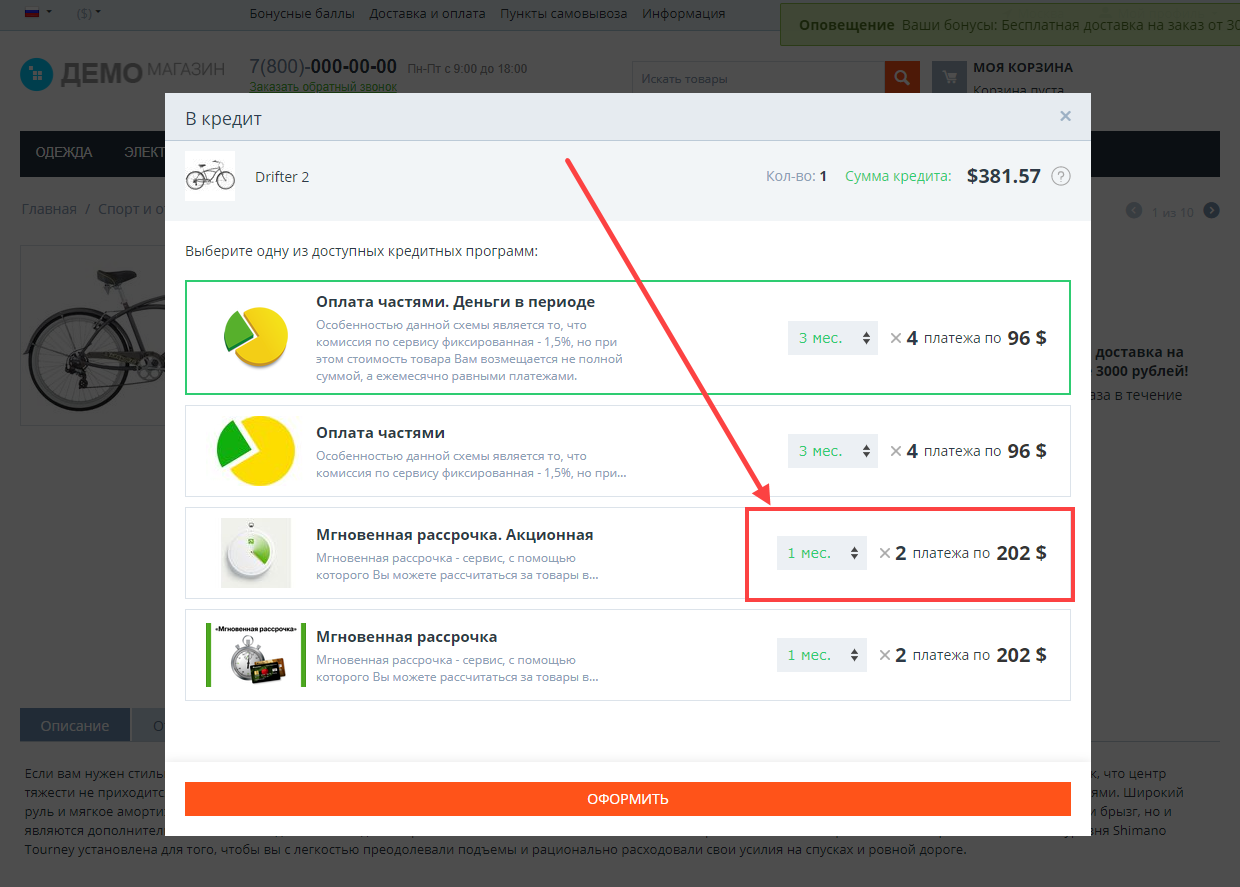
PRODUCT-SPECIFIC SETTINGS
The AB: Buy on Credit for Ukraine module adds its own tab to the product editing page. On this tab, you can set the following for each product and each payment method provided by AlexBranding:
[]Default availability of the payment method;
[]Minimum and maximum credit term.
Example of the "AB: Buy on Credit for Ukraine" tab on the product editing page: