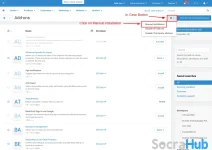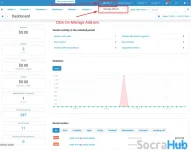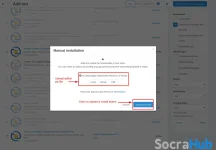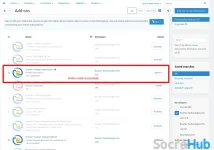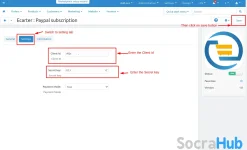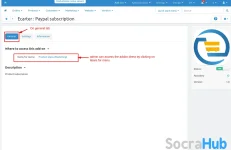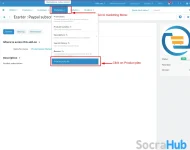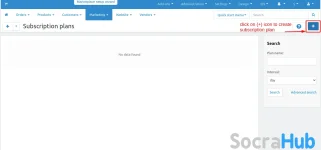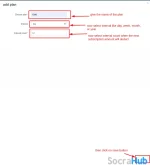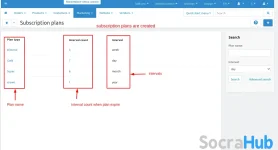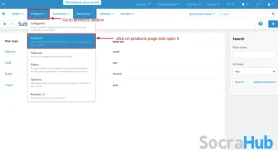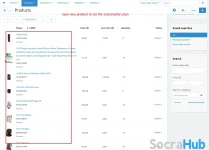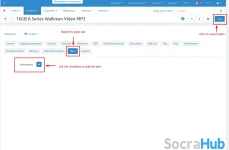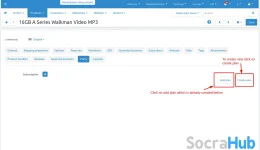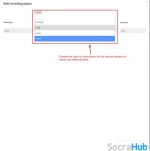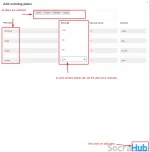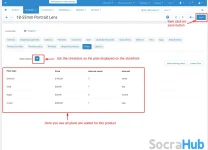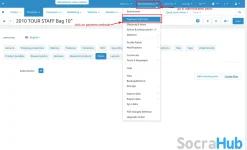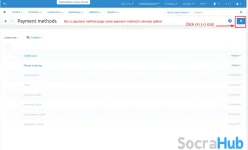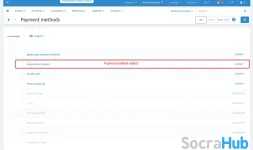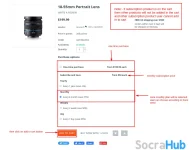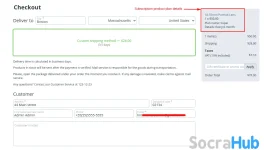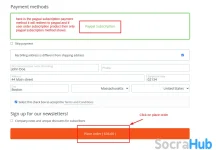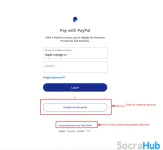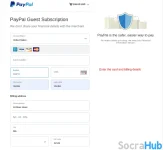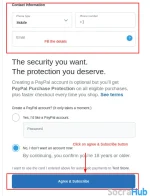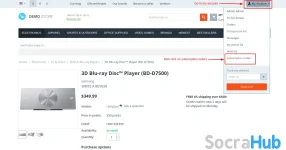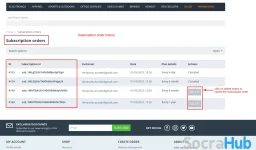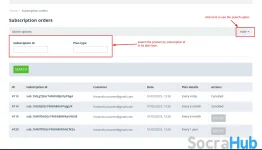- Requirements
How To Install Paypal Subscription Addon
Addon-Installation: For the installation process you need to go Add-ons > Manage add-ons > then click on the gear button and choose manual installation then there is a pop-up of manual installation that is open and you can choose an option to upload addon zip and install the addon.
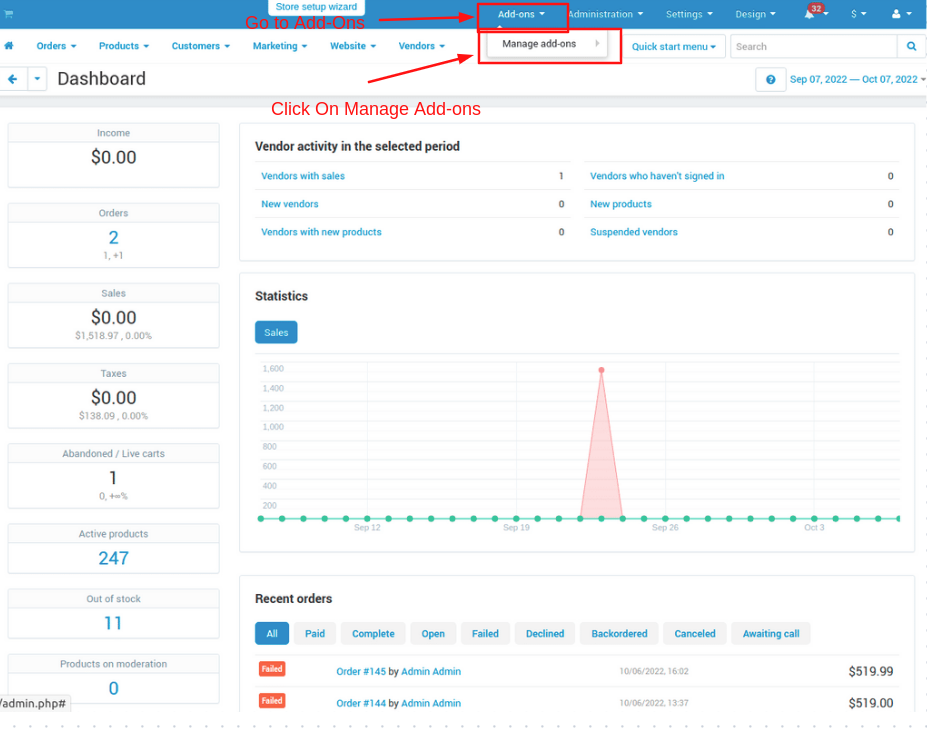
How to Upload Zip file
1. Click on setting>Manual installation a pop window will be displayed.
you can install an add-on by picking a tgz,gz, or zip format archive and clicking Upload & install.

2. Add-on installed.
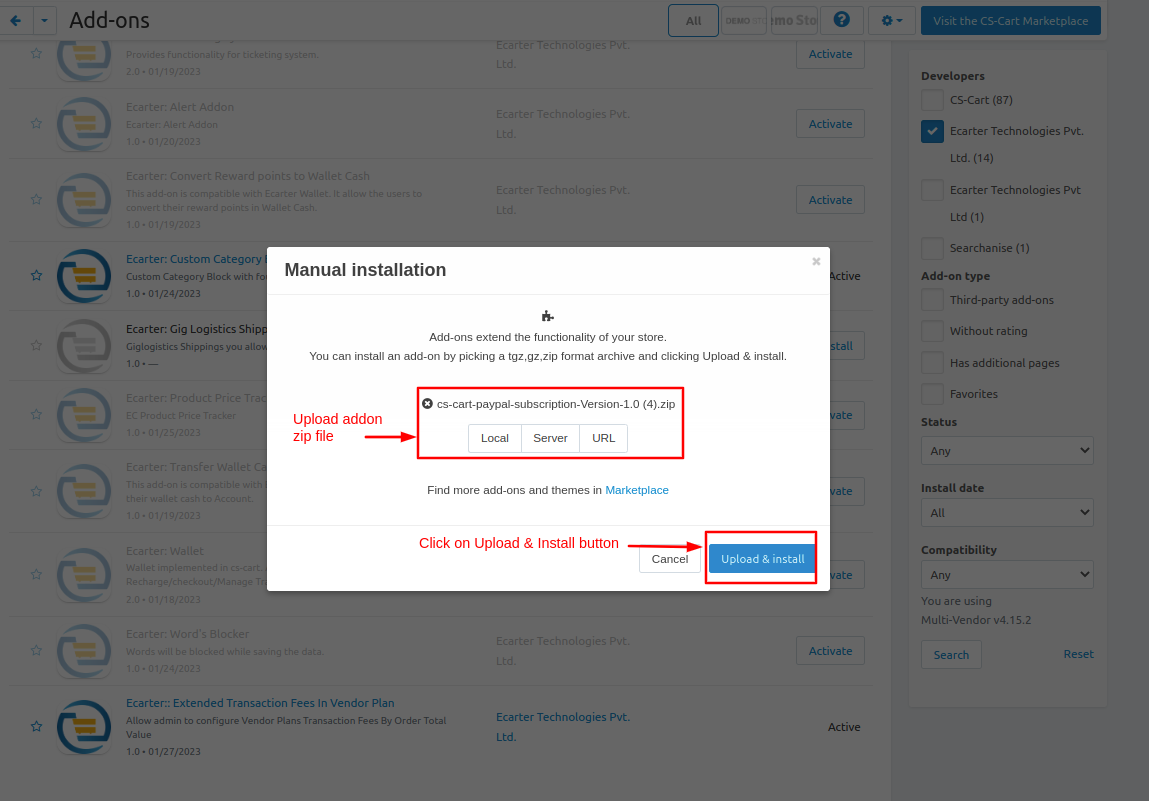
After Successfully installing the add-on Goto >Add-on on the administration panel Add-on>Manage Add-on>Ecarter Technology Pvt. lmt. you see no. of installed add-ons or newly installed add-on and add-on must be Active/On status if the addon is Off it is not working.

Addon Settings:
- Open the addon and switch to the setting tab
- Enter the client id and secret key and then save the settings
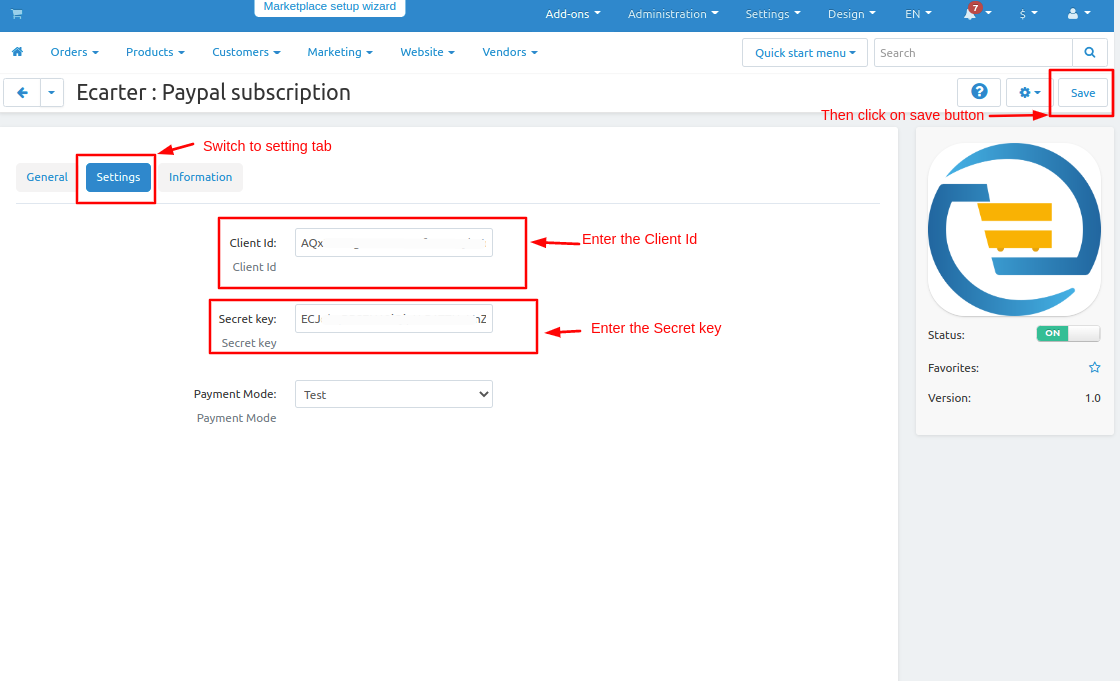
- From the general tab, you can go directly on product plans page.
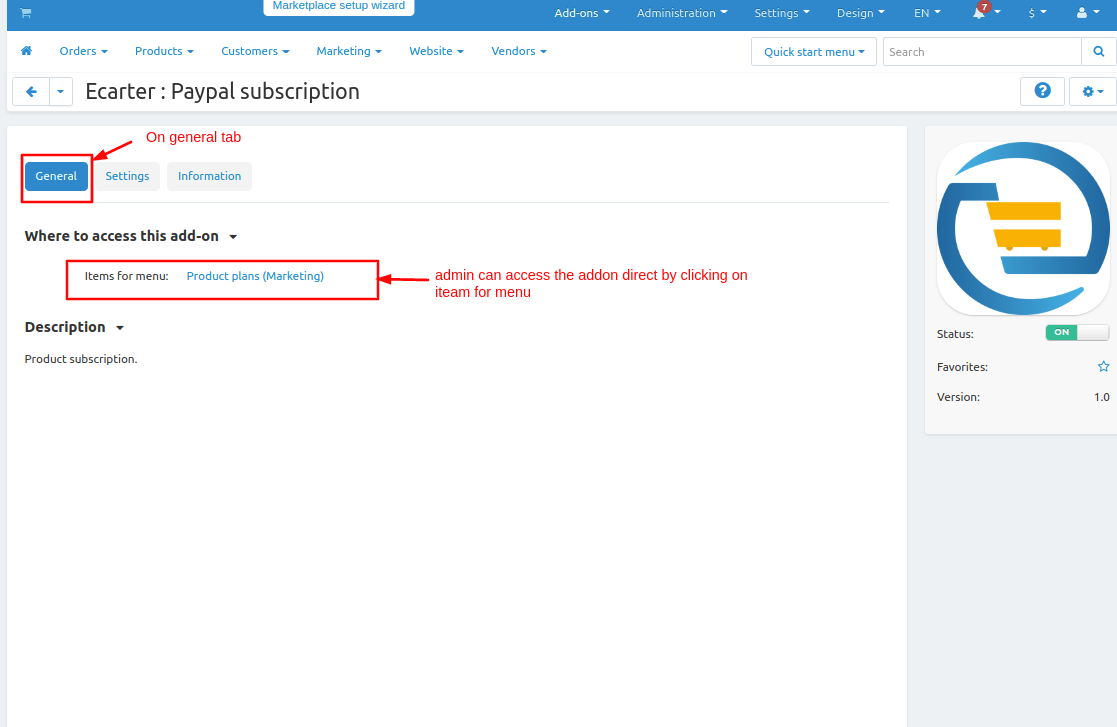
- Open the addon and switch to the setting tab.
Now let's see how to add the product plans.
- Go to the Marketing section and click on >> product plans.
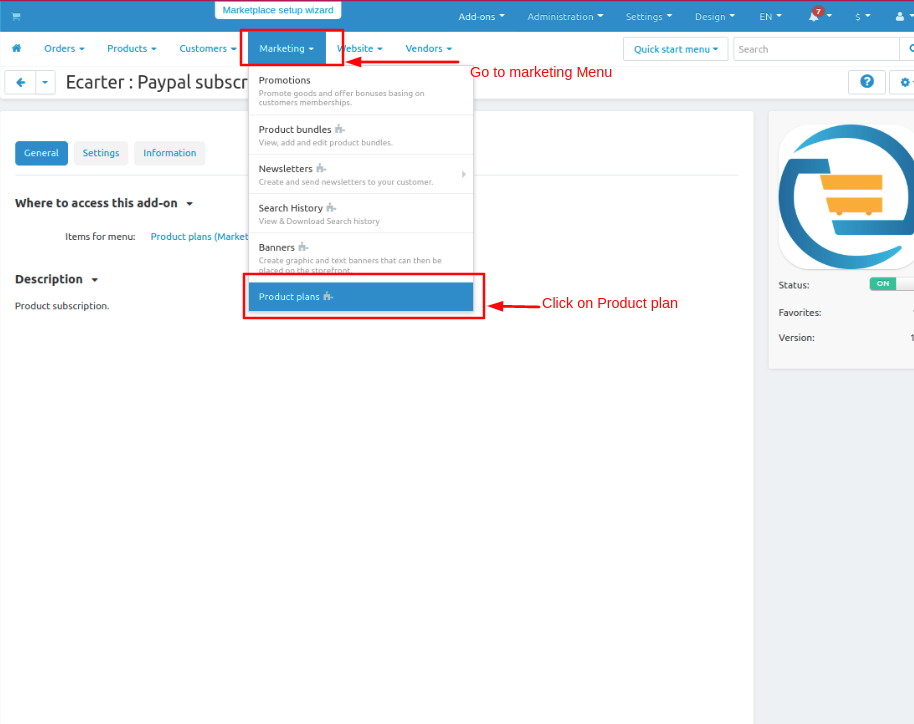
- product subscription plans page will be open.
- click on >> (+) icon to create a plan.
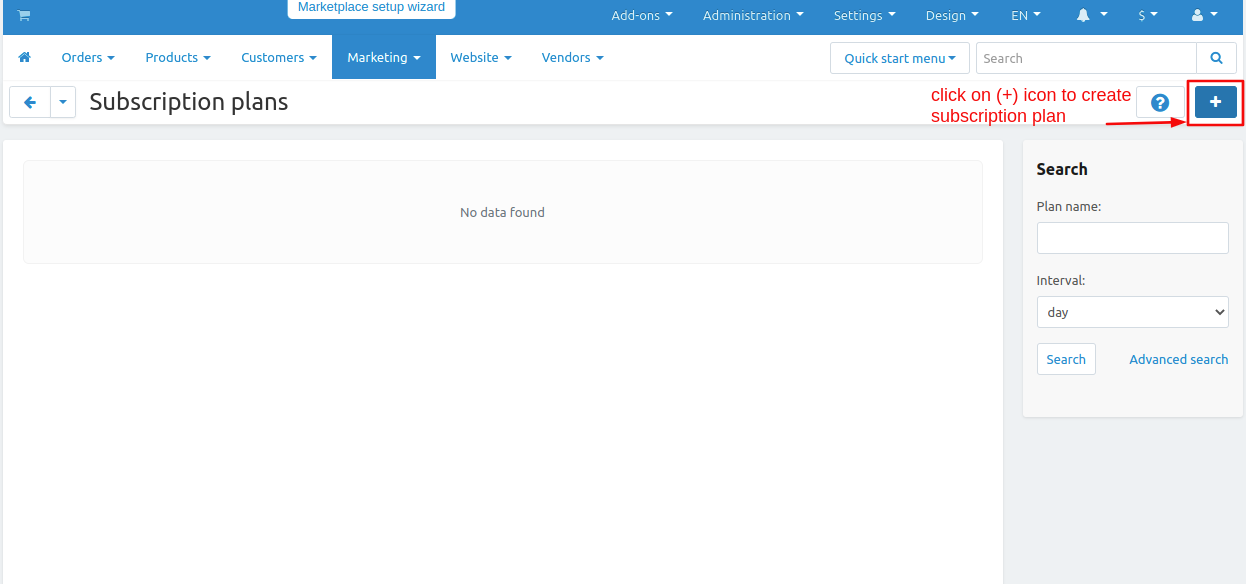
- Add plan window will be open
- then give the name of the plan.
- select intervals like days, weeks, months, and years.
- now select interval count so when the next subscription plan deducts.
- after that click on >> save button.
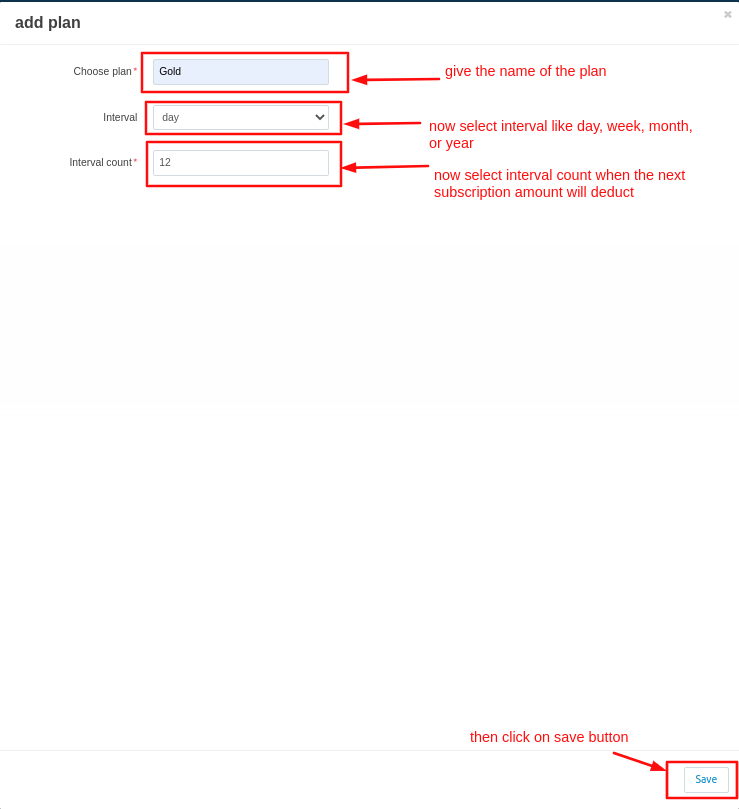
here you see the subscription plans are created at different intervals.
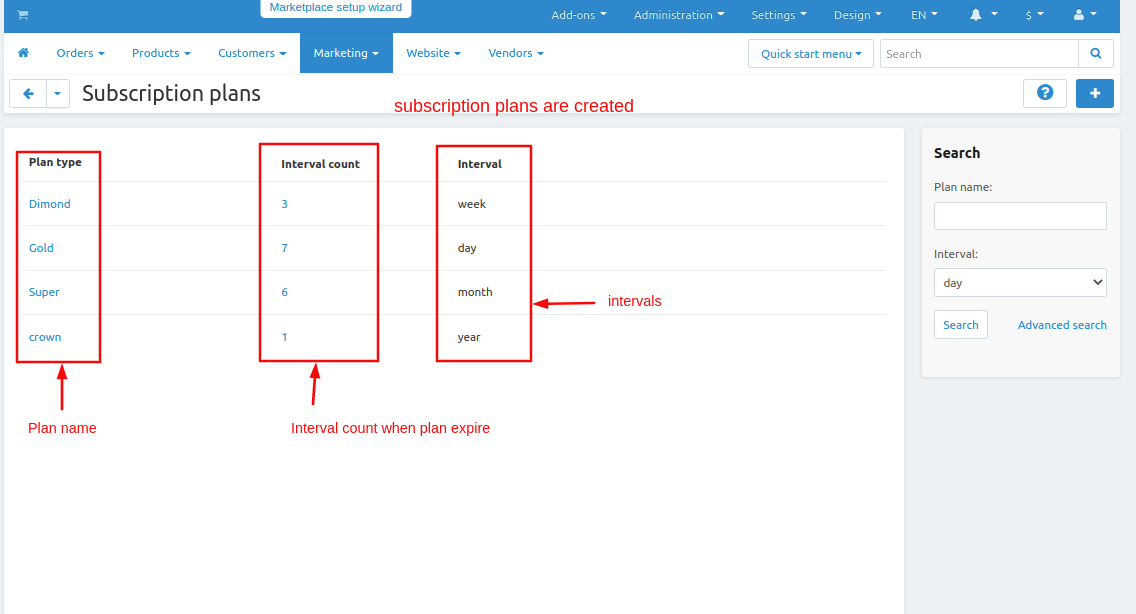
- now go to the products section.
- click on >> products page.
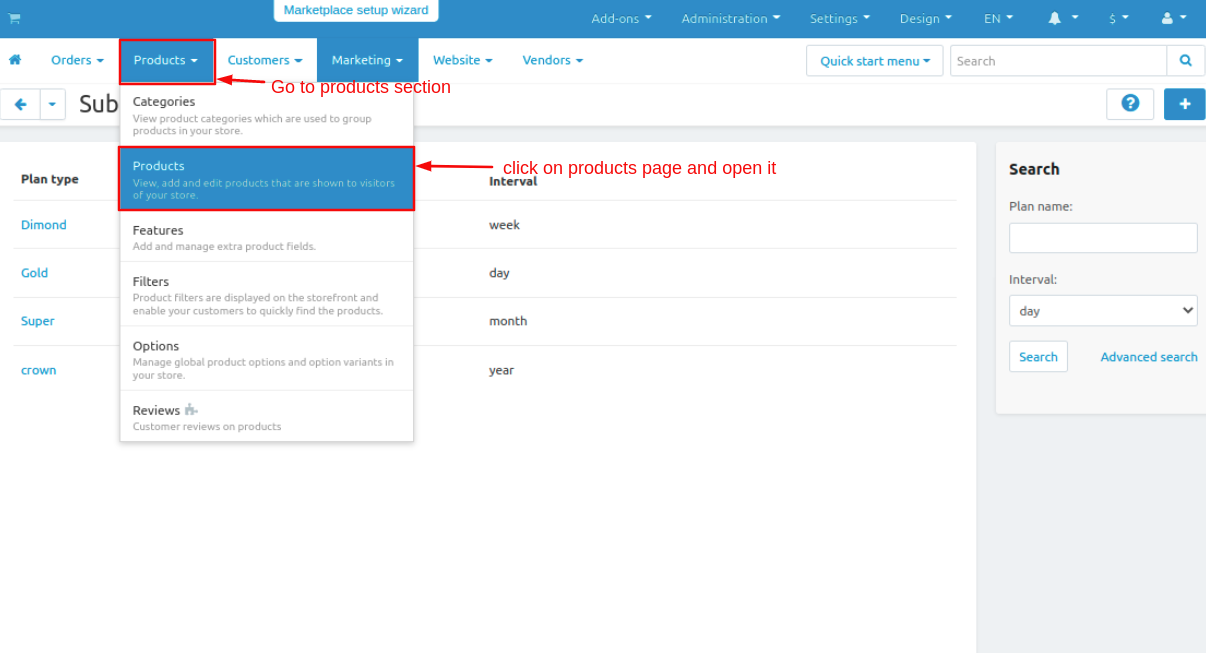
- then select the product you want to create a plan.
- switch to the plans tab.
- then click on Add plans
- add existing plan window will open add the plans by clicking on the plans Admin can add a single plan or multiple plans
- then the Admin can set the price of the subscription plan.
- after that click on >> add plan.
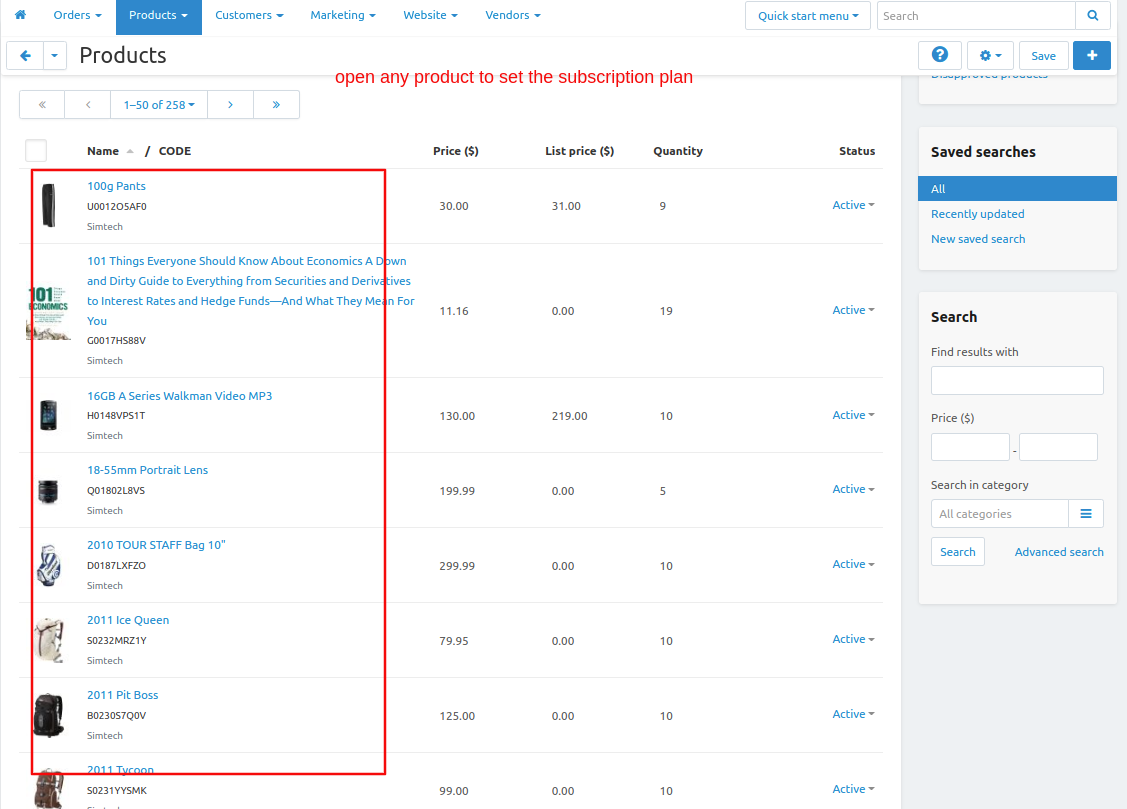
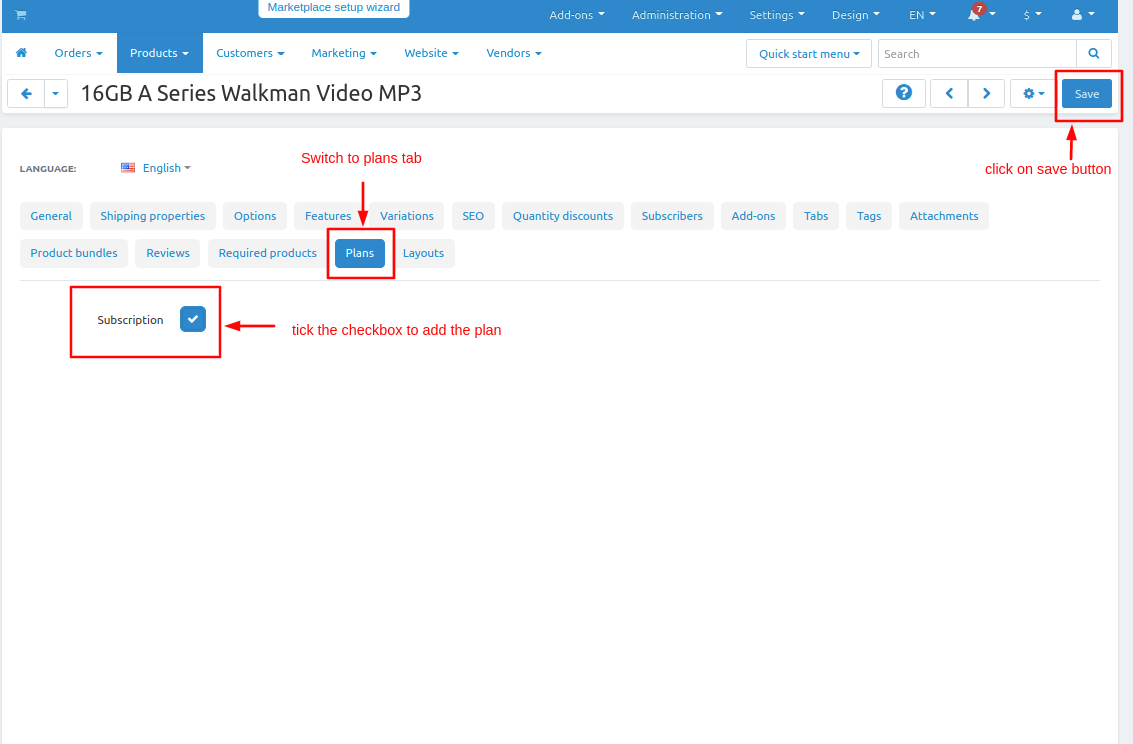
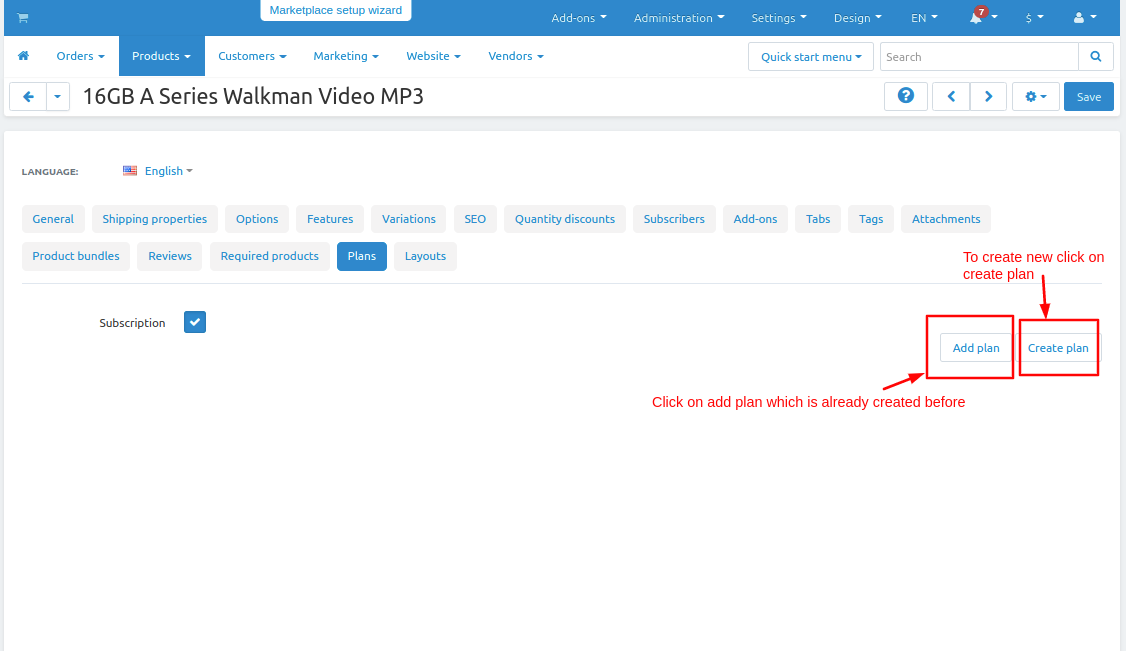
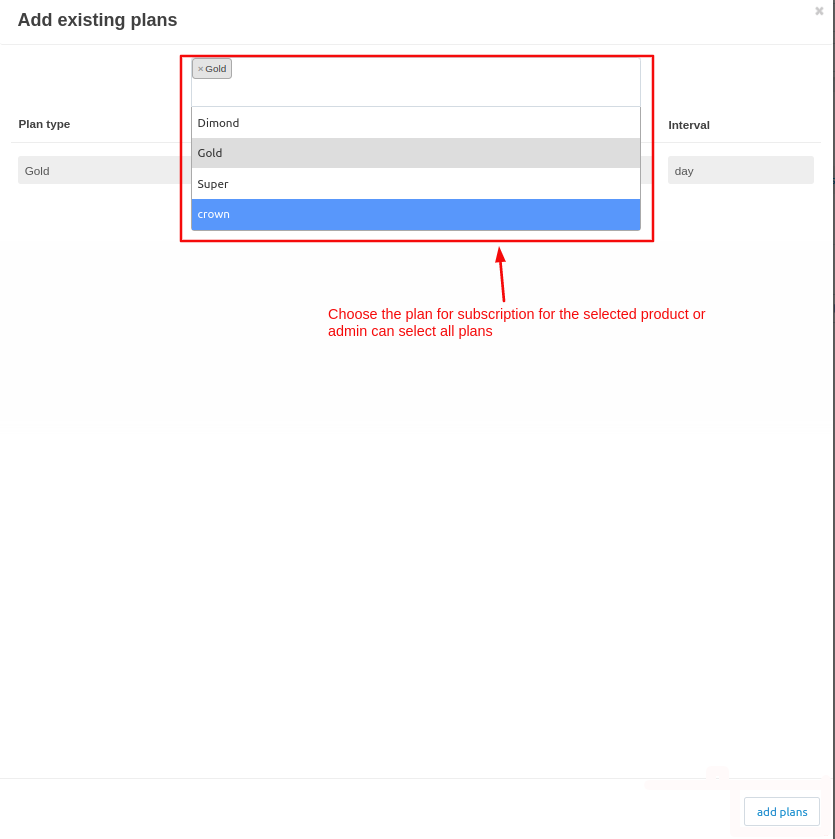
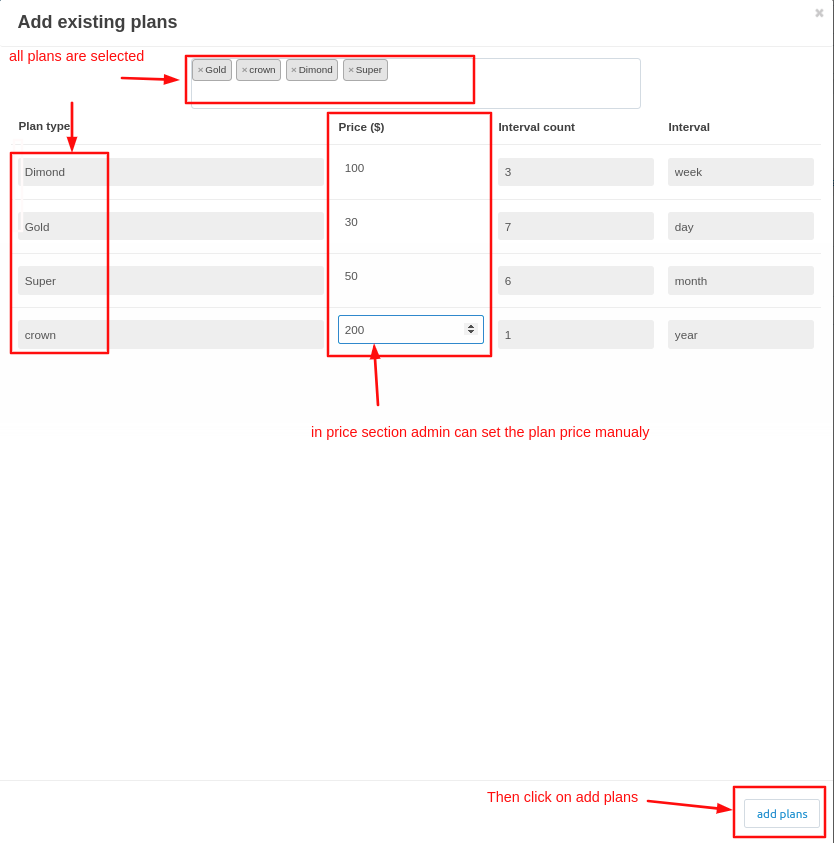
Here you see the subscription plan is created for that product.
Tick the subscription checkbox so the plan will display on the storefront. after that click on >> save button.
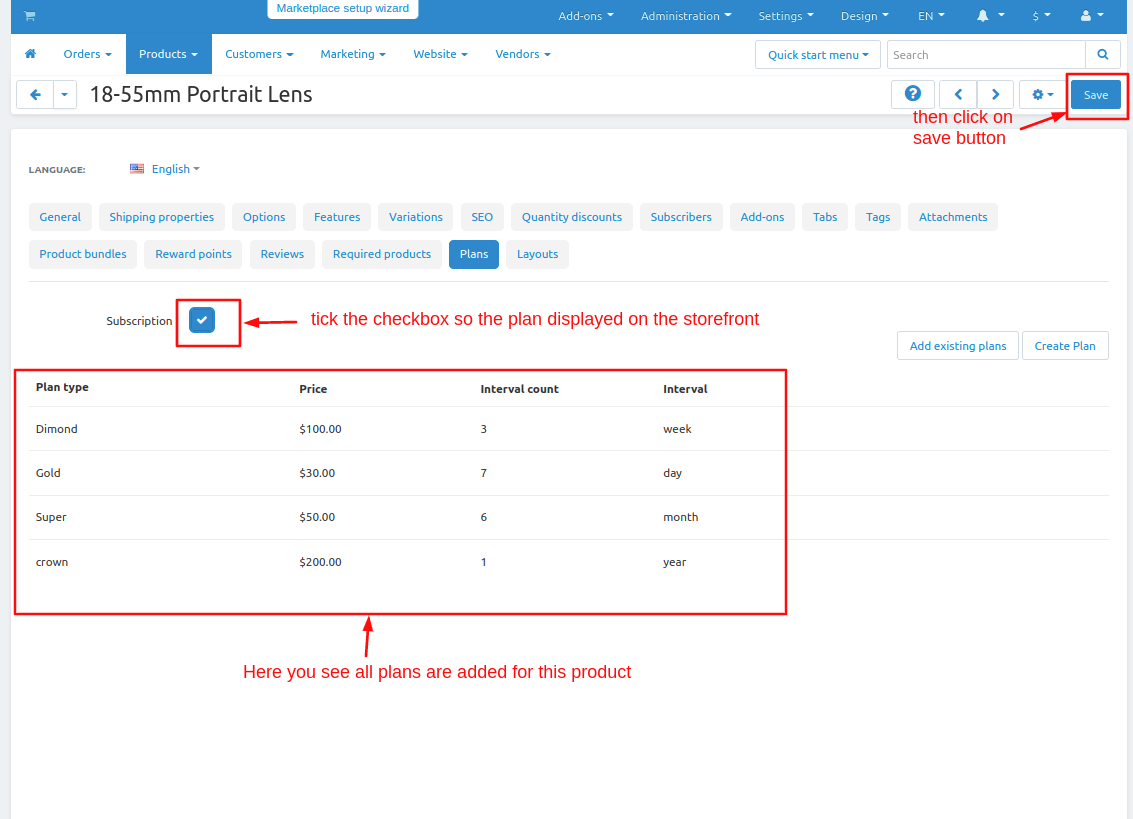
in products, the Admin can create a new plan also if he does not use the existing plan by clicking on create a plan.
Now set the PayPal subscription payment method.
- Go to the administration panel.
- click on >> Payment methods.
- payment method page will open and some default payment methods will be added.
- to create a Paypal subscription payment method click on the>> (+) icon.
- in the processor, the text field selects the Paypal subscription.
- and then click on >> create button.
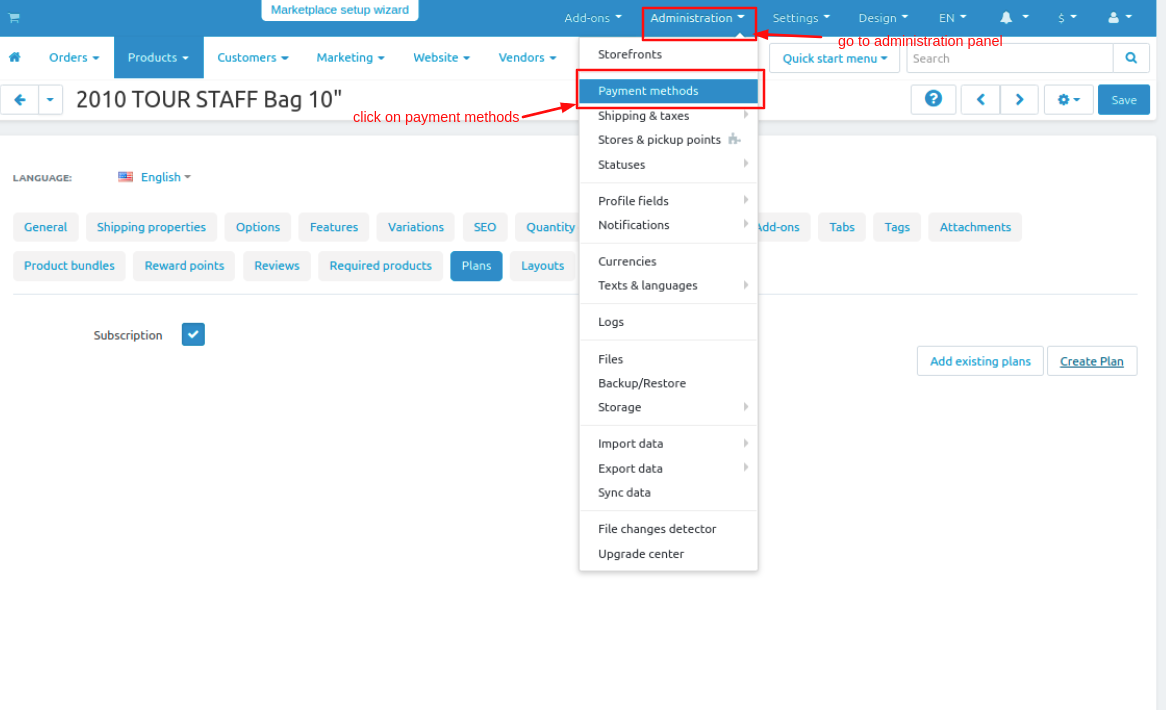
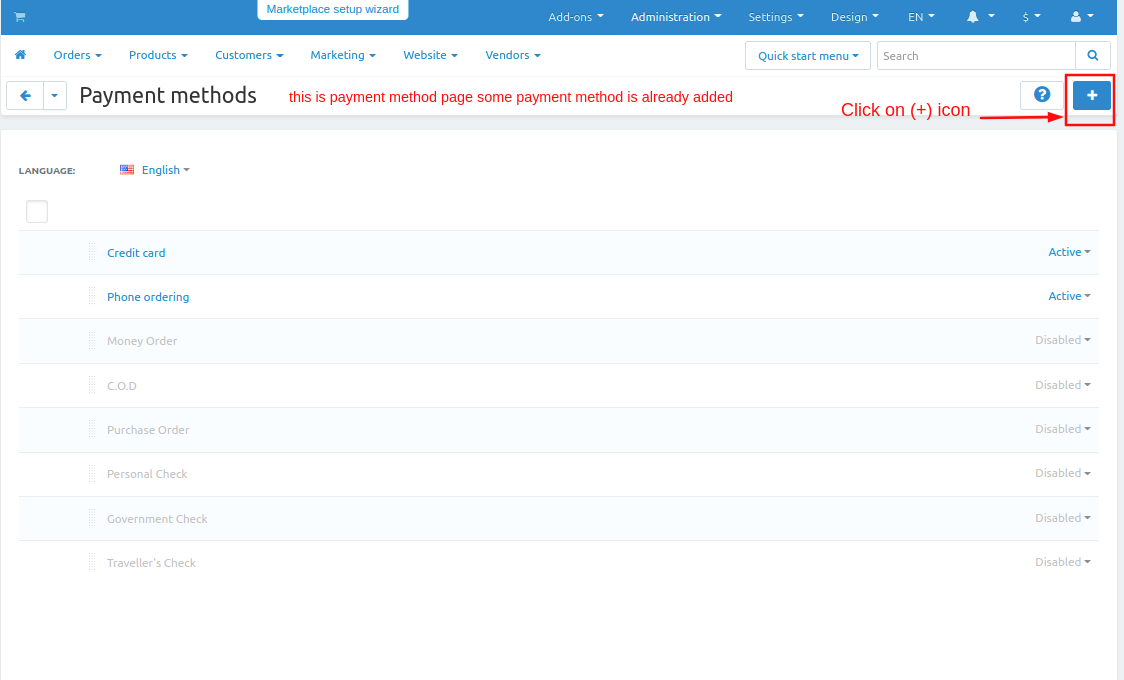
Here you see paypal subscription payment method is created.
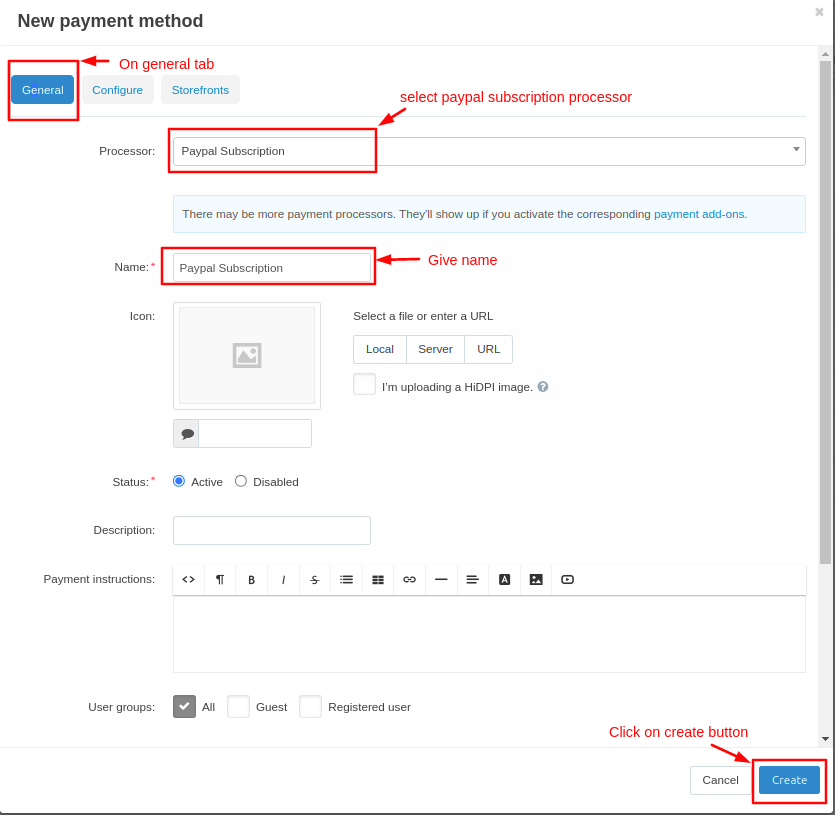
Now let's see how it works on the storefront.
- Go to the storefront and search for the product on which the subscription plan is created.
- user can select the plan which he wants.
- then click on >> add to cart button.
Note:- If a subscription product is on the cart then other products will not be added to the cart and other subscription products also not be added in to the cart one product will be added at one time.
one time purchase means the product will order as a normal product without PayPal payment.
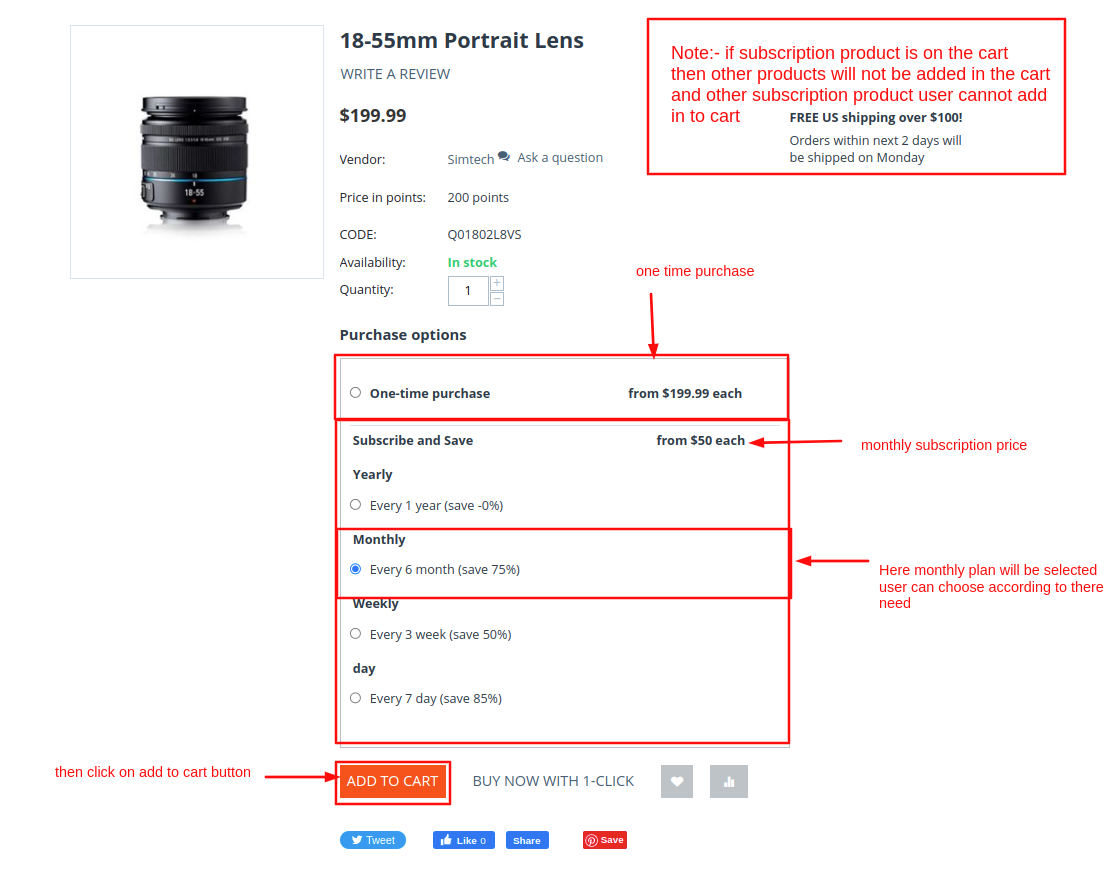
- then click on >> the checkout button.
- the checkout page will be open.
- click on >> place order it will redirect to the Paypal payment gatway.

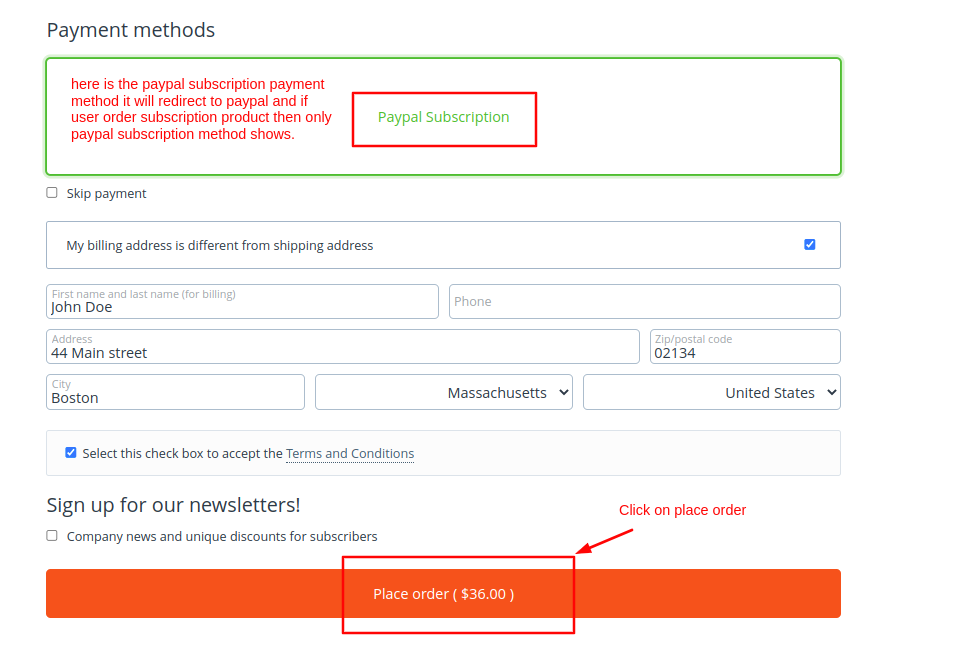
here user doing a subscription payment using the PayPal payment gateway.
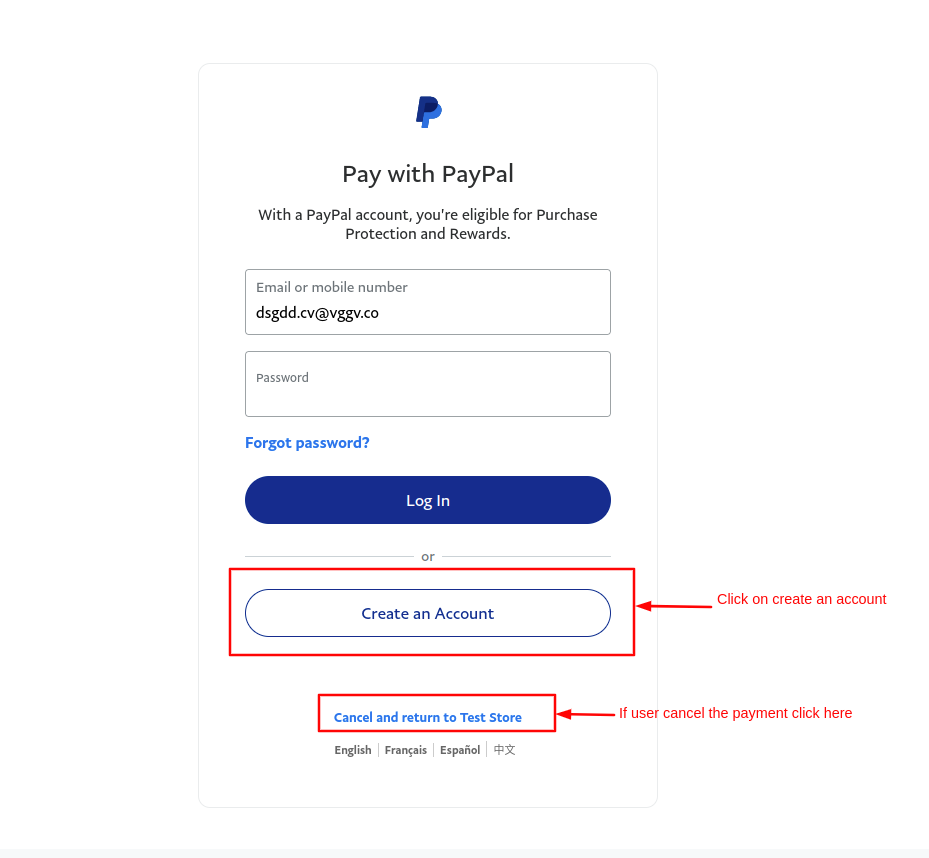
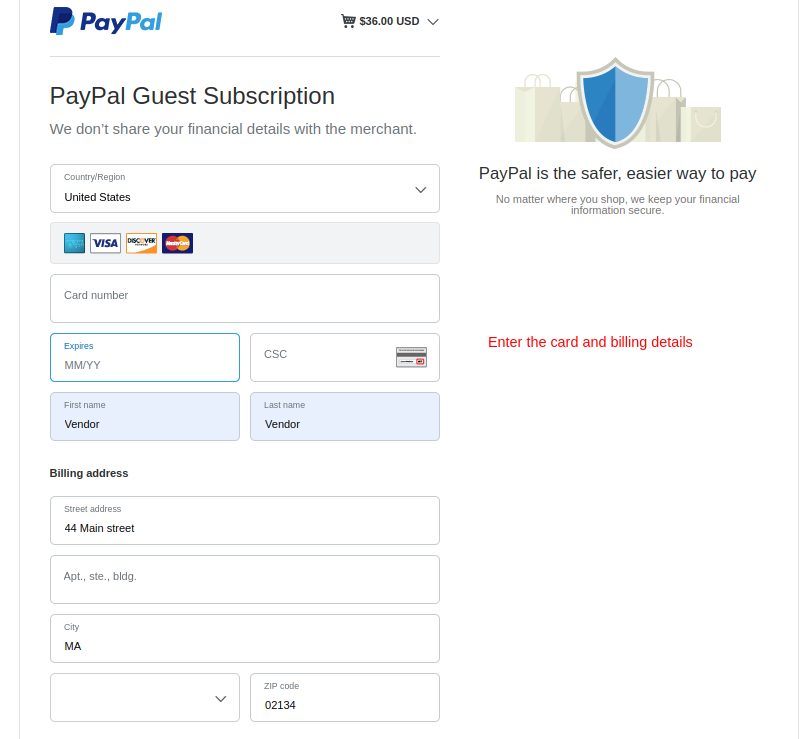
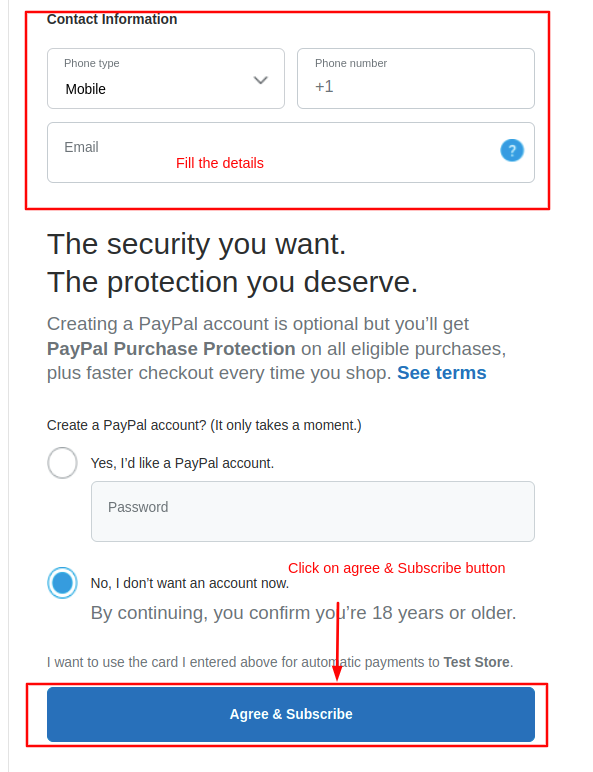
Now check the subscription orders history and how to cancel the subscription order.
on the storefront Go to >> my account then click on >> subscription orders.
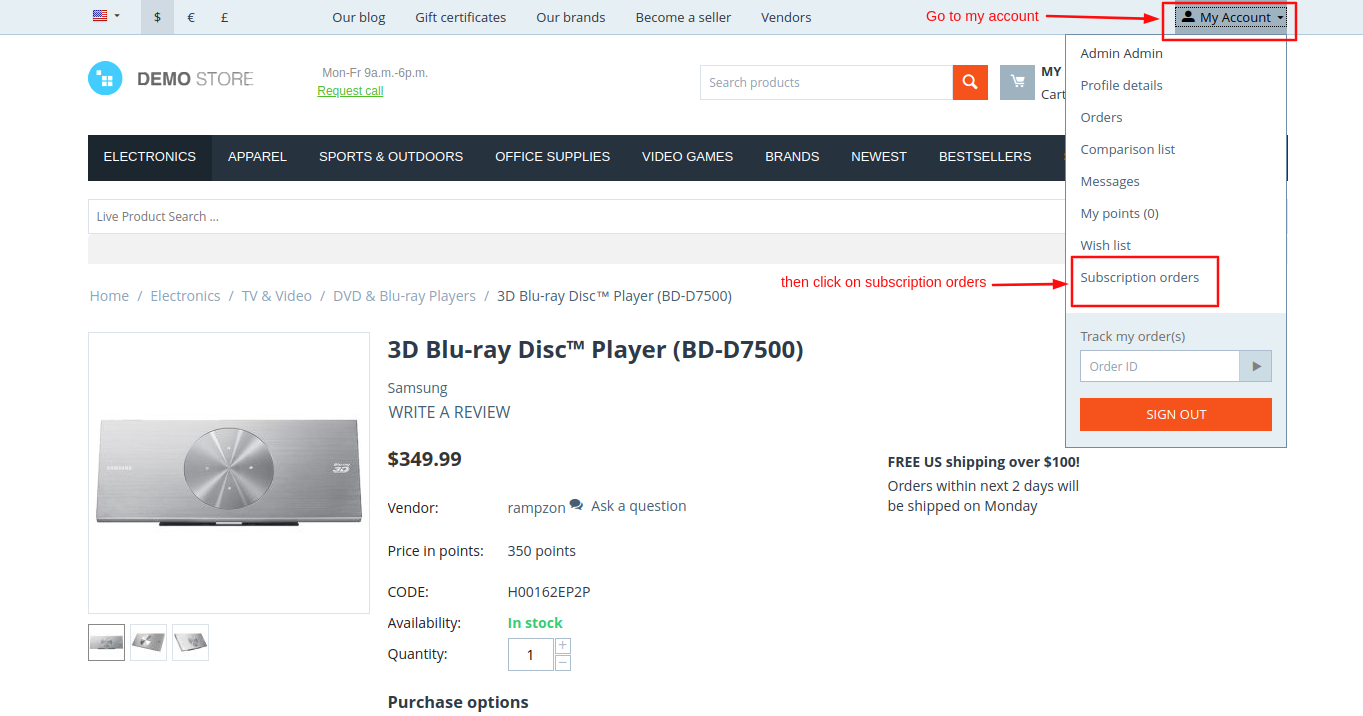
- subscription orders page will open.
- Users can also search for the subscription product by entering their ID and plan type.
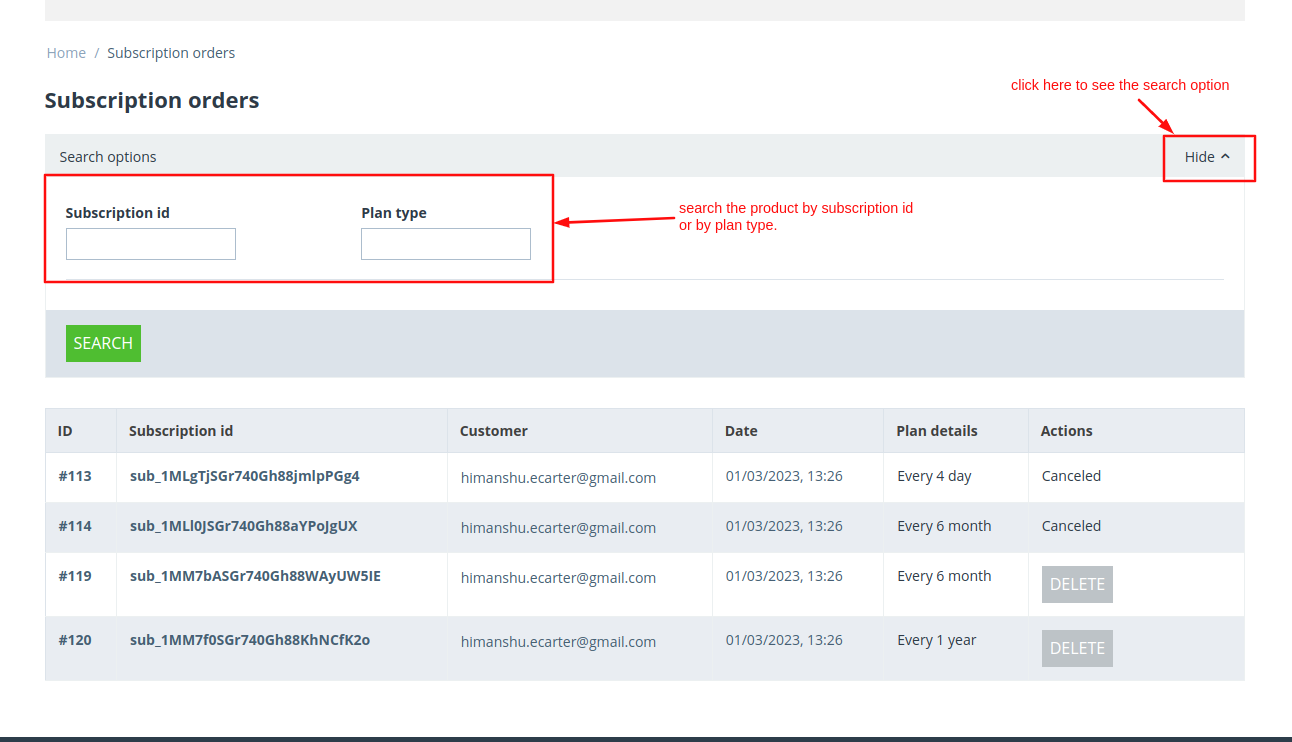
- click on >> delete button to cancel the subscription order.
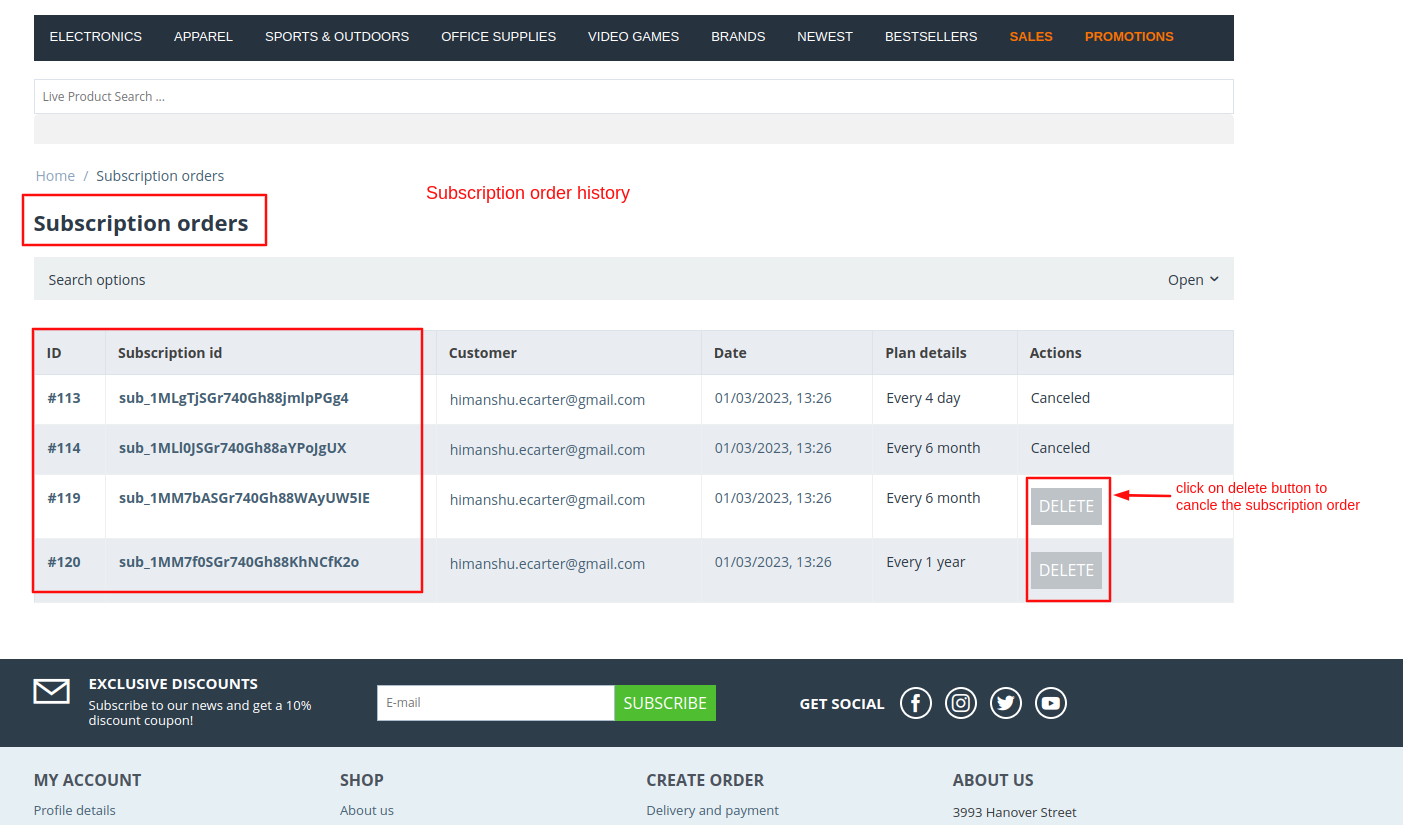
- Compatible With
- Store Builder
- Multi Vendor
- Min Original Price ($)
- 89
This addon allows you to configure and offer subscriptions to your customers using the PayPal Payment Gateway. The recurring payments will then be deducted day, weekly, monthly or yearly from the customer's account (or as you specify). This fantastic add-on integrates with CS- Cart PayPal payment system at checkout. Cards are all accepted using the Paypal payment platform. The module allows merchants to offer subscriptions to their existing products as well as new products. It also provides the functionality of choosing. Offering subscription features on any product can be very beneficial for the merchants. Most customers prefer subscriptions over buying the product again and again.
Features
- Provide functionality of product subscriptions to your customers.
- Set different discounts on a subscription product.
- Allow customers to update the subscription details from the cart page.
- Customers can remove the subscription from the shopping cart page.
- Allow customers to cancel their subscriptions.
- Select the payment methods for subscription products.