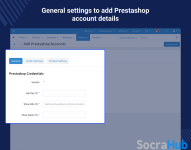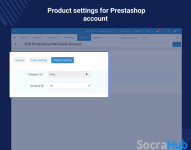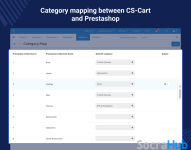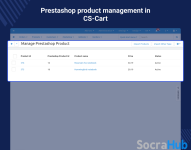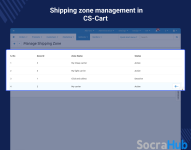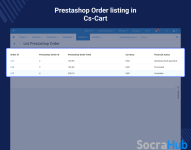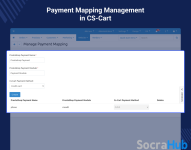- Compatible With
- Store Builder
- Multi Vendor
- Min Original Price ($)
- 159
CS-Cart Prestashop Connector allows the Admin to synchronize products, categories, and Orders of CS-Cart Online store with Prestashop website.
- The Admin/Seller can import products from the PrestaShop store to the CS-Cart store with variations (Product Variation Add-on Required).
- The product information like name, price, quantity, and other attributes gets updated to the CS-Cart end in real-time.
- Synchronization of orders from CS-Cart to PrestaShop in real-time.
- The Admin/Seller can map PrestaShop categories with CS-Cart categories.
- The Admin can add and handle multiple PrestaShop merchant accounts from CS-Cart Panel.
CS-Cart Prestashop Connector enables the Admin to manage CS-Cart and Prestashop accounts for communicating and synchronizing data. This extension works seamlessly with CS-Cart and CS-Cart multi-vendor.
Orders from CS-Cart to PrestaShop are synchronized in real-time by using this module, from the CS-Cart panel, the Admin can add and handle numerous PrestaShop merchant's accounts.
Apart from this, if you would like to connect your CS-Cart and Shopify accounts, then you can check the CS-Cart Shopify Connector.
Highlighted Features of the CS-Cart Prestashop Connector
Map New Category
PrestaShop categories can be mapped to CS-Cart categories by the Admin/seller.
Import Products
The Admin/seller can import products with variants from PrestaShop store to CS-Cart store.
Manage payment Mapping
Enter the name of the payment method and the payment module to set the payment method.
Real-Time Synchronization
Orders are syn in real-time from the CS-Cart store to the PrestaShop store
Why do we need this CS-Cart PrestaShop Connector?
CS-Cart PrestaShop connector, can be used by the Admin to synchronize PrestaShop products and orders to the CS-Cart store. Additionally, the Admin can seamlessly import products from the Prestashop to the CS-Cart store.
Categories can also be mapped between Prestashop and CS-Cart along with order synchronization in real-time. If you’re also looking to connect your CS-Cart store with your Amazon store, you can have a look at CS-Cart Amazon Connector.
PrestaShop Accounts
After installing this extension, you can quickly create a PrestaShop account, by selecting the Vendor, PrestaShop store URL, the Input API key, and PrestaShop name in the general Tab.
- For the orders that will be imported, select the payment processor.
- Choose the shipping method that will be used for all orders.
- Choose the Default category for PrestaShop products to be imported.
- To choose a category, click the + icon. When you click on the + icon, a new CS-Cart category box will appear.
- Enter the product quantity; if PrestaShop's products have a lower quantity than the quantity entered, those products will not be imported to CS-Cart.
Category Mapping
You will link the PrestaShop category to the CS-Cart category in order to import the products in the category mapping.
- To pick and map PrestaShop categories to CS-Cart, click the add icon.
- Categories can be mapped to the CS-Cart category by the Admin.
- At the CS-Cart end, category mapping is a simpler setup process.
- Select the categories to be mapped and then click on the map
PrestaShop Payment Mapping
You must first choose a payment method in this CS-Cart module whichever payment option you select here will be used to place the order on PrestaShop's end.
- Orders will get generated at the CS-Cart end for the imported PrestaShop products.
- For setting the payment method enter the name of the payment method and the payment module.
PrestaShop Shipping
This section will provide you with a list of all of PrestaShop's shipping options.
- The Admin can able to set the shipping method by activating the preferred delivery method.
- You will receive a list of all the PrestaShop shipping methods.
- Simply, activate the specified delivery method for PrestaShop orders placed at CS-Cart.
- The shipping zone is simple to use and manage by the Admin and seller.
- The Admin/Seller can enable the shipping set.
Manage and Import PrestaShop orders
This part contains a list of orders placed for PrestaShop products imported at the CS-Cart end.
- You can quickly import PrestaShop orders.
- Can retrieve a list of PrestaShop orders for imported products.
- The seller can import products with variants from the PrestaShop store to the CS-Cart store.