- Compatible With
- Multi Vendor
- Min Original Price ($)
- 150
MODULE "MANAGEMENT OF SELLER'S PRODUCT TABS" FOR MULTI-VENDOR
This module allows administrators to hide specific tabs (e.g., General, SEO, Characteristics) in the product card within the seller's Admin panel, ensuring a streamlined and customized experience for marketplace management.
DETAILED INSTRUCTIONS FOR WORKING WITH THE MODULE
The instructions provided are up-to-date as of the publication date. Please note that the module is regularly updated, and minor differences in management may occur over time.
MANAGING SELLER PRODUCT TABS
The module enables the hiding of selected tabs in product settings, such as tags, SEO, and general information, giving administrators full control over the seller's interface.
SCOPE OF APPLICATION
This module is specifically designed for marketplace control panels, ensuring maximum convenience when editing product cards.EXAMPLE OF APPLICATION
Administrators can hide unnecessary tabs to simplify the product editing process for sellers.TECHNICAL SPECIFICATIONS
[] Adds a tab management tool for administrators.
[] Provides a tab hiding option that can be adjusted manually.- Includes tab locking functionality for merchants requiring additional privileges.
For more details on compatibility with other modules, visit the product page:
https://maurisweb.ru/programmy...
SETTING UP THE MODULE
After installing the module, go to the "Modules" tab, select "Manage modules", and choose "MAURISWEB" from the drop-down menu.

In the list that opens, select the module you are interested in and click on its name (highlighted in blue or black).

If the license key is not set automatically, go to your account at www.maurisweb.ru, copy the license key, and paste it into the appropriate section. The key is also sent to your email.

In the "Available domains" and "Test domains" sections, verify that the domains are correct. You can add additional domains by clicking the "Add domain" button. The total number of domains should not exceed three.
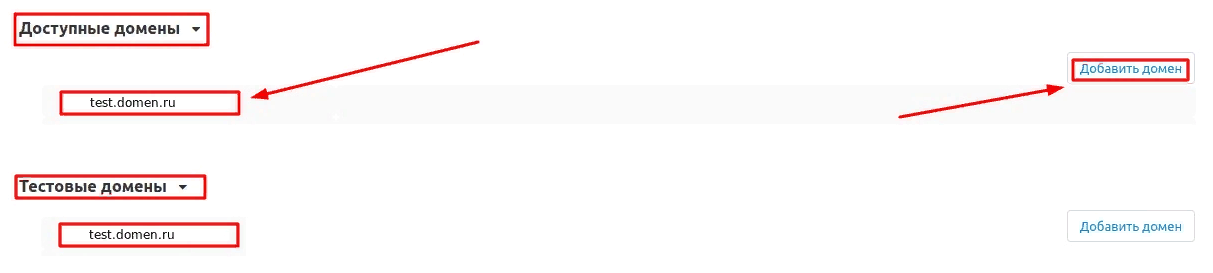
Scroll down to the "Basic settings" section and check the "Save data when removing the module" box to avoid data loss during reinstallation.

Save the module settings by clicking the blue "Save" button in the upper right corner.

PRIVILEGE SETTINGS
The module functionality is available only to administrators. Privilege settings are required for the administrator user group.
Go to the "Buyers" tab and select the "User Groups" section.
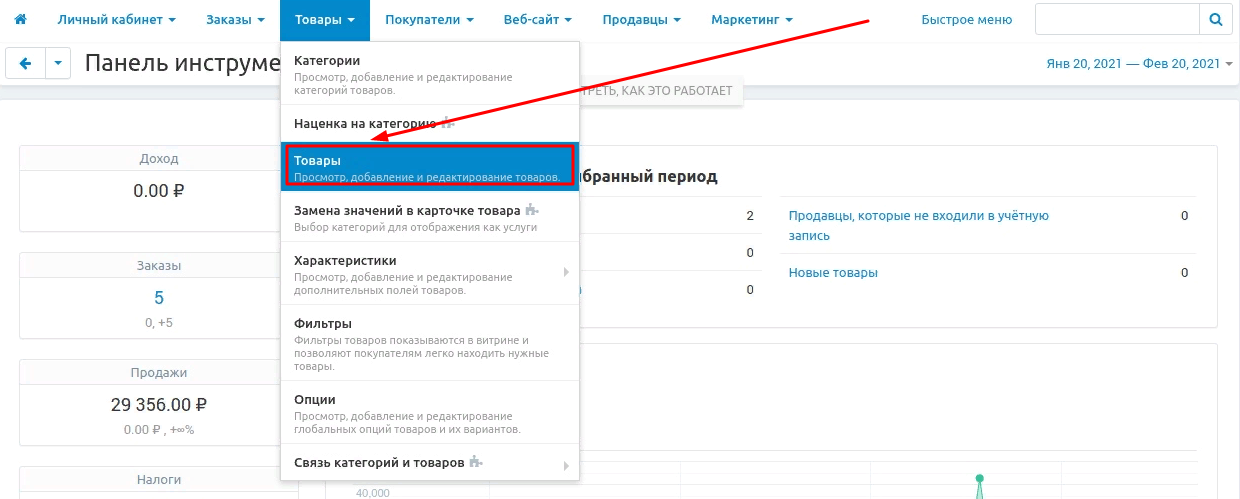
Select the desired group (highlighted in blue) and ensure it has the "Administrator" type.
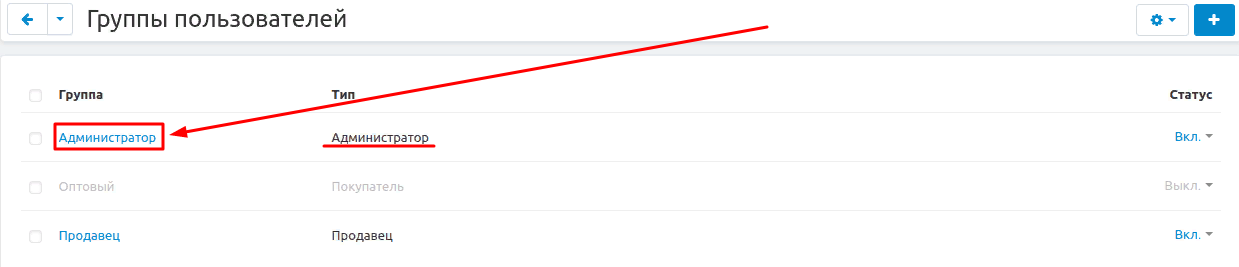
In the "MW: Manage product tabs" section, set access rights for the administrator.
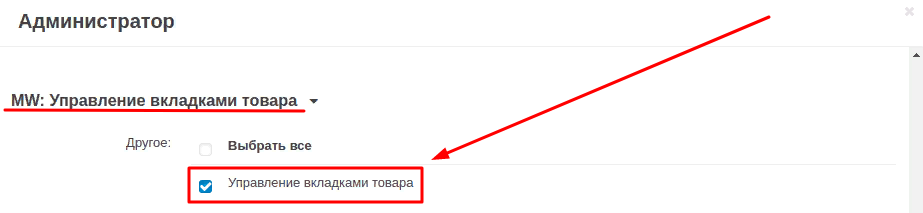
Save your changes by clicking the blue "Save" button in the lower right corner.
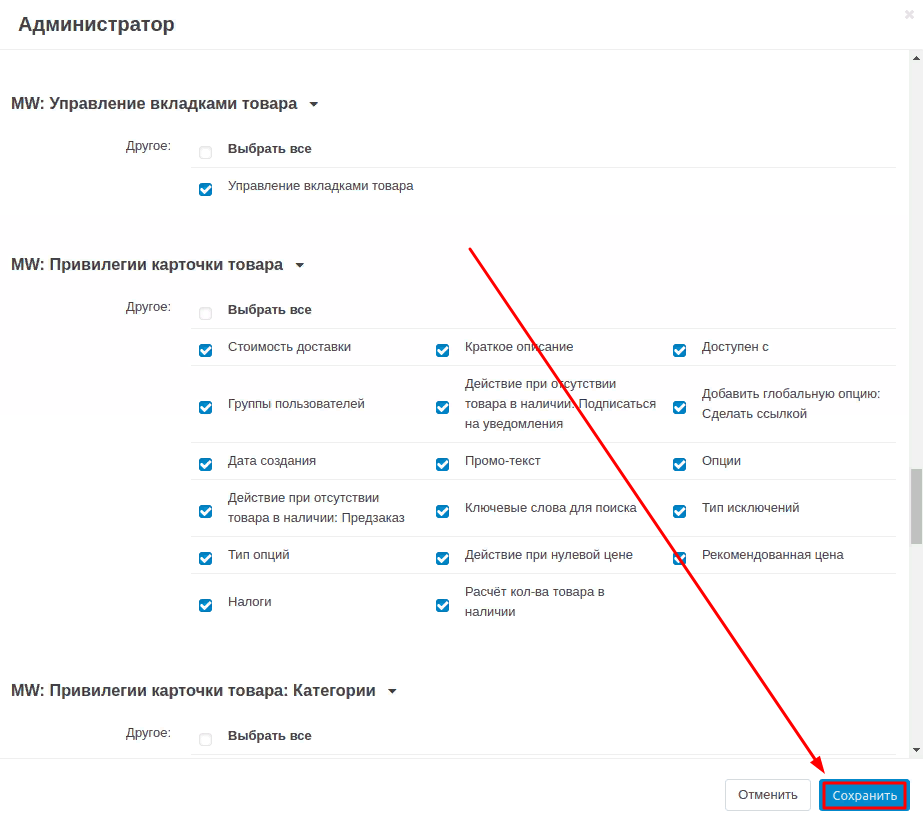
MODULE FUNCTIONALITY
To hide unnecessary tabs, go to the "Products" tab and select the "Products" section.

