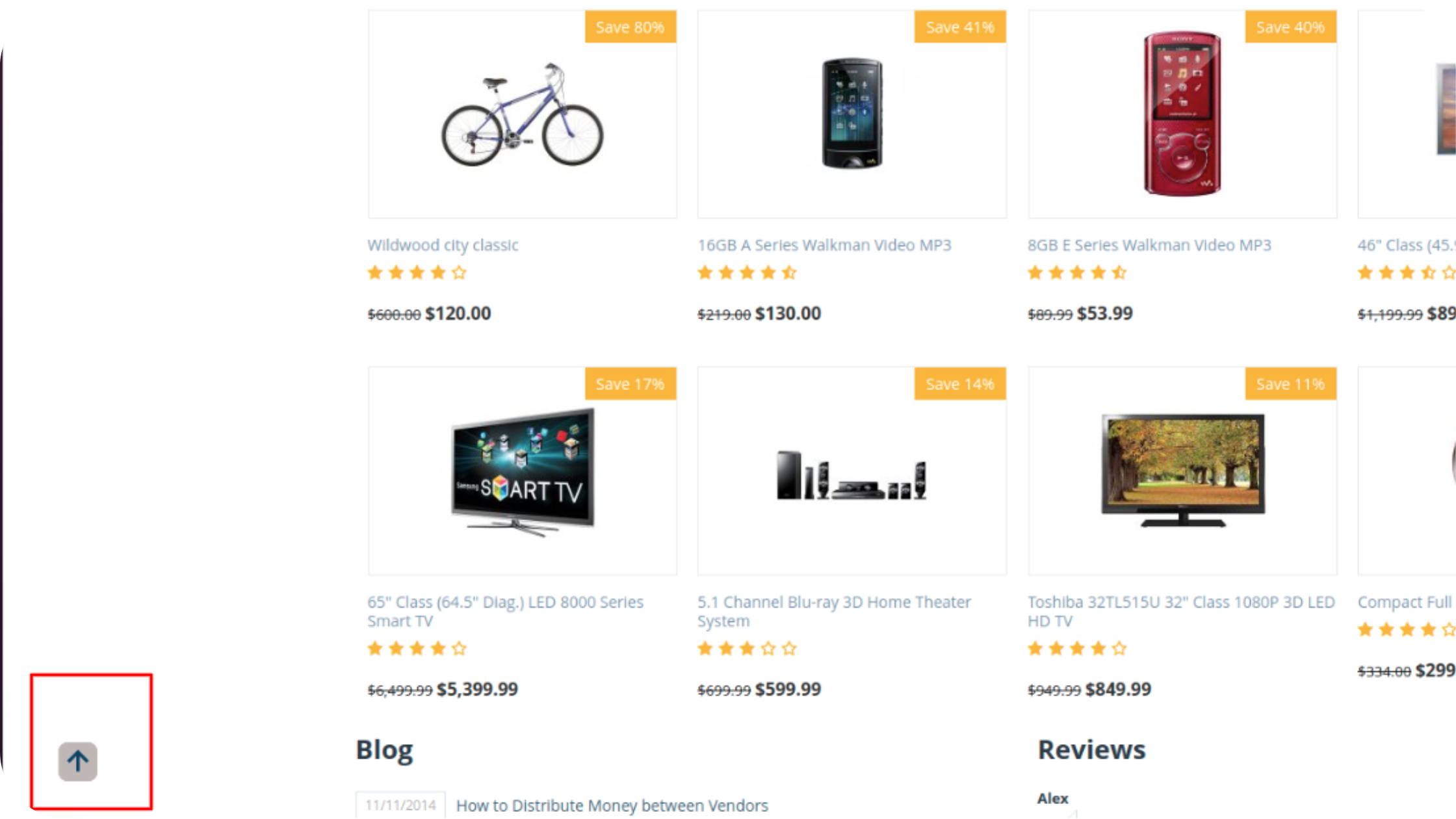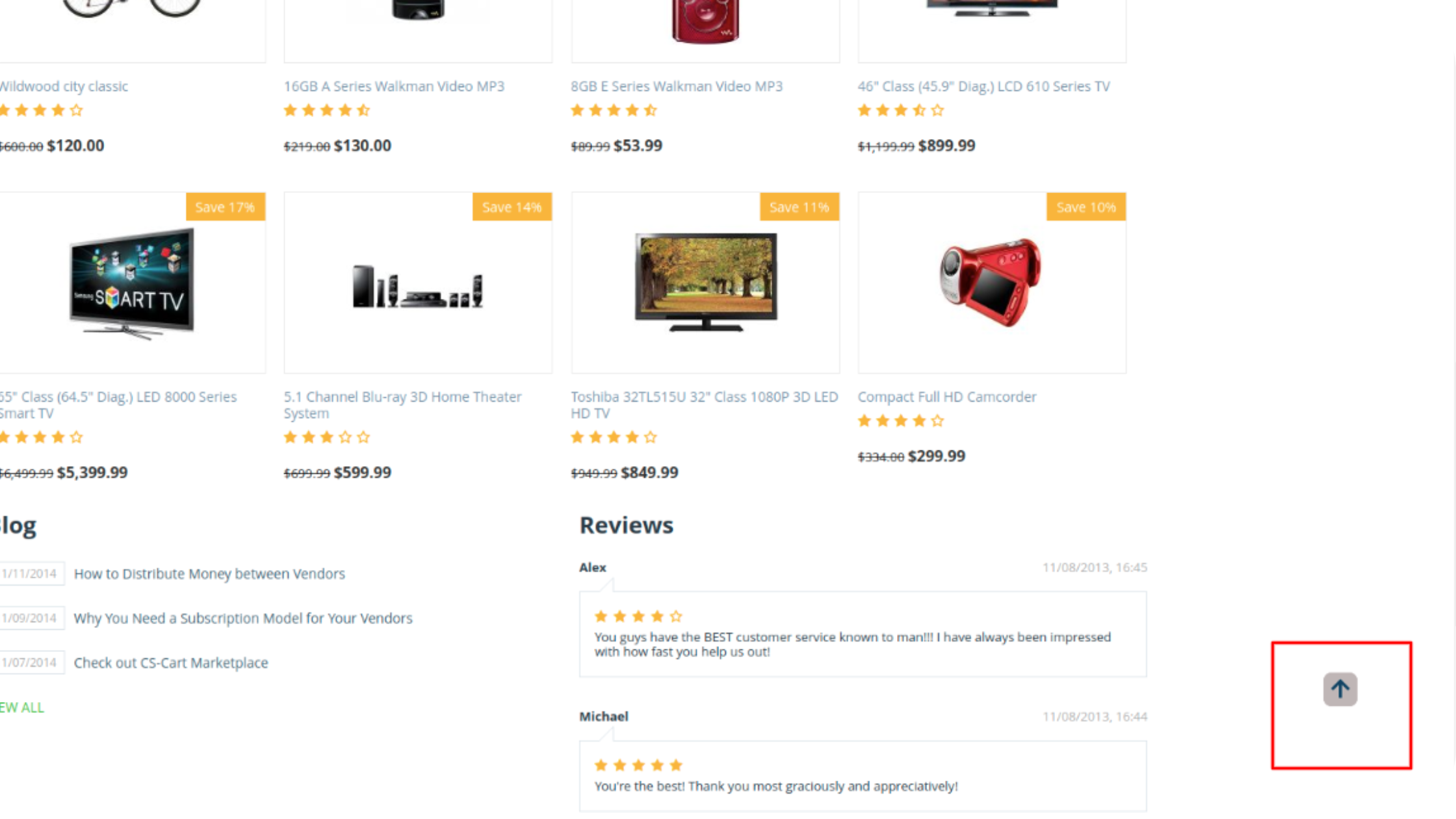- Author admin
- Creation date
This module allows you to add a ‘Back To Top’ button to your store that makes it easy for visitors to return to the top of a long page.The ‘Back To Top’ Button is a module that can be installed on your store and provides a way for visitors to return to the top of a page after scrolling to explore content.
When a user has sufficiently scrolled down the page, this helpful button appears to bring them back with a smooth scrolling animation. It is especially convenient on the pages with a lot of content such as product descriptions on the product details pages. Enhance user experience with our Back to Top add-on. Save time of your customers and they will reward you with more purchases!
Addon-Installation: For the installation process you need to go to Add-ons > Manage add-ons > then click on the gear button and choose manual installation then there is a pop-up of manual installation that is open and you can choose an option to upload addon zip and install the addon.
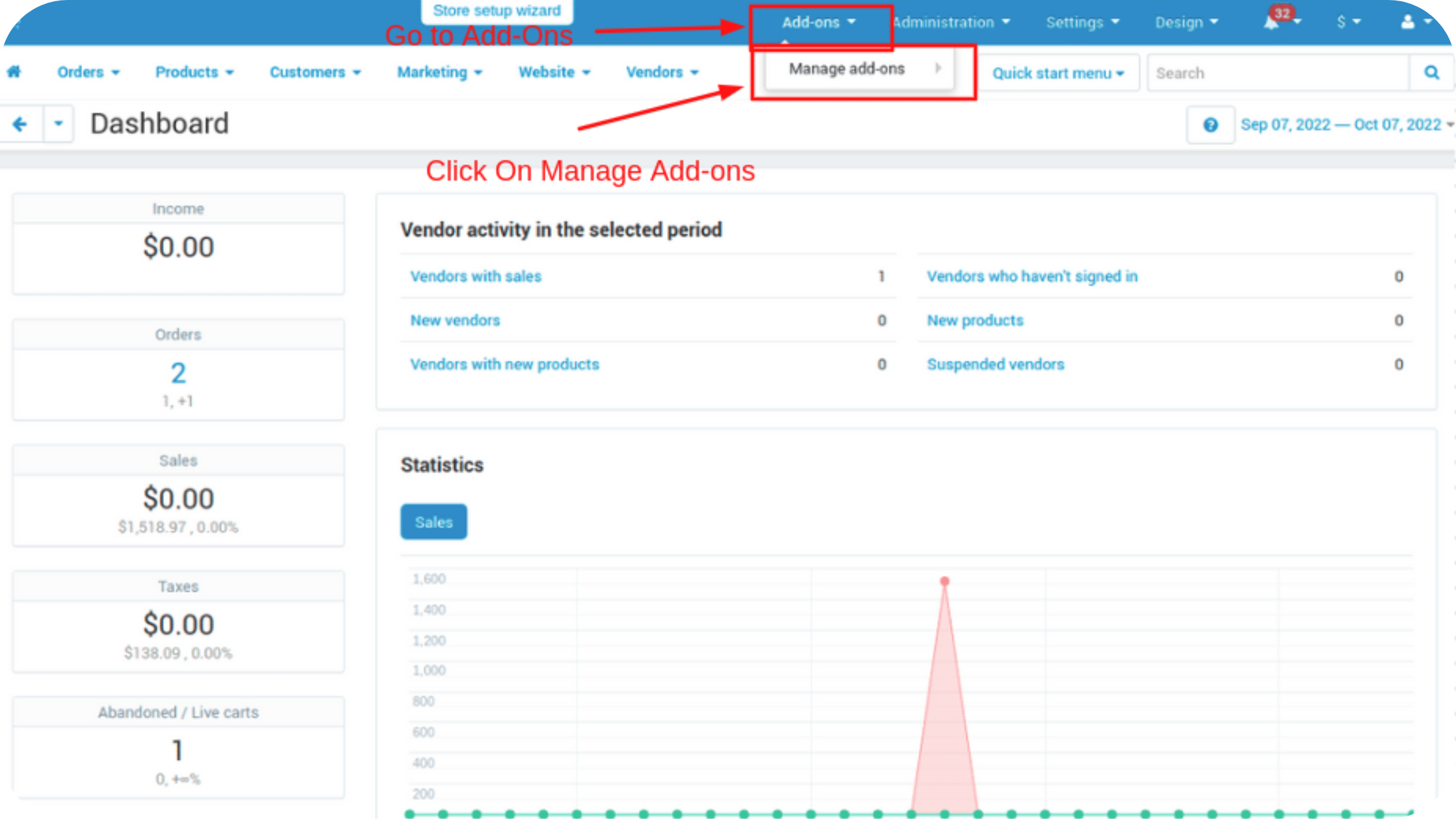
How to Upload Zip file
1. Click on setting>Manual installation a pop window will be displayed.
you can install an add-on by picking a tgz,gz,zip format archive and clicking Upload & install.
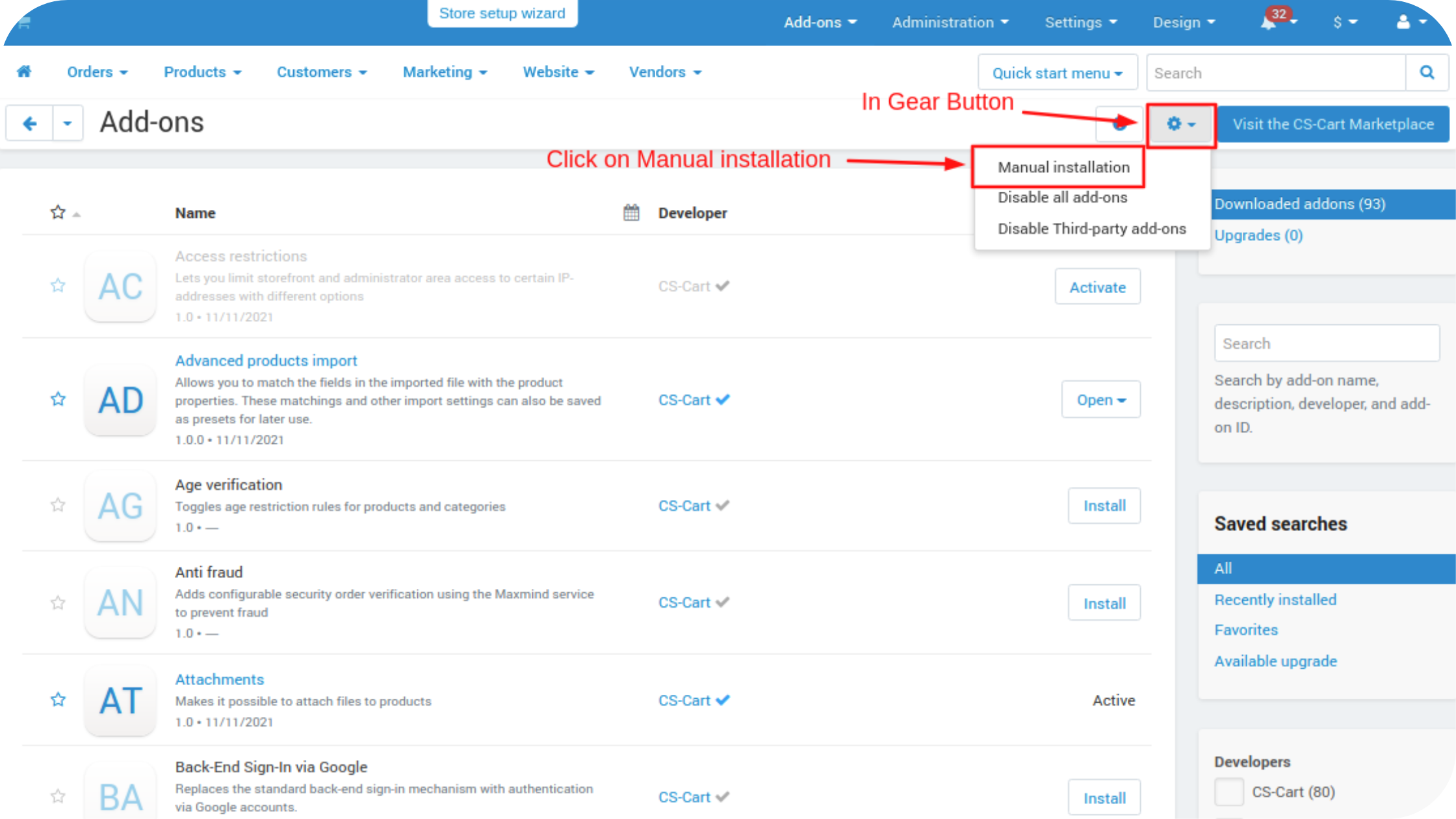
2. Add-on installed.
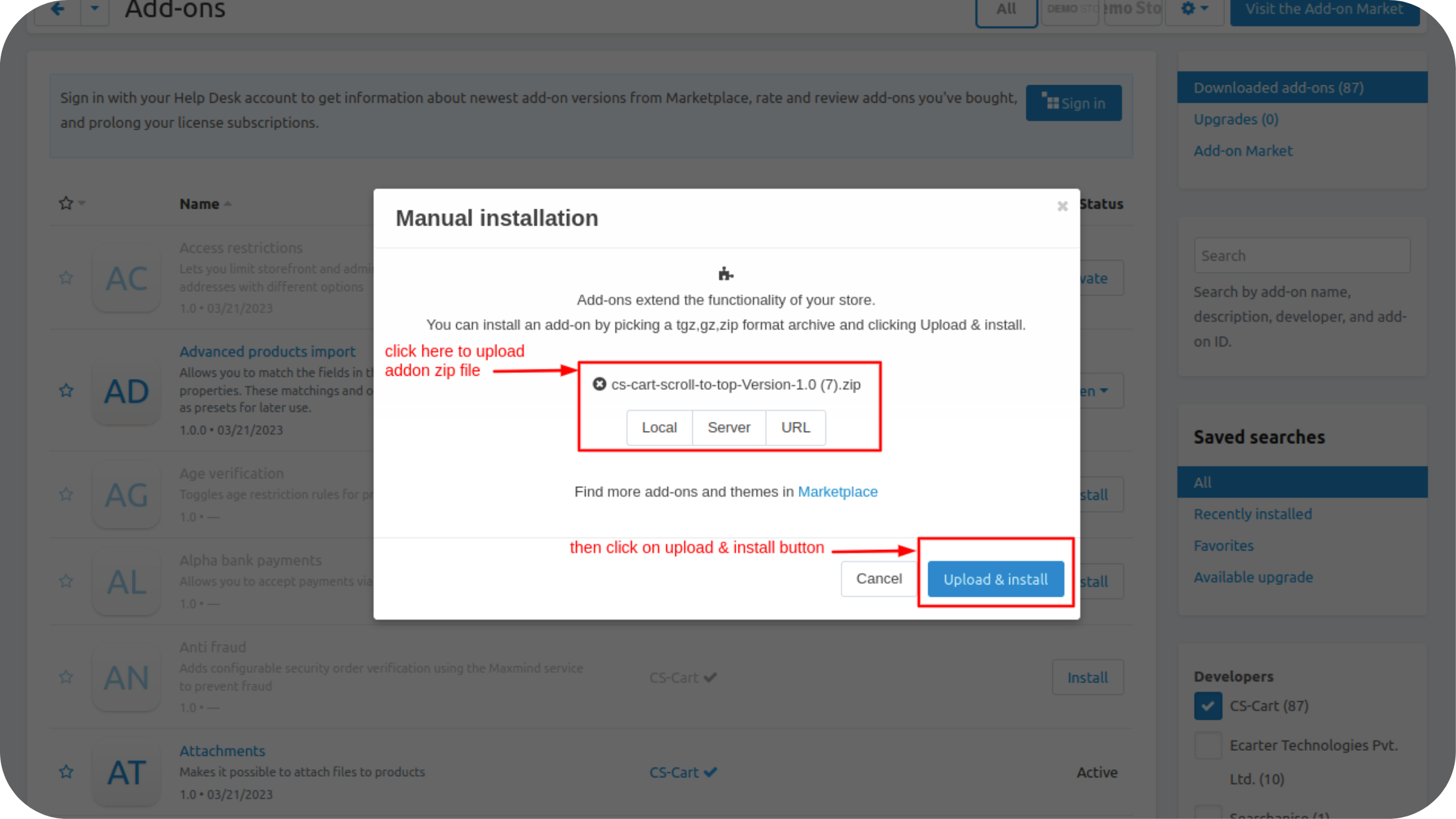
After Successfully installing the add-on Goto >Add-on on the administration panel Add-on>Manage Add-on>Ecarter Technology Pvt. ltd. you see no. of installed add-ons or newly installed add-ons and add-ons must be Active/On status if the addon is Disable it is not working.
Open the addon and switch to the Settings tab on this tab admin customization the button setting.
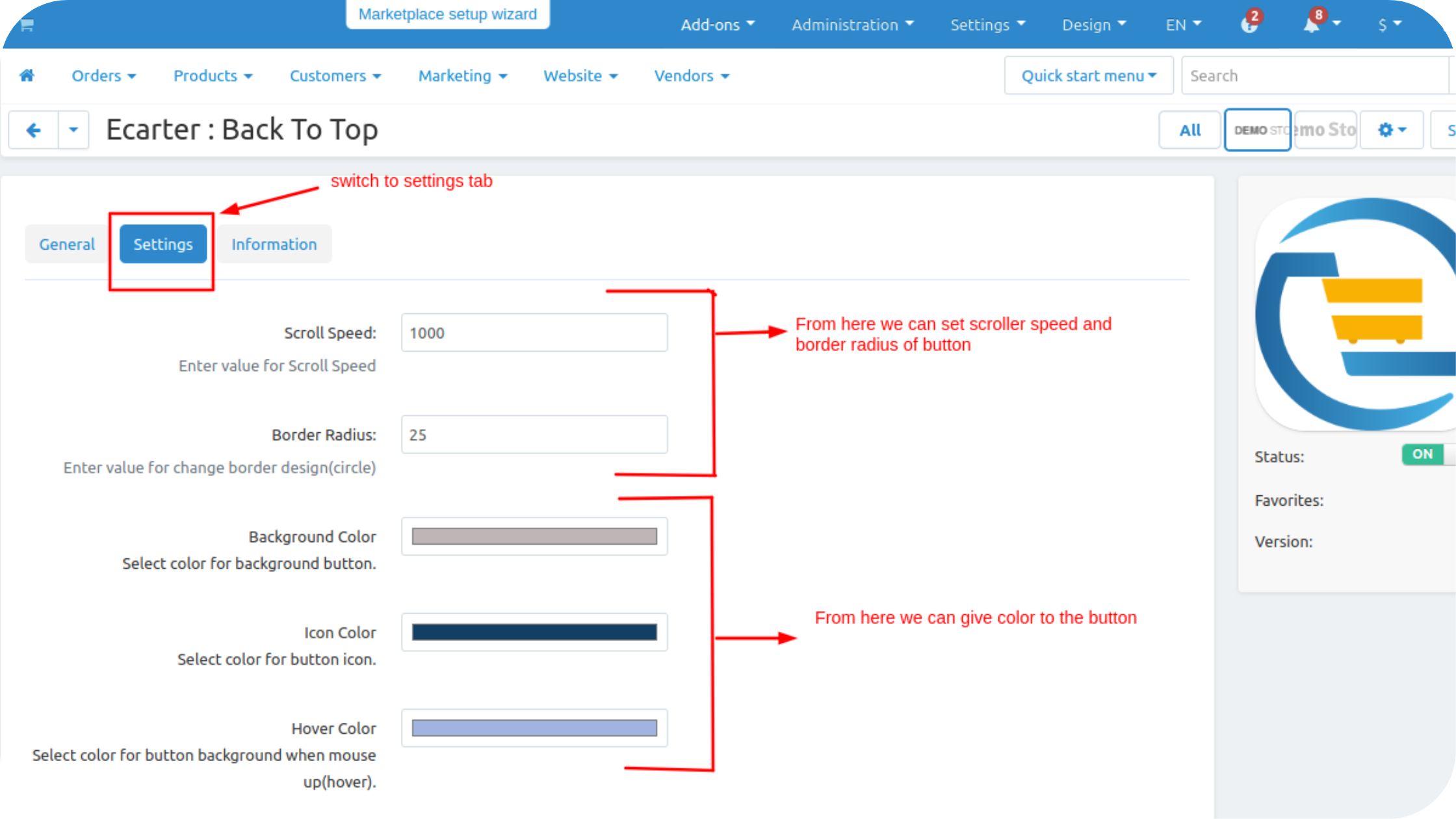

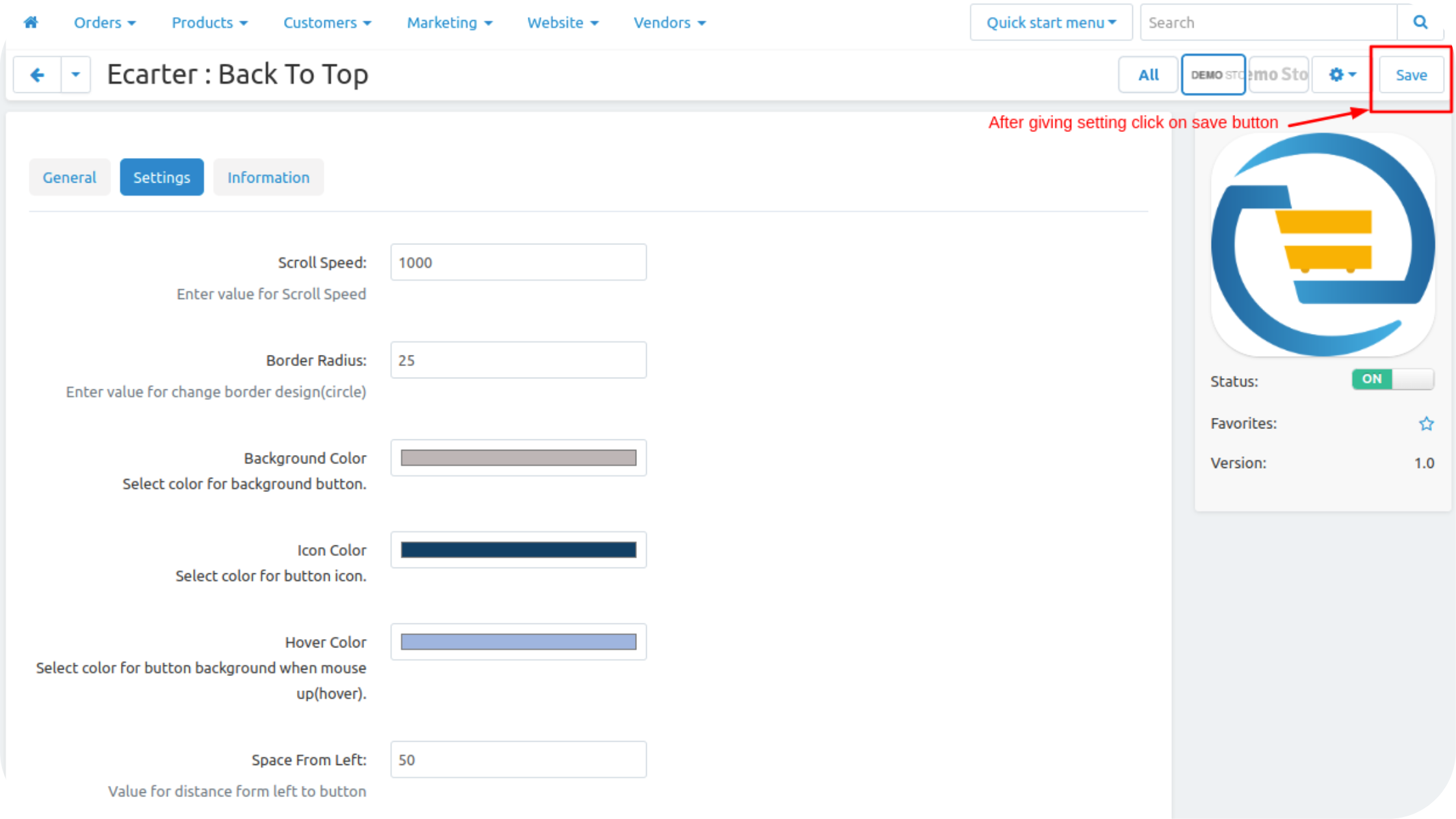
Now Set the button block layout.
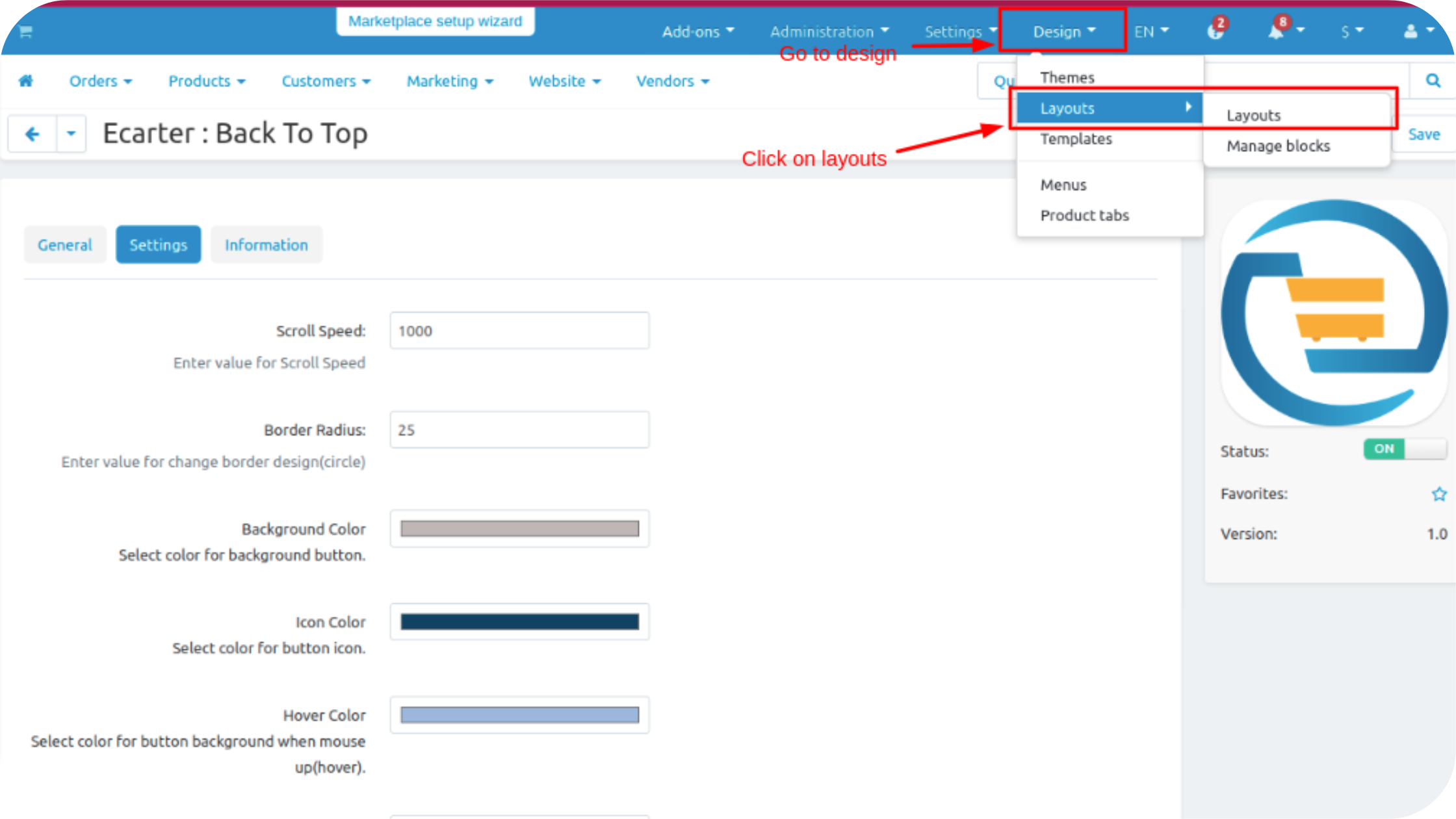
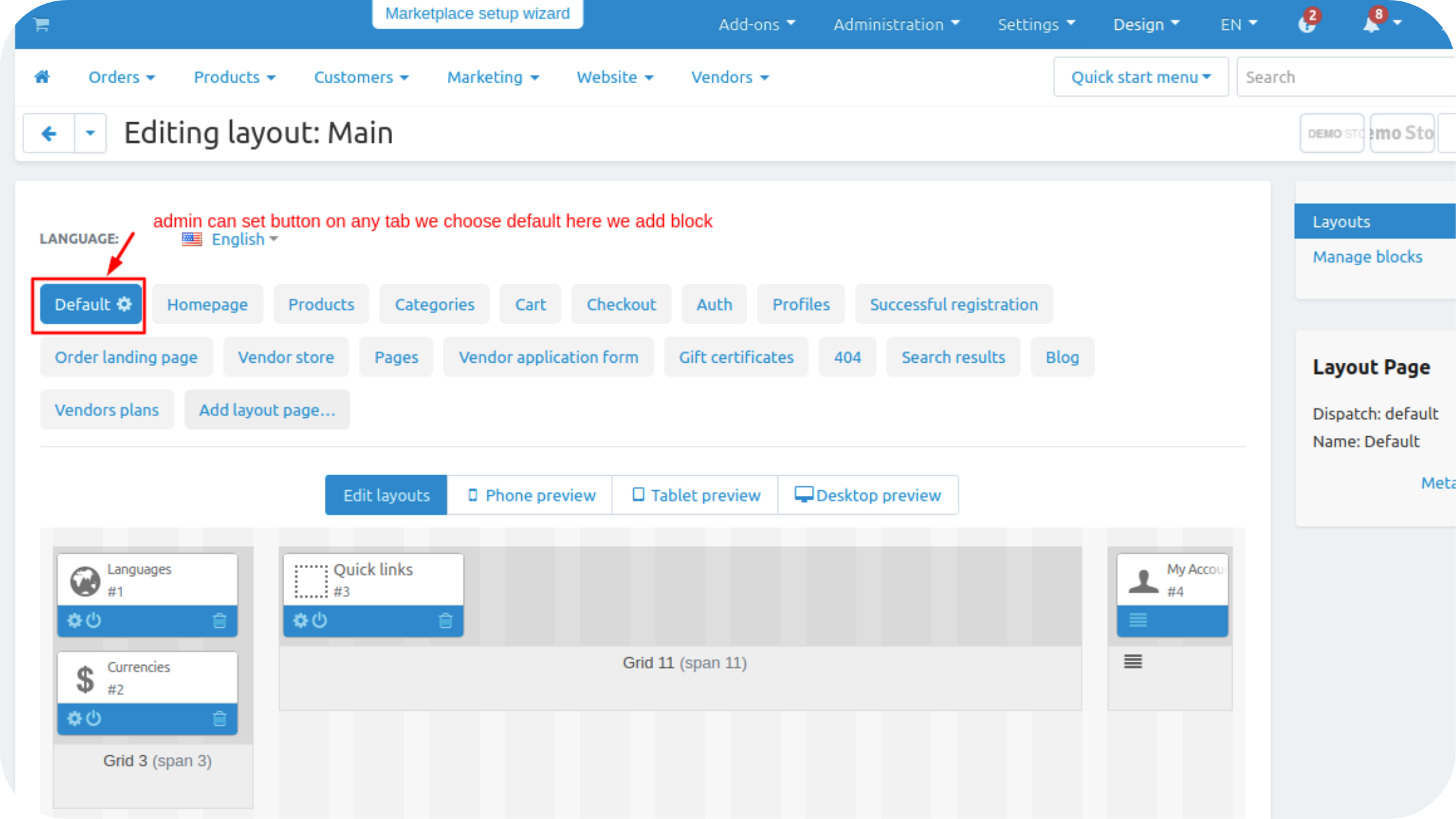
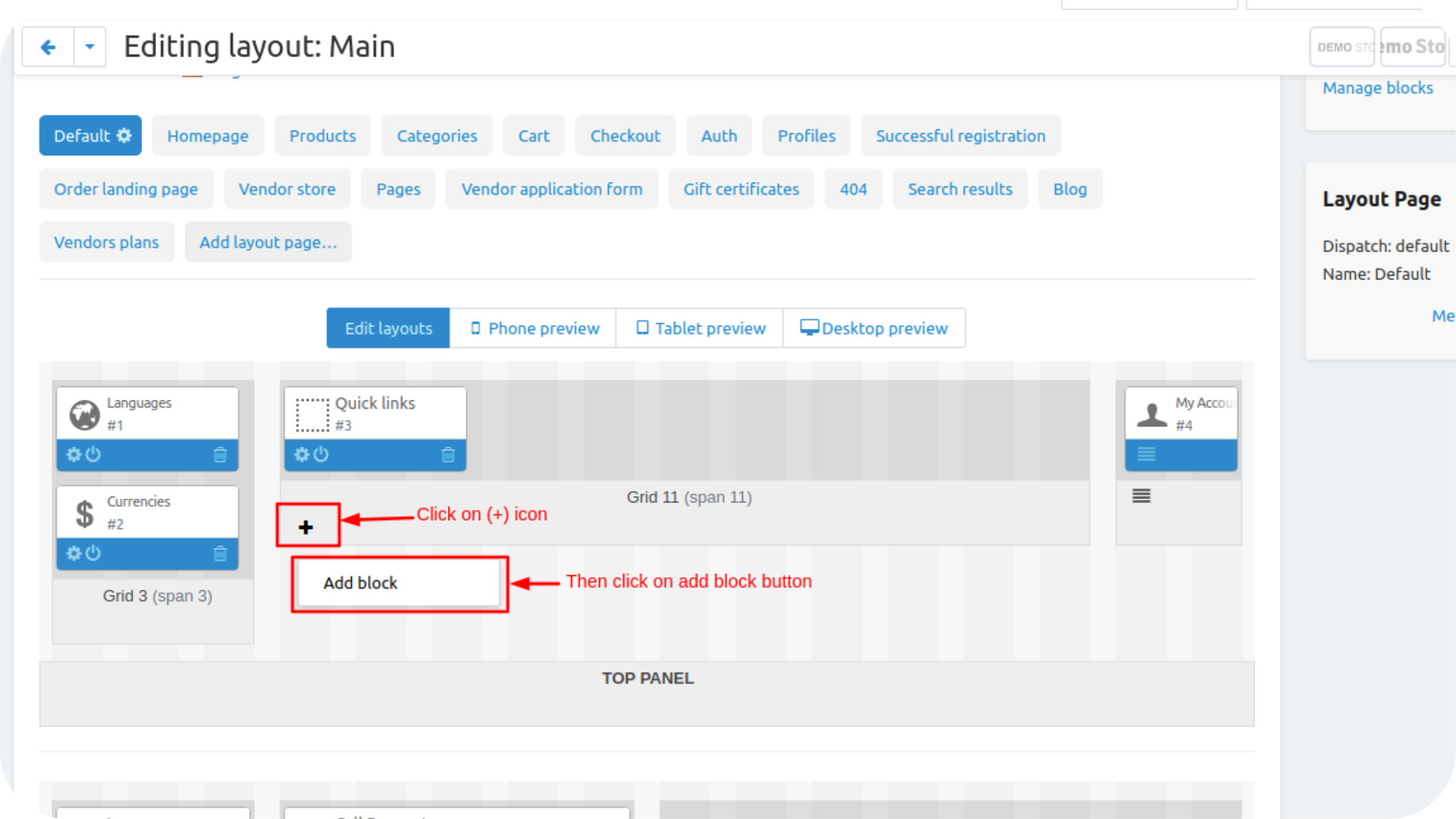
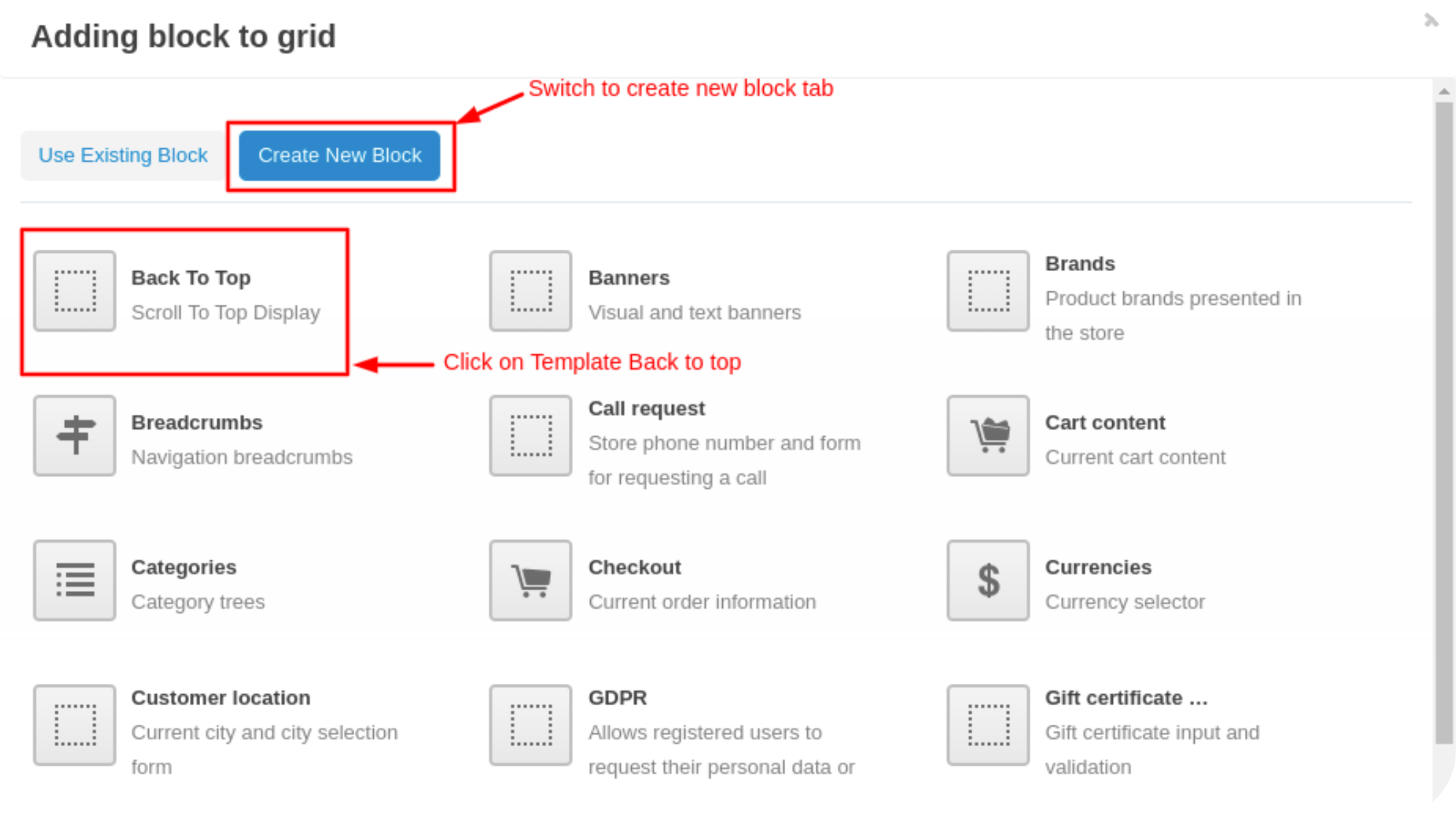
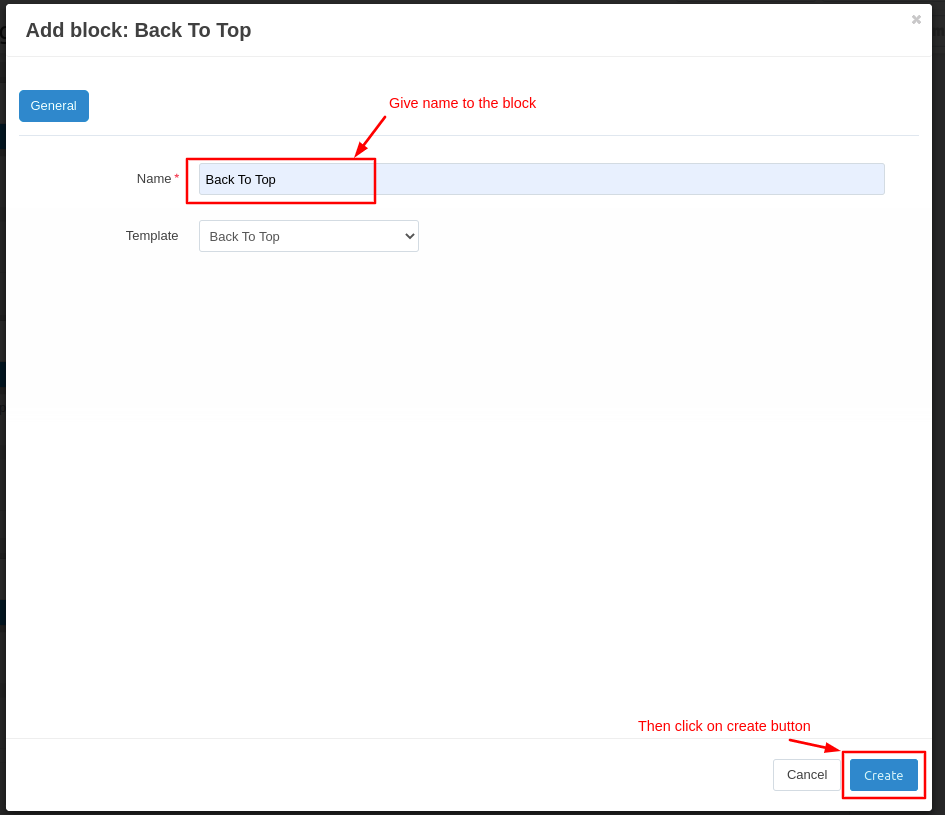
.png?1683523167584)
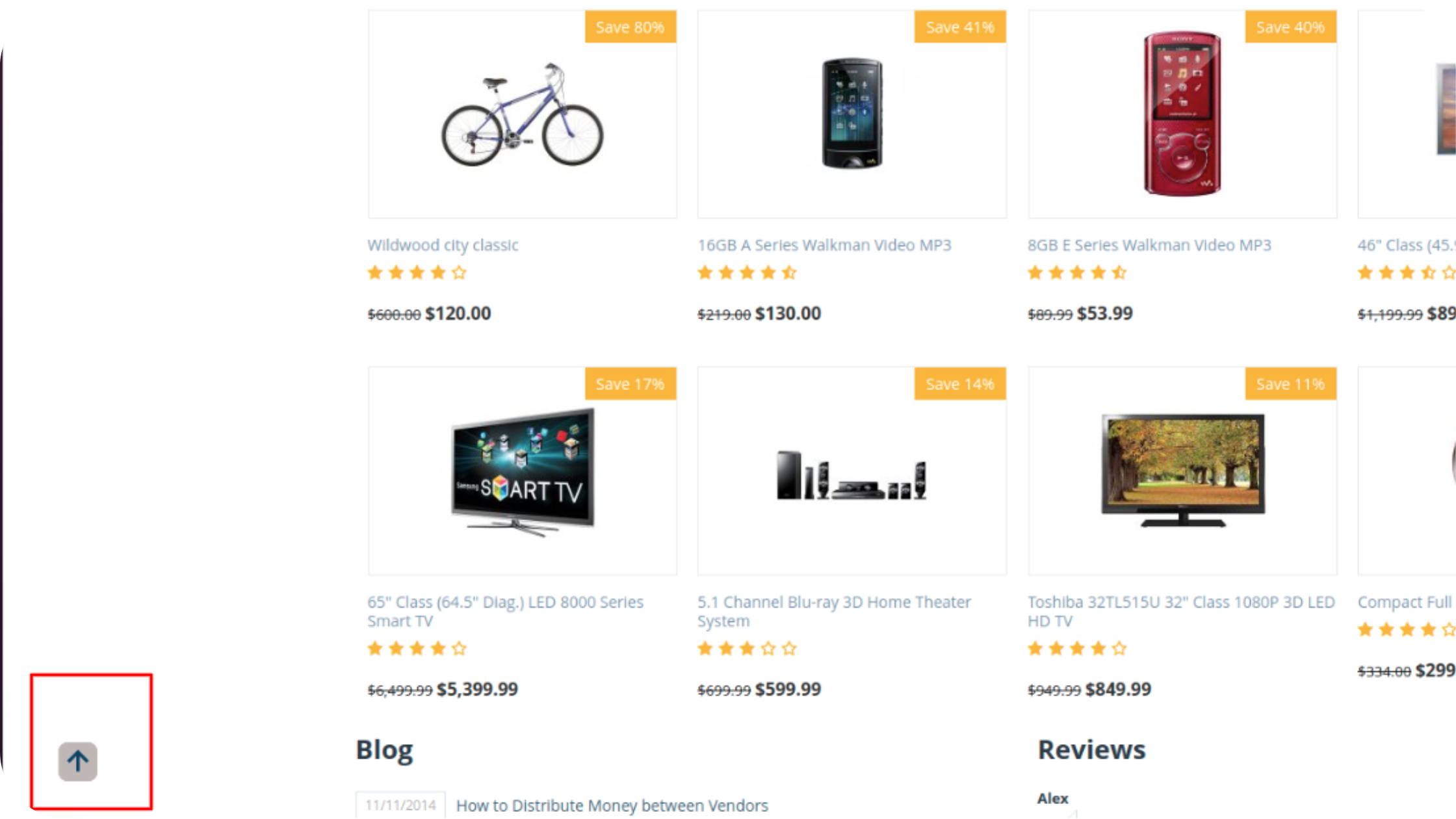
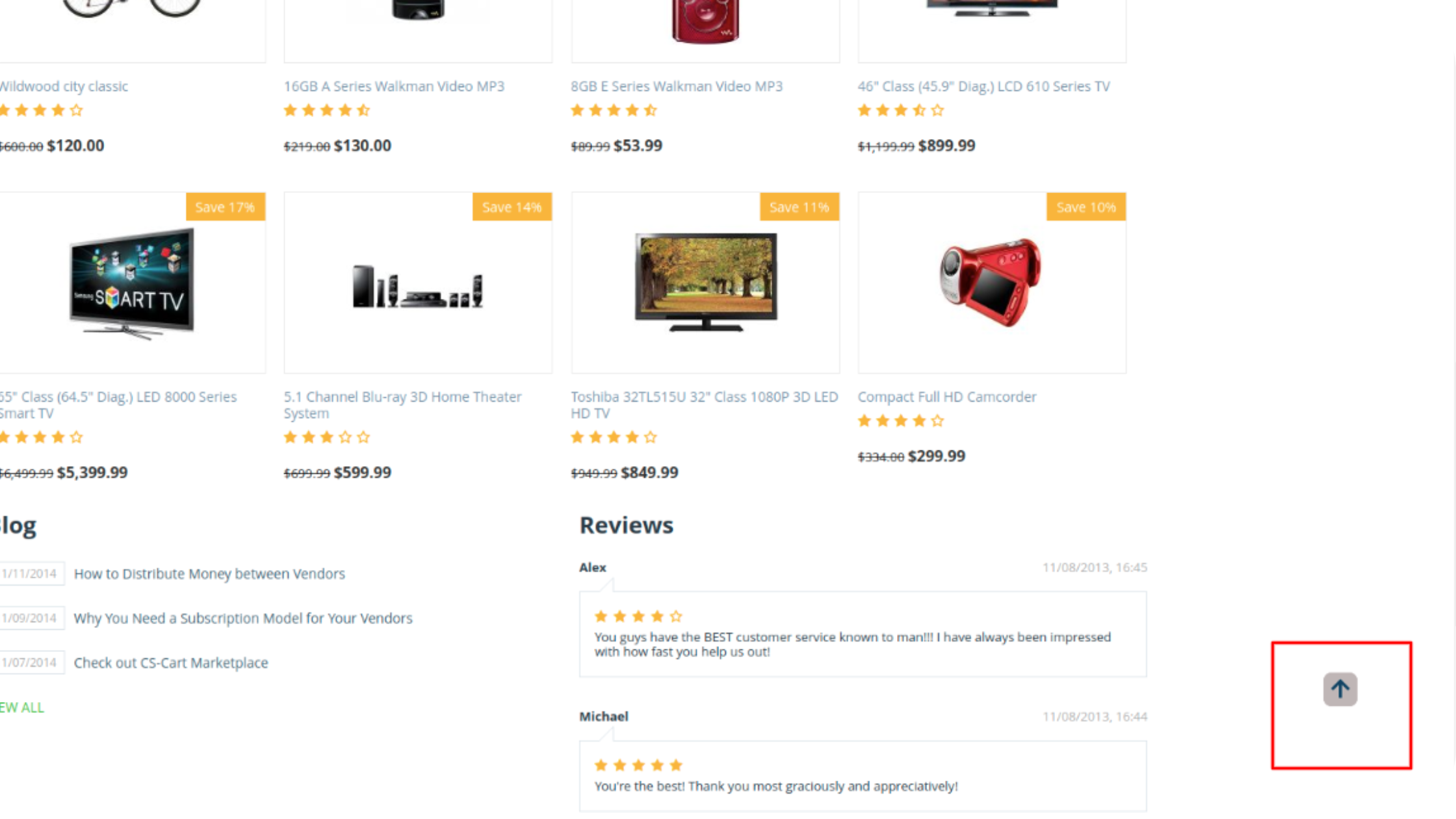
When a user has sufficiently scrolled down the page, this helpful button appears to bring them back with a smooth scrolling animation. It is especially convenient on the pages with a lot of content such as product descriptions on the product details pages. Enhance user experience with our Back to Top add-on. Save time of your customers and they will reward you with more purchases!
Feature:-
- Well-integrated with CS-Cart, CS-Cart Multivendor.
- Easily styled to match your website’s style.
- Customizable stripe mode, distance from the top and animation speed.
- Stylish and convenient Back to Top button.
Installation:-
How To Install Back To Top Addon
Addon-Installation: For the installation process you need to go to Add-ons > Manage add-ons > then click on the gear button and choose manual installation then there is a pop-up of manual installation that is open and you can choose an option to upload addon zip and install the addon.
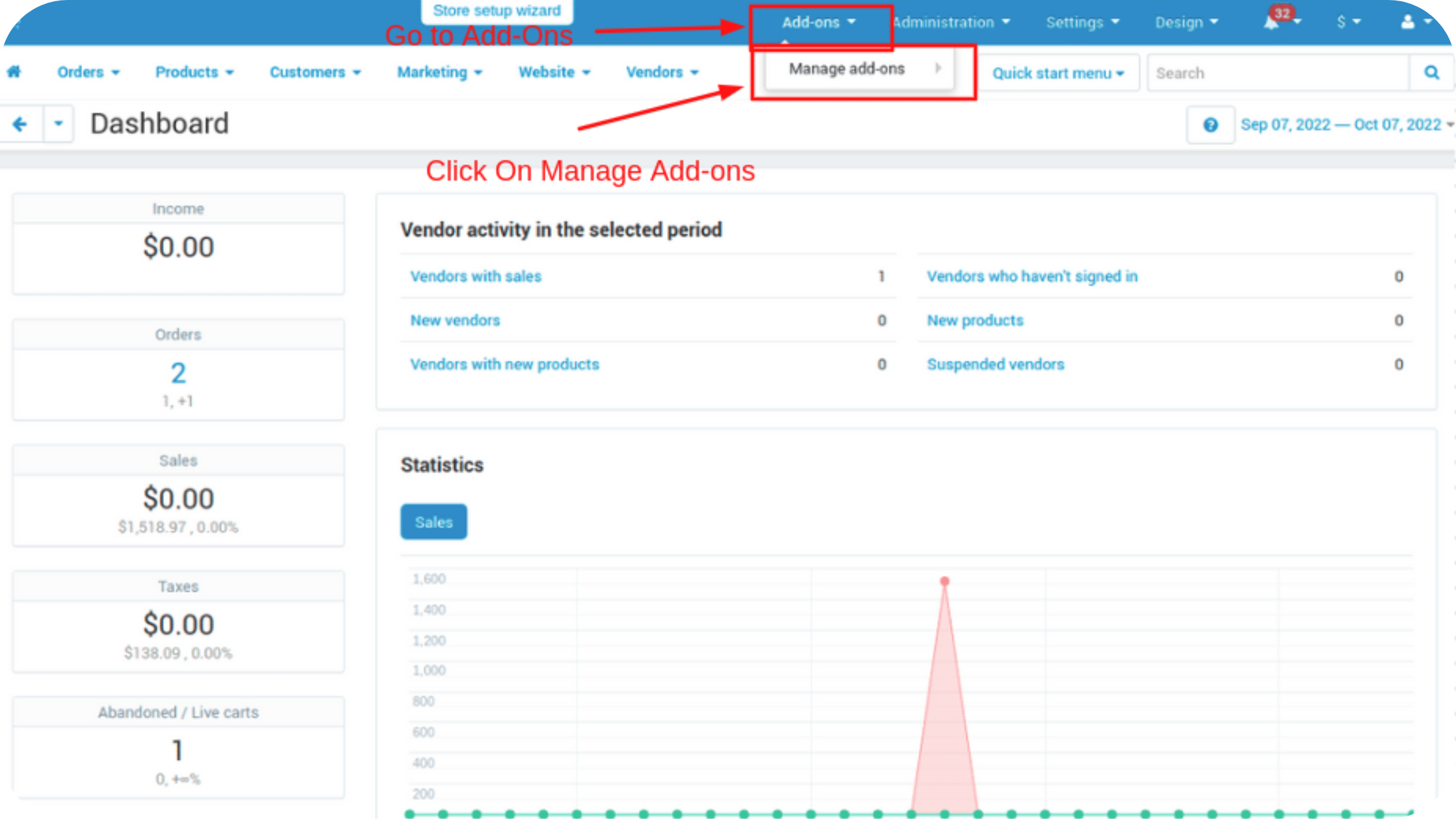
How to Upload Zip file
1. Click on setting>Manual installation a pop window will be displayed.
you can install an add-on by picking a tgz,gz,zip format archive and clicking Upload & install.
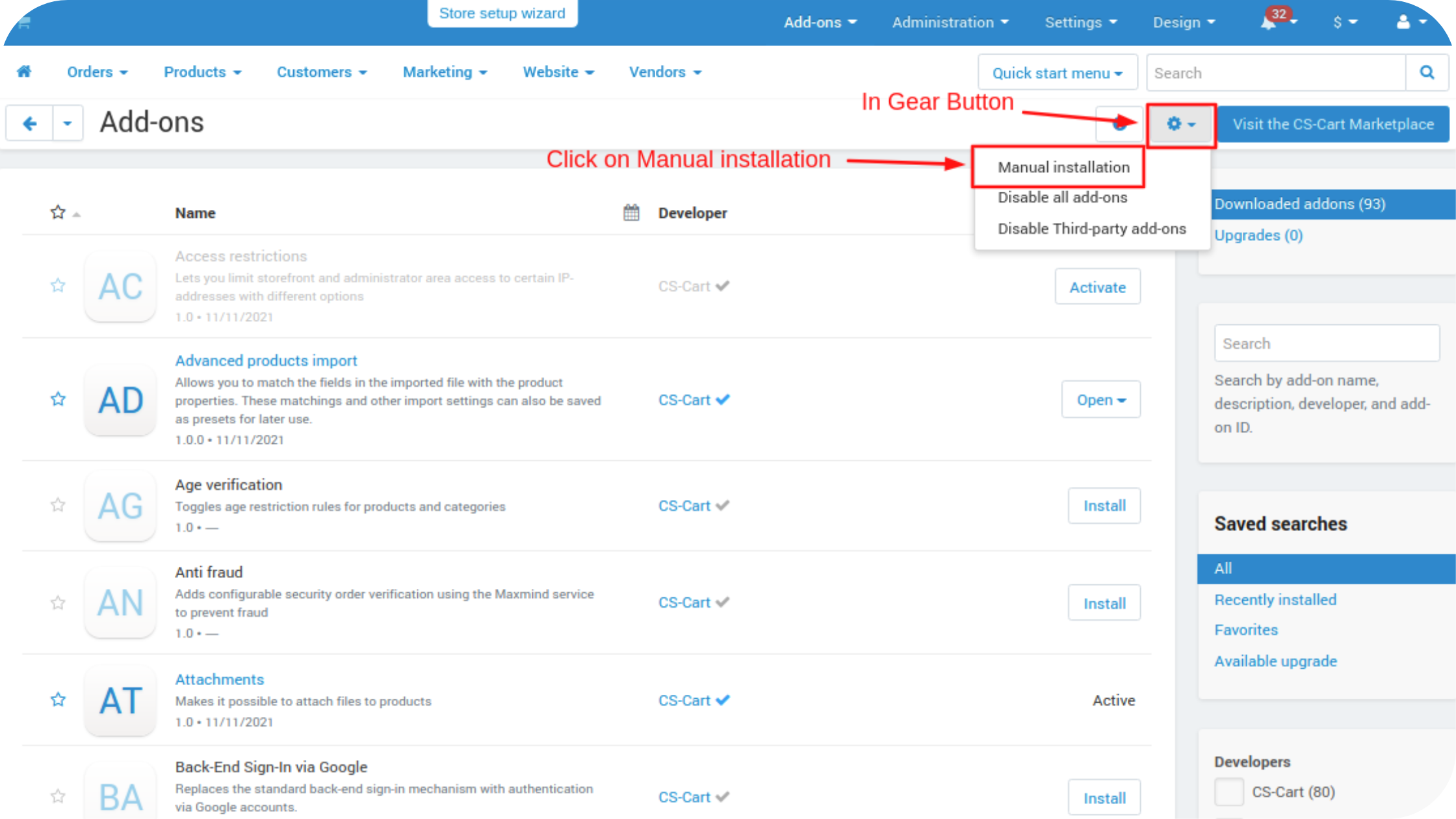
2. Add-on installed.
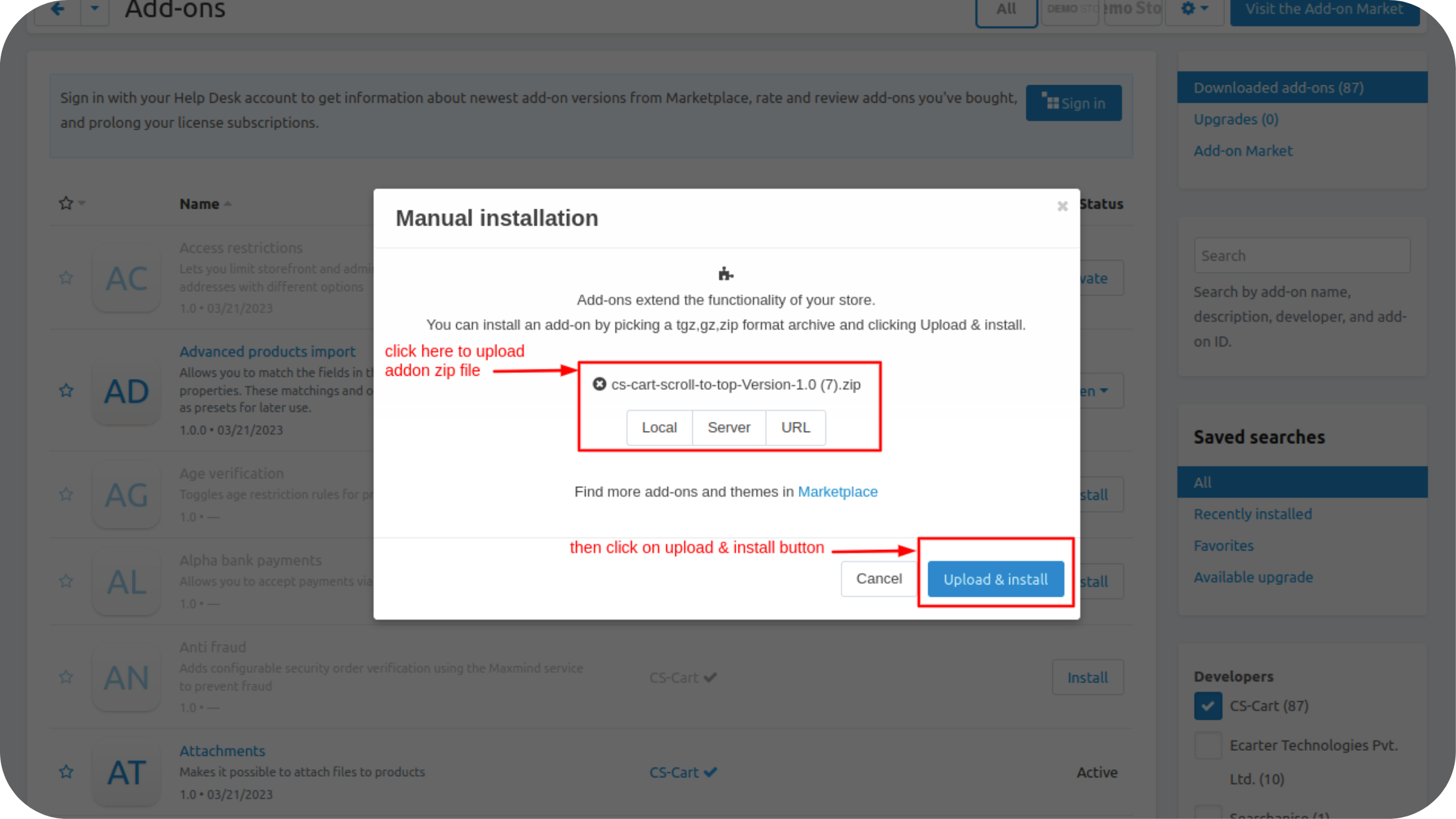
After Successfully installing the add-on Goto >Add-on on the administration panel Add-on>Manage Add-on>Ecarter Technology Pvt. ltd. you see no. of installed add-ons or newly installed add-ons and add-ons must be Active/On status if the addon is Disable it is not working.
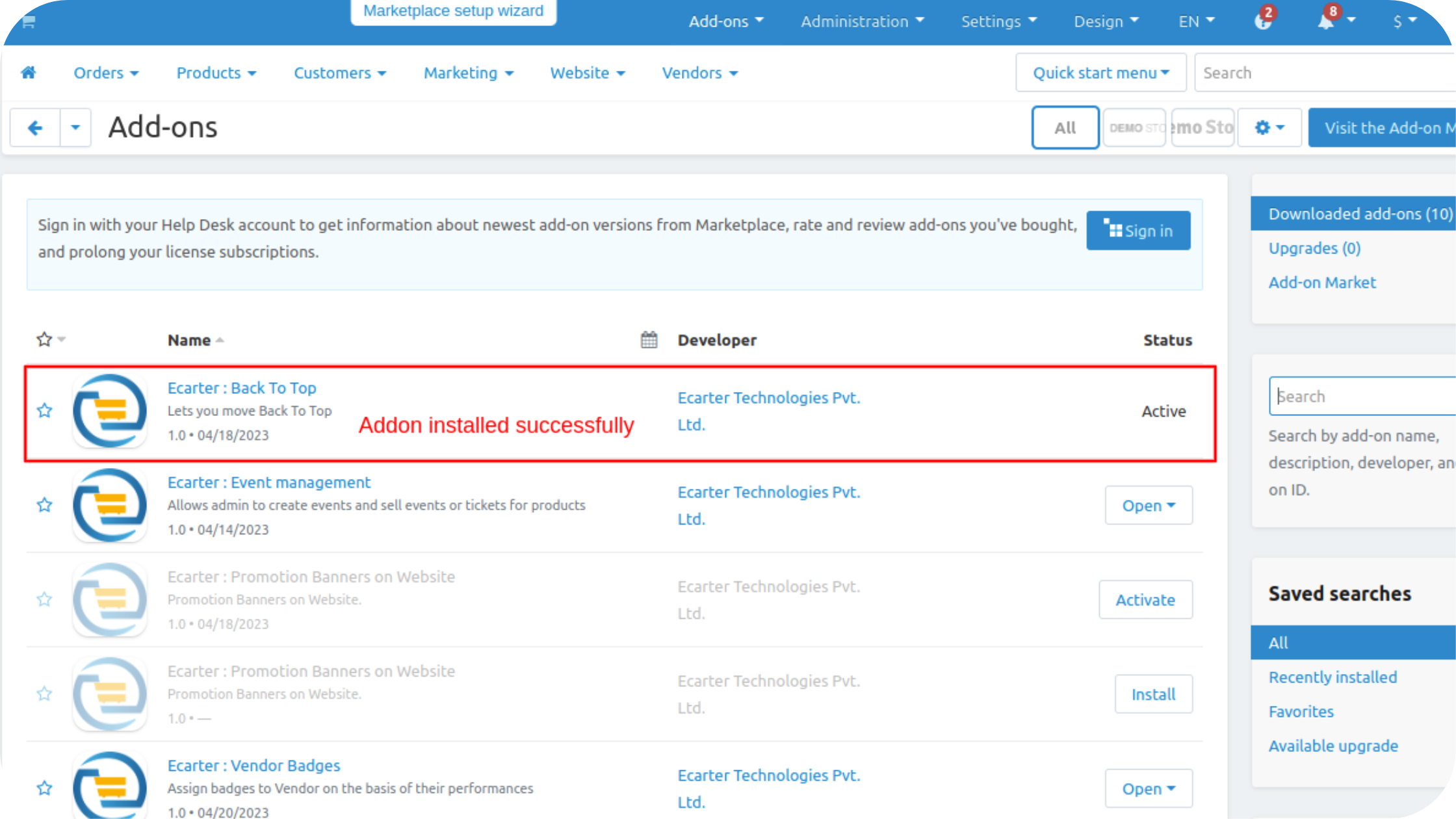
Let's see how Addon functionality work
Open the addon and switch to the Settings tab on this tab admin customization the button setting.
- Here we can set the scroller speed, Border Radius, Background color, Icon color and Hover color.
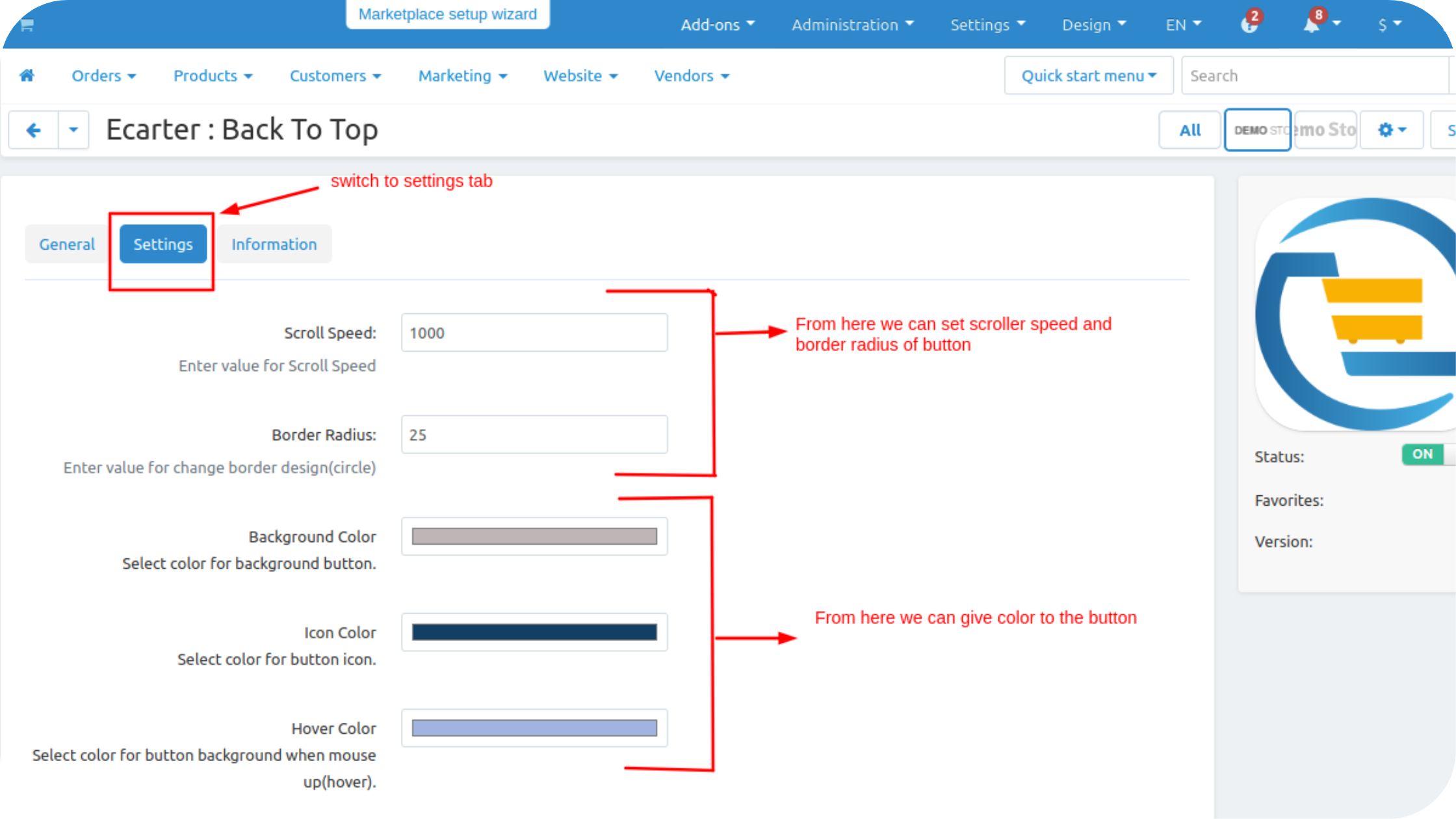
- Admin can set the button spacing like left, right, and from the bottom.
- And then click on the >> save button.

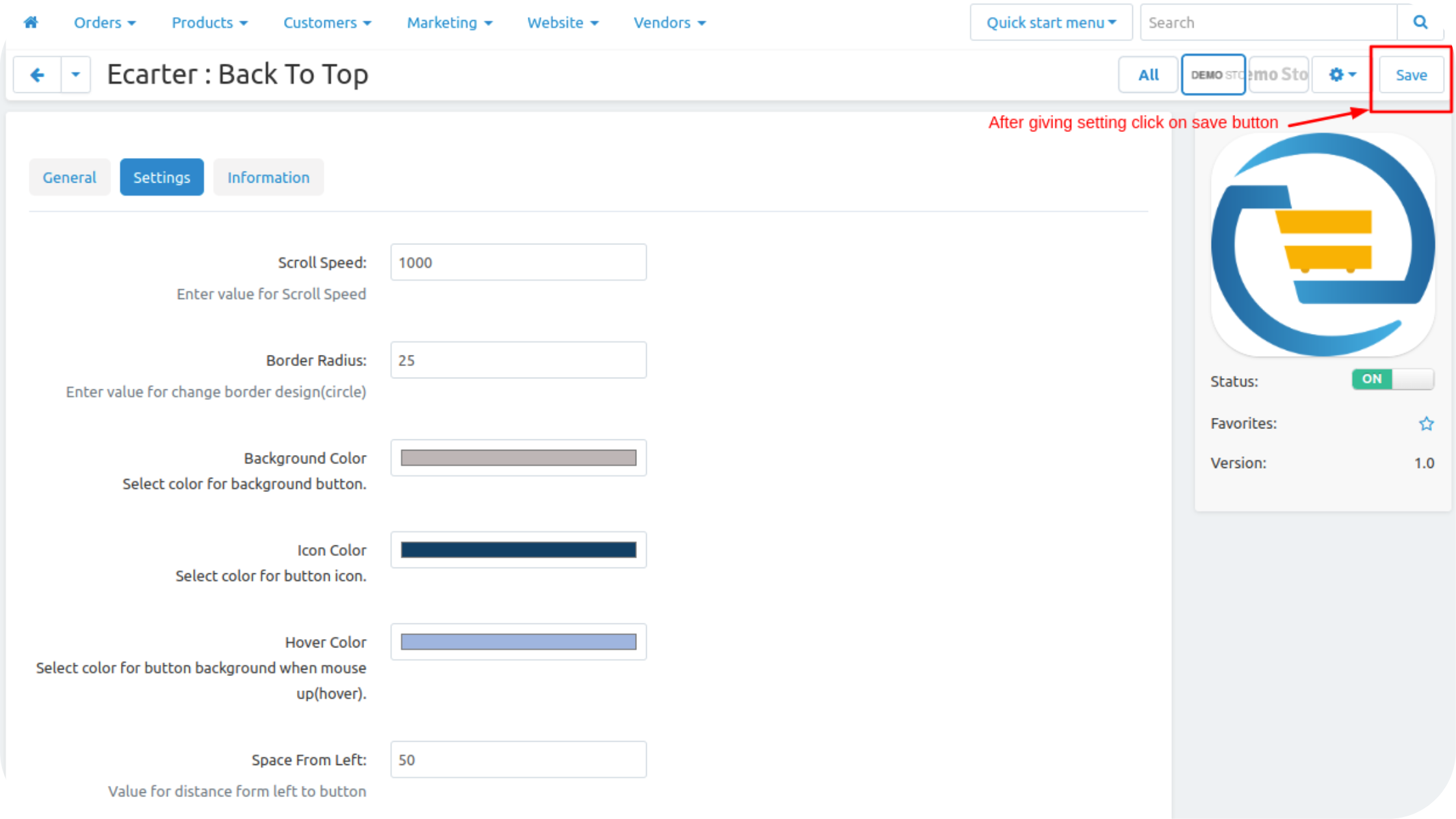
Now Set the button block layout.
- Go to the design dropdown and click on >> layout, then the block layout page will be open.
- Here we can add the back-to-top button block.
- You can add a block on the homepage tab or you can add on default tab.
- Here we add on default tab.
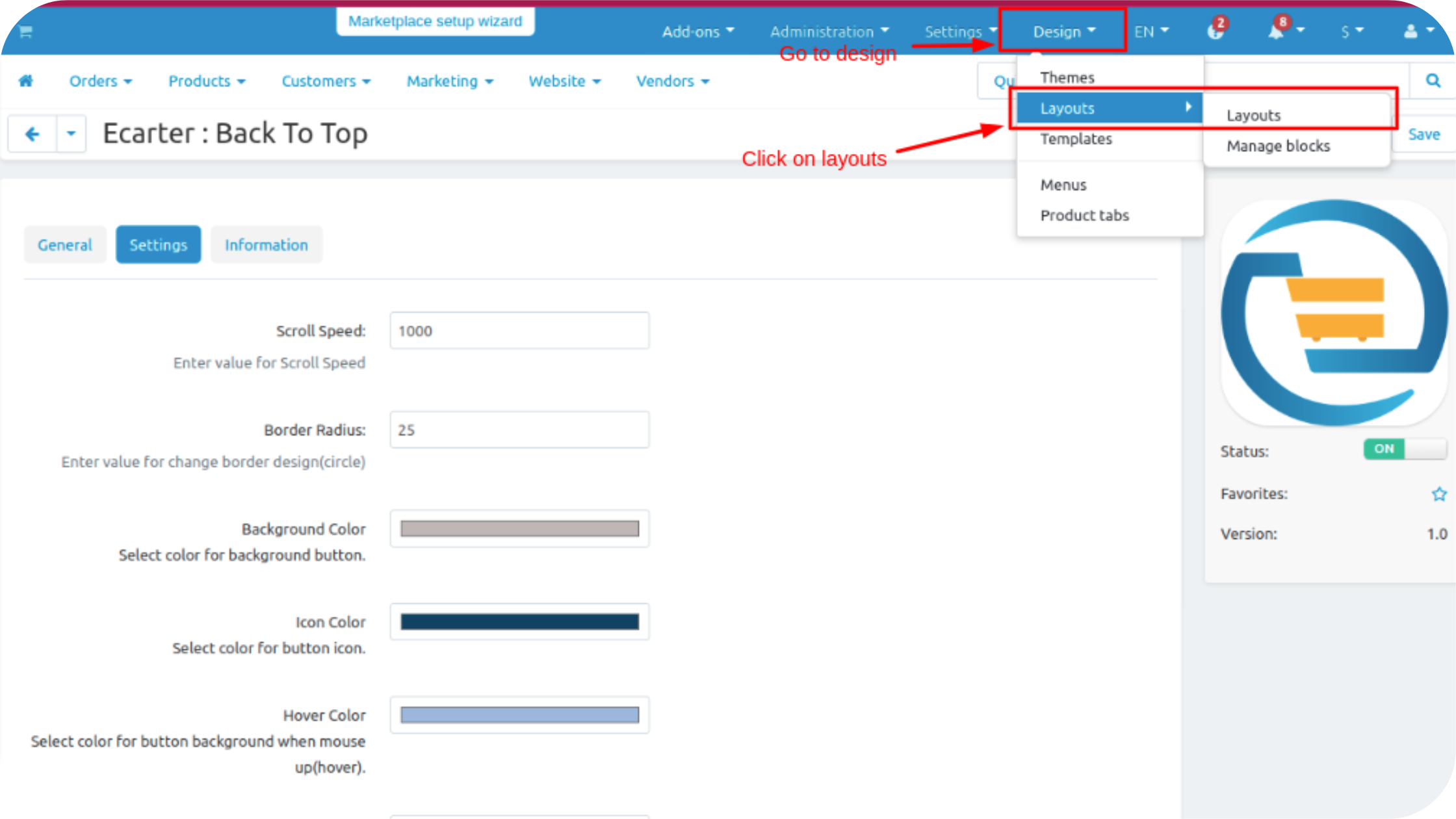
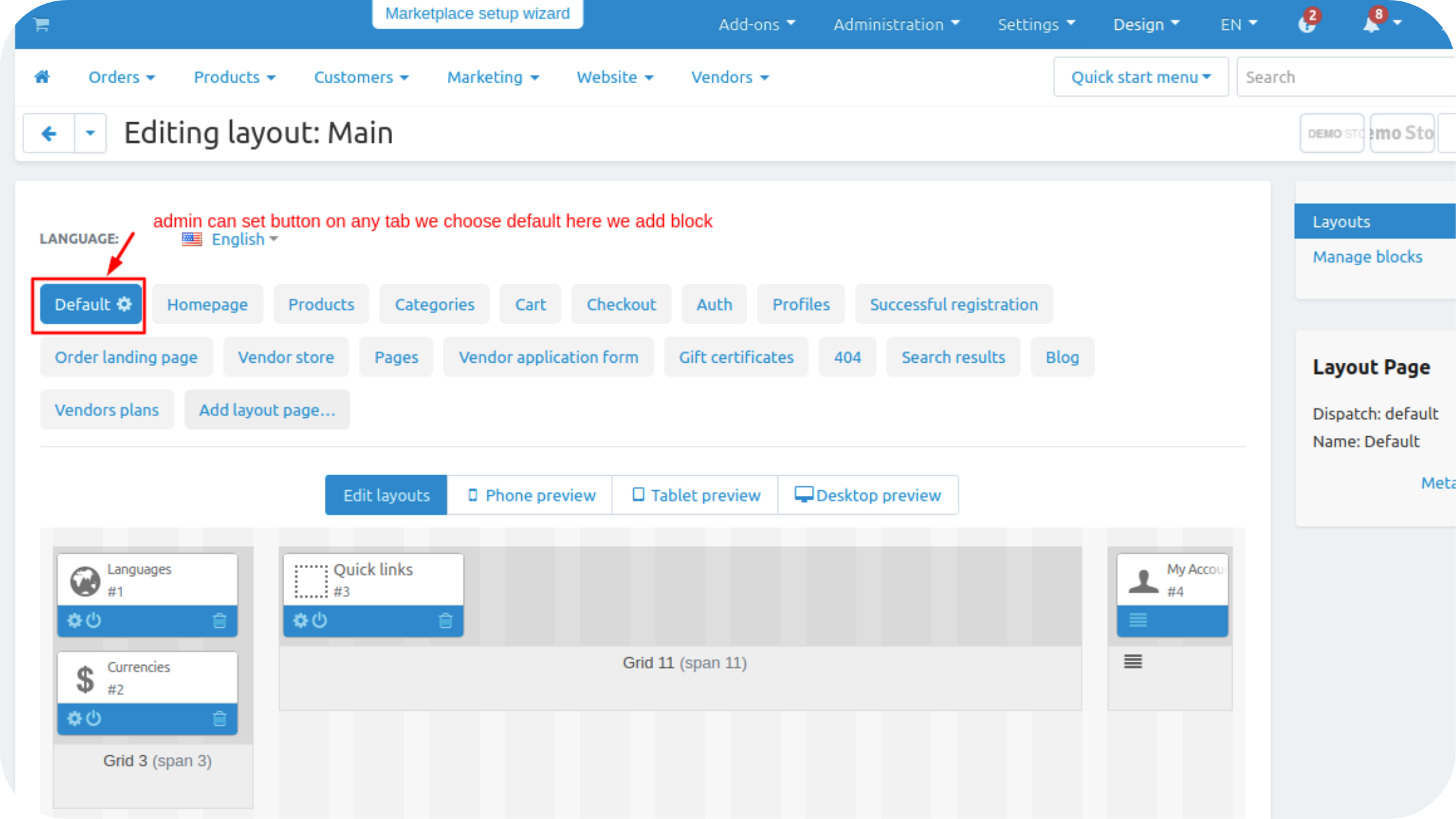
- On the top panel choose grid click on >> (+) icon then click on Add block.
- Switch to Create New Block tab.
- Click on >> Back-To-Top block.
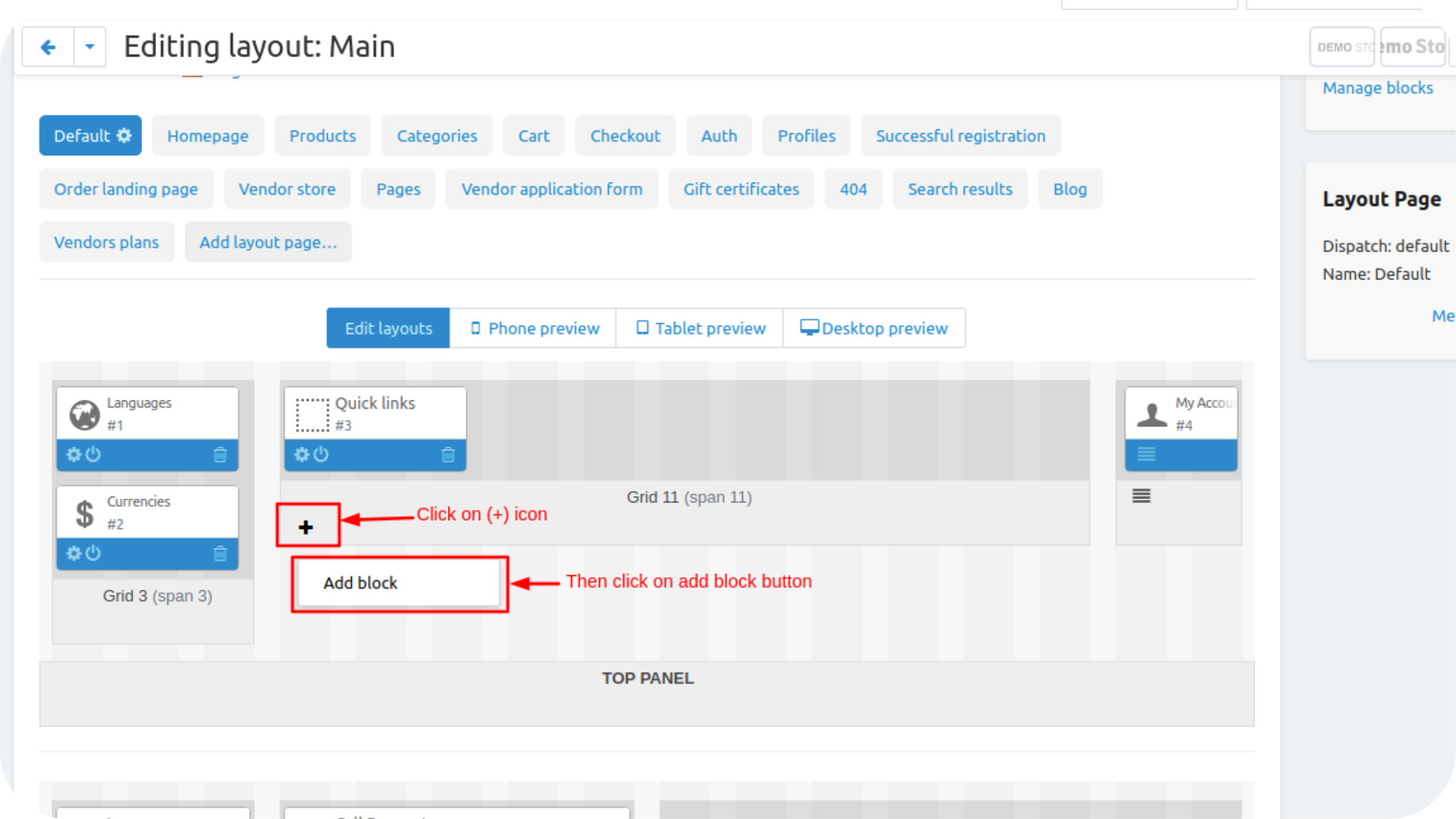
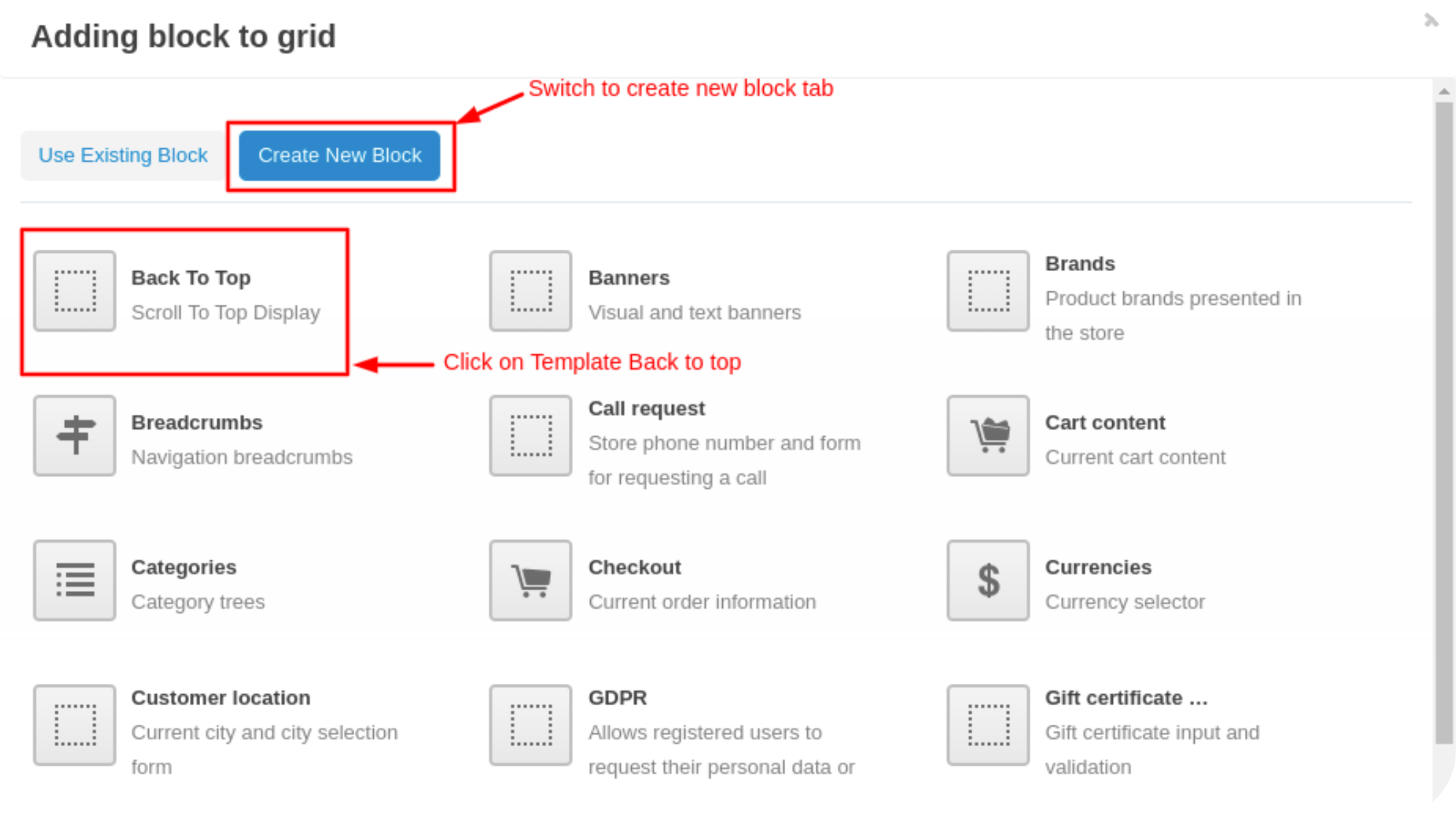
- Write the name of the block.
- Then click on >> create button.
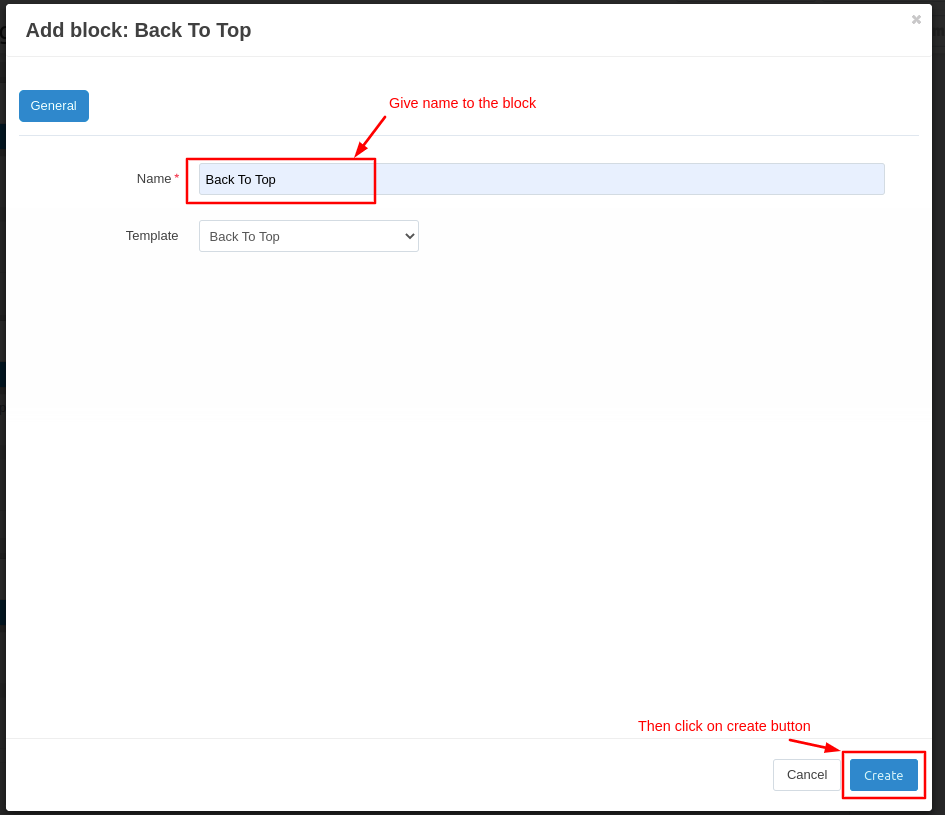
- Here you see the block is added.
- Now go to a storefront.
.png?1683523167584)
- On the storefront when scroll the page the back to top button is visible when tap to the button it will scroll back to top.
- Admin can change the side of the button like left, right or bottom.