- Author admin
- Creation date
How To Install Make Product Package Addon
Addon-Installation: For the installation process you need to go Add-ons > Manage add-ons > then click on the gear button and choose manual installation then there is a pop-up of manual installation that is open and you can choose an option to upload addon zip and install the addon
How to Create Booking Product
First lets the addon booking setting
- open the addon and go to >> setting tab. Here all addon booking settings to change the view of booking products.
- Color setting--Unavailable dates: Free Dates: Reserved date: admin can change the color of these dates
- Time format: admin can set a time format like 12 hours or 24 hours
- Select the start of the week: admin can select Sunday or Monday as a start of the week
- Booking decline status: admin can set status when booking product decline after ordering the booking
- Select Status from decline to approve: admin can change the status decline to approve then click on >> save button.
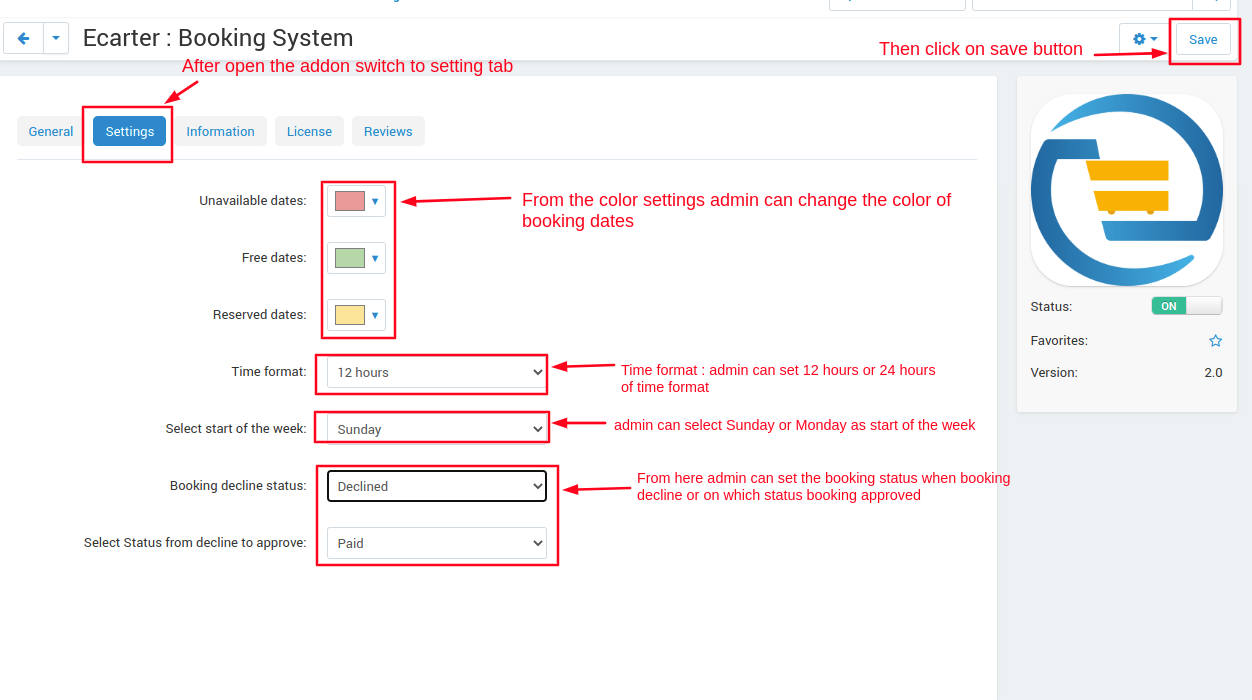
Now set the booking offer
- Go to the vendor menu then click on >> vendor plans.
- vendor plan page will be open.
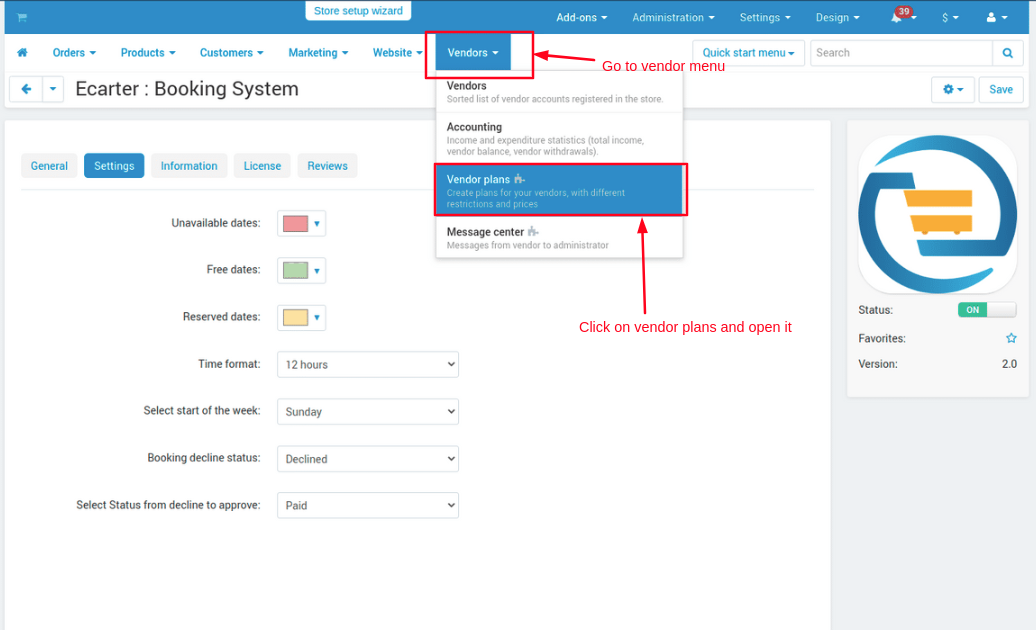
- Select any vendor plan and click on >> any plan and open it.
- Switch to the General tab
- and tick the check box>>> offer booking. and then click on >> save button
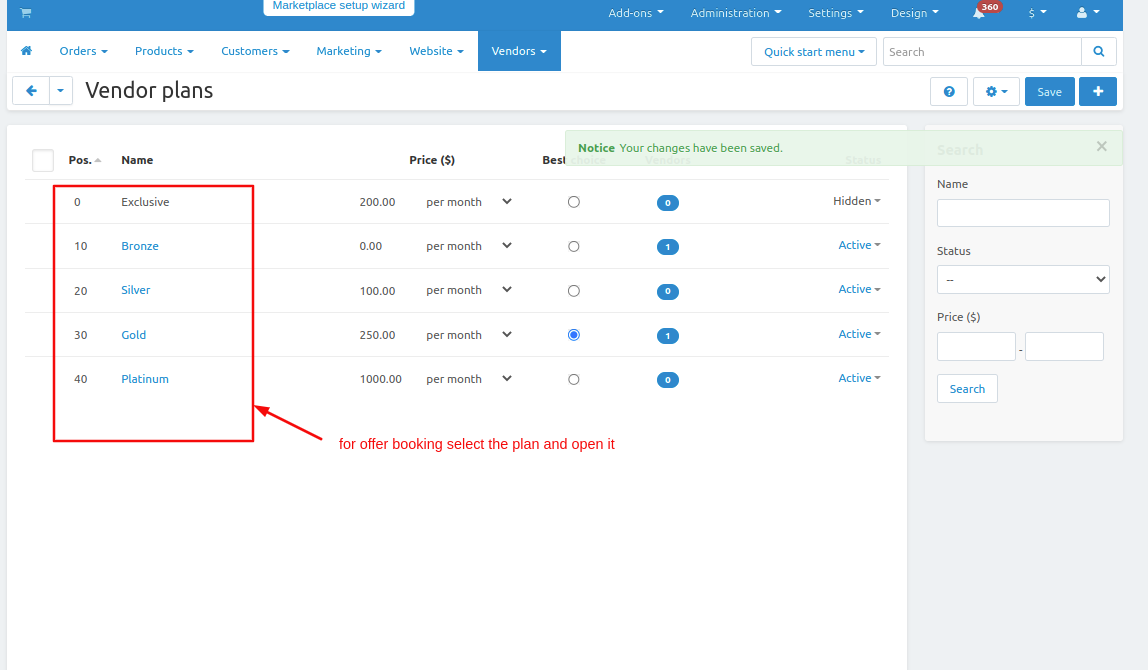
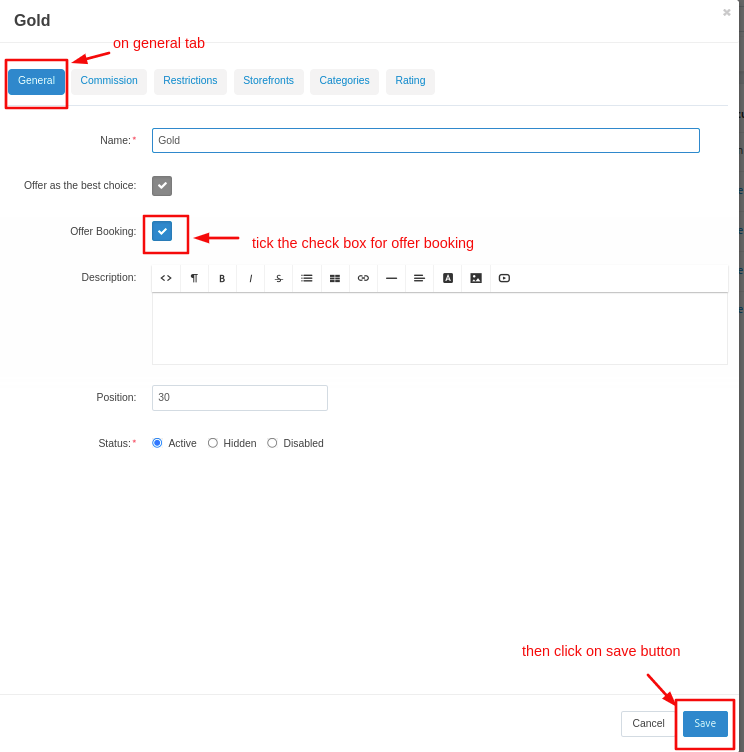
How to create booking on products.
- Go to products menu.
- then click on >> Products.
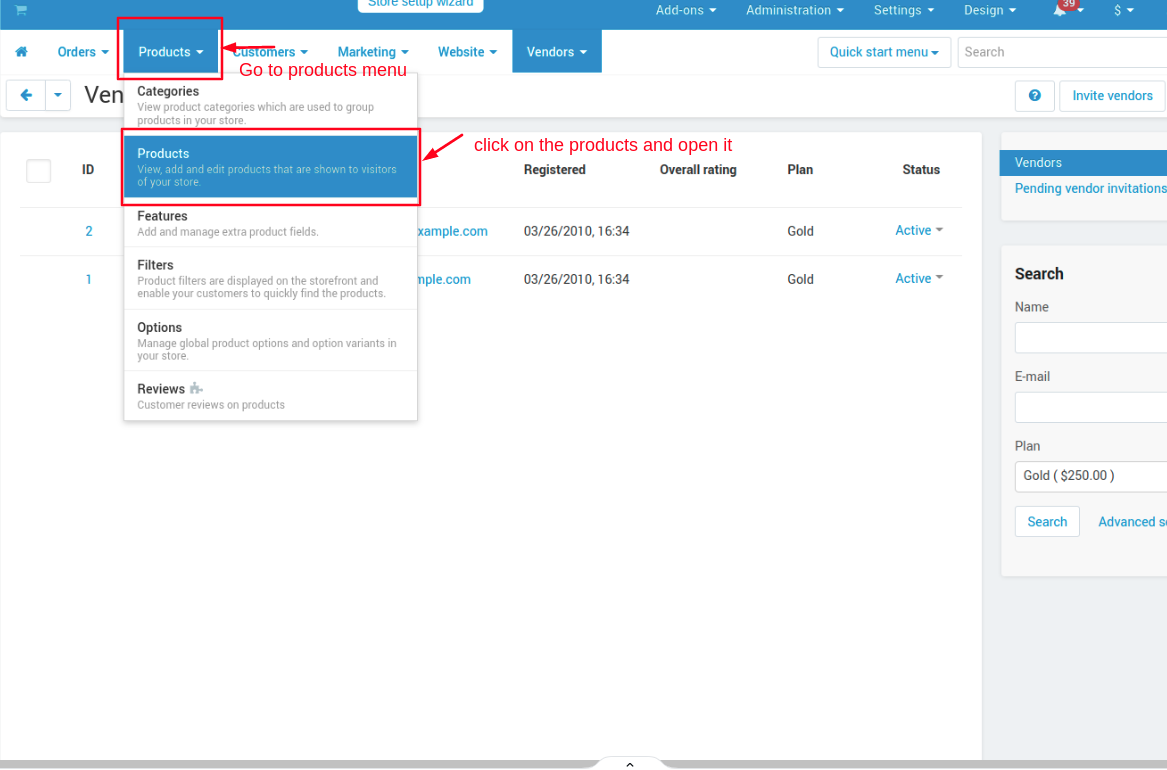
3. Products page will be open from hereadmin can create booking he can create new product then create a booking or he can use an
existing product to create a booking.

- Select any product and Open it.
- switch to booking system tab.
- now select booking type Rental Booking and Table Booking.
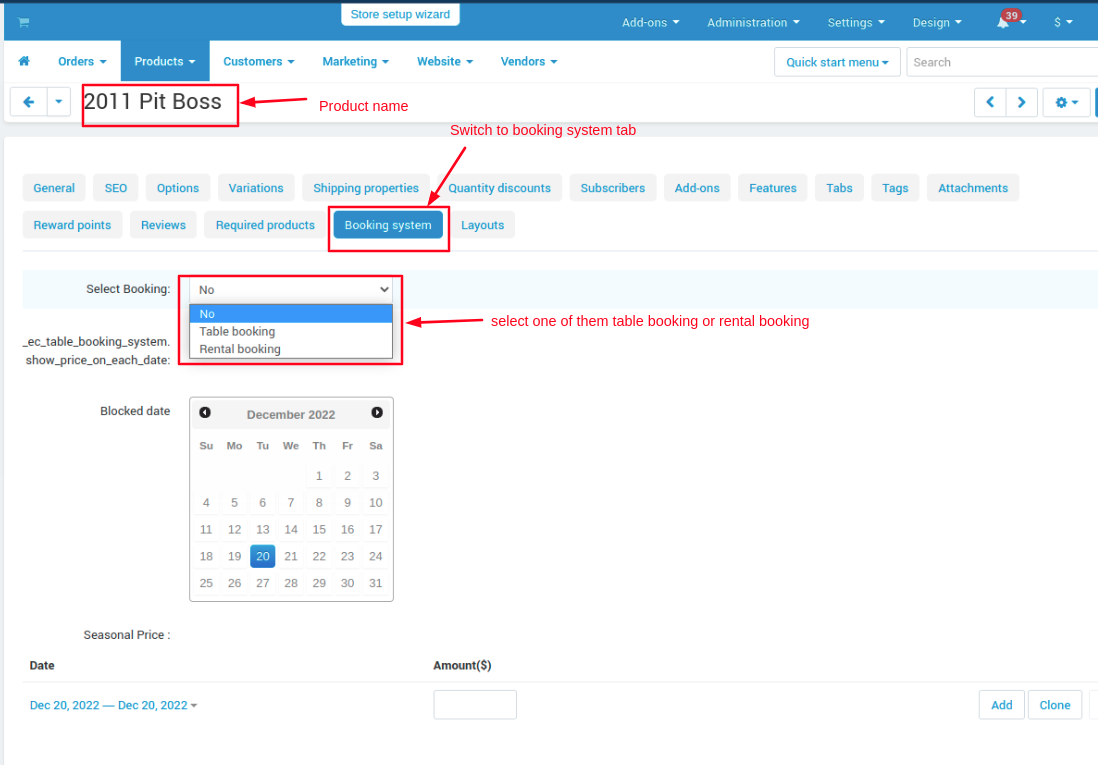
- here select table booking.
- in table booking settings
- Restrict buyer to single quantity selection: If you tick the check box, then the user can book a single quantity.
- Date FROM: admin can set From the date when booking start
- Date TO: admin can set TO date when booking End.
- Break time: break time means the duration of a break between the slot's time
- Book time: book time is the duration of the book slot.
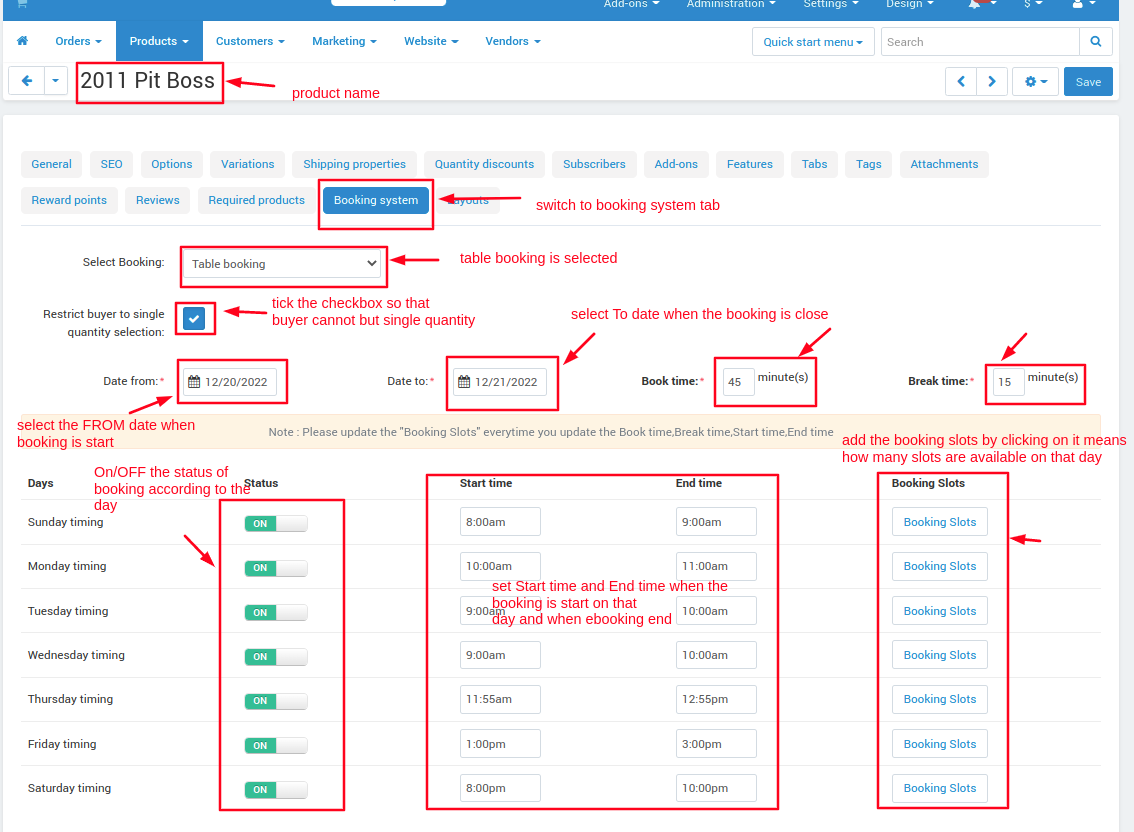
- Tick the checkbox so the price will see on every date
- Blocked date: on this, if set the block date then on those dates booking is not available.
- admin can set seasonal prices and set seasonal dates and amounts also so on those particular dates the seasonal price will show.
- admin can add multiple seasonal prices on the same date or different dates.

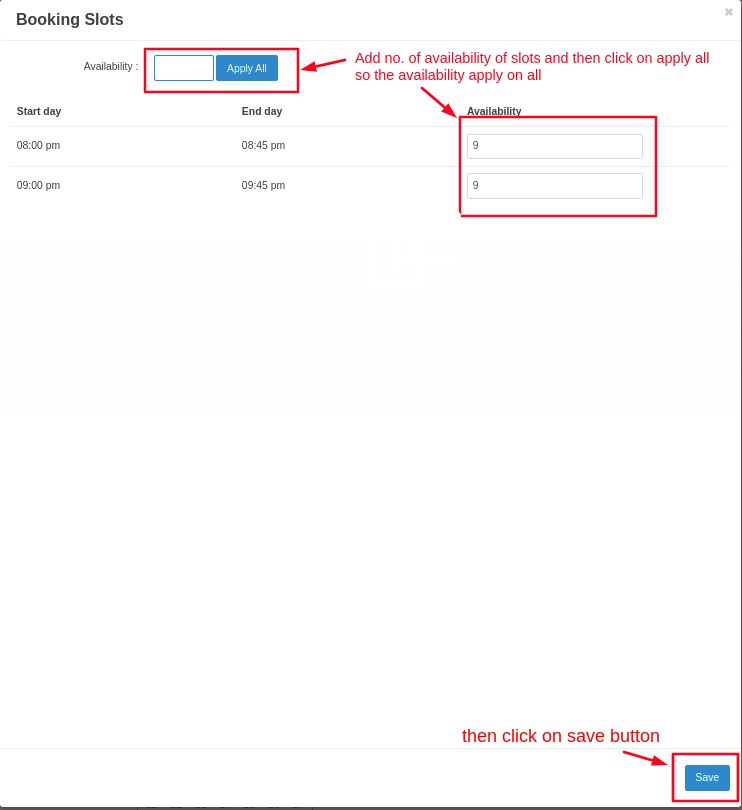
- then Click on >> save button
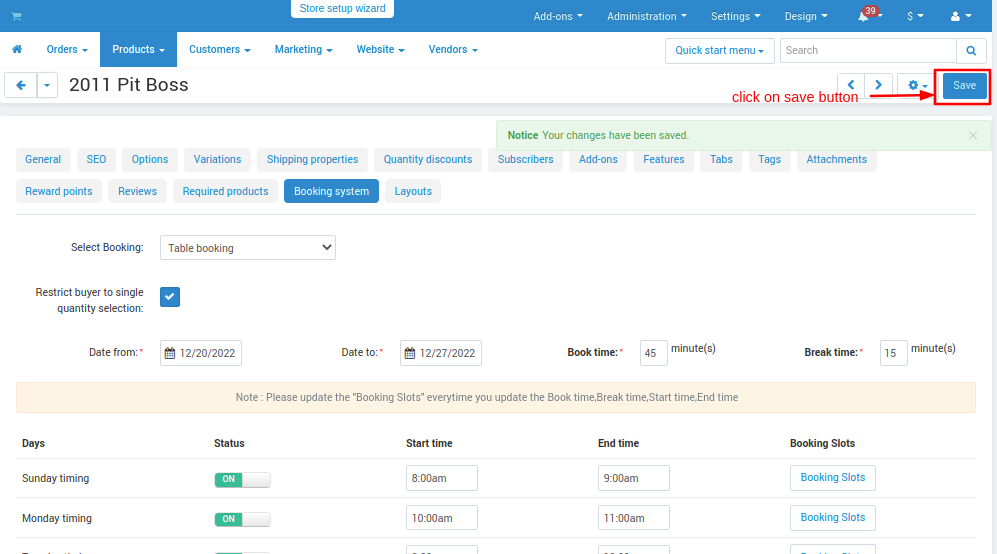
Now create Rental Booking.
- Date FROM: admin can set From the date when booking start
- Date TO: admin can set TO date when booking End.
- Minimum booking time: Admin can set minimum booking time so user cannot book less then minimum given days.
- Tick the checkbox so the price will see on every date
- Blocked date: on this, if set the block date then on those dates booking is not available.
- admin can set seasonal prices and set seasonal dates and amounts also so on those particular dates the seasonal price will show.
- admin can add multiple seasonal prices on the same date or different dates.
- and then click on >> save button
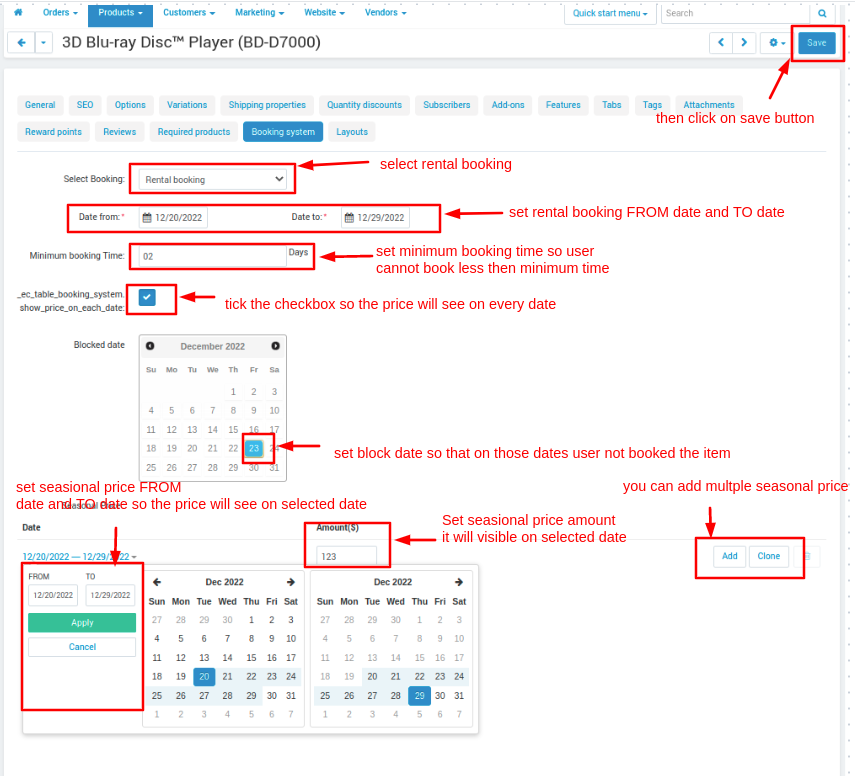
You Can Also Set Block Booking Date For All Product From vendor .
- Go to vendor menu then click on >> vendors
- vendor page will be open then choose vendor
- switch to the Add-ons tab on the blocked date calendar admin can set a block date also on booking product.
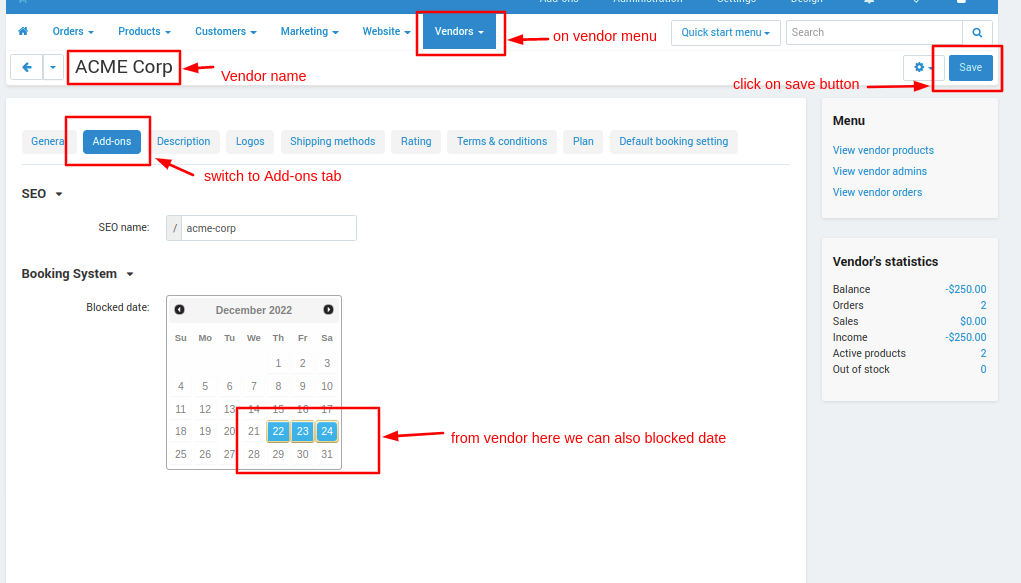
How to create a booking to a multiple product from a vendor page
- Go to the vendor menu and click on >> the vendor's
- vendor page will be open now select the vendor you want to create a booking.
- switch to the default booking setting.
- First, add the product you want to create a booking click on >> Add product
- then select booking type rental or Table.
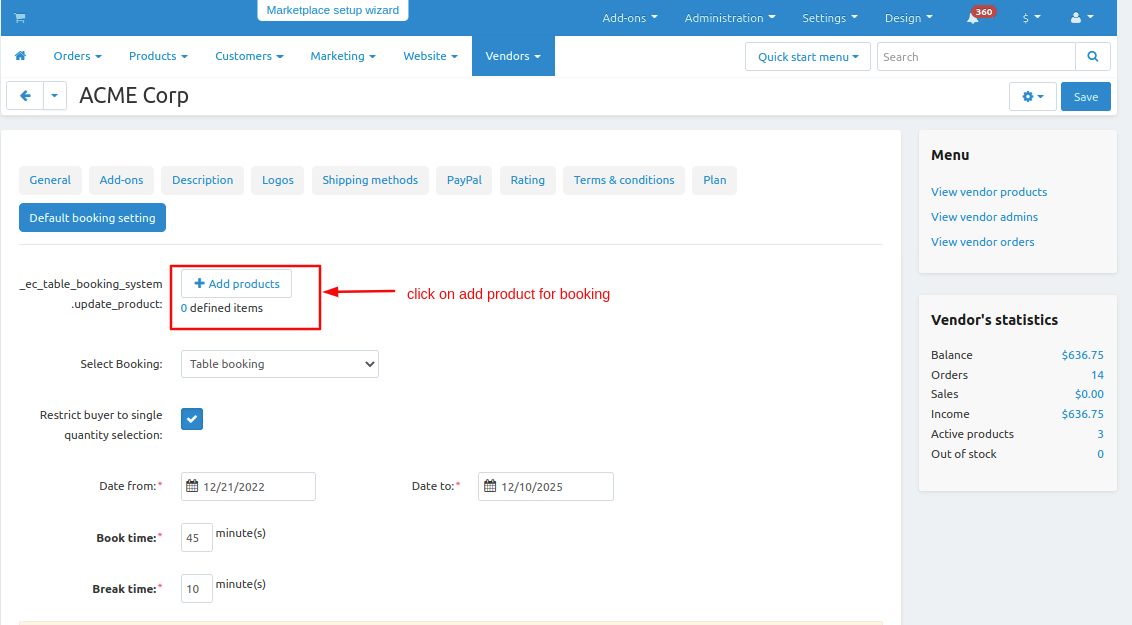
- here select table booking.
- in table booking settings
- Restrict buyer to single quantity selection: If you tick the check box, then the user can book a single quantity.
- Date FROM: admin can set From the date when booking start
- Date TO: admin can set TO date when booking End.
- Break time: break time means the duration of a break between the slot's time
- Book time: book time is the duration of the book slot.
- Tick the checkbox so the price will see on every date
- Blocked date: on this, if set the block date then on those dates booking is not available.
- admin can set seasonal prices and set seasonal dates and amounts also so on those particular dates the seasonal price will show.
- admin can add multiple seasonal prices on the same date or different dates.
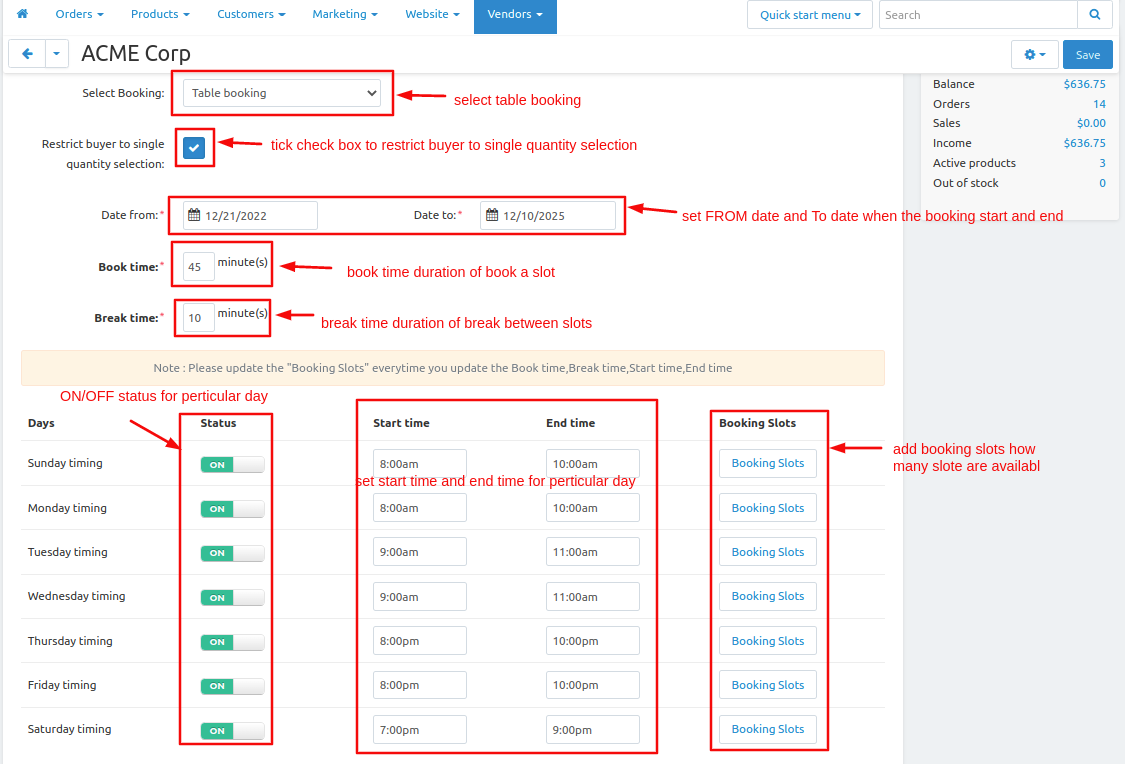
and then click on >> save button
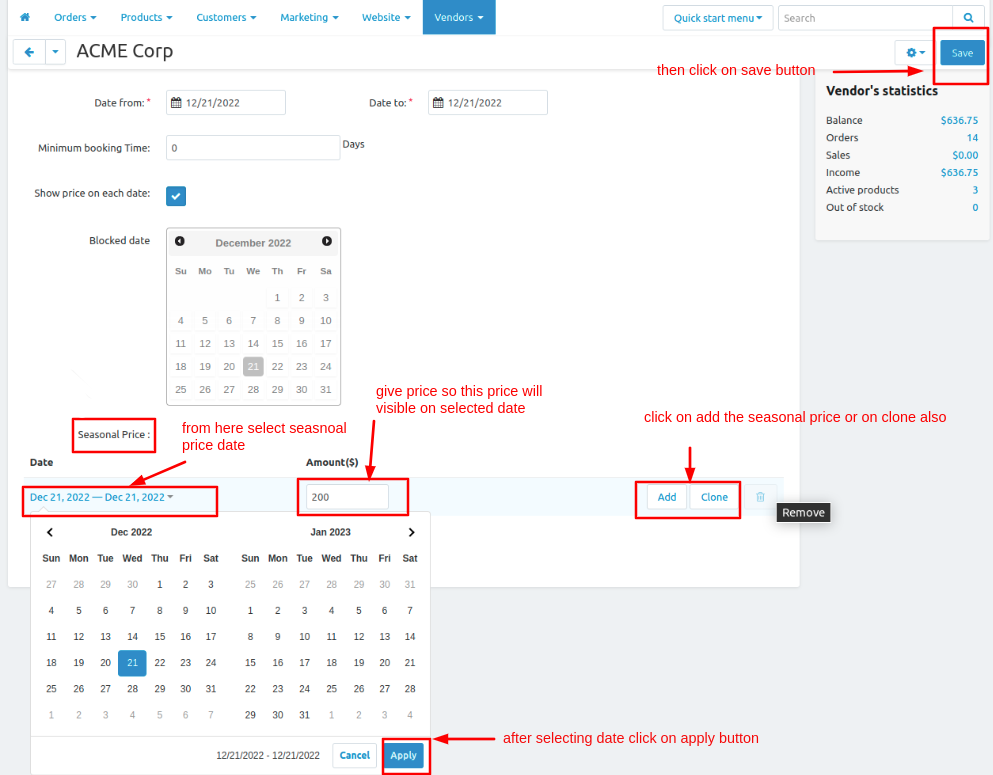
Now create Rental Booking from Vendor Page for Multiple product.
- Date FROM: admin can set From the date when booking start
- Date TO: admin can set TO date when booking End.
- Minimum booking time: Admin can set minimum booking time so user cannot book less then minimum given days.
- Tick the checkbox so the price will see on every date
- Blocked date: on this, if set the block date then on those dates booking is not available.
- admin can set seasonal prices and set seasonal dates and amounts also so on those particular dates the seasonal price will show.
- admin can add multiple seasonal prices on the same date or different dates.
- and then click on >> save button
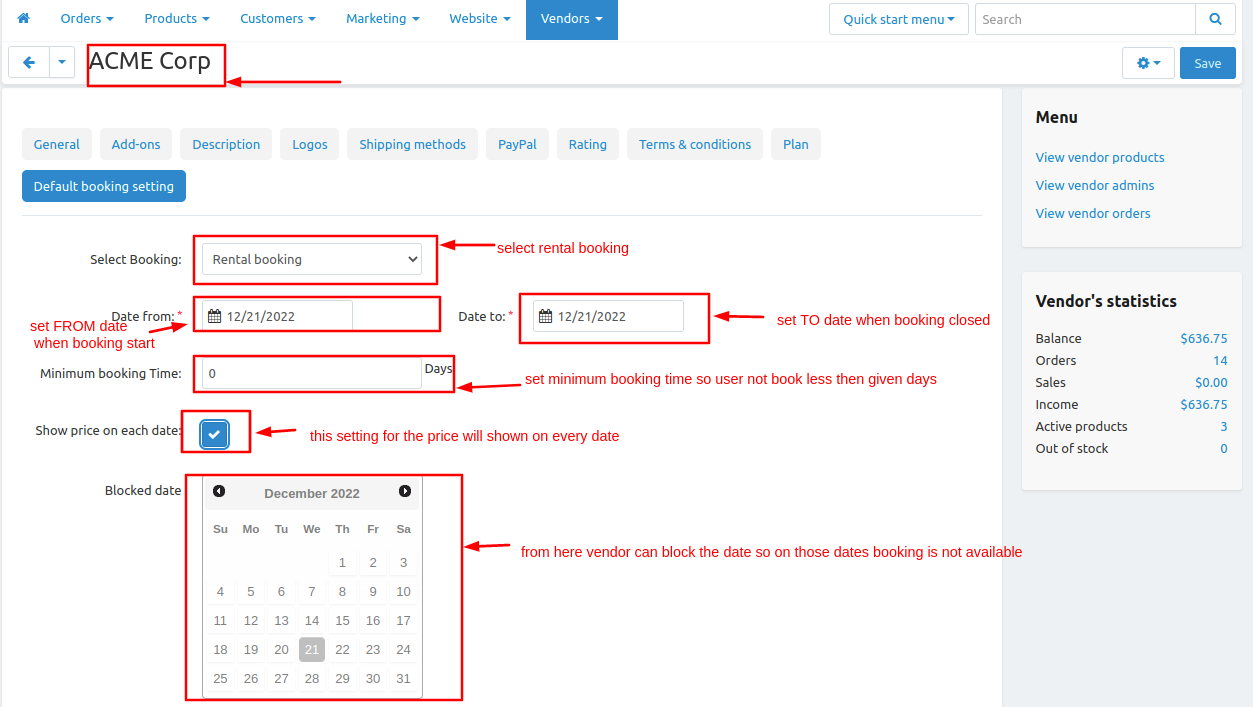
Now let's see how to add a booking filter on the storefront
- Go to the products menu then click on >> filter.
- filter page will be open
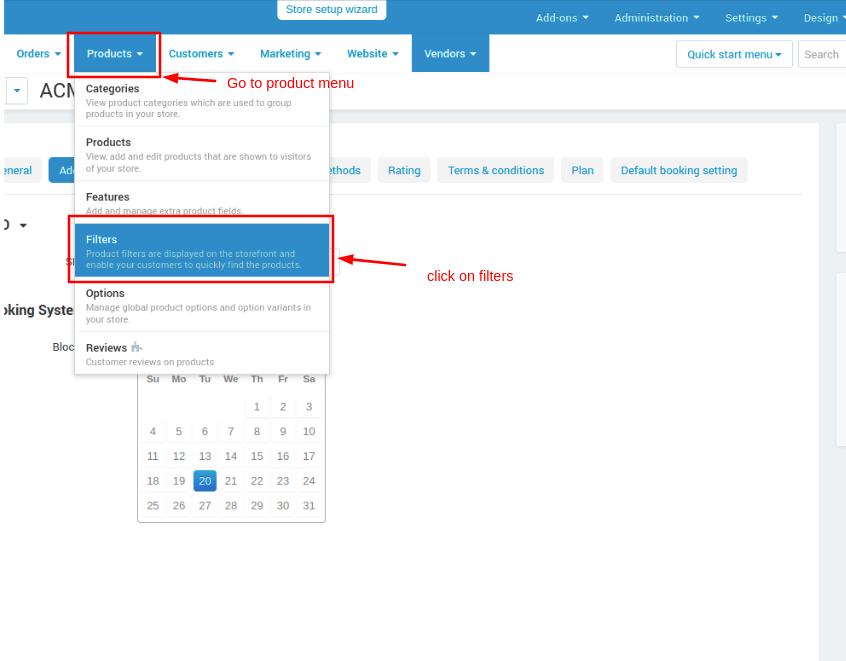
- here you see there are available filters now create a booking filter
- and click on the >> (+) icon.
- on the general tab give the name as booking available
- in Filter by dropdown list click on >> Booking date filter.
- and then click on >> save button.
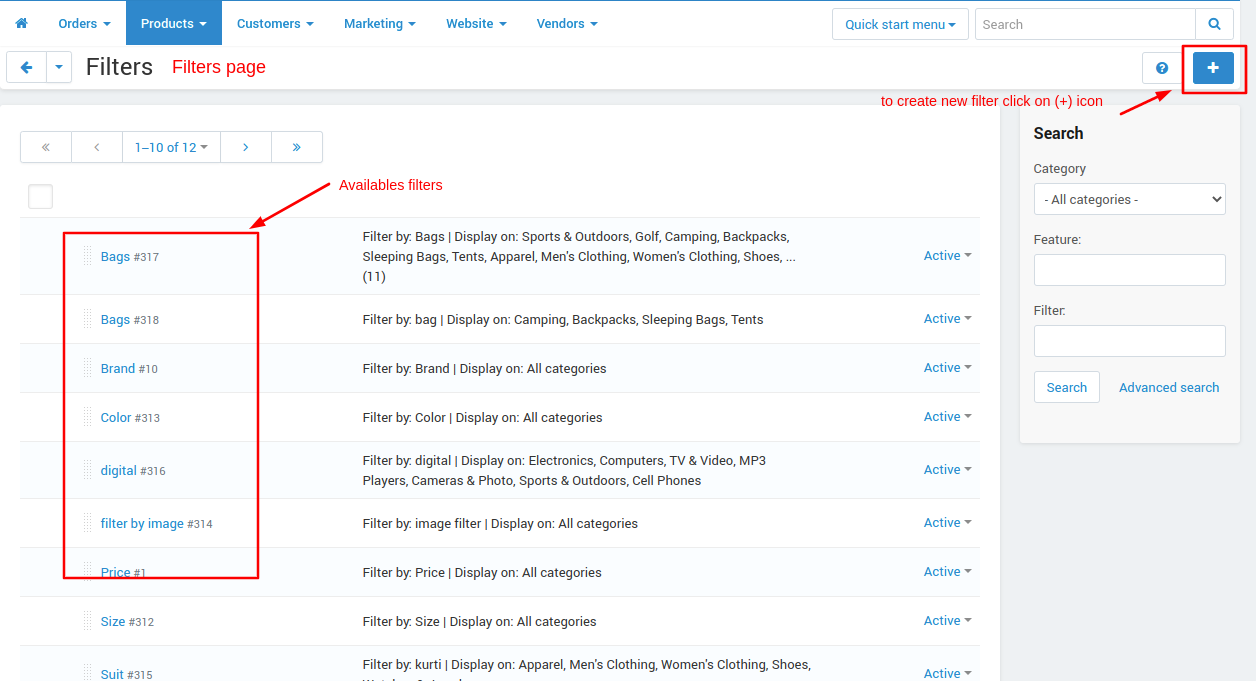
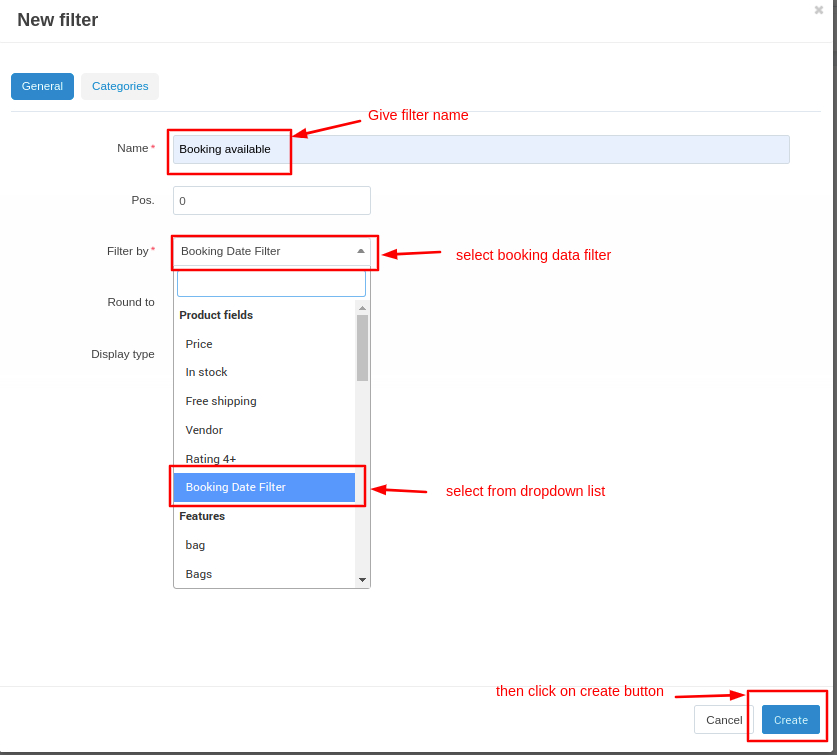
let's see how the booking filter will be seen on the storefront
Open the storefront go to categories and on the side filter bar you see the booking filter
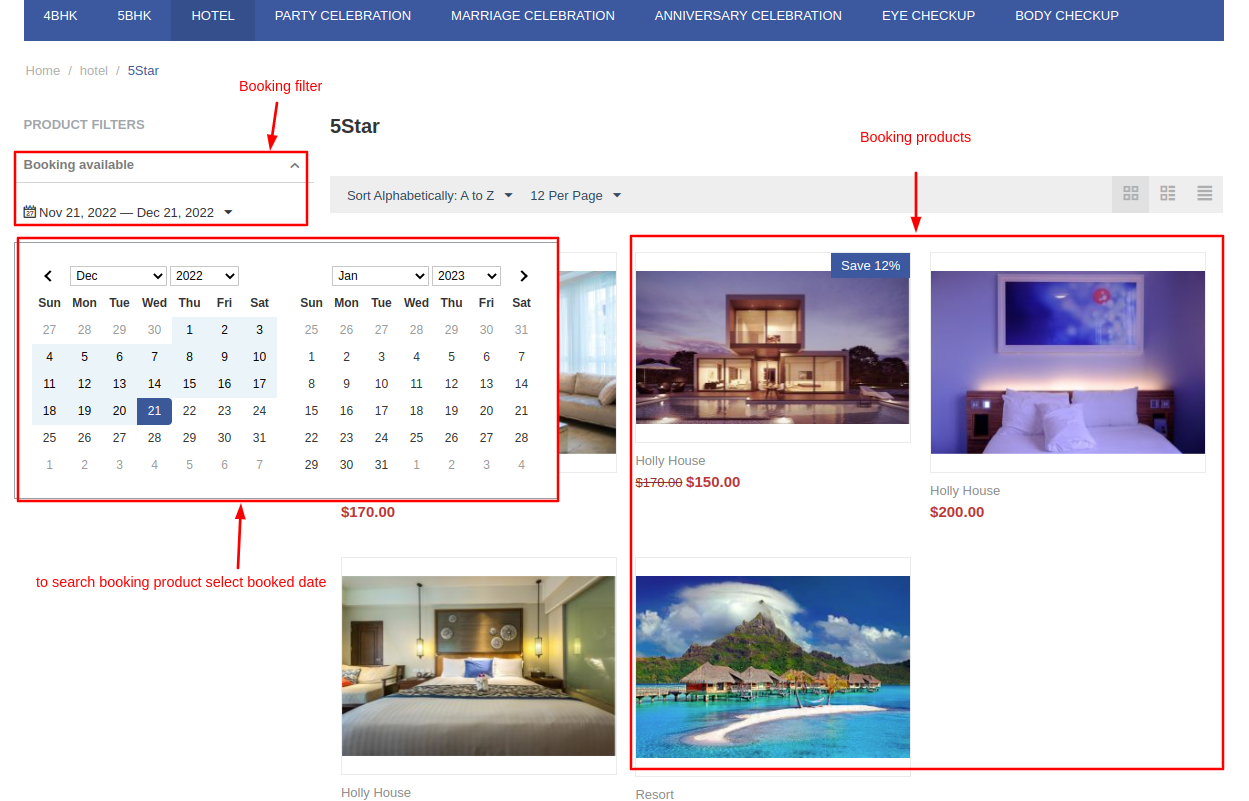
What users can see and how they can book their slot from the frontend, you can see in the below screenshots-
Step 1: Open the product that is available for booking.
Step 2: at the product detail page over there is a calendar for booking slots, click on the highlighted date.
Step 3: then choose booking slots.
Step 4: After that choose the quantity of product for booking.
Step 5: Then click on the add booking button to book slots.
Step 6: Then checks-out their booking slots. After checkout, the slot is booked.
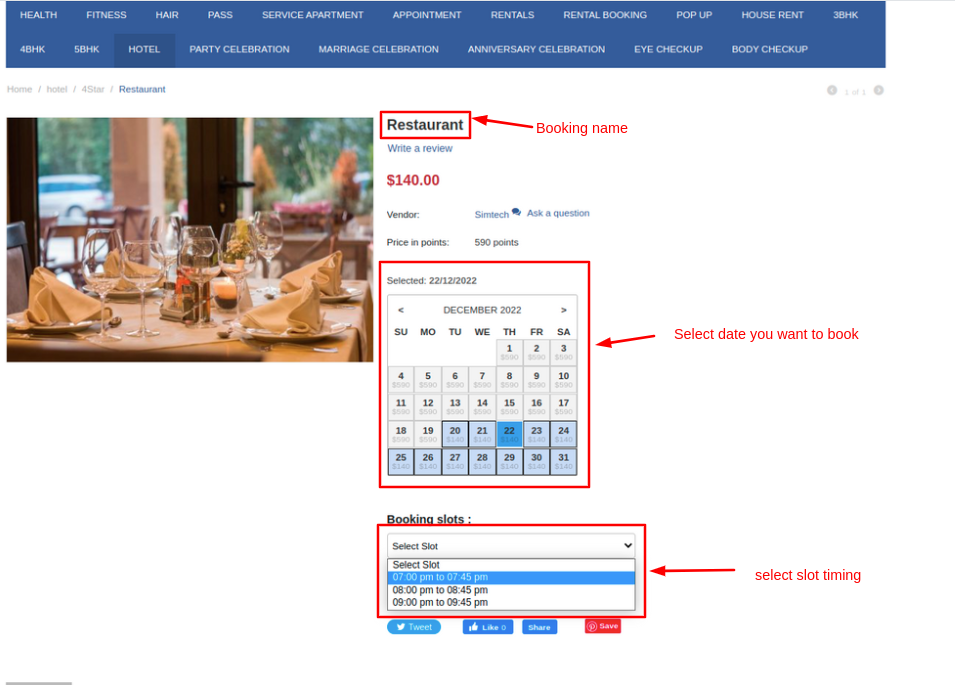
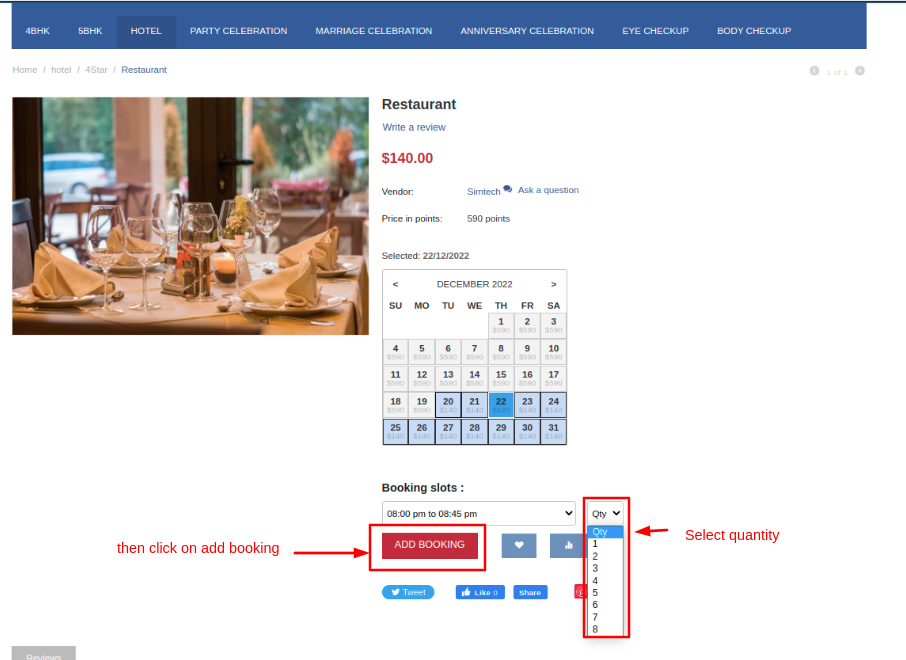
Checkout:
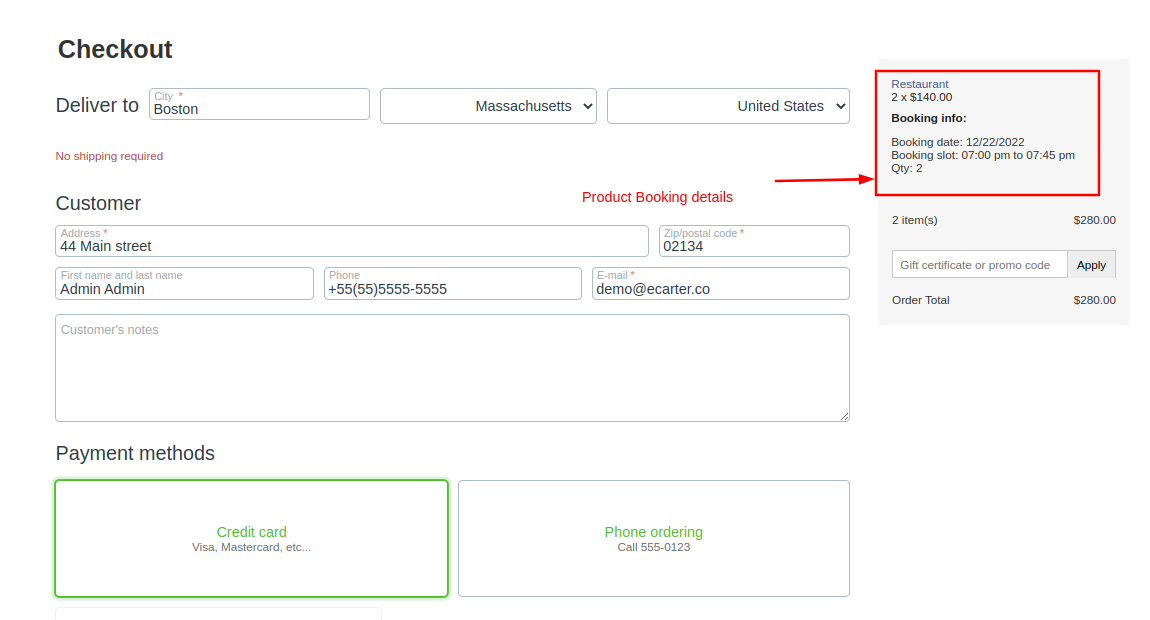
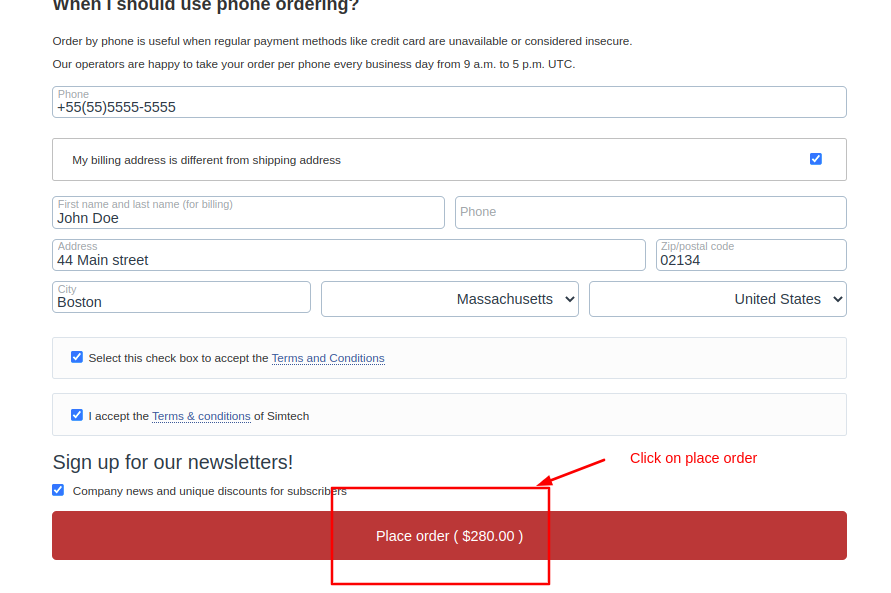
Order Details at Customer end:
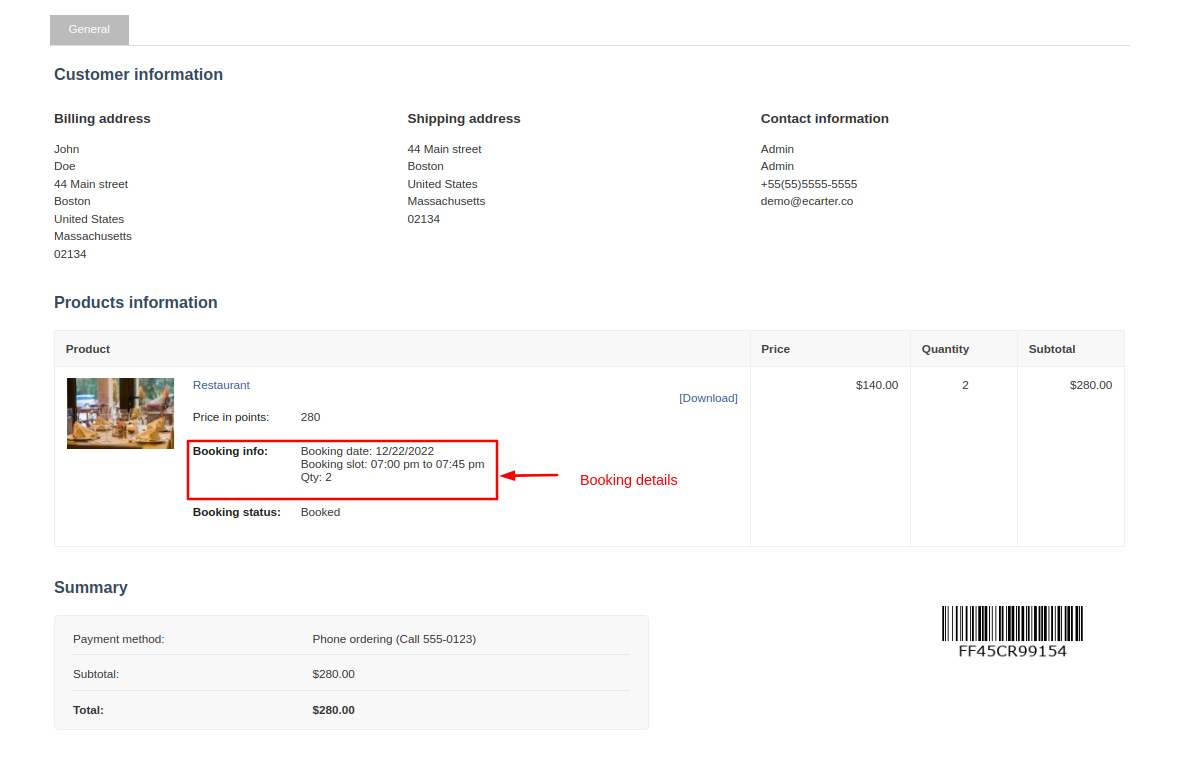
Order Details at Admin Panel:
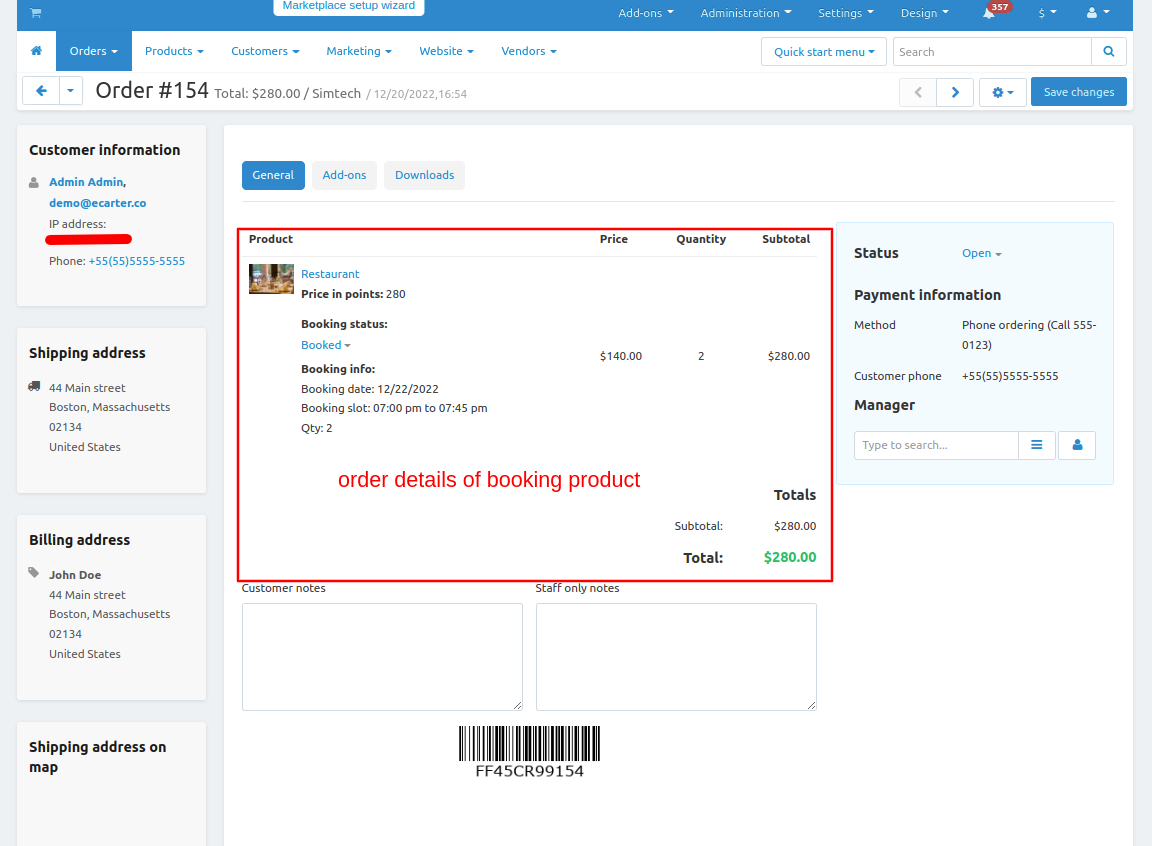
Where to see Booked Items at Admin Panel (Orders>Booking System):
Go to orders menu and then click on >> booking system
booking order page will be open.
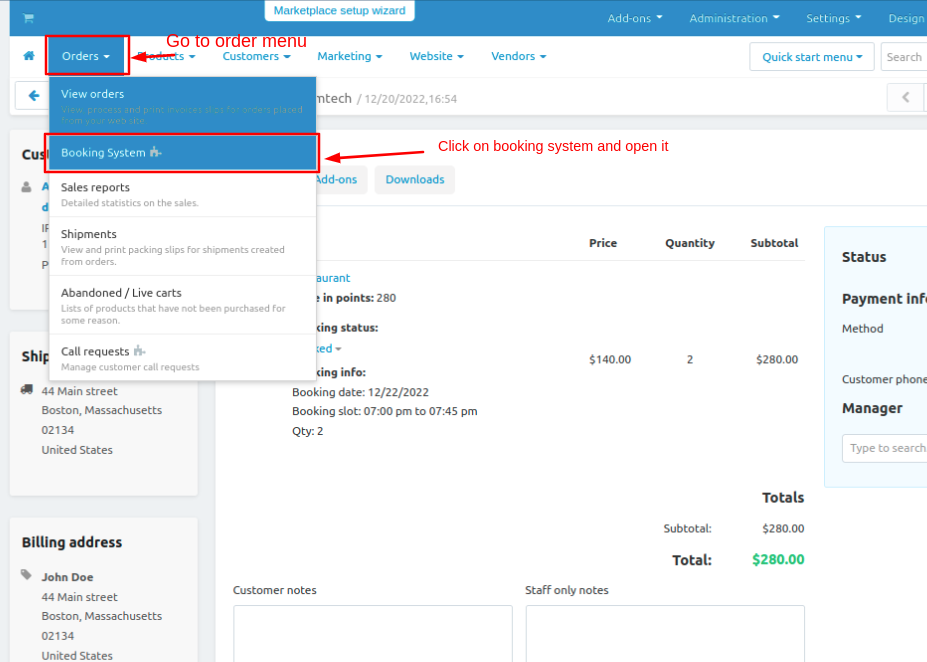
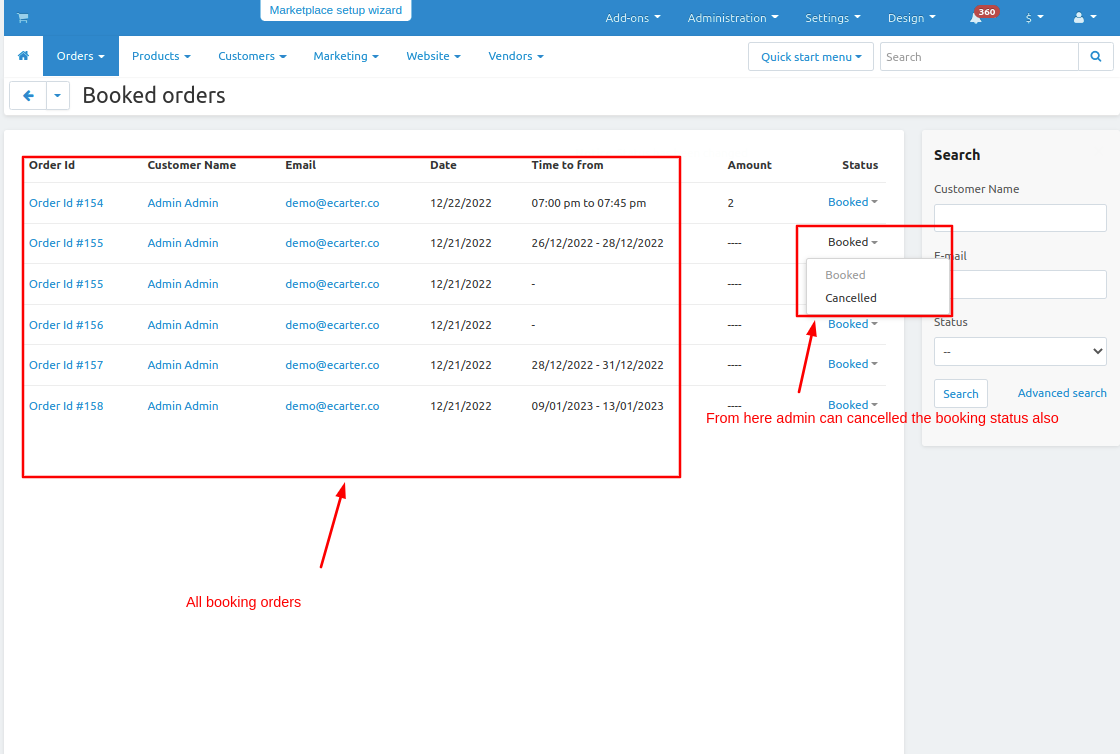
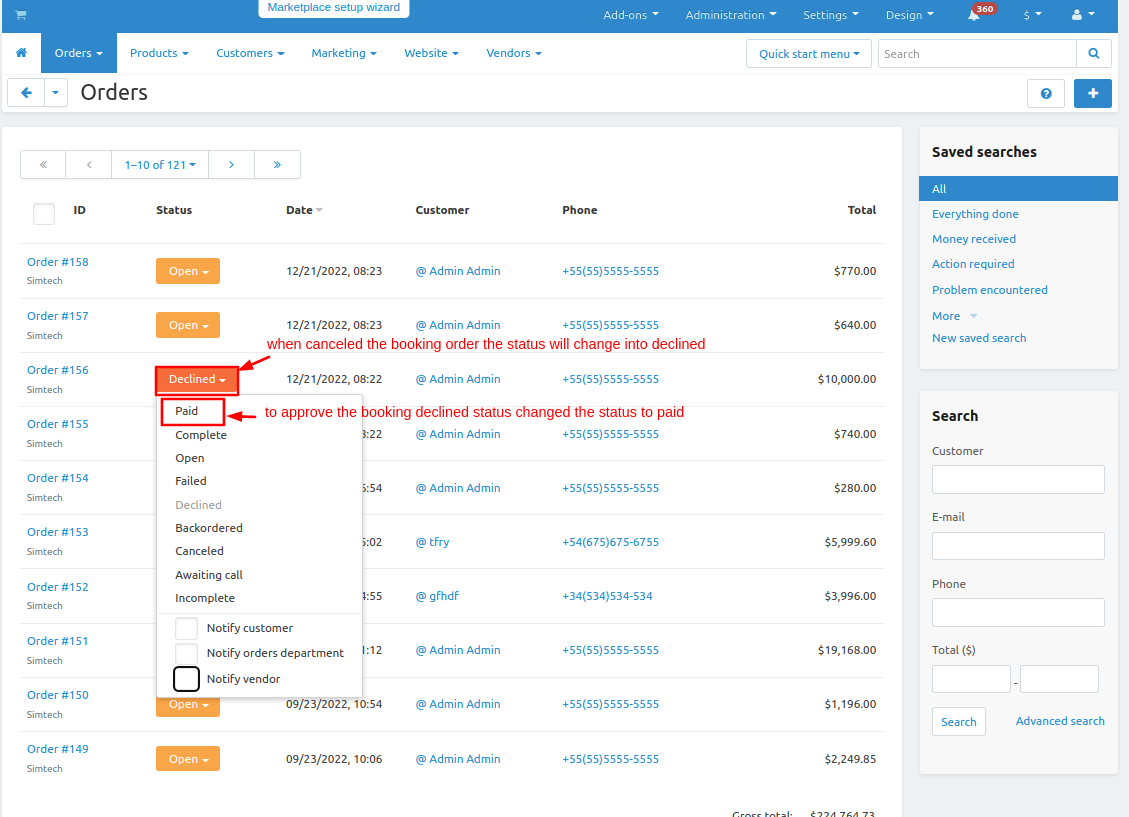
Now let's see how a booking system works on the vendor panel.
- Go to profile
- then click on >> login as a vendor now choose the vendor.
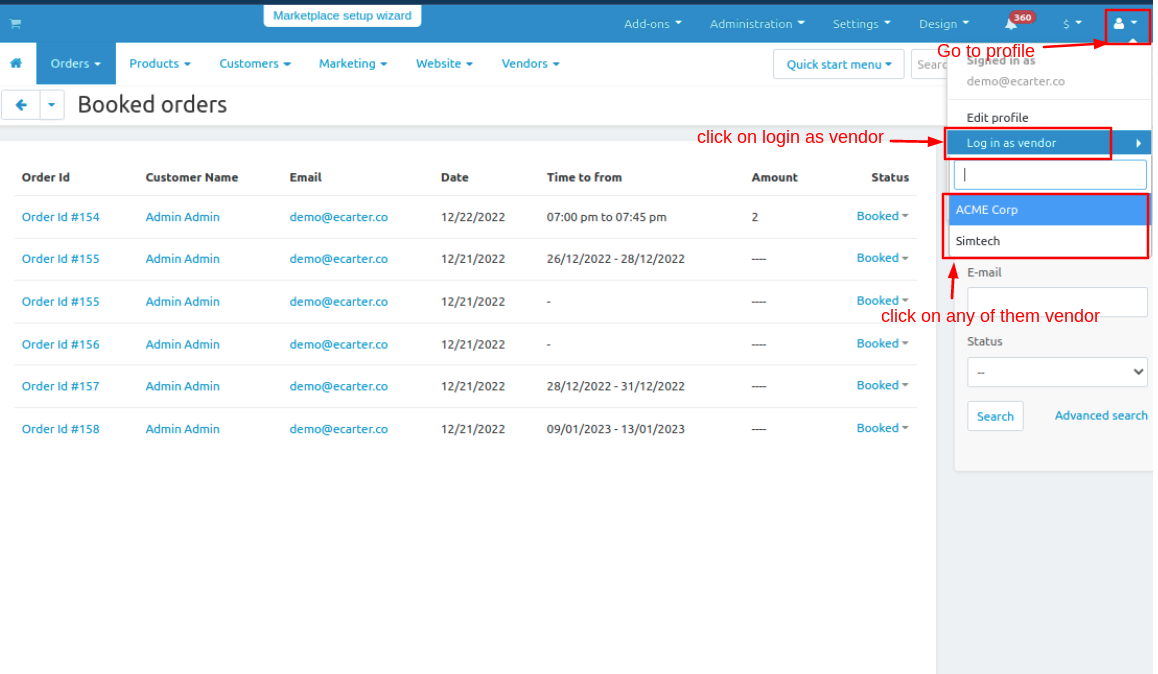
How To Add Booking to a product from Vendor account
- click on >> products now choose the product.
- switch to a booking system and select the booking type.
- here select table booking.
- in table booking settings
- Restrict buyer to single quantity selection: If you tick the check box, then the user can book a single quantity.
- Date FROM: admin can set From the date when booking start
- Date TO: admin can set TO date when booking End.
- Break time: break time means the duration of a break between the slot's time
- Book time: book time is the duration of the book slot.
- Tick the checkbox so the price will see on every date
- Blocked date: on this, if set the block date then on those dates booking is not available.
- admin can set seasonal prices and set seasonal dates and amounts also so on those particular dates the seasonal price will show.
- admin can add multiple seasonal prices on the same date or different dates.

- and then click on >> save button.
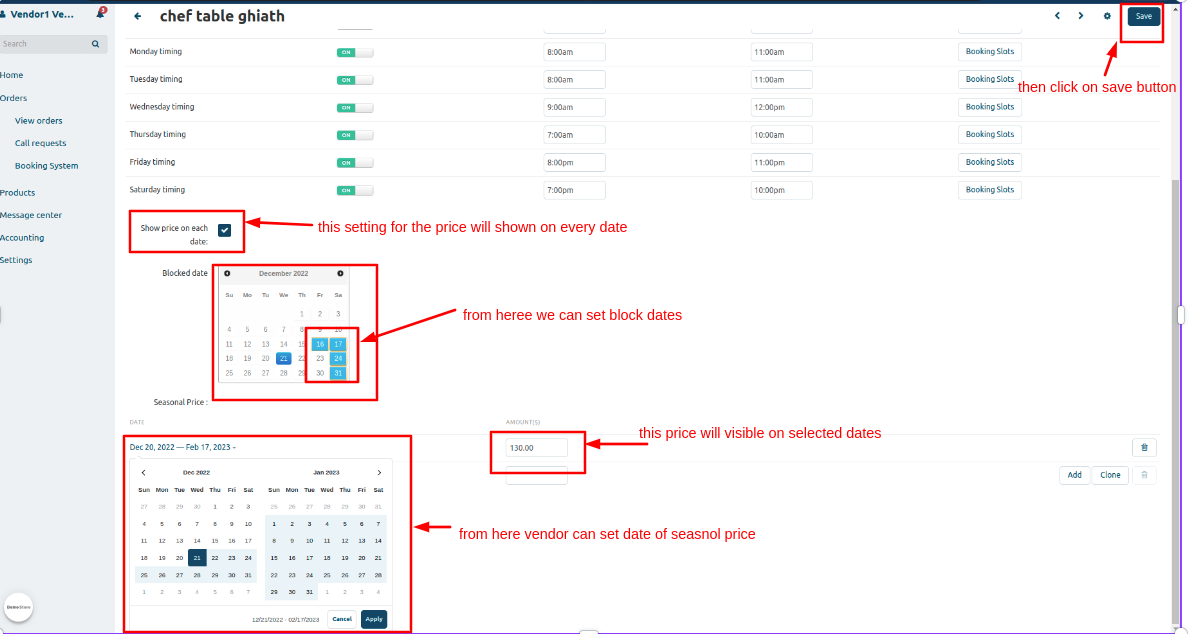
booking order detail at vendor penal.
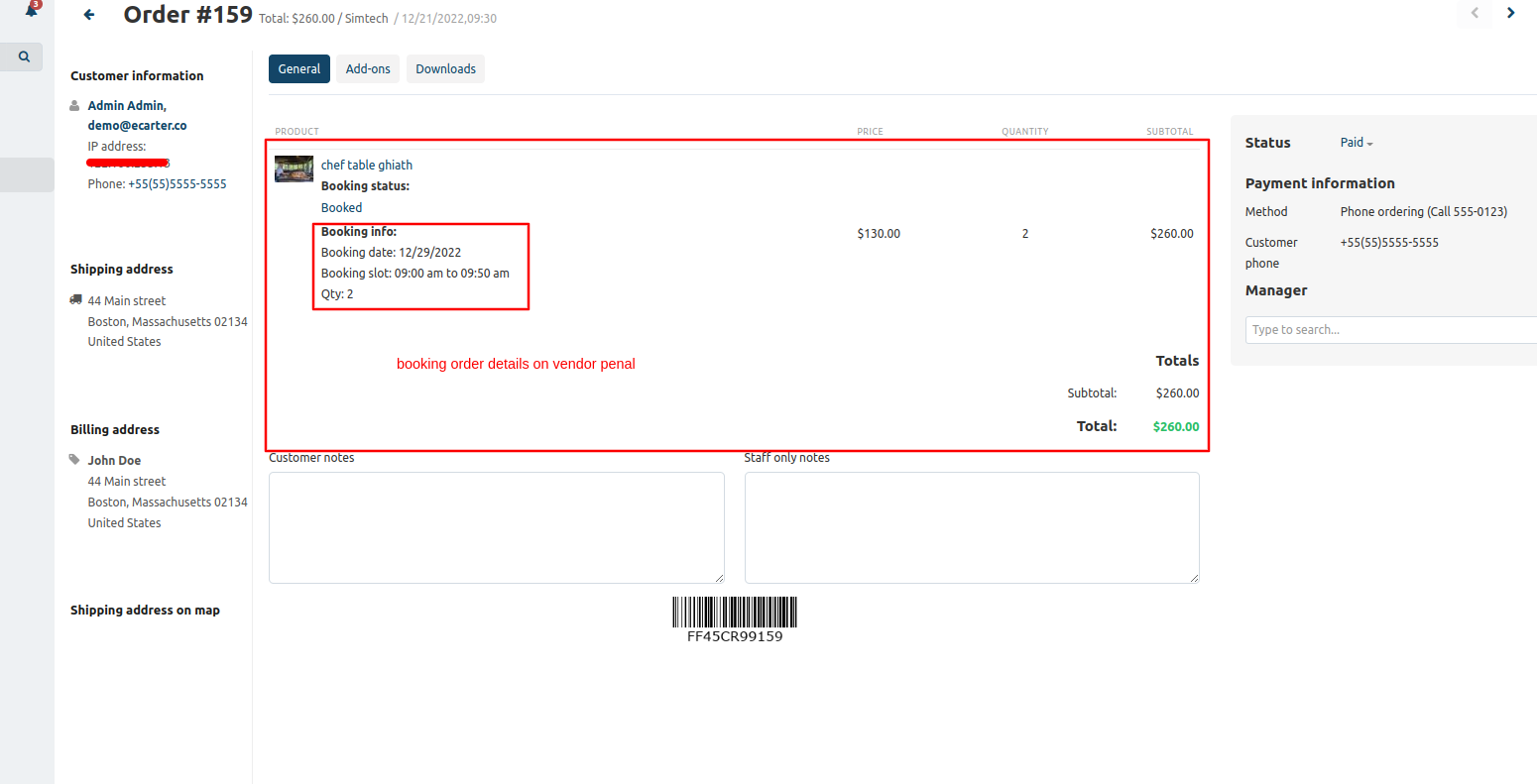
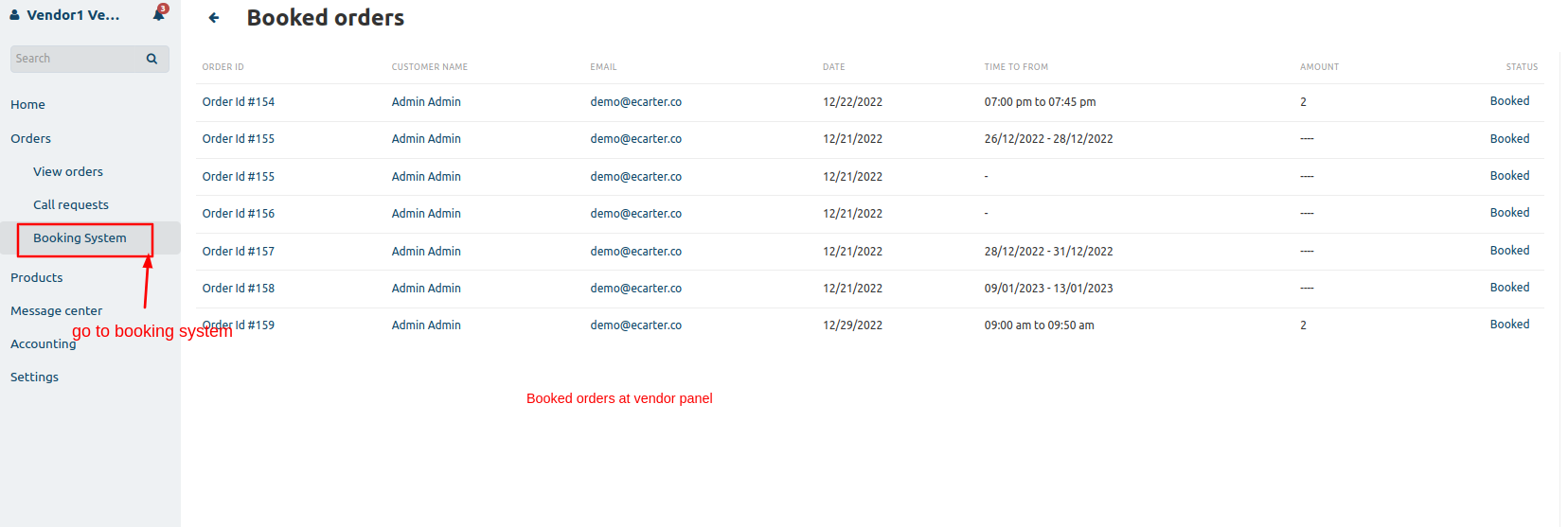
What users can see on the storefront you can see in the below screenshots-
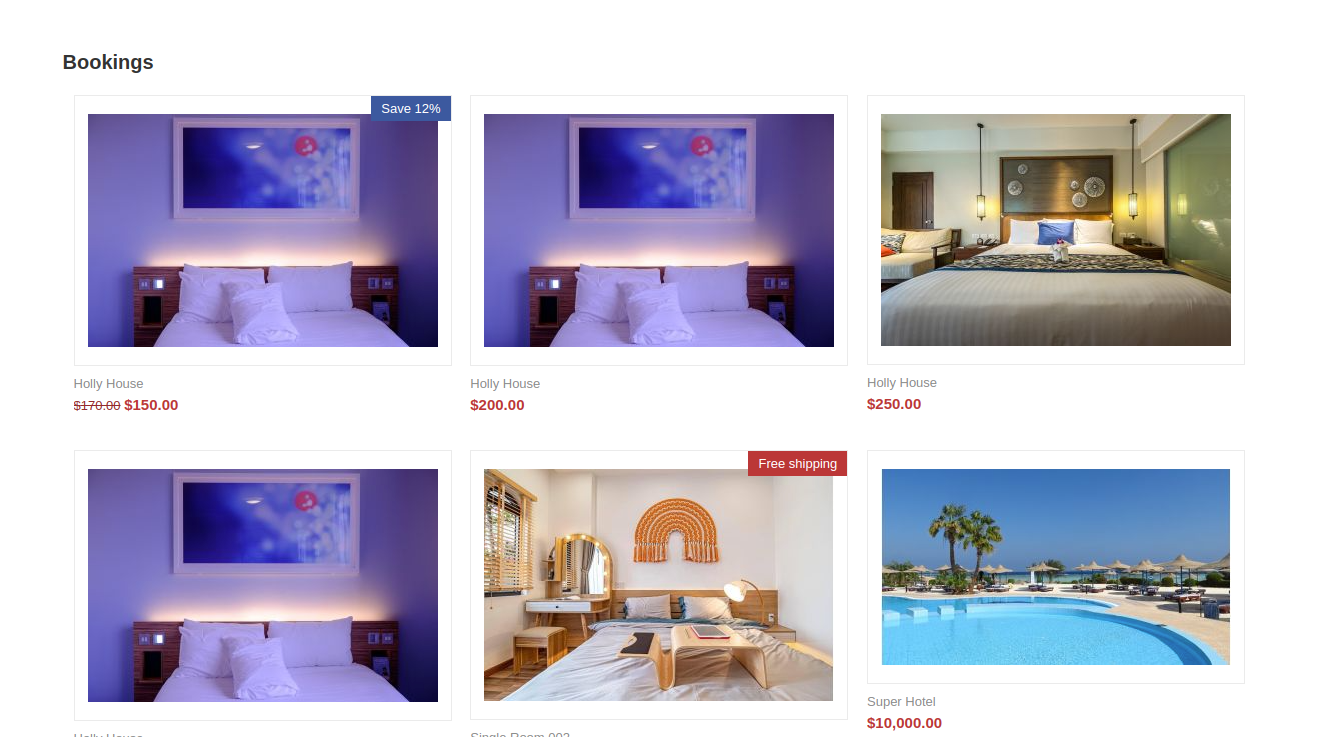
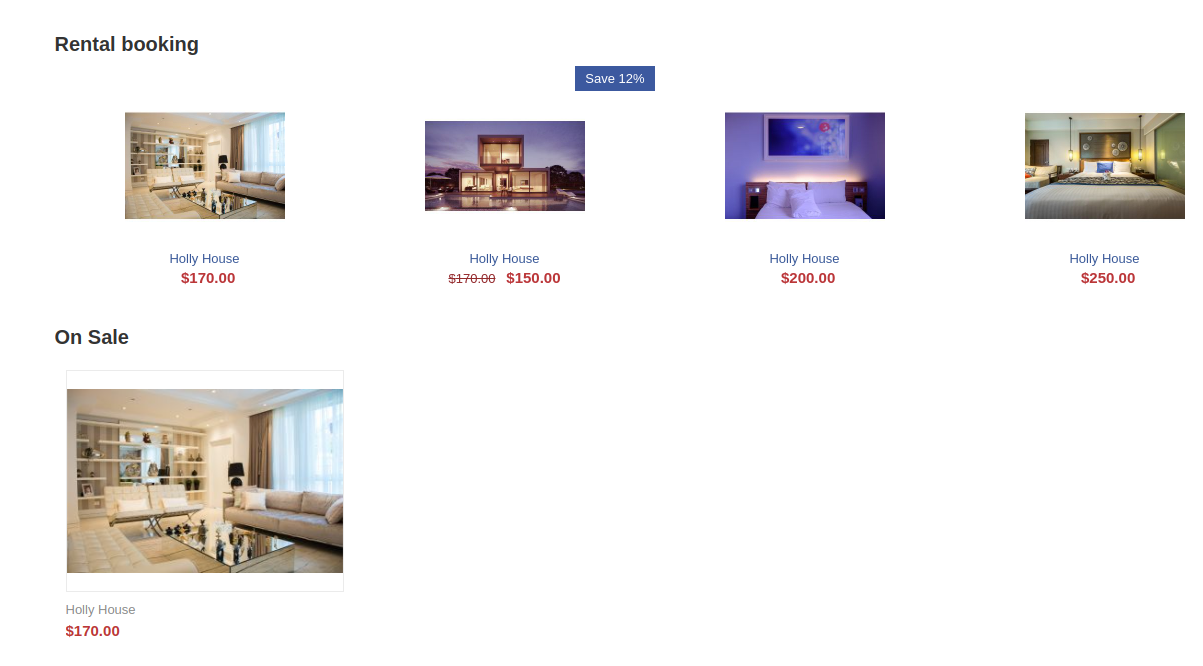
Table Booking
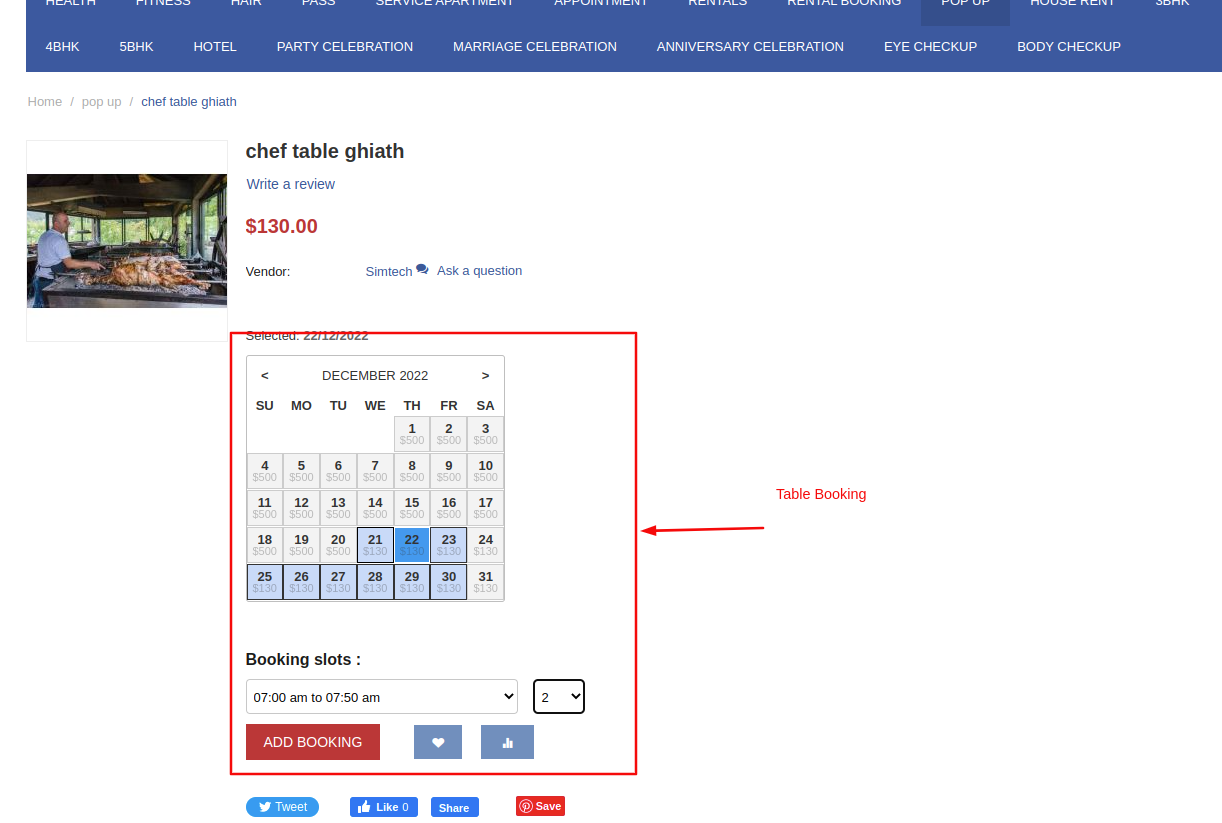
Rental Booking
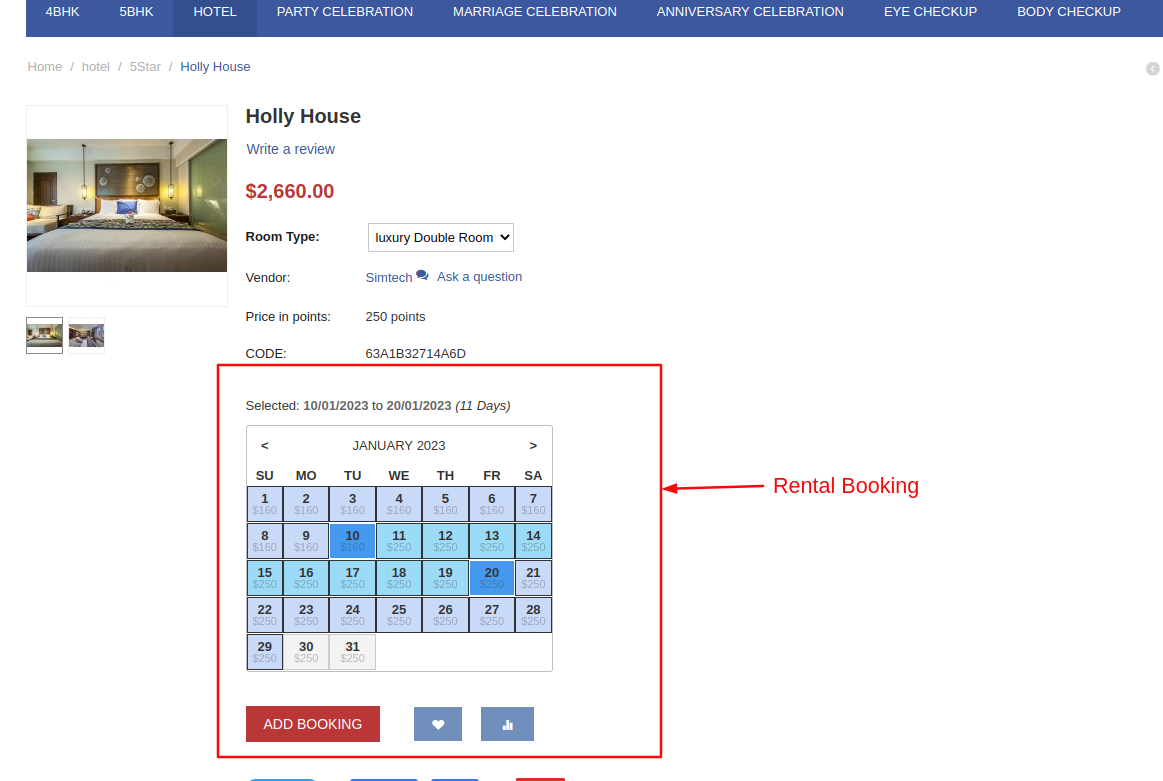
Tutorial Link:
https://www.loom.com/share/b0f...
