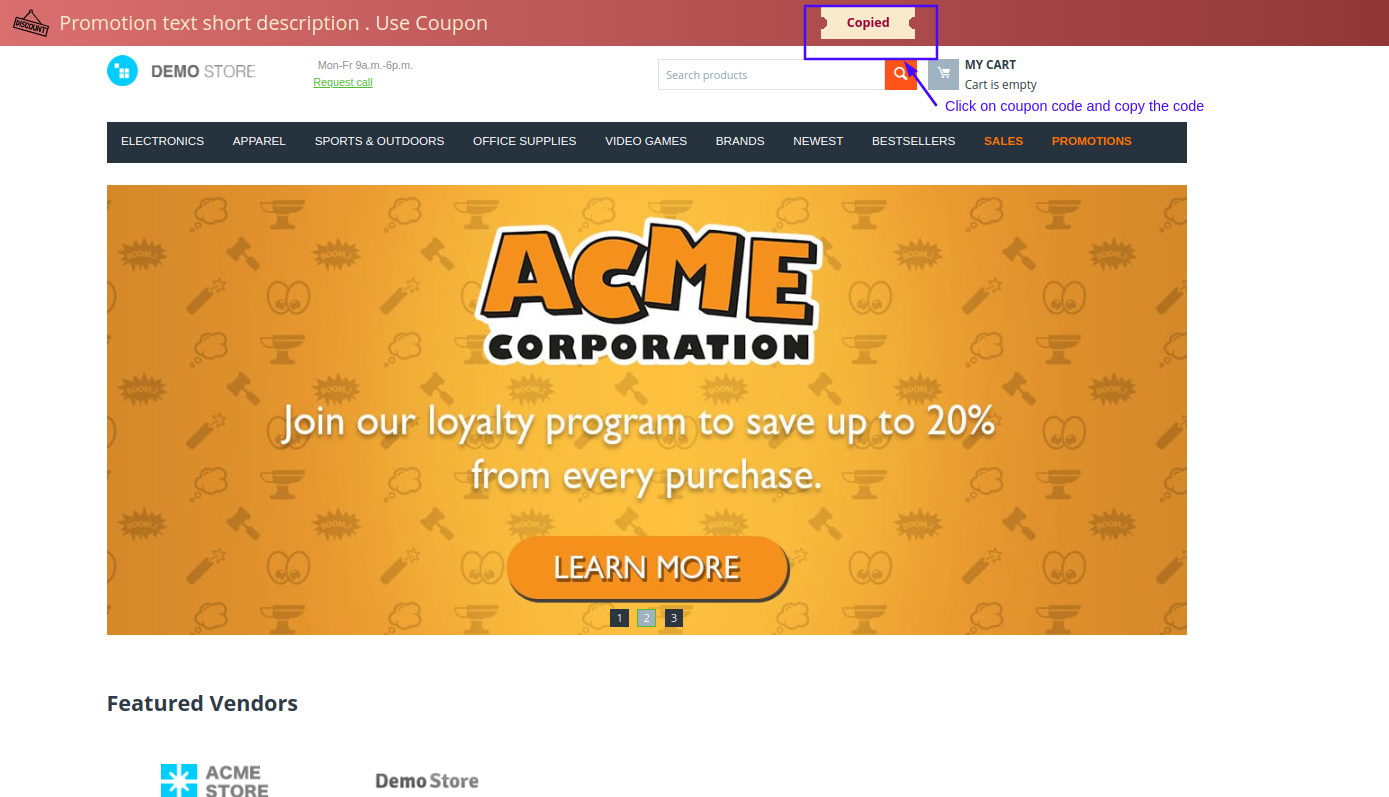- Author admin
- Creation date
How To Install WhatsApp Chat Support Addon
Addon-Installation: For the installation process you need to go Add-ons > Manage add-ons > then click on the gear button and choose manual installation then there is a pop-up of manual installation that is open and you can choose an option to upload addon zip and install the addon.
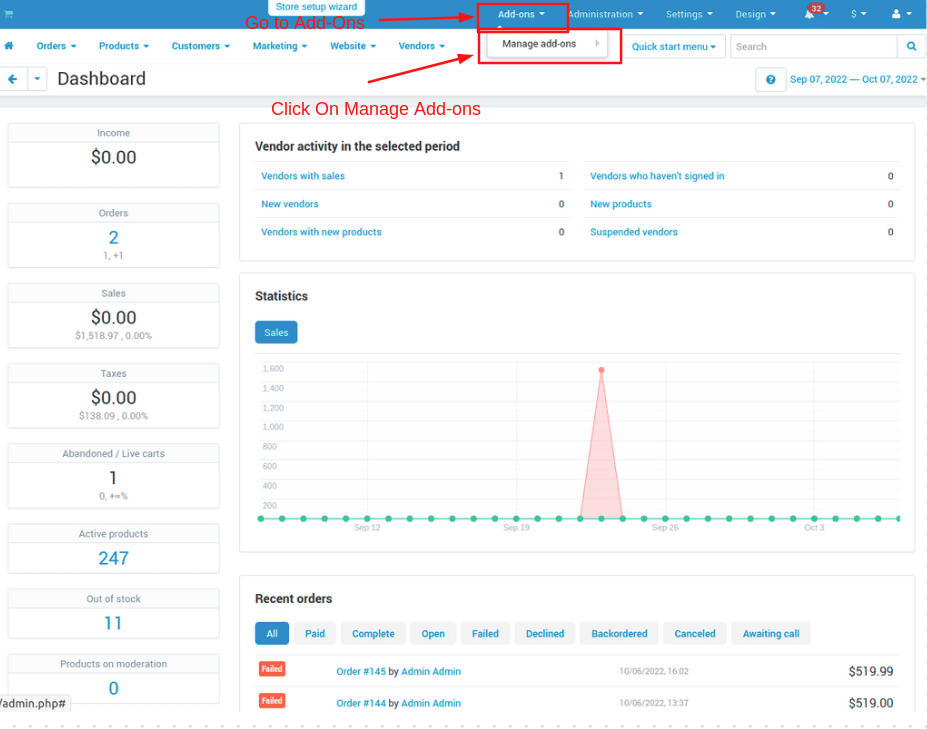
How to Upload Zip file
1. Click on setting>Manual installation a pop window will be displayed.
you can install an add-on by picking a tgz,gz, zip format archive and clicking Upload & install.
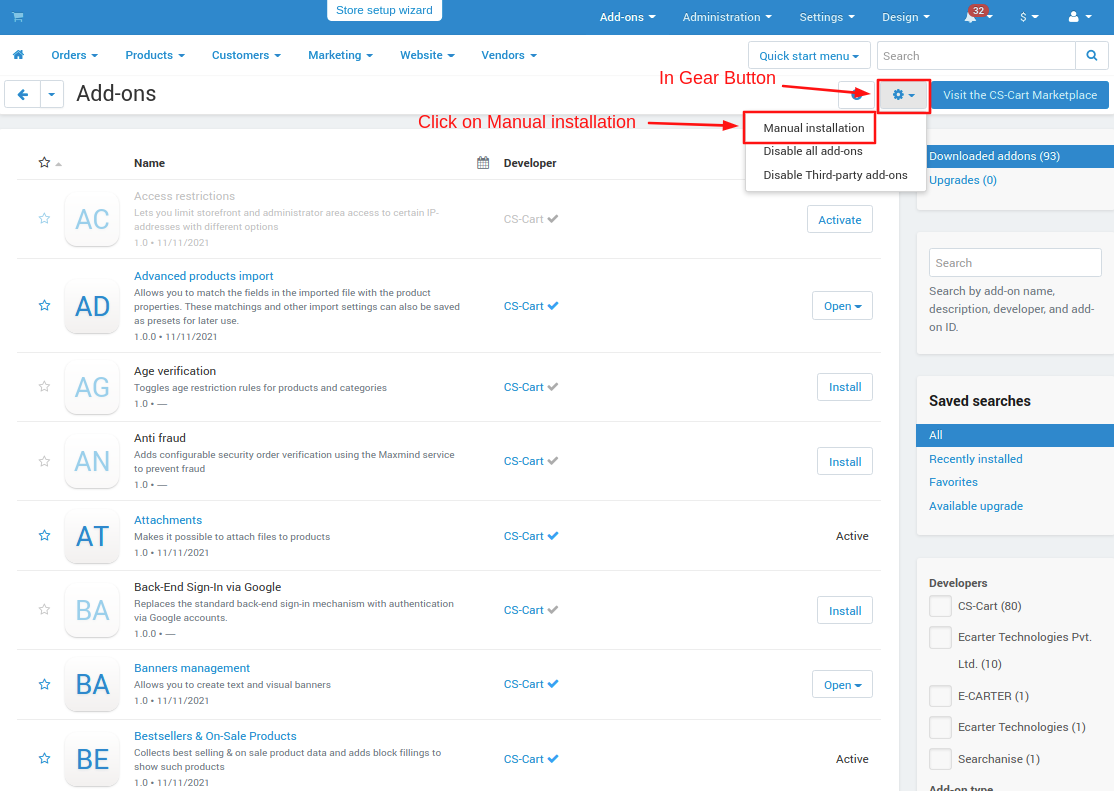
2. Add-on installed.
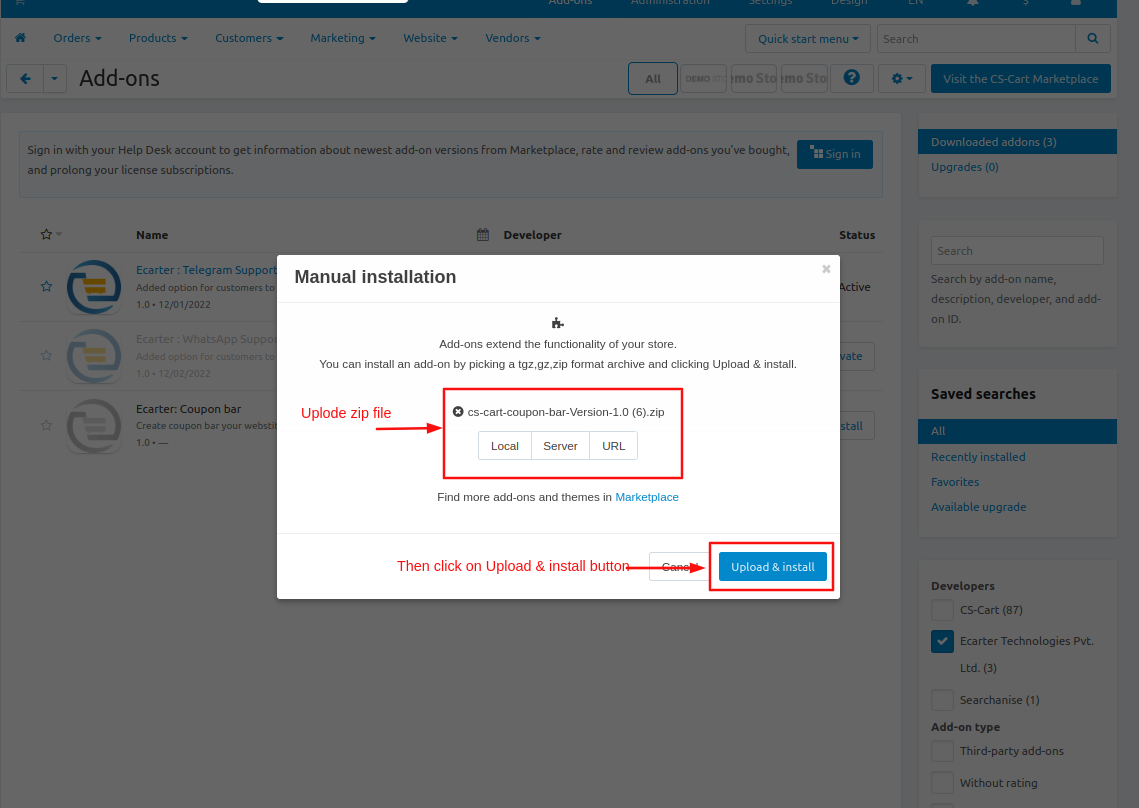
After Successful installation, the add-on Goto >Add-on on administration panel Add-on>Manage Add-on>Ecarter Technology Pvt. lmt. you see no. of installed add-ons or newly installed add-on and add-on must be Active/On status if the addon is Off it is not working.
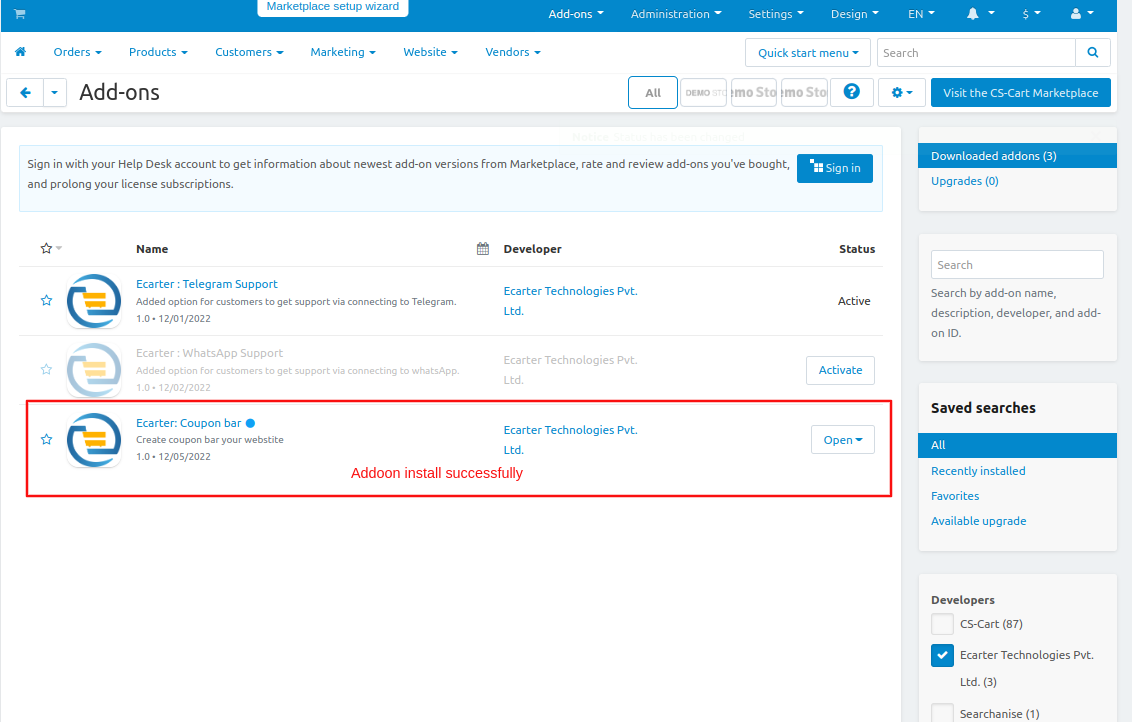
Addon Settings:
First open the addon
Go to >> Marketing menu click on >> Coupon bar.
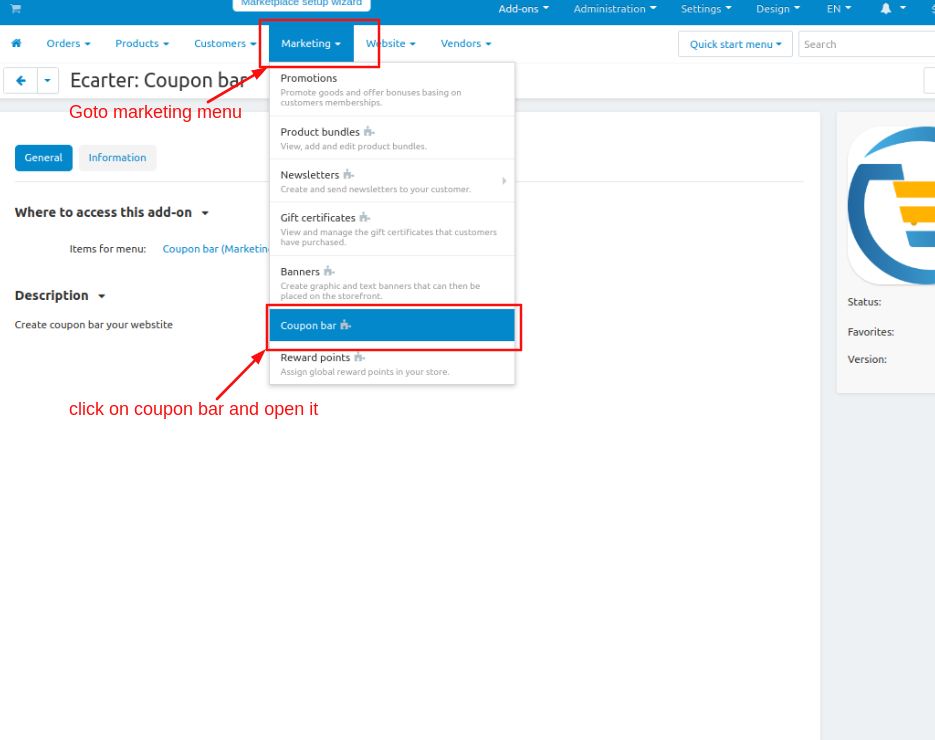
Coupon bar page will be open.
Addon Settings:
Addon properties
- Text:- Admin can give coupon promotion text that attracts the user to avail of the code.
- Code:- Give the coupon code that the user can use it.
- Media:-From the media setting you can select an icon or image that the admin can be displayed on the coupon bar.
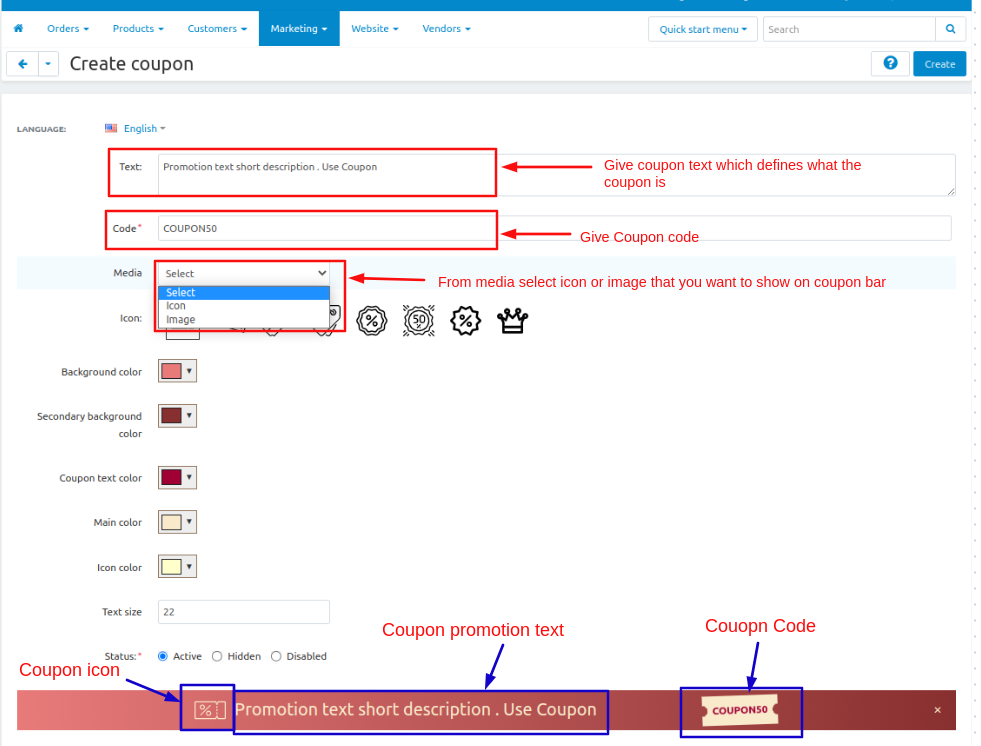
- Icon:-If the admin can select an icon from the media then there are some icons available that the admin can use on coupon.
- Background color:-admin can set the background color of the coupon so the coupon looks more attractive.
- Secondary background color:-admin can set the secondary background color of the coupon so the coupon looks more attractive.
- Coupon text color:-admin can set the coupon text color of the coupon so the coupon looks more attractive.
- Main color:-admin can set the main color of the coupon so the coupon looks more attractive.
- Icon Color:-admin can set the icon color of the coupon so the coupon looks more attractive.
- Text size:-admin can set or change the text size of the coupon promotion text so the user can see it properly.
- Status:-the coupon bar status must be active so the coupon is visible on the storefronts.
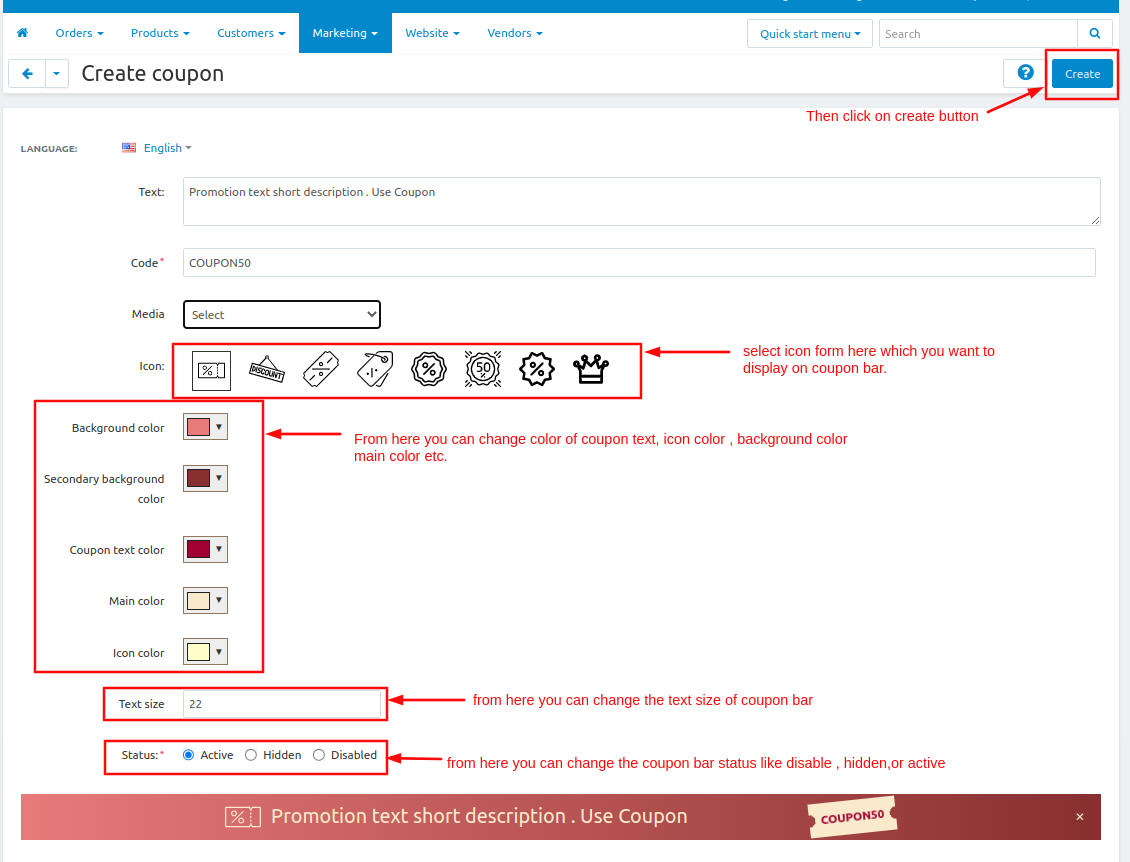
Here you see the coupon is created
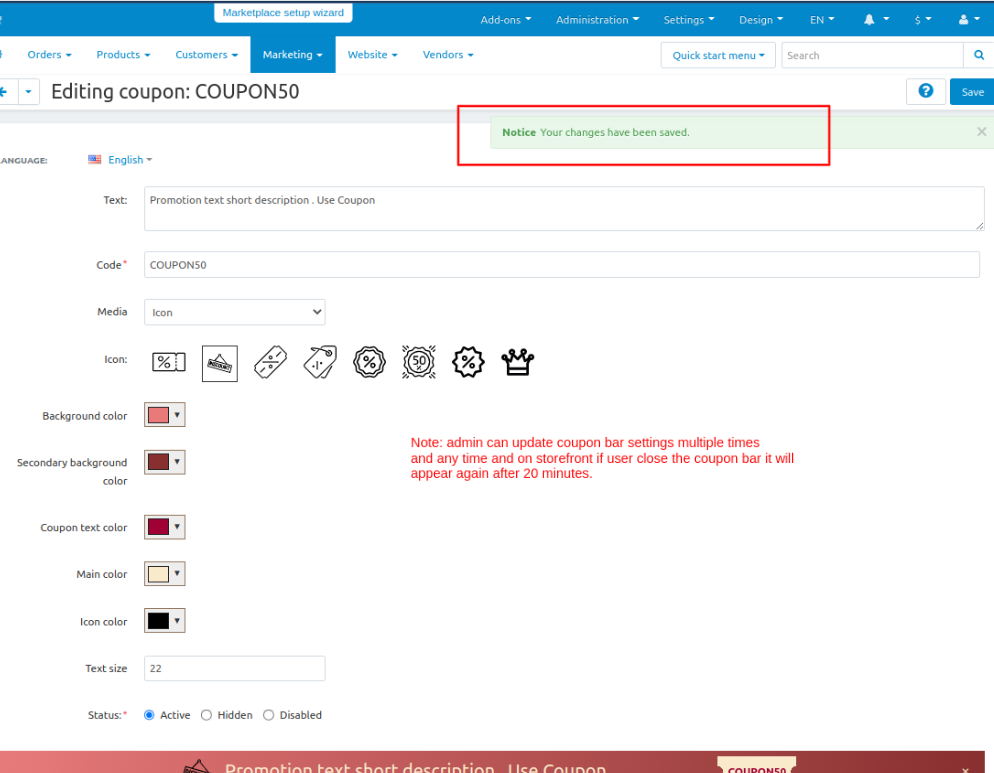
Now set up the Layout for the Coupon bar
Go to >> Design Penal and click on >> Layouts.
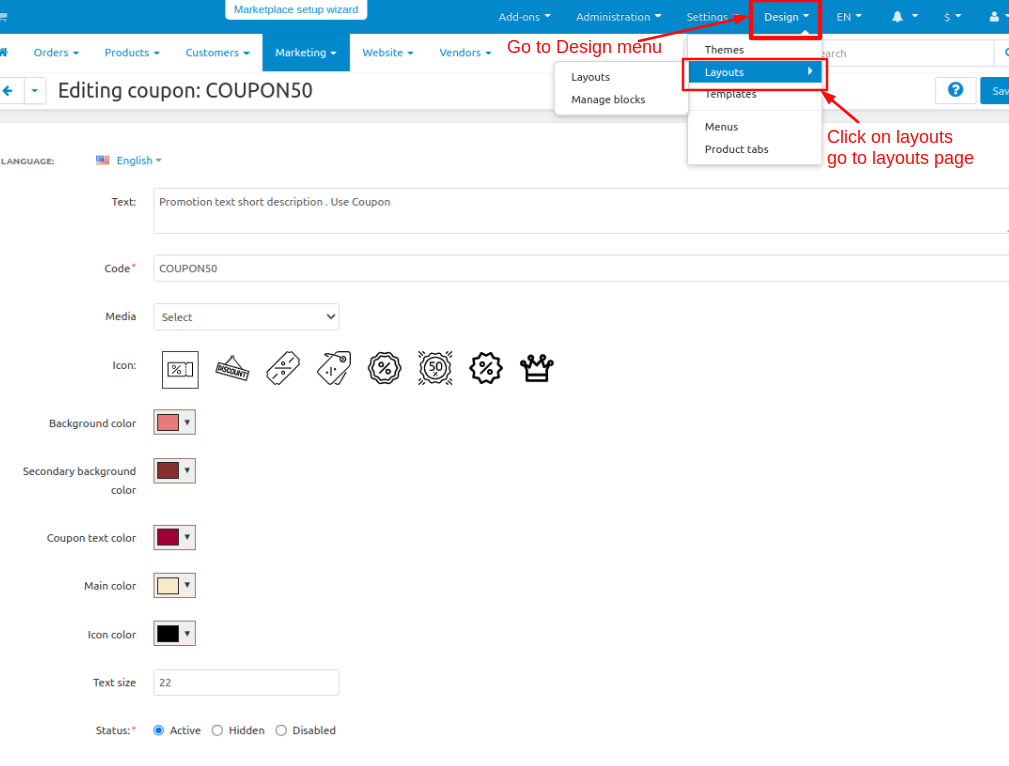
- Switch to the Homepage tab
- Now add the block
- Click on>> plus(+) button
- Add block>> Switch to create a new block
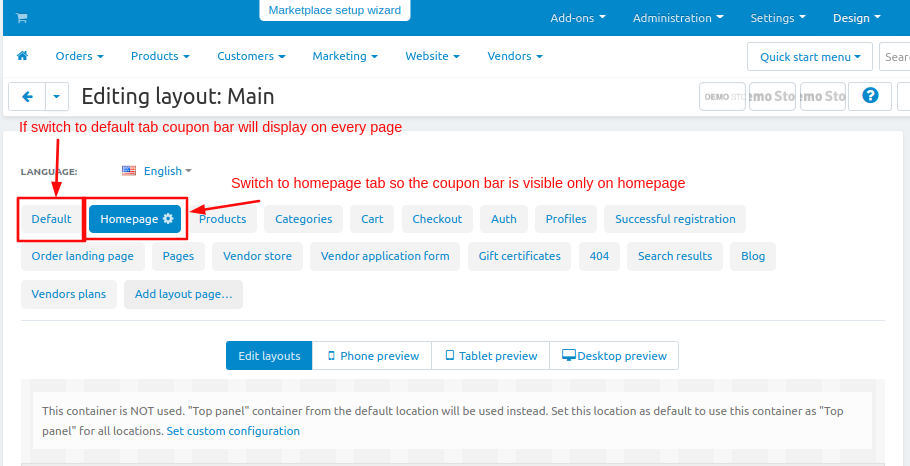
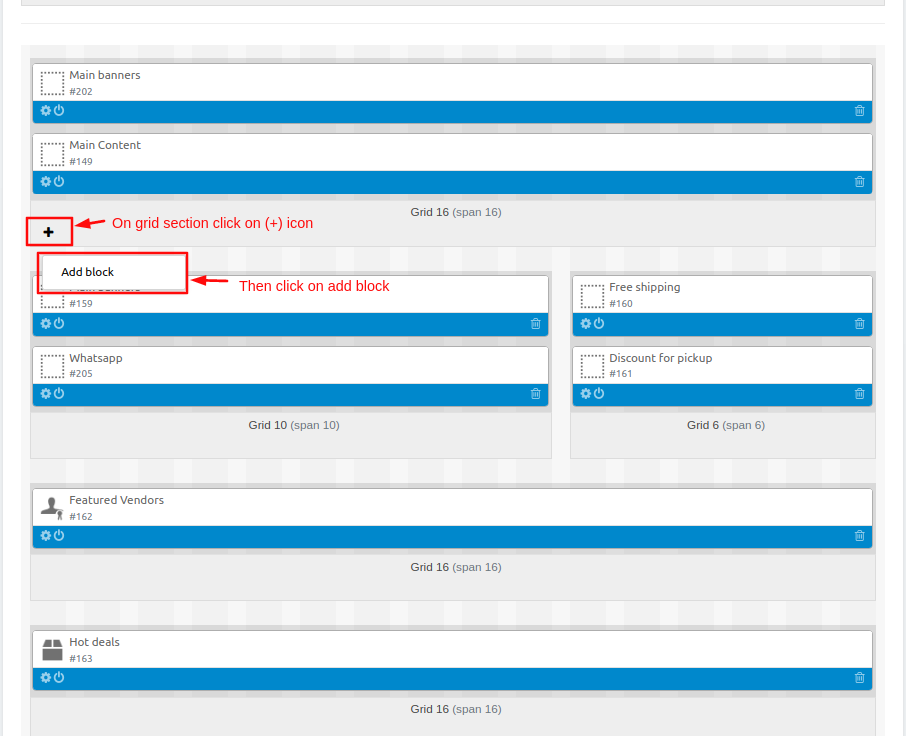
- Choose >> Template
- Give Name >> Coupon bar
- Select >> Coupon bar
- Click on >> Create button
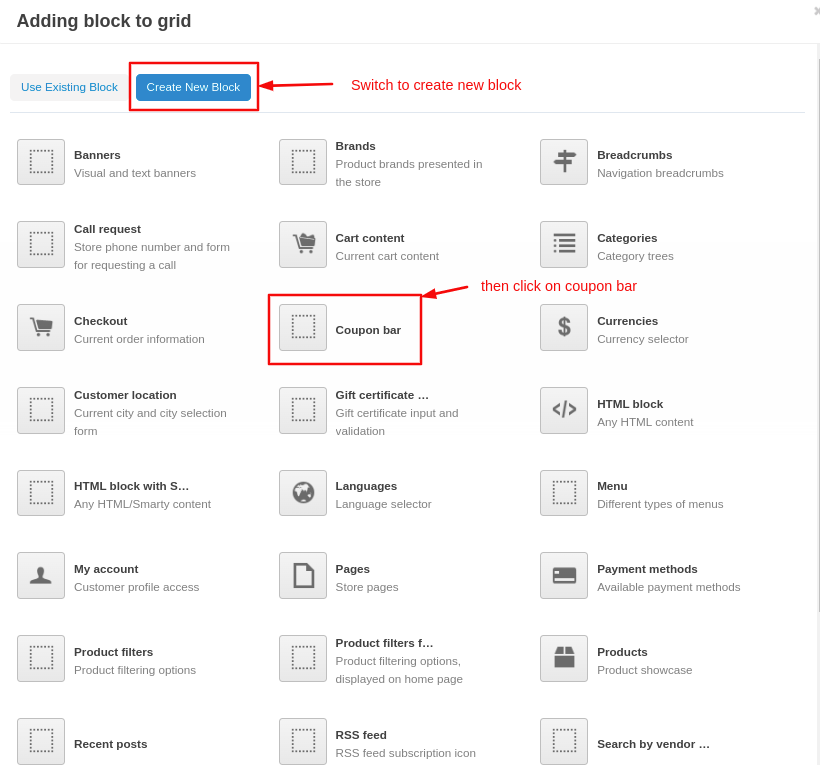
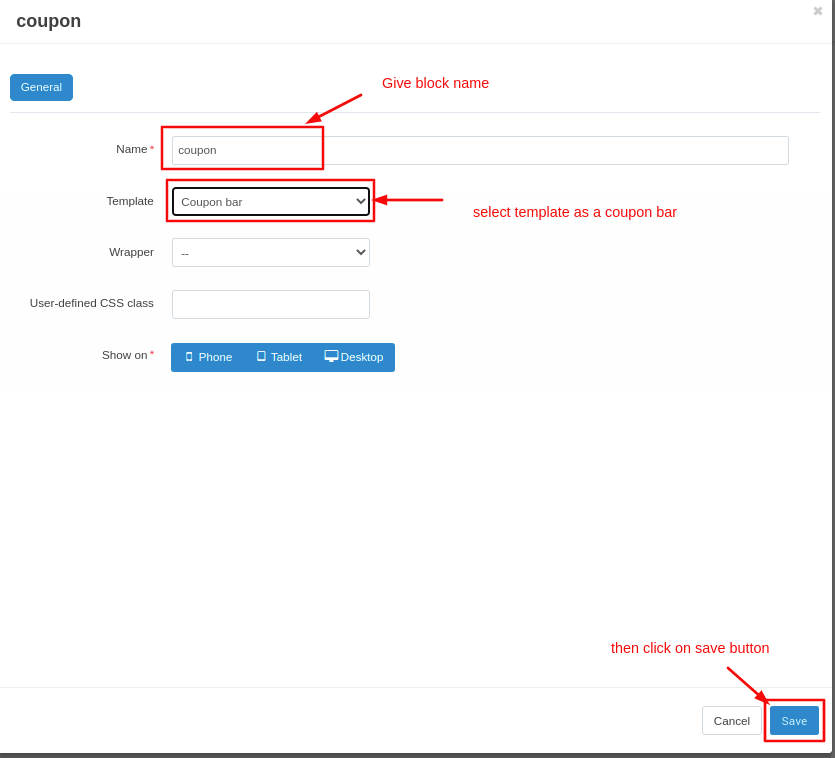
Here you see the coupon bar block is added
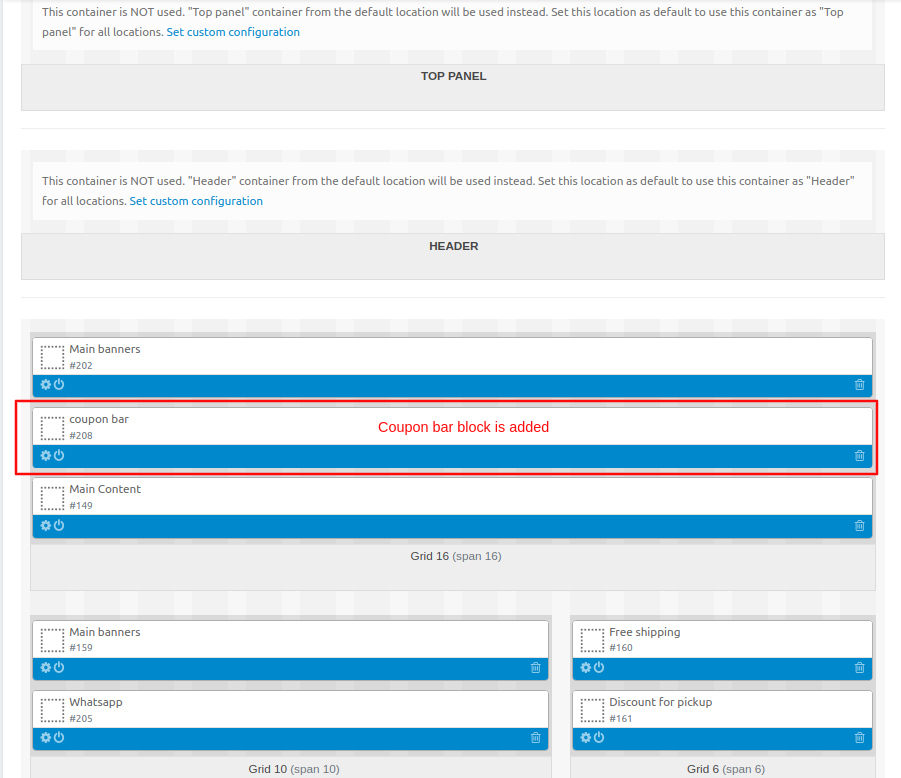
At Storefront
Here you see the Coupon bar chat button
Note: if the user closes the coupon bar by clicking on the cross button it will appear after 20 minutes and the coupon can be created only one time.
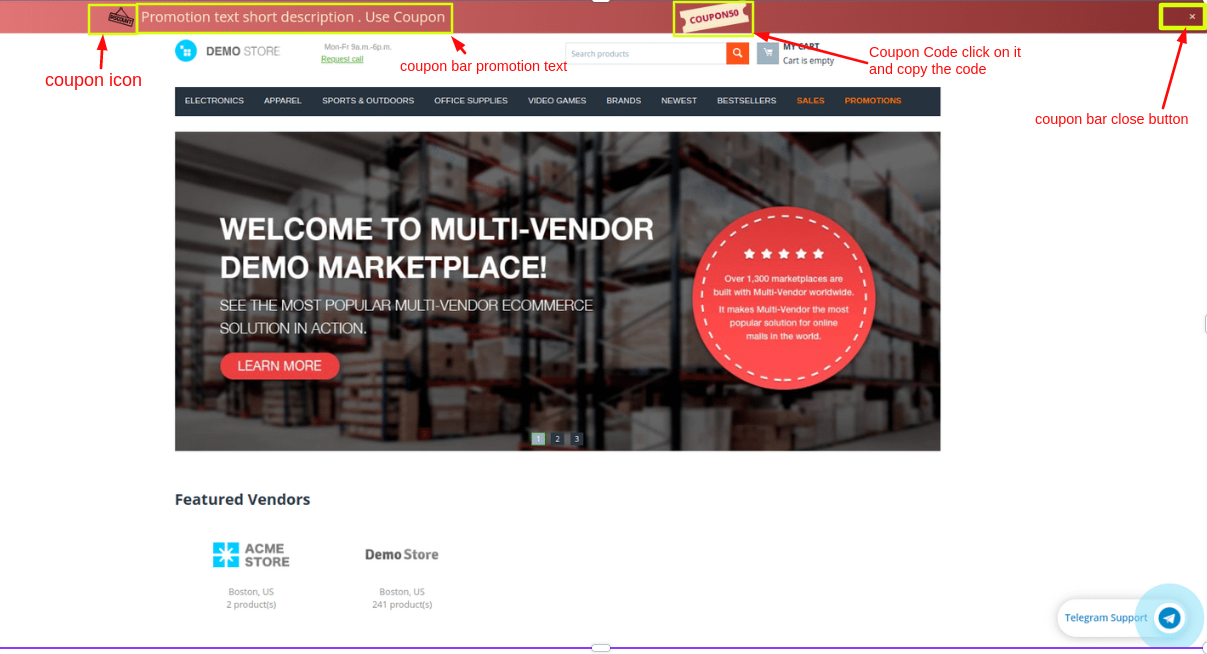
By clicking on the coupon code user can copy the code and use the coupon.