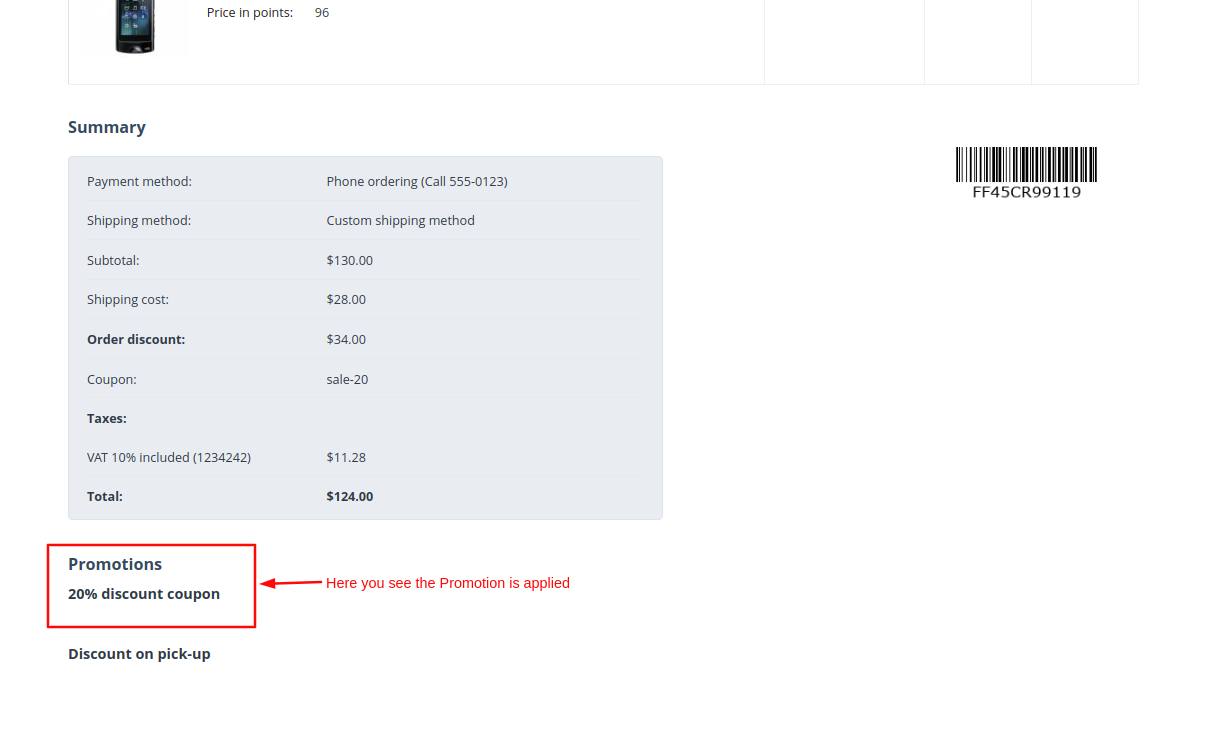- Author admin
- Creation date
How To Install Coupon Code Suggestion Addon
How to Upload Zip file
Click on setting>Manual installation a pop window will be displayed .you can install an add-on by picking a tgz,gz,zip format archive and clicking Upload & Install.
Add-on installed.
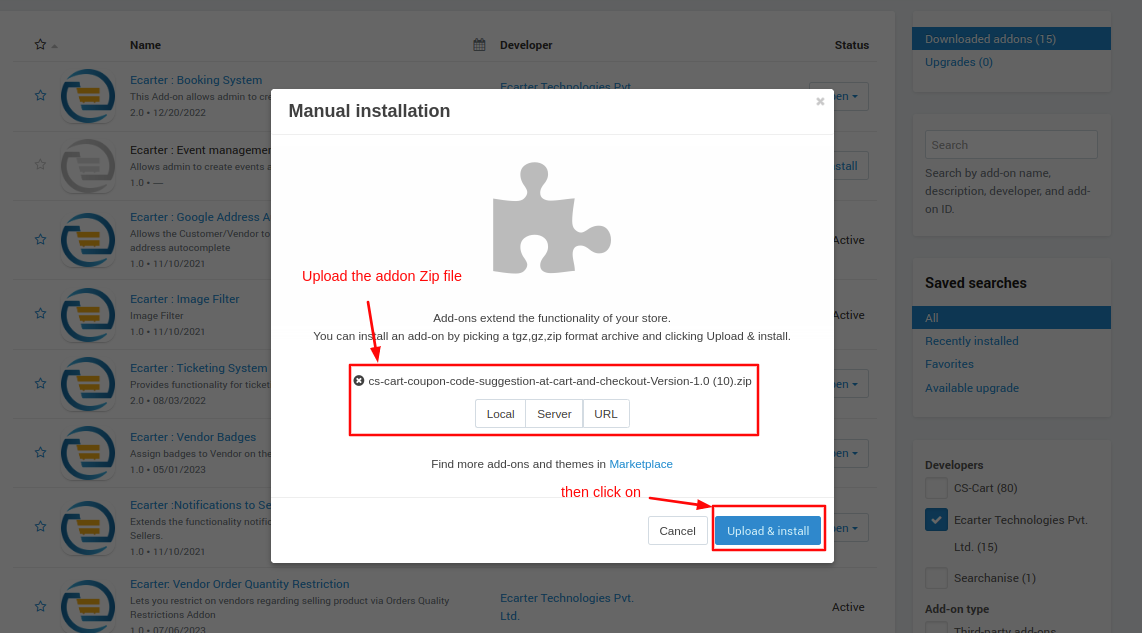
After Successfully installing the add-on Goto >Add-on on the administration panel Add-on>Manage Add-on>Ecarter Techonology Pvt. lmt. you see no. of installed add-ons or newly installed add-ons and add-ons must be Active/On status if the addon is Off it is not working.
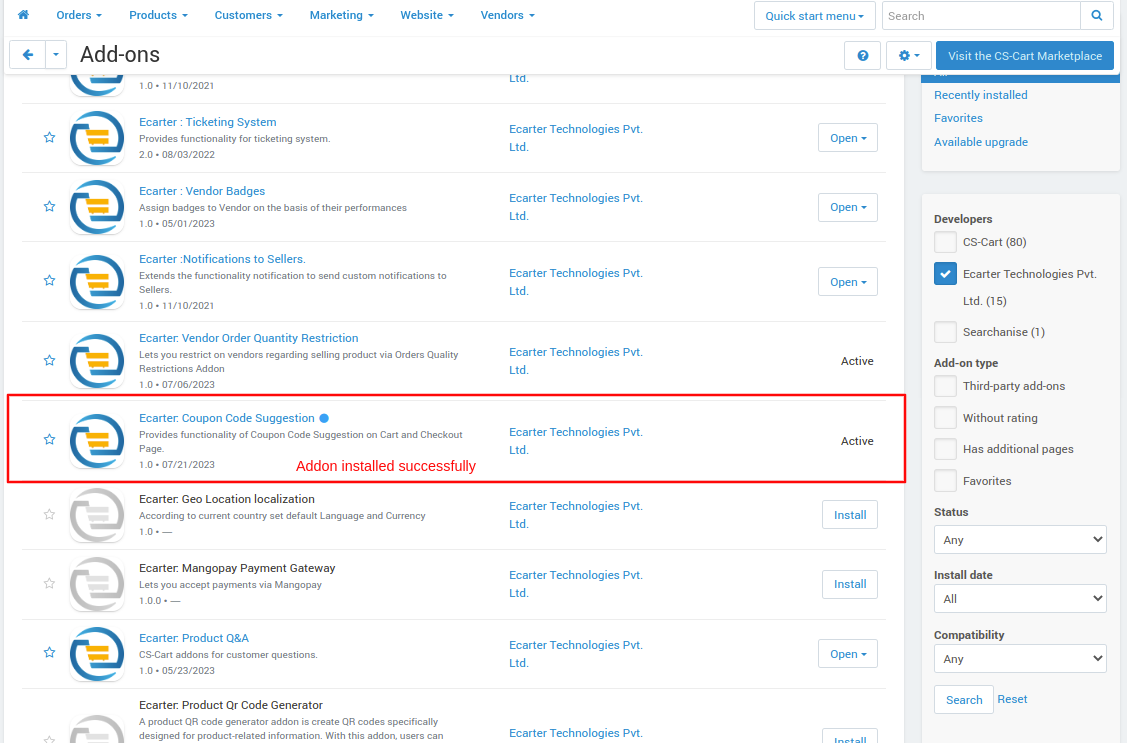
Open the addon
Let's check how the addon works
Go to Marketing menu then click on >> Promotions.
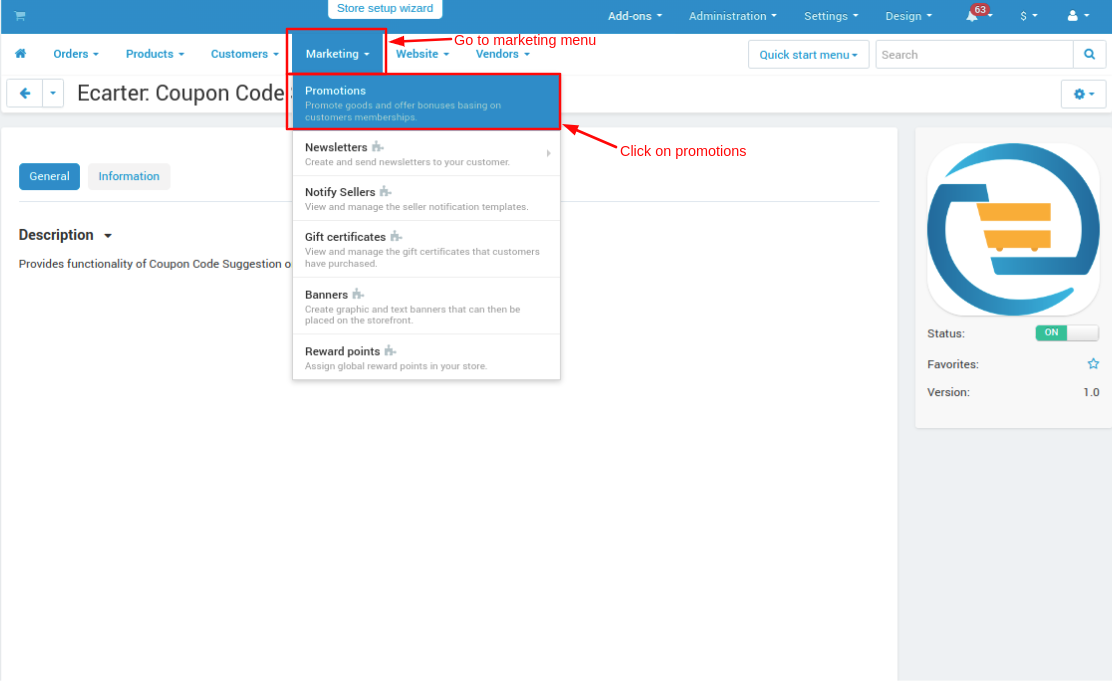
- The promotions page will be open these promotions will be seen on a storefront on the coupon suggestion pop-up page on the cart and checkout page.
- To create a new promotion or add a new coupon click on >> (+) icon.
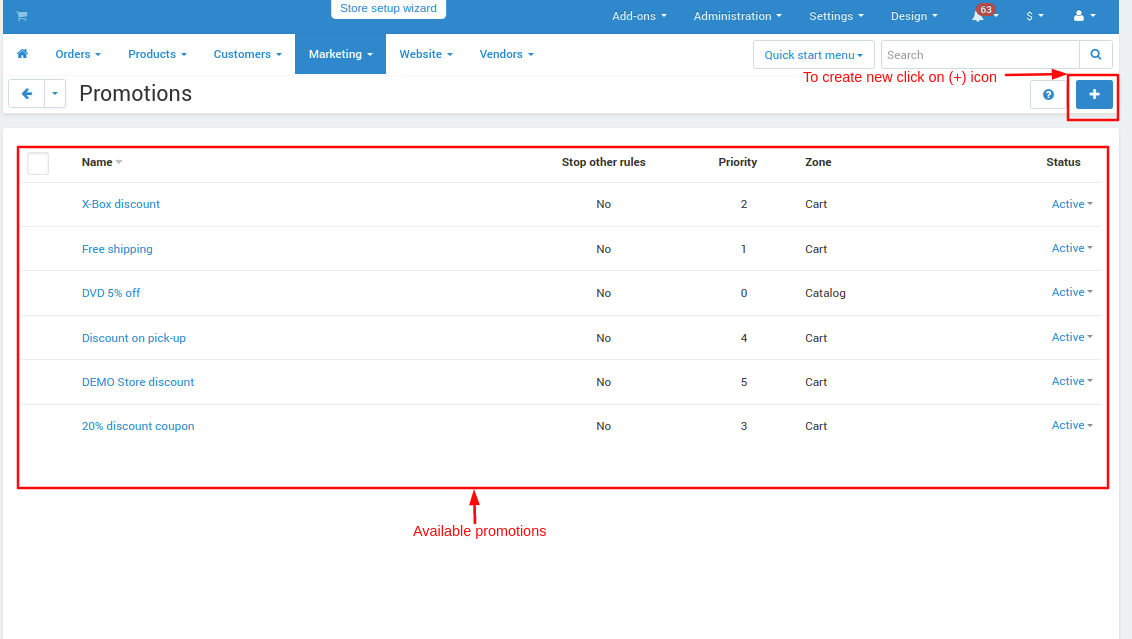
- After clicking on (+) icon click on >> Add cart promotion.
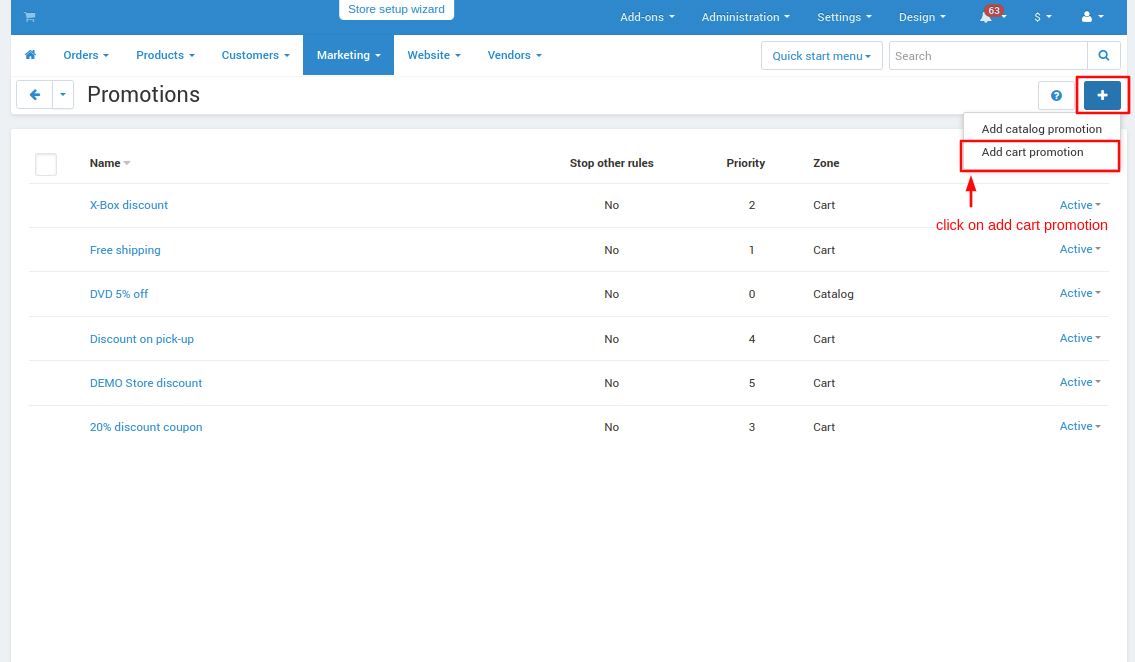
- The promotion page will be open.
- Give the name of the promotion and description after that switch to the condition tab.
- On condition tab click on >> Add condition button and then from condition select >> Coupon Code.
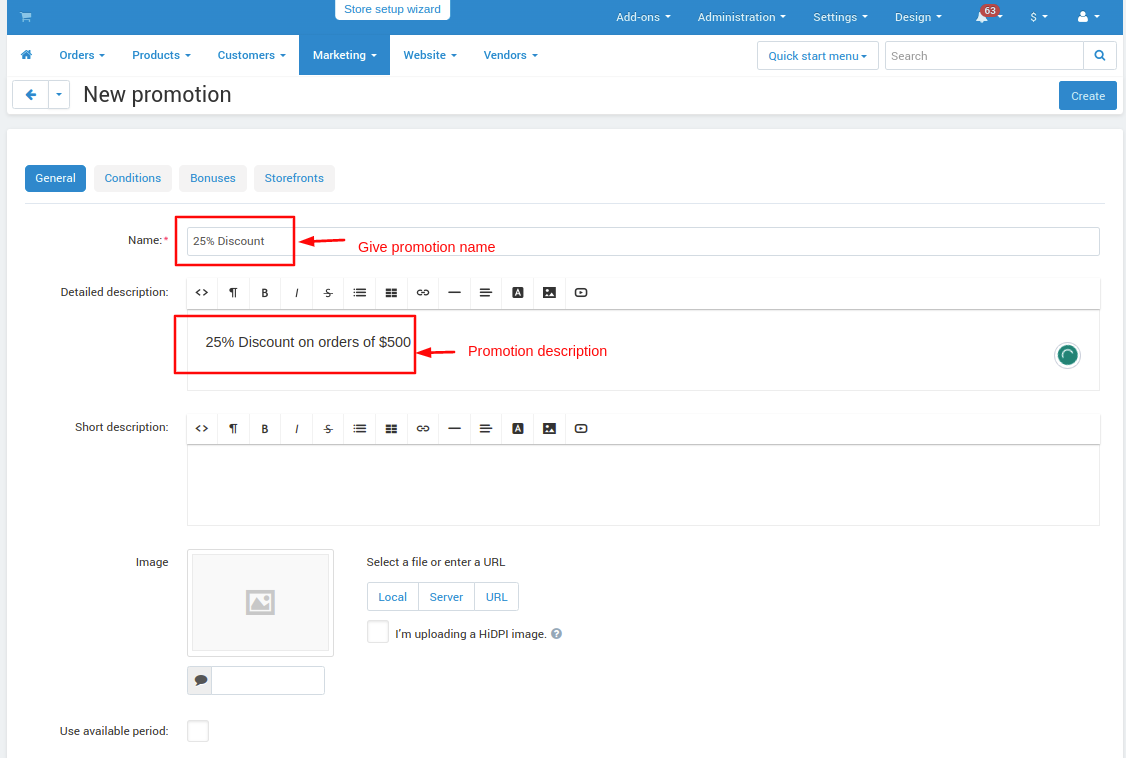
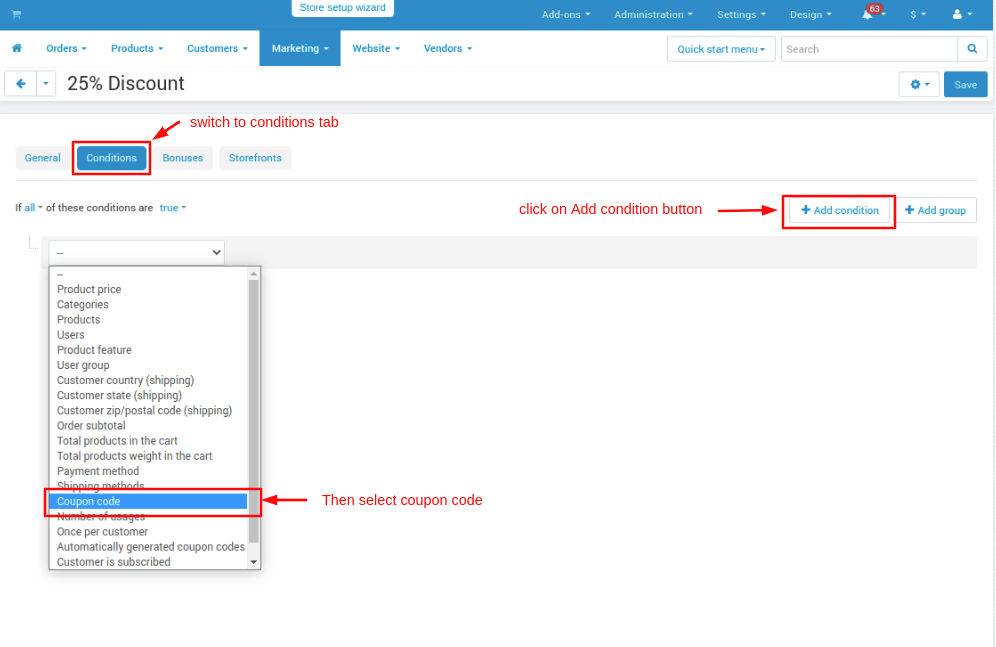
- After that give a condition of the coupon code and give the value of the coupon code.
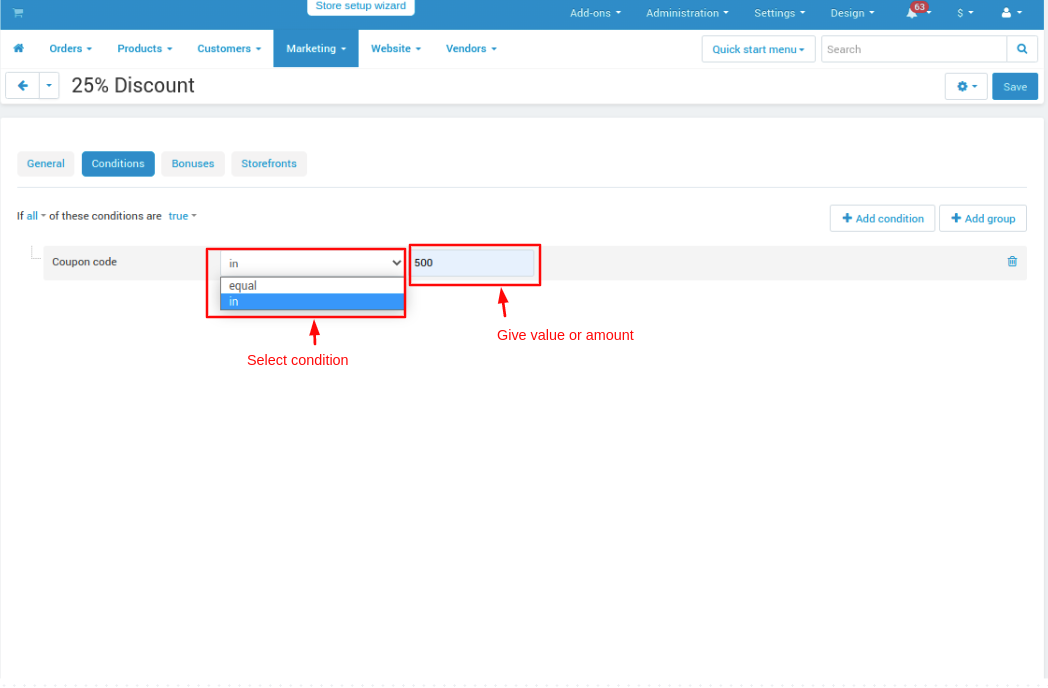
- Now switch to the bonus tab.
- Click on >> Add bonus button.
- Select the bonus type you want to give.
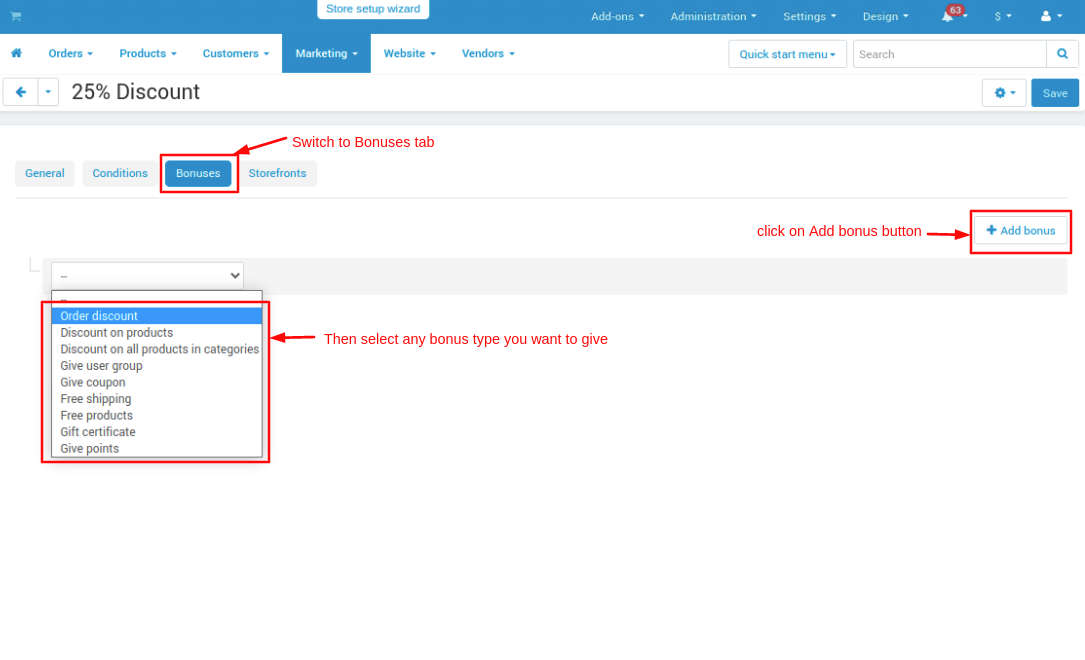
- Give bonus conditions and value.
- After that click on >> Create button.
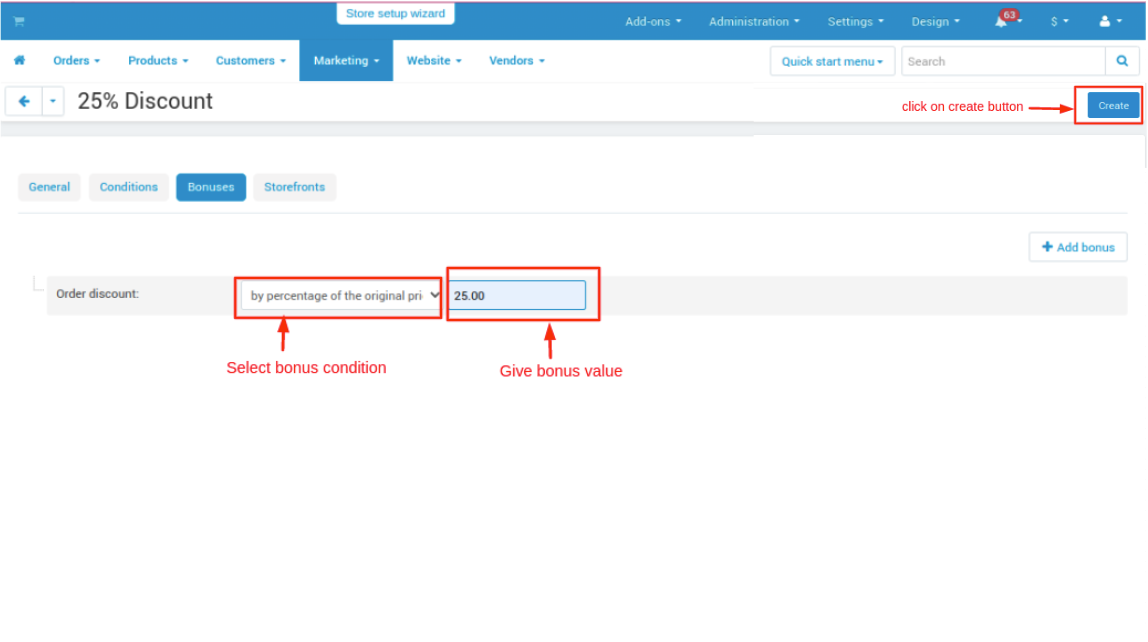
Now go to a storefront
- Choose any product open it and add product to cart.
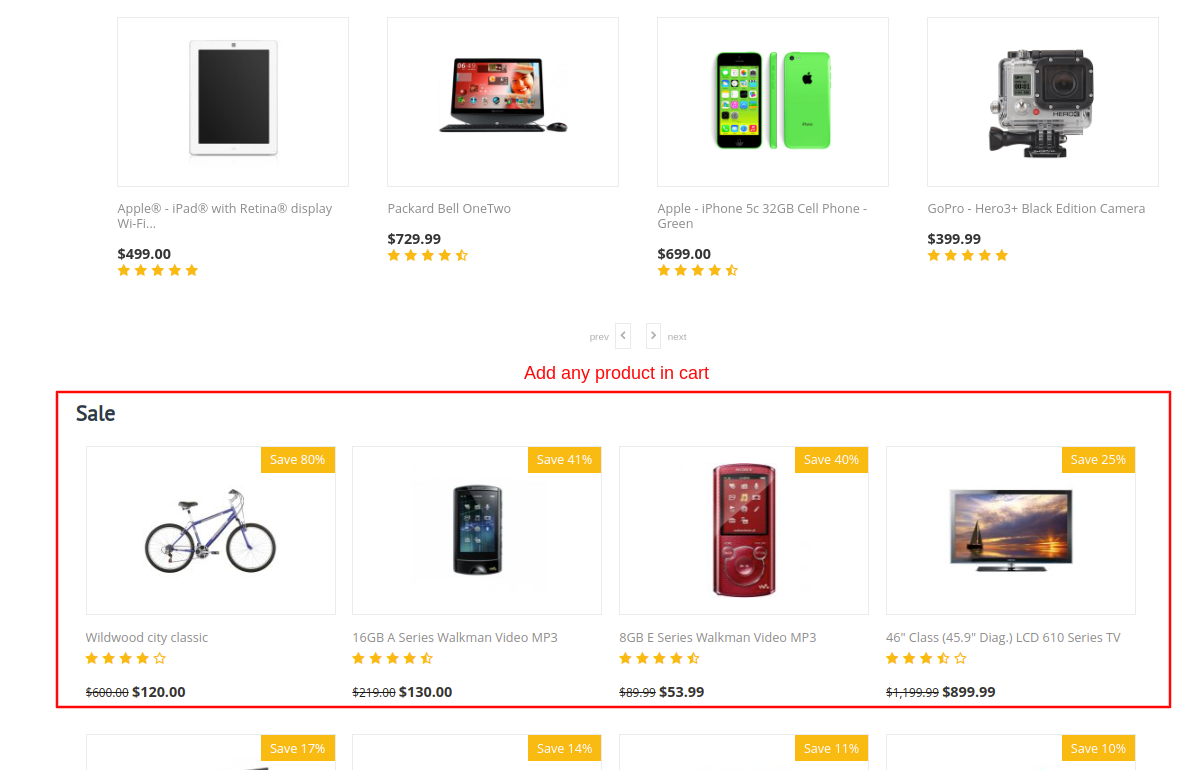
- Go to My cart then click on >> View Cart.
- On cart page click on link >> Best Offer For You.
- A pop-up page will open on that page it shows suggest coupon codes available for you.
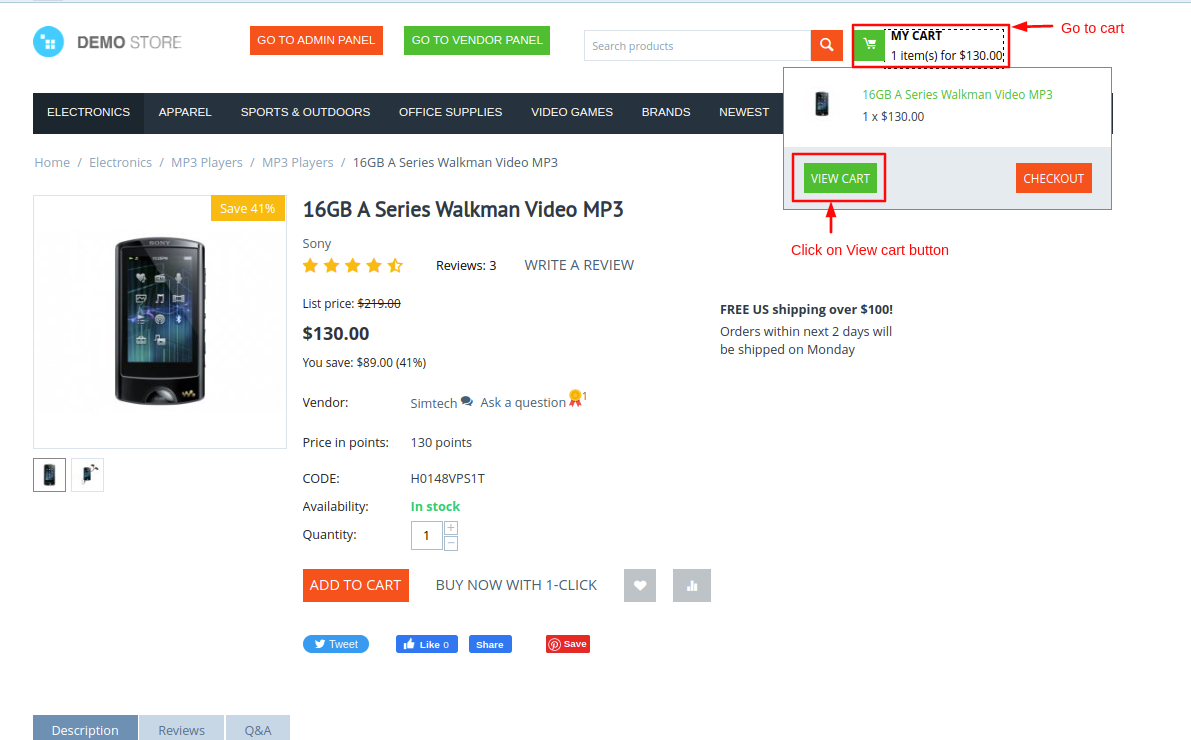
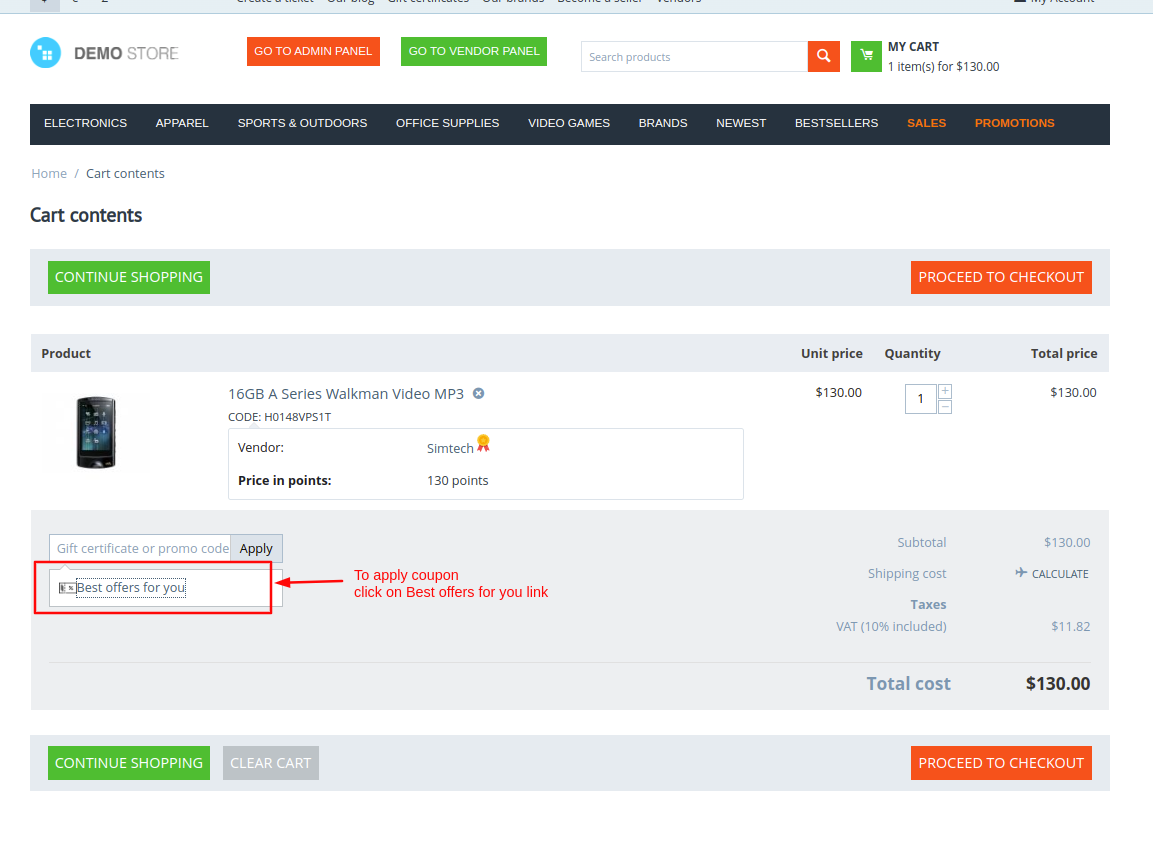
- Here you see the coupon code suggestions select any you want to apply and click on >> Apply This Coupon button. A coupon code will be applied.
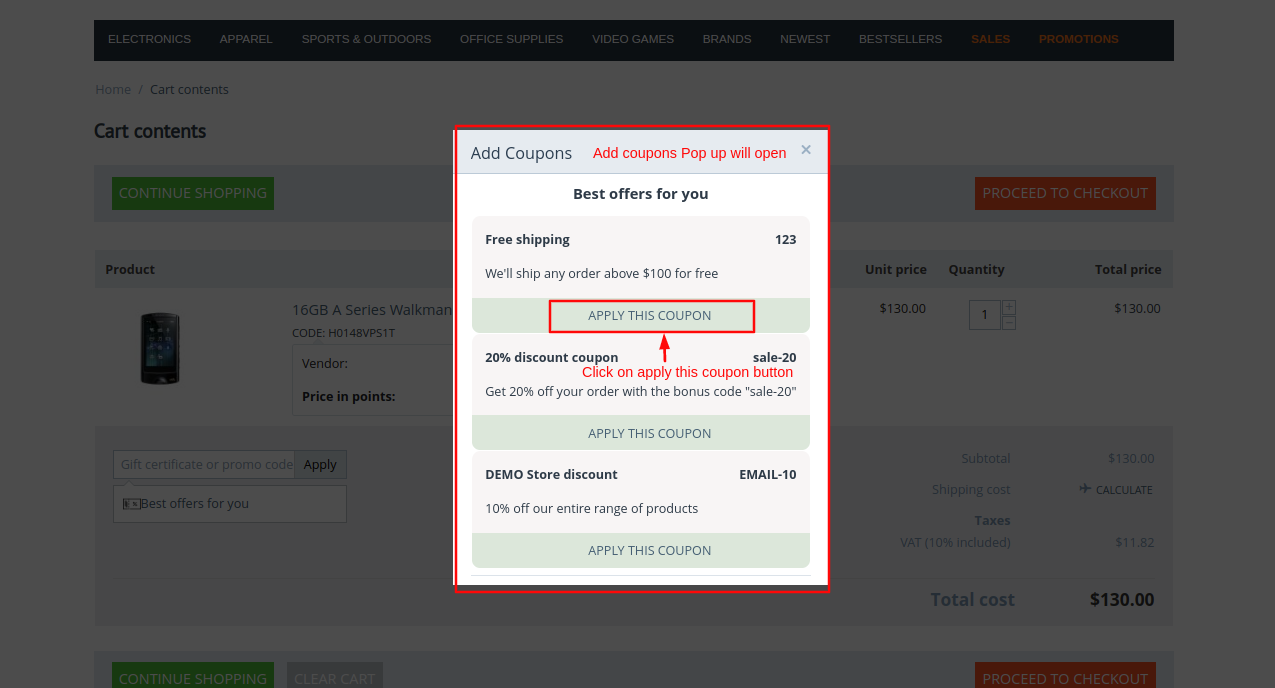
- After the promotion is applied click on >> Proceed to checkout button.
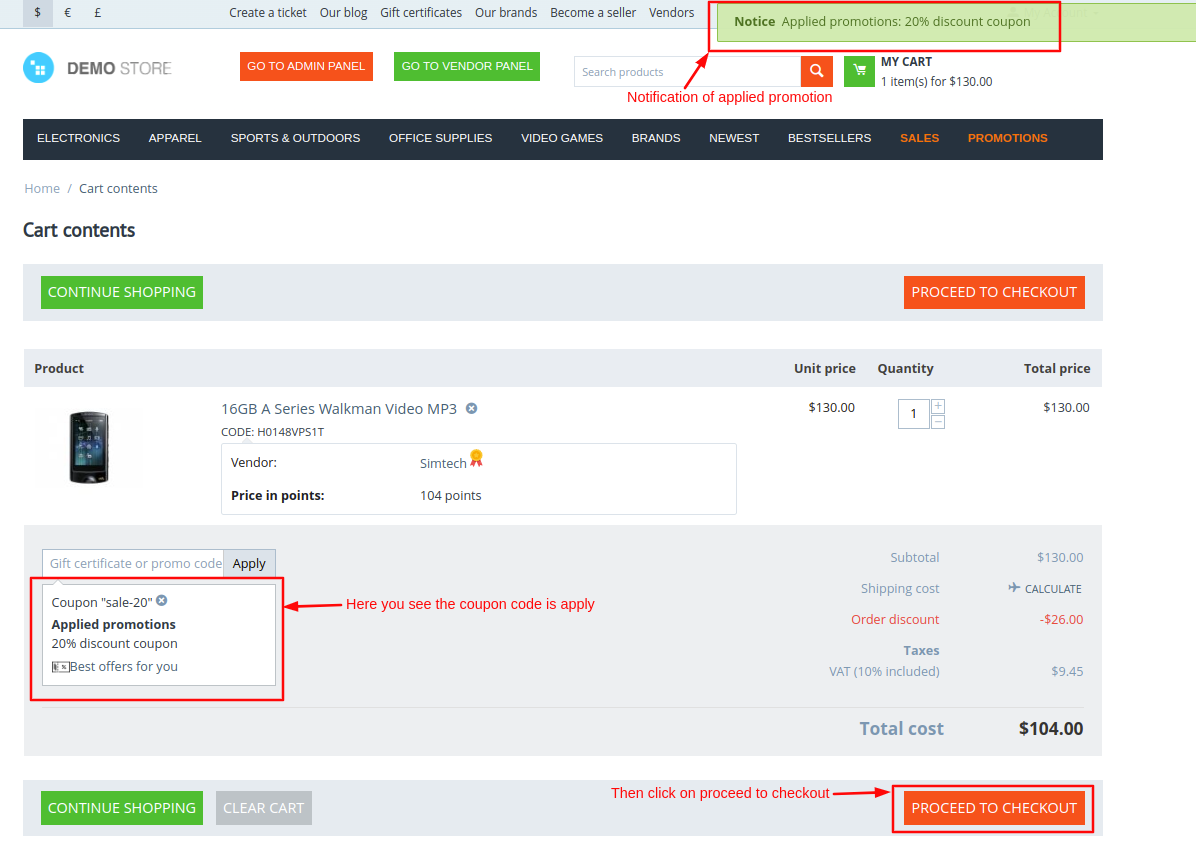
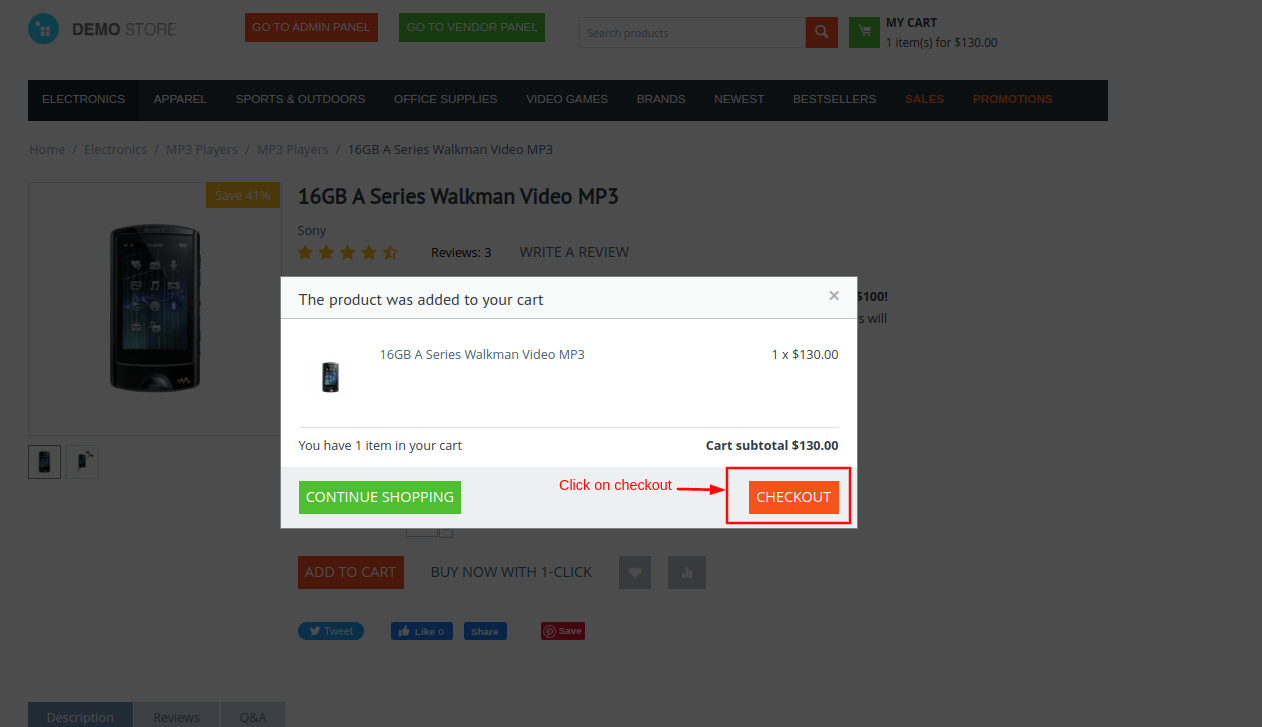
- From the checkout page you can also apply the promotions click on >> Best Offers For You link to apply the promotion.
- After that placed the order.
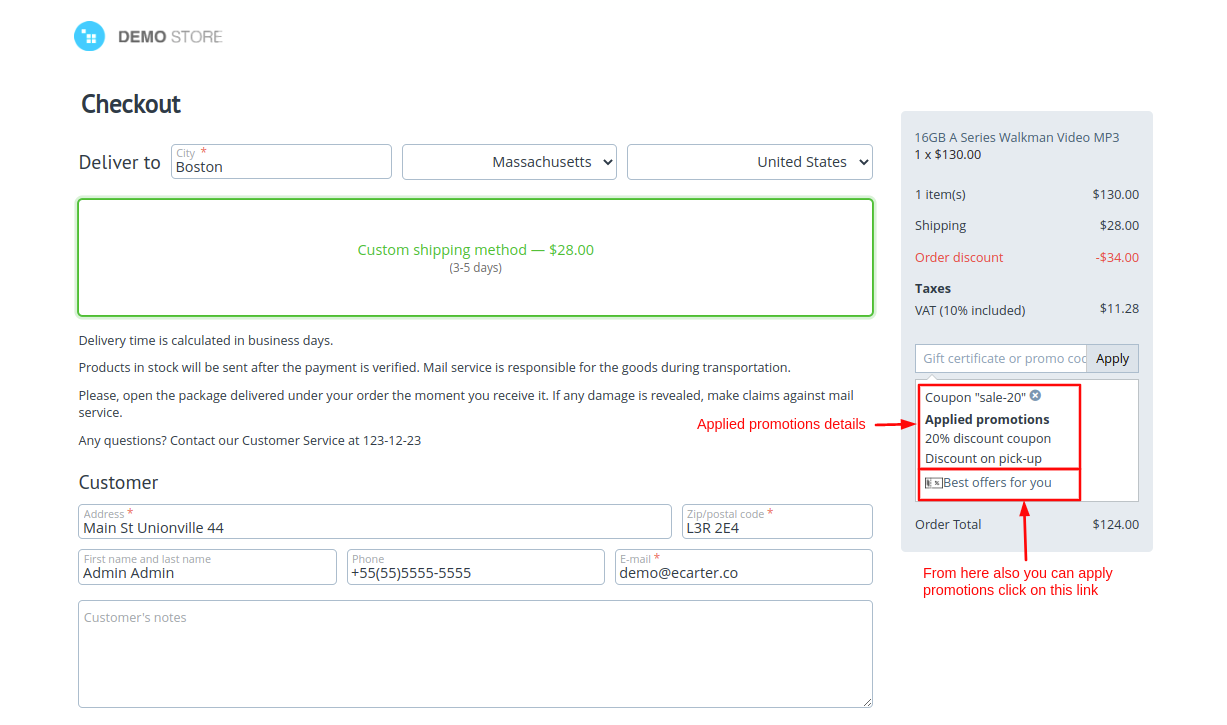
- On the order details page here you see the promotion shown.