- Author admin
- Creation date
Installation:
How To Install Event Management Addon
Addon-Installation: For the installation process you need to go Add-ons > Manage add-ons > then click on the gear button and choose manual installation then there is a pop-up of manual installation that is open and you can choose an option to upload addon zip and install the addon.

How to Upload Zip file
1.Click on setting>Manual installation a pop window will be displayed .
you can install an add-on by picking a tgz,gz,zip format archive and clicking Upload & install.
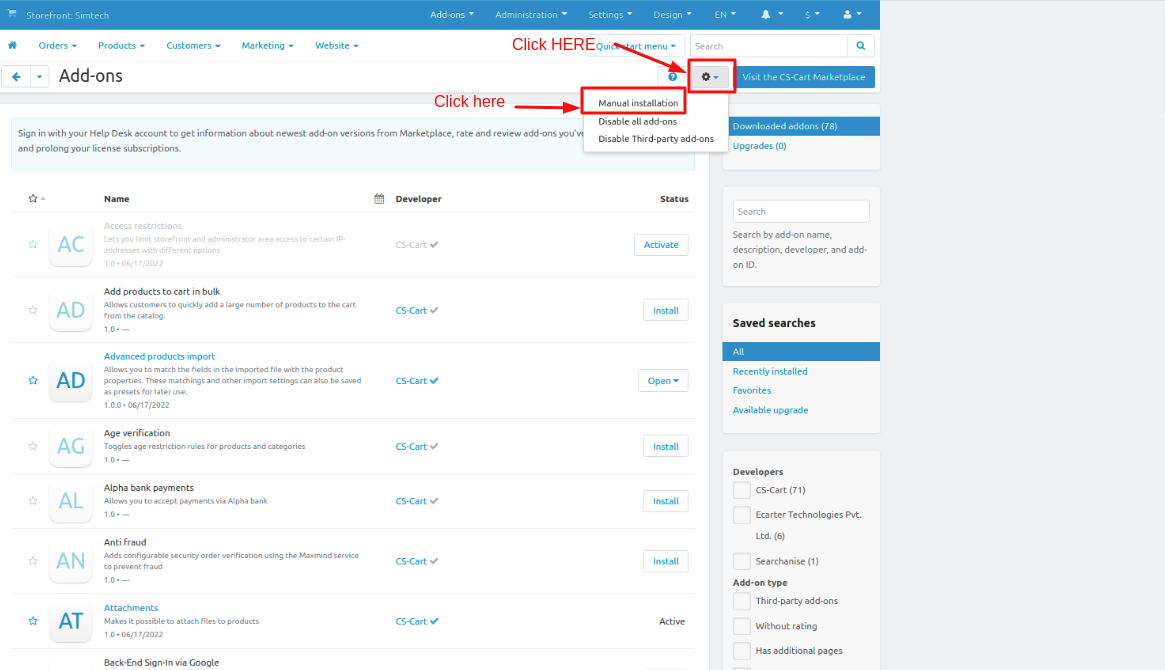
2. Add-on installed.
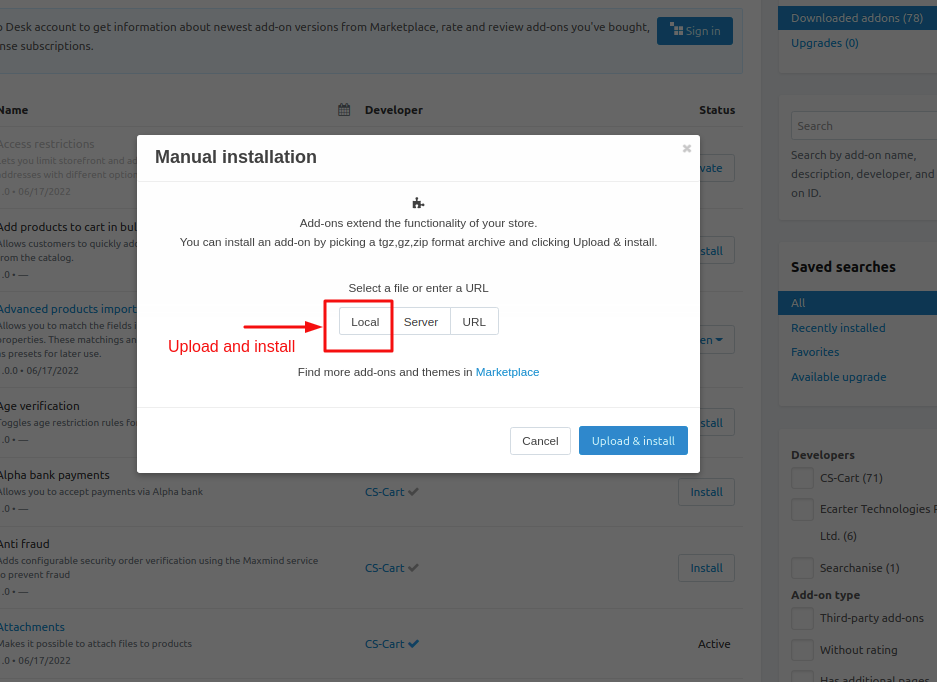
After Successfully installation the add-on Goto >Add-on on administration panel Add-on>Manage Add-on>Ecarter Techonology Pvt. lmt. you see no. of installed add-on's or newly installed add-on and add-on must be Active/On status if the addon is Off it is not working.
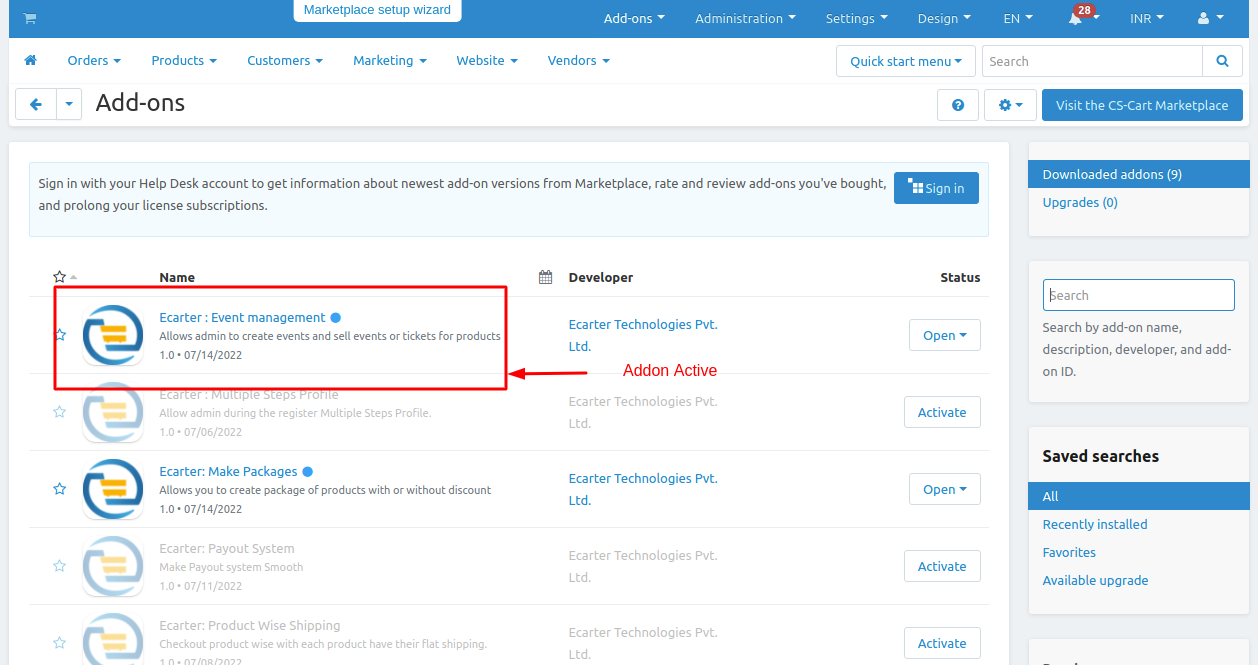
How To Create Event :
1. Go to Website panel >> click on >> Event list.
2 Manage event page will be open
3. Click on >>(+) button on upper right corner in the panel.
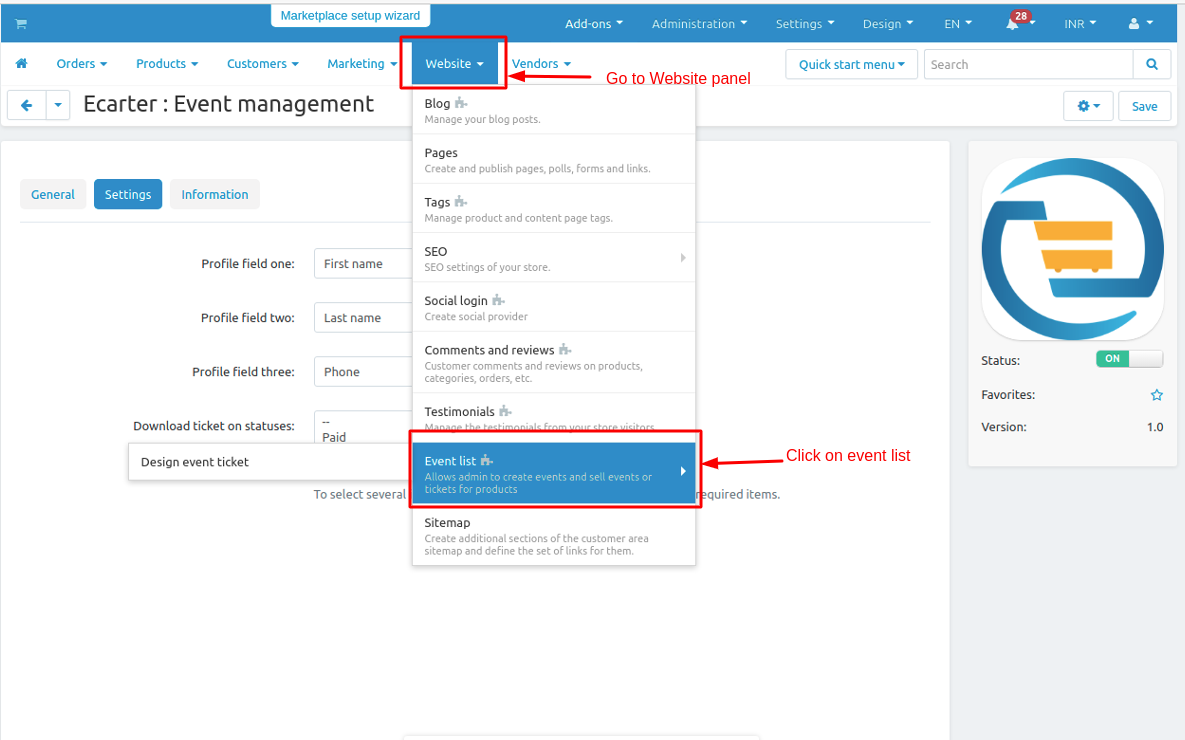
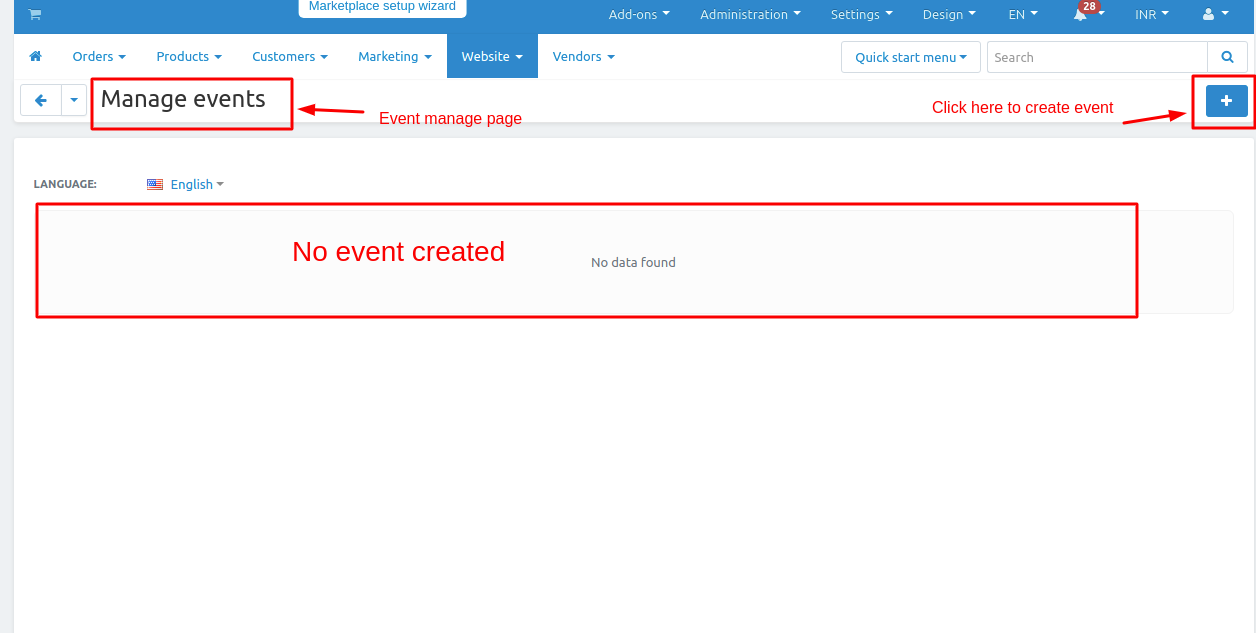
4. New event page will be open
- Enter the credentials.
- Name: give the name of the event.
- Max Participant: here we can set the max participant ,how many customer or user can take participate in the event.
- Start Date: When the event get started.
- End Date: When the event get ended.
- Product: Select the product on which event can occur.
- Recurring: Recurring is how many times or when the event get repeated.
- Repeat: Here admin can set when the event repeated.
- Repeat Every: Admin can set when event repeat
- No. Of Recurrence: Total no of event .

When click on the Product add products page will be open here you can choose the product on which event created.
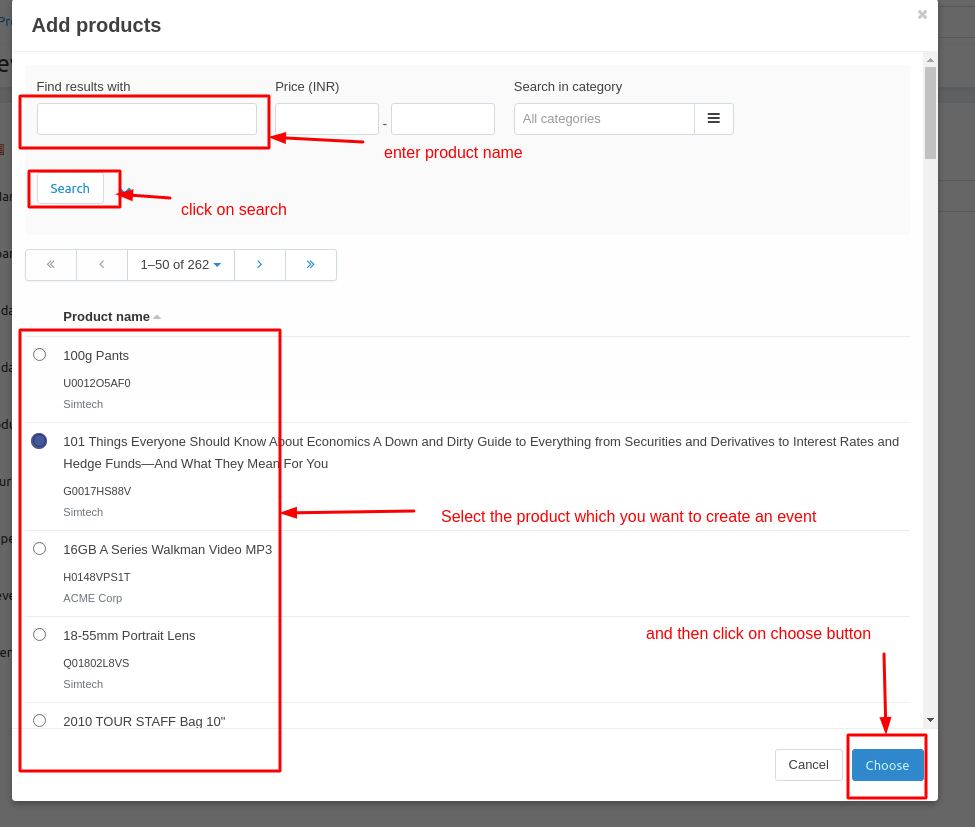
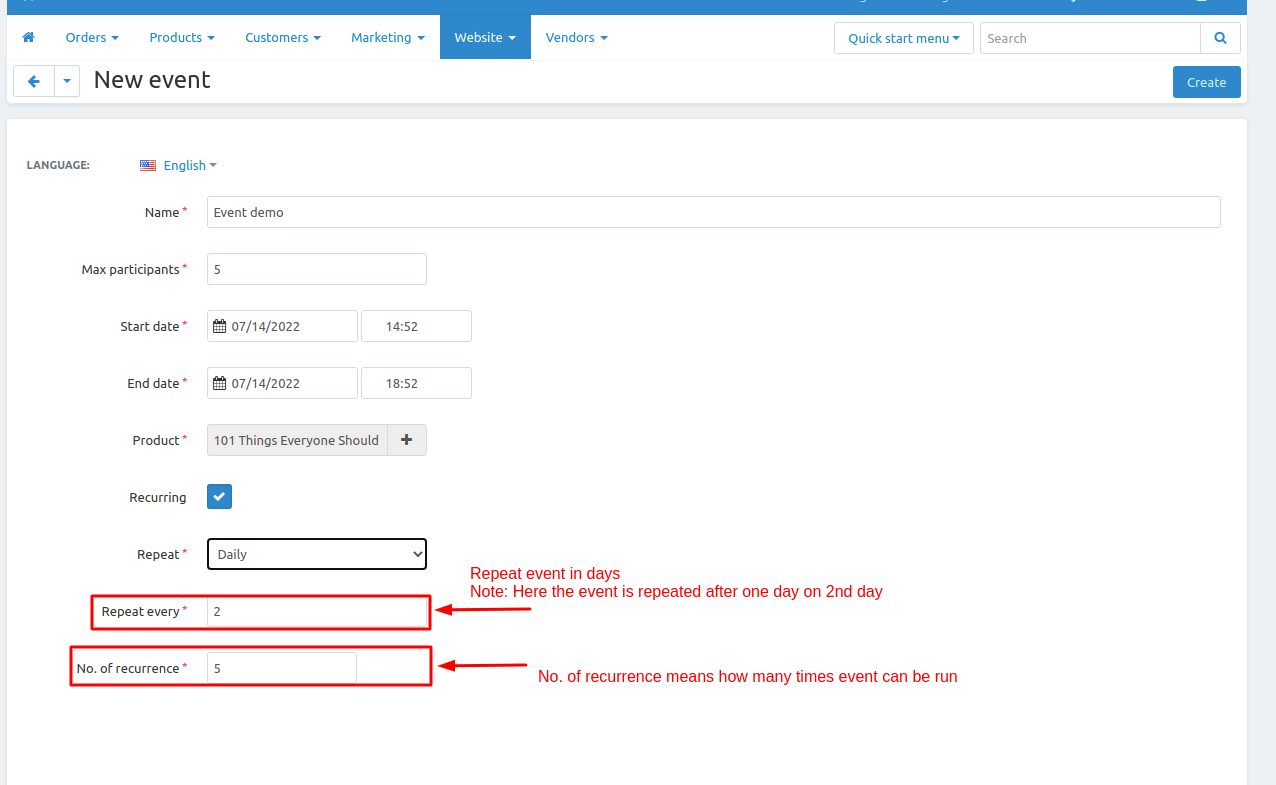
6. Event is created.
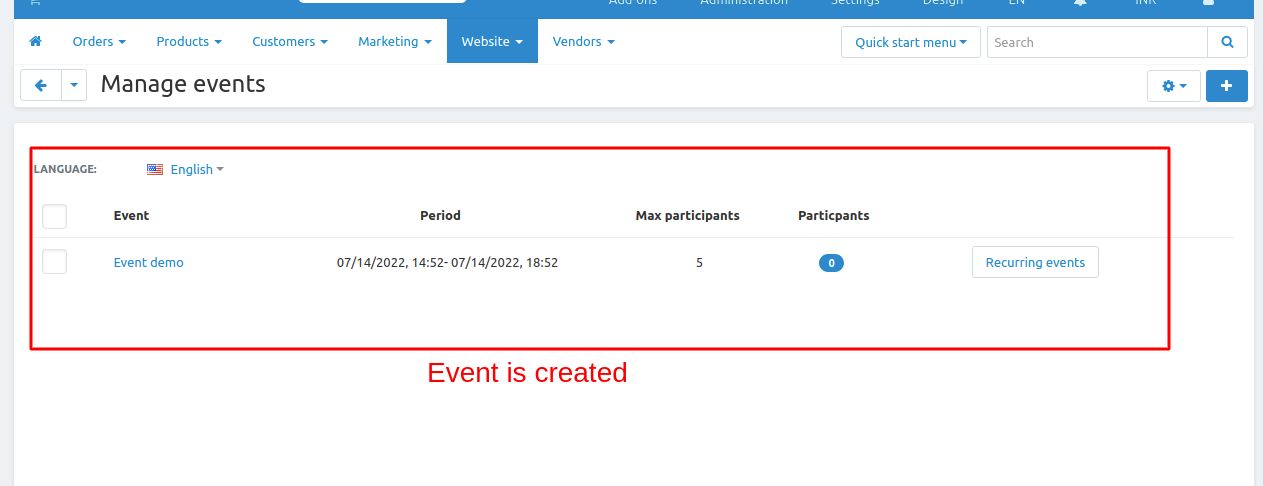
How to show event in storefront.
First we want to create calendar to show the event
How to create event Calendar.
1. Go to >> Design panel click on >> Menus.
2. Menus page will be open.
3. Click on >> Quick links open the page.
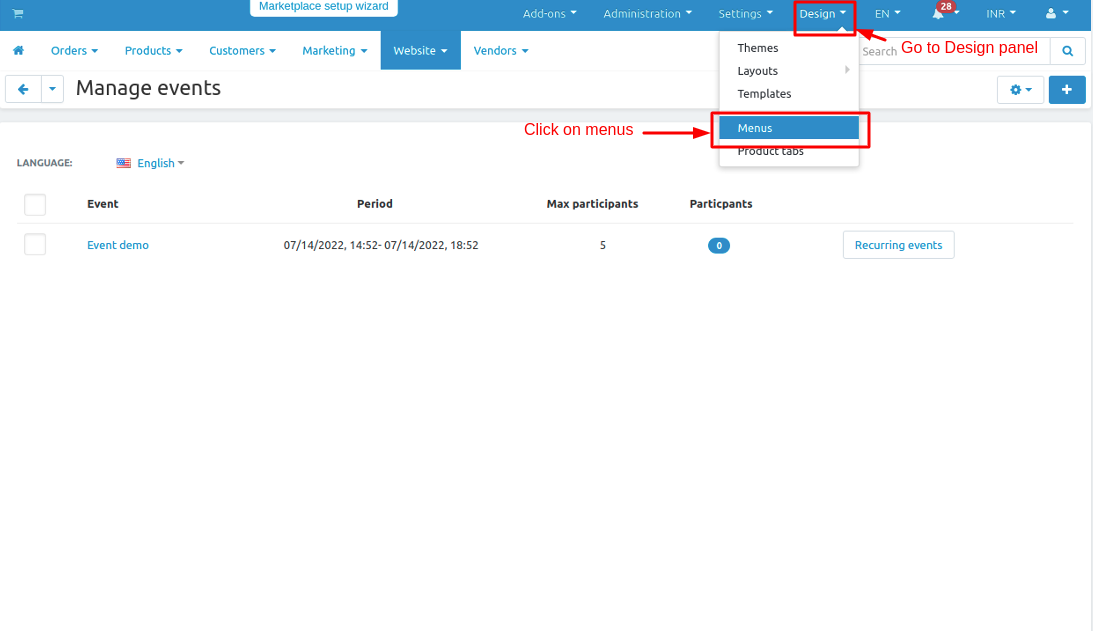
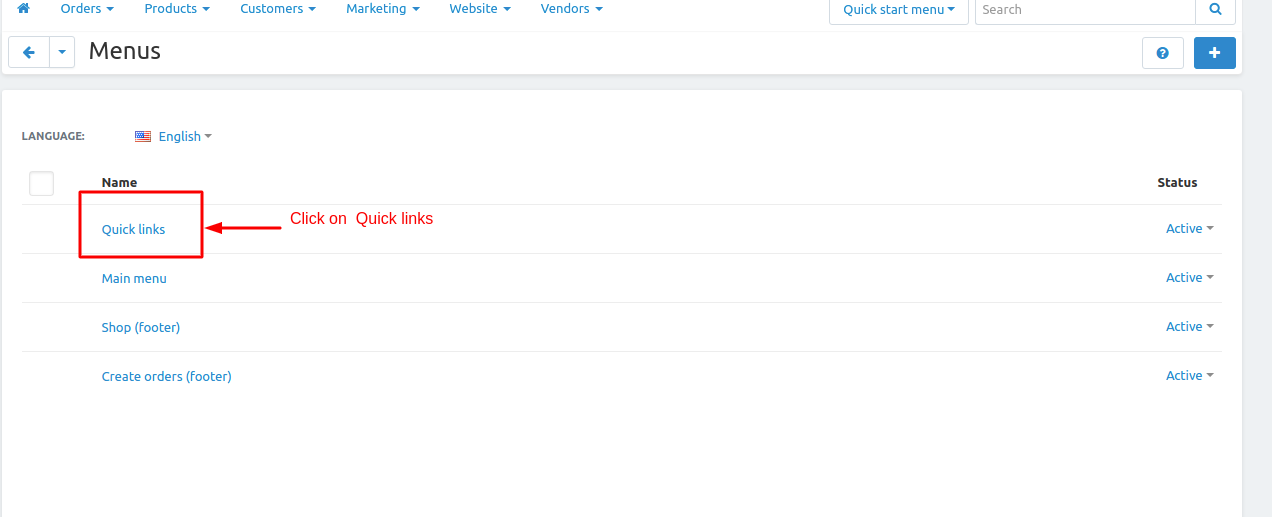
4. Quick link page will be open and click on >> (+) button to create the calendar.
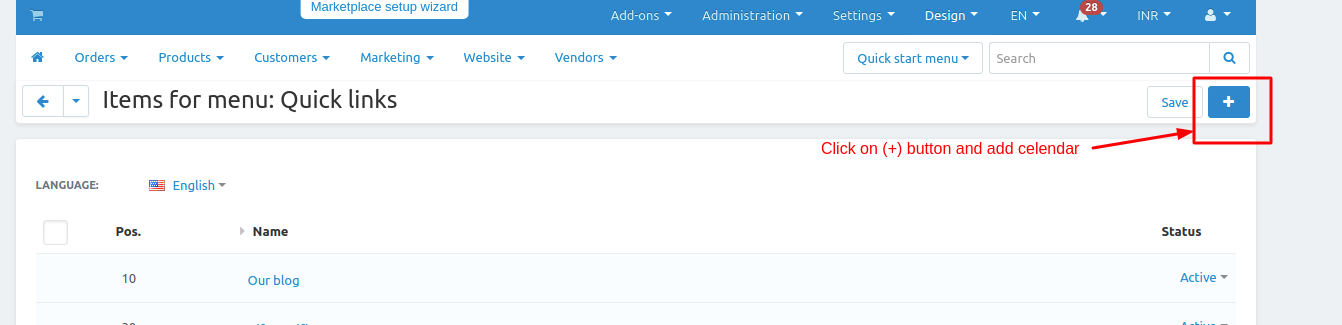
5. Enter the details same as given below.
- Parent item: In this field root level must be selected.
- Name: Name give as calendar.
- Position: you can set position no you can set any no.
- URL: URL mus be same as given below URL link - "events.calendar"
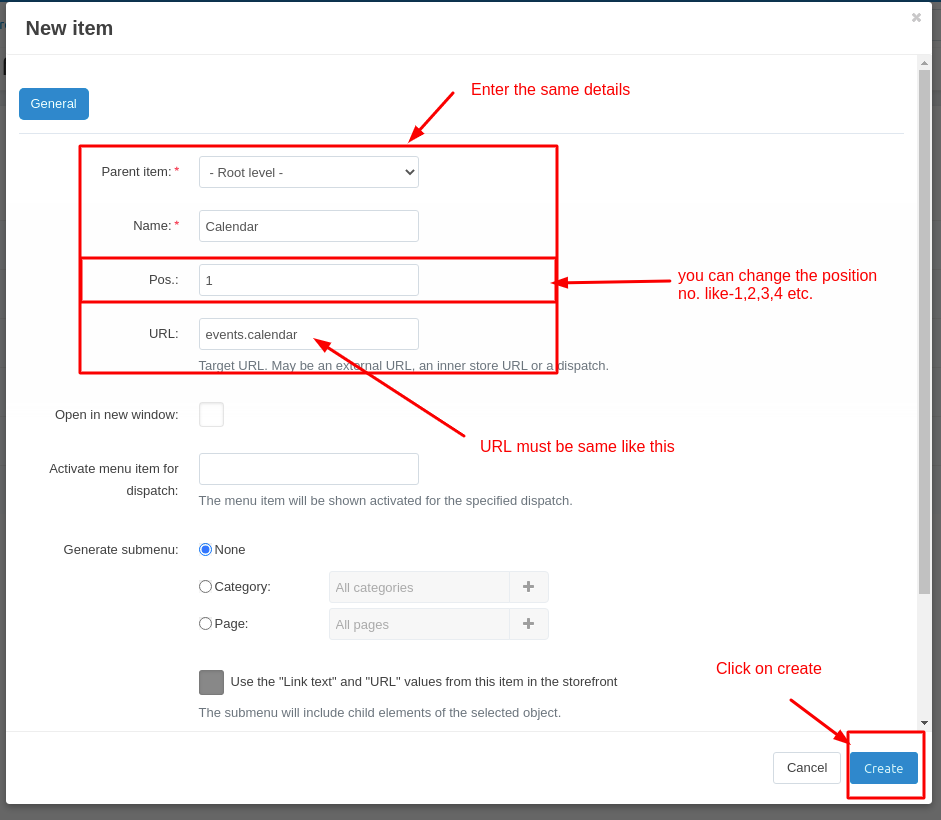
7. Go to storefront and here calendar is created.
8. Click on >> Calendar.
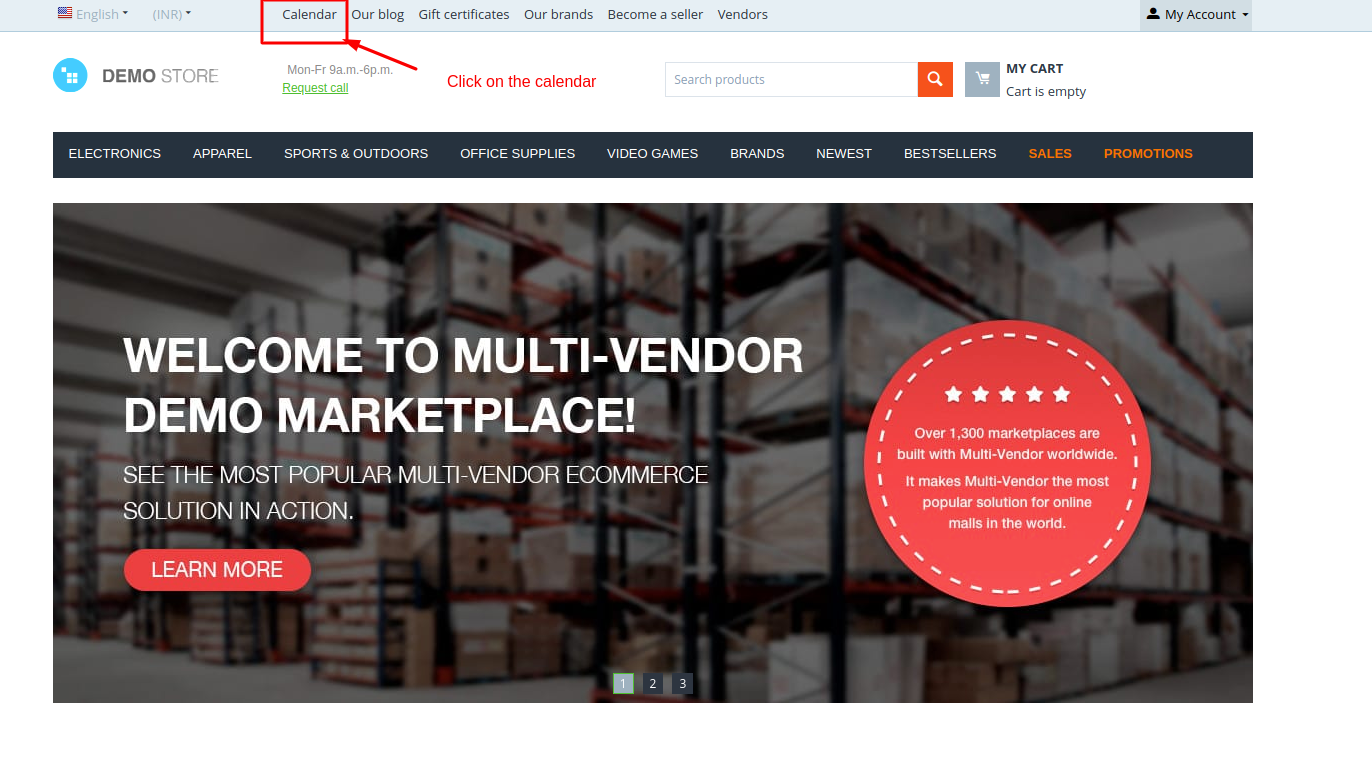
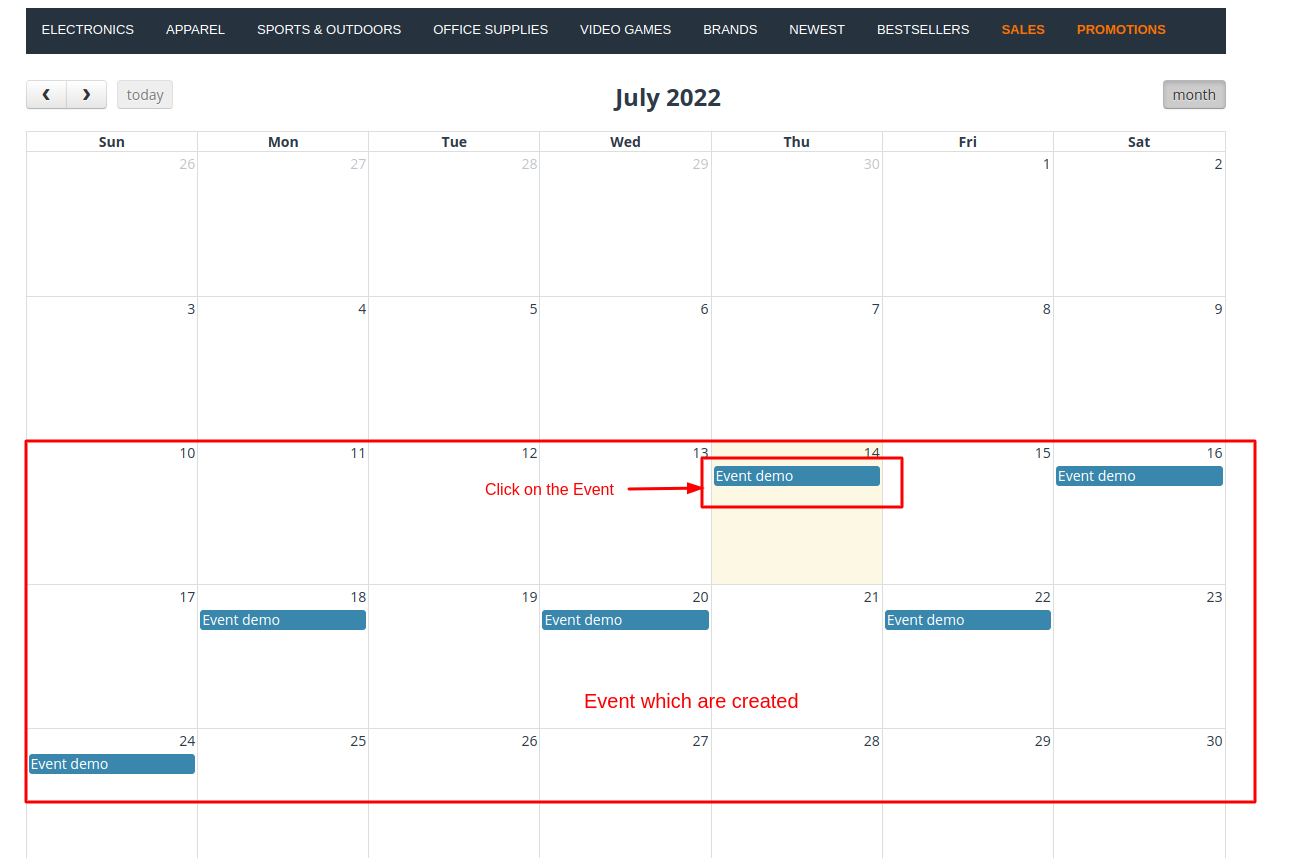
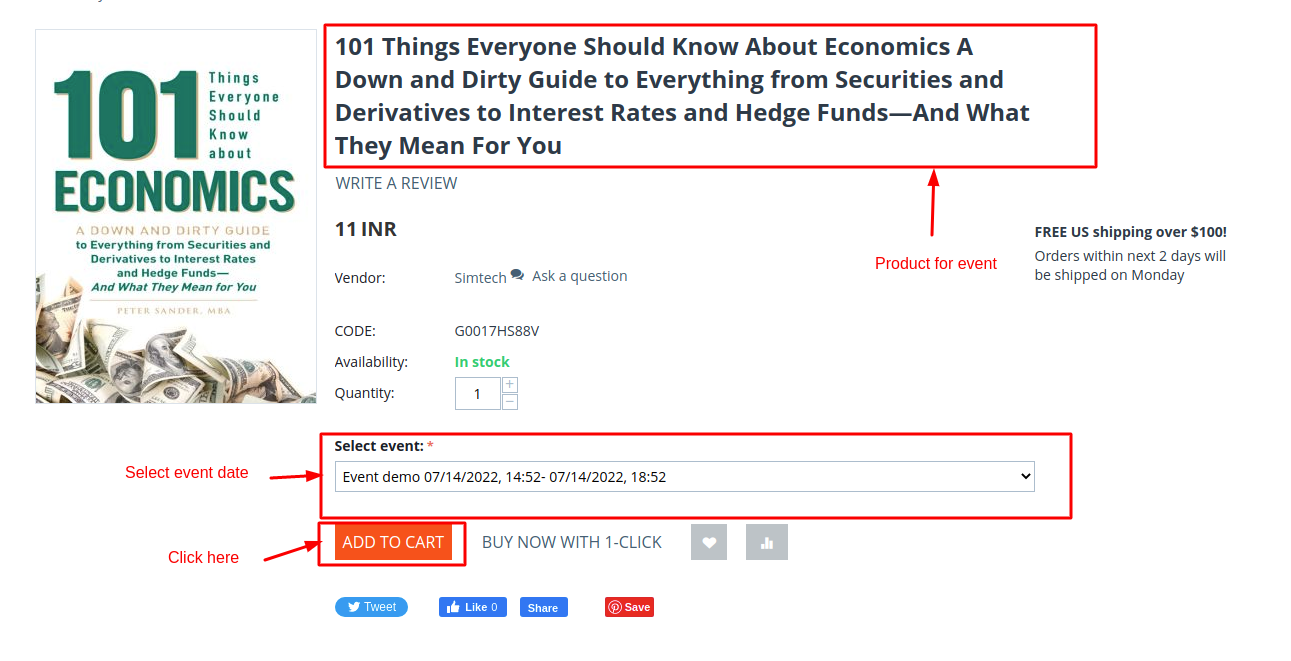
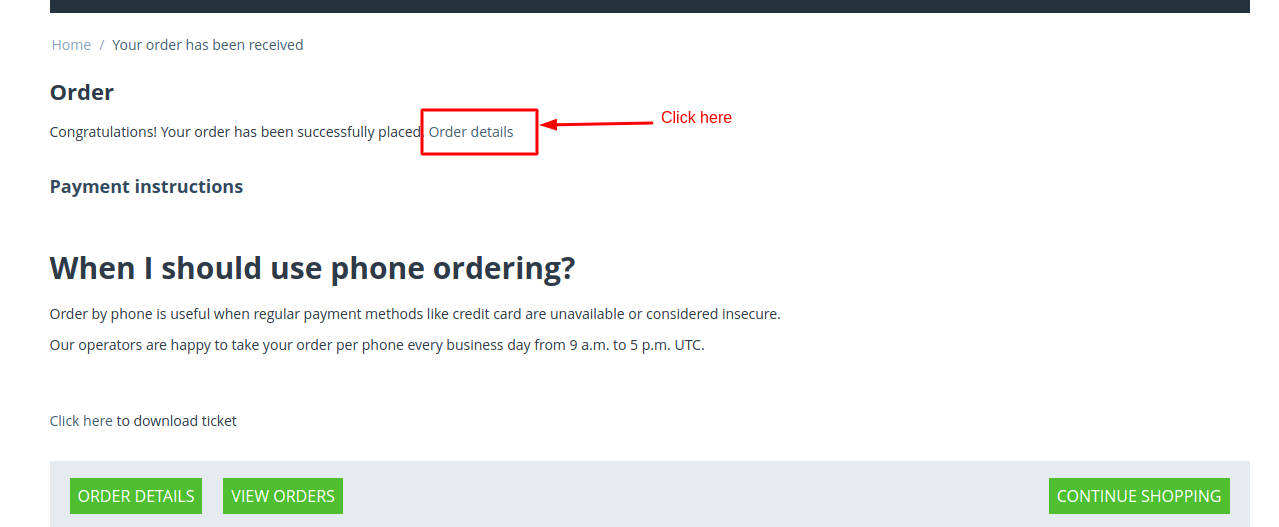
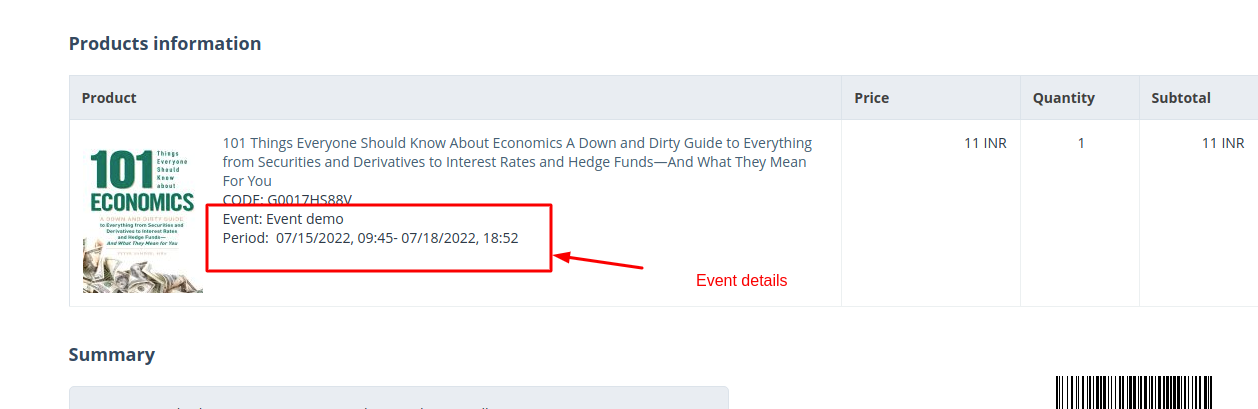
How to create Event Ticket.
1. Go to >> Website panel then >> Event list click on side bar >> Design event ticket.
2. Event ticket page will be open.
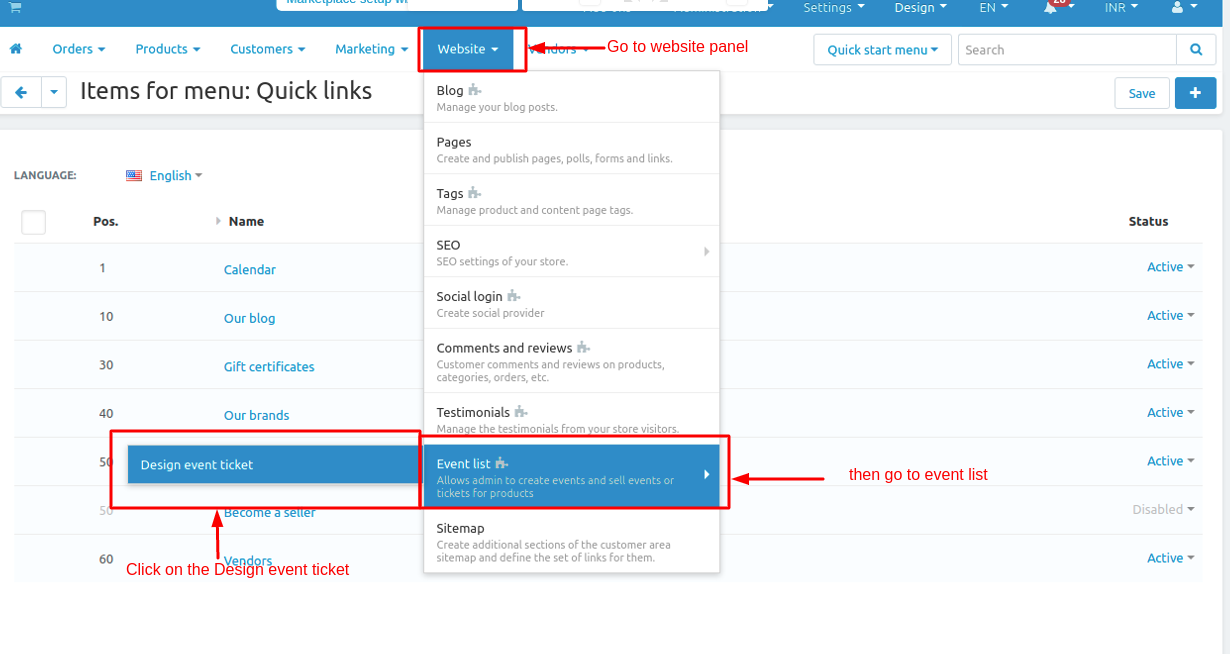
3. To create the event ticket click on (<>) arrow given below type the code for ticket
4. Click on >> Save changes button.
5. Event Ticket is created.
Note : Ticket code will be uploaded on the gitab.
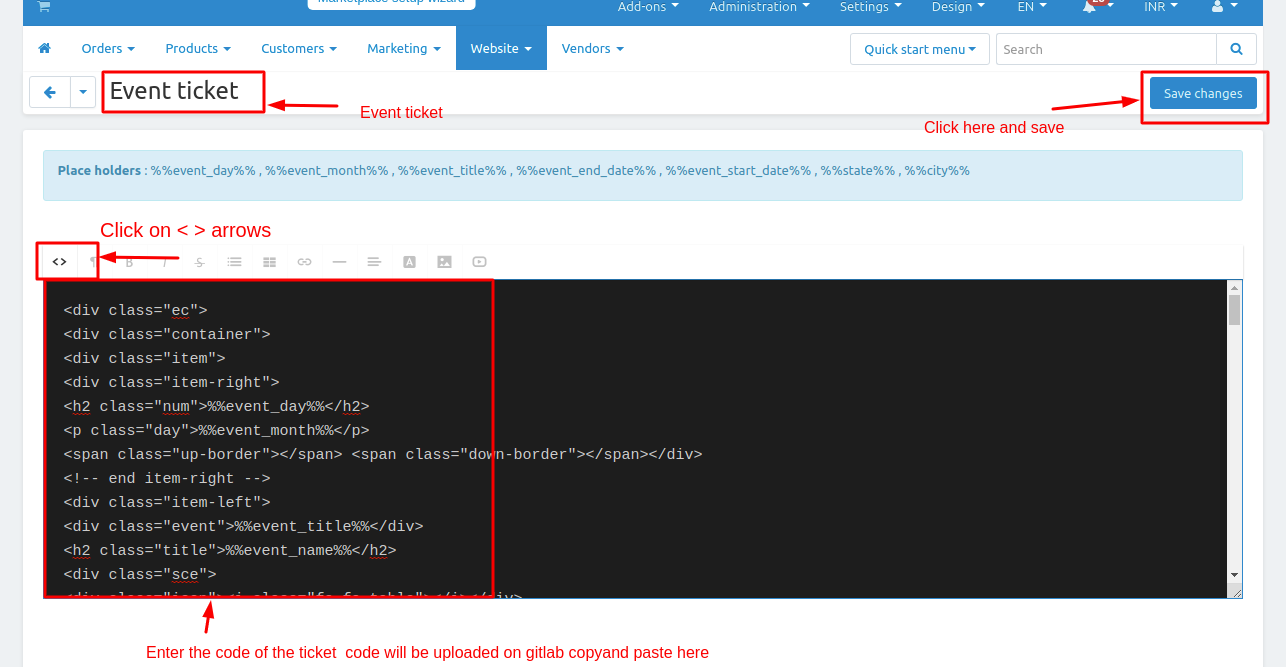
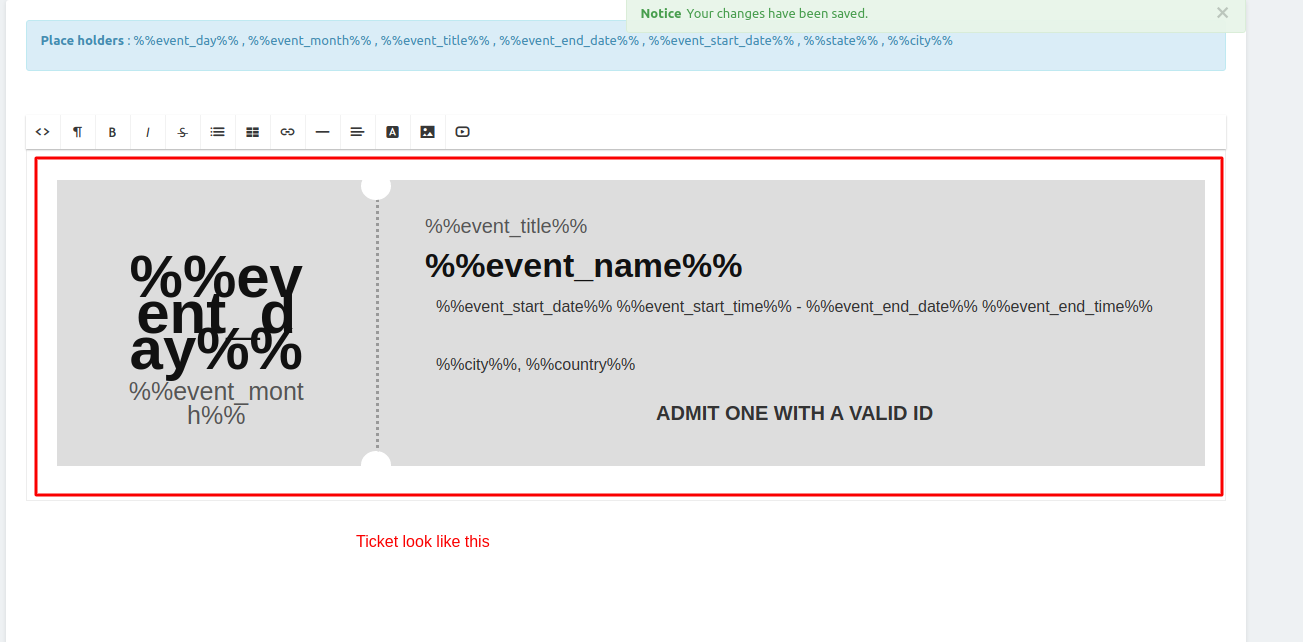
How to Download Event list:
1. Go to Website panel >> click on >> Event list.
2 Manage event page will be open
3. click on >> gear button top right corner and then click on >> download event list.
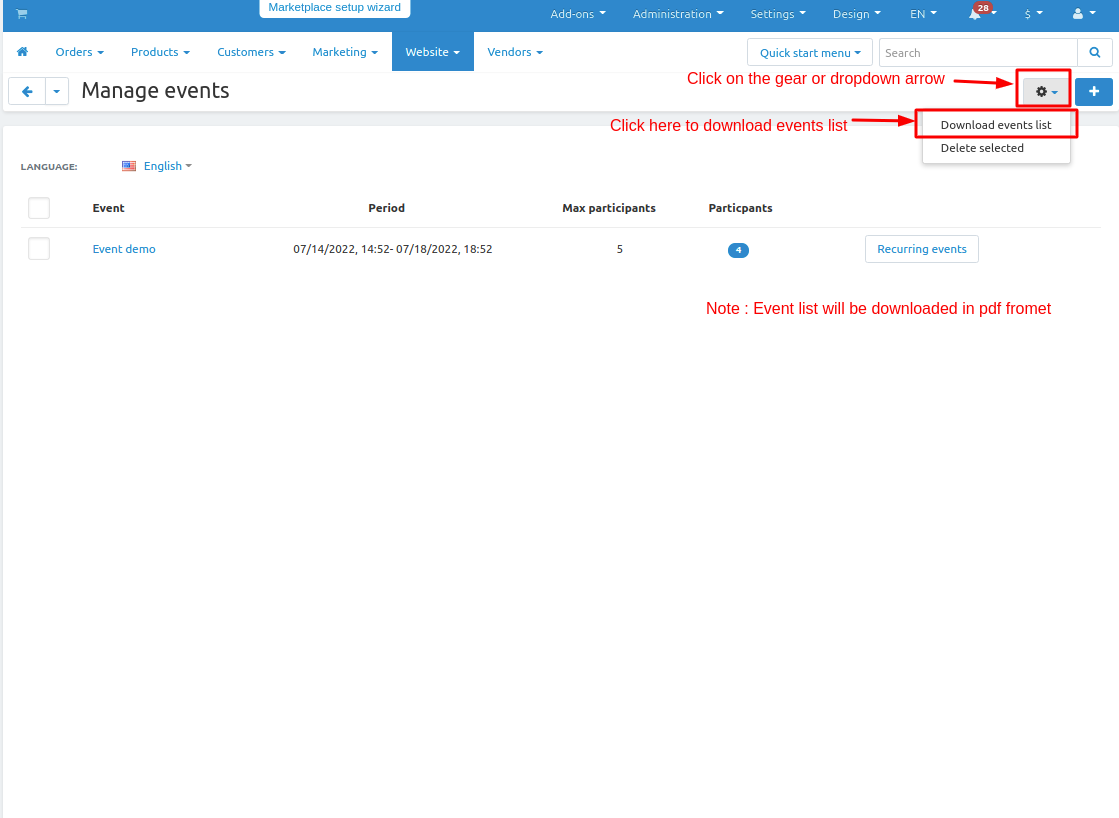
How to Download participant list and participant ticket
1. Go to Website panel >> click on >> Event list.
2 Manage event page will be open
3. click on >> Participant no. or on participant.
4.After open click on >> gear button top right corner and the here you download the participant list and ticket.
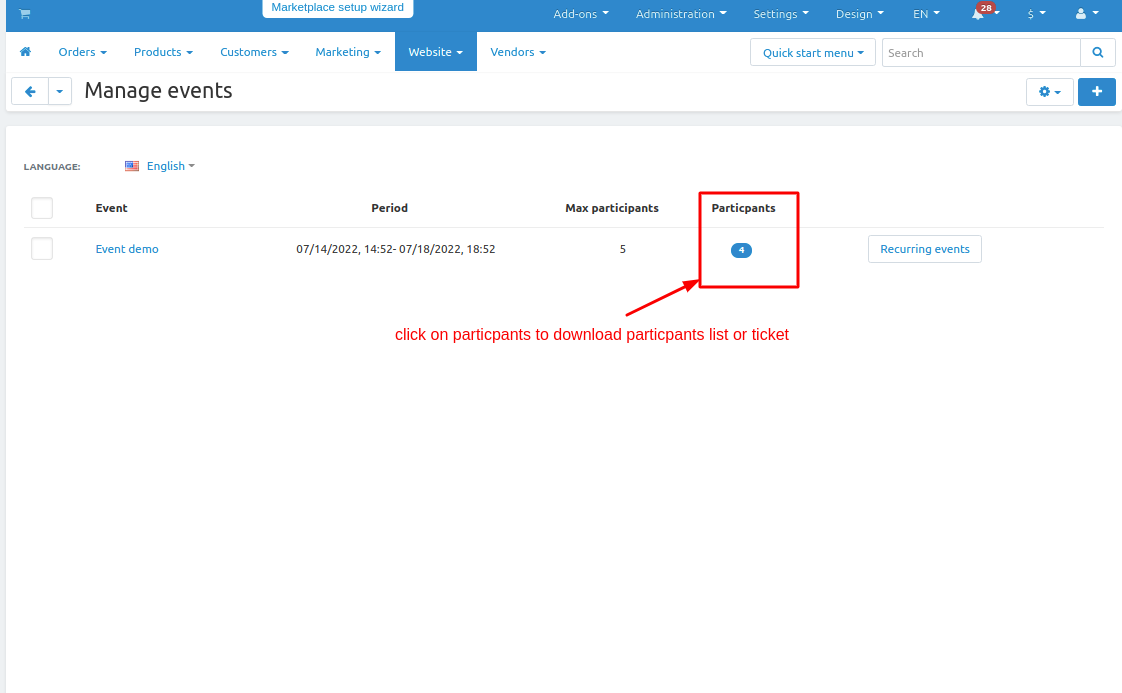
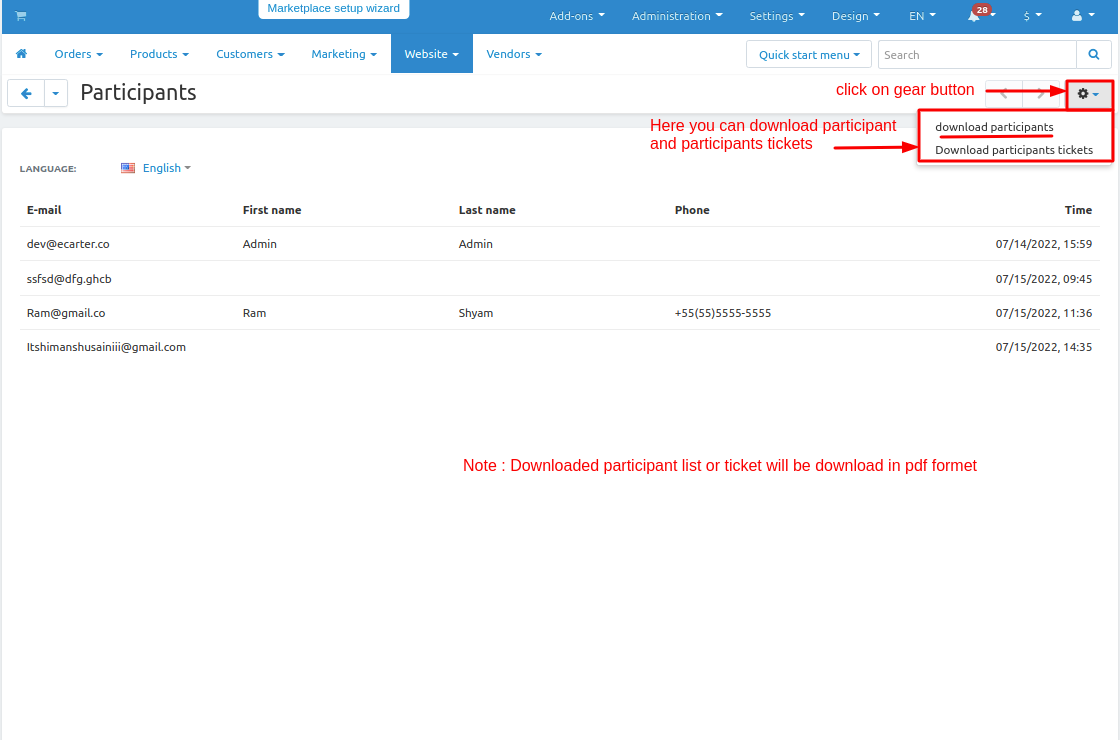
Note: Ticket and list will bee download in pdf formet
How to Download Event ticket
1. Go to > Add-ons click on >> Manage add-ons.
2.Add-ons page will be open.
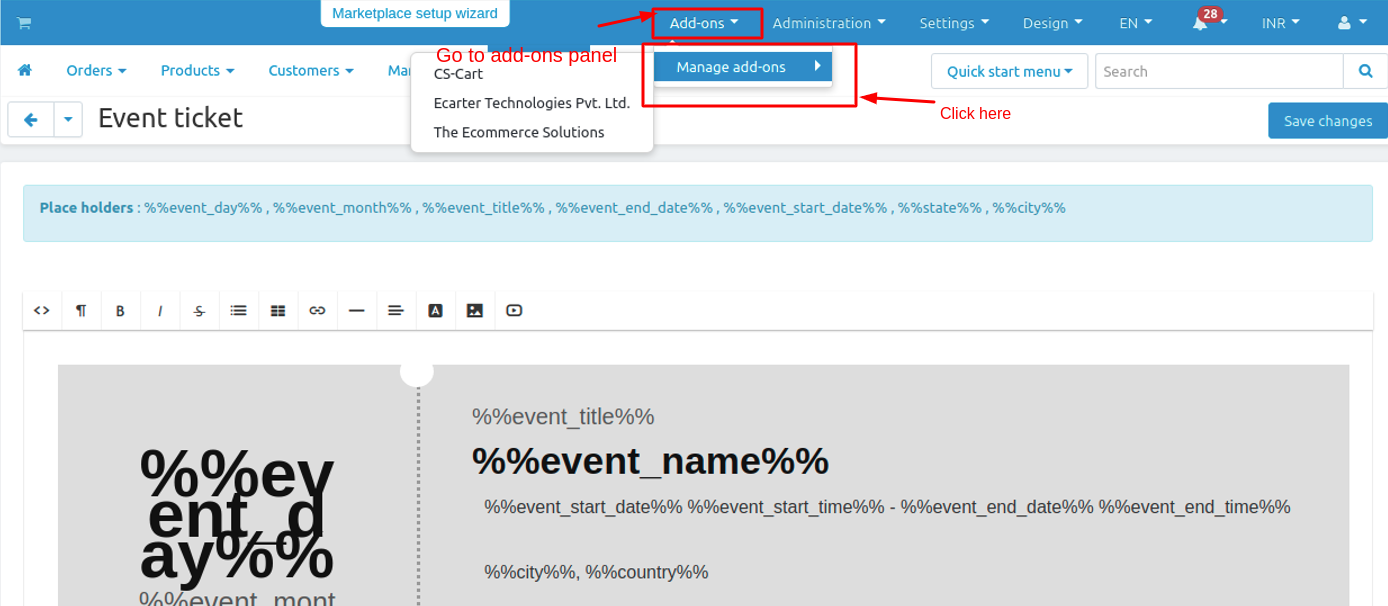
3. Here in left side in search bar search for PDF Documents Addon.
4. Click on >> Install button and install the addon.
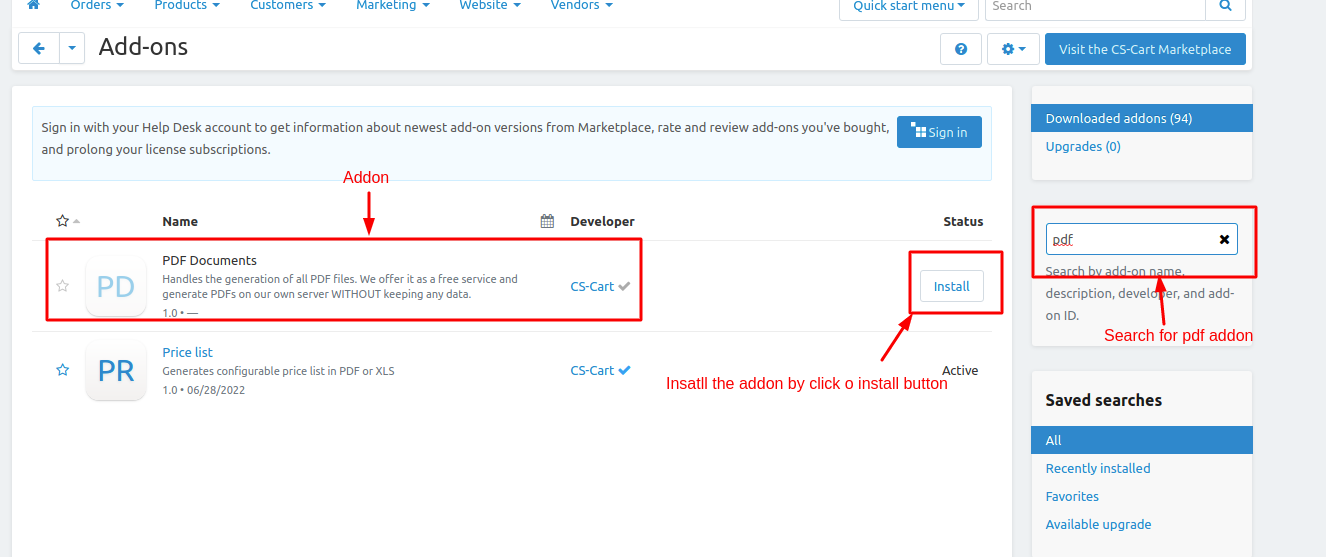
5. Go to storefront and click on >> calendar then click on >> event date.
6. place an order after placing the order click on >> Order details. then go to order invoice
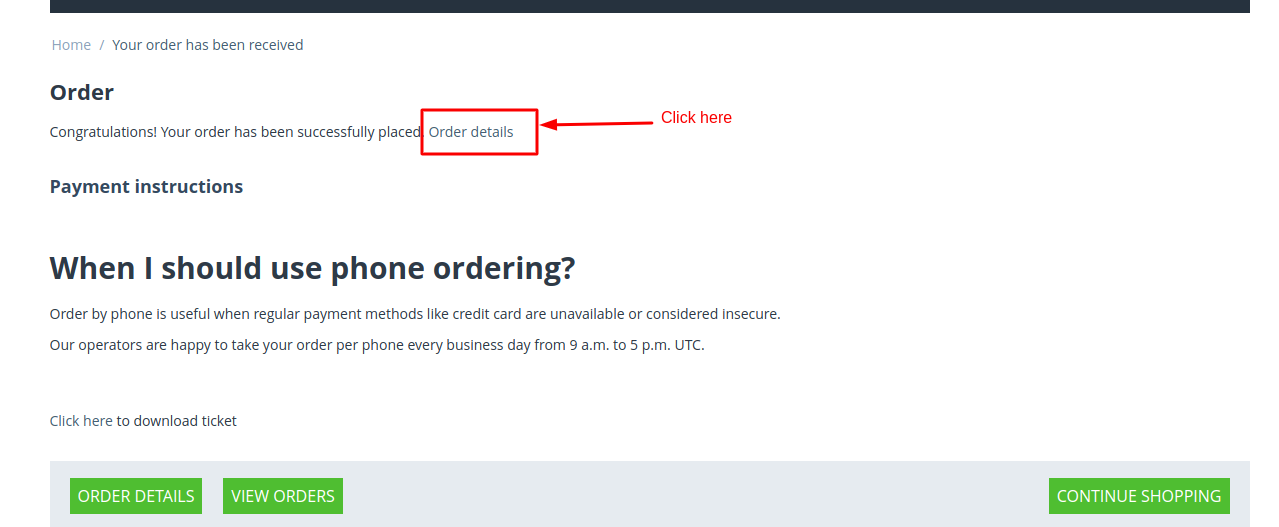
7. Click on >> Event ticket >> Click Here link.
8. Ticket will be downloaded in pdf formet.
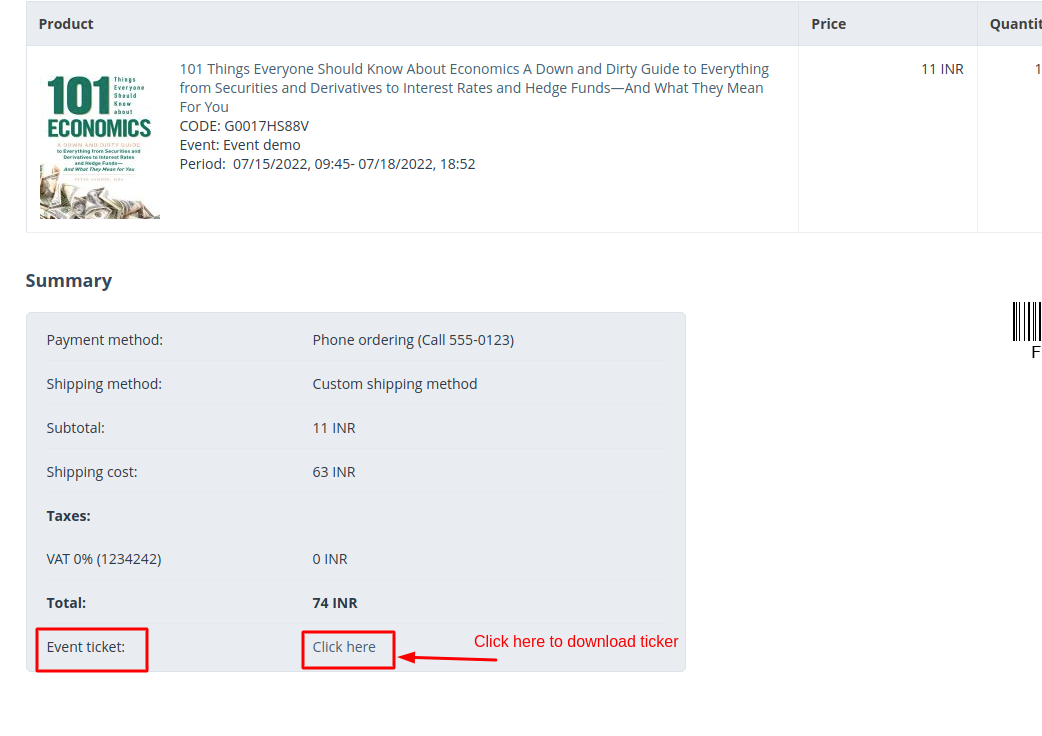
Ticket Look likes given below
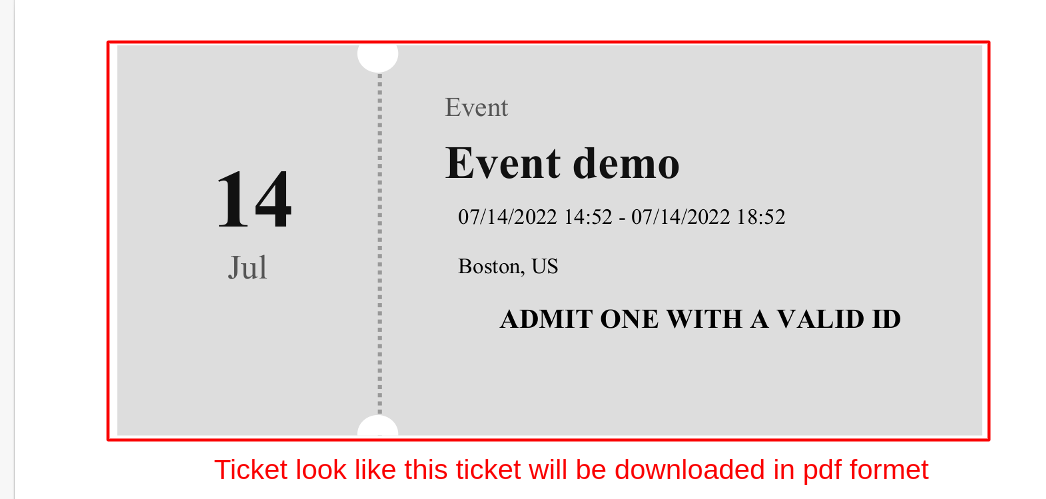
Tutorial Link:
https://www.loom.com/share/1615f9ea42334c529bfdd0029622b6c3
