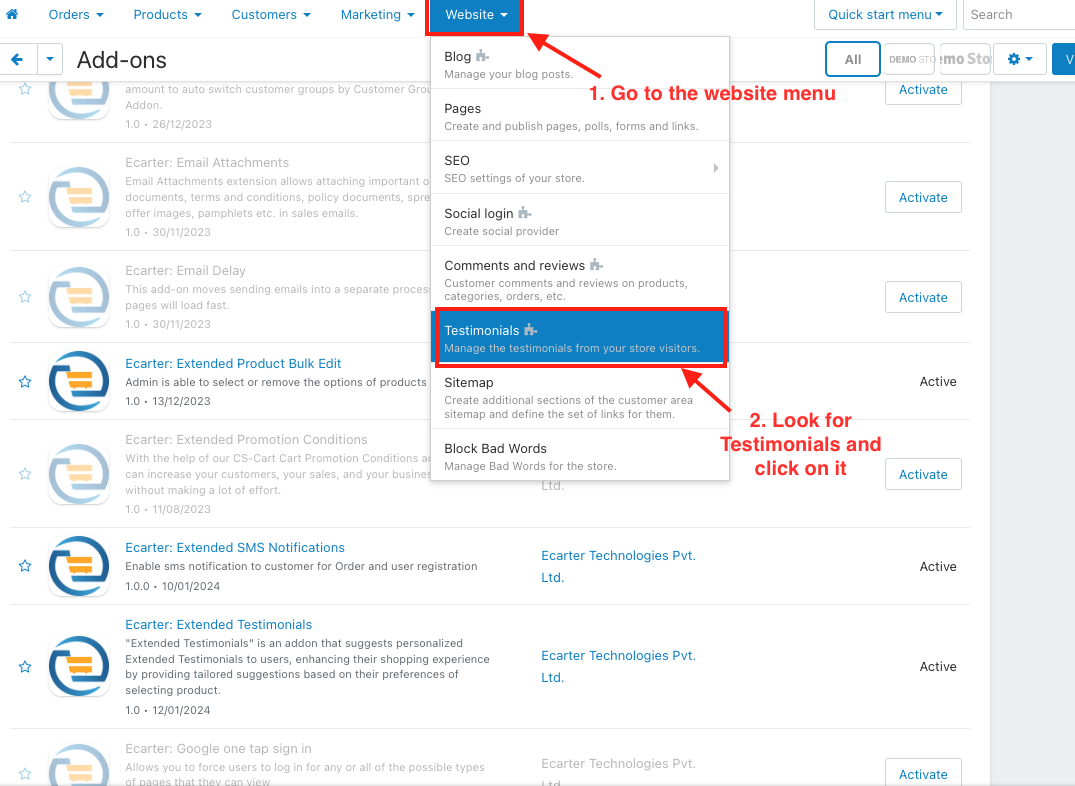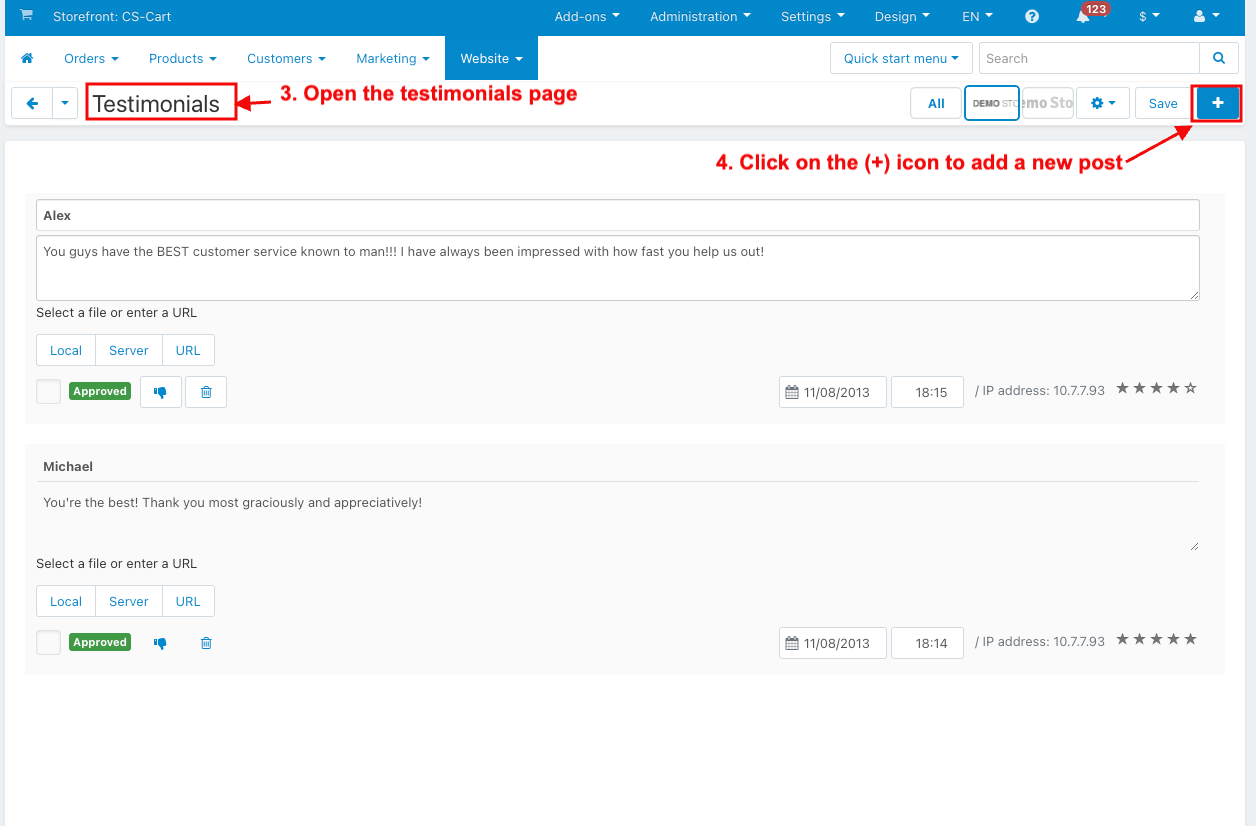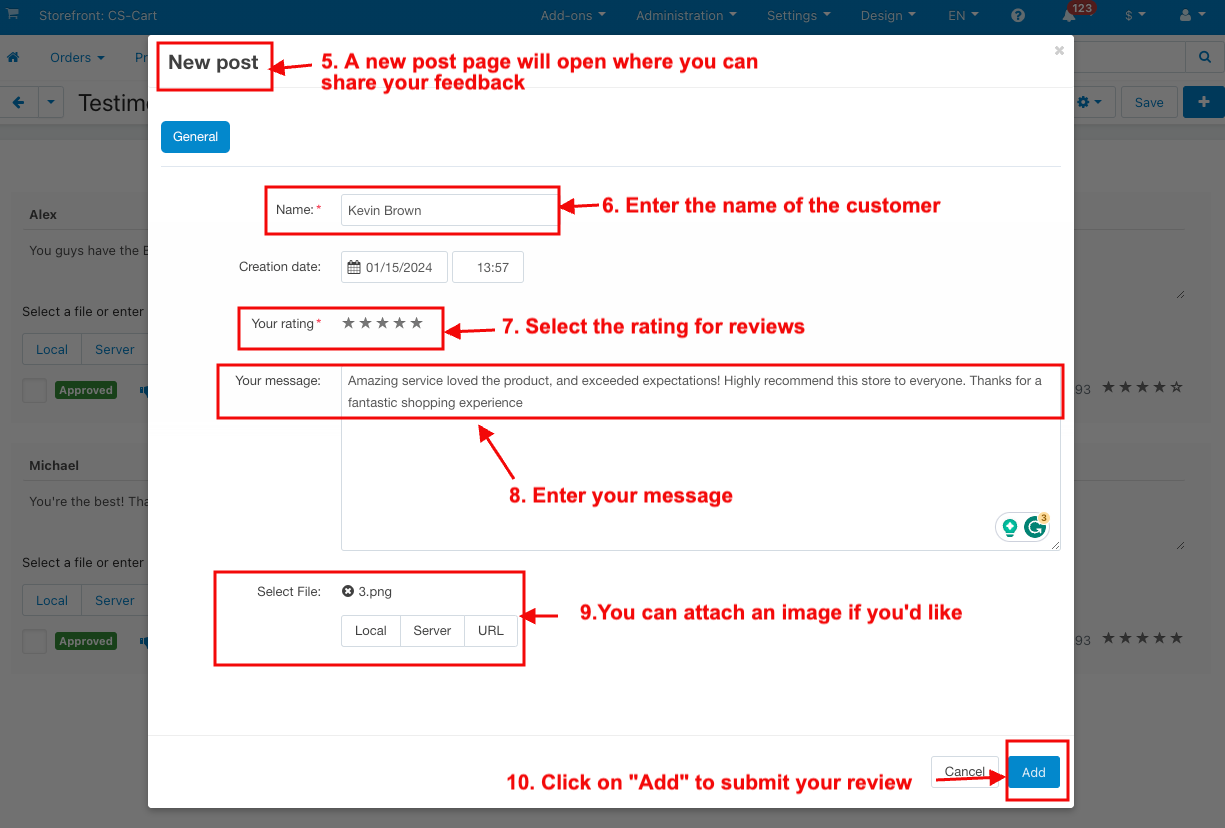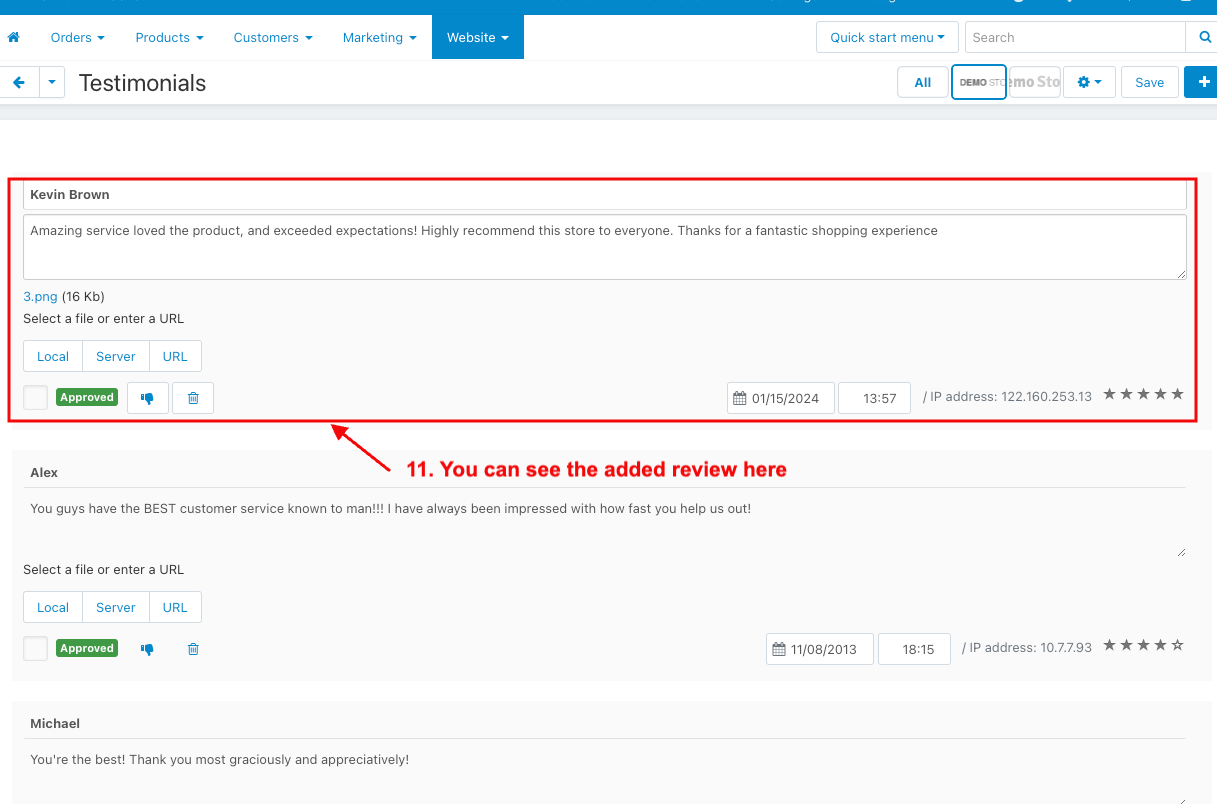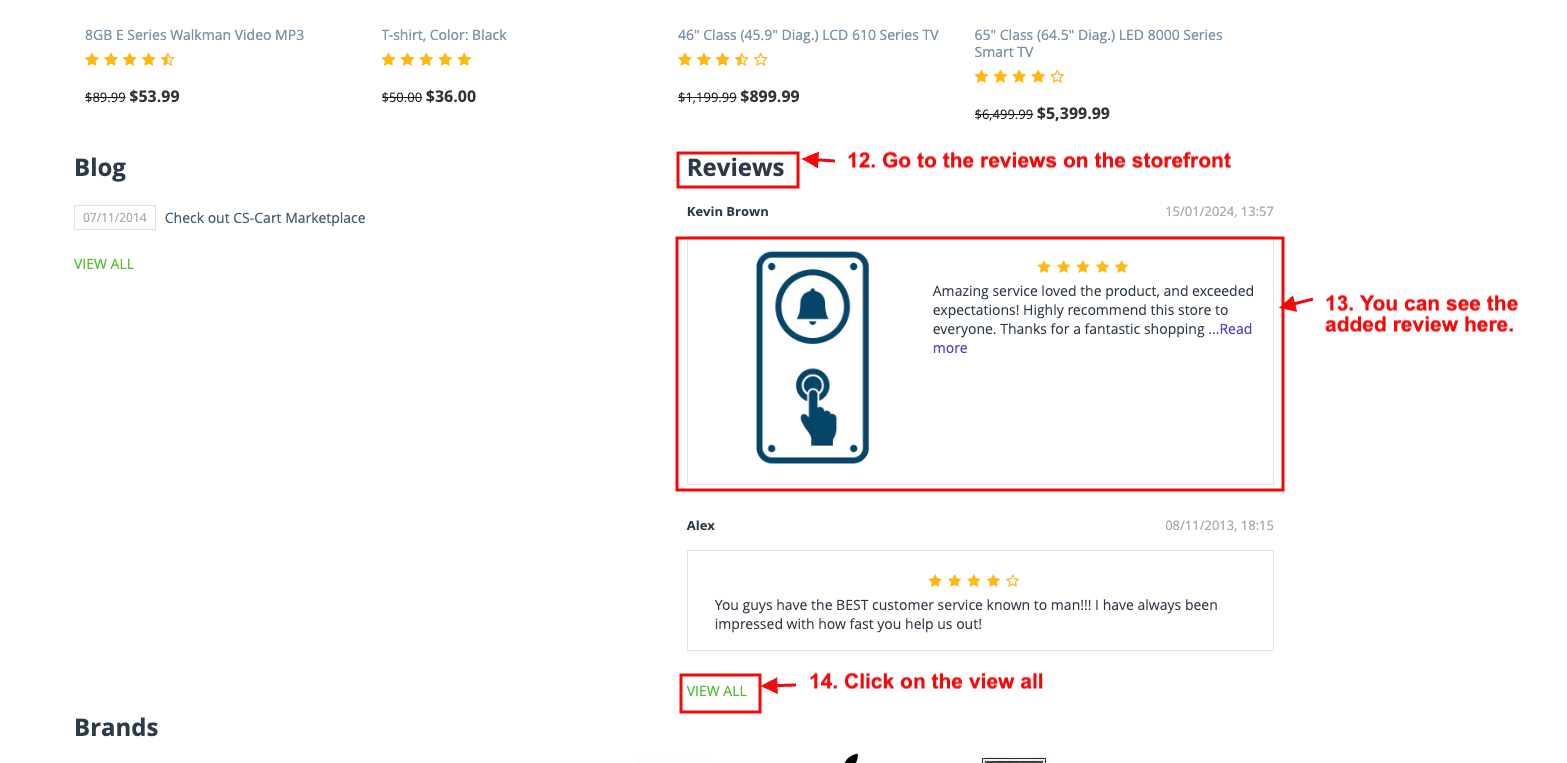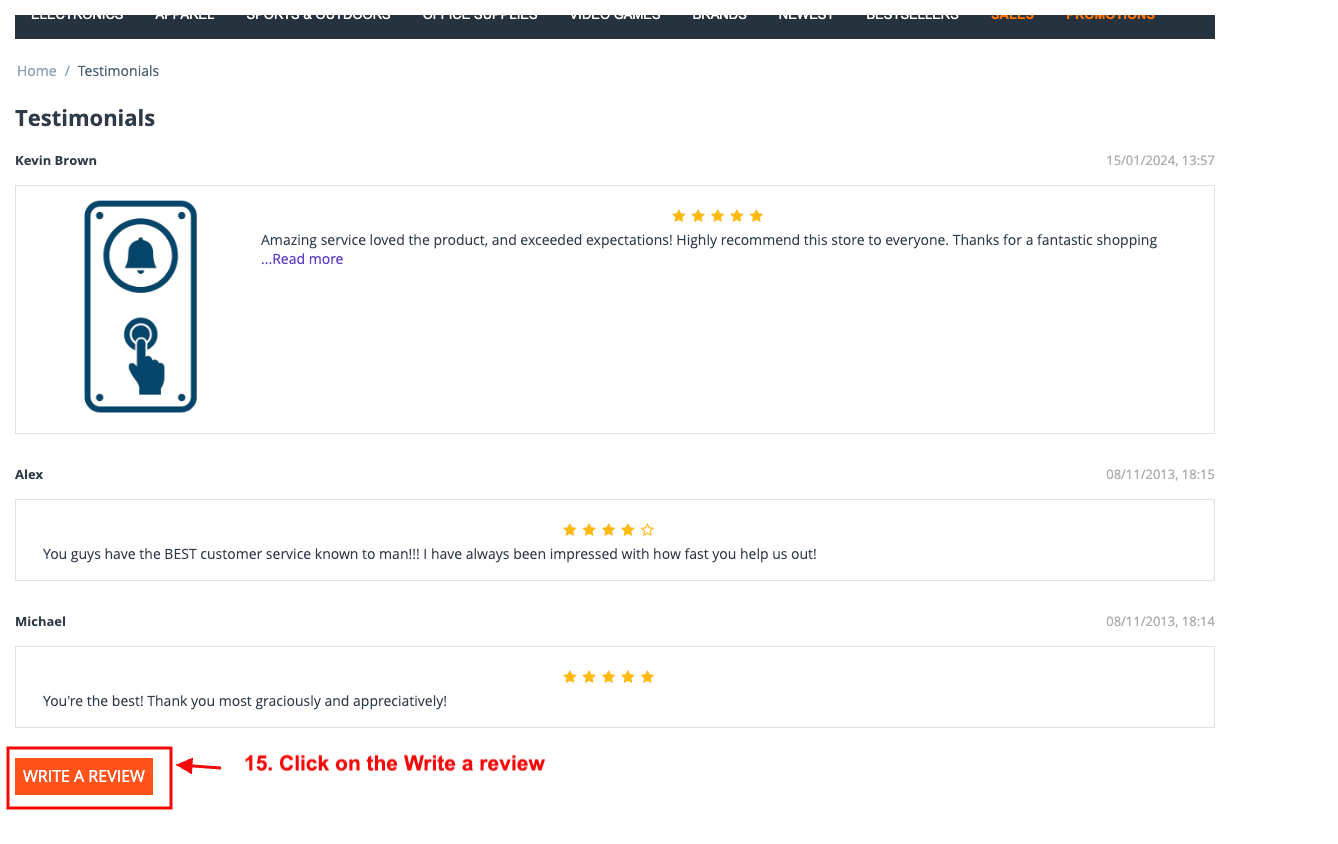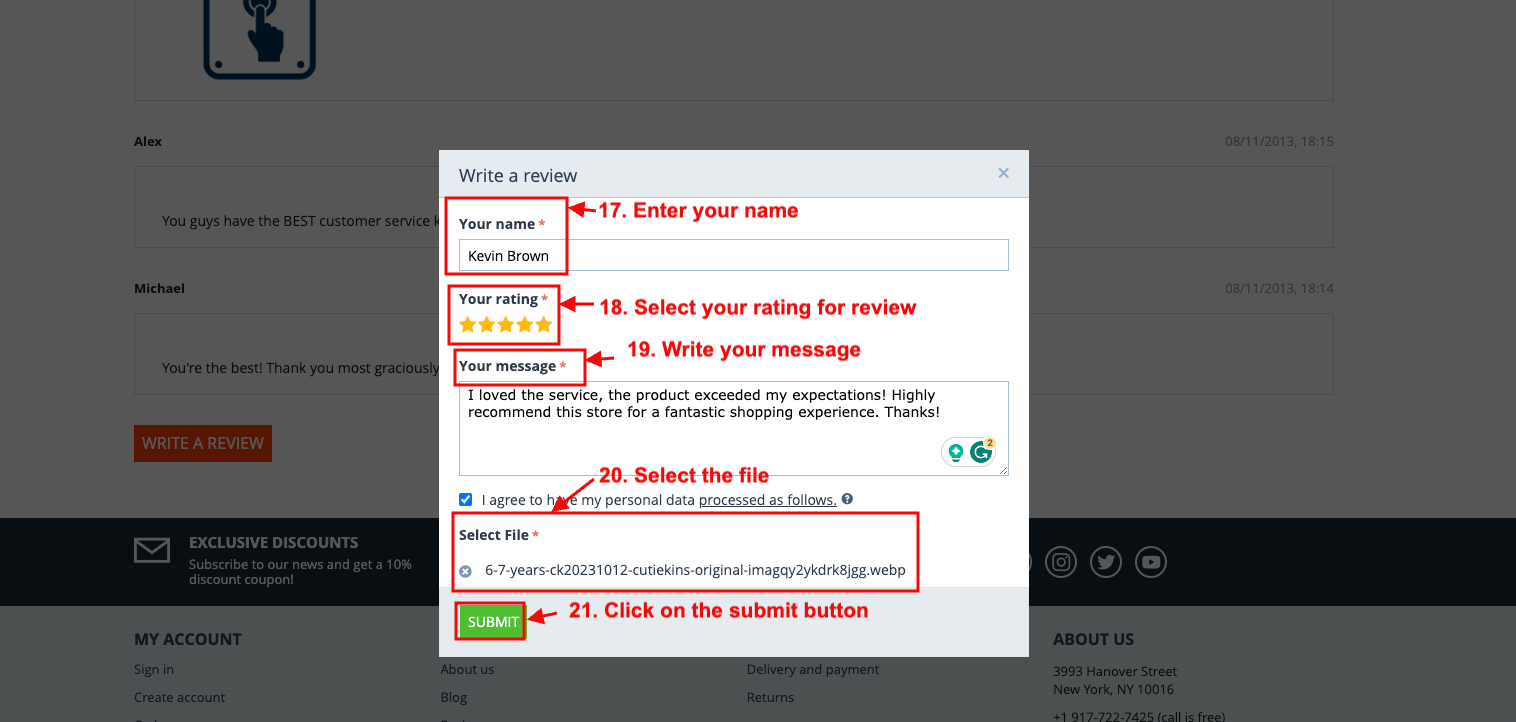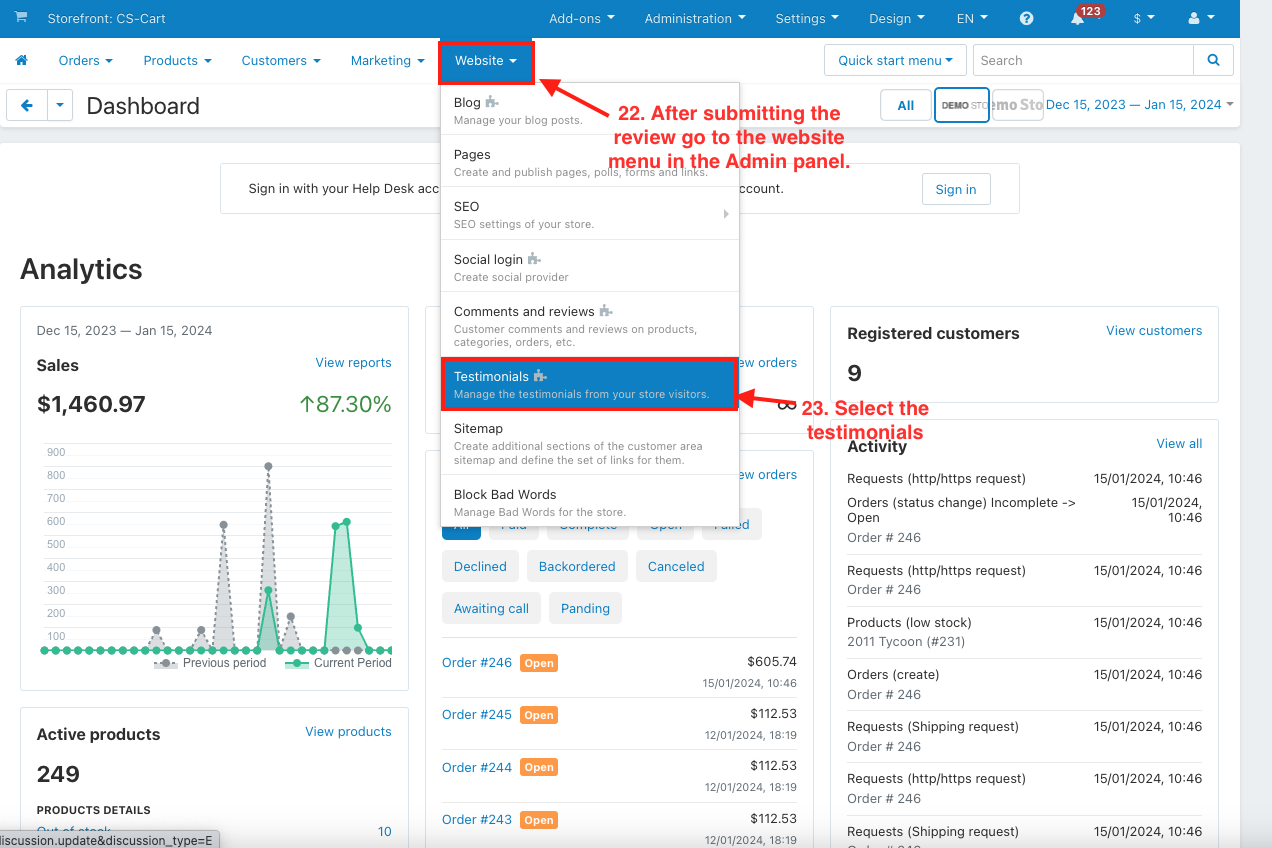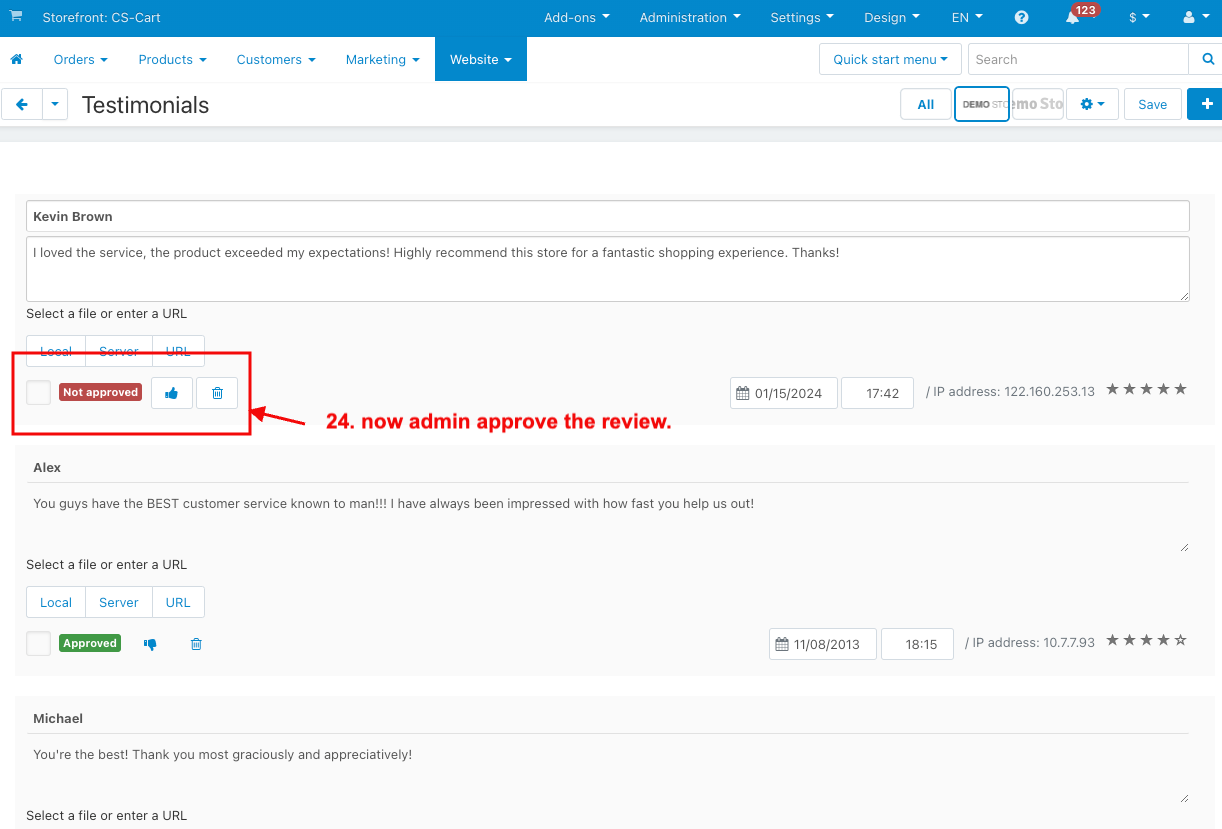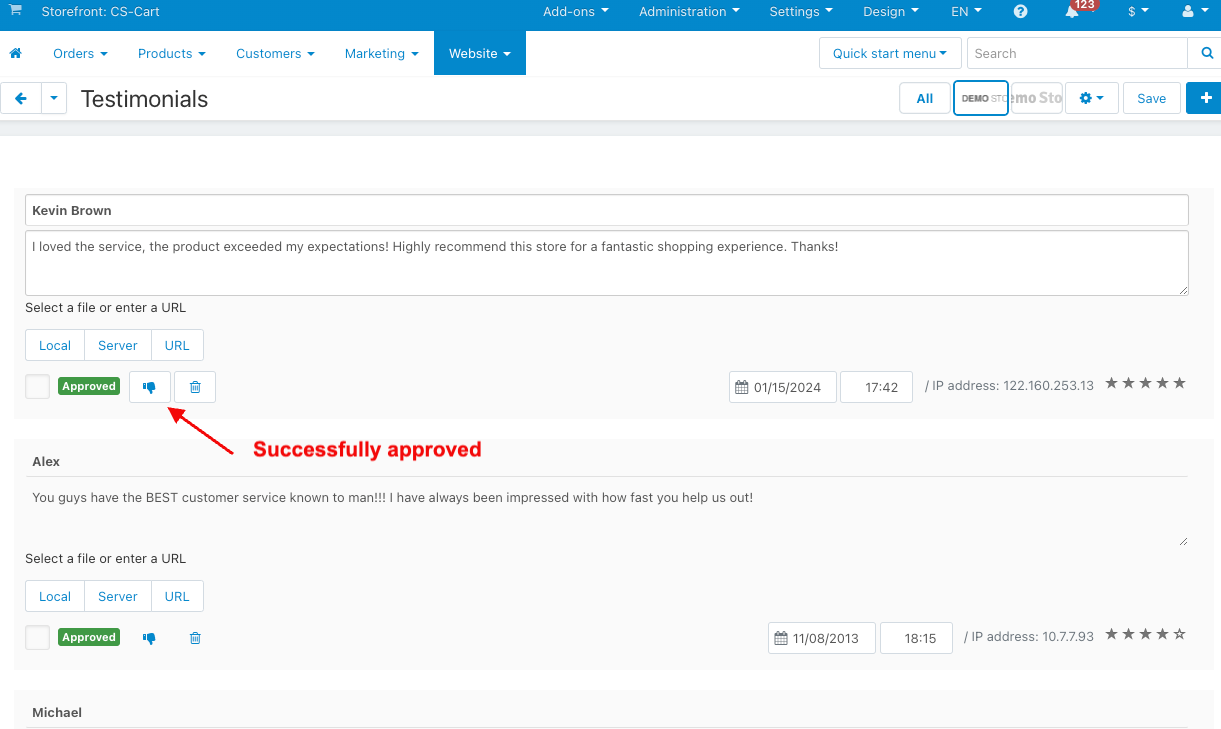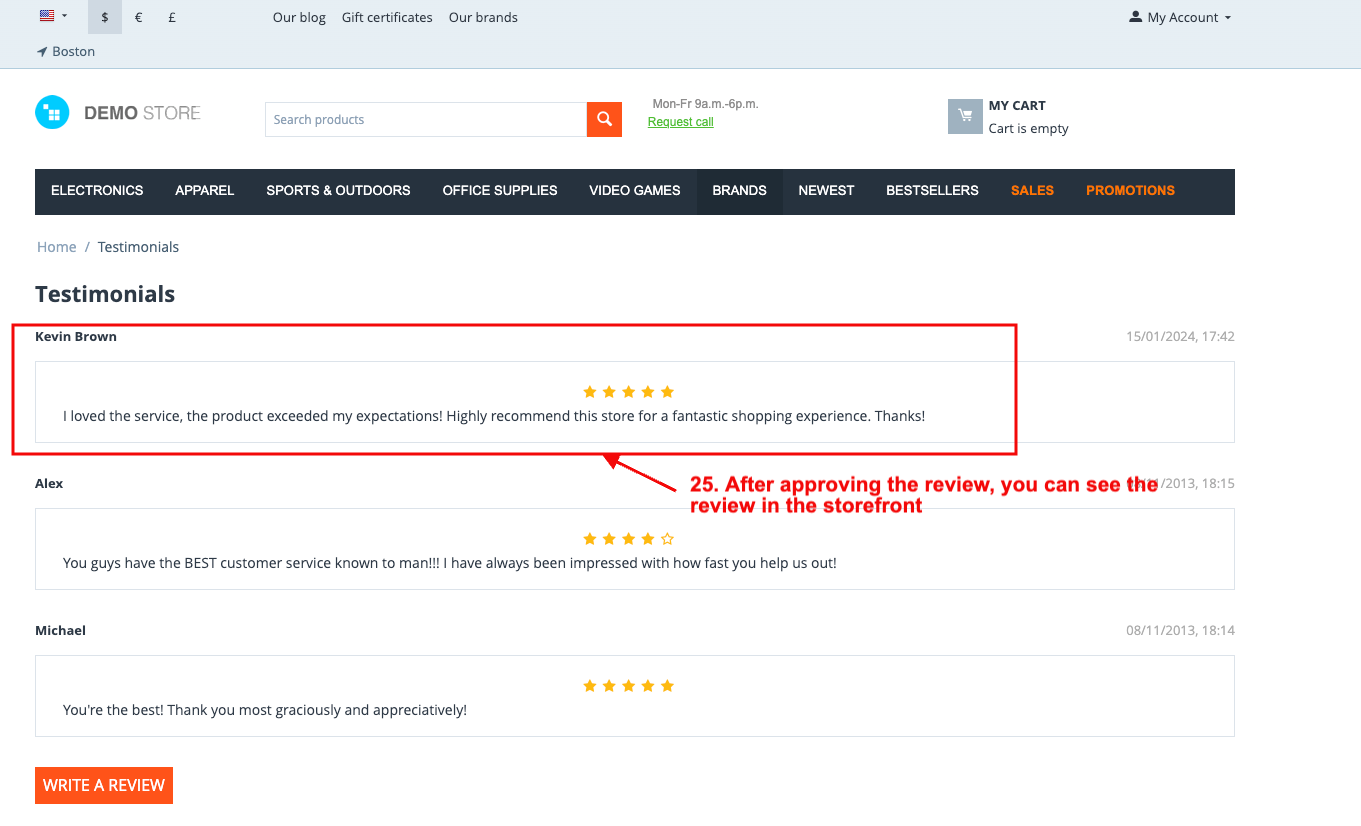- Author admin
- Creation date
How To Install Hide Wallet System Add-on
How to Upload Zip file
On the Downloaded Addons page, click on >> Gear button then go to Manual installation. A pop window will be displayed You can install an add-on by picking a tgz,gz,zip format archive and clicking Upload & Install.
Add-on installed.
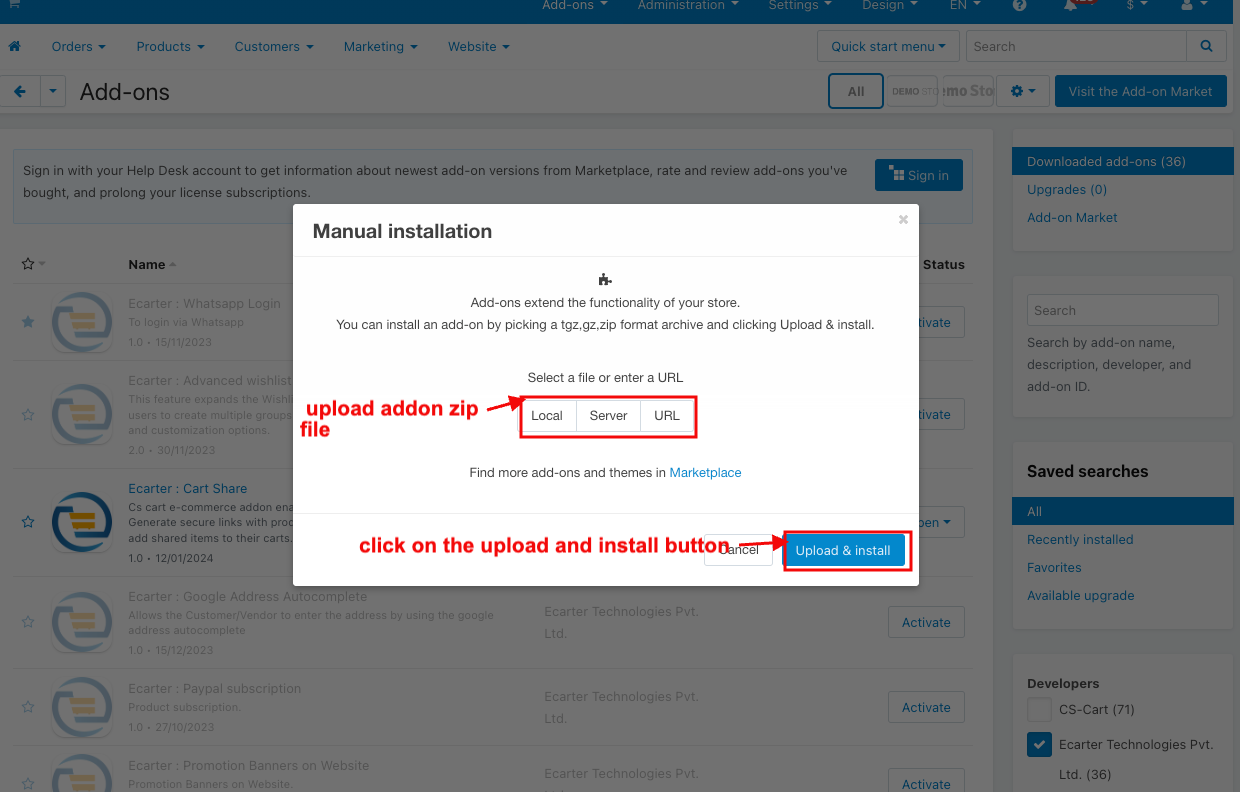
After Successfully installing the add-on Goto >Add-on on the administration panel Add-on>Manage Add-on>Ecarter Technology Pvt. ltd. You see no. of installed add-ons or newly installed add-ons and add-ons must be Active/On status if the addon is Off it is not working.
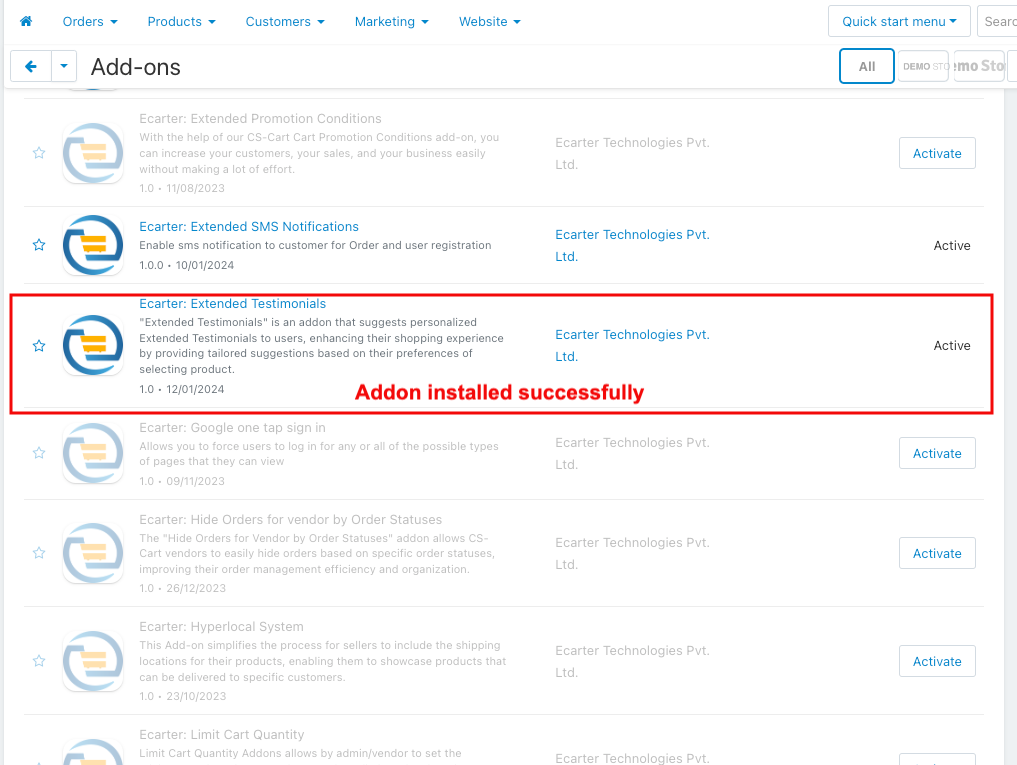
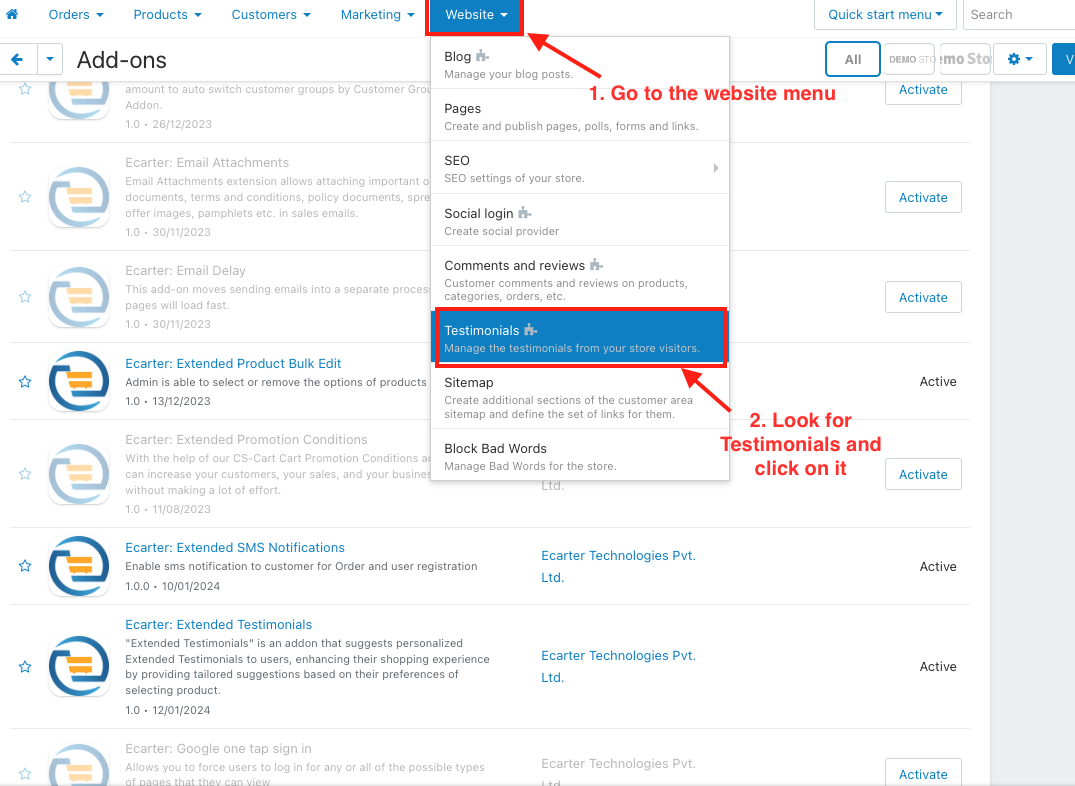
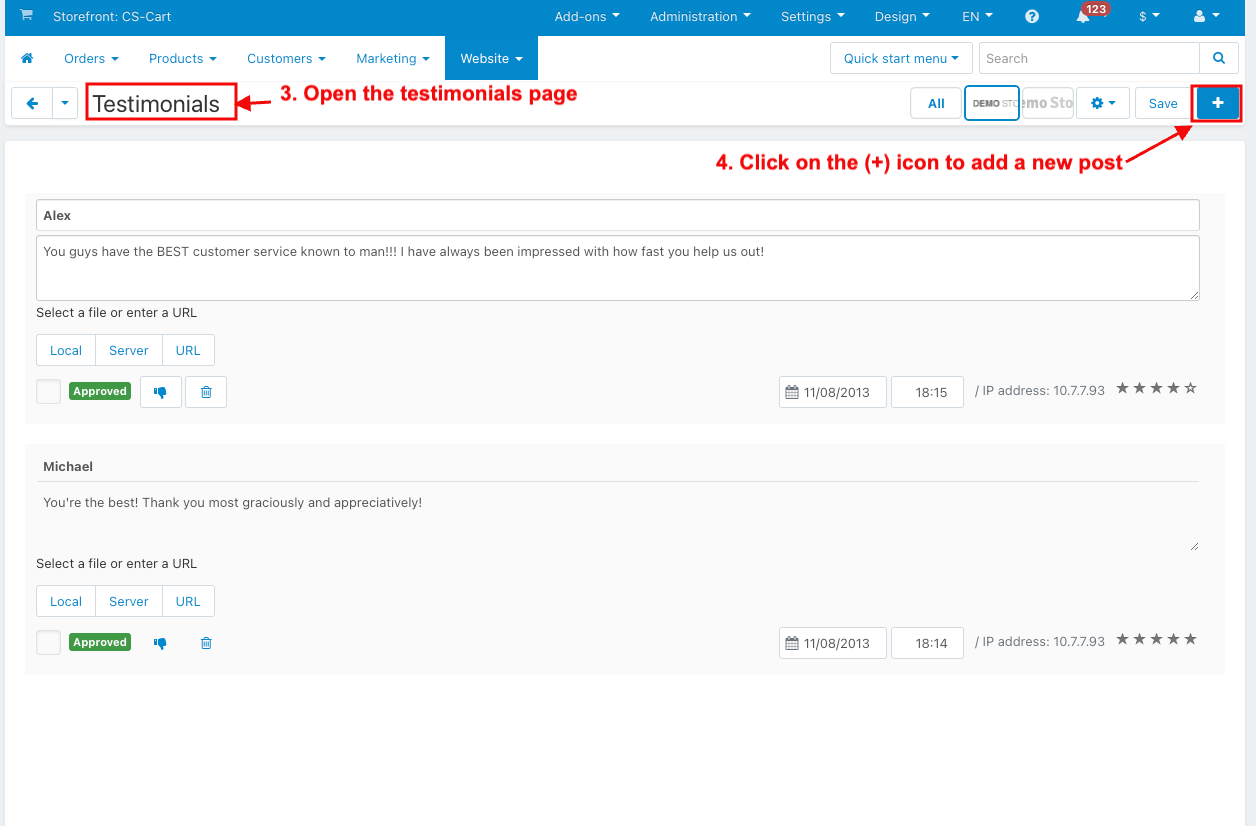
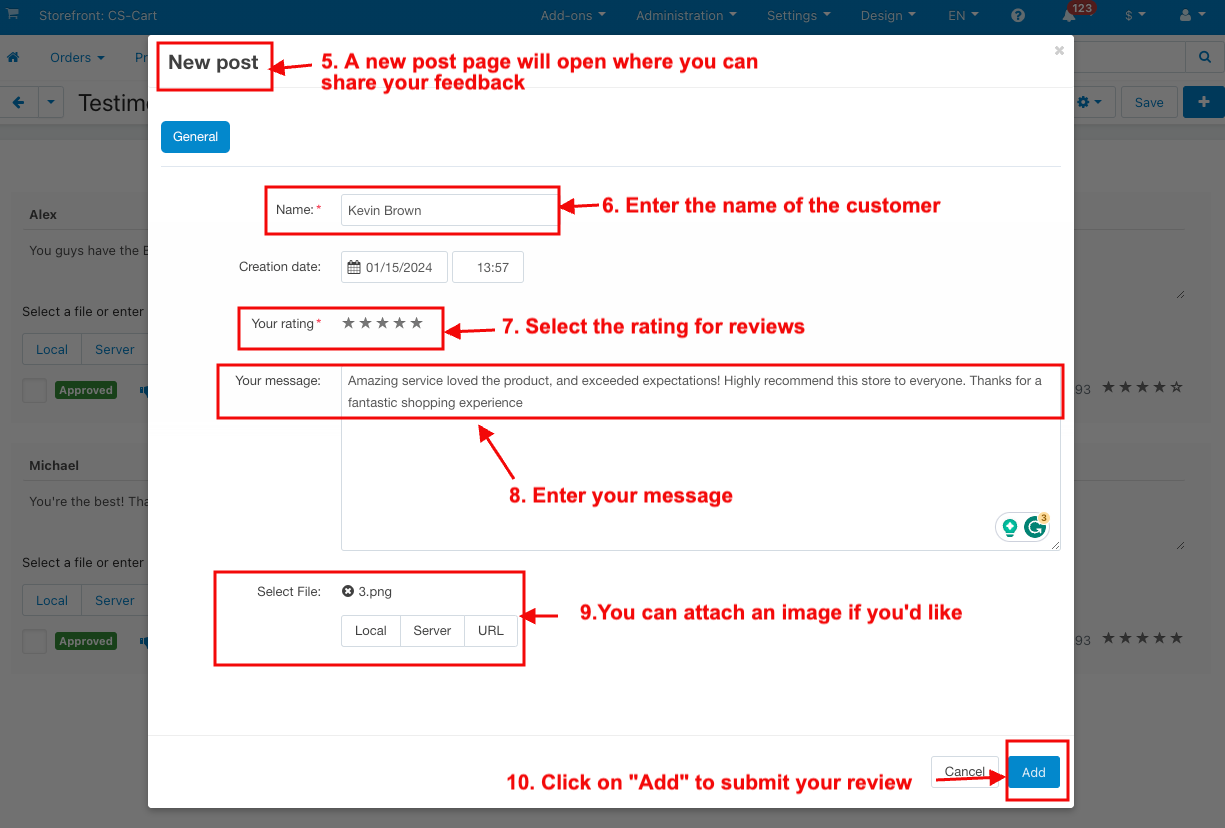
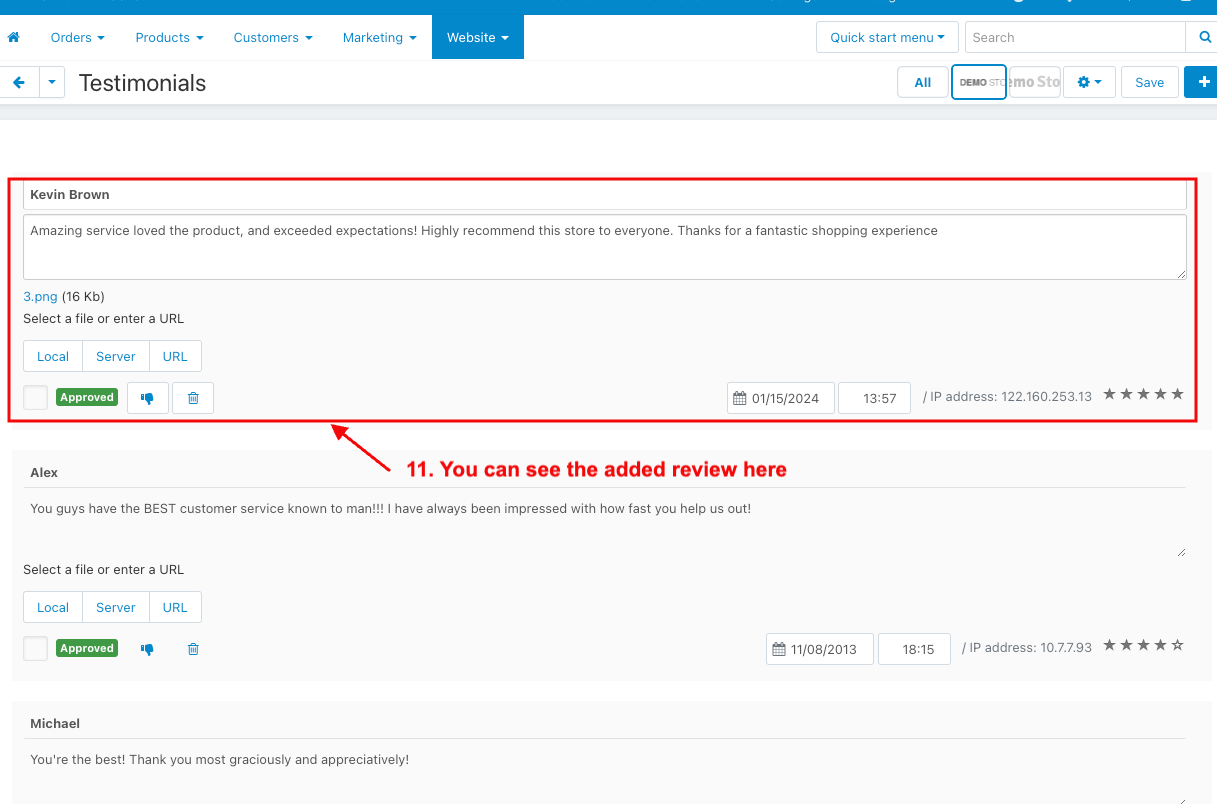
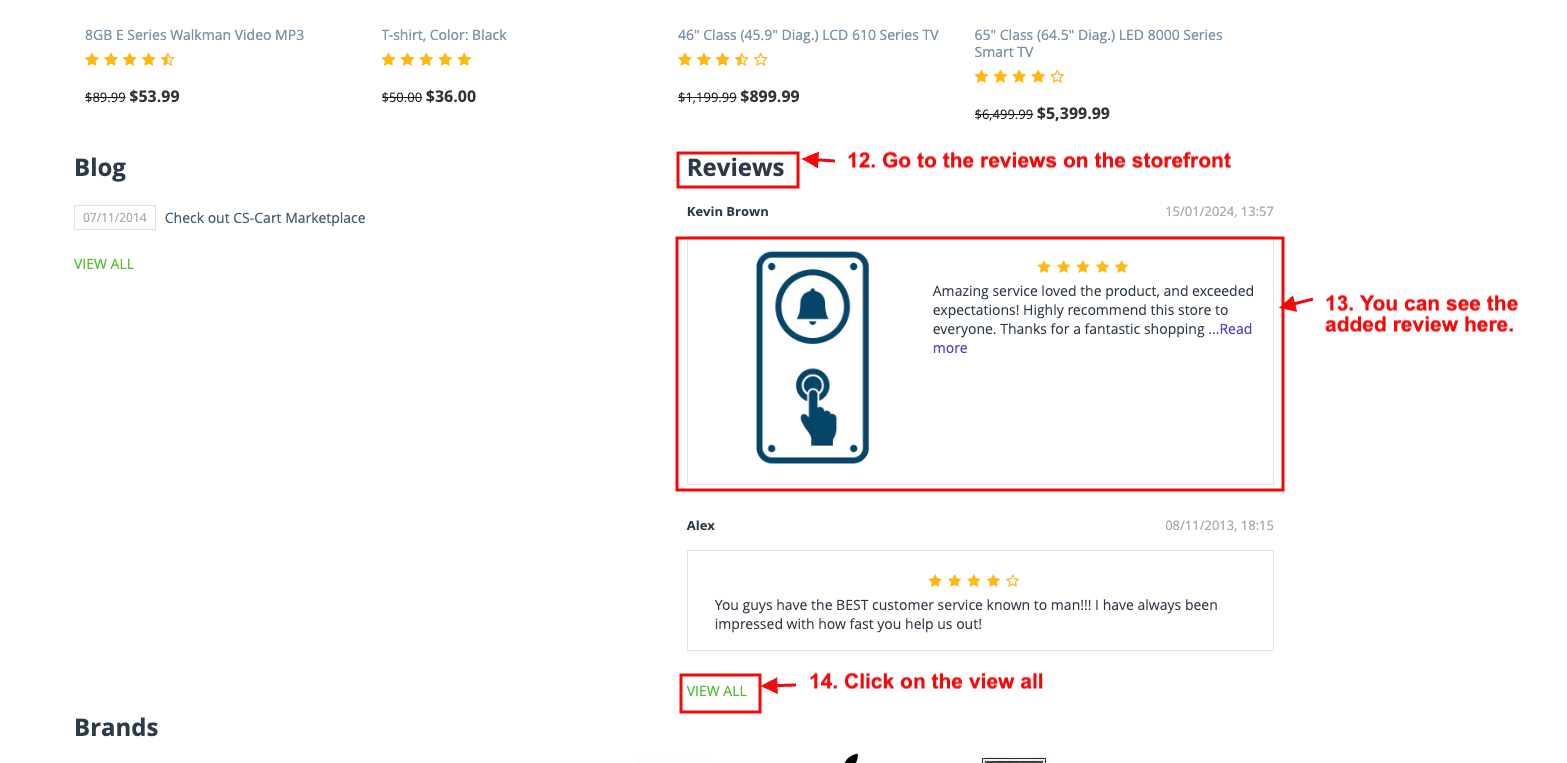
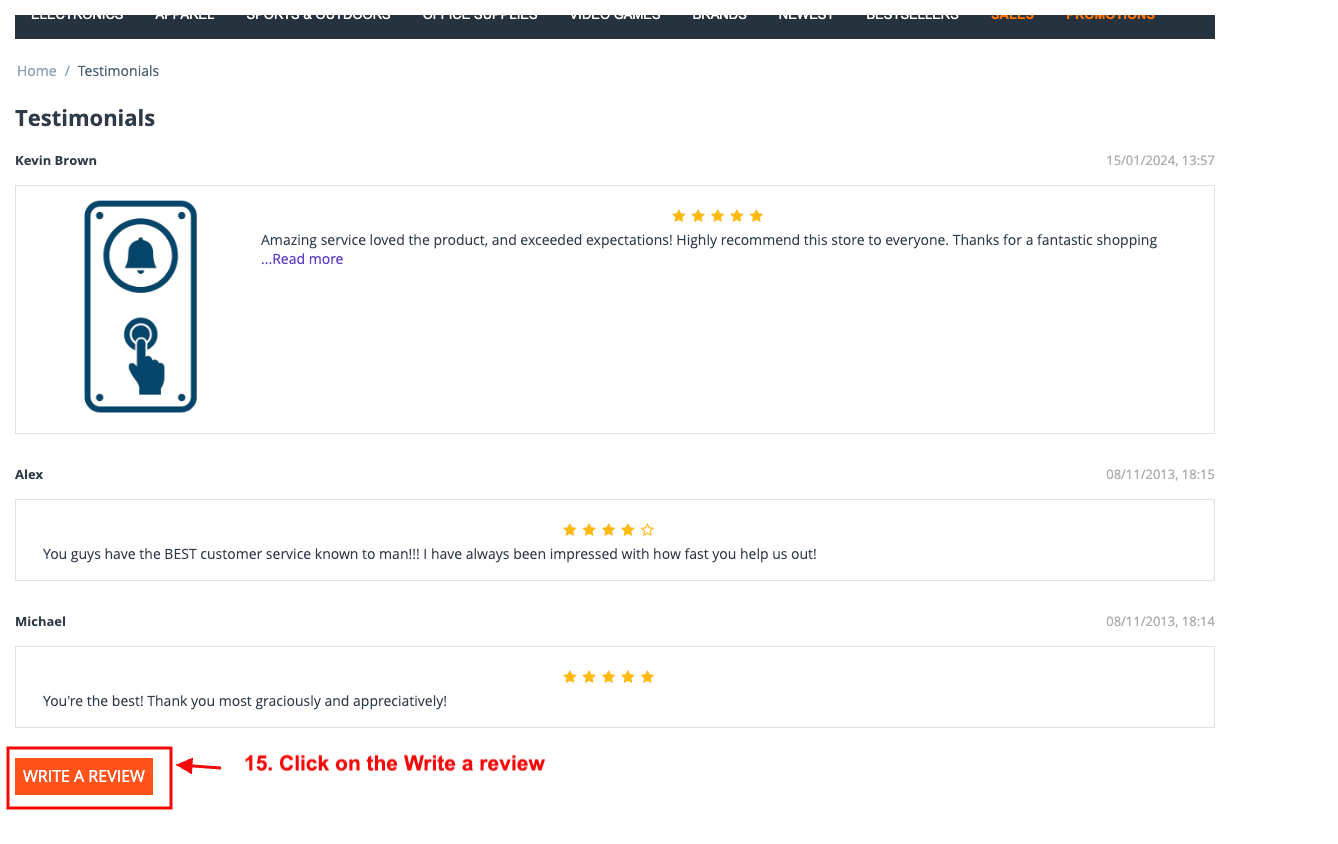
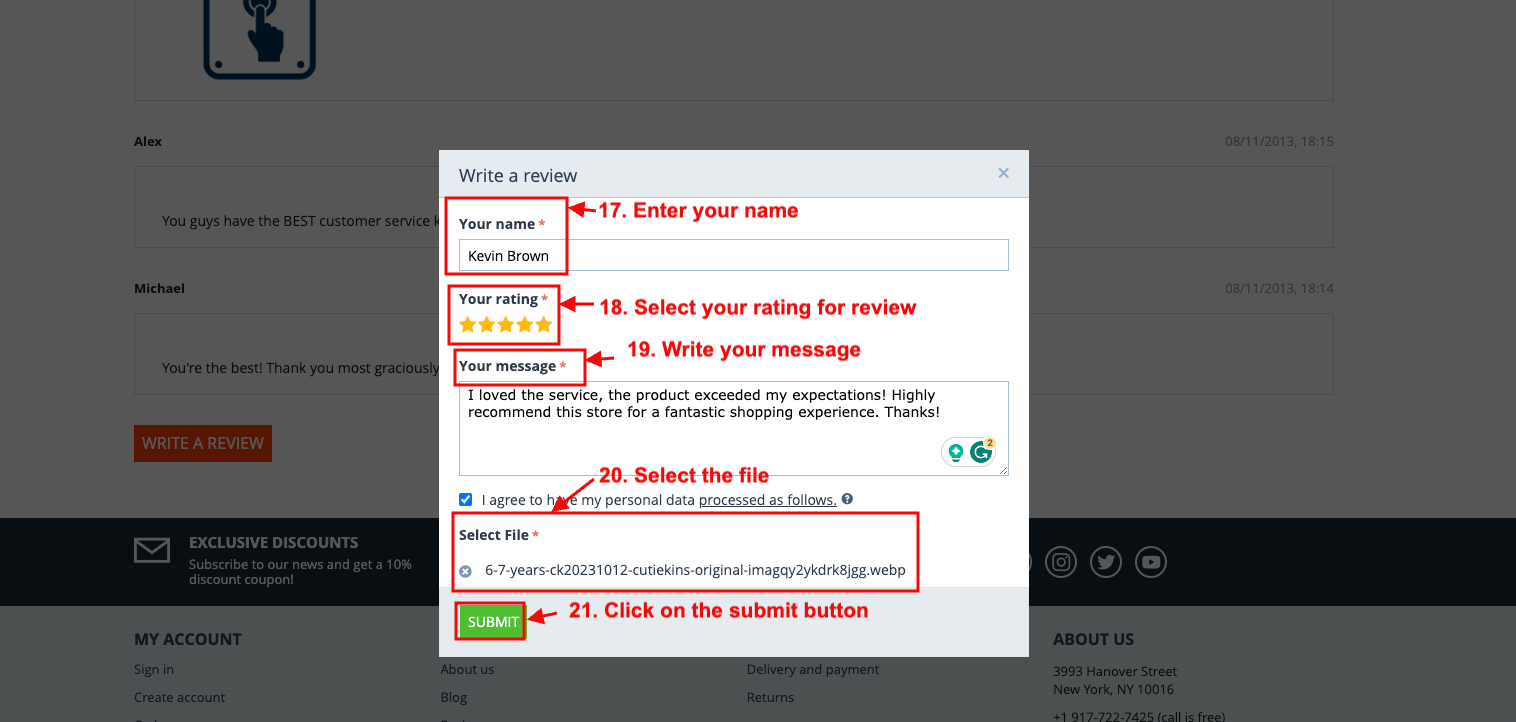
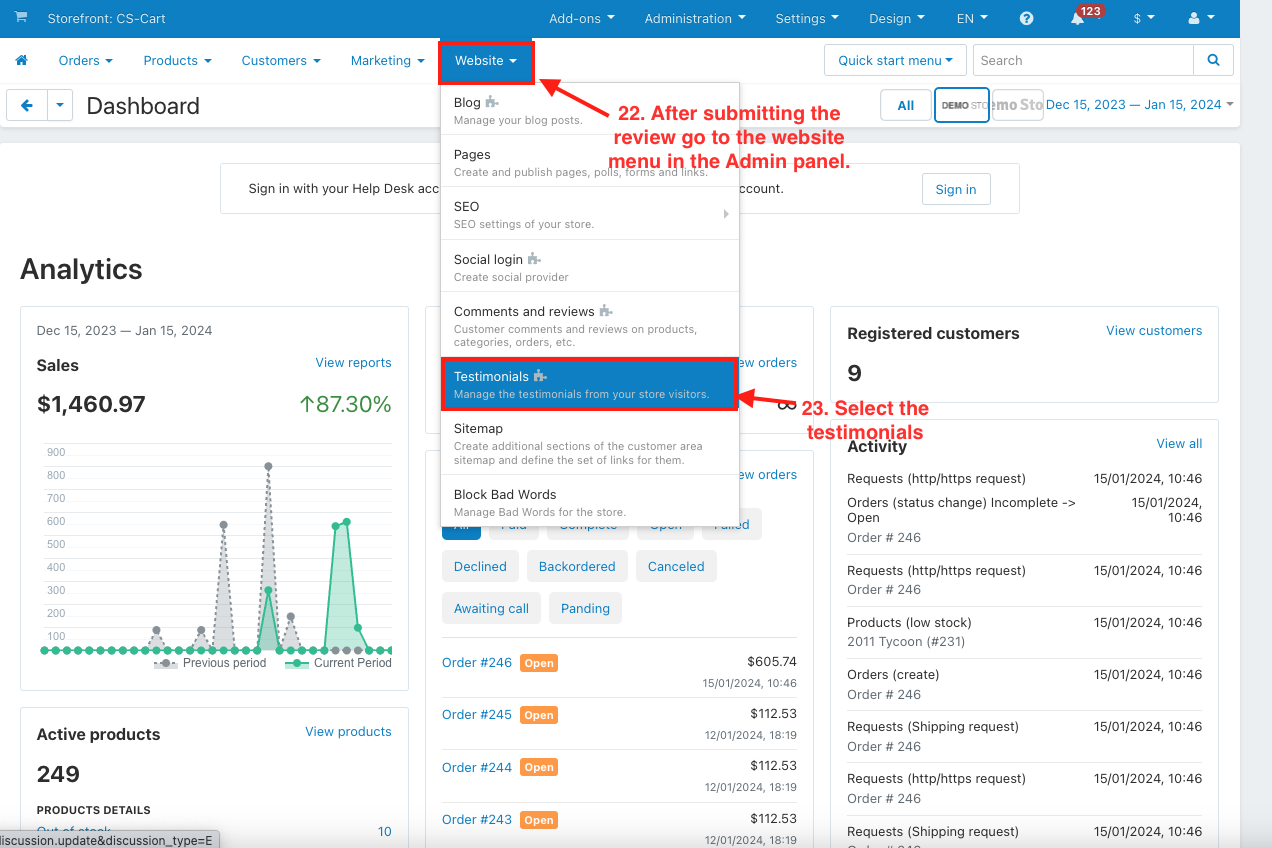
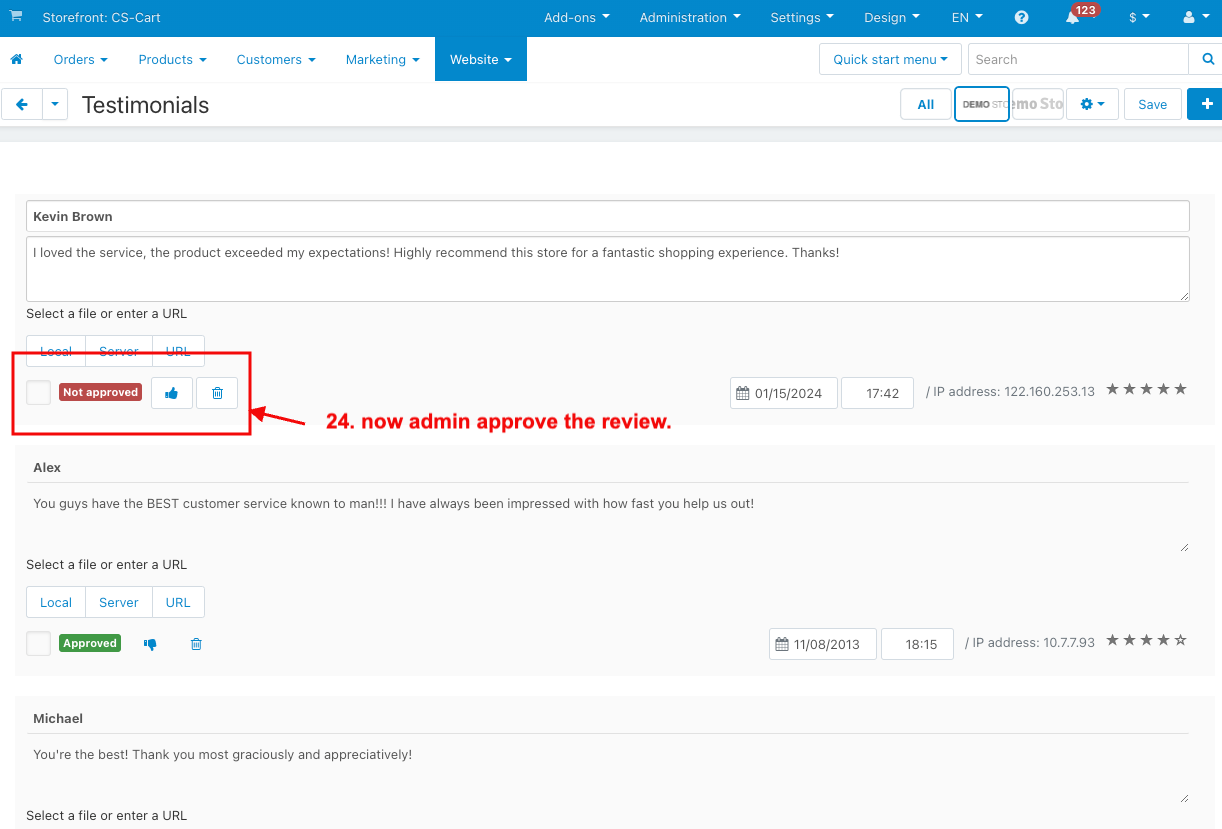
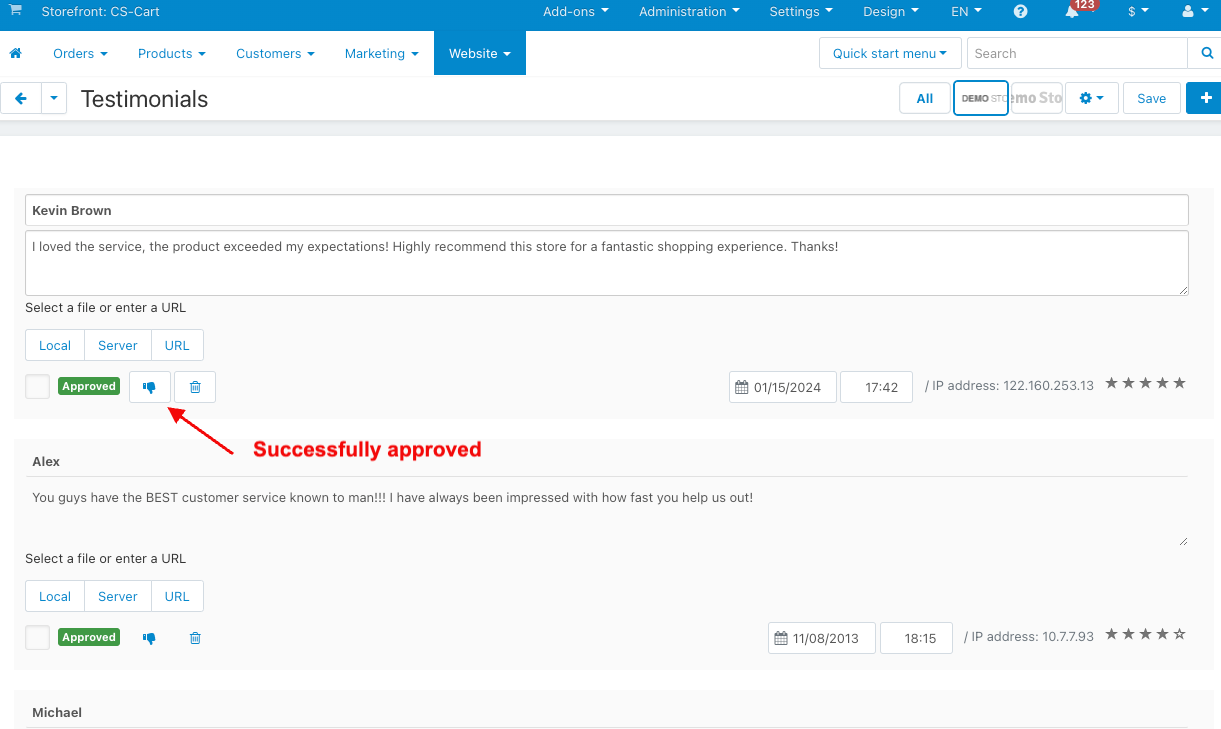
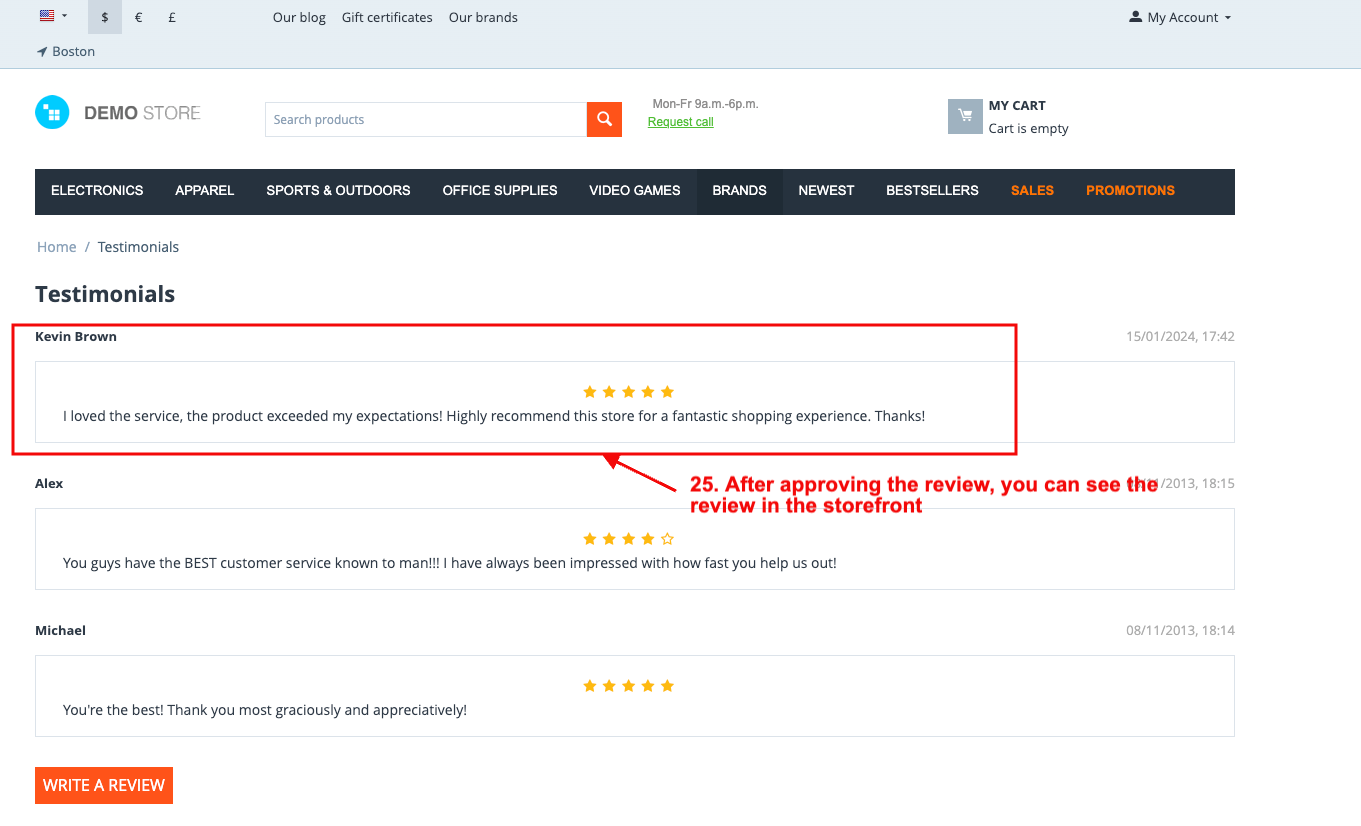
How to Upload Zip file
On the Downloaded Addons page, click on >> Gear button then go to Manual installation. A pop window will be displayed You can install an add-on by picking a tgz,gz,zip format archive and clicking Upload & Install.
Add-on installed.
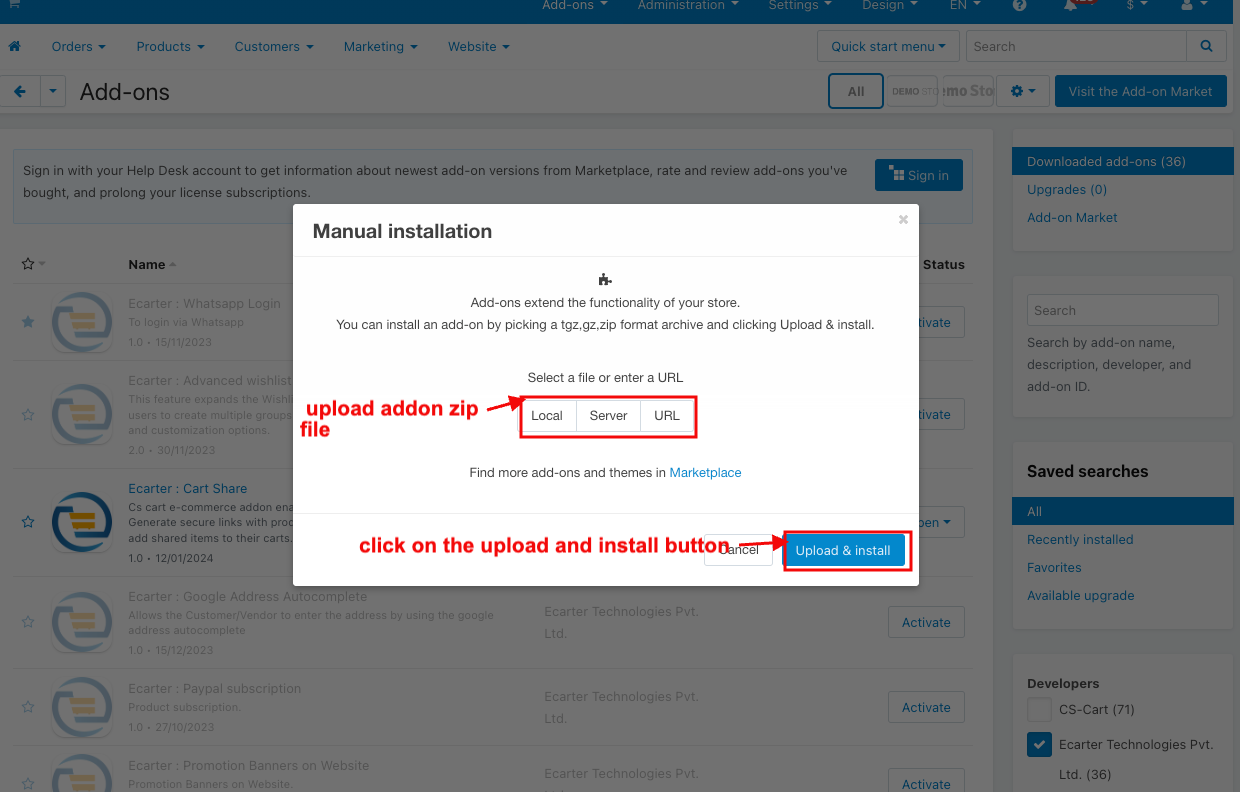
After Successfully installing the add-on Goto >Add-on on the administration panel Add-on>Manage Add-on>Ecarter Technology Pvt. ltd. You see no. of installed add-ons or newly installed add-ons and add-ons must be Active/On status if the addon is Off it is not working.
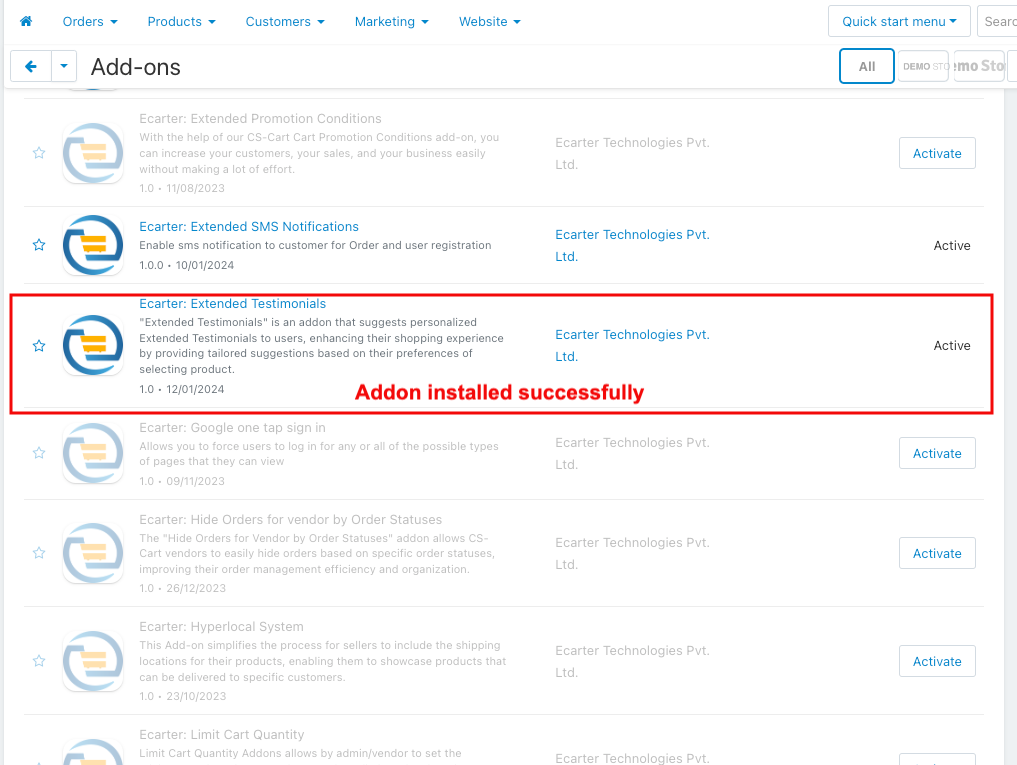
Let's Check How the addon works
- Go to the website menu.
- Look for Testimonials and click on it.
- Open the testimonials page.
- Click on the (+) icon to add a new post.
- A new post page will open where you can share your feedback.
- Name: Enter the name of the customer.
- Your rating: Select the rating for reviews.
- Your message: Enter your message.
- Select the file: You can attach an image if you'd like.
- Click on "Add" to submit your review.
- You can see the added review here.
- Go to the reviews on the storefront.
- You can see the added review here.
- Click on the view all.
- Click on the Write a review.
- Write a review pop-up window page will be open.
- Enter your name.
- Select your rating for review.
- Write your message.
- Select the file.
- Click on the submit button.
- After submitting the review go to the website menu in the Admin panel.
- Select the testimonials.
- And now admin approve the review.
- After approving the review, you can see the review in the storefront.