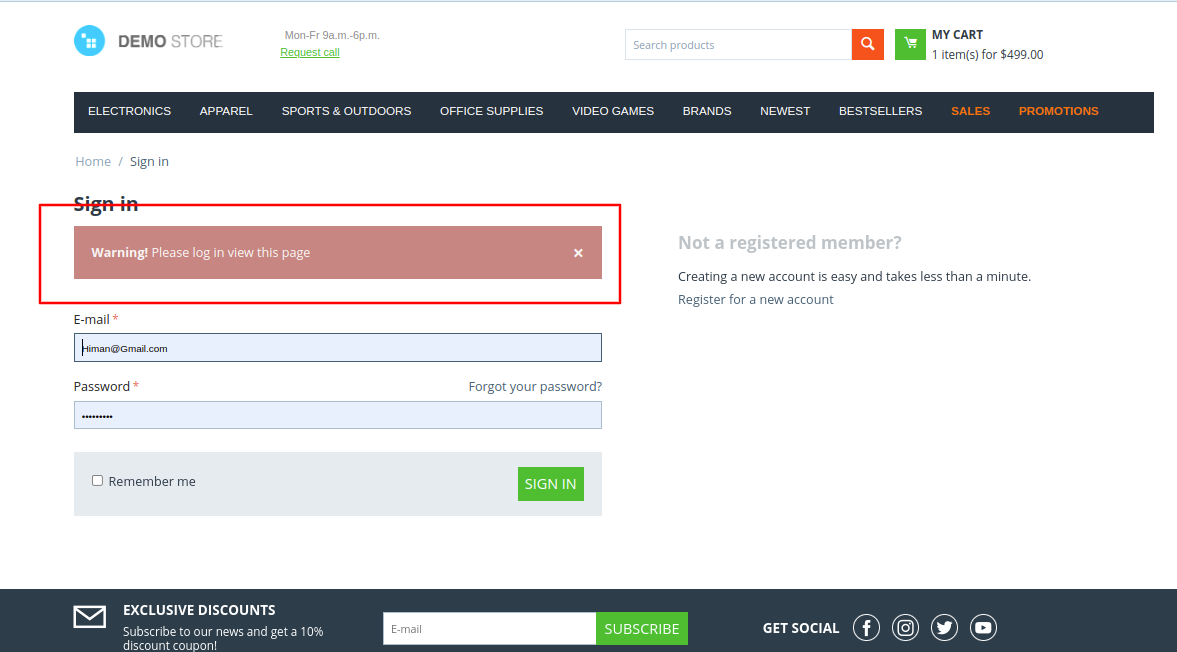- Author admin
- Creation date
How To Install Force Login Addon
How to Upload Zip file
Click on setting> Manual installation a pop window will be displayed You can install an add-on by picking a tgz,gz,zip format archive and clicking Upload & Install.
Add-on installed.
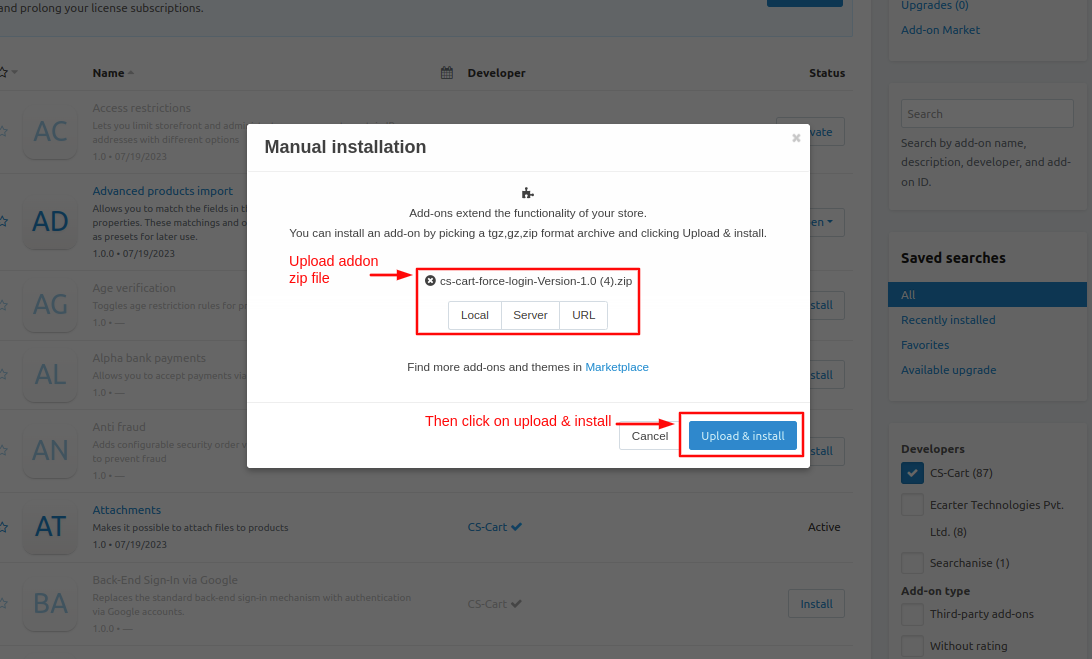
After Successfully installing the add-on Goto >Add-on on the administration panel Add-on>Manage Add-on>Ecarter Techonology Pvt. lmt. you see no. of installed add-ons or newly installed add-ons and add-ons must be Active/On status if the addon is Off it is not working.
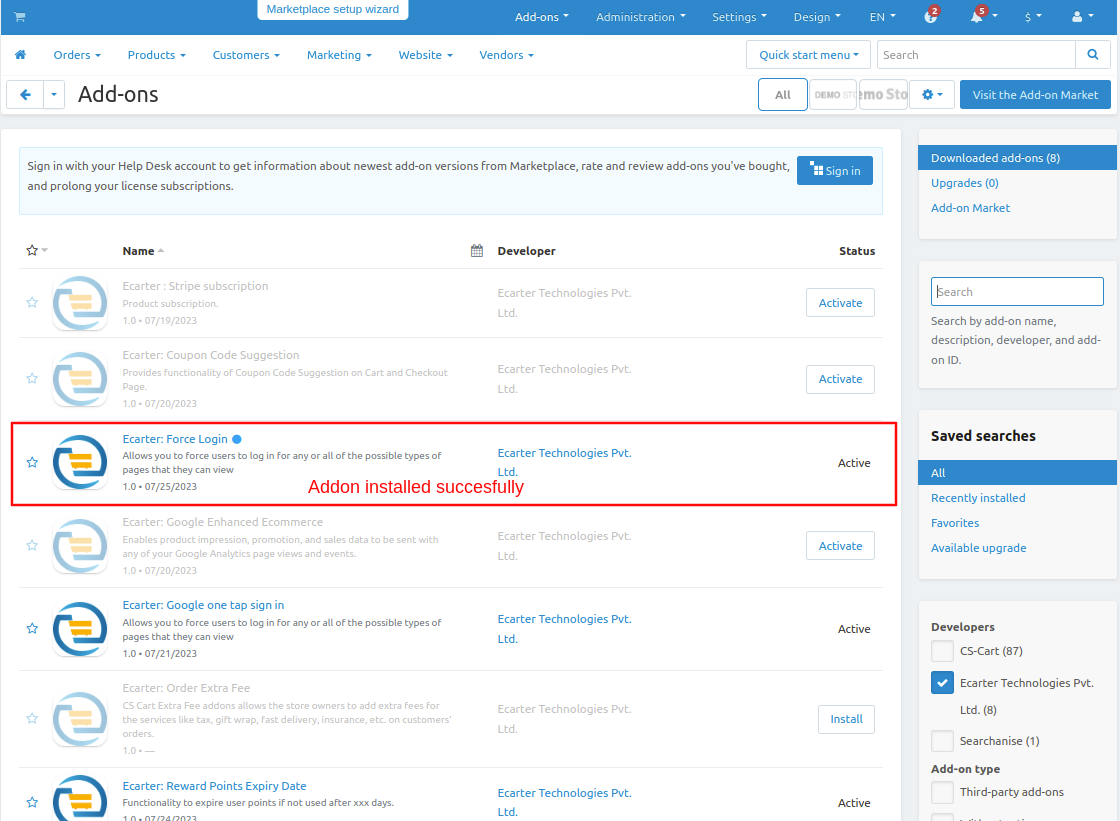
Open the addon
Let's check how the addon works
Open the addon and Switch to the settings tab. On this tab, you can customize the addon settings.
- Force Login:- Enable the force login so all settings work and work in the storefront for users.
- Alert Message:- Admin can view or edit the force login alert message which is displayed to the user.
- Enable force login on layout pages:- Select YES to enable the force login on selected pages.
- Select layout page:- Admin would have the ability to configure which pages or sections require mandatory login and which can remain publicly accessible.
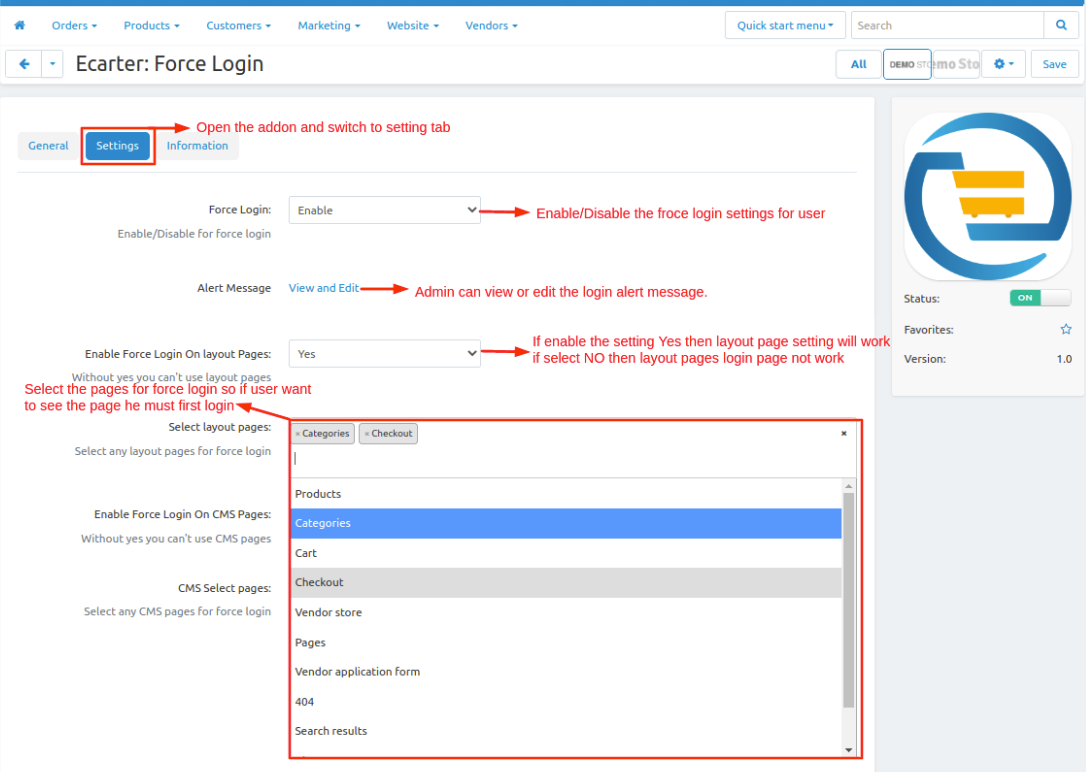
- Enable force login on CMS pages:- Select YES to enable the force login on selected pages.
- Select CMS page:- Admin would have the ability to configure which pages or sections require mandatory login and which can remain publicly accessible.
- After given all settings click on >> Save button.
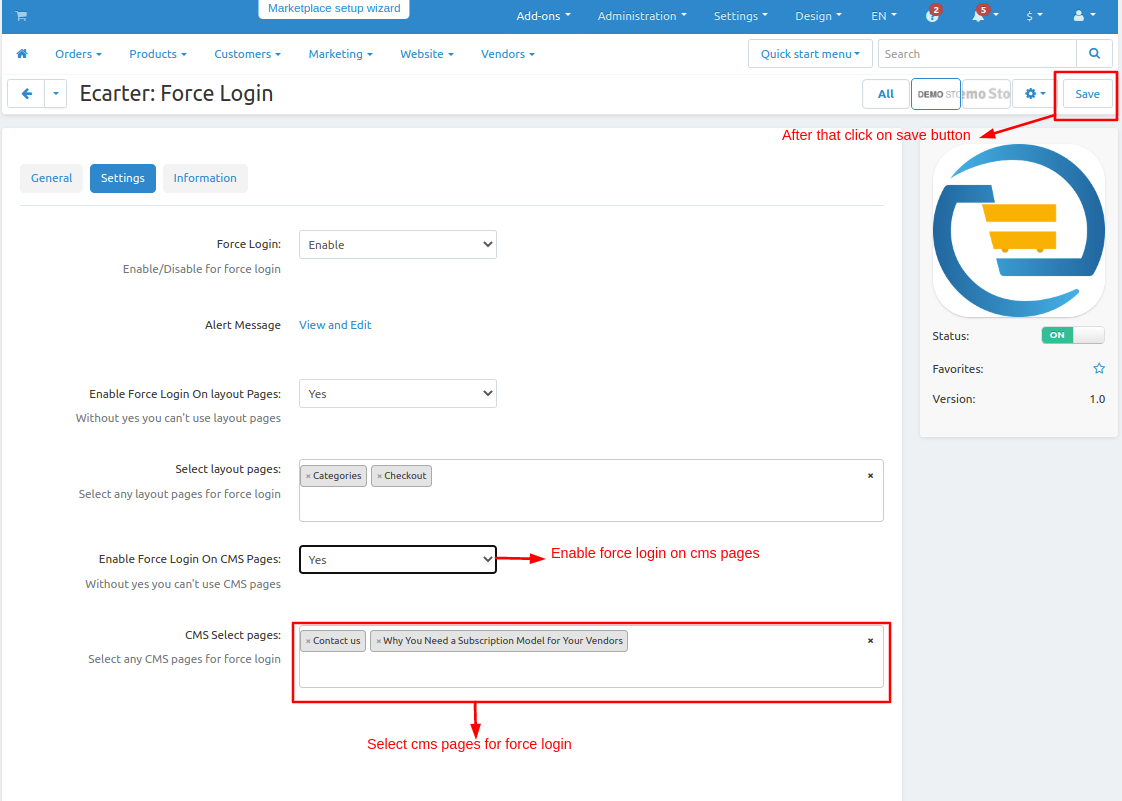
Now let's check on the storefront how the addon works.
First, we select any layout page here we set the Product page when the user wants to see the product details user will be redirected to the login page.
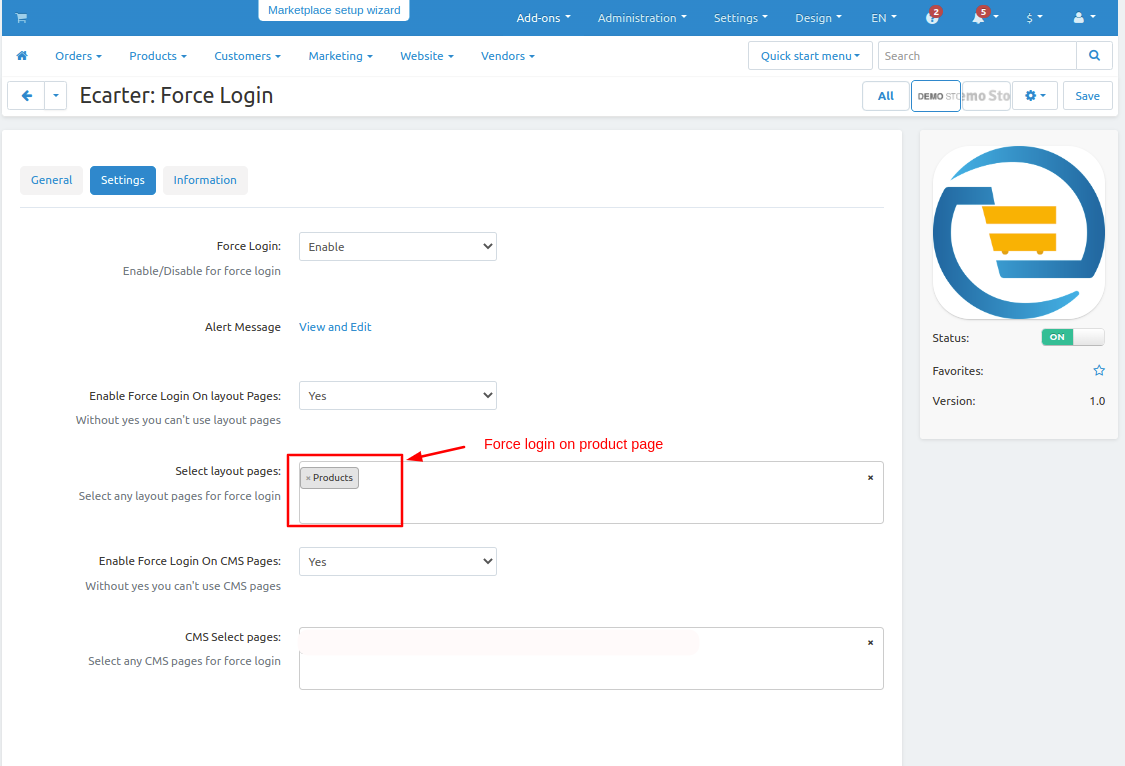
- Go to the storefront choose any product and click on >> Product it will redirect to the login page
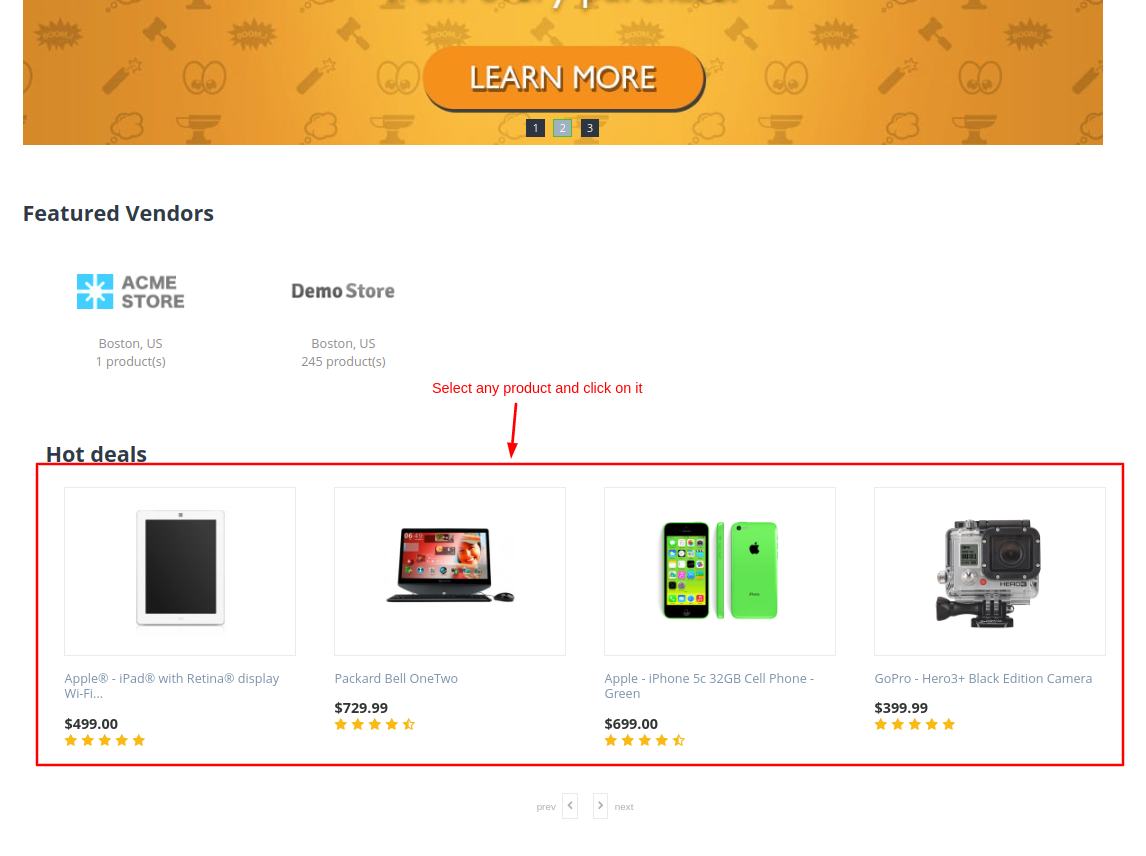
- Here you see the login page with login alert message.
- Warning! Please log in to view this page.
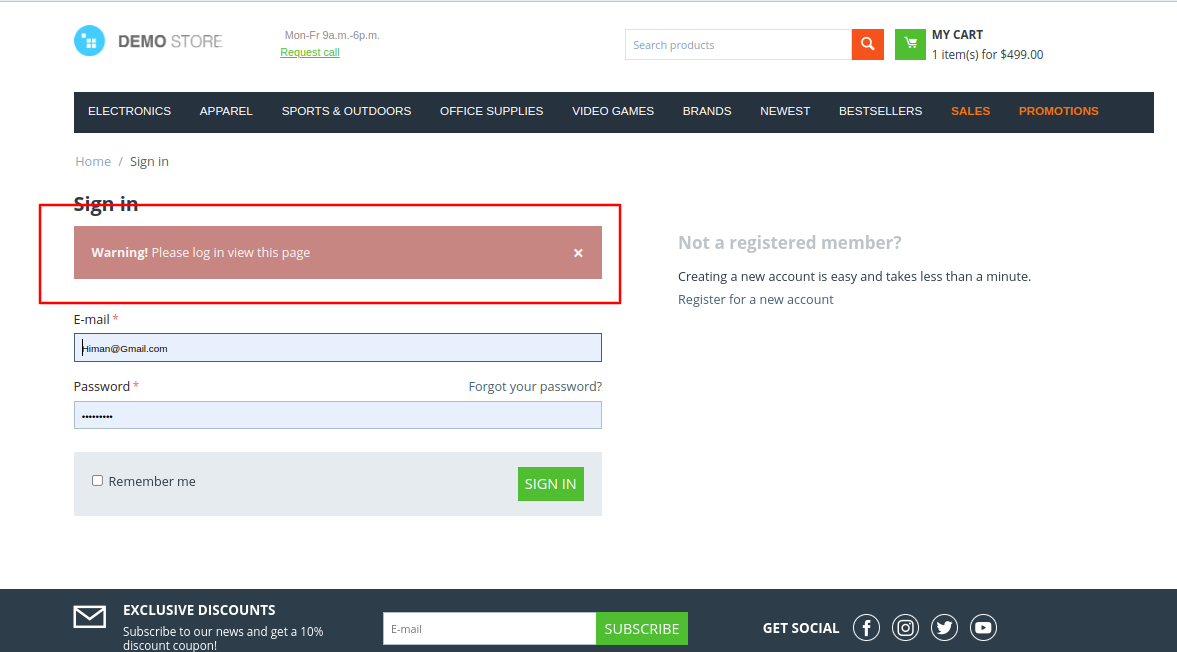
Same as the product page layout, here we select the Categories page from the admin panel when the user wants to see the category page user will be redirected to the login page.
- Go to the storefront click on >> Categories it will redirect to the login page.
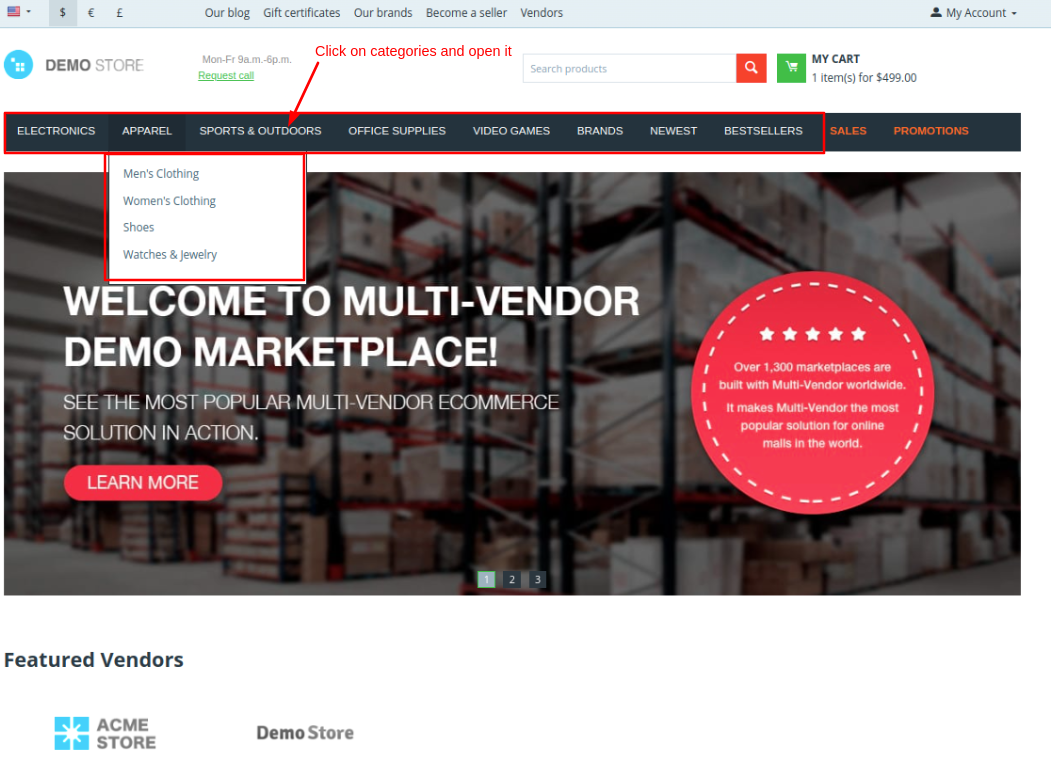
- Here you see the login page with a login alert message.
- Warning! Please log in to view this page.
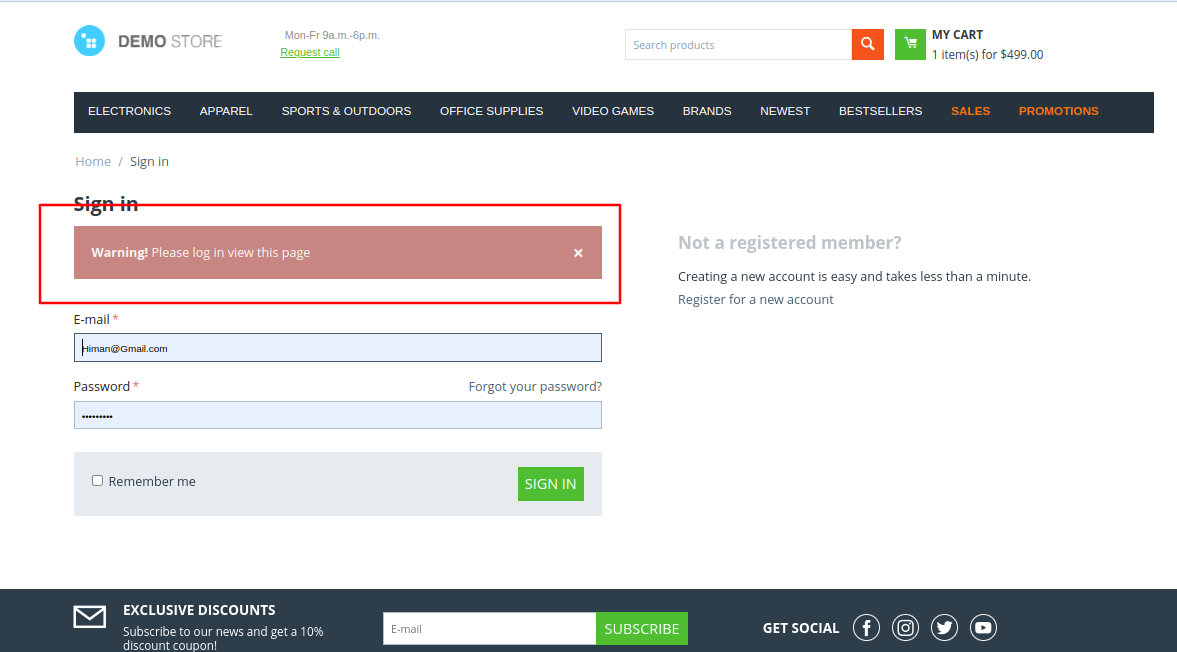
Same as we do for the checkout page and other CMS pages, here we select the Checkout page from the admin panel when the user wants to order the product on the checkout page user will redirect to the login page.
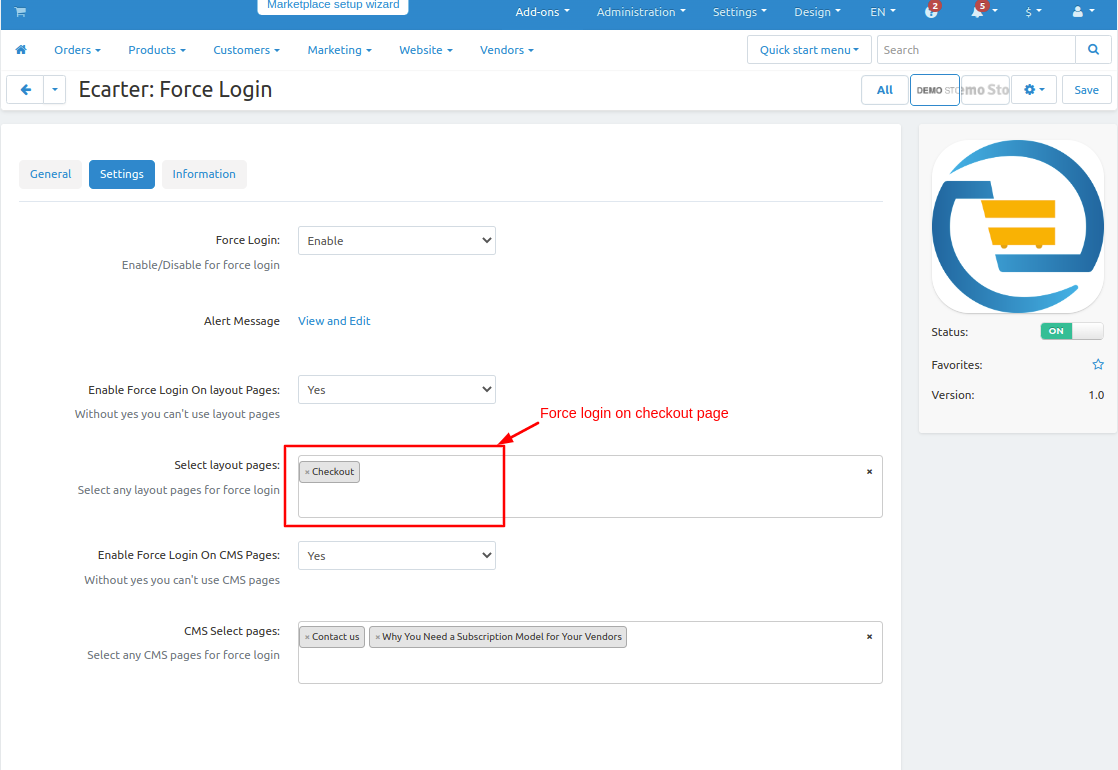
- Select any product and then click on >> Add to cart button.
- After that click on >> checkout button when click on the checkout, it will redirect to the login page.
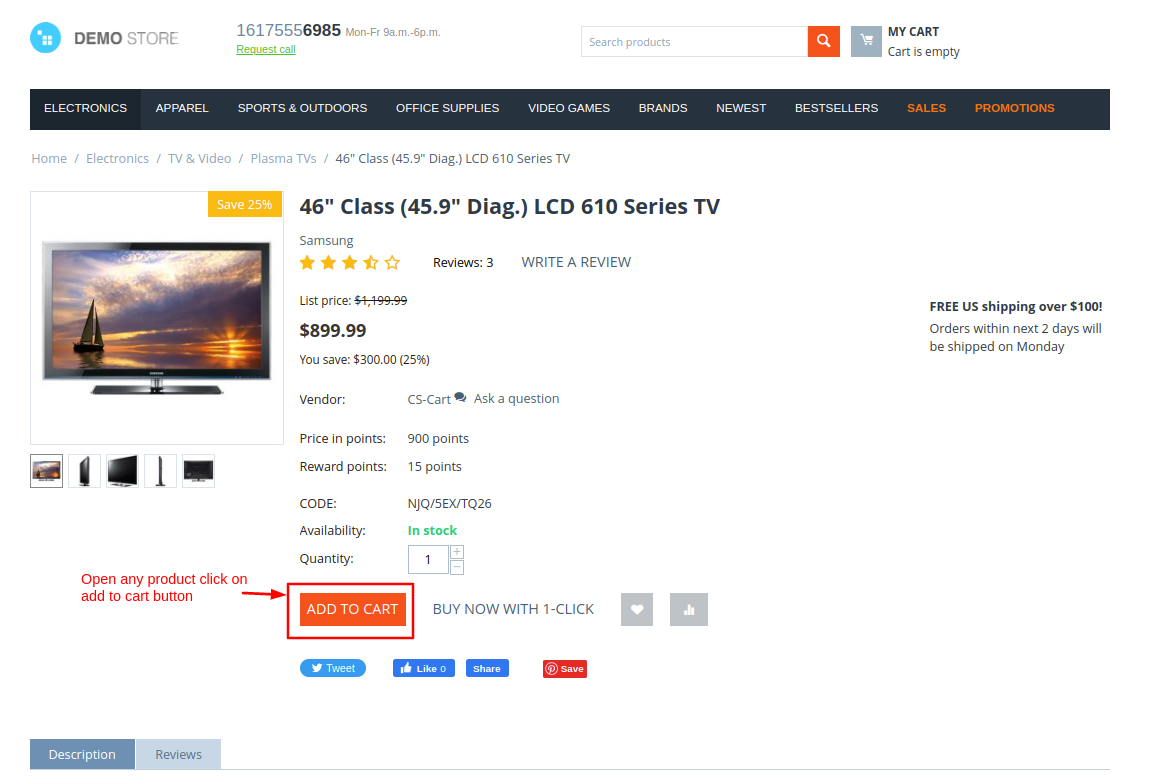
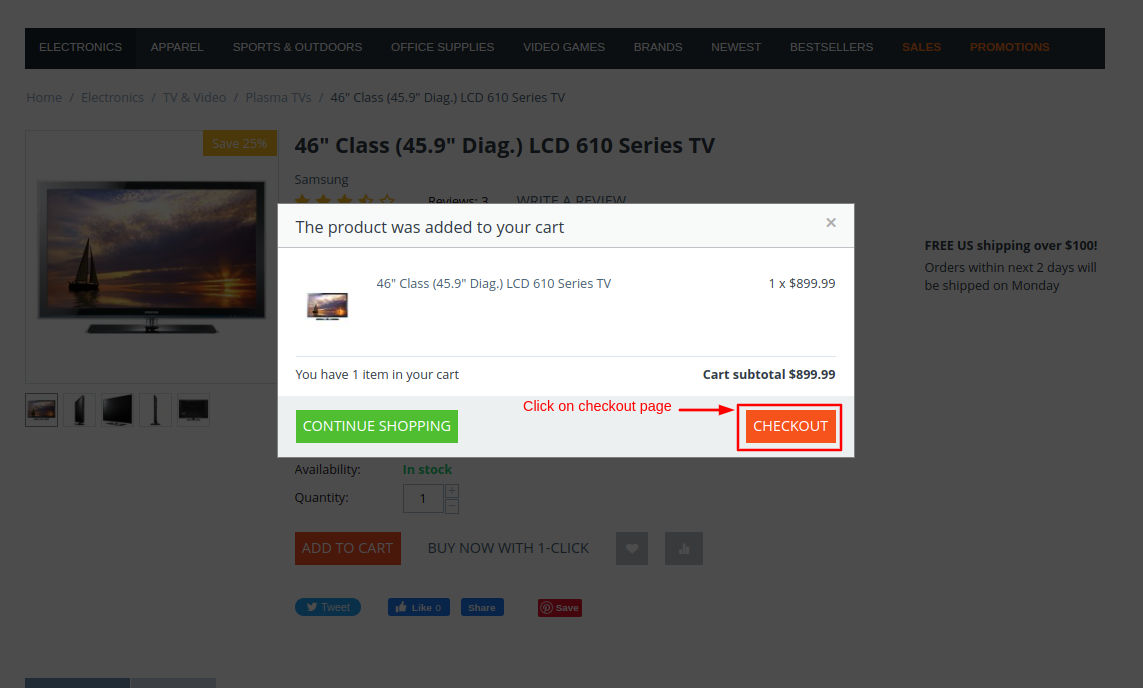
- Here you see the login page with login alert message.
- Warning! Please log in to view this page.