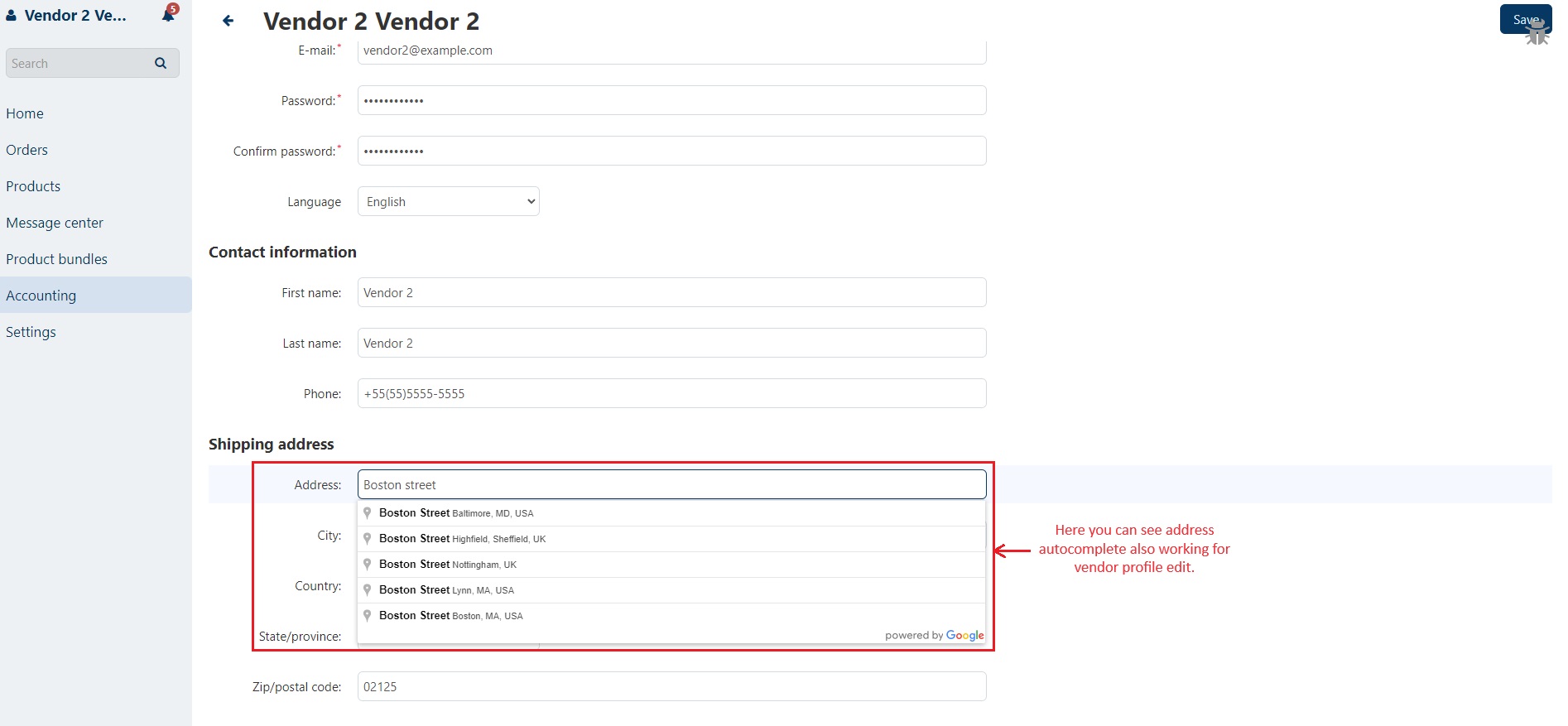- Author admin
- Creation date
How to Upload Zip file of Google Address Autocomplete
On the Downloaded Addons page, click on >> Gear button then go to Manual installation. A pop window will be displayed, you can install an add-on by picking a tgz,gz,zip format archive and clicking Upload & Install.
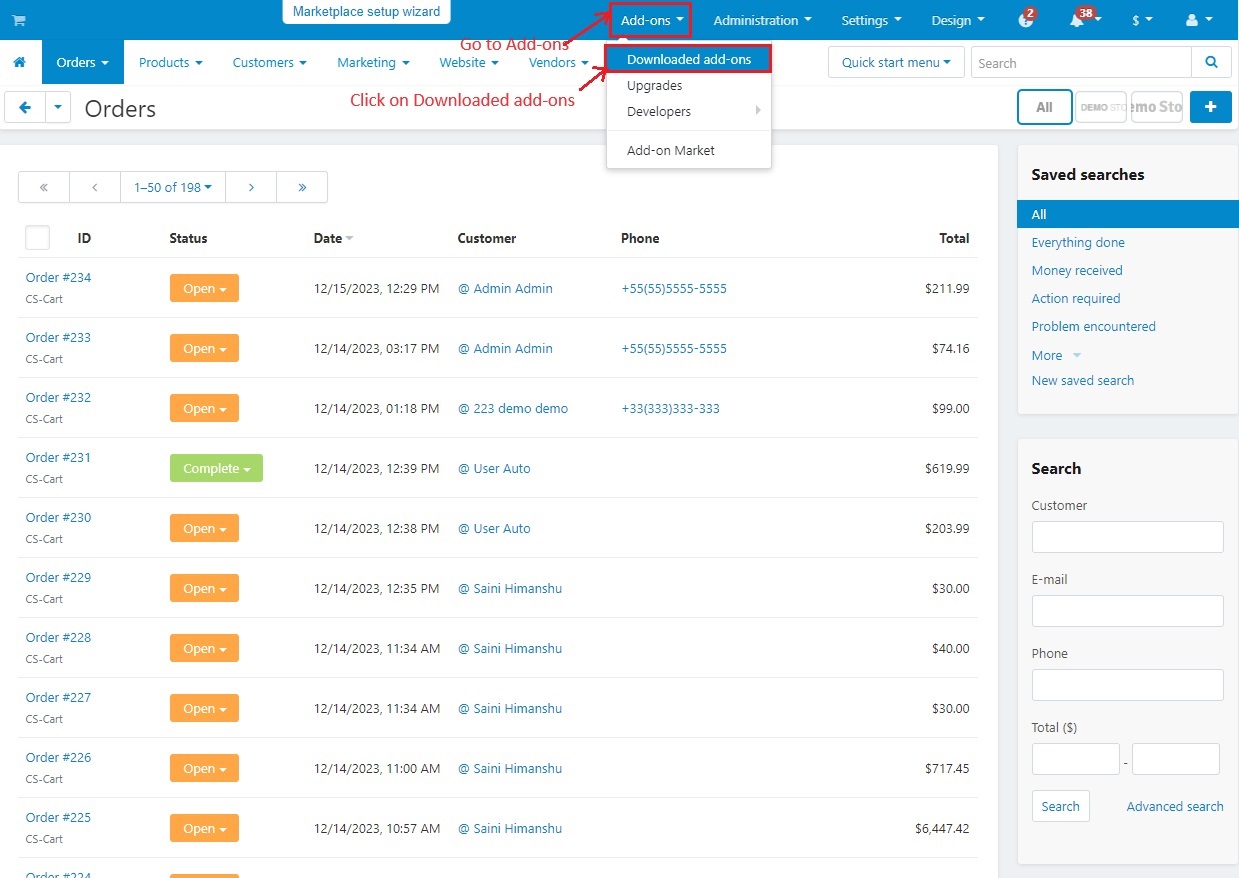
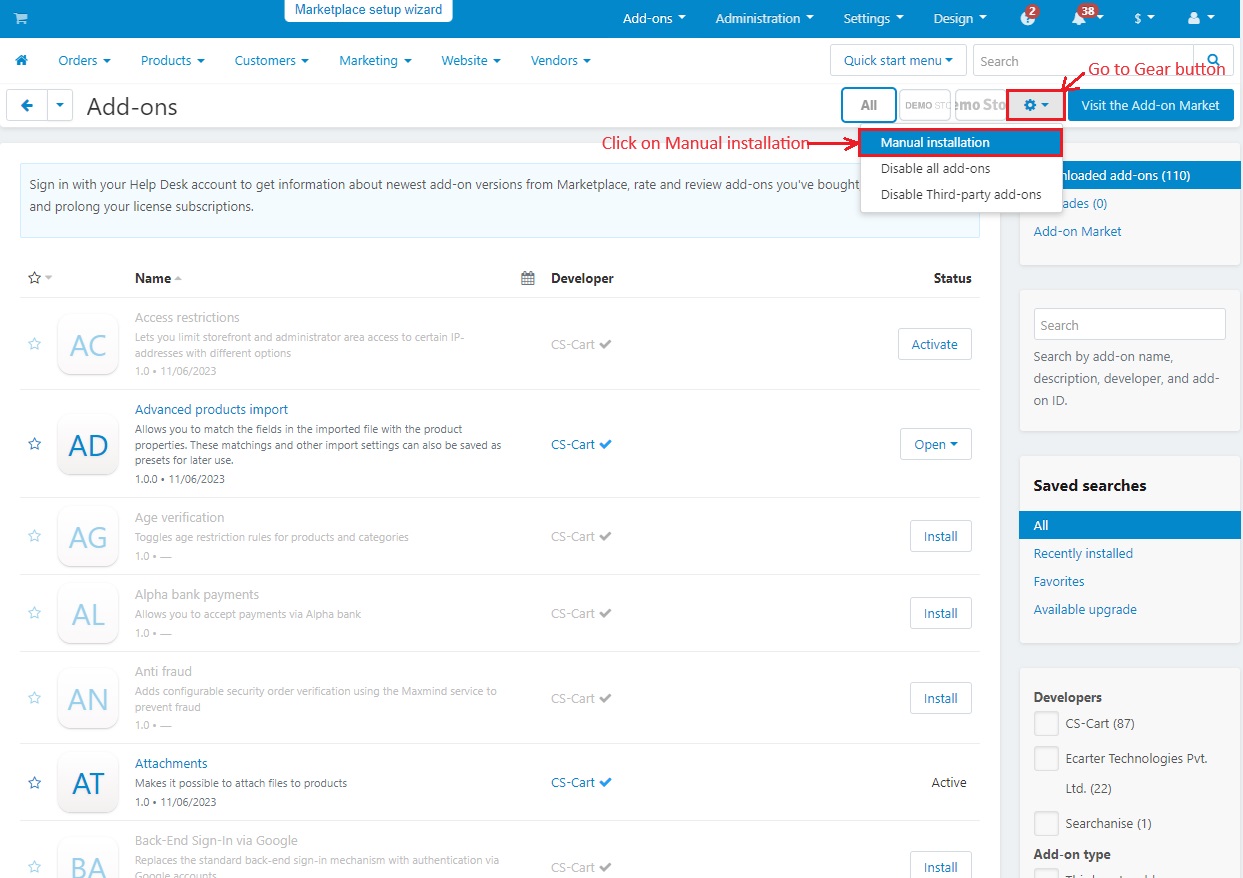
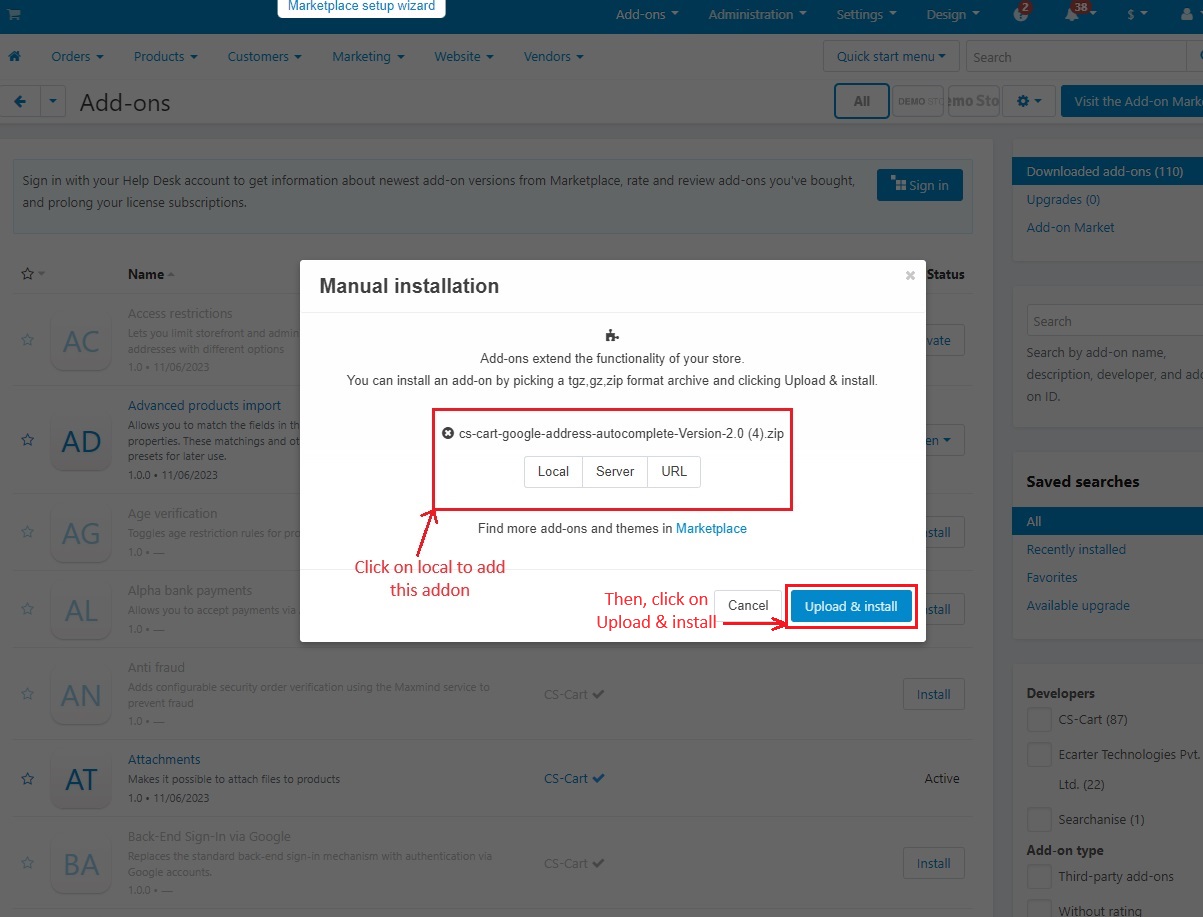
After Successfully installing the add-on Go to >Add-on on the administration panel Add-on>Manage Add-on>Ecarter Techonology Pvt. lmt. you see no. of installed add-ons or newly installed add-ons and add-ons must be Active/On status if the addon is Off it is not working.
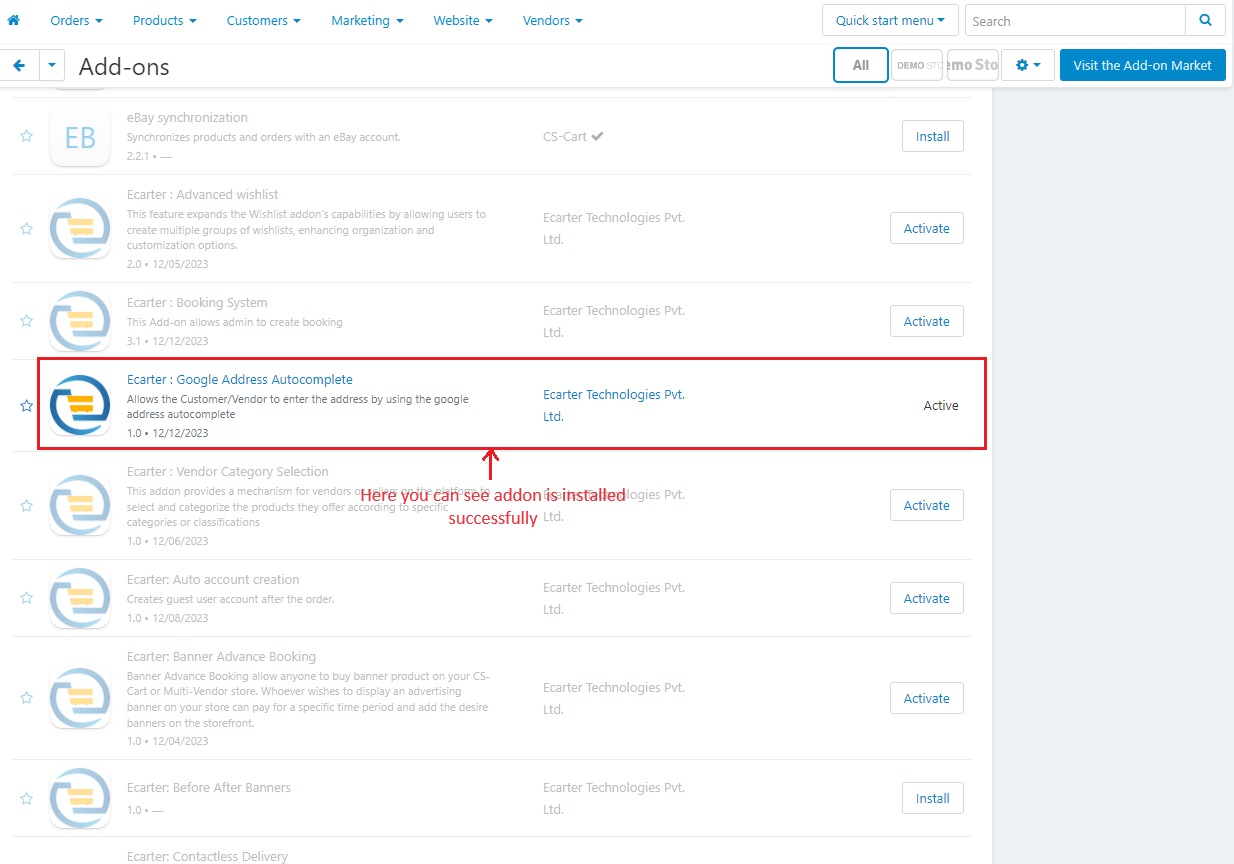
How addon works
In Google Address Autocomplete addon page, Switch to >> Settings tabs.
Explanation of Settings Tab
- Enter Google Place API key: A Google Places API Key is like a special code that lets you use Google's Places API for finding addresses easily.
- Enable on (Checkout / Customer profile) : Select these two to see address autocomplete feature at checkout and Customer profile page.
- Select countries: Admin can select the countries for which they want to limit address suggestions.
- Current location: Enabling the current location allows the system to automatically suggest addresses based on the user's present geographical location.
- Allow for vendor account: Enabling this vendor account allows vendors to easily add addresses using Google Autocomplete.
- Enable Auto location detection: Enabling this allows customers to search for exact locations near them first.
- House number first: Enabling this will put house number first in the Address field.
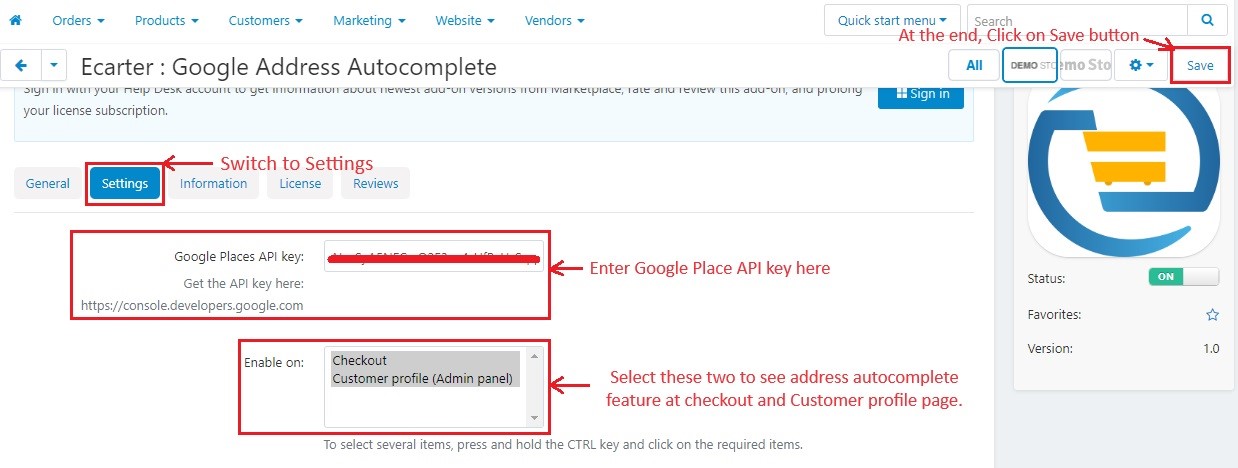
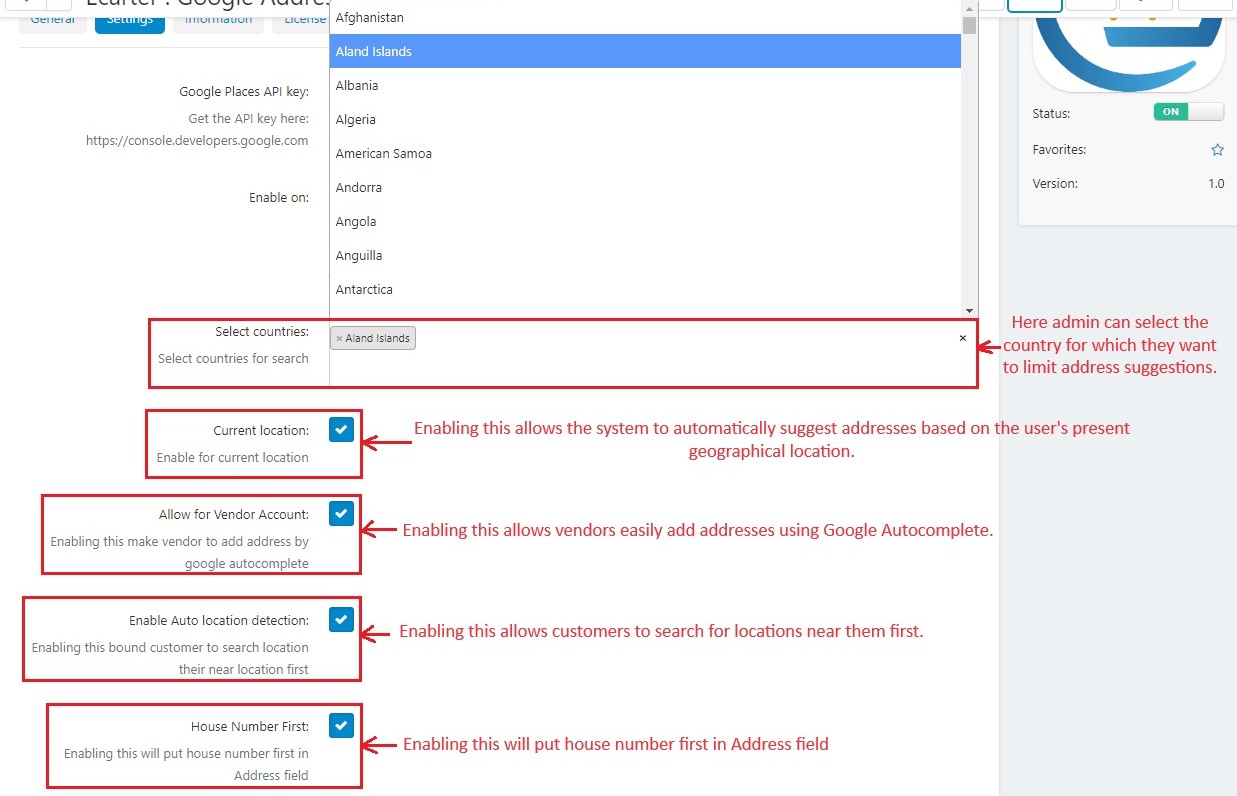
Customer Profile edit by admin end
- Go to >> Customers menu
- Click on >> Customers
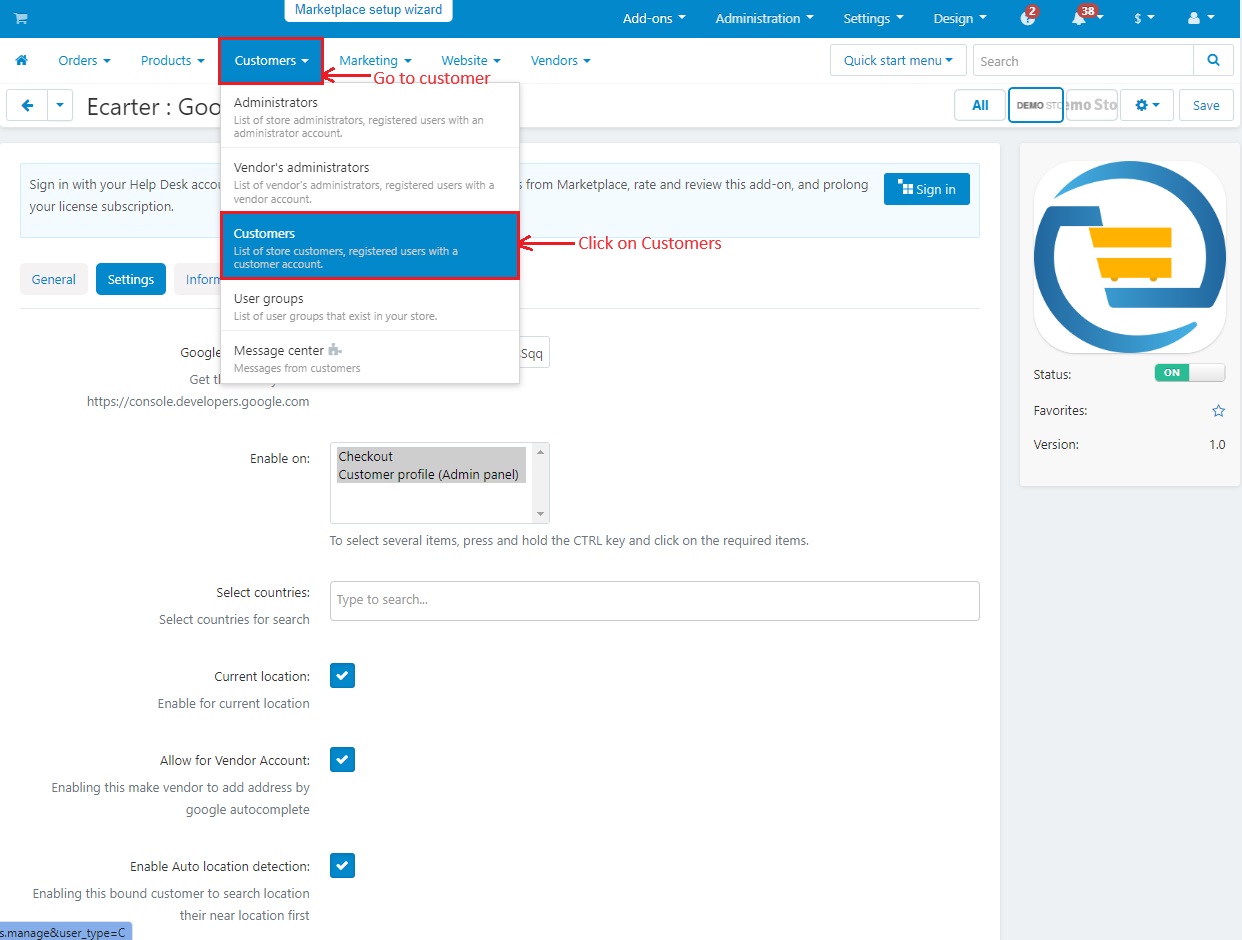
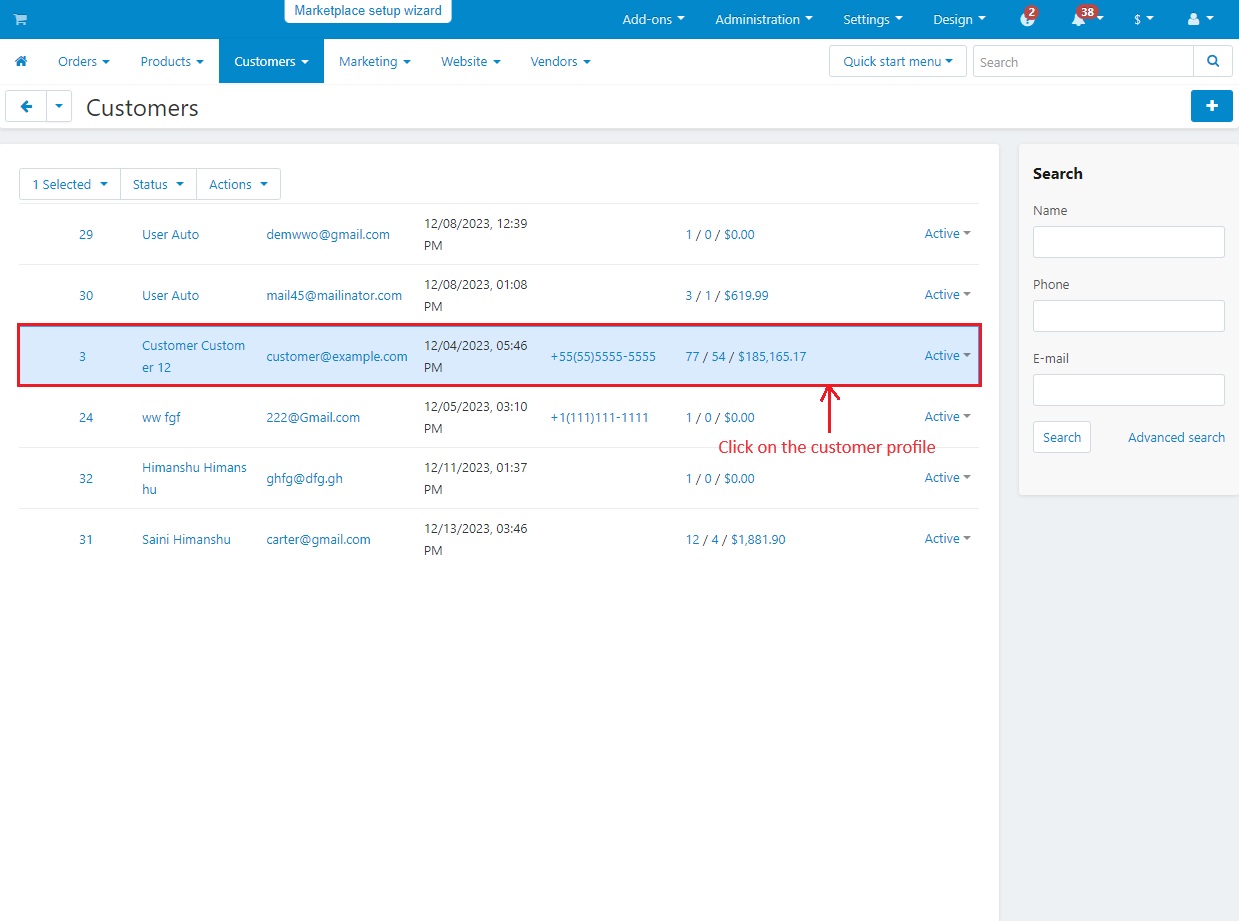
Address: Here you can use Google Address Autocomplete which is used to simplify the process of entering the address details when registering as a Vendor, Checking out or editing your profile. Here, when an individual type, it suggests addresses, and you can easily choose yours to automatically fill in the address fields. It is an easy and fast way to put in your address details correctly. Below snapshot shows the Customer Profile edit by admin end. Just type a few characters or digits then it will give suggestions related to your address.
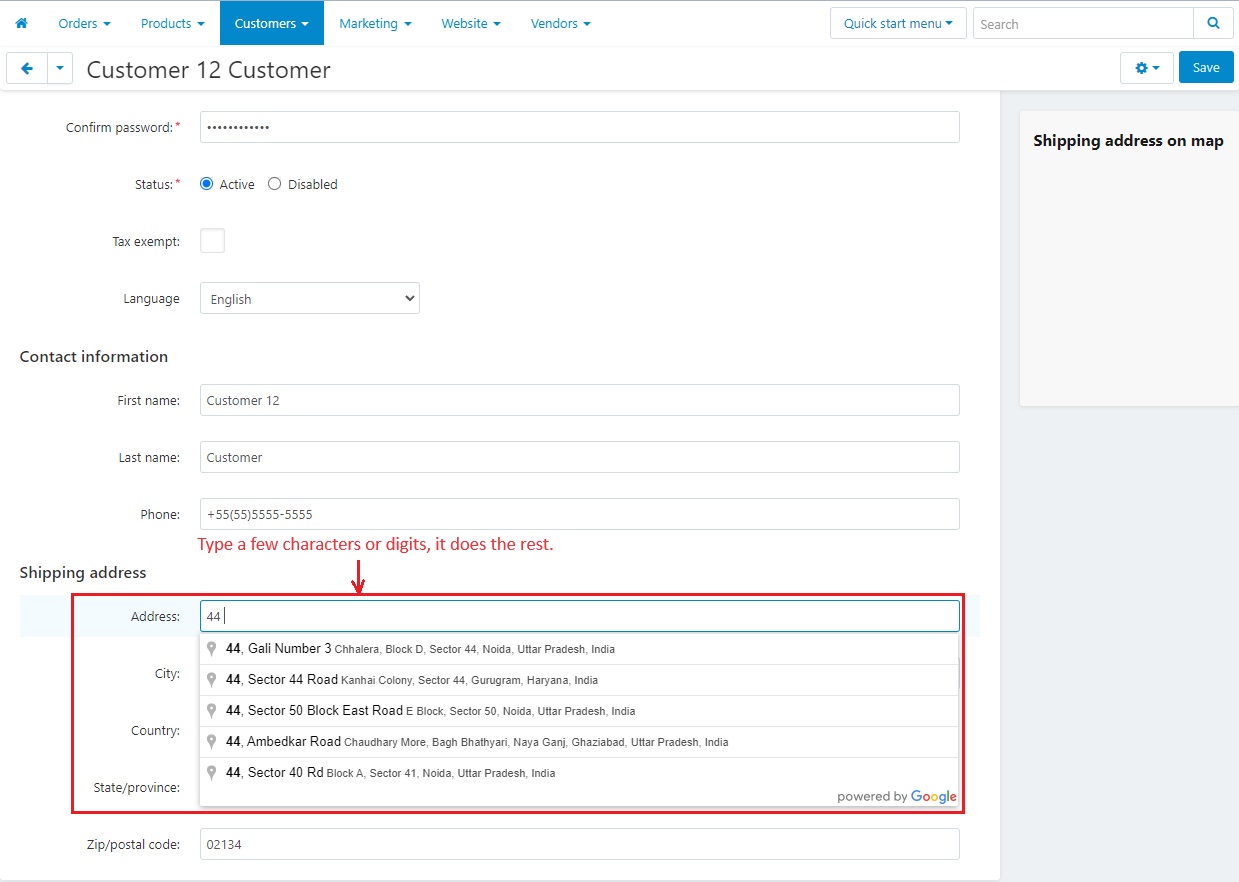
Address Autocomplete feature at Checkout page
Go to >> Storefront
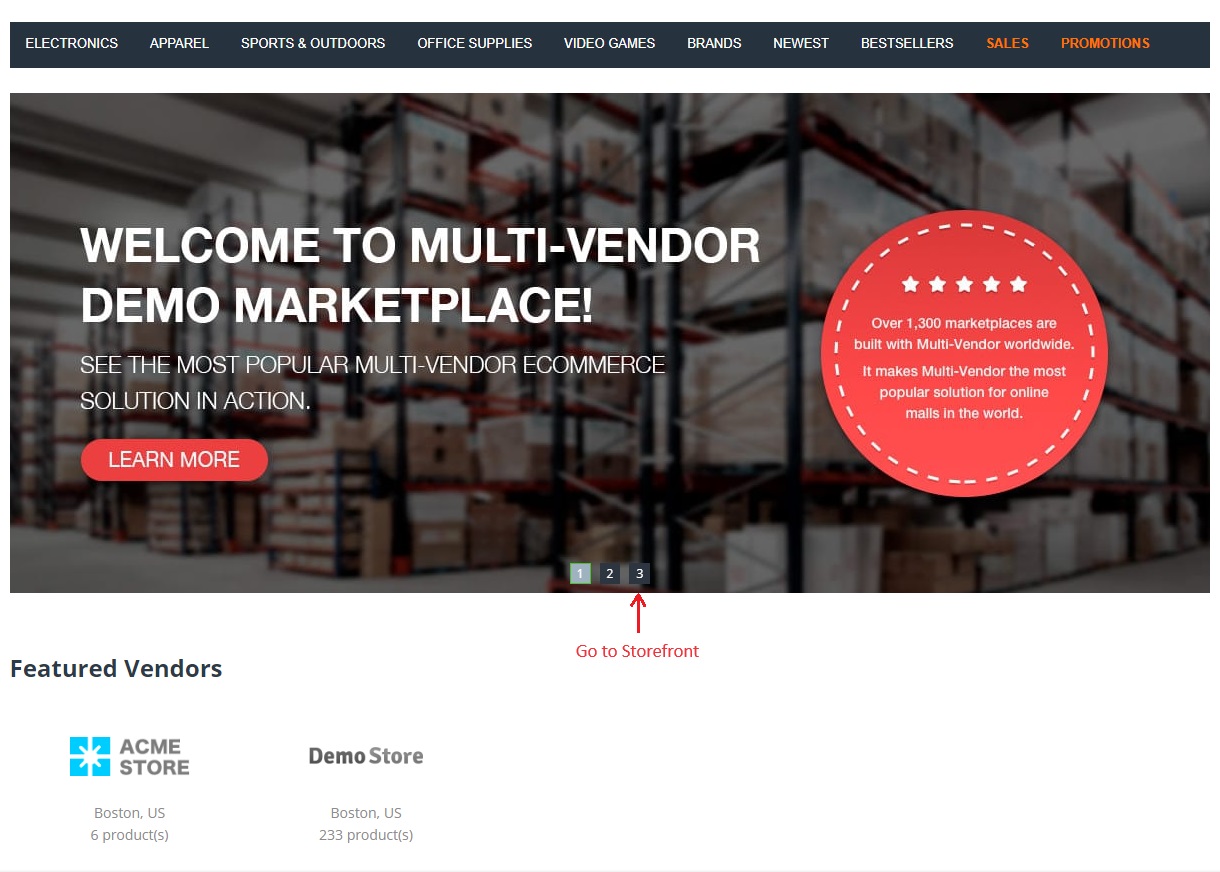
- Select any product
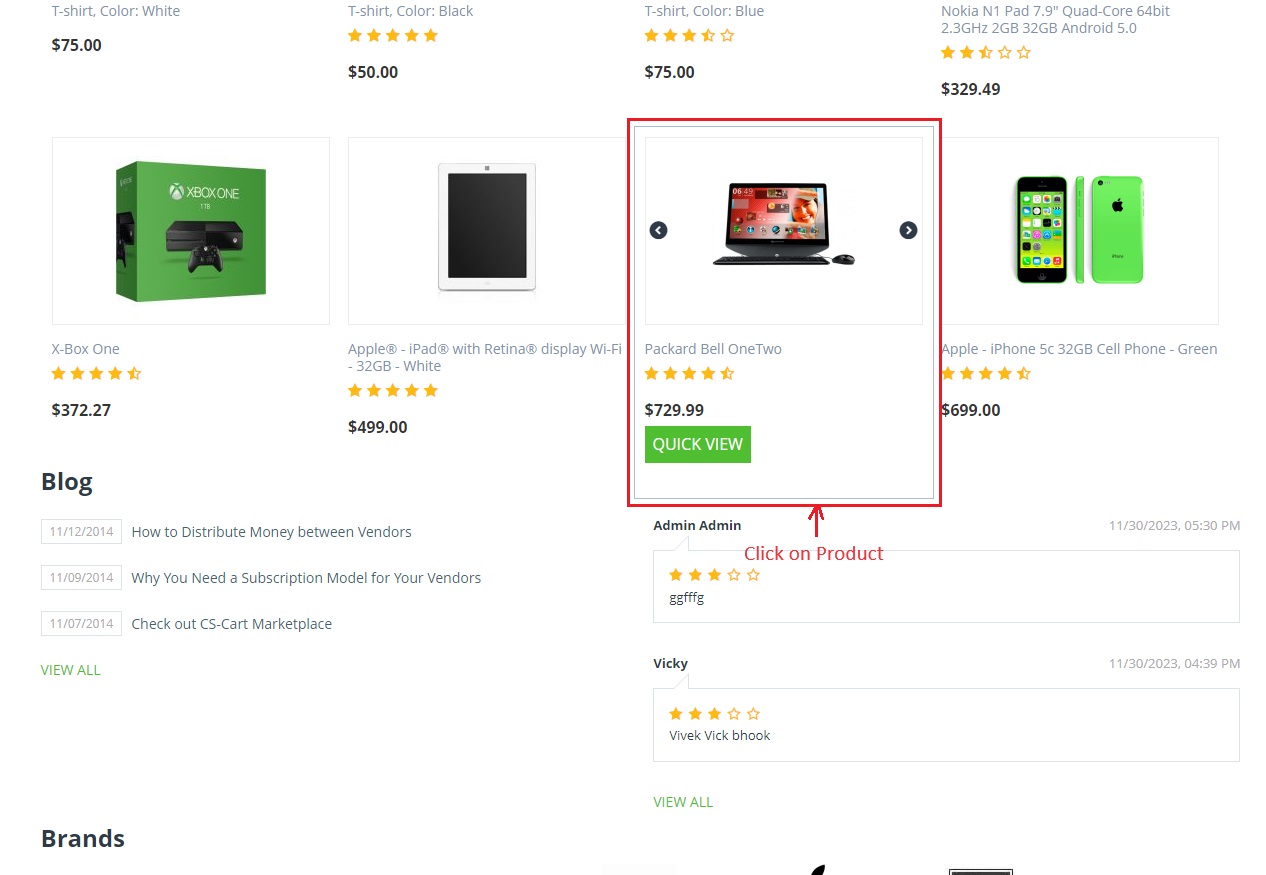
Then click on >> Add To Cart
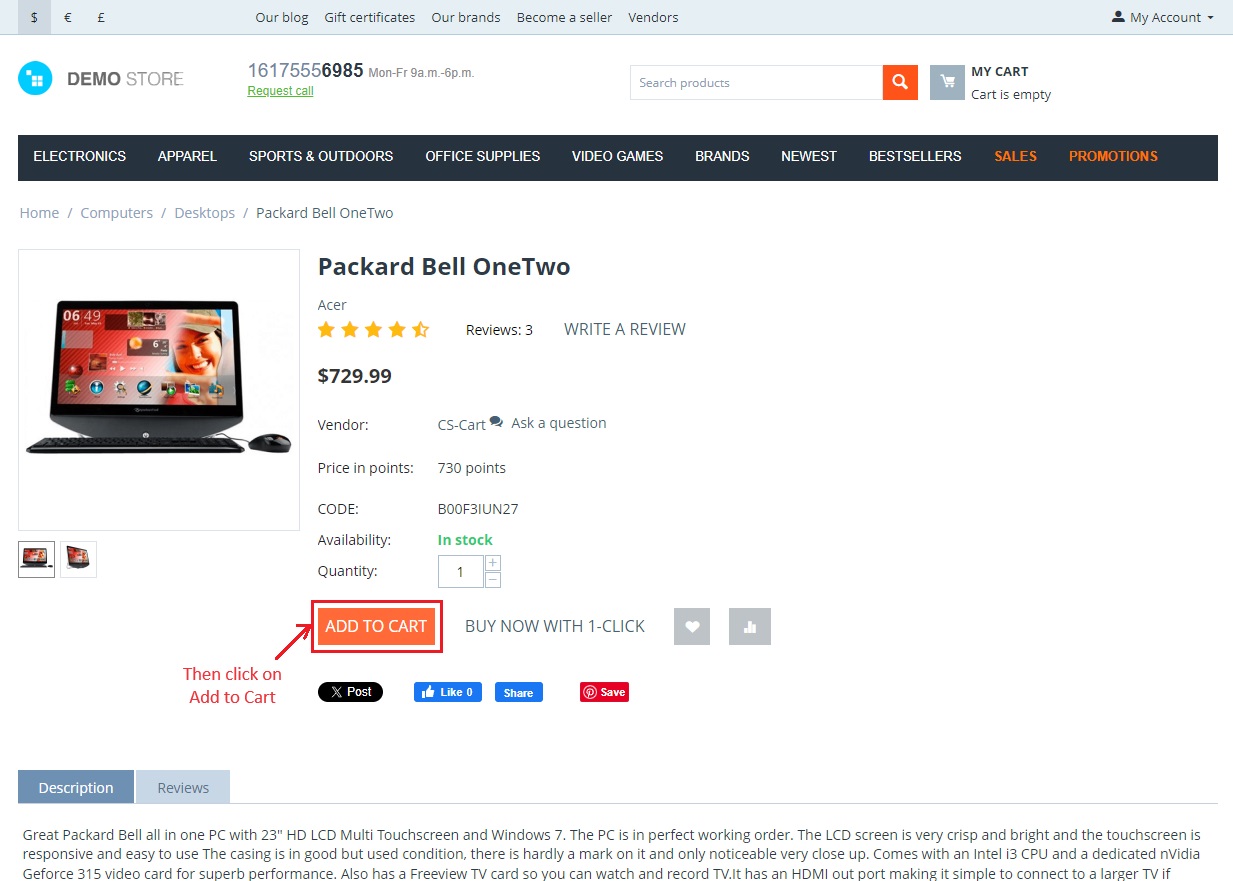
Click on >> Checkout
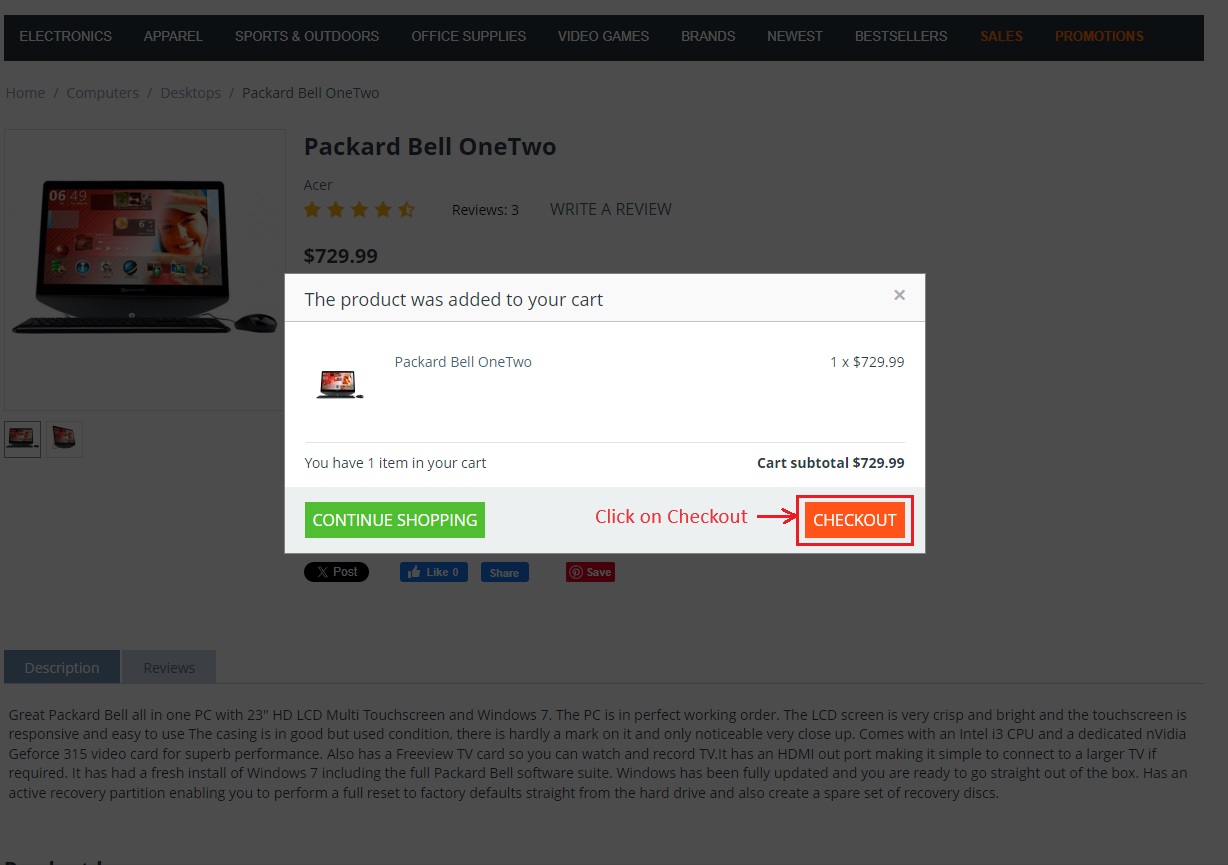
Auto detection work: On the checkout page, select the "Location Detection". Clicking on this will instantly provide the complete current address of the customer's location.
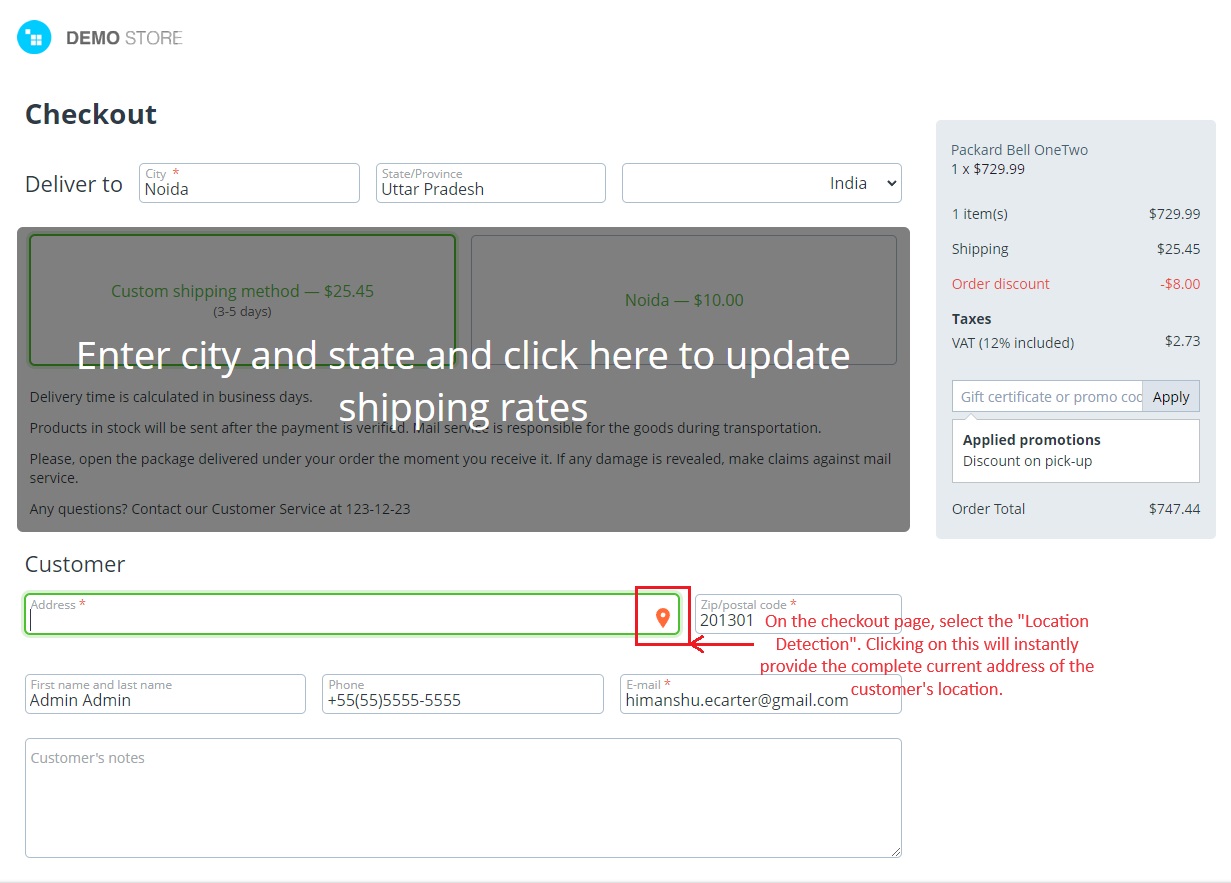
Here, the detector has successfully identified the complete current location of the customer. Also, you can view a list of nearby addresses that match the added address.
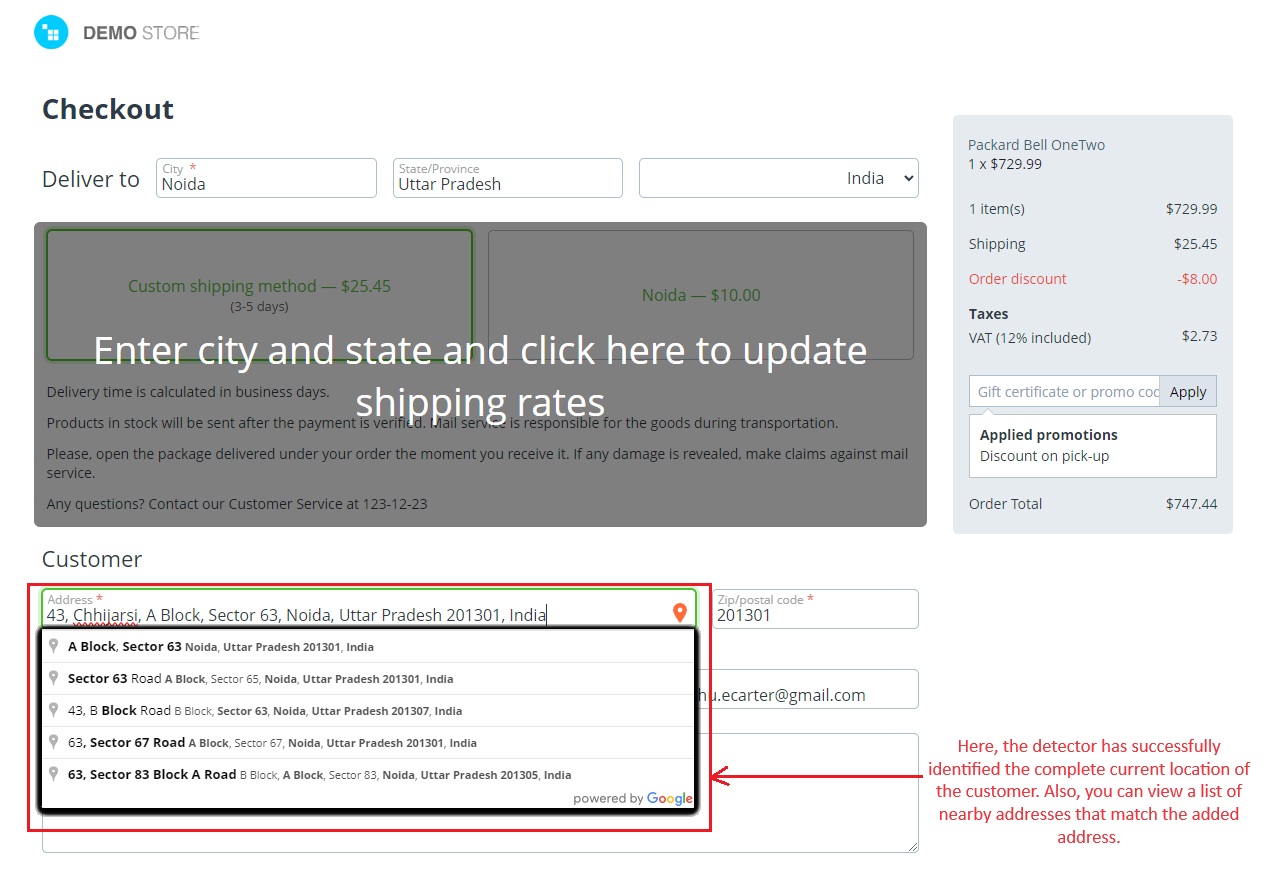
You can also auto change the billing address as shown below using google autocomplete feature.
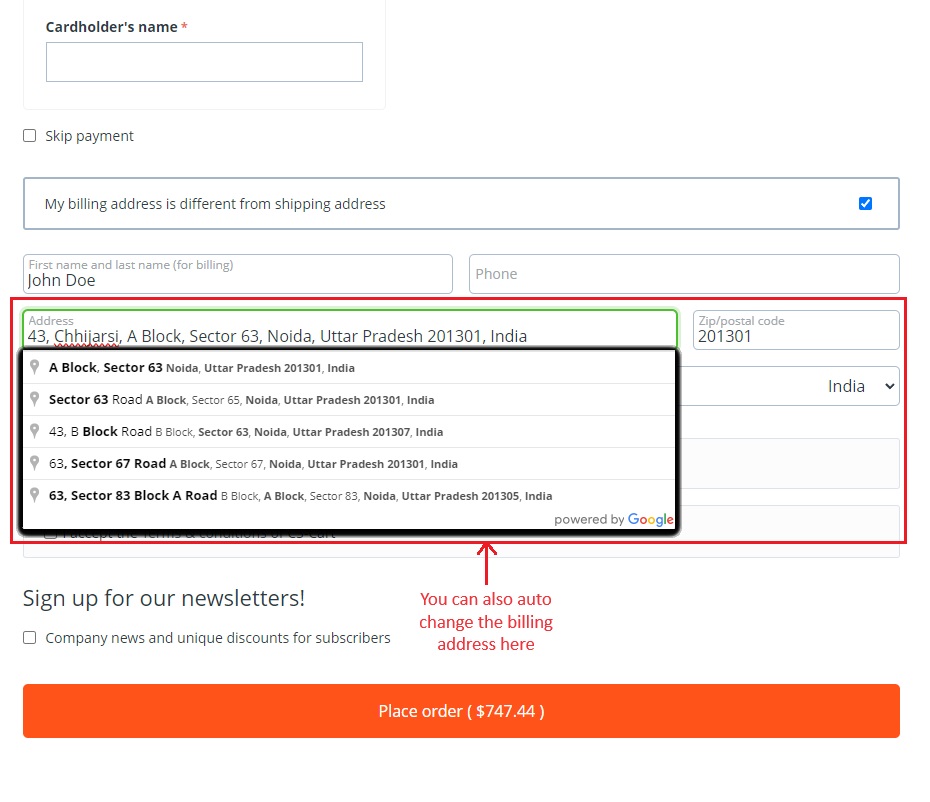
Address Autocomplete for Profile Details in Store
- Go to >> My Account
- Click on >> Profile Details
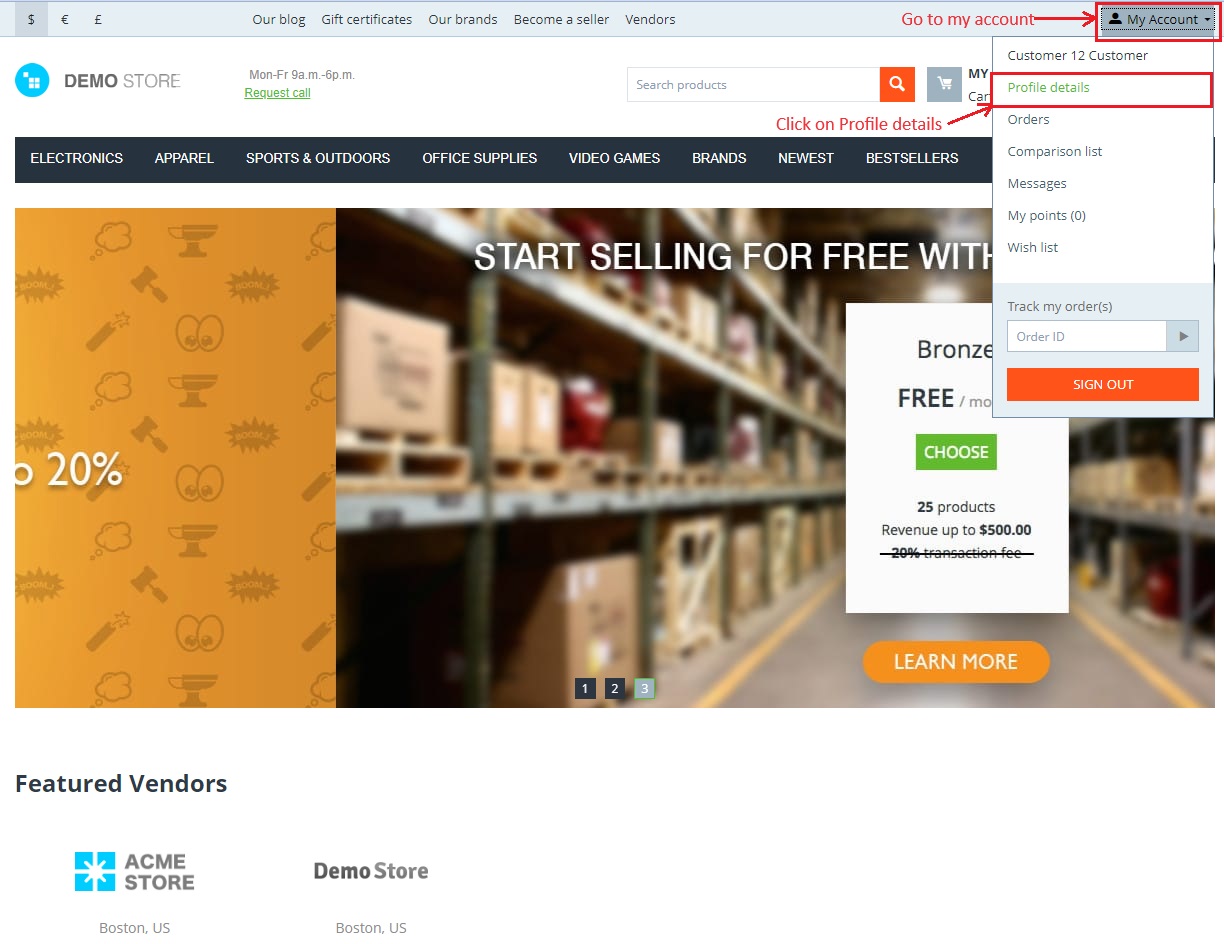
- Here store user can add their address using google address autocomplete addon with current location detector.
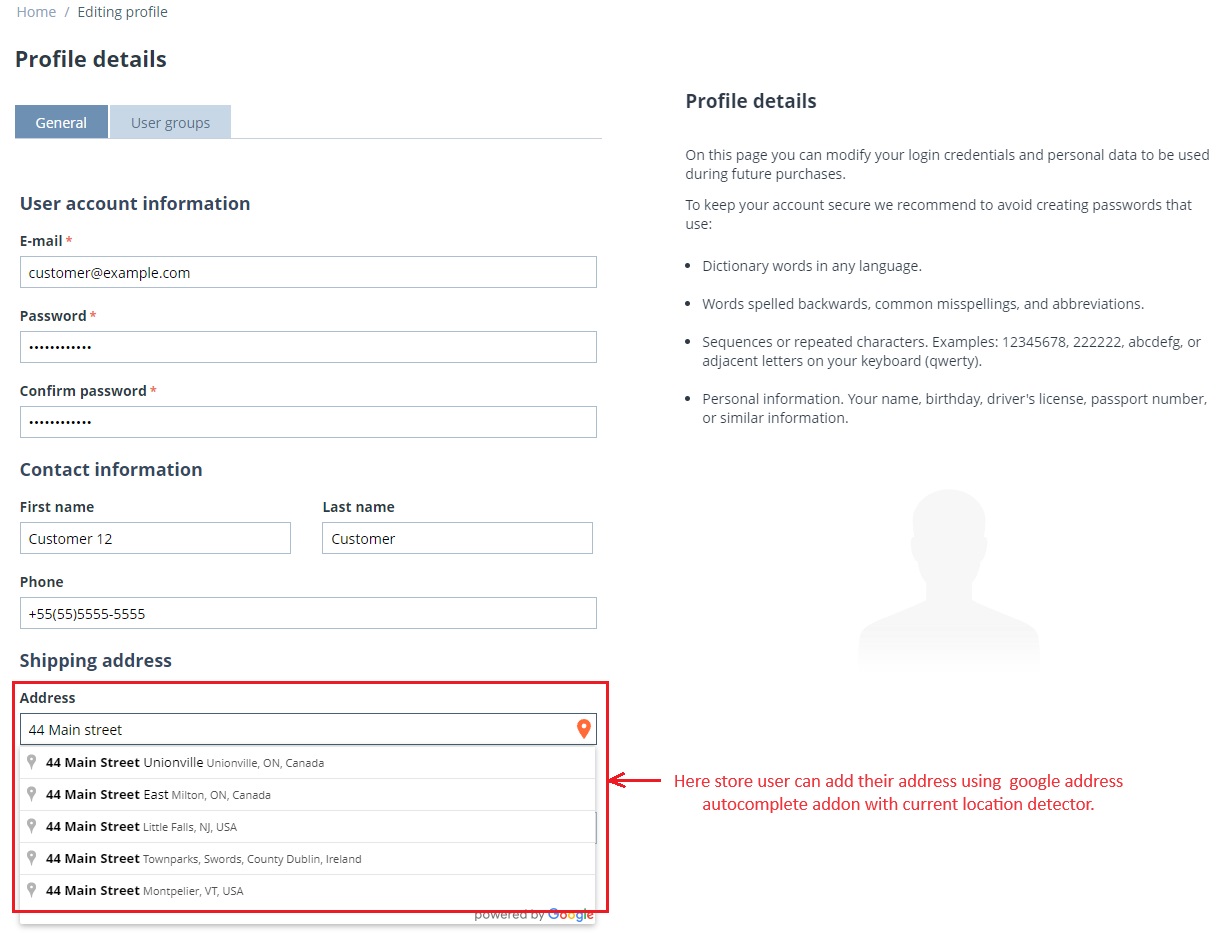
- Go to >> Profile
- Click on >> log in as vendor
- Select the vendor
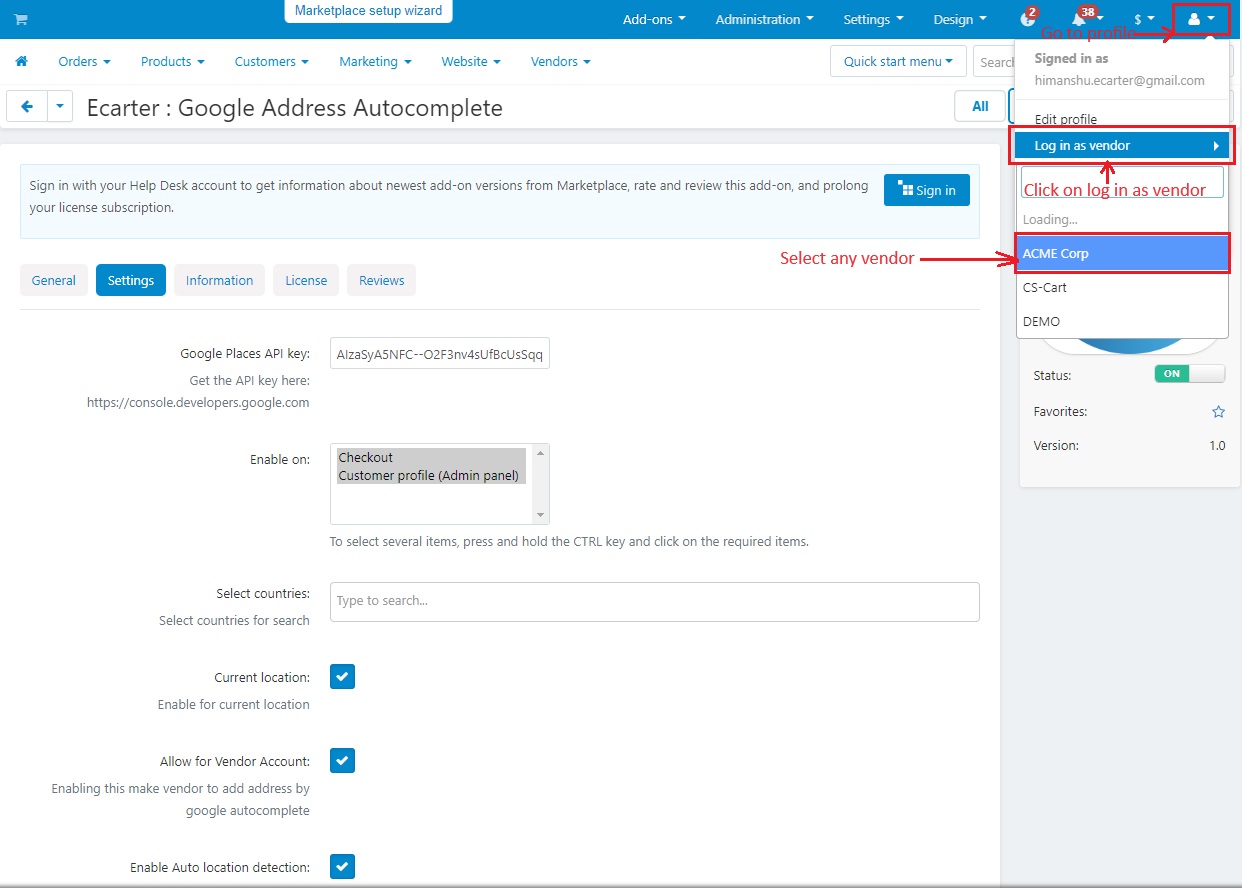
- Now, Go to >> Vendors’ Profile.
- Click on >> Edit Profile.
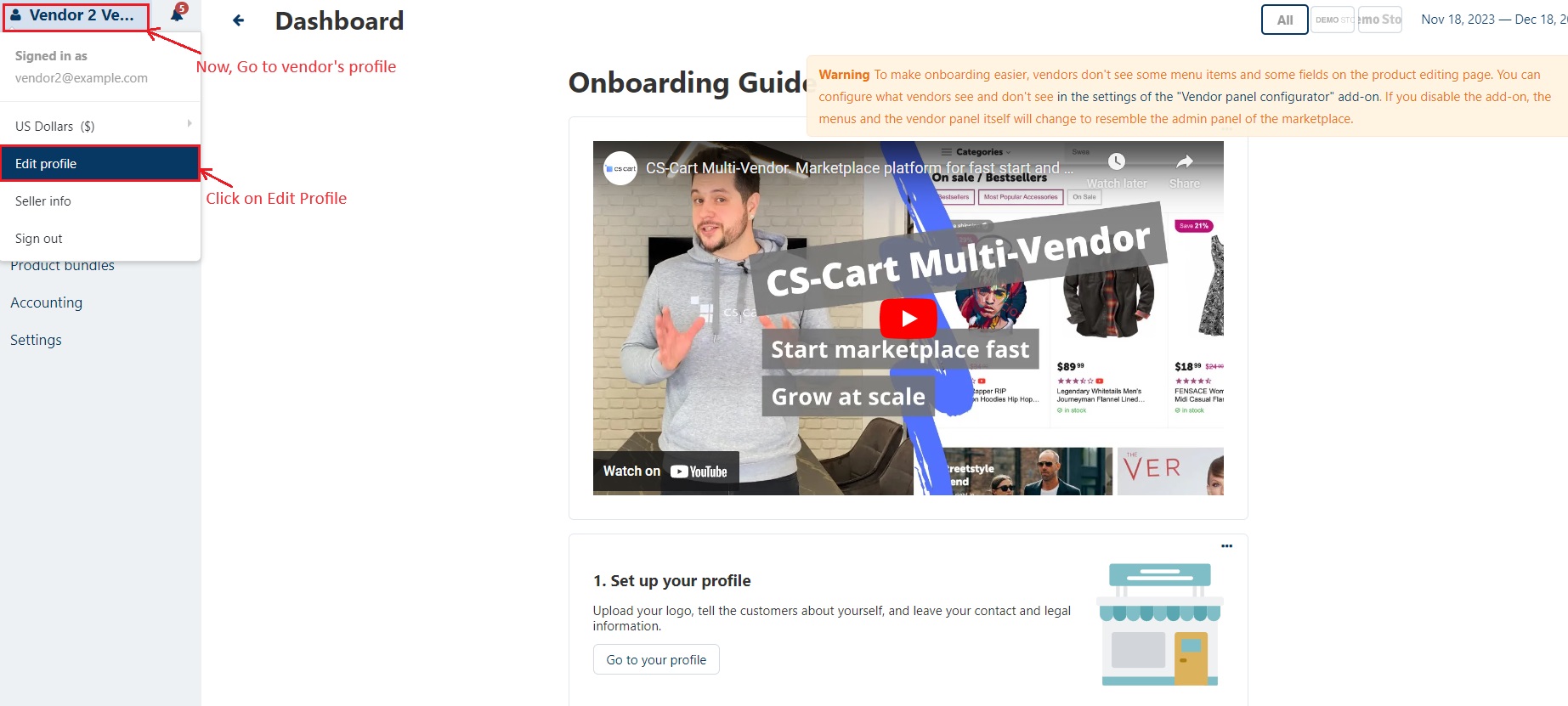
- Here you can see address autocomplete also working for vendor profile edit.