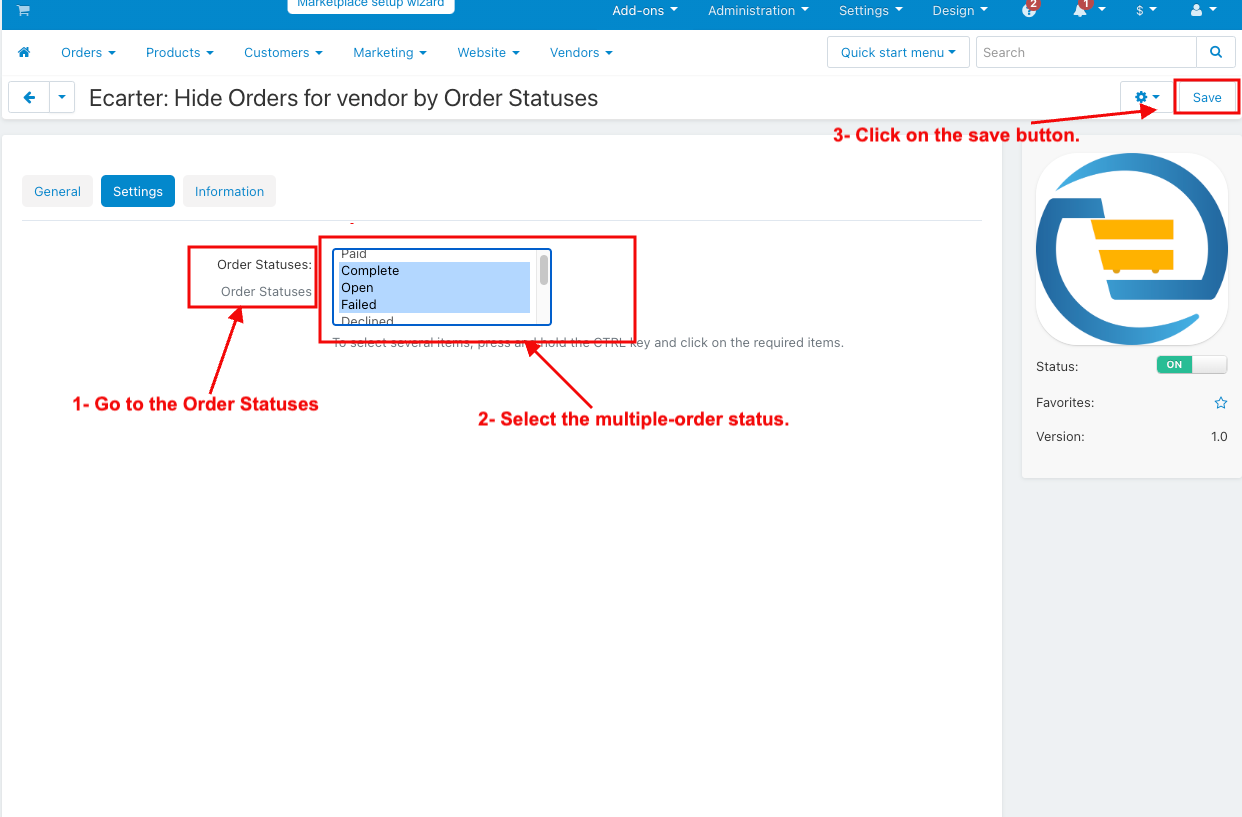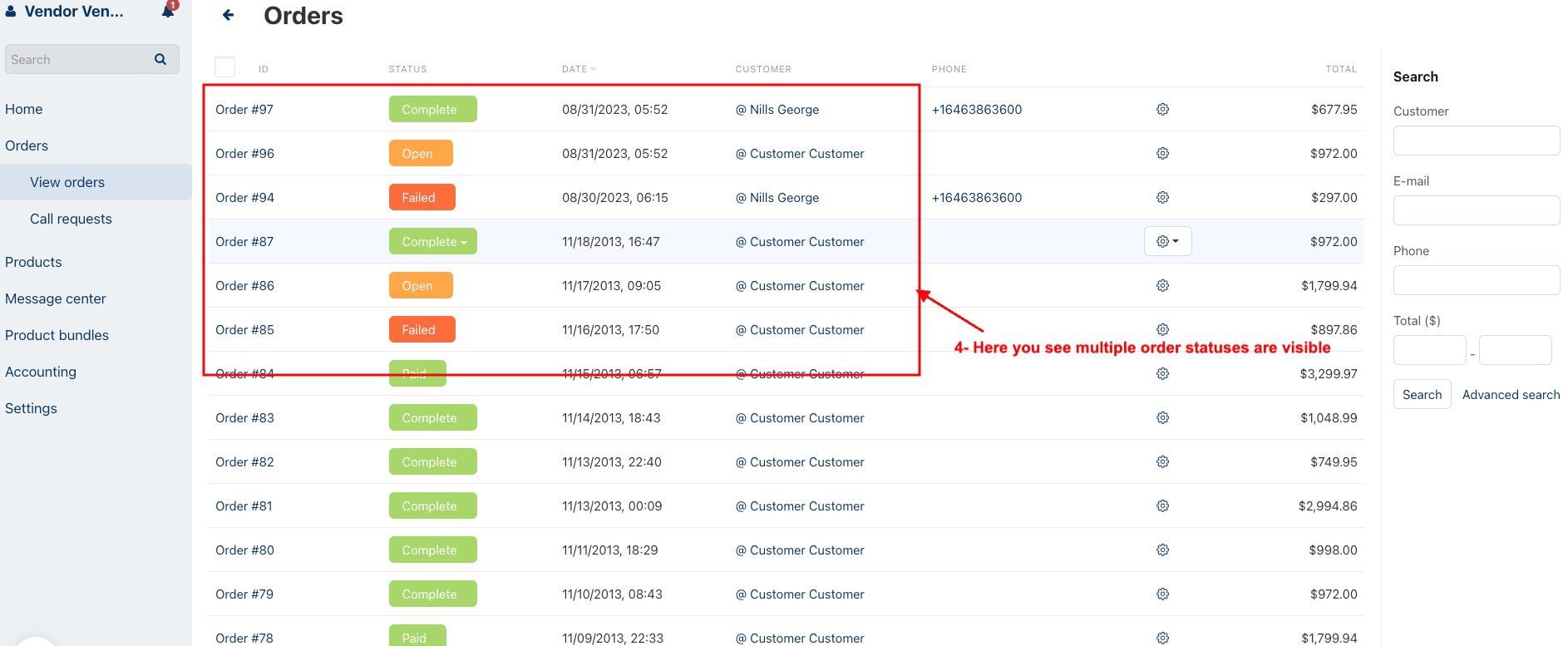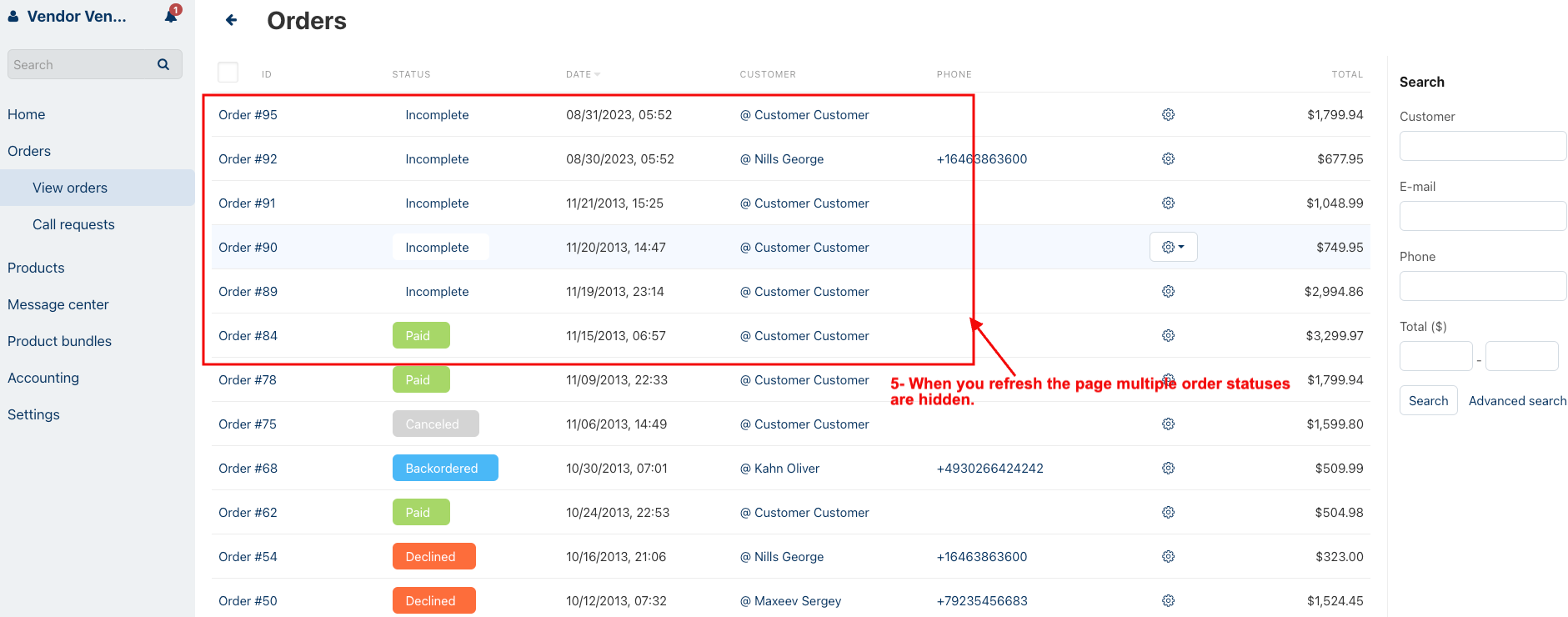- Author admin
- Creation date
How To Install Hide Orders For Vendor By Order Statuses Add-on
How to Upload Zip file
On the Downloaded Addons page, click on >> Gear button then go to Manual installation. A pop window will be displayed You can install an add-on by picking a tgz,gz,zip format archive and clicking Upload & Install.
Add-on installed
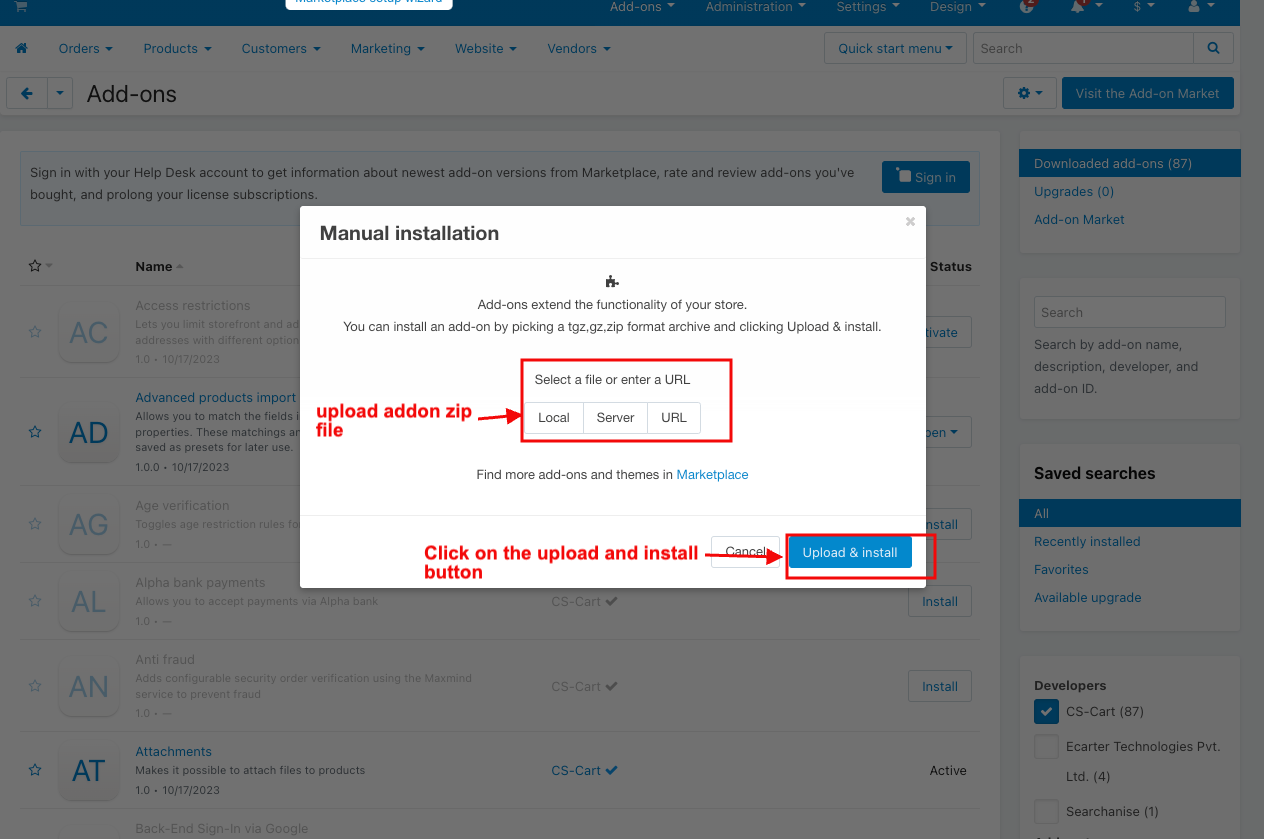
After Successfully installing the add-on Goto >Add-on on the administration panel Add-on>Manage Add-on>Ecarter Technology Pvt. lmt. You see no. of installed add-ons or newly installed add-ons and add-ons must be Active/On status if the addon is Off it is not working.
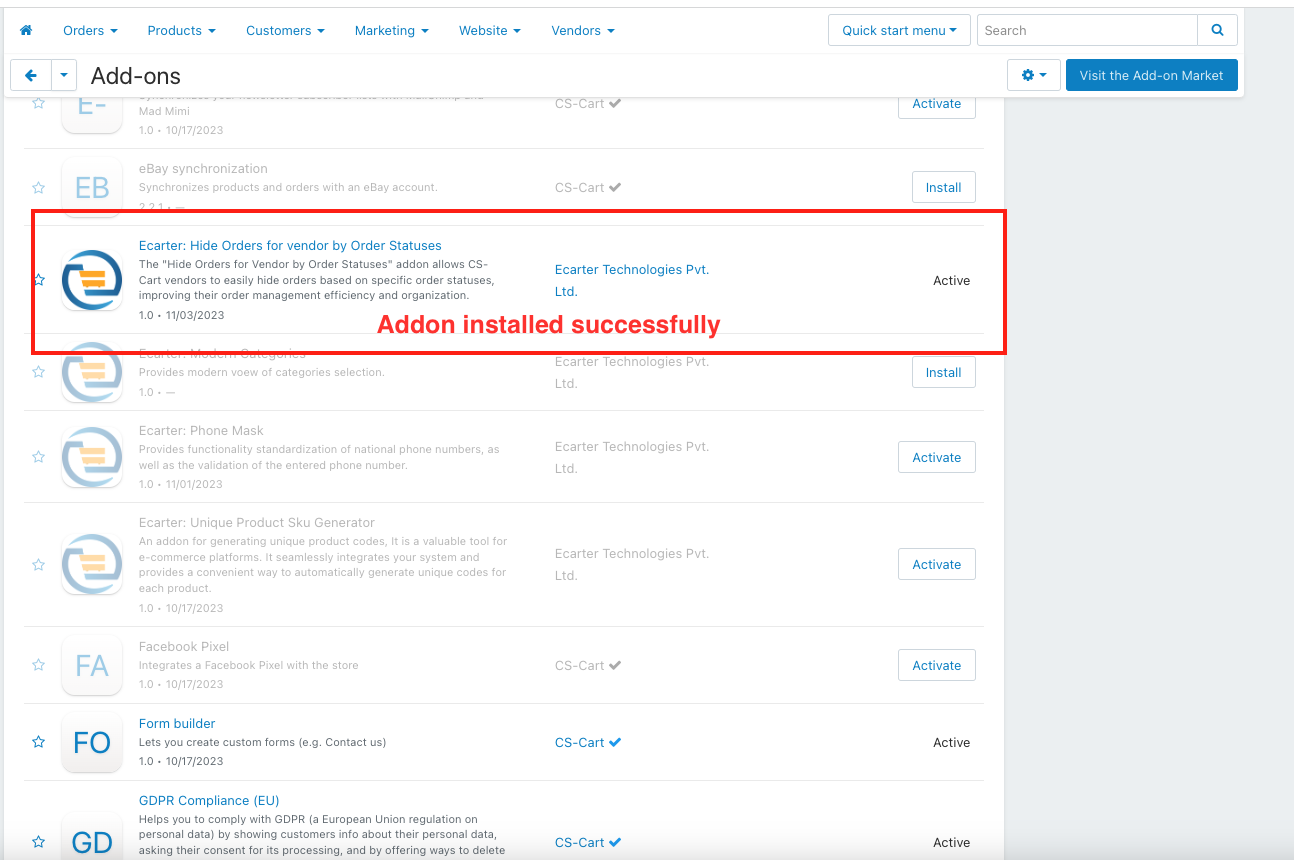
1. Open the Hide Order For Vendor By Order Statuses Addon.
2. Switch on the settings tab.
3. Order Statuses: In this setting, the Admin can select any order status that the Admin wants to hide from the vendor.
4. Click on the Save button.
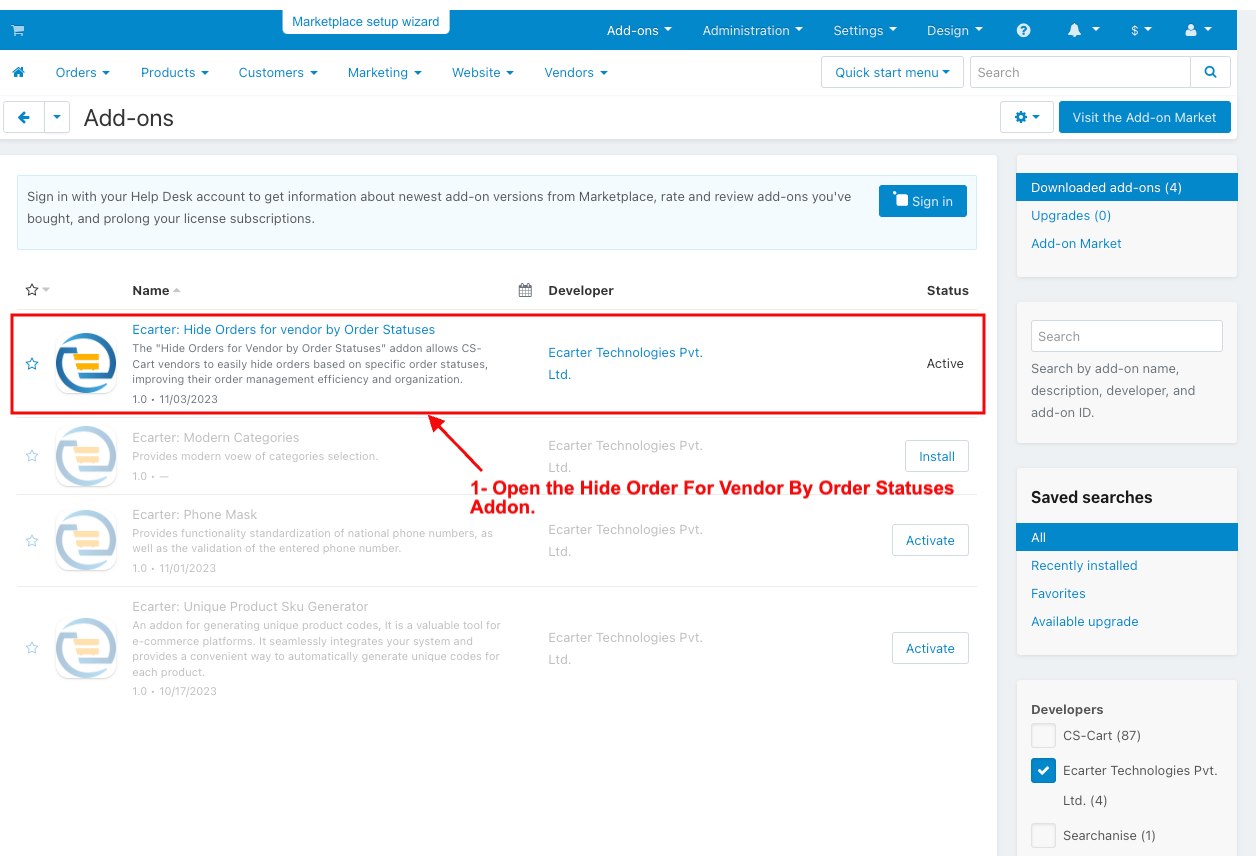
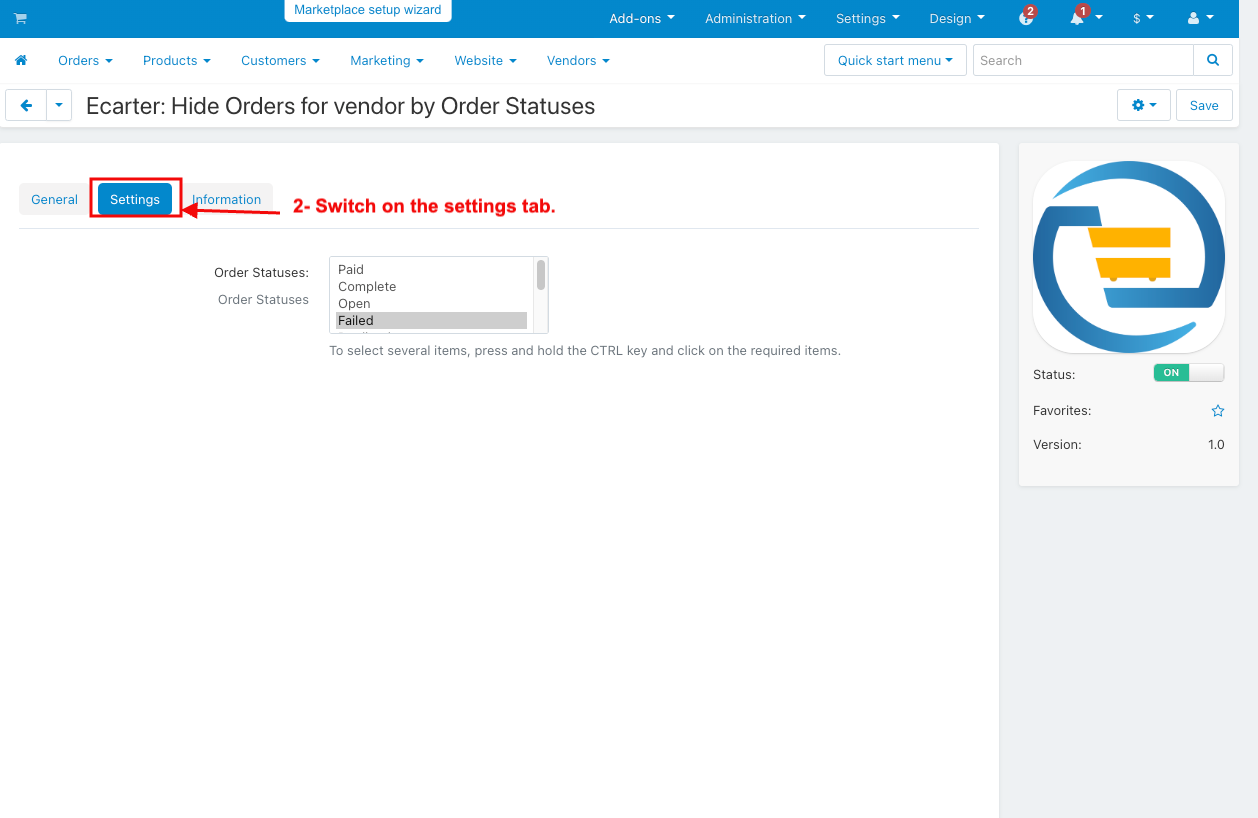
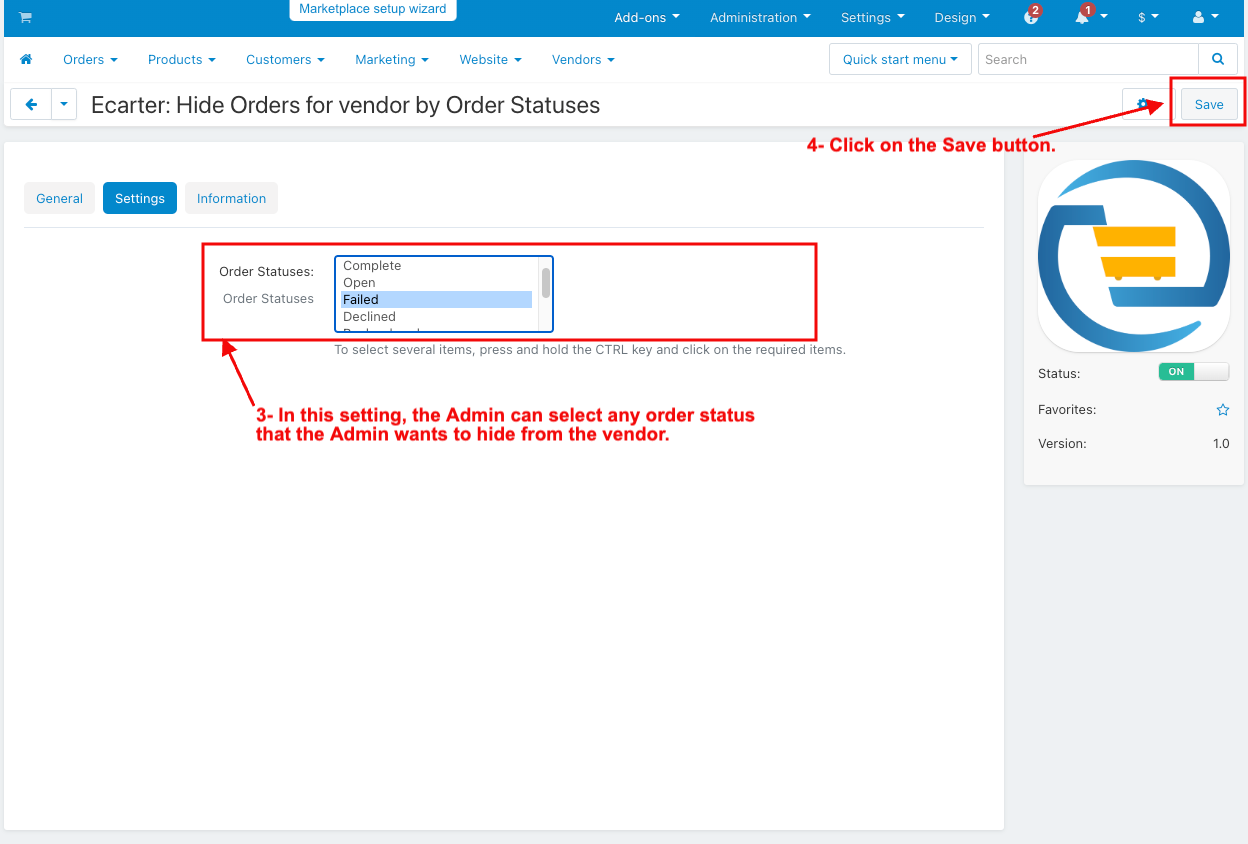
1. Go to the Order Statuses Setting.
2. Select the failed status.
3. Click on the save button.
4. Now go to my profile.
5. Click on login as a vendor.
6. select the CS-cart vendor.
7. Click on the order in the vendor panel.
8. And then select the view Orders.
9. Here you see failed orders are visible.
10. When you refresh the page, the failed order status is hidden.
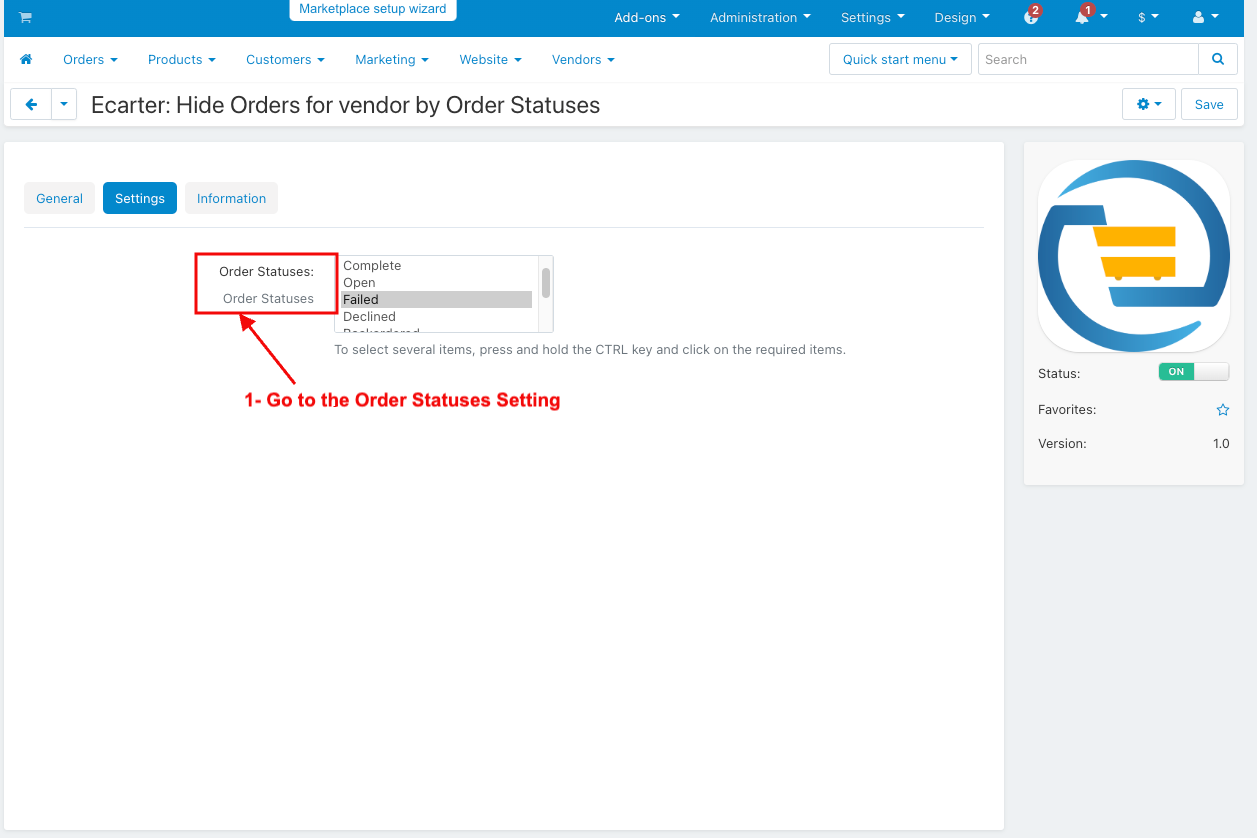
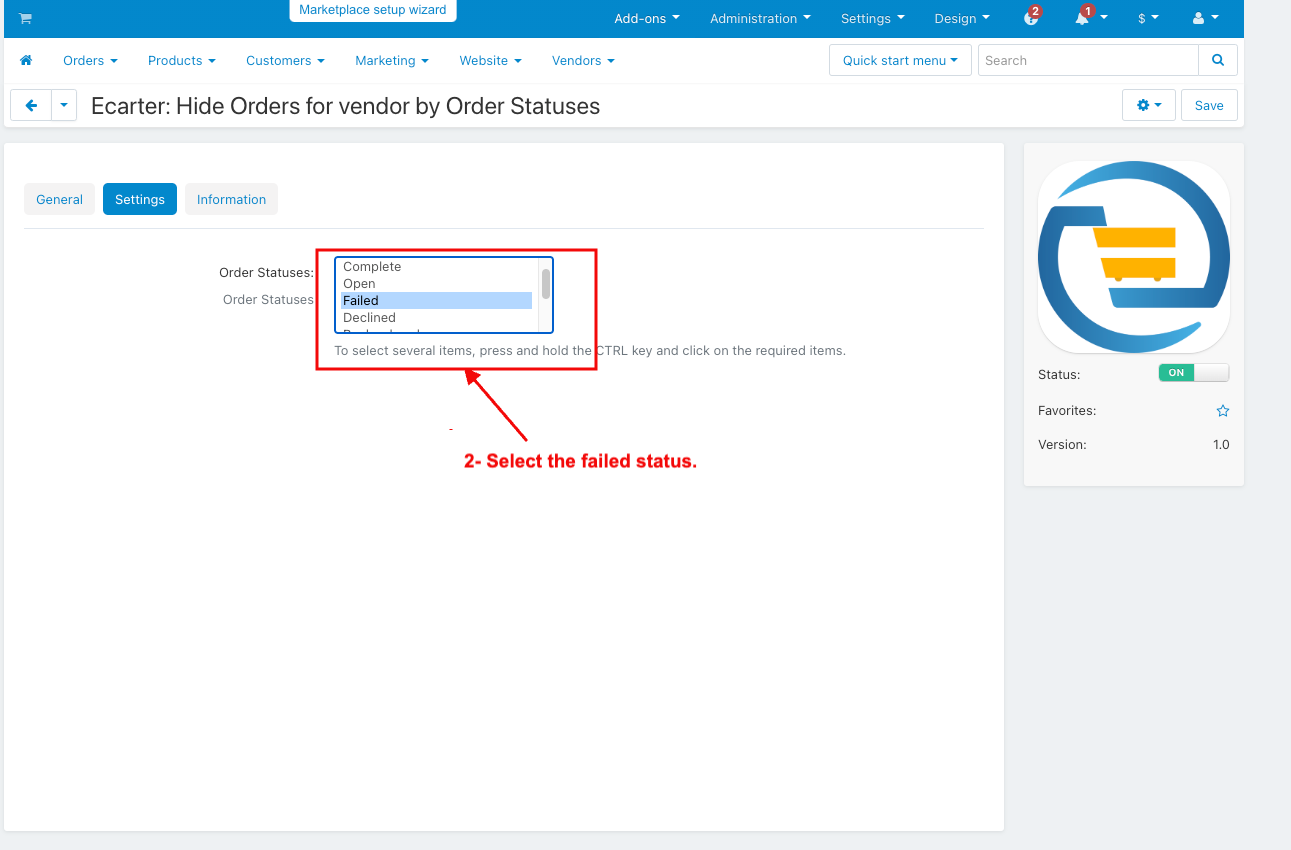
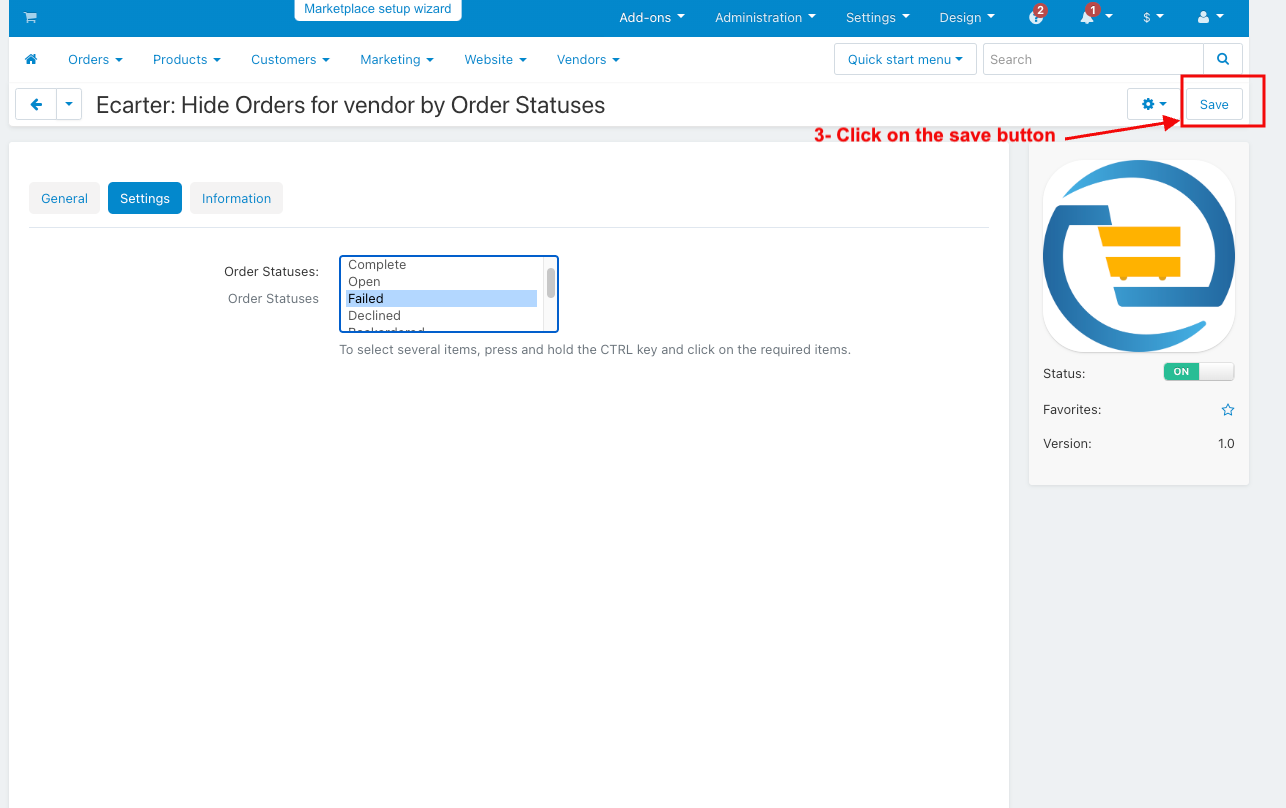
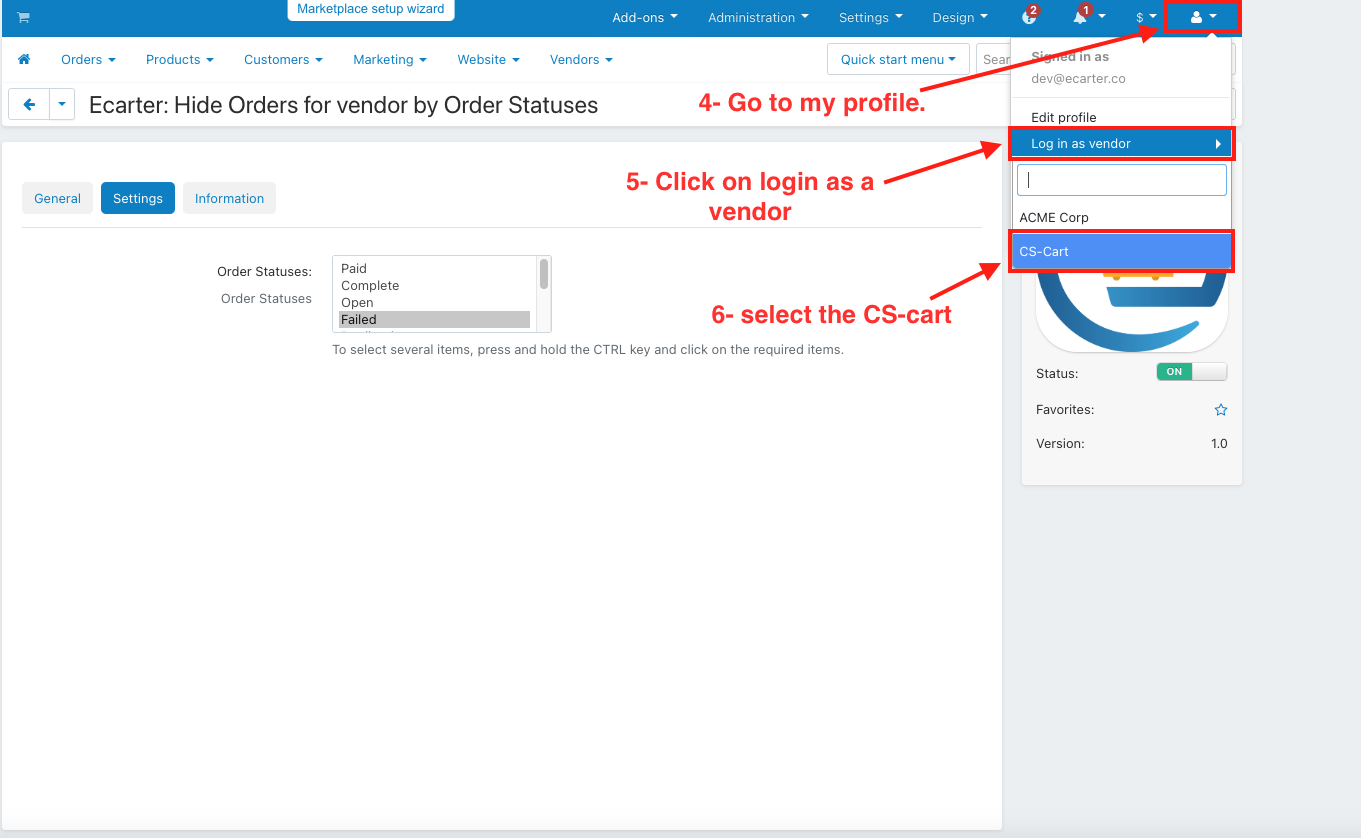
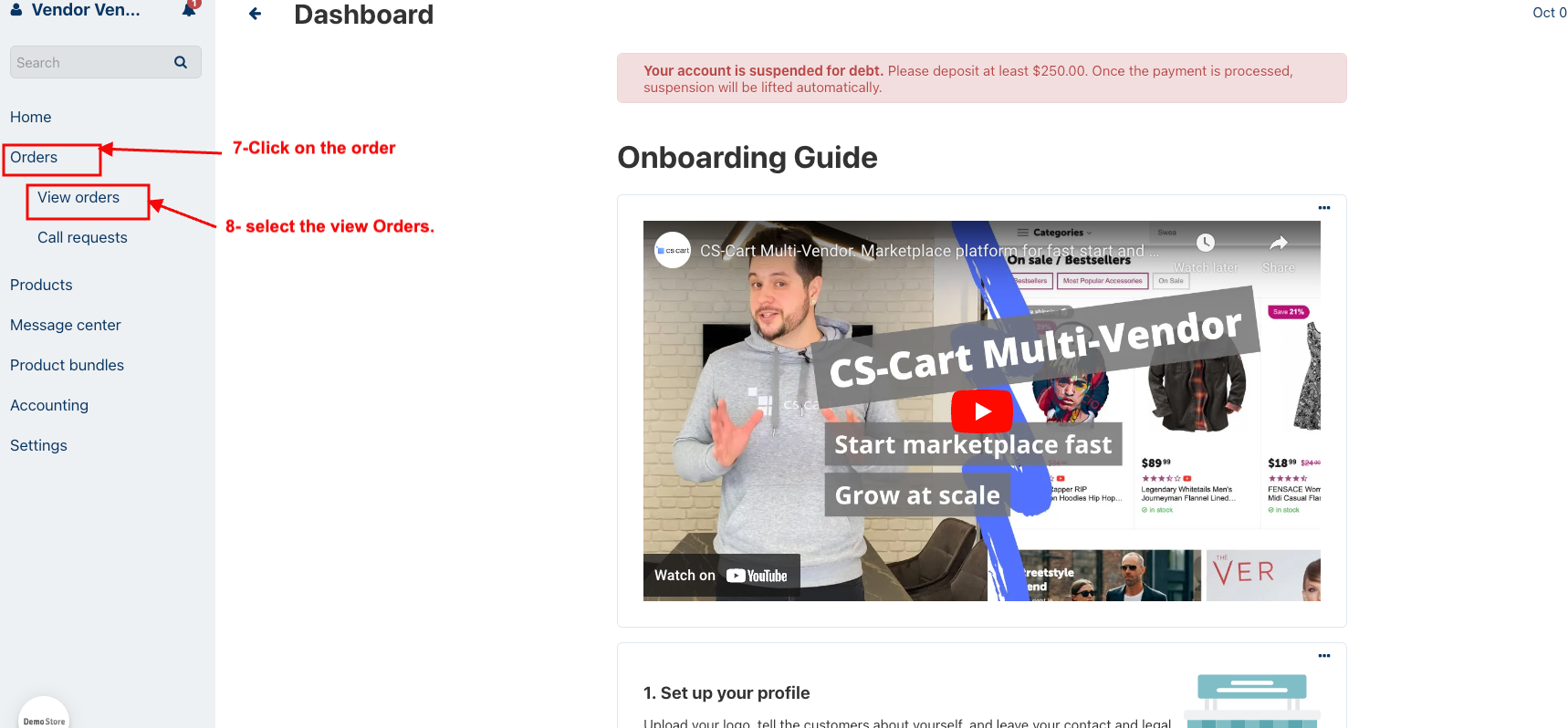
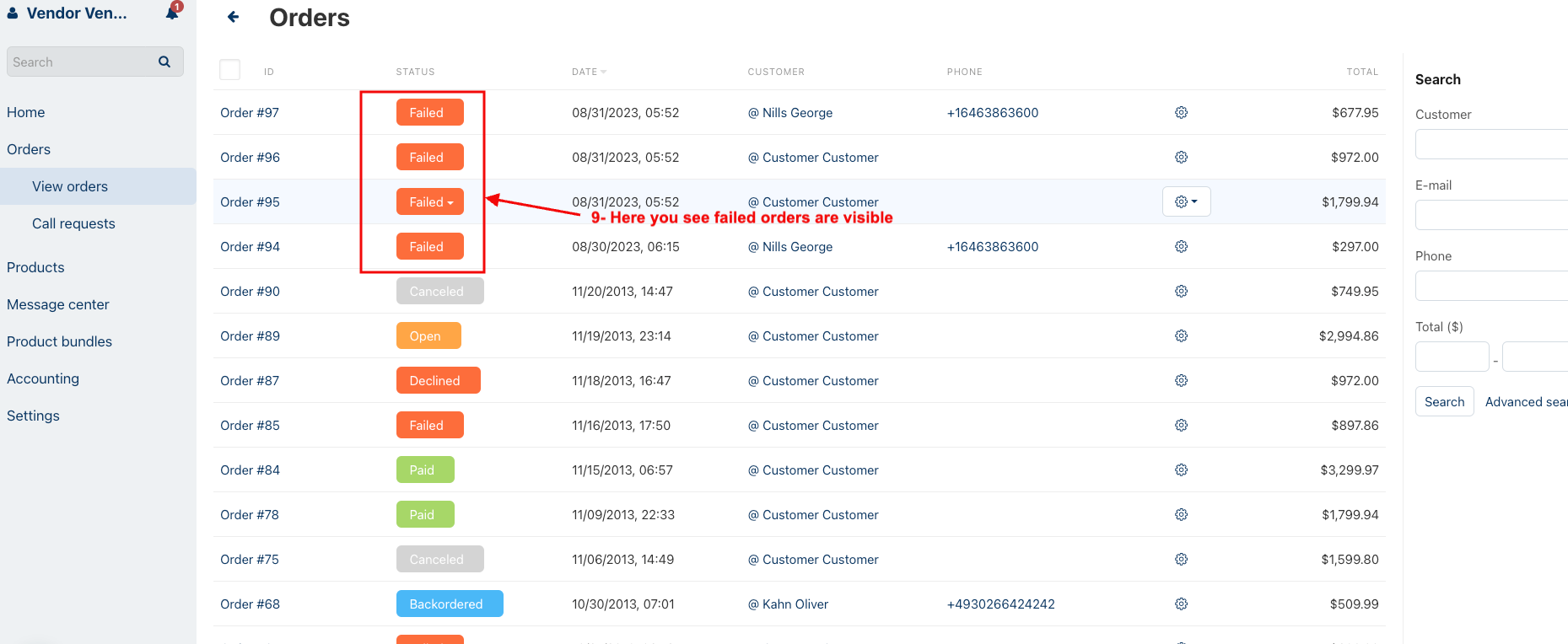
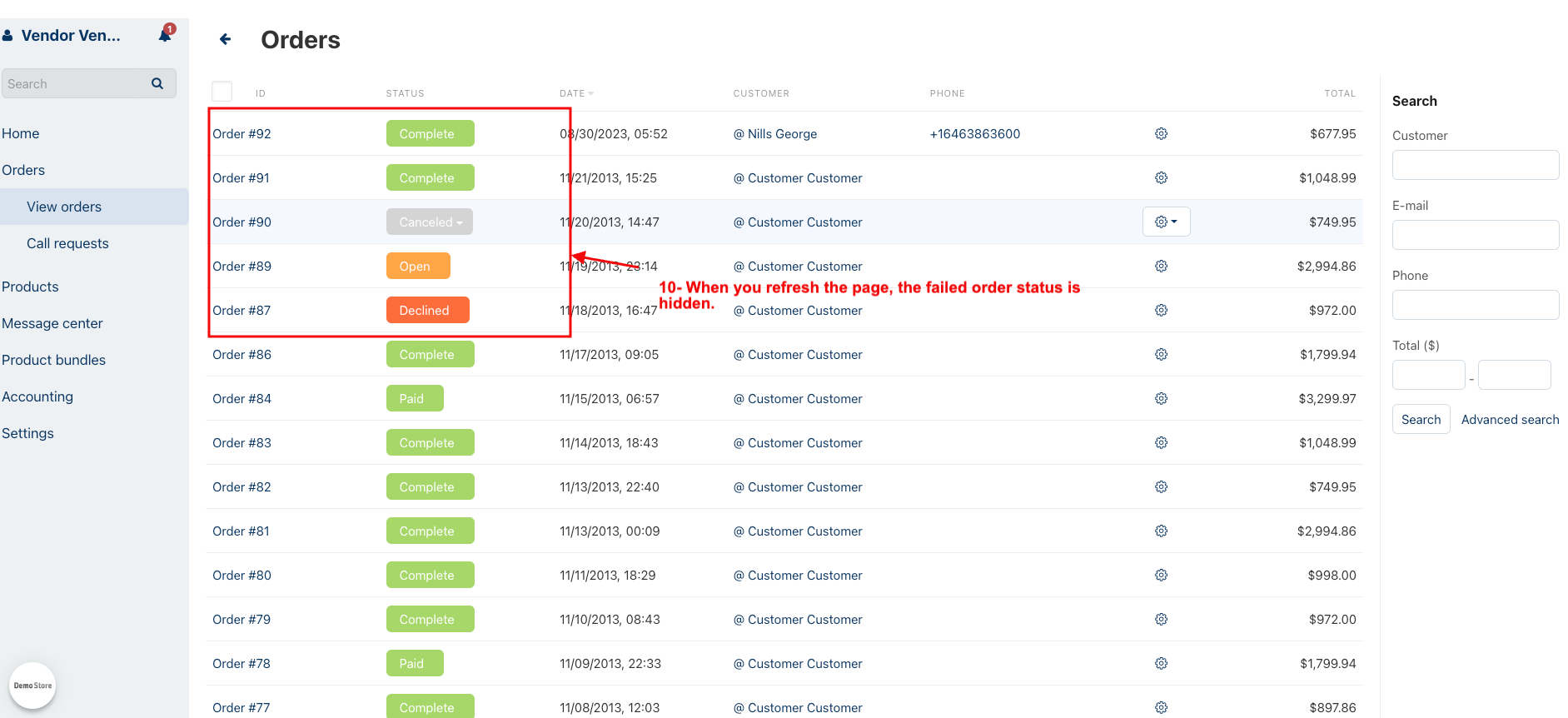 Now Select the different order status
Now Select the different order status
1. Select the incomplete status.
2. Click on the save button
3. Here you see incomplete orders are visible.
4. When you refresh the page incomplete order status is hidden
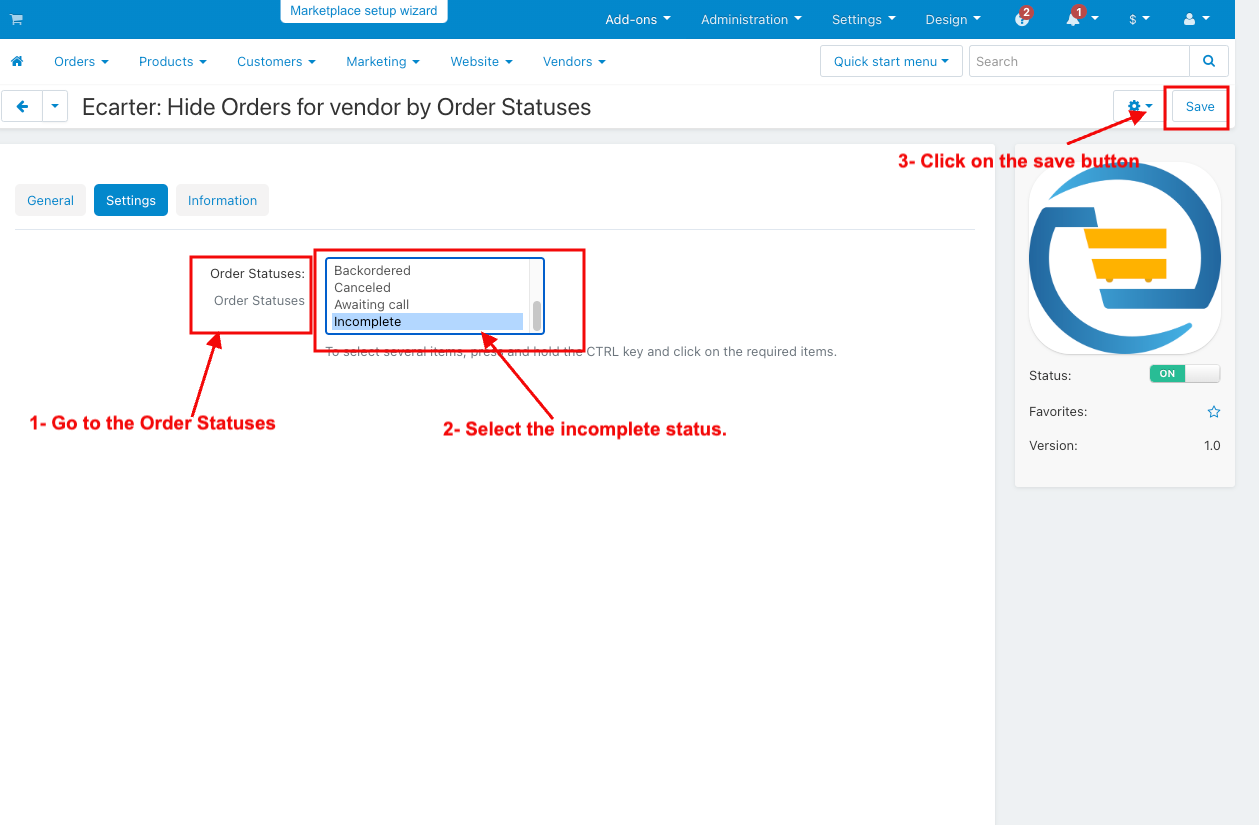
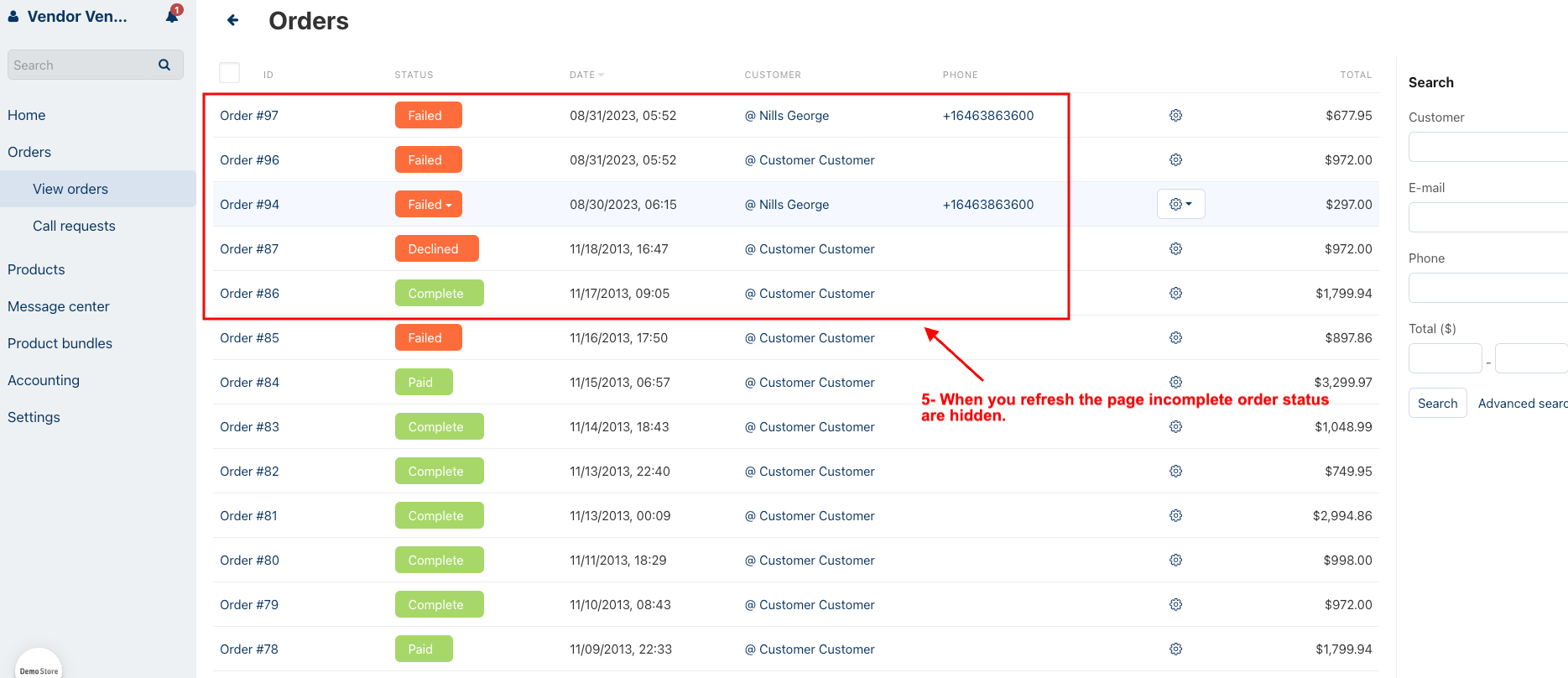
Now Hide the multiple-order status
1. Go to the Order Statuses
2. Select the multiple-order status.
3. Click on the save button.
4. Here you see multiple order statuses are visible.
5. When you refresh the page multiple order statuses are hidden.
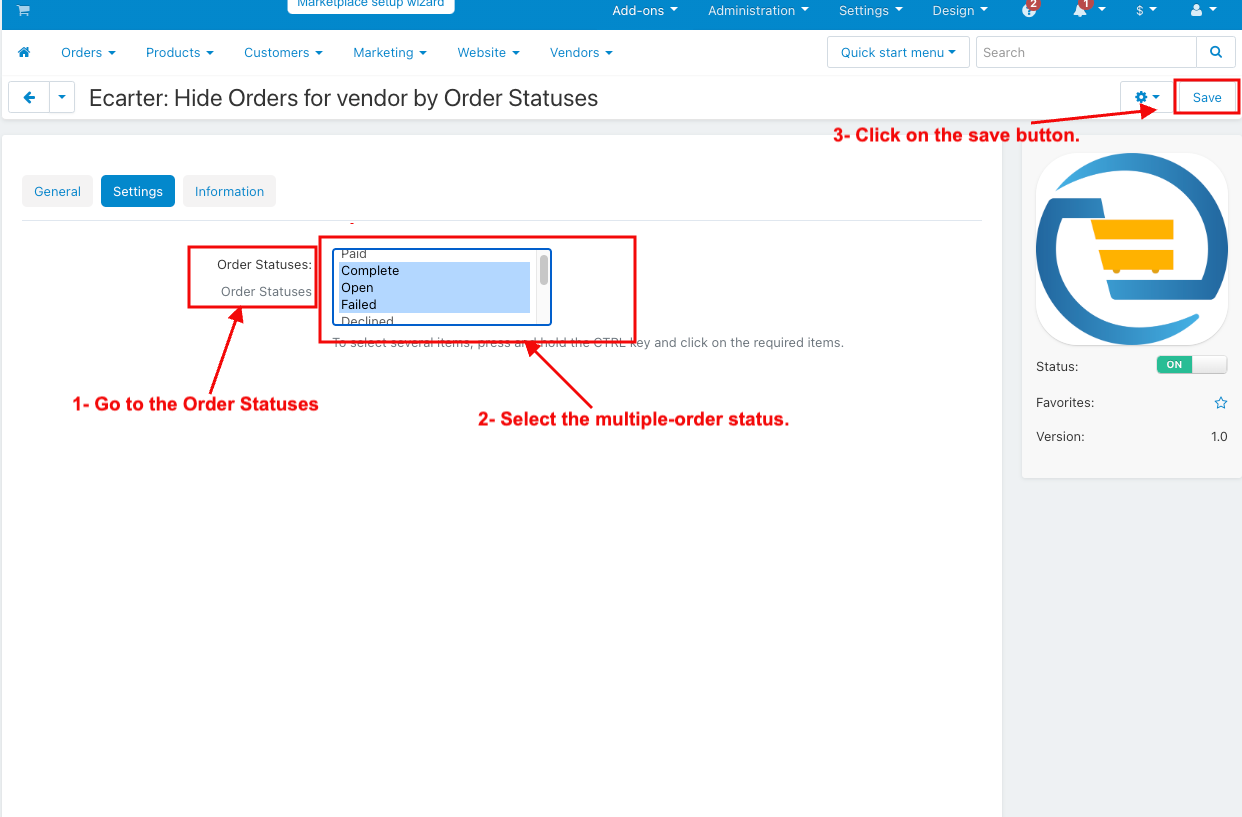
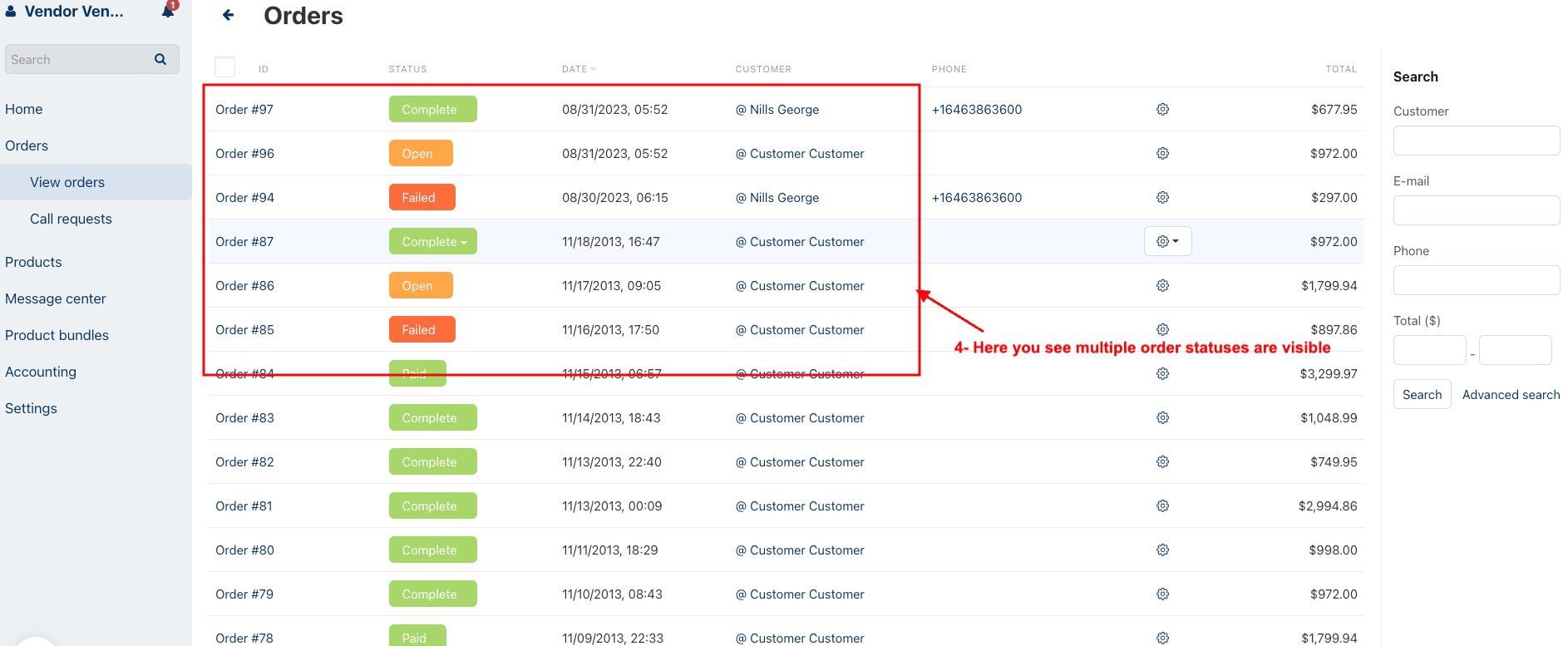
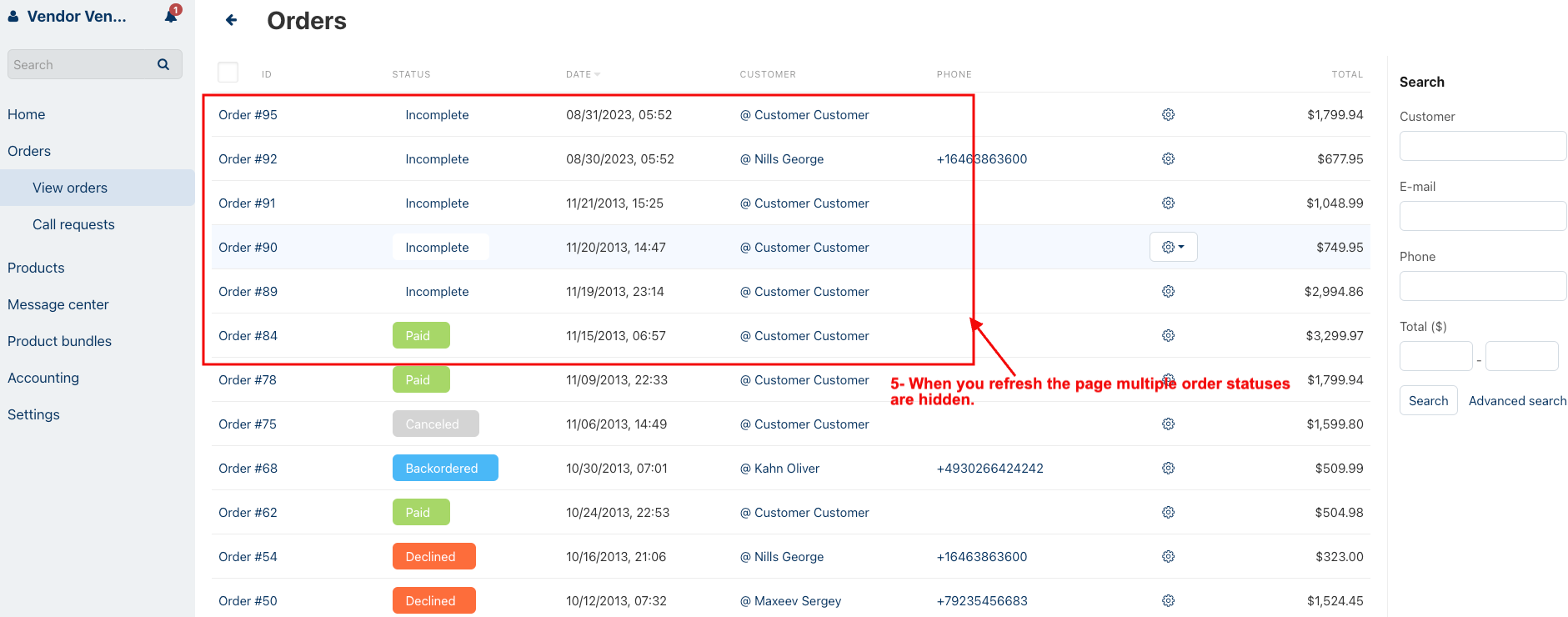
How to Upload Zip file
On the Downloaded Addons page, click on >> Gear button then go to Manual installation. A pop window will be displayed You can install an add-on by picking a tgz,gz,zip format archive and clicking Upload & Install.
Add-on installed
After Successfully installing the add-on Goto >Add-on on the administration panel Add-on>Manage Add-on>Ecarter Technology Pvt. lmt. You see no. of installed add-ons or newly installed add-ons and add-ons must be Active/On status if the addon is Off it is not working.
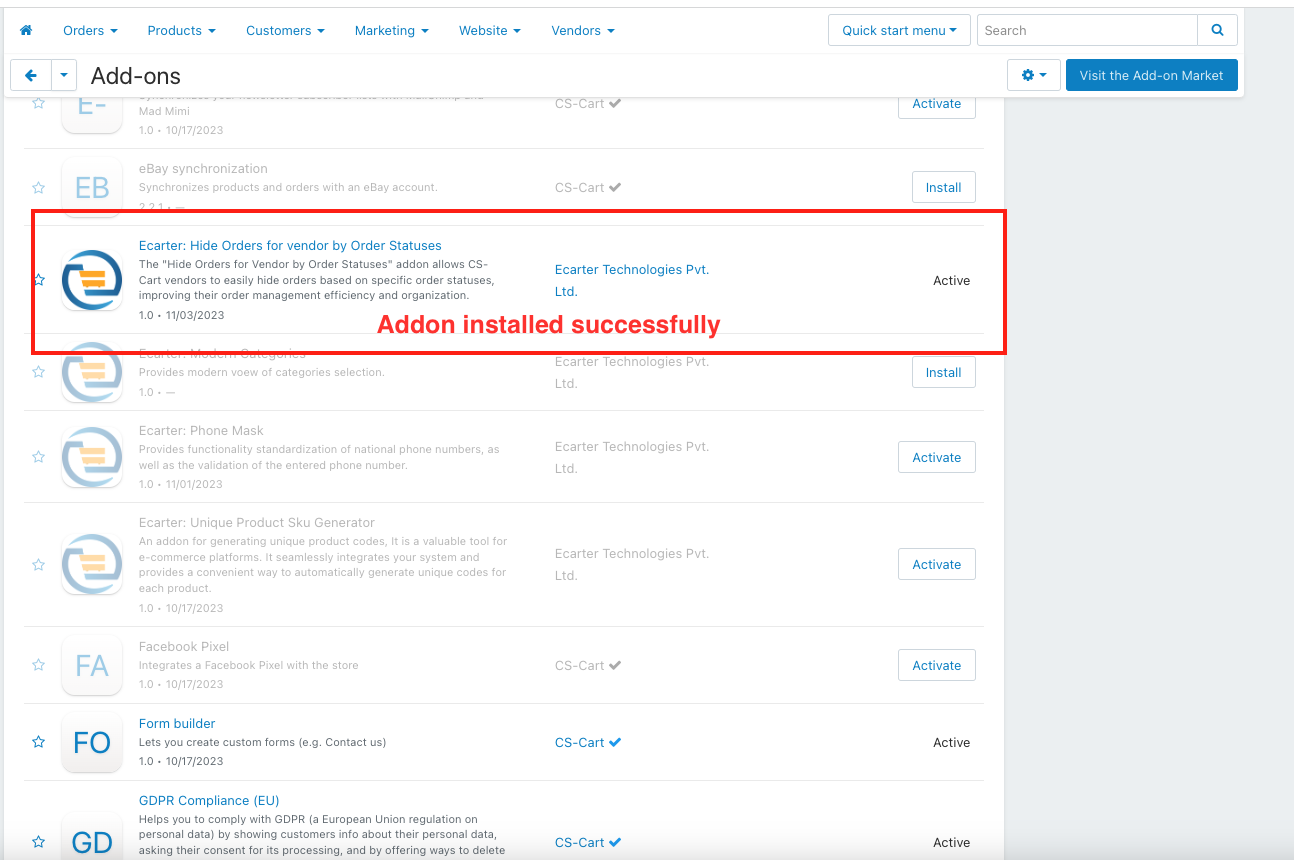
Configuration
check how the add-on works
1. Open the Hide Order For Vendor By Order Statuses Addon.
2. Switch on the settings tab.
3. Order Statuses: In this setting, the Admin can select any order status that the Admin wants to hide from the vendor.
4. Click on the Save button.
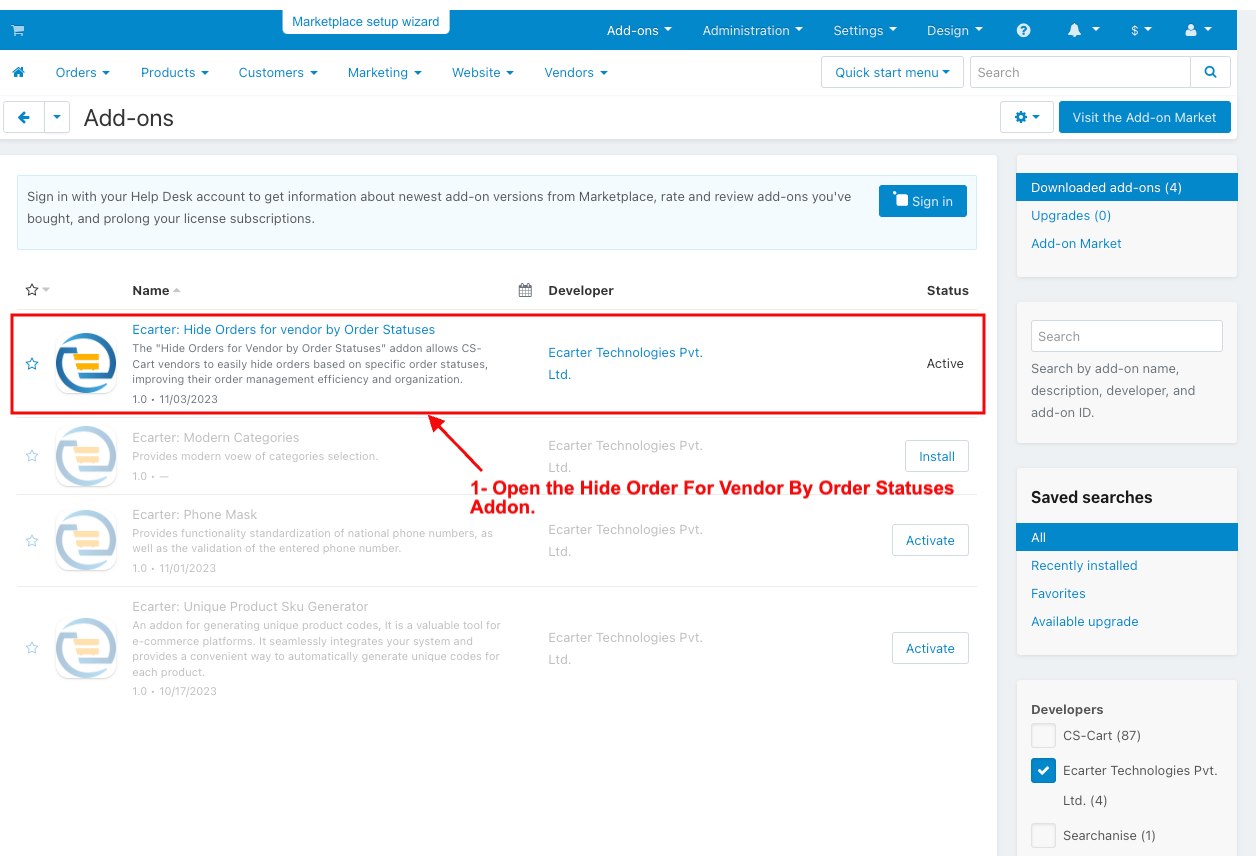
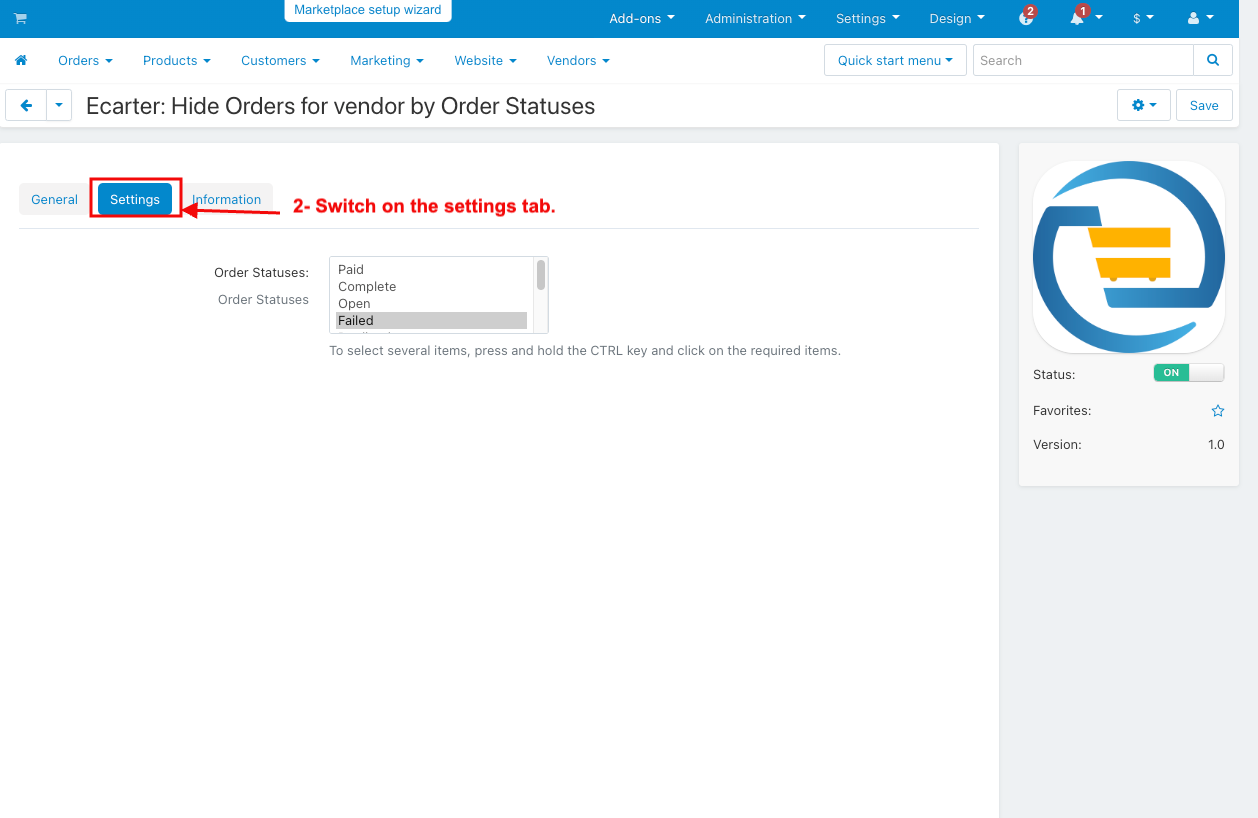
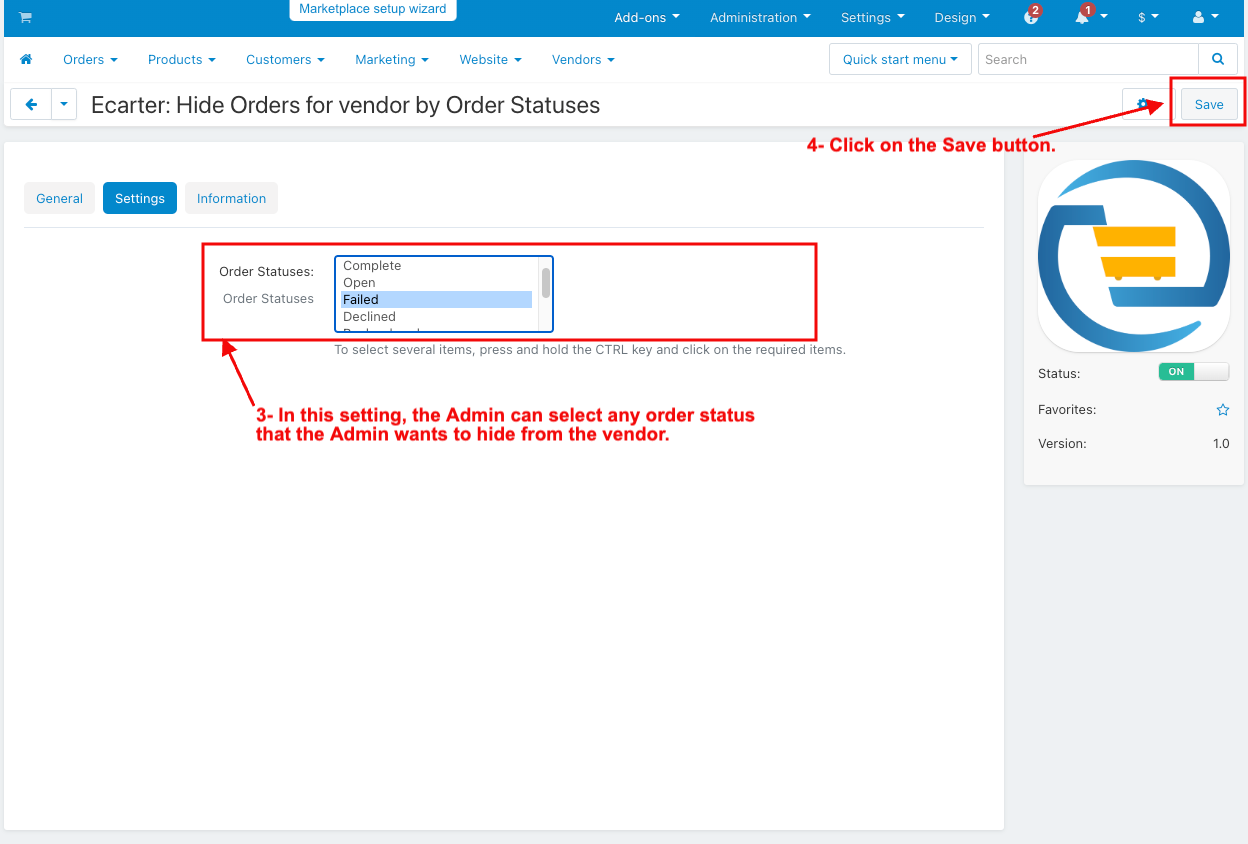
How to Hide the order statuses from the vendor in the vendor panel
1. Go to the Order Statuses Setting.
2. Select the failed status.
3. Click on the save button.
4. Now go to my profile.
5. Click on login as a vendor.
6. select the CS-cart vendor.
7. Click on the order in the vendor panel.
8. And then select the view Orders.
9. Here you see failed orders are visible.
10. When you refresh the page, the failed order status is hidden.
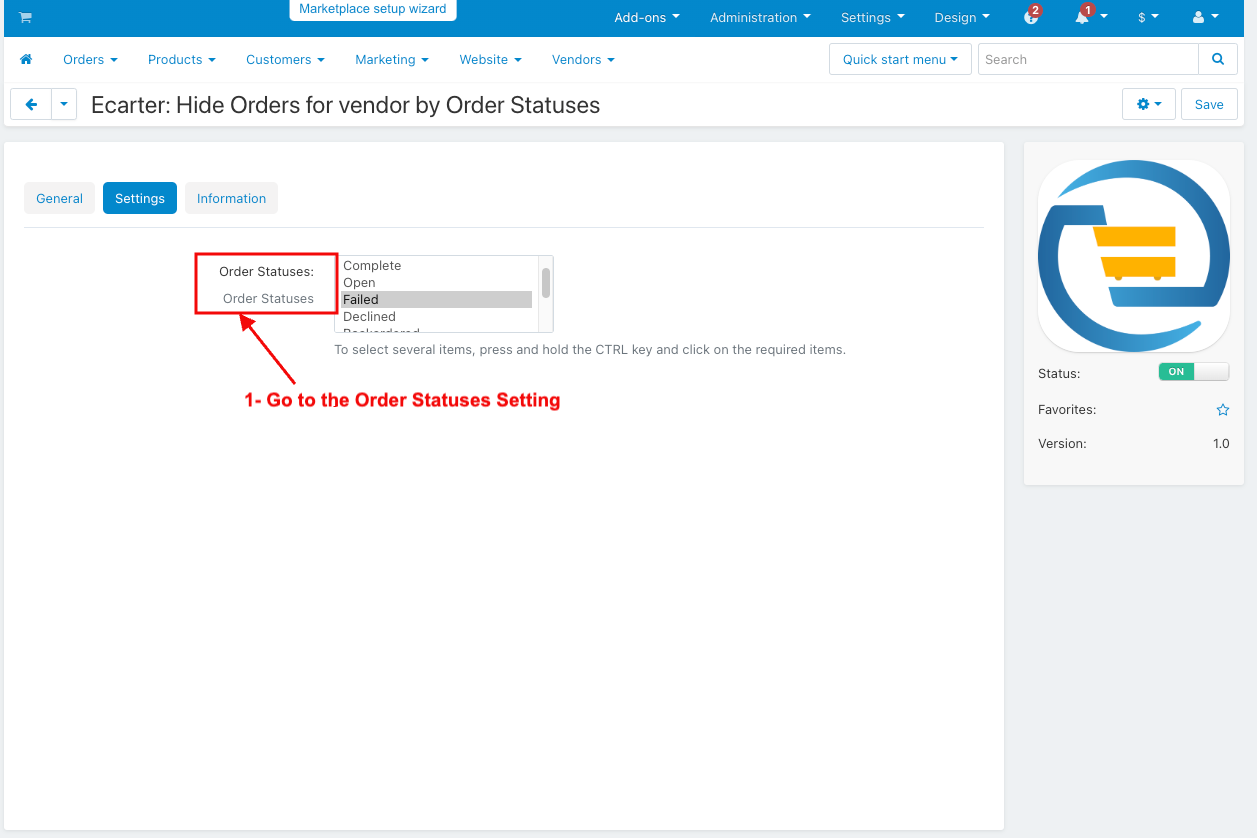
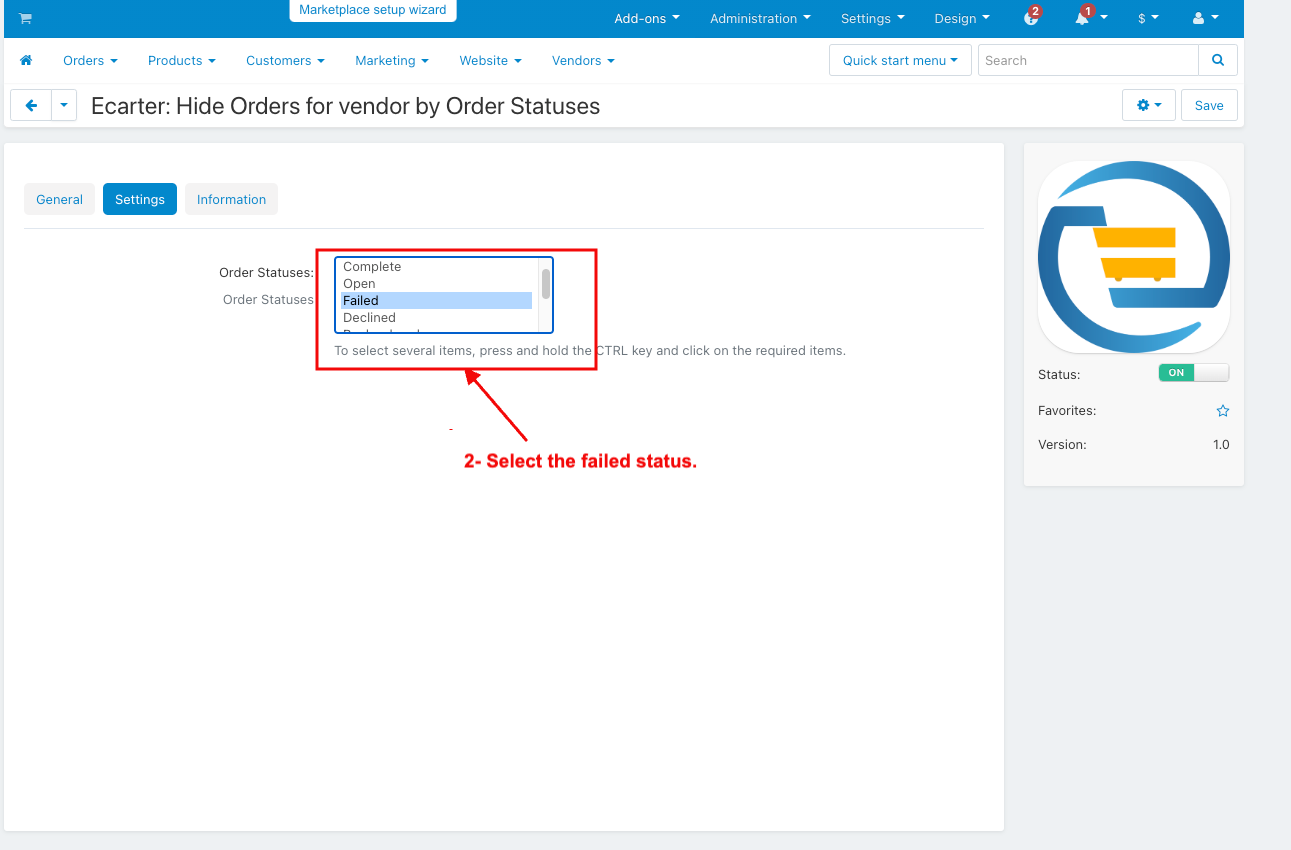
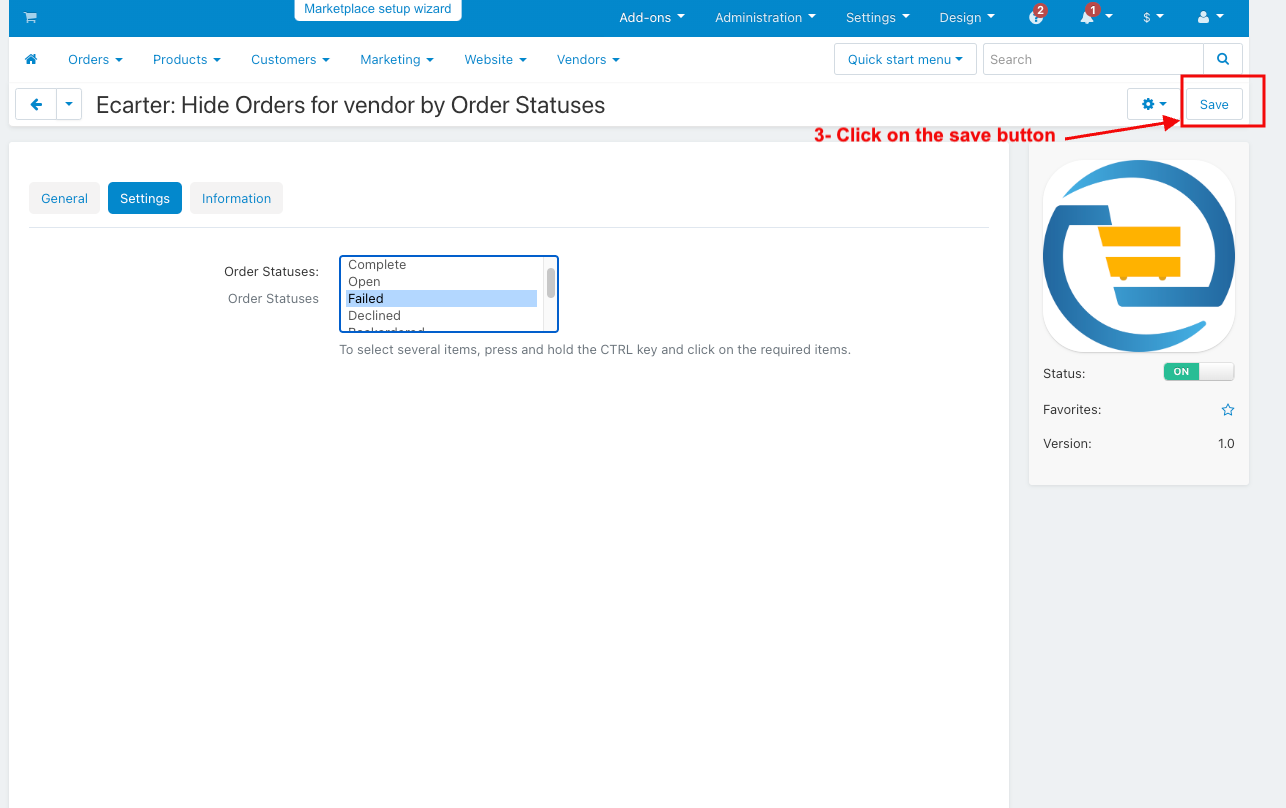
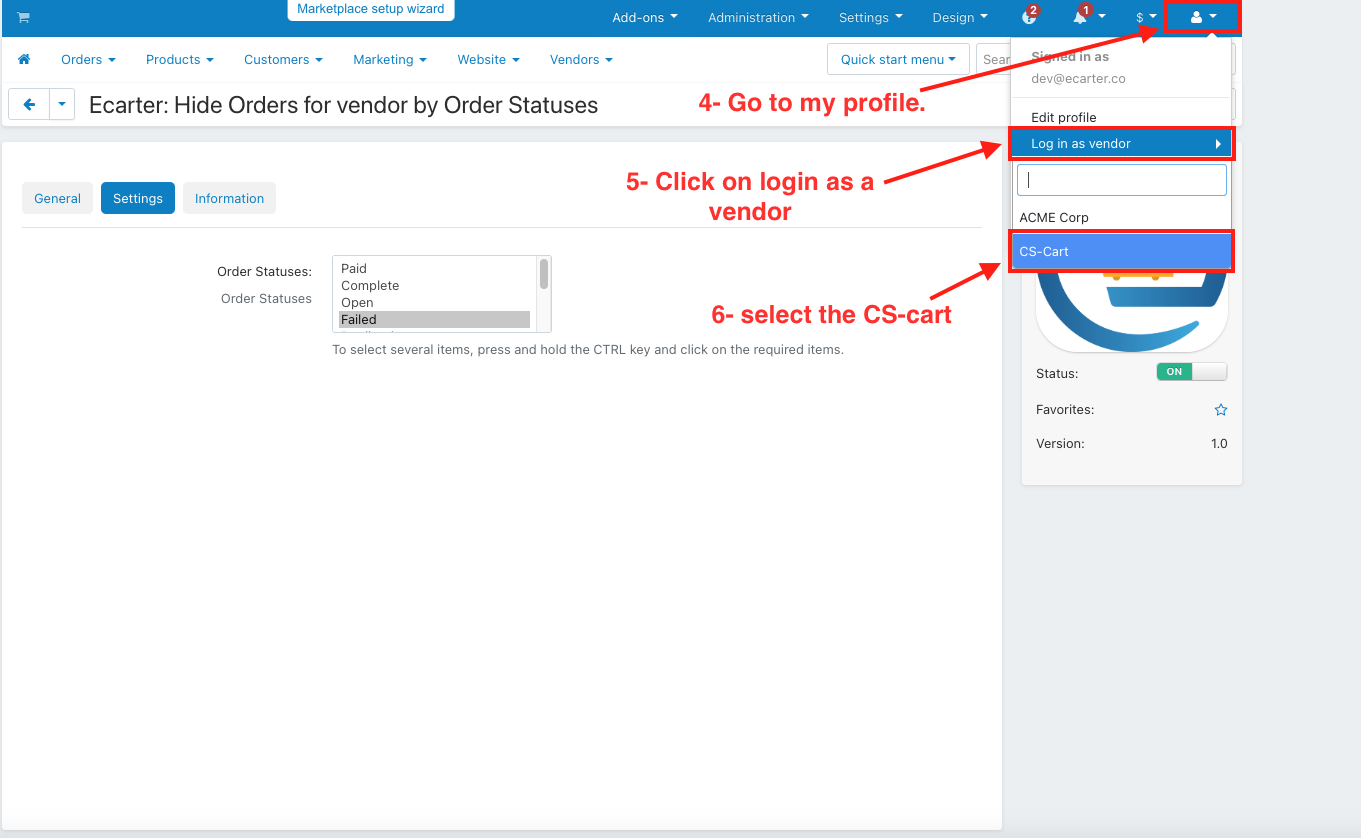
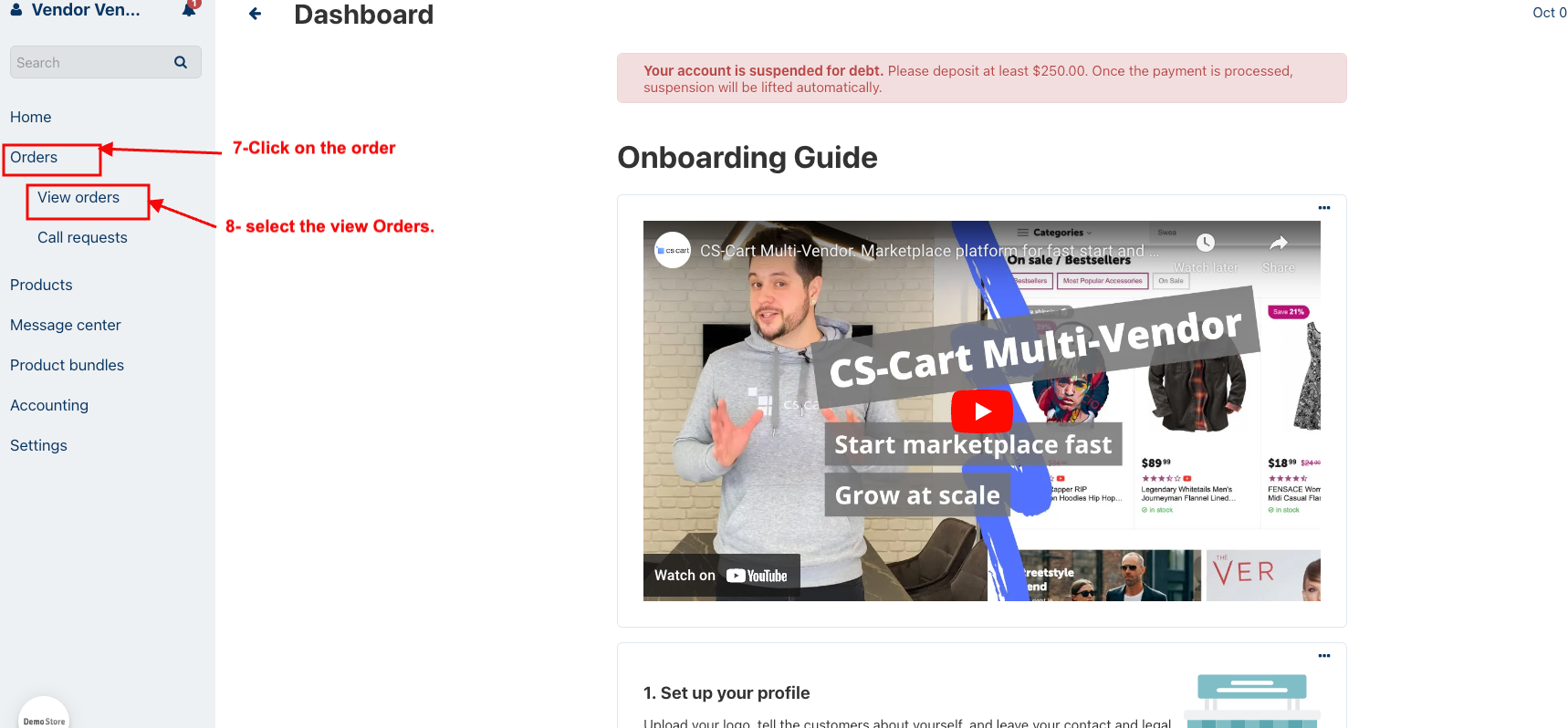
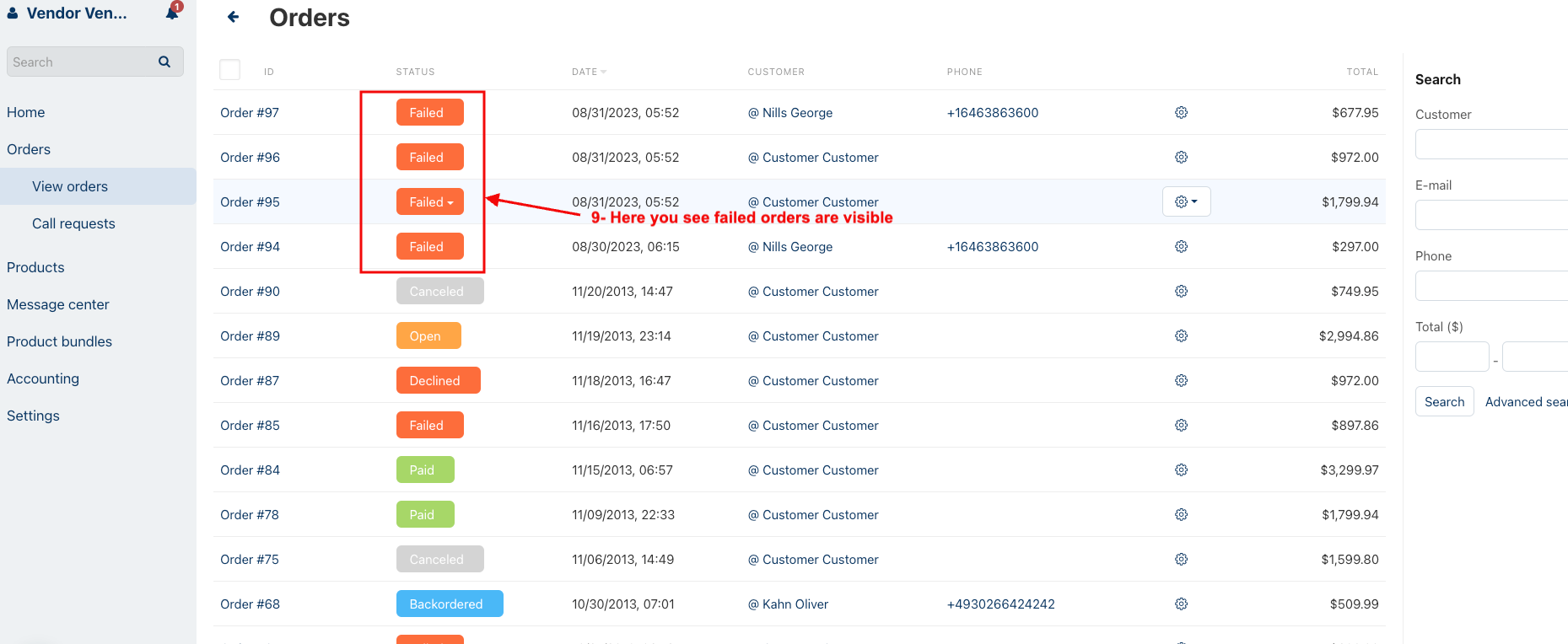
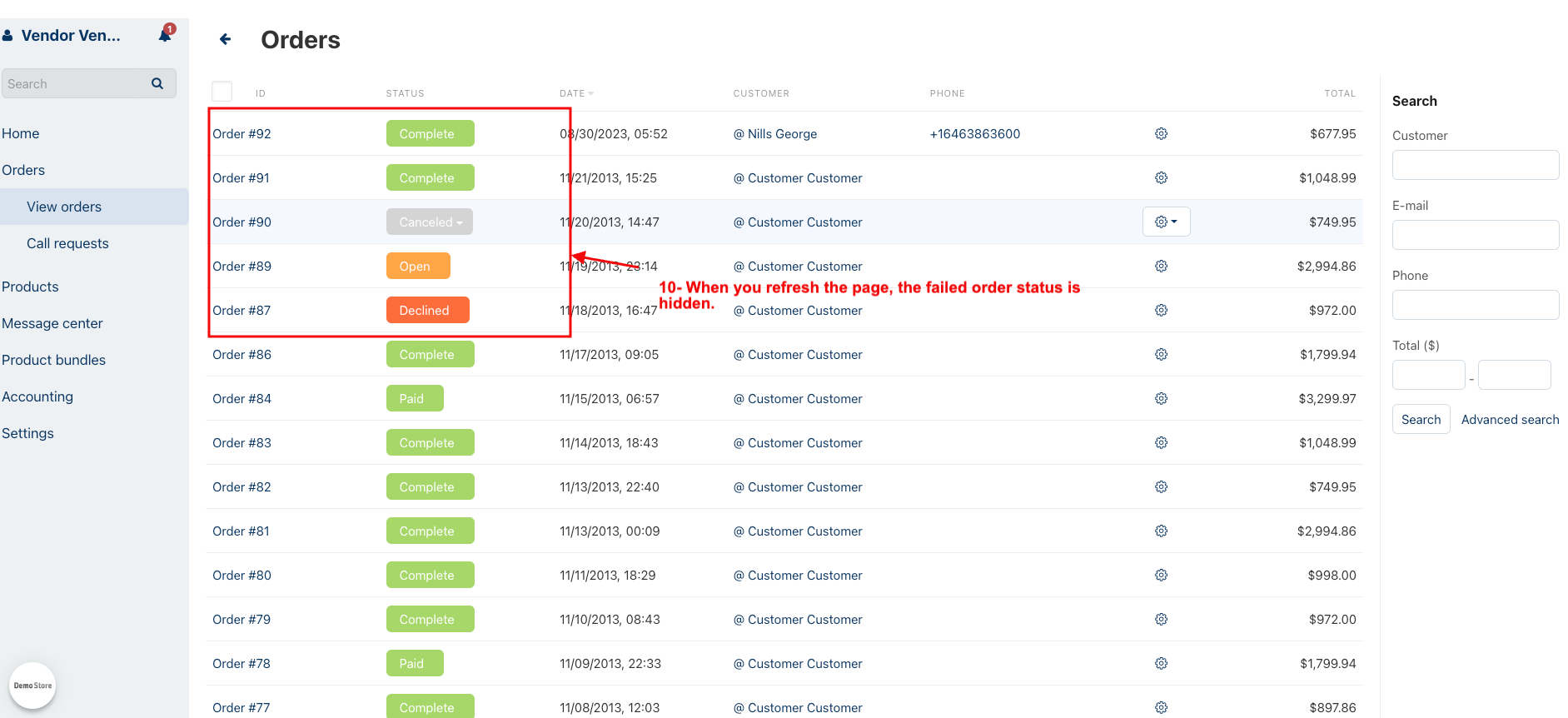
1. Select the incomplete status.
2. Click on the save button
3. Here you see incomplete orders are visible.
4. When you refresh the page incomplete order status is hidden
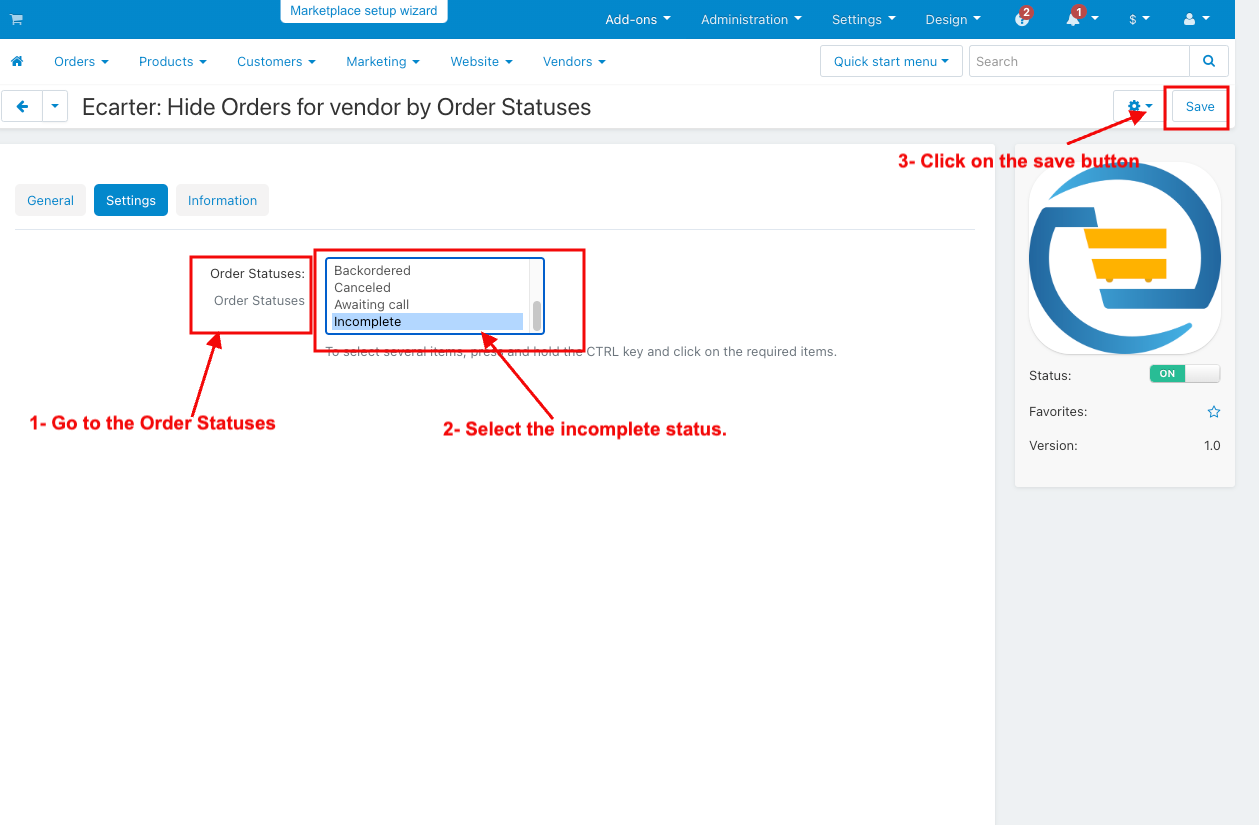
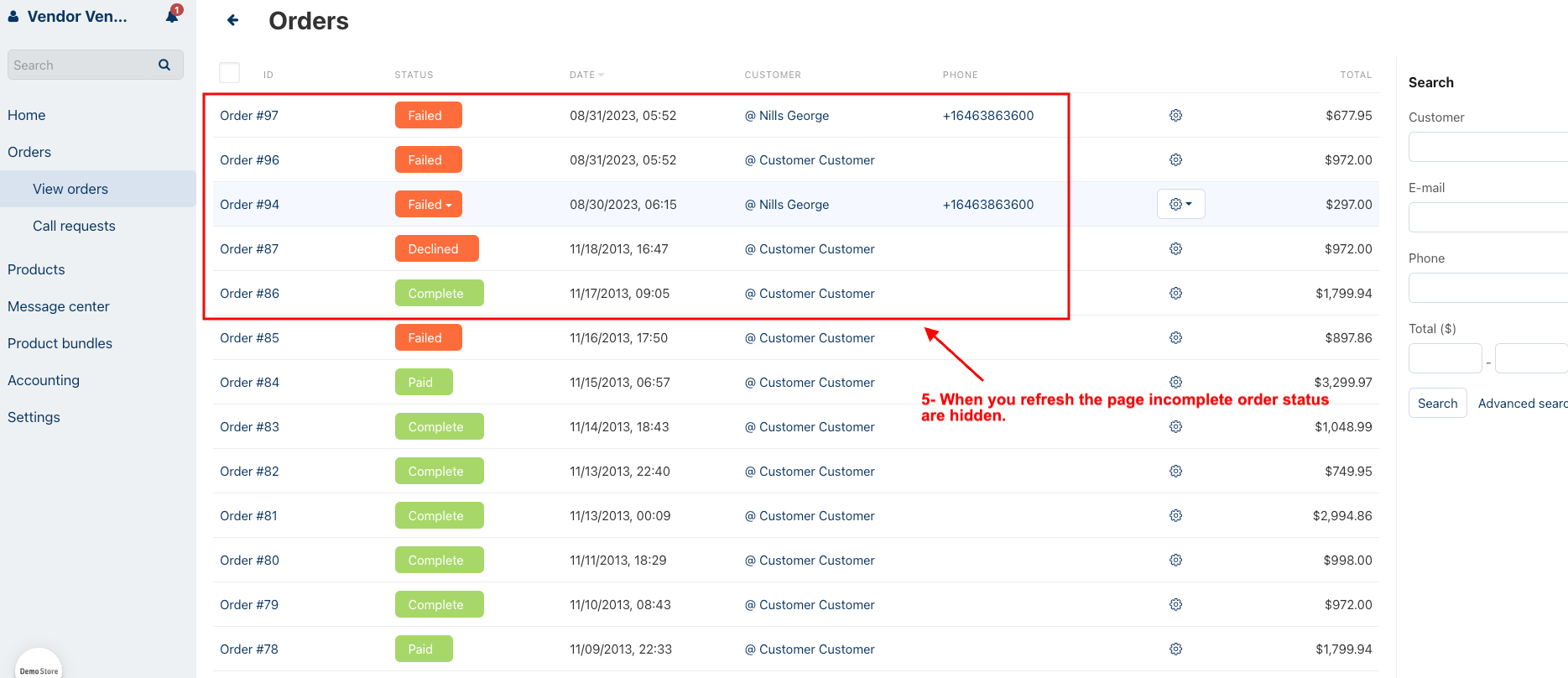
Now Hide the multiple-order status
1. Go to the Order Statuses
2. Select the multiple-order status.
3. Click on the save button.
4. Here you see multiple order statuses are visible.
5. When you refresh the page multiple order statuses are hidden.