- Author admin
- Creation date
ScreenShots:
Addon-Installation: For the installation process you need to go Add-ons > Manage add-ons > then click on the gear button and choose manual installation then there is a pop-up of manual installation is open and you can choose an option to upload addon zip and install the addon.
Create New Payment Method Hyper Pay: To create a new payment method we need to go into Adminstrations>Payment Methods and create there.
General tab: Add general information about the payment method.
Name: add payment method name here.
Processor: choose a payment processor for that payment method which we are going to create.
Configuration tab: Configure payment method with the payment processor.
Entity Id: provided by the payment method company.
Access Token: provided by the payment method company.
Test/Live mode: select mode like for test environment “test” and for production environment select “live”.
Brand: select credit/debit card brand from here.
Currency: the selected currency for the payment method.
Success Status: select order success status from here.
Failed status: select order success status from here.
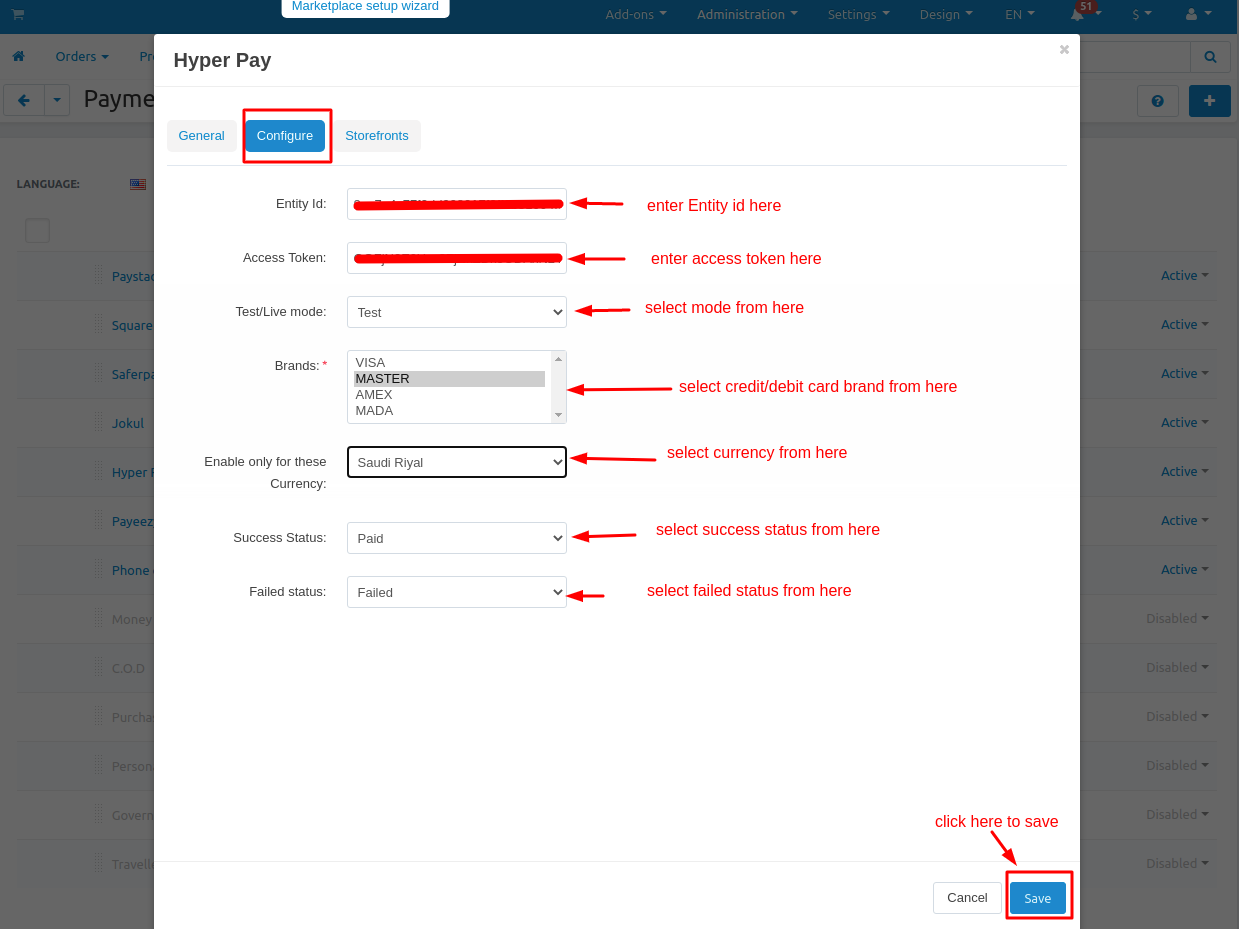
Storefronts tab: if you are want to use this payment method for only any specific storefronts then you can add those storefronts from here otherwise it will work for all your storefronts.
Checkout Trough Hyper Pay Payment Method:
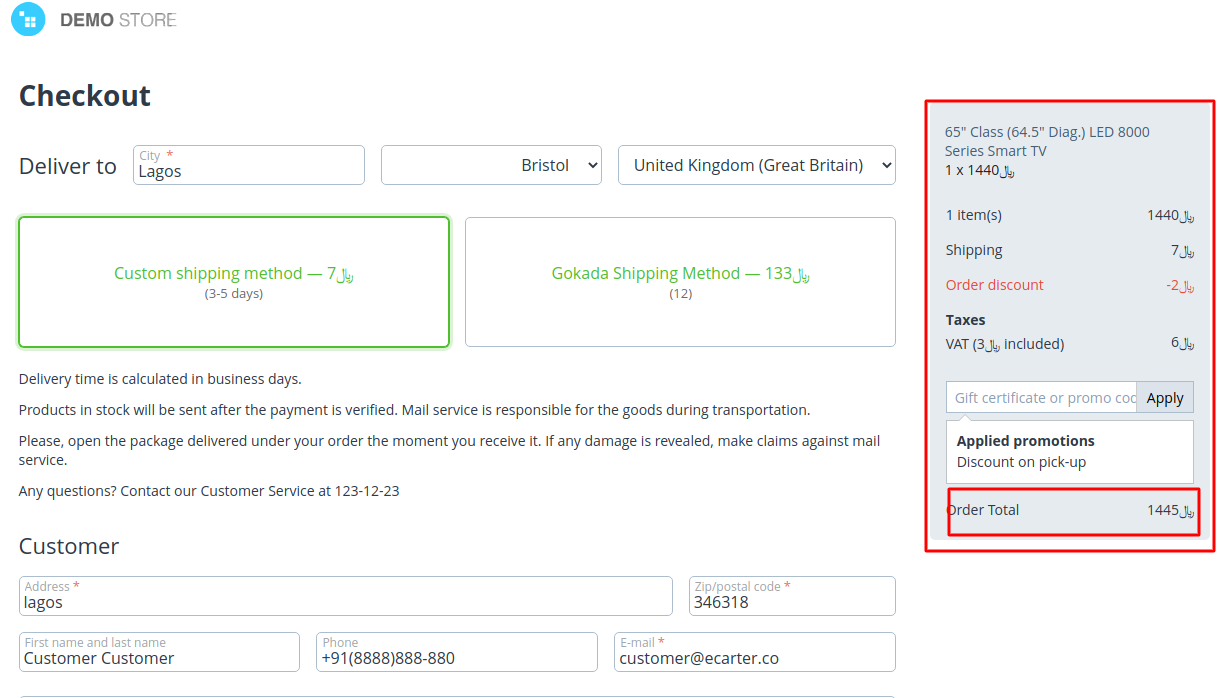
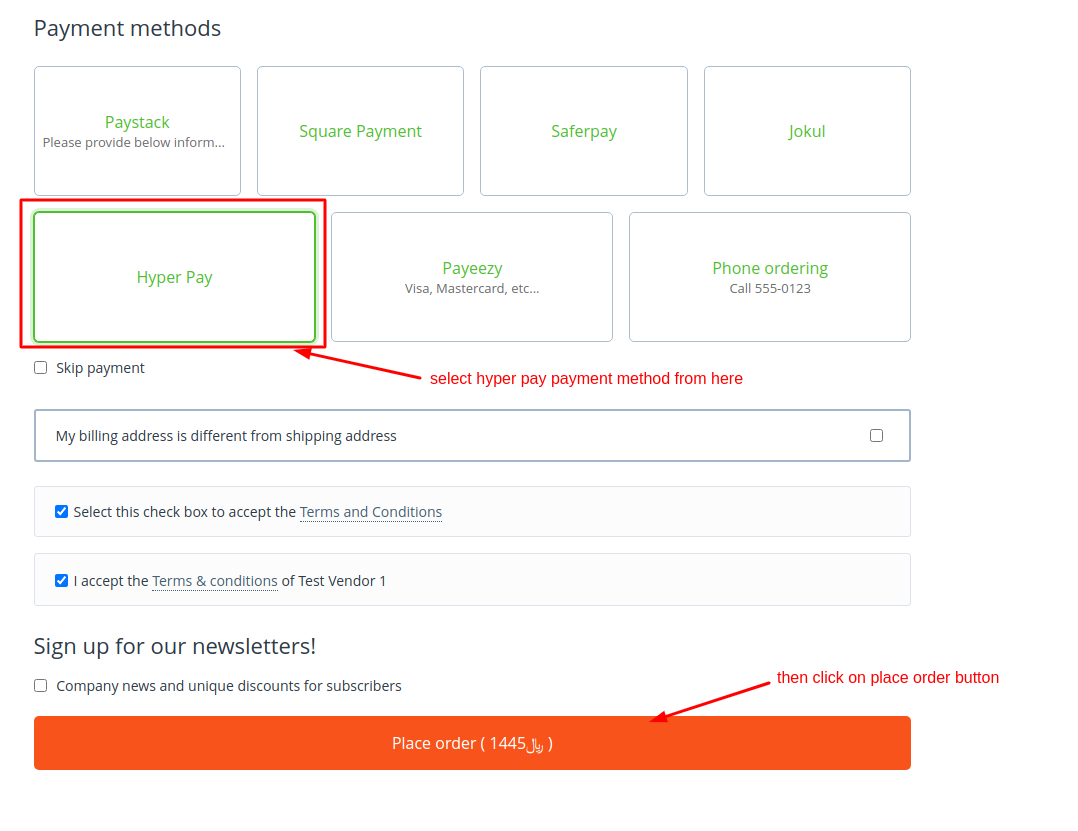
Enter Card Details and Pay:
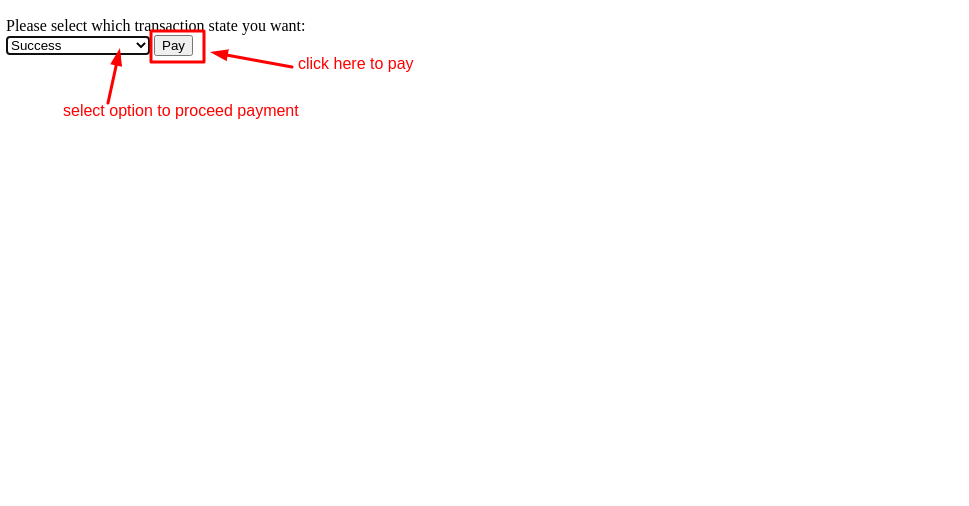
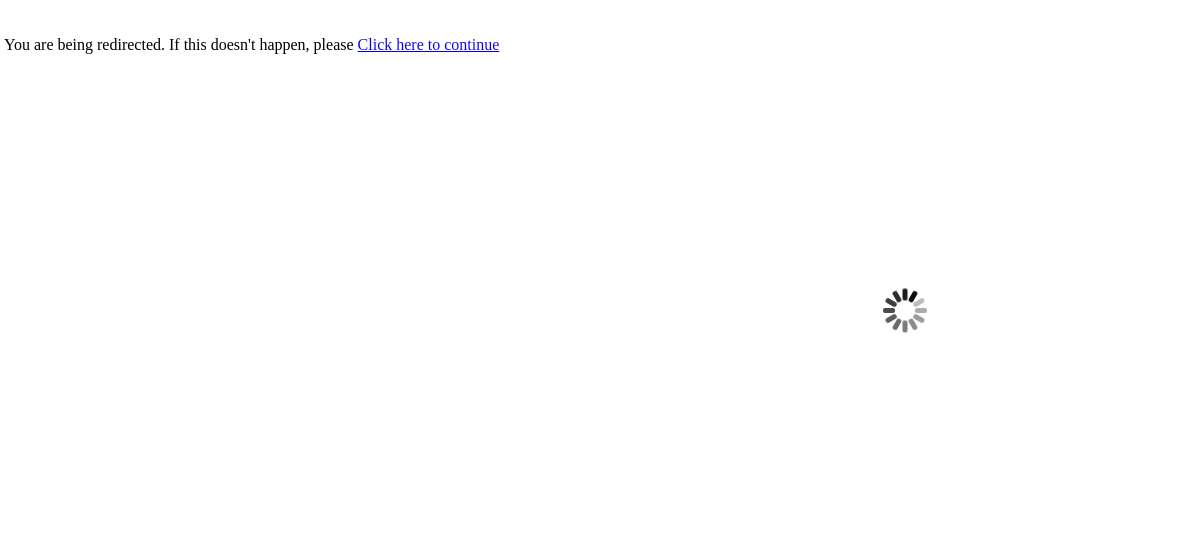
Order Information (Frontend):
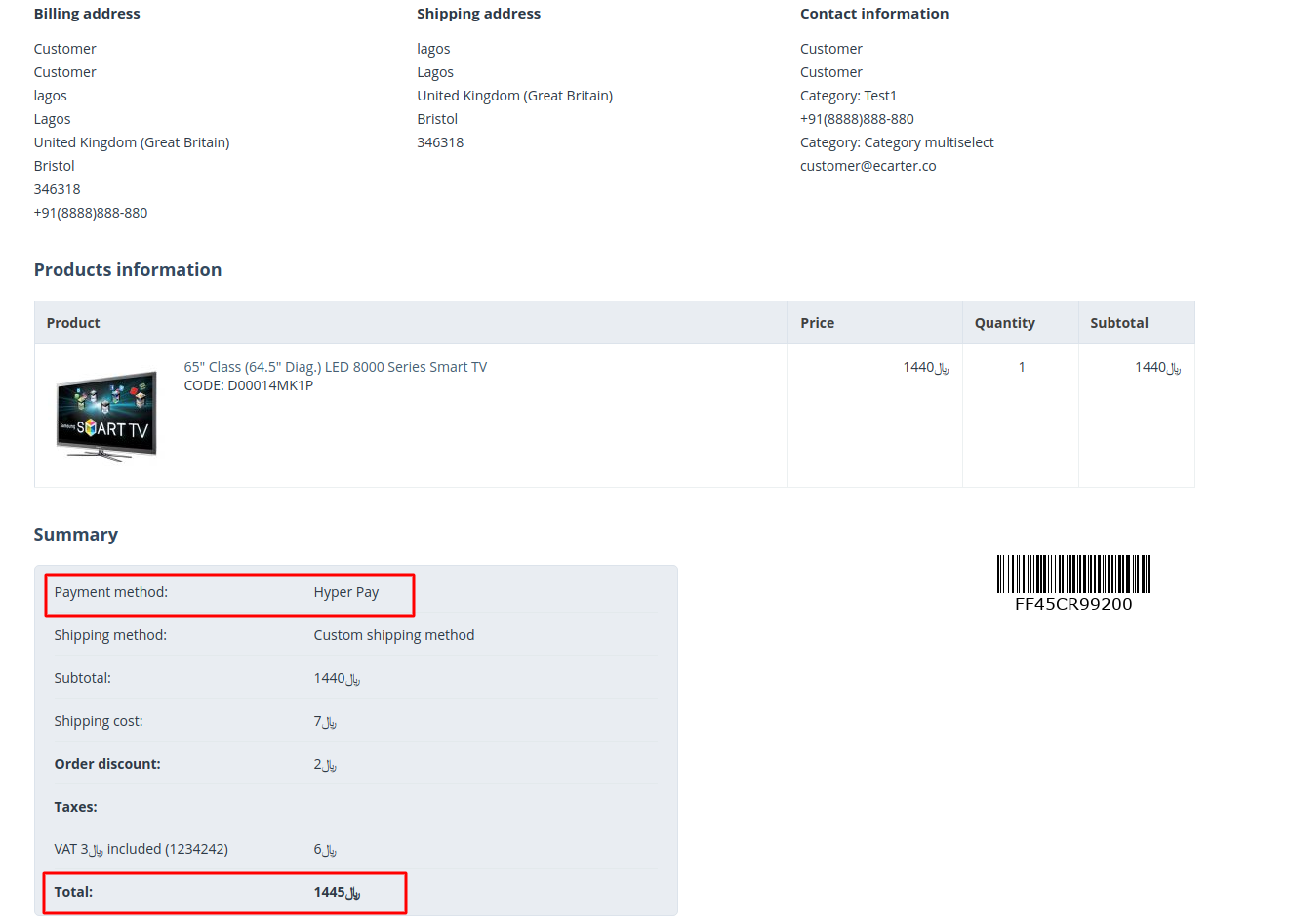
Order Information (Backend):
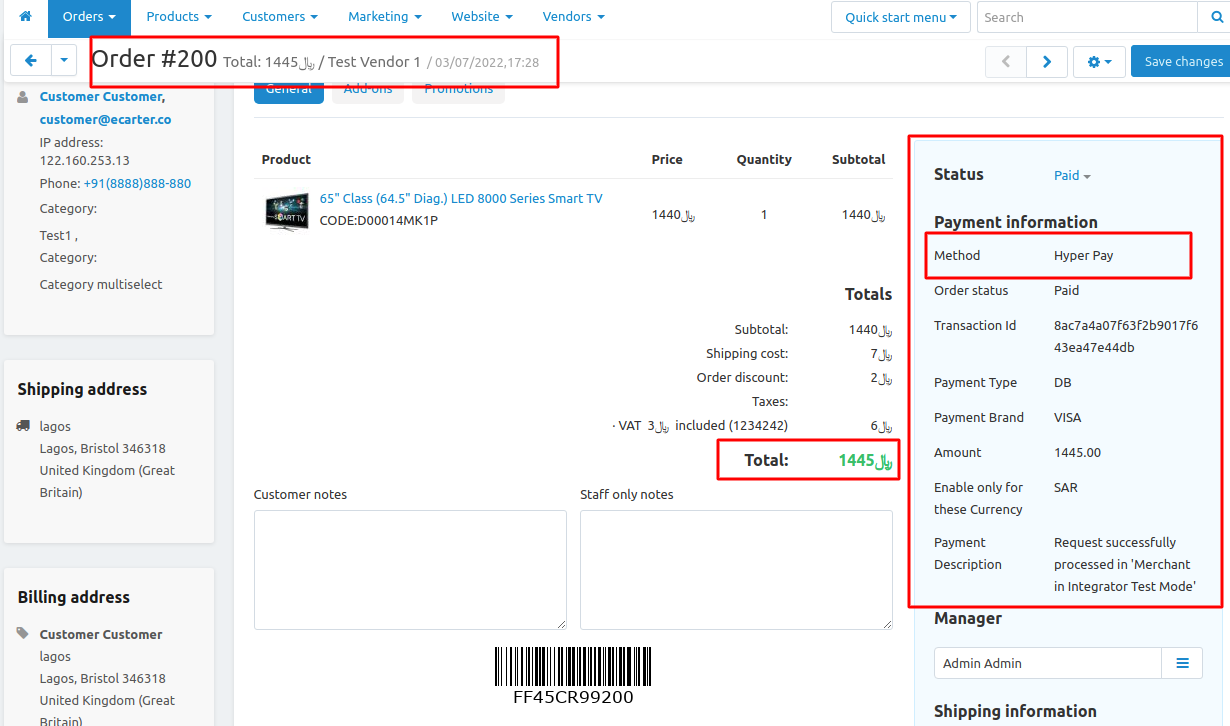
Tutorial Link:
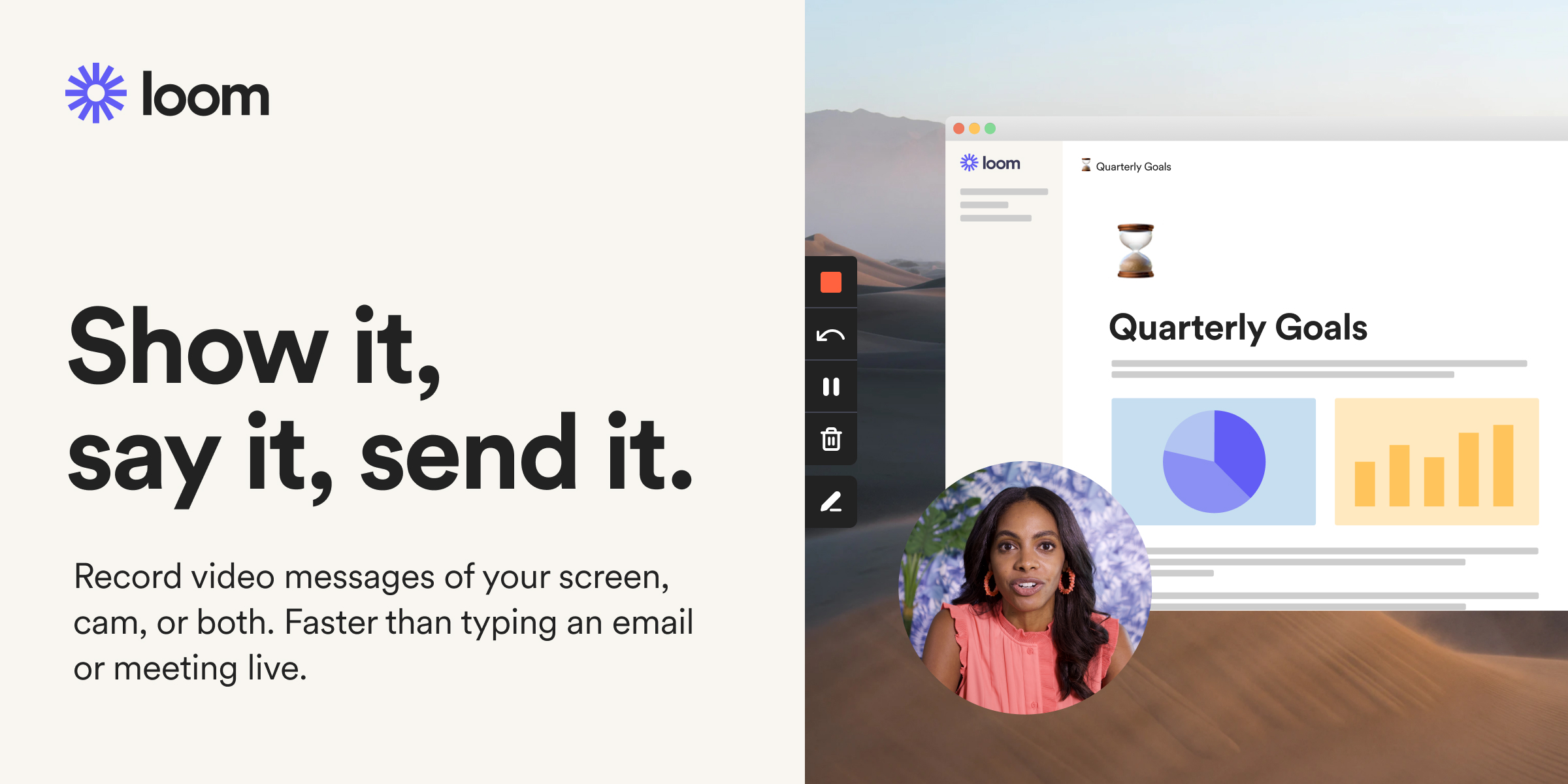
Hyper Pay Payment Gateway
Use Loom to record quick videos of your screen and cam. Explain anything clearly and easily – and skip the meeting. An essential tool for hybrid workplaces.
