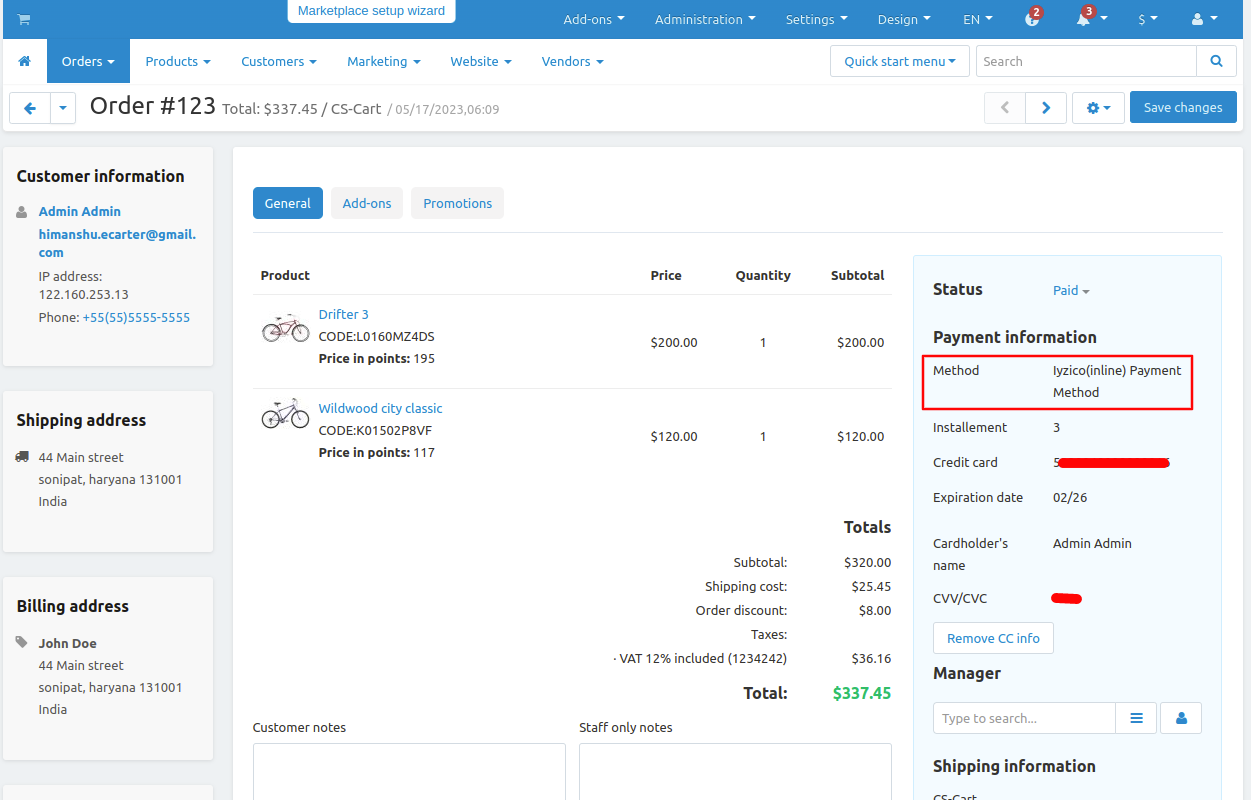- Author admin
- Creation date
Follow the steps to install the addon.
1. Addon-Installation: For the installation process you need to go Add-ons > Manage add-ons > then click on the gear button and choose manual installation then there is a pop-up of manual installation that is open and you can choose an option to upload addon zip and install the addon.

2. How to Upload Zip file
Click on setting>Manual installation a pop window will be displayed.
you can install an add-on by picking a tgz,gz,zip format archive and clicking Upload & install.

3. Add-on installed.
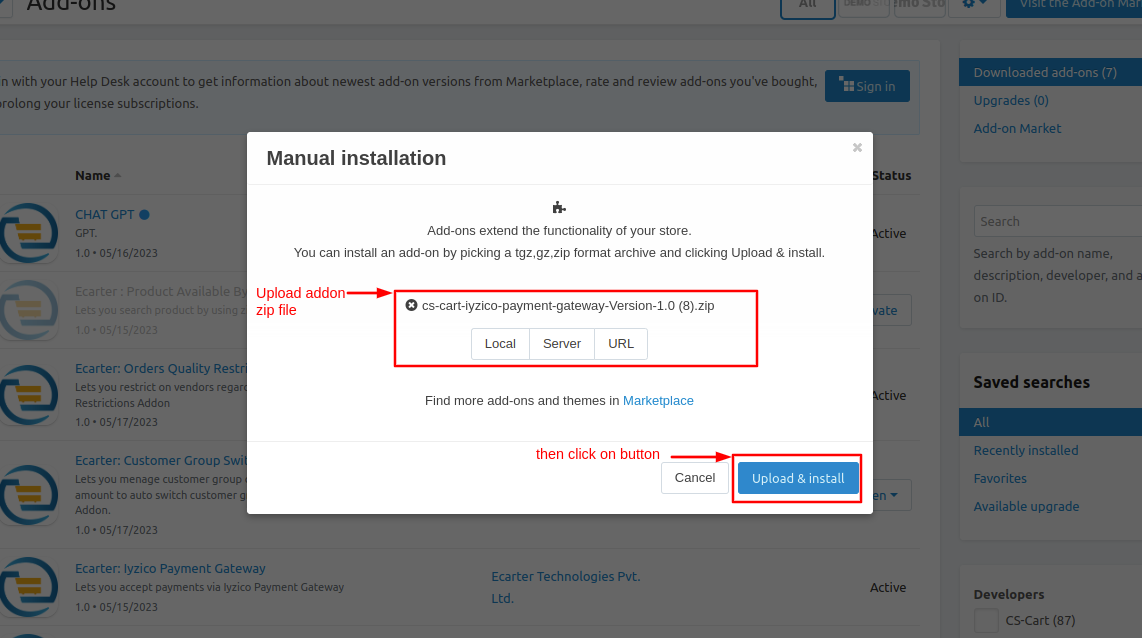
After successful installation, the add-on Goto >Add-on on administration panel Add-on>Manage Add-on>Ecarter Technology Pvt. ltd. you see no. of installed add-ons or newly installed add-on and add-on must be Active/On status if the addon is Off it is not working.
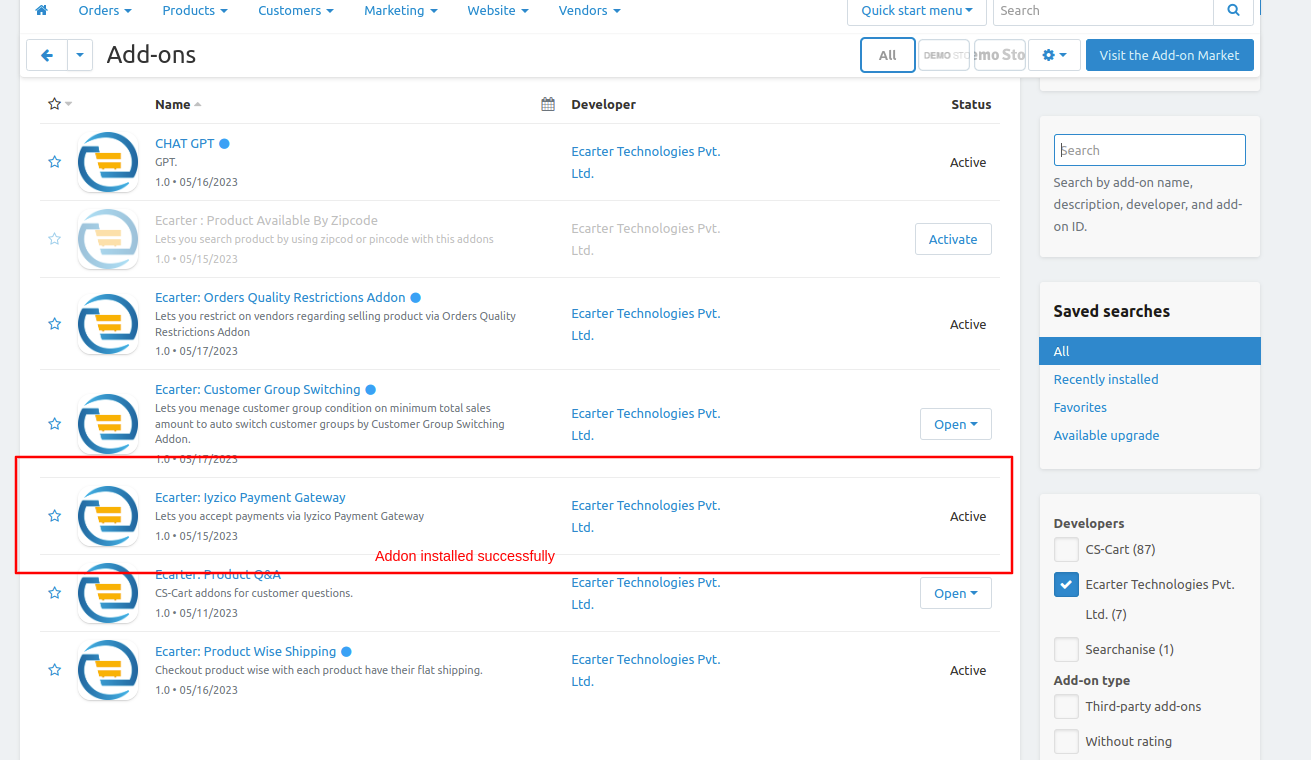
How Addon works
Step 1.
- Go to Administration penal in top click on it.
- Click on >> Payment methods.
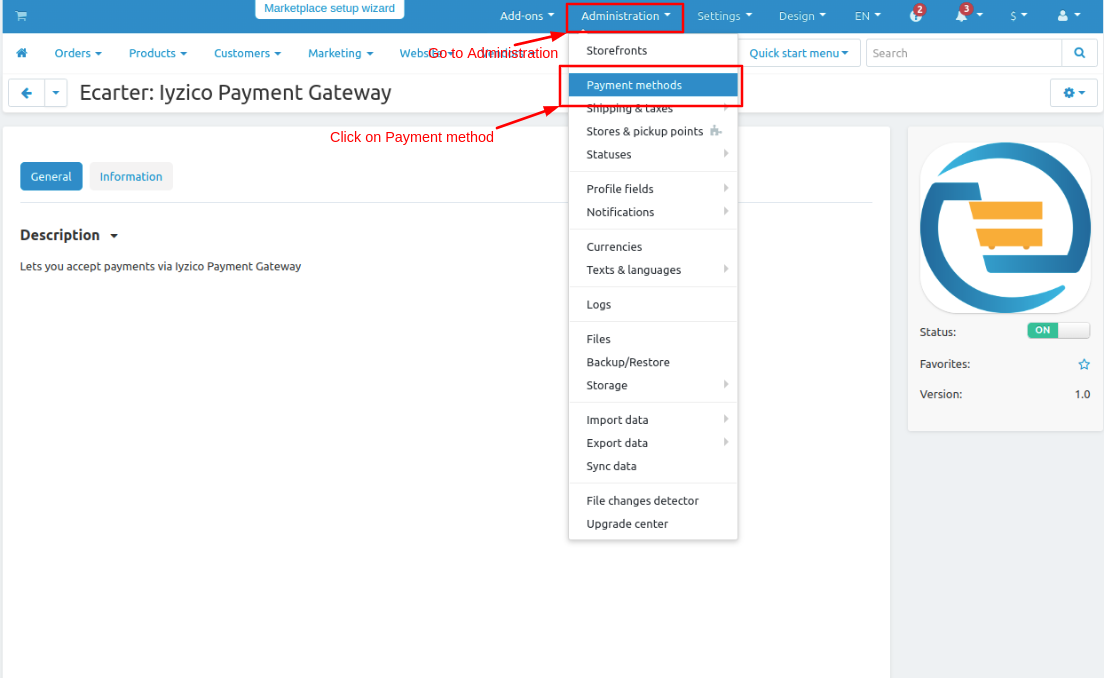
Step 2
- You can also add a payment method Click on >> (+) button upper right corner on the page.

Note: In this payment gateway there are two payment methods one is Inline and the second is Redirect
First, add Inline payment method.
Step 3
- Open the general tab >> Give name.
- Select processor >> Iyzico(inline) Payment Method
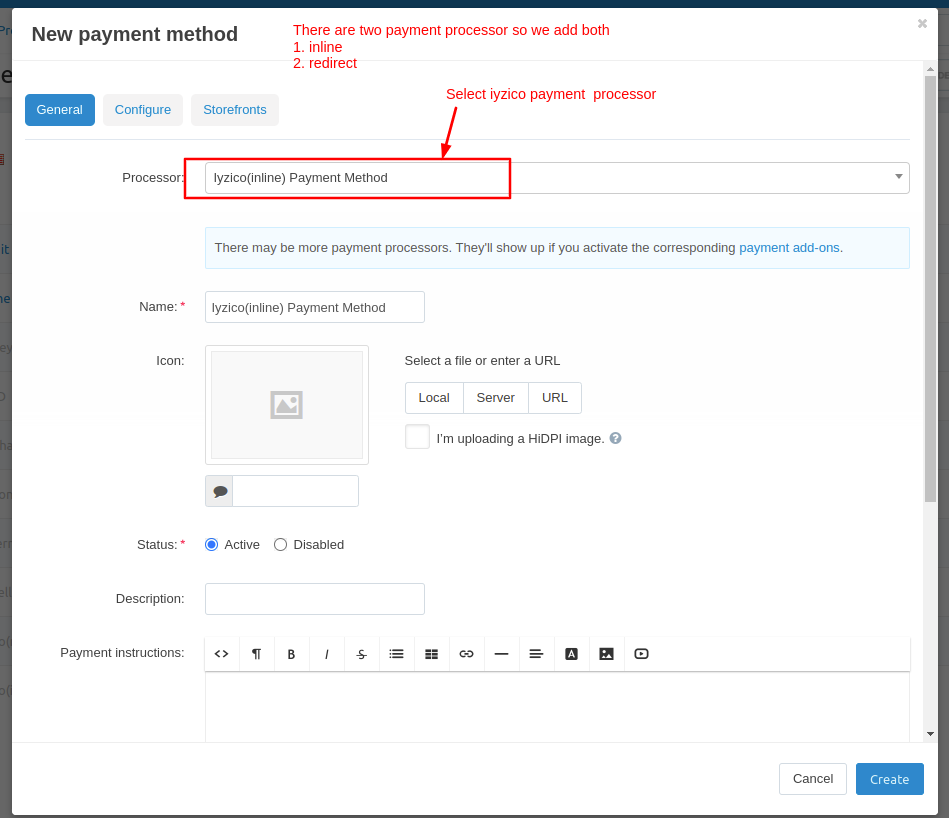
Step 4
- Open the configure tab >> Enter the Api ID and Secret Key.
- Select currency.
- If the admin uses the installment feature select Yes.
- Click on >> Create button.
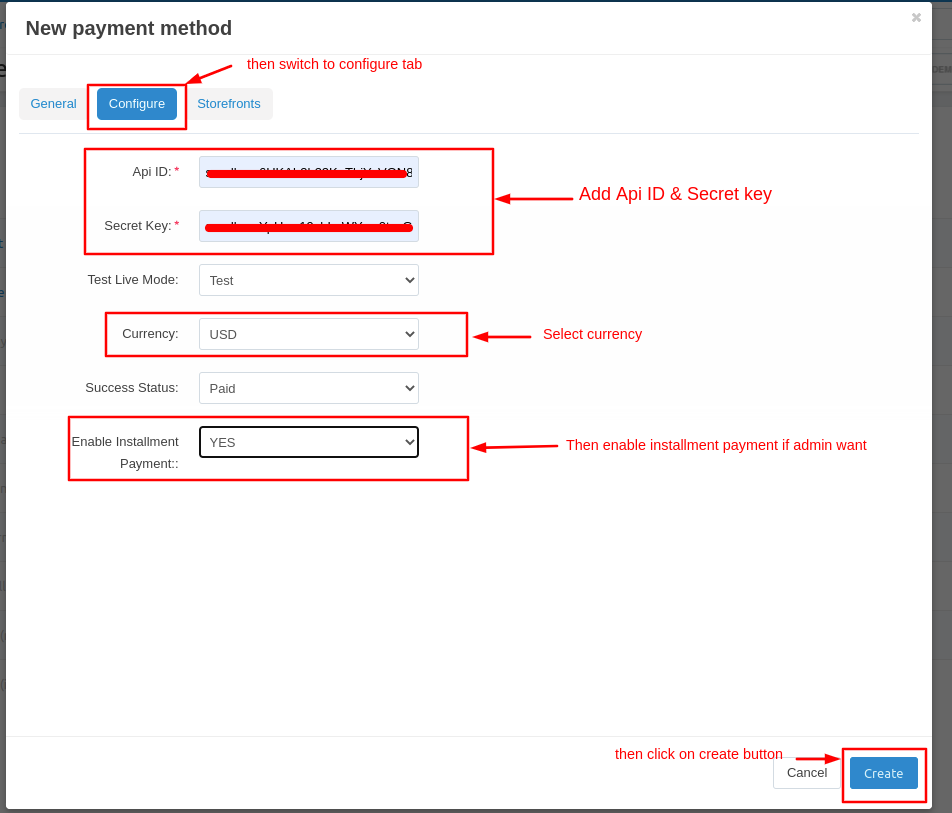
Now we adding a second Redirect payment method.
Step 5.
- Open the general tab >> Give name.
- Select processor >> Iyzico(redirect) Payment Method.
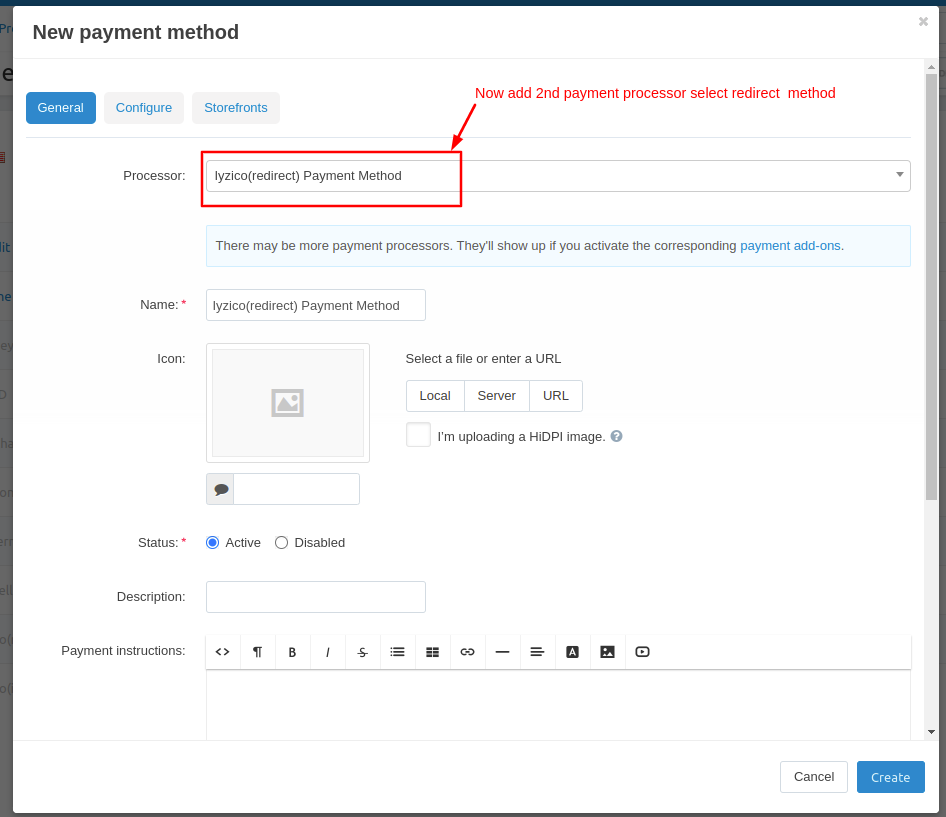
- Open the configure tab >> Enter the Api ID and Secret Key.
- Select currency.
- If the admin uses the installment feature select Yes.
- Click on >> Create button.
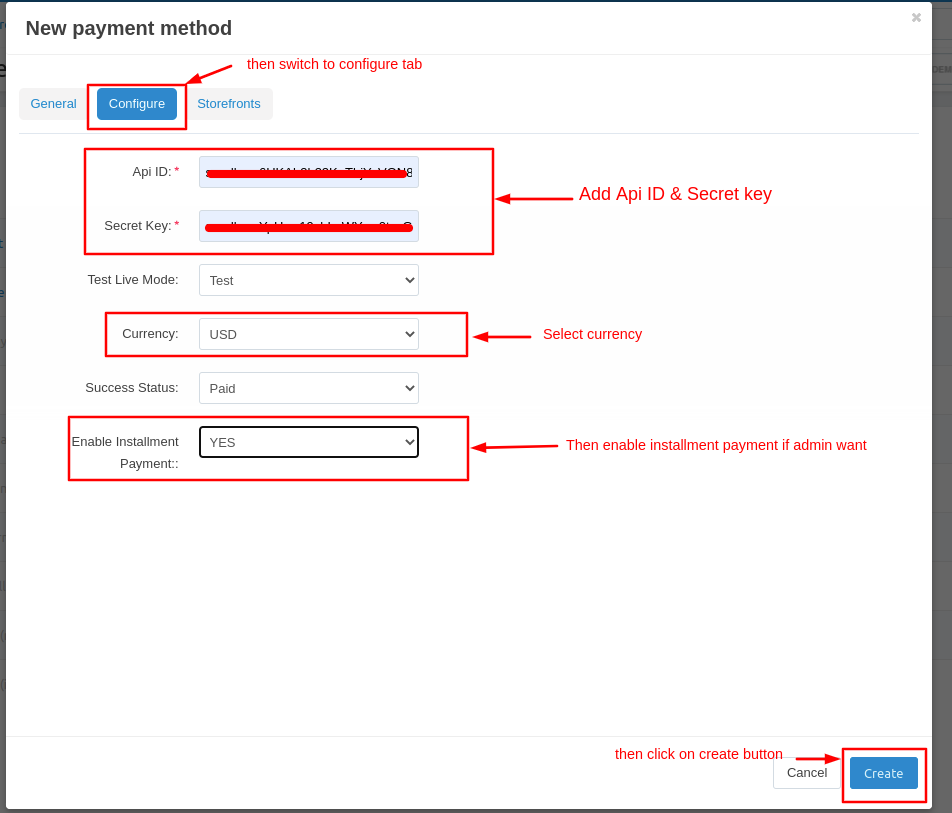
Here the payment method is added.
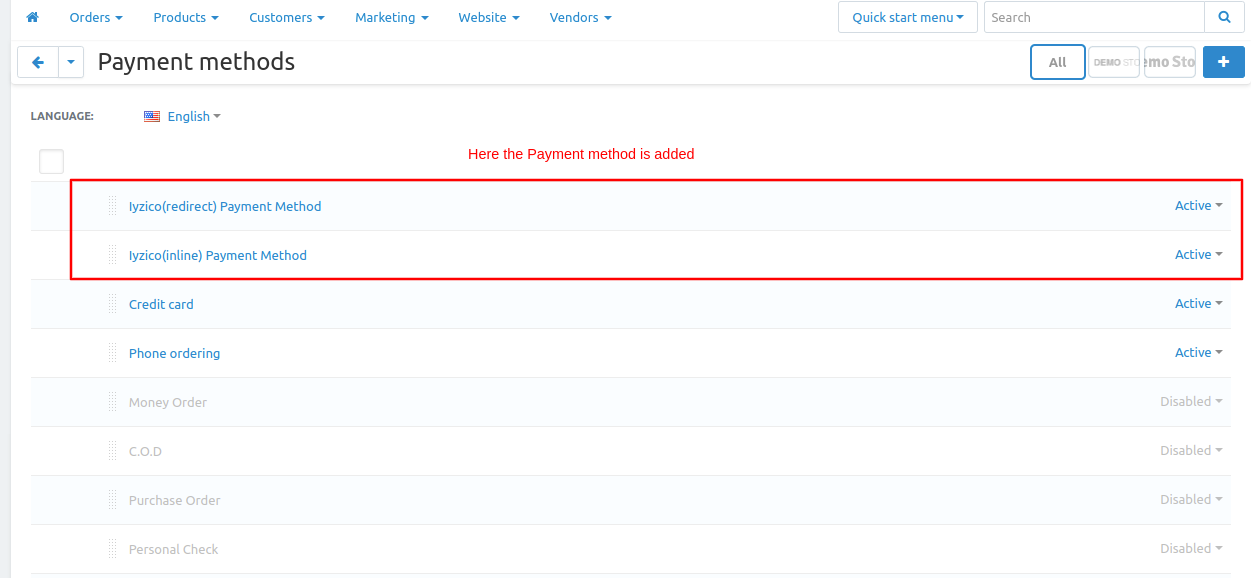
Let's check first where we get API credentials Api ID and Secret key which is used in to create payment method.
Steps to follow
- Go to iyzico portal and click on the link >>https://sandbox-merchant.iyzip...
- Then log in with iyzico merchant id.
- On the dashboard page click on >> Setting.
- Then click on>> merchant settings
- After that, on the merchant setting page here you see API credentials like Api key or Secret key by the user can reset the secret key by clicking on the reset secret key button.
- Then you can use these credentials. you can copy it.
- And then use these credentials on the admin panel on configure tab.
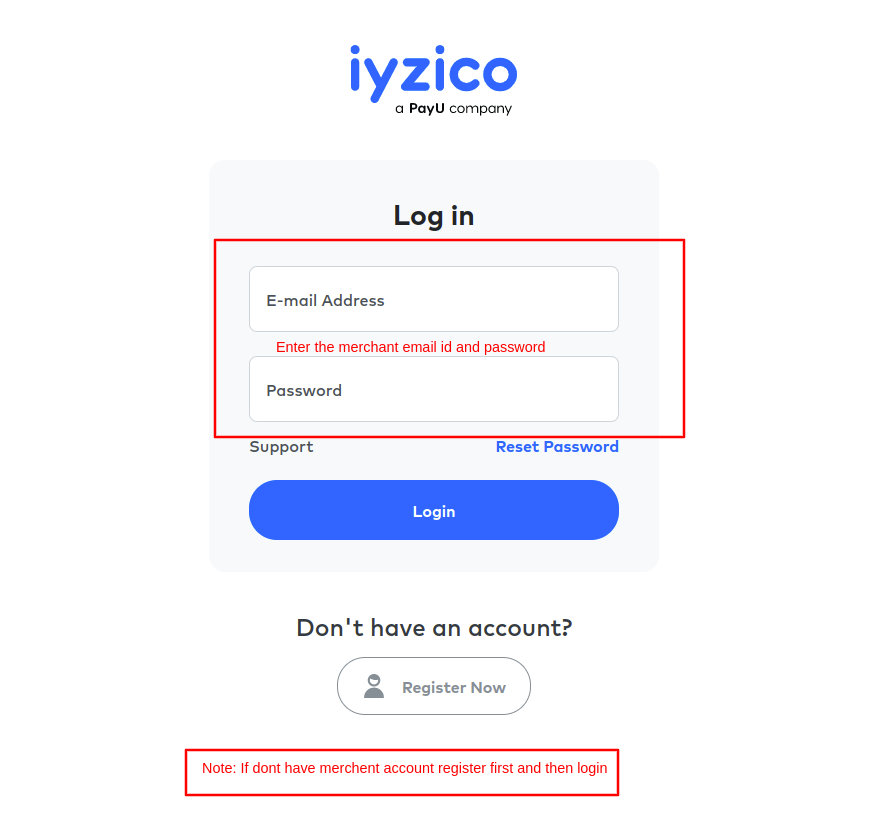
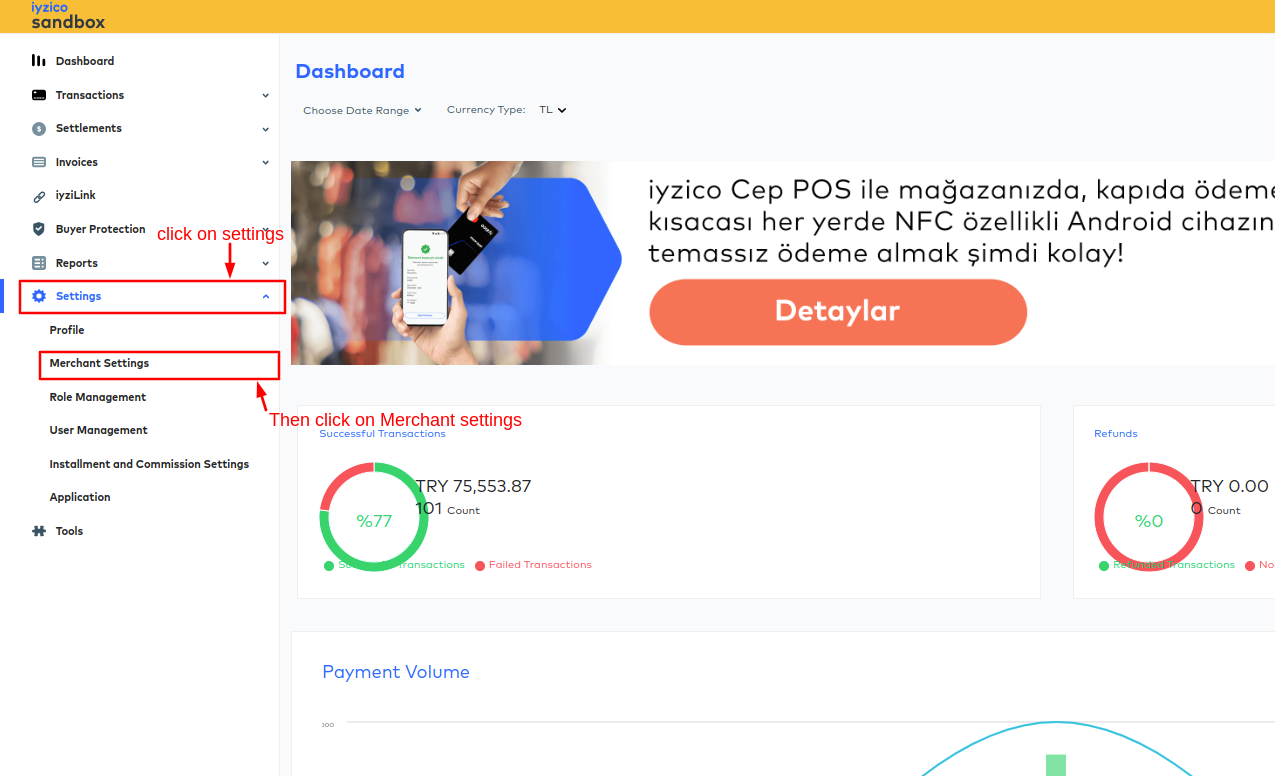
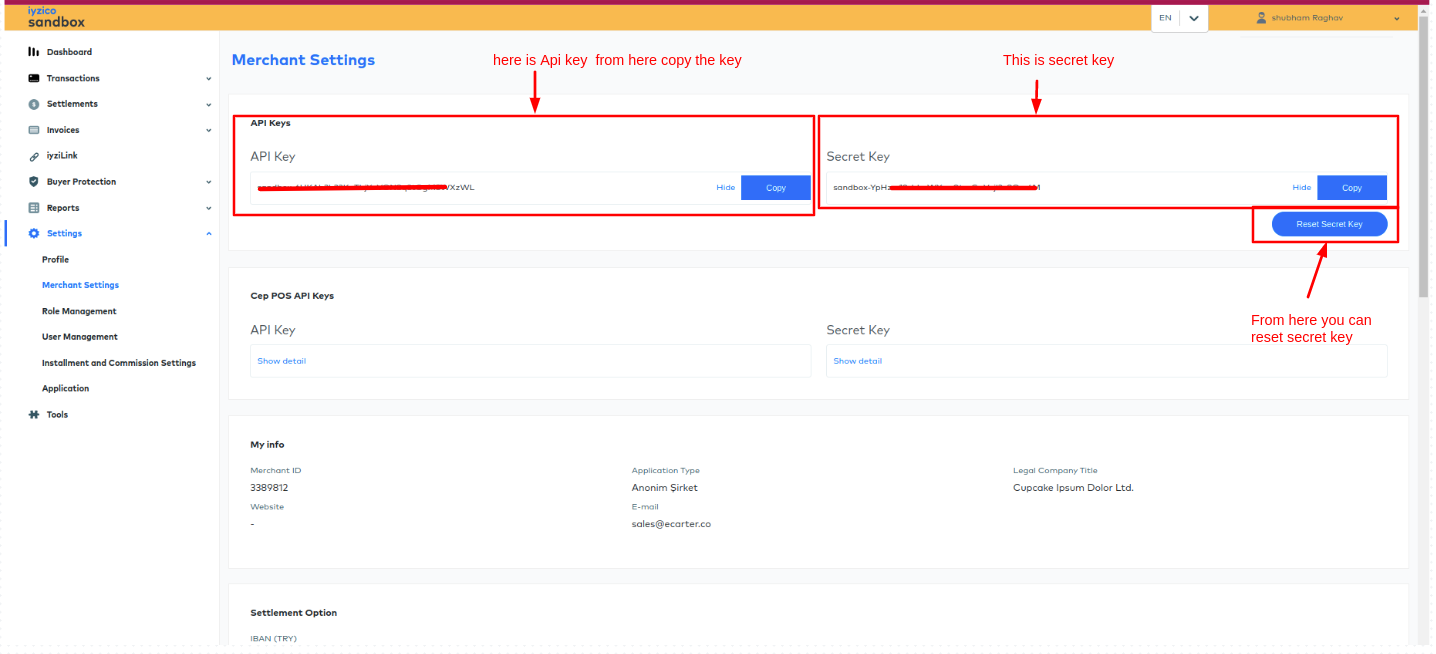
Let's do payment using iyzico(redirect) payment method.
Go to the storefront and order any product.

Checkout page will be open.

Select payments methods
- Select >> iyzico(redirect) Payment Method
- It will redirect to iyzico Payment Gateway
- Then click on >> Place order.
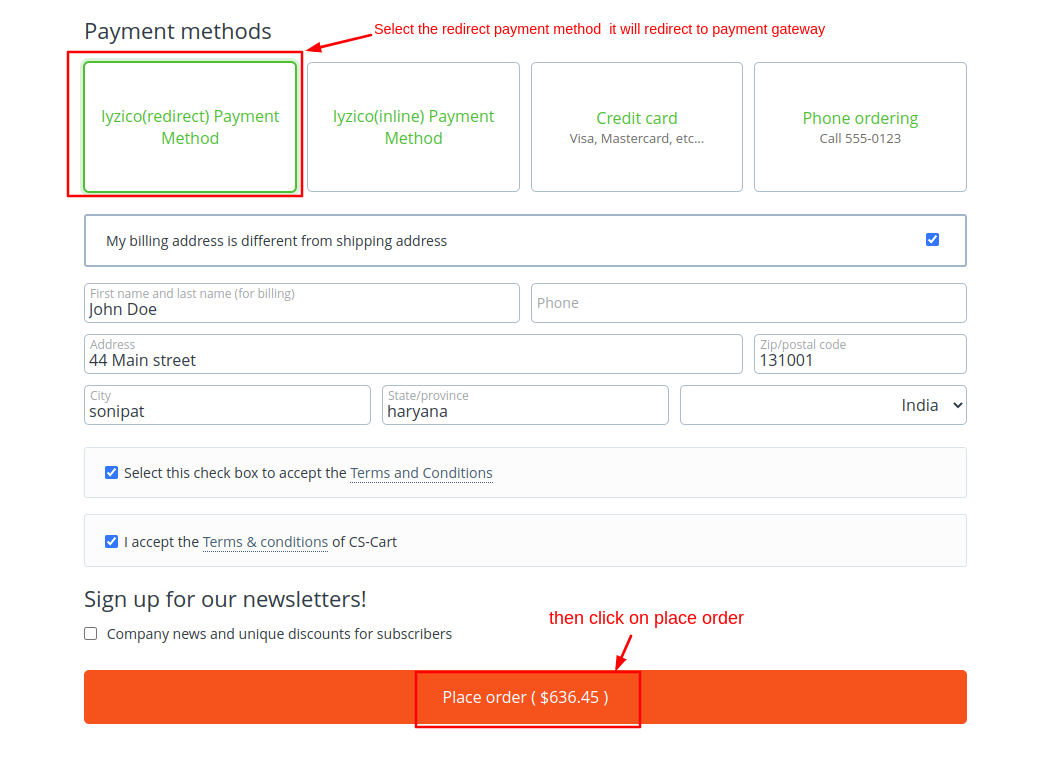
- Then add the card details.
- Click on >> Pay order.
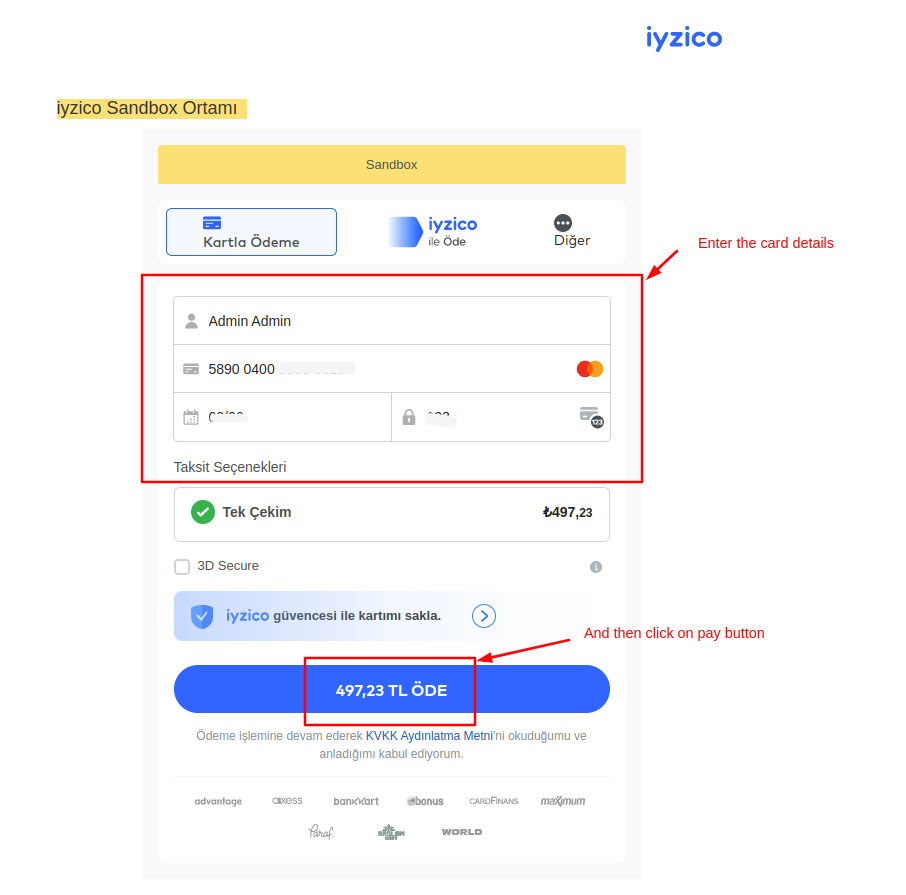
- After that enter the Sms code and click on >> submit button.
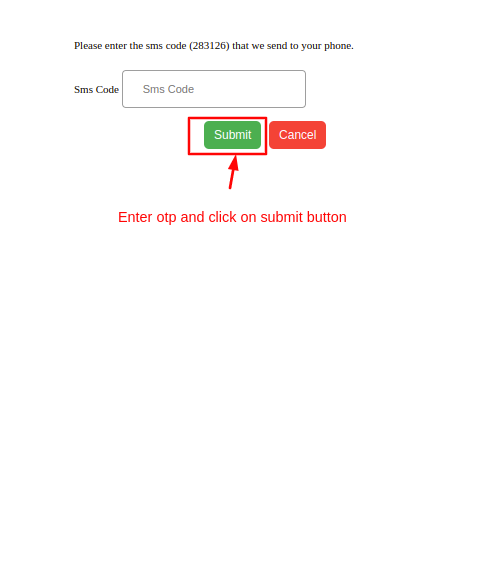
- Here you see the order is placed to check the order detail click on >> order Details button.
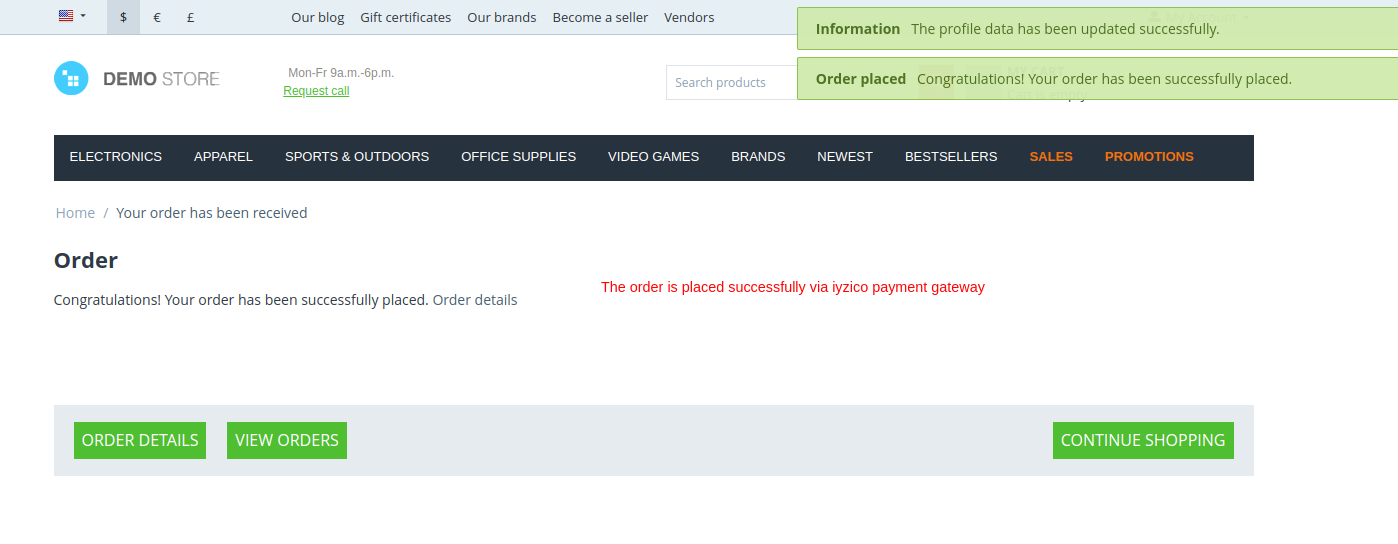
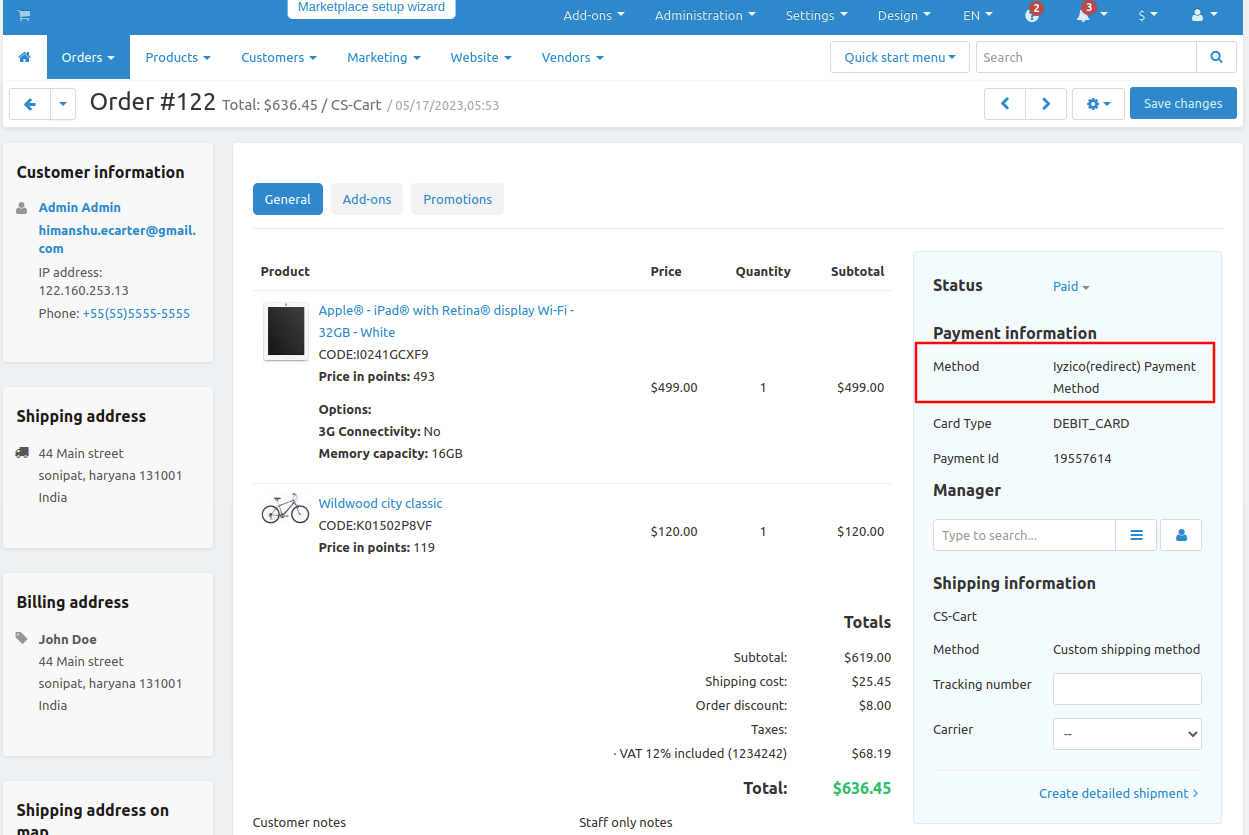
Let's do payment using iyzico (inline) payment method.
Go to the storefront and order any product.
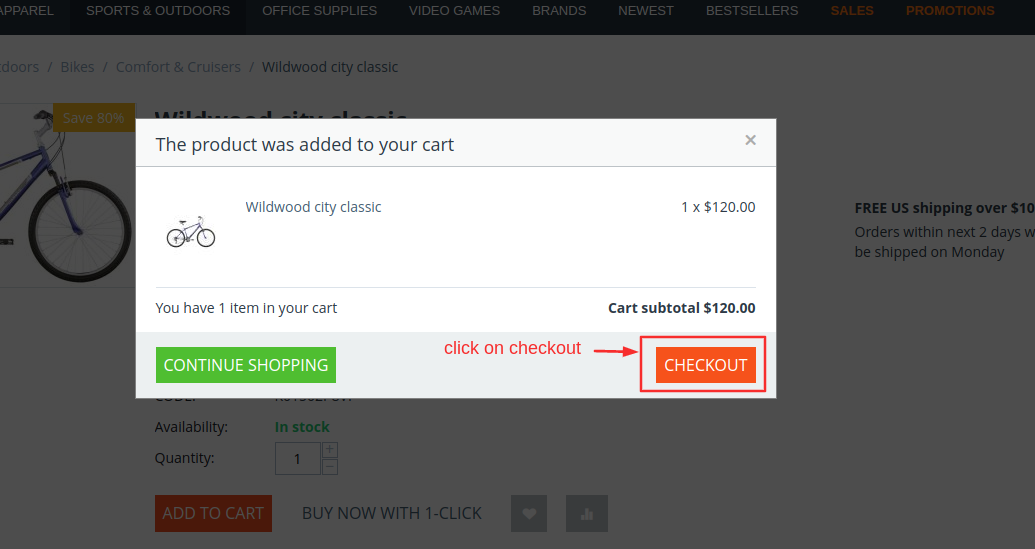
The checkout page will be open.
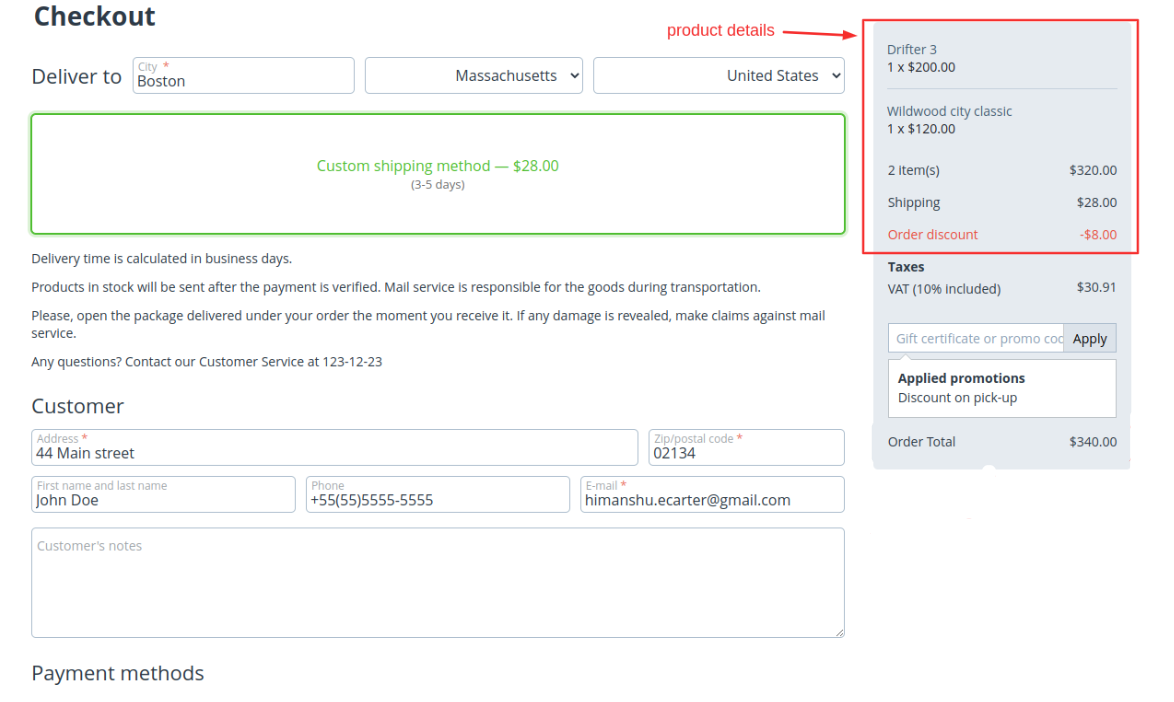
Select payments methods
- Select >> iyzico(inline) Payment Method
- Select installment if user wants to pay the amount in installment.
- Now add the card details.
- The installment amount table is shown below cards details.
- Then click on >> Place order.
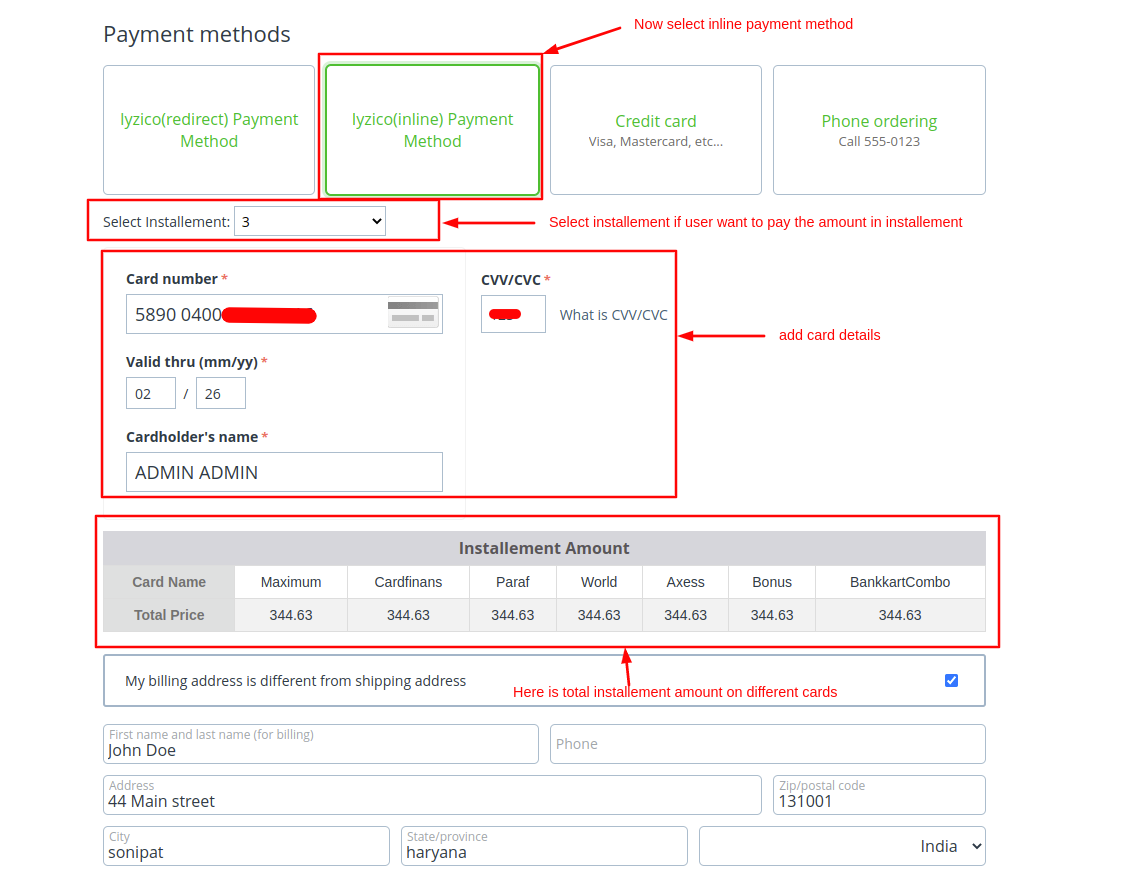
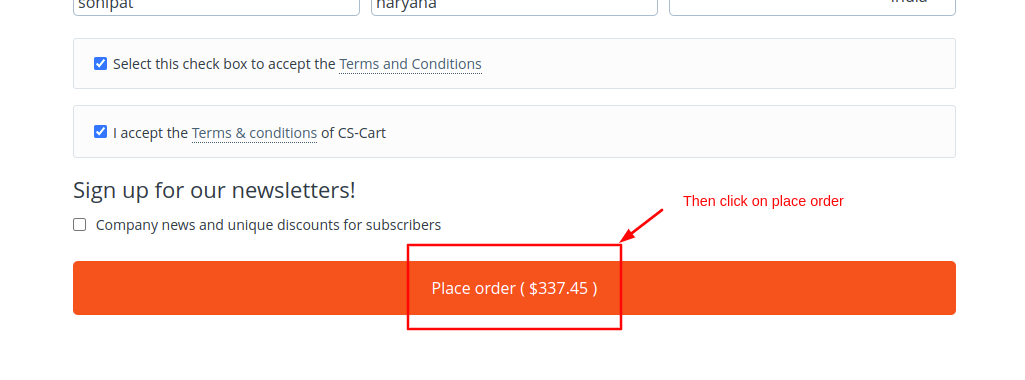
- Here you see the order is placed to check the order detail click on >> order Details button.
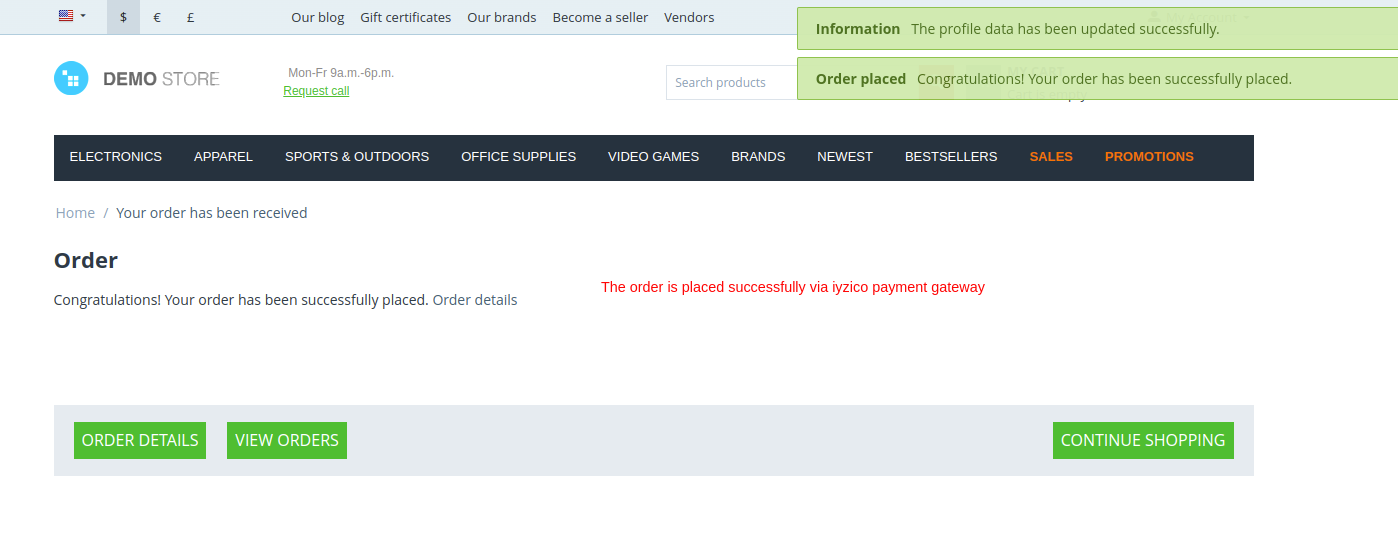
To check order details on admin penal go to orders and click on >> View order to see the details.