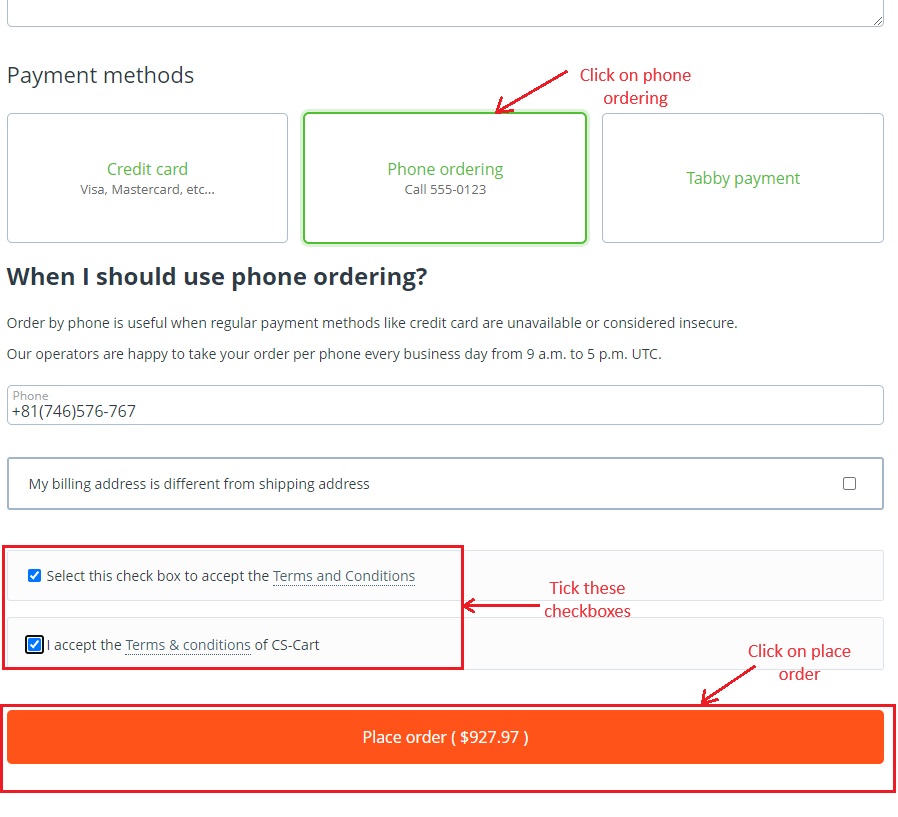- Author admin
- Creation date
CS-cart Limit cart Quantity
The Limit Cart Quantity addon of CS-cart lets admin easily control how many products customers can buy. Using this tool, admin sets minimum and maximum conditions with different user groups. Customers must adhere to the established minimum and maximum quantity number set for a particular product. In a list of user groups with minimum and maximum quantity numbers, default minimum and maximum values will be automatically selected. If only one user group is active, it will follow the conditions set for that specific group. Customers receive real-time notifications if their selected quantity does not meet the conditions. This tool helps admin control purchases and create a more personalized shopping experience for customers.
Features
- CS Cart’s Limit Cart Quantity addon allows administrator to create and manage specific purchasing conditions for different user groups.
- Admin can decide the minimum number of items customers must buy for each groups. This makes sure customers buy at least a certain amount of products.
- Admin can decide the maximum number of items customers can buy for each group. This stops customers from buying more than a certain number of products.
- More user groups can be added or cloned along with their respective maximum and minimum quantity conditions.
- Default minimum and maximum quantity values are automatically selected from the list of user groups.
- Works smoothly with CS-cart multivendor.
- Customers get a warning in red if they try to buy less or more than allowed items.
- Customize shopping rules for specific customers by activating a single user group.
Installation:-
How To Install Customer Group Switching Addon
How to Upload Zip file
Click on setting>Manual installation a pop window will be displayed .you can install an add-on by picking a tgz,gz,zip format archive and clicking Upload & Install.
Add-on installed.
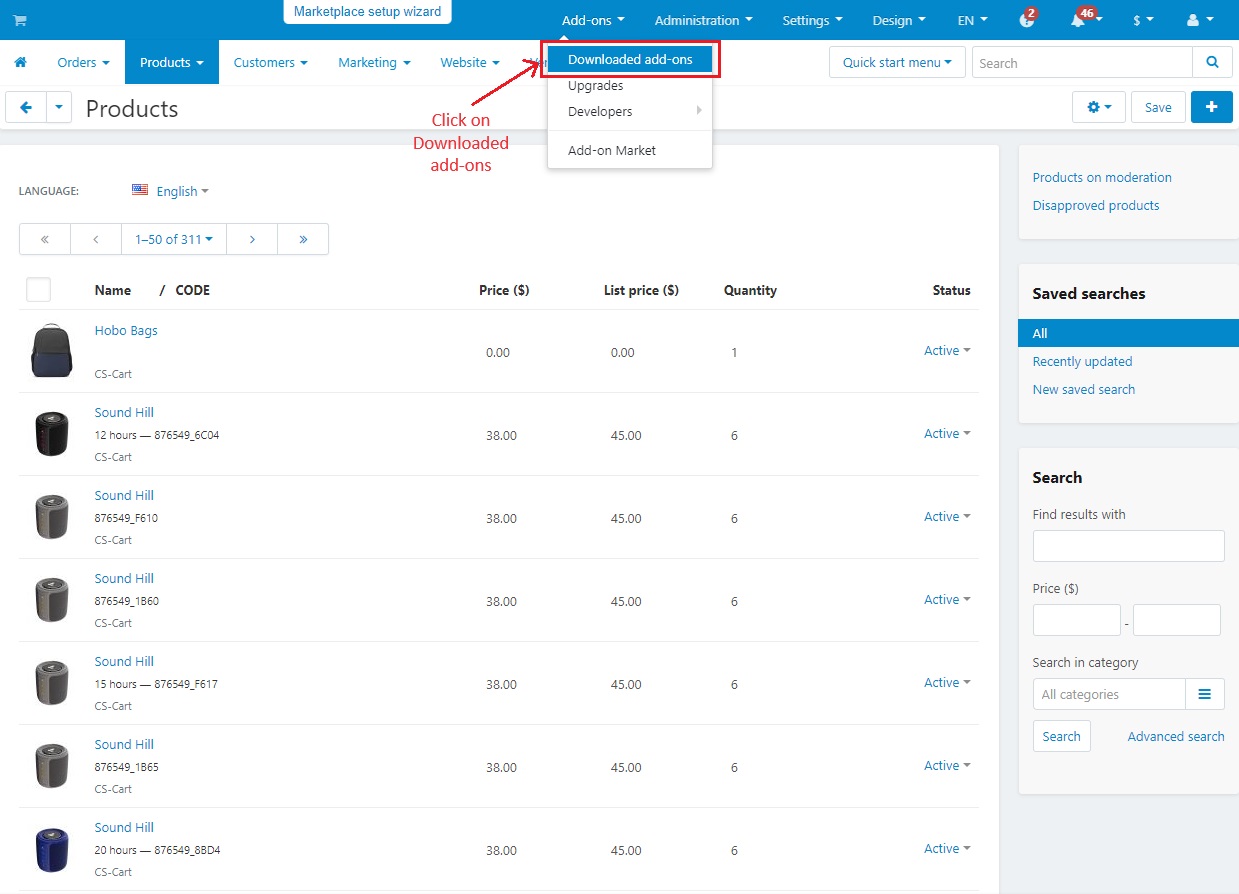
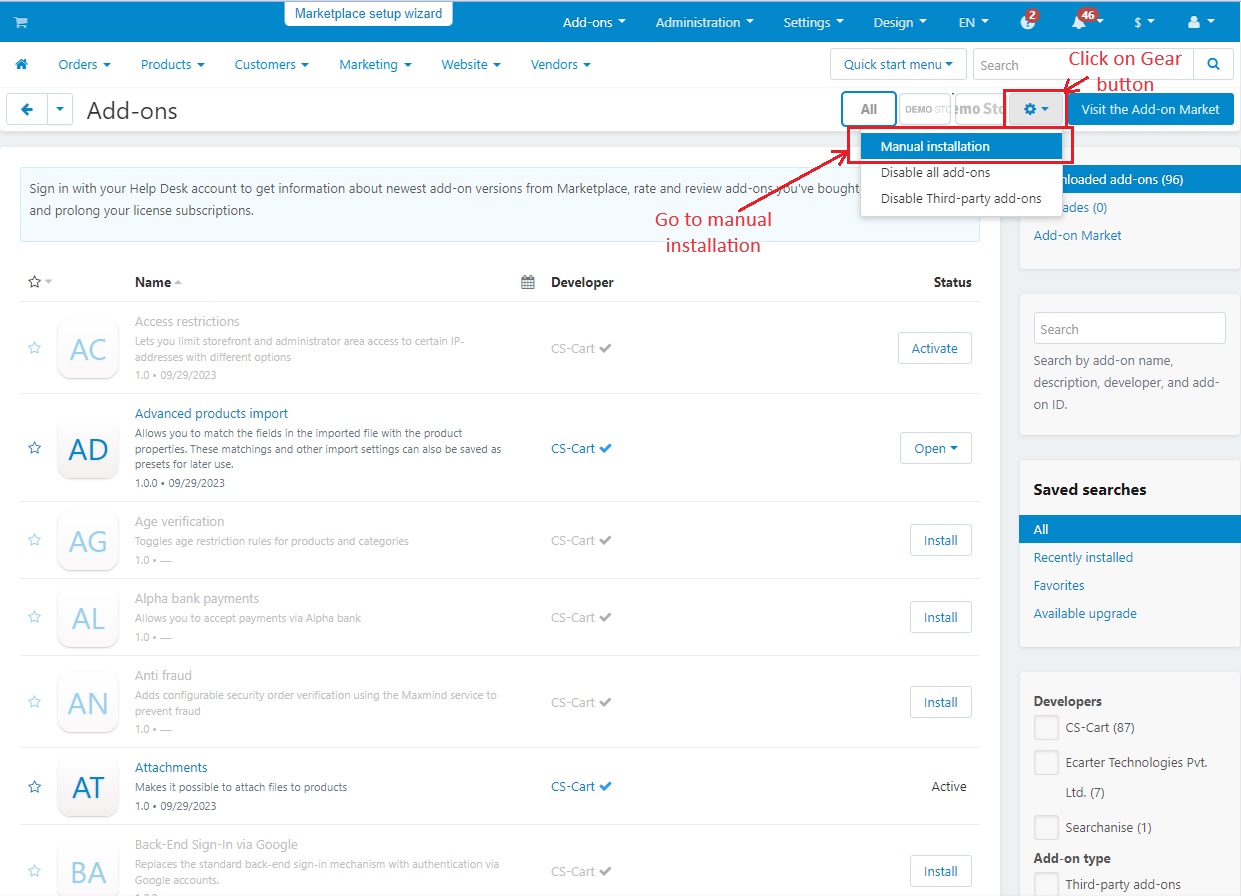
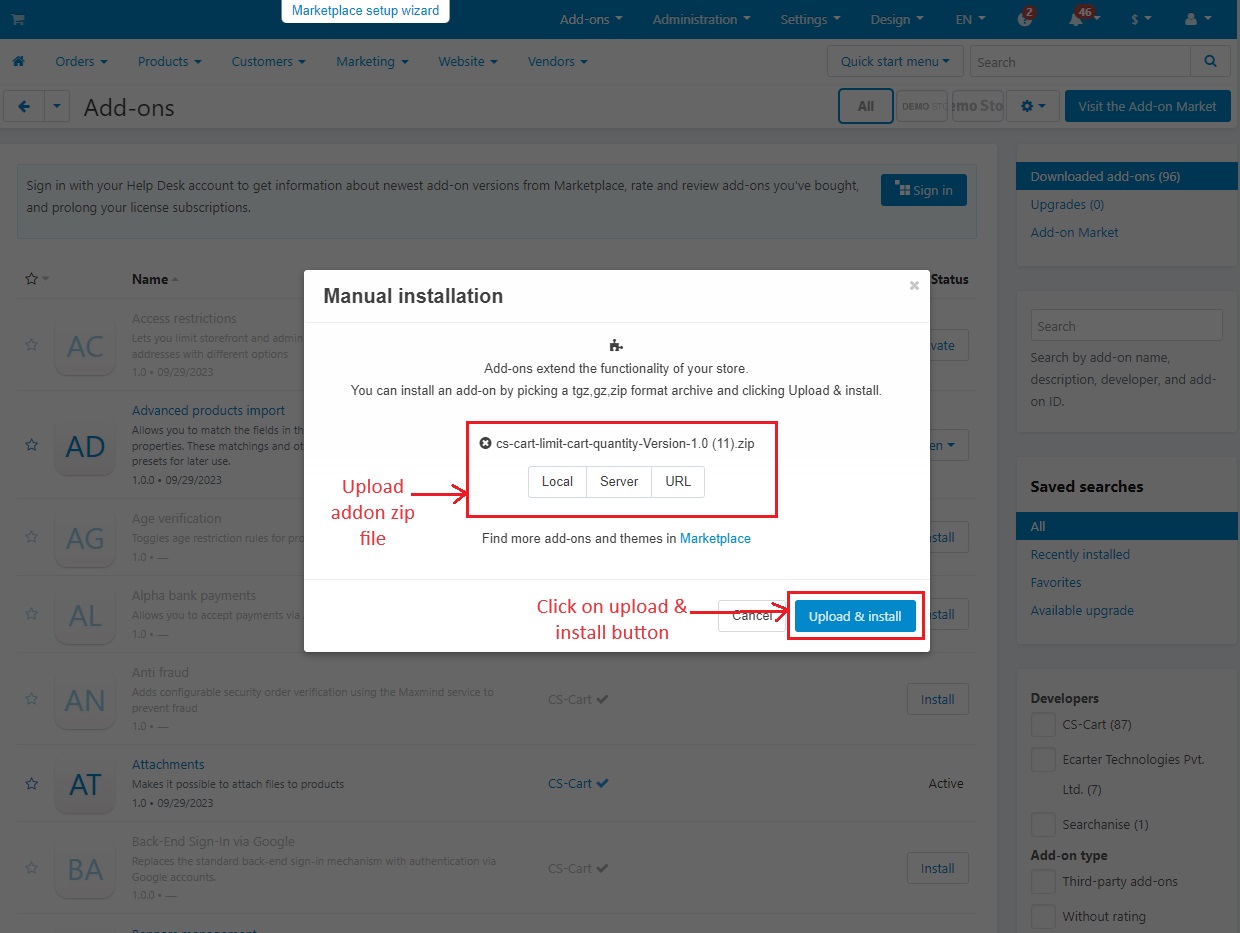
After Successfully installing the add-on Go to >Add-on on the administration panel Add-on>Manage Add-on>Ecarter Techonology Pvt. lmt. you see no. of installed add-ons or newly installed add-ons and add-ons must be Active/On status if the addon is Off it is not working.
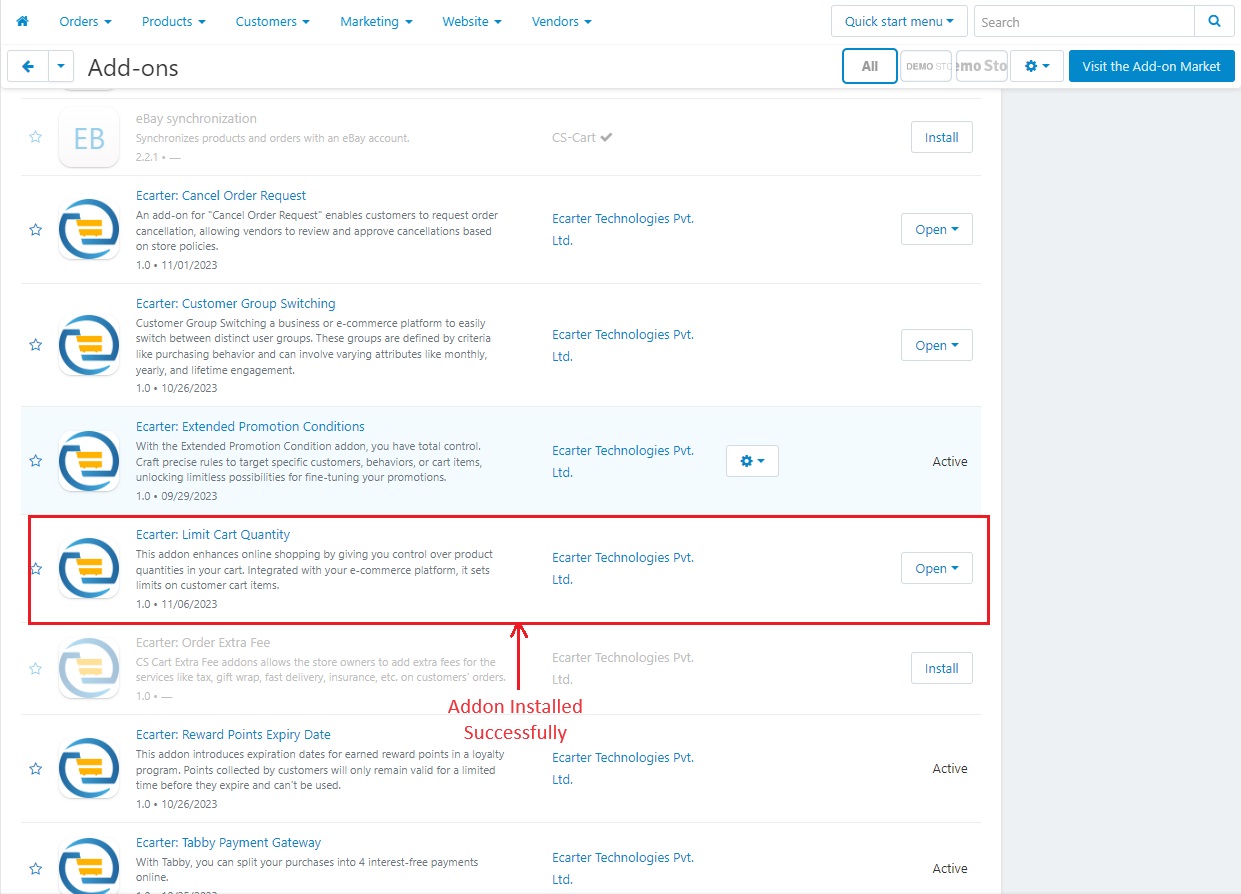
How Addon works
Go to >> General Tab
Then click on items for menu link to directly access the addon
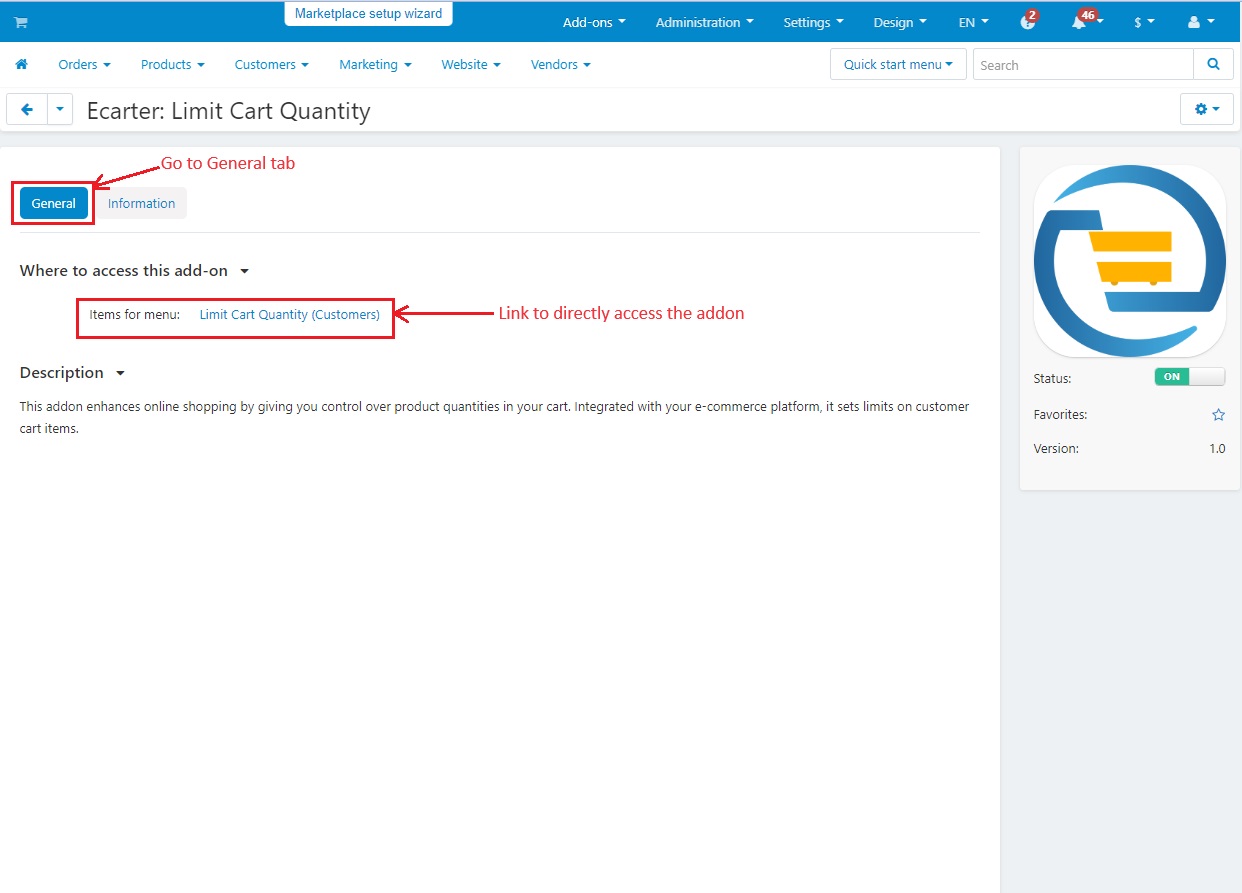
Another way to open this limit cart quantity page is Go to >> Customers menu, then click on >> Limit cart Quantity.
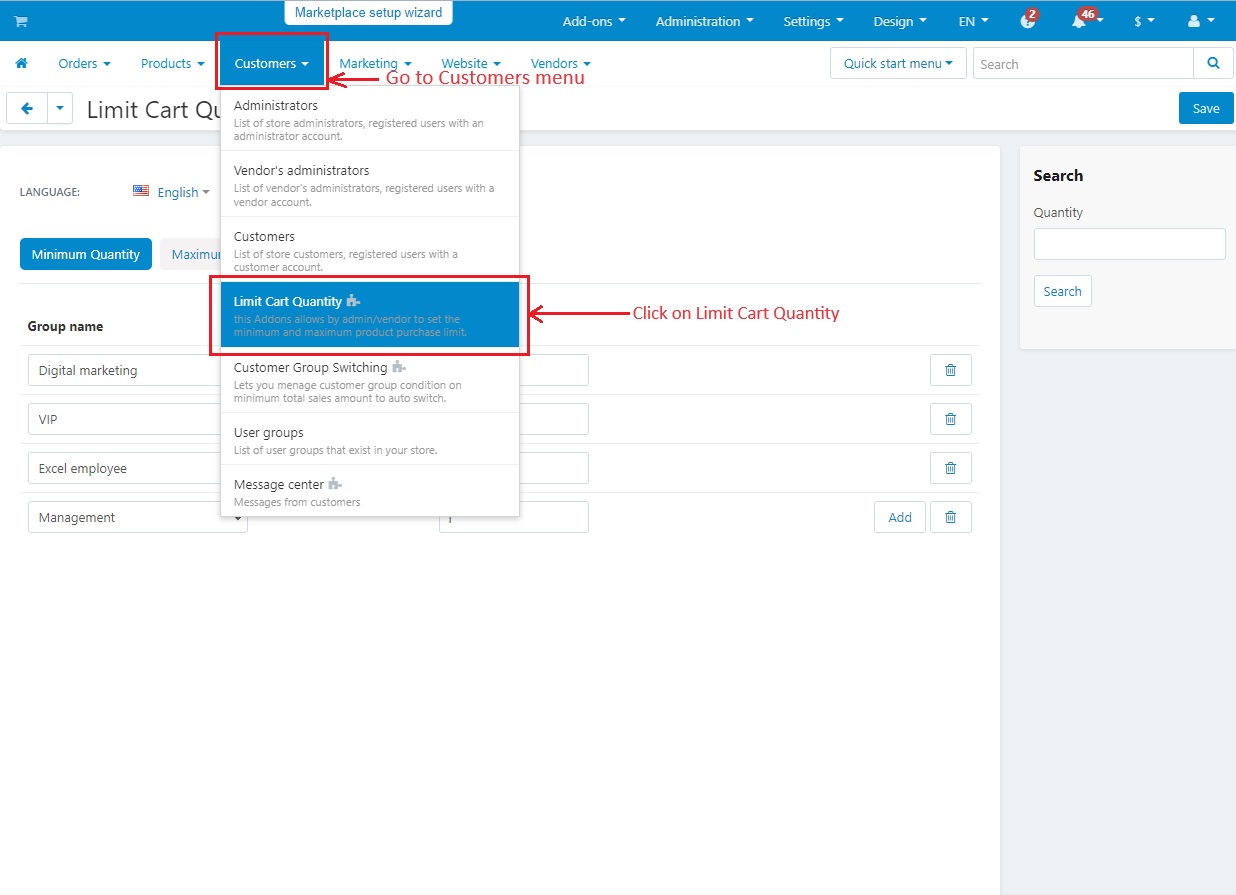
Here the admin can fill the details with group names and can specify the quantity of products.
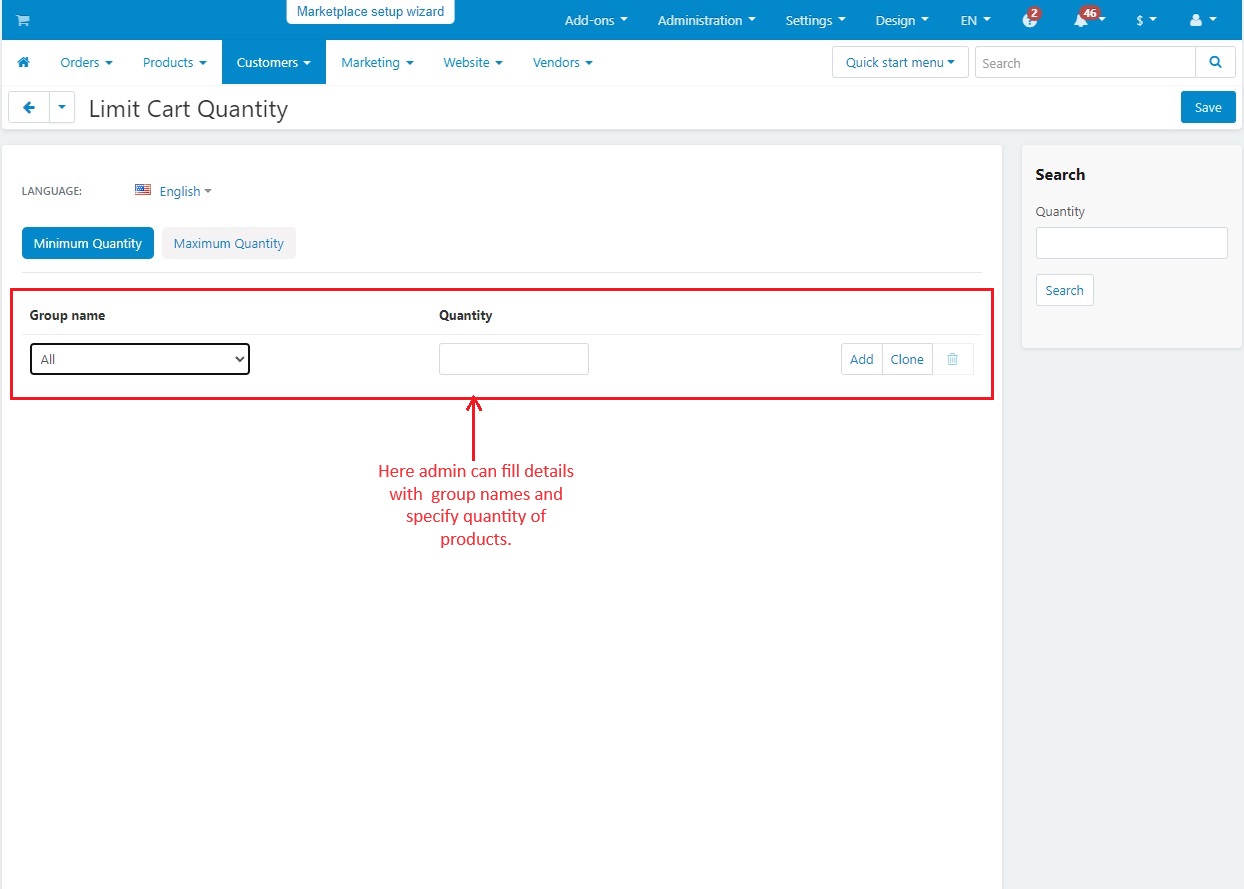
Group name: Select the name of a user group that has already been created.
Quantity: Enter the minimum quantity of products that customers can buy. Customers will not be able to purchase quantities below the minimum. By default one minimum number of quantity will be automatically selected if the particular user group is not active.
Add/Clone: From here, admin can add or clone more group name and minimum quantity.
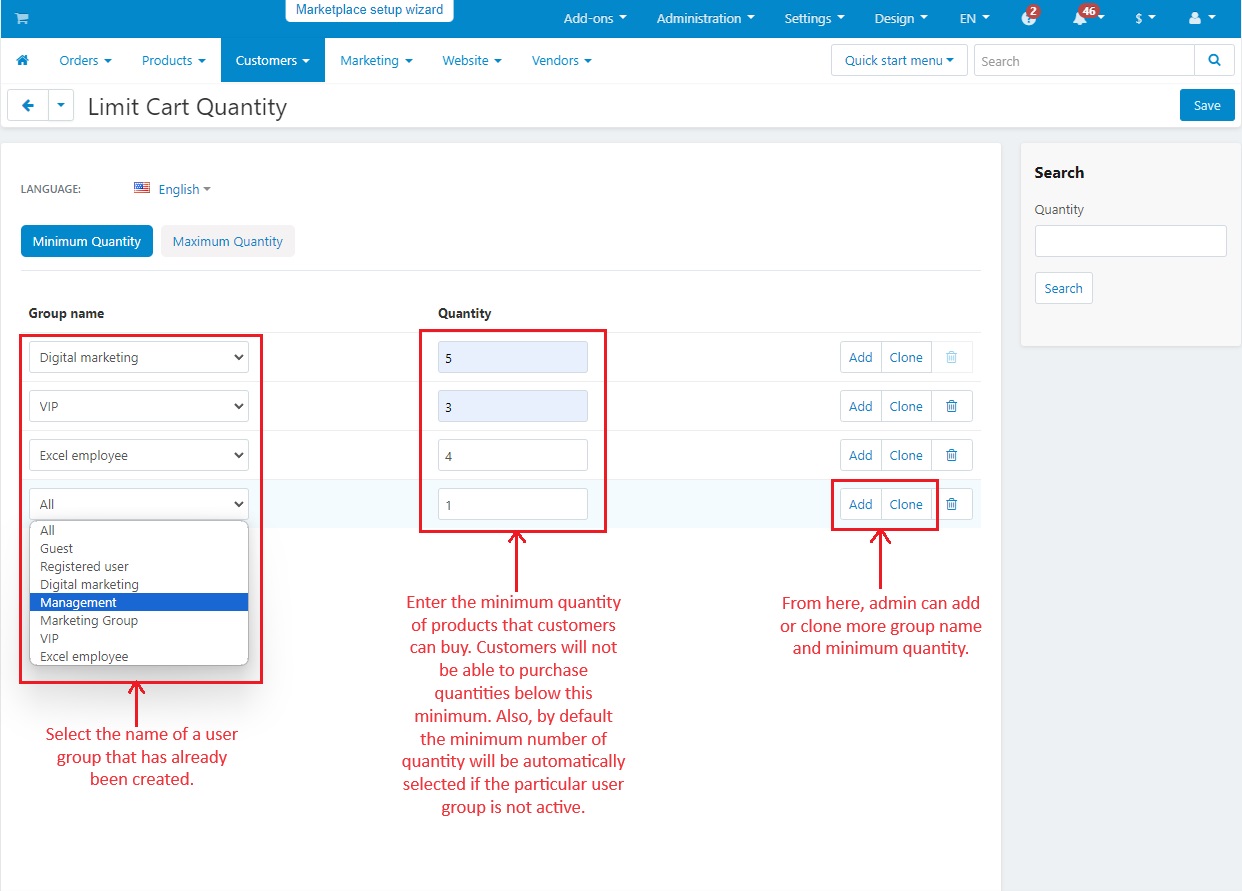
- Switch to >> Maximum Quantity Tab
- Group Name: Select the name of a user group that has already been created. This must be the same as the minimum quantity group name.
- Quantity: Enter the maximum quantity of products that customers can buy. Customers will not be able to purchase quantities above this maximum. By default one maximum number of quantity will be automatically selected if the particular user group is not active.
- Add/Clone: From here, admin can add or clone more group names and maximum quantity.
- Then click on >> Save Button
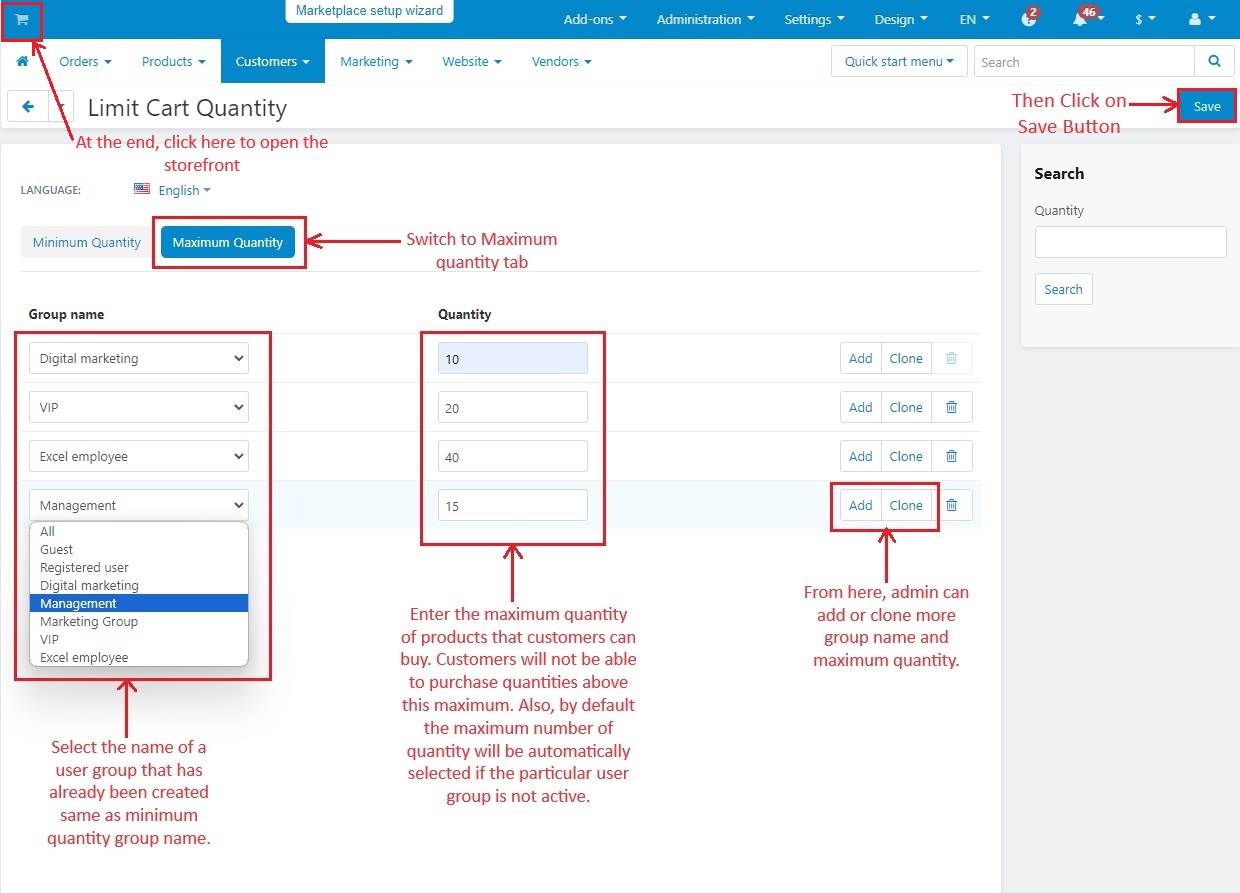
- After this complete process, go to the storefront
- Select any Product
- Click on >> Add to cart
- Go to My cart
- Click on >> View Cart
- Following the minimum and maximum quantity conditions, now you can see that the checkout page has opened successfully.
- Select phone ordering
- Tick the Terms and conditions checkbox
- Click on >> Place Order
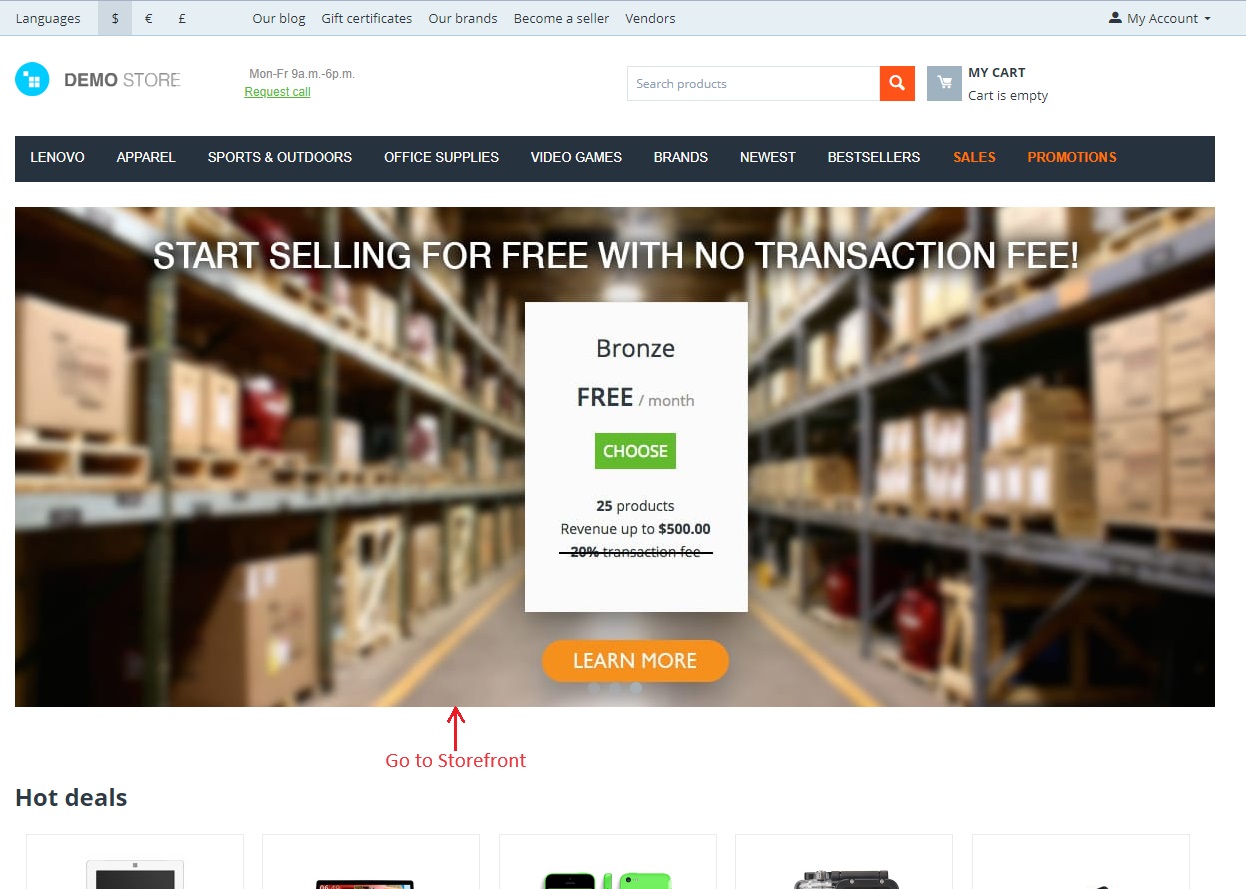
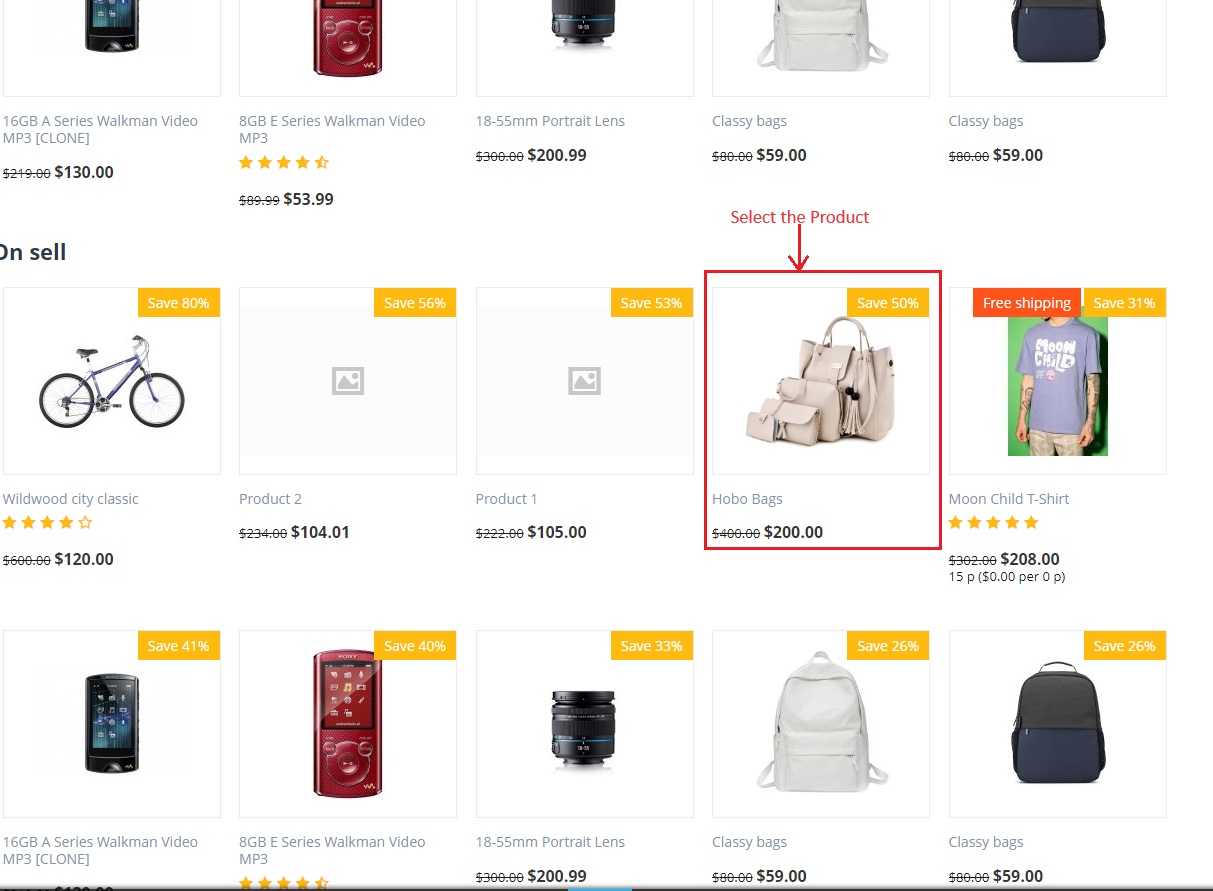
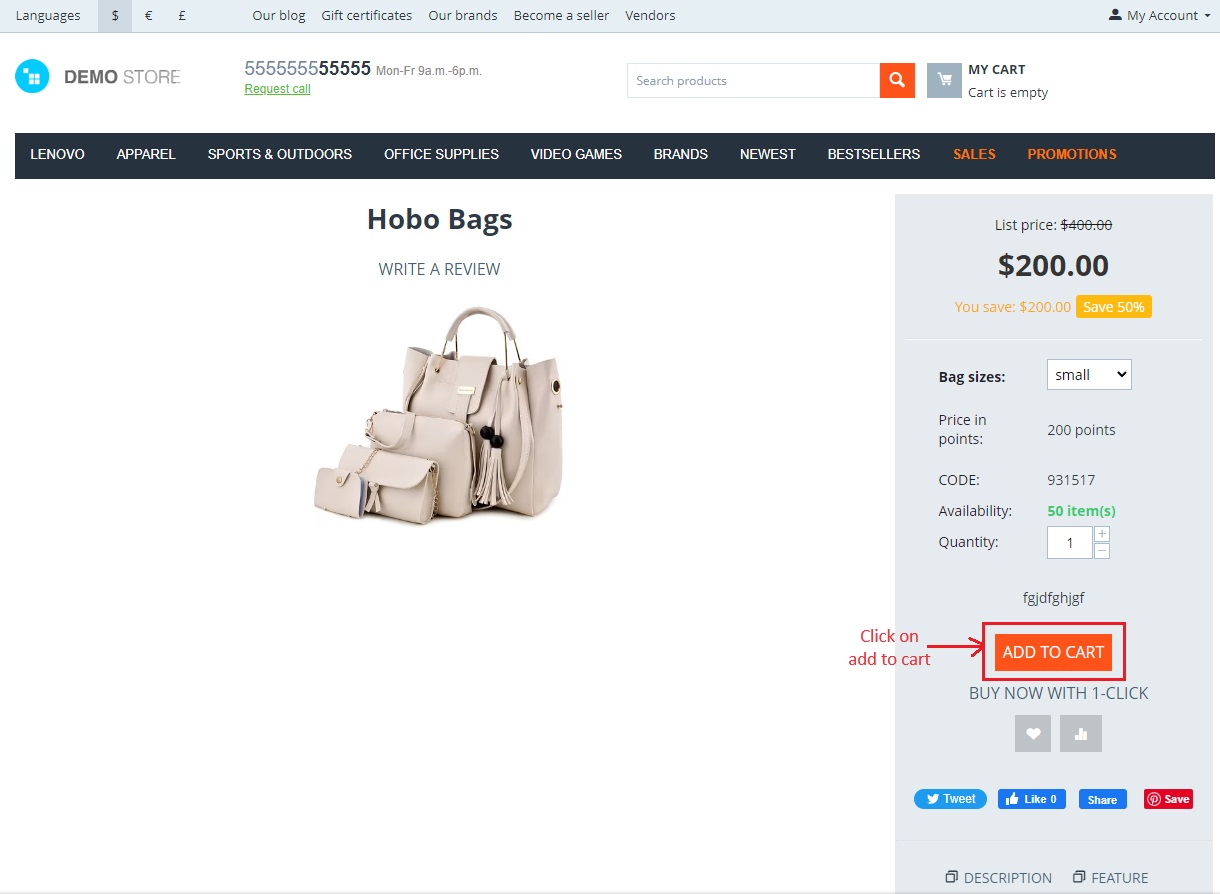
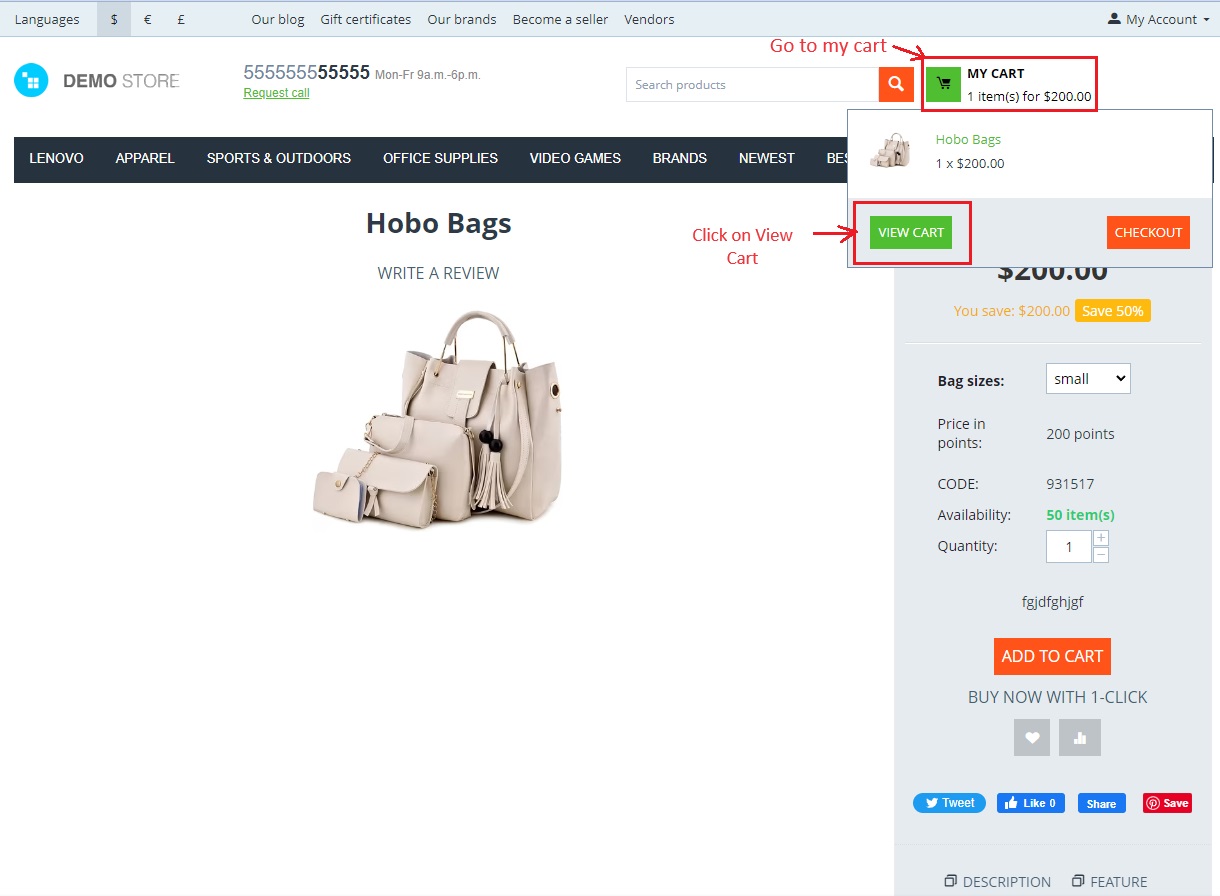
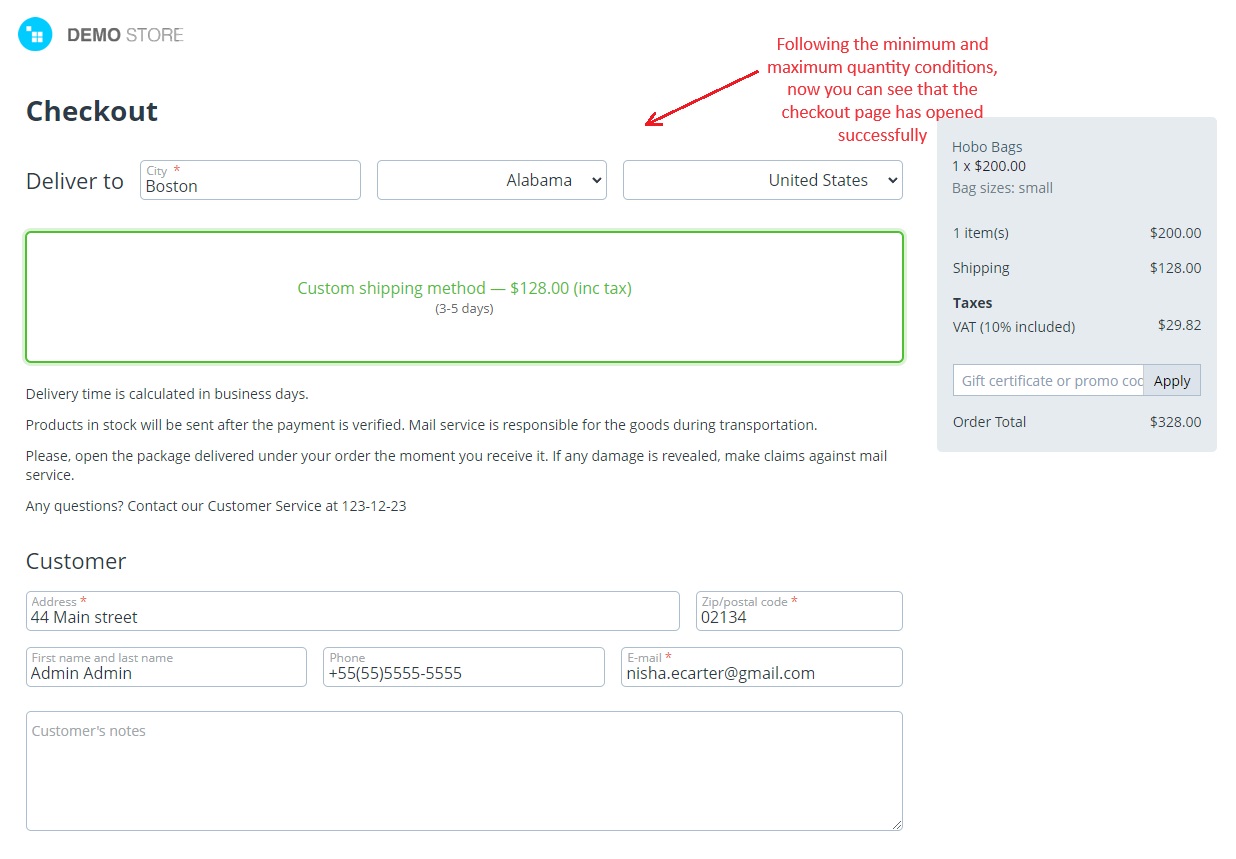
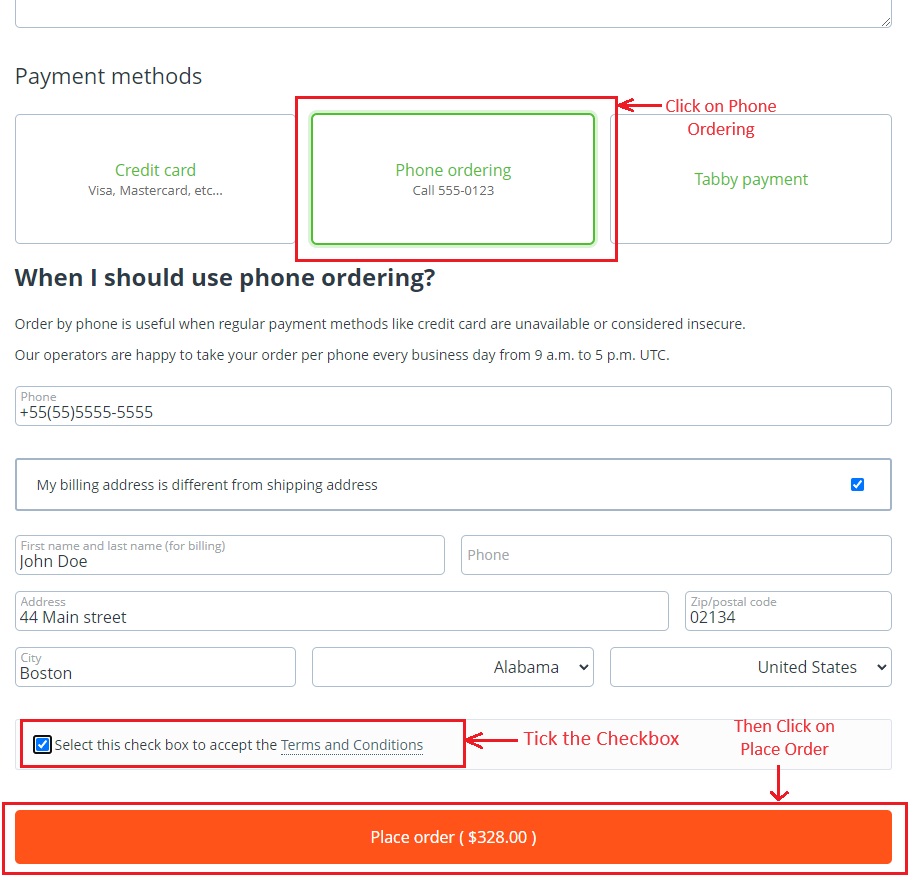
- If the customer increases or decreases the product quantity beyond the limits specified in the cart quantity page, the order cannot be placed.
- You will see error notification in red color, if the selected product quantity is less or more than the mentioned limits.
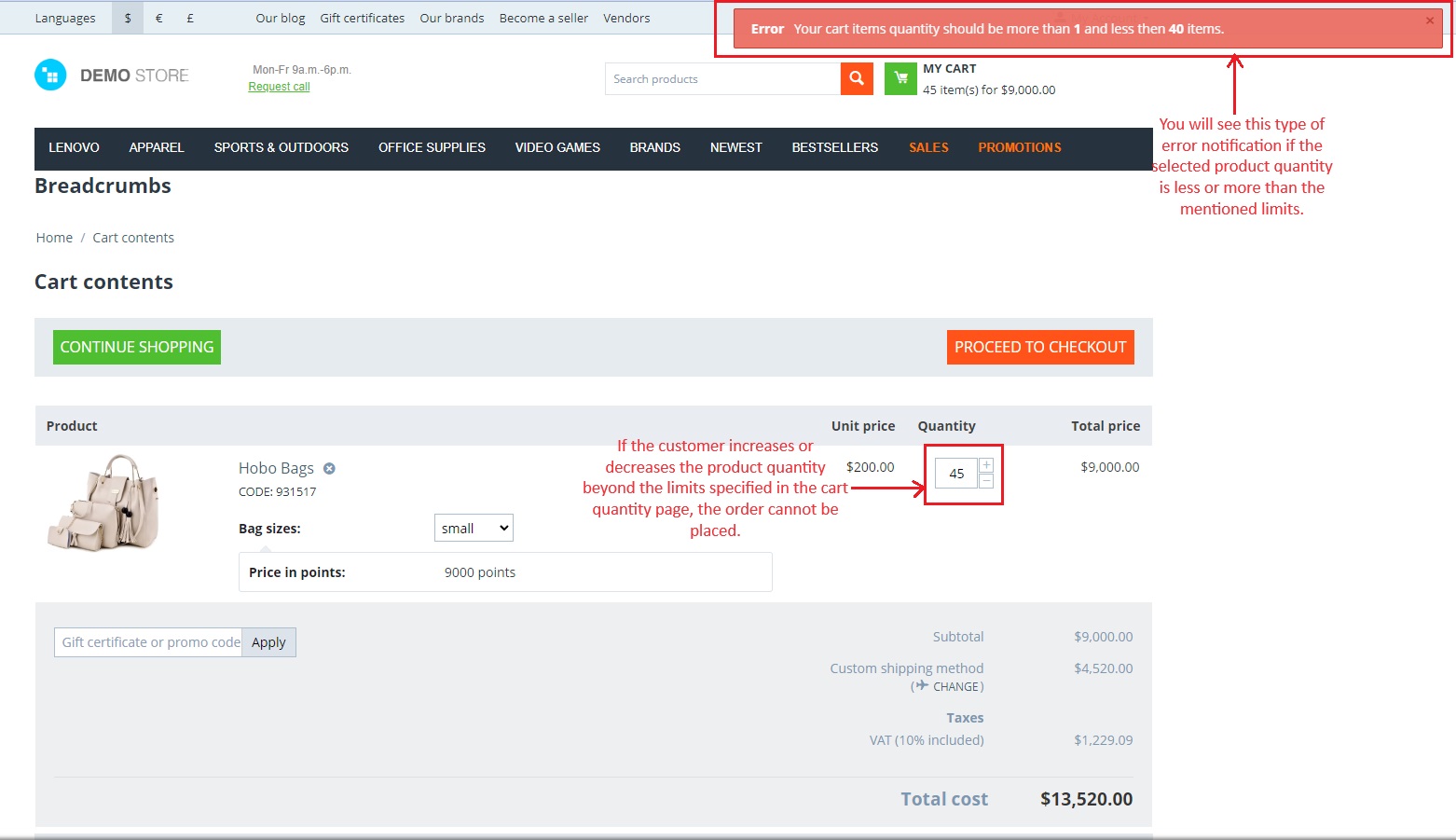
Let’s see how this Limit cart quantity works if single user group is active
Go to >> Customer menu
Click on >> Customer
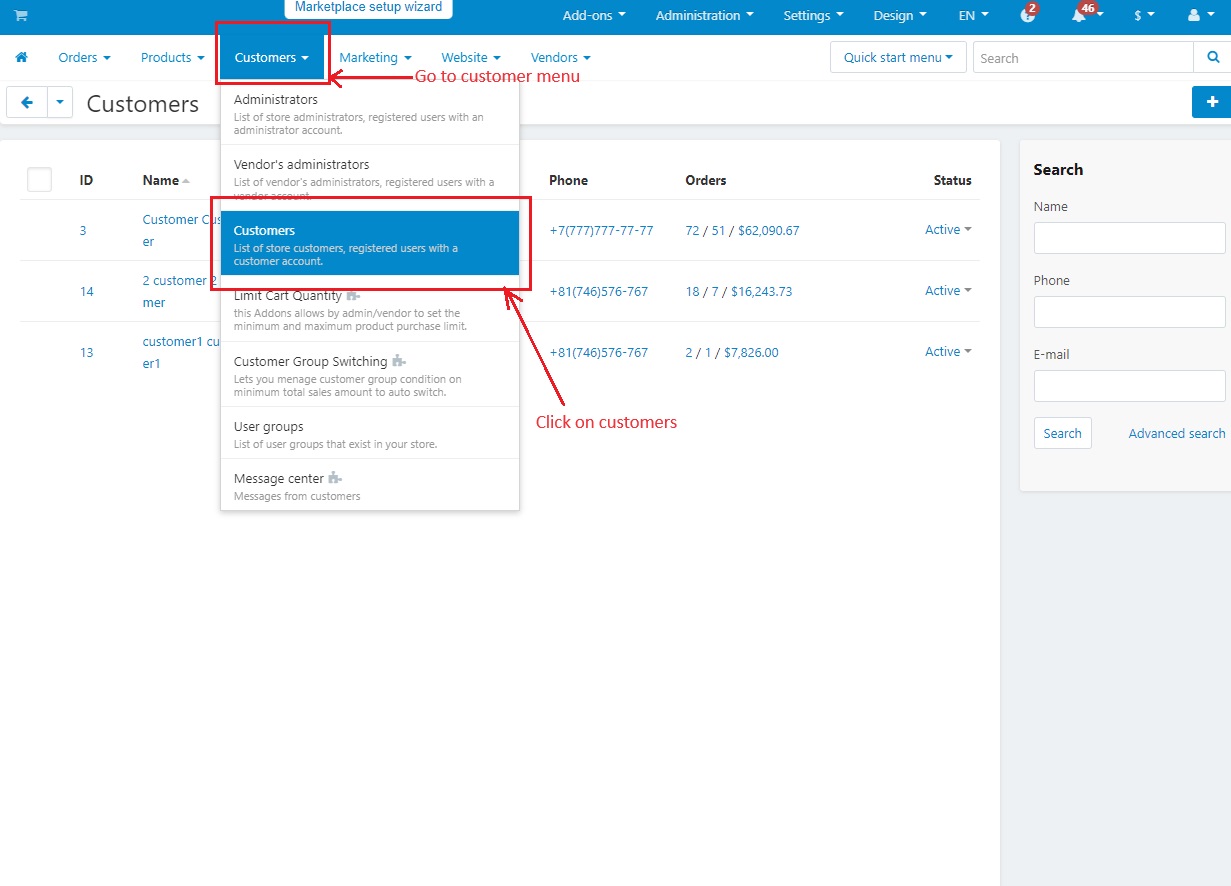
Select and click on any customer name
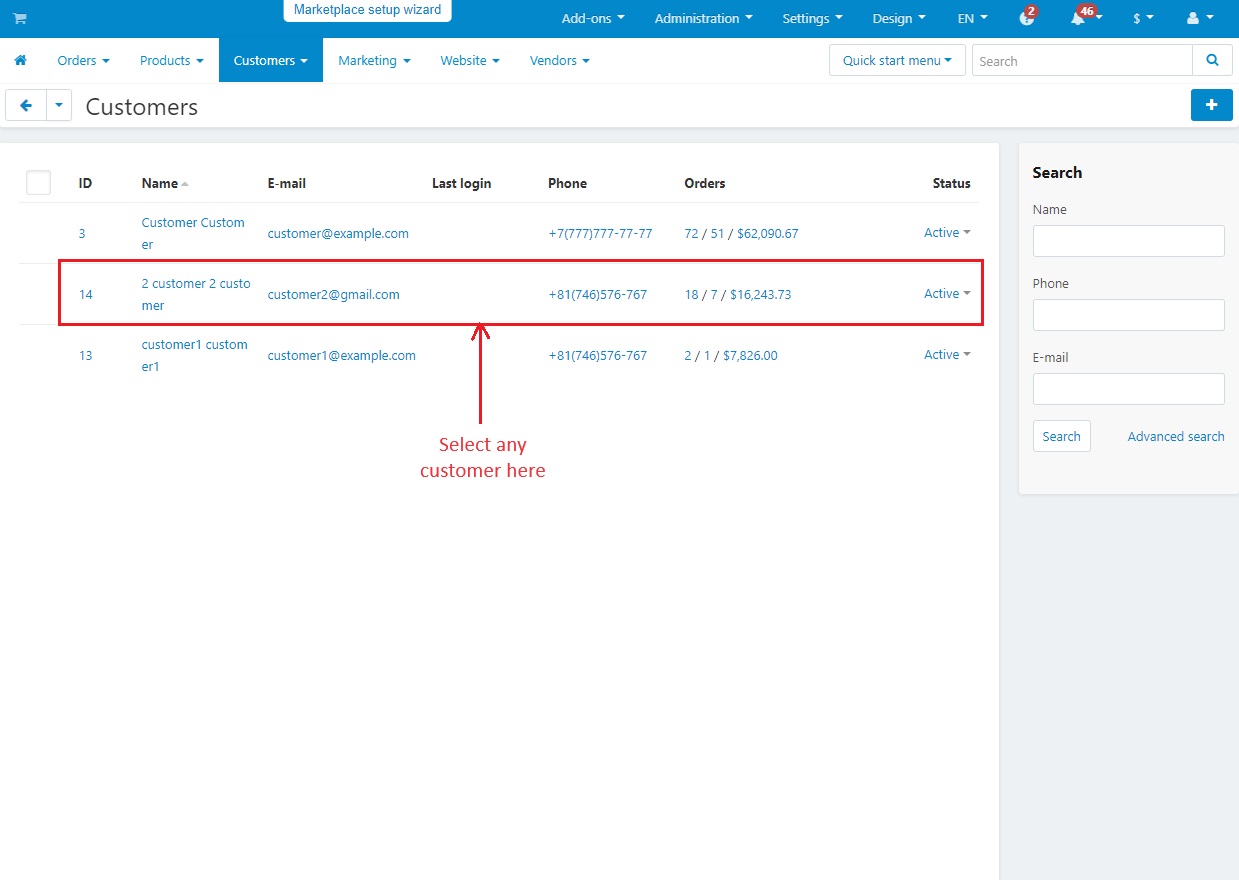
- Switch to >> user groups
- Here you can see only VIP User group is "Active" others are "Available". Now, when the selected customer will place an order, it will only follow this user group conditions "minimum" and "maximum" quantity.
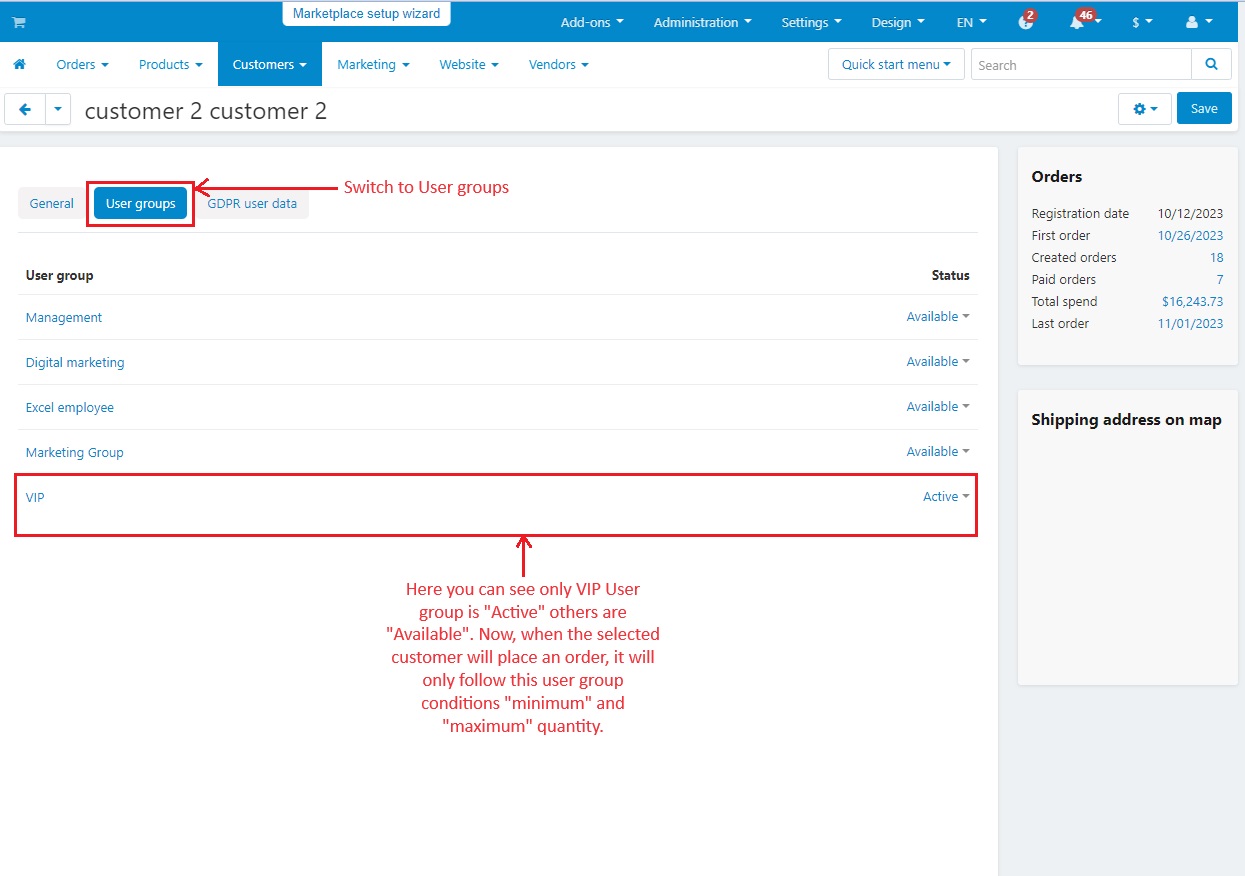
Click on >> “Log in as User” to directly access the storefront with this customer name and ID.
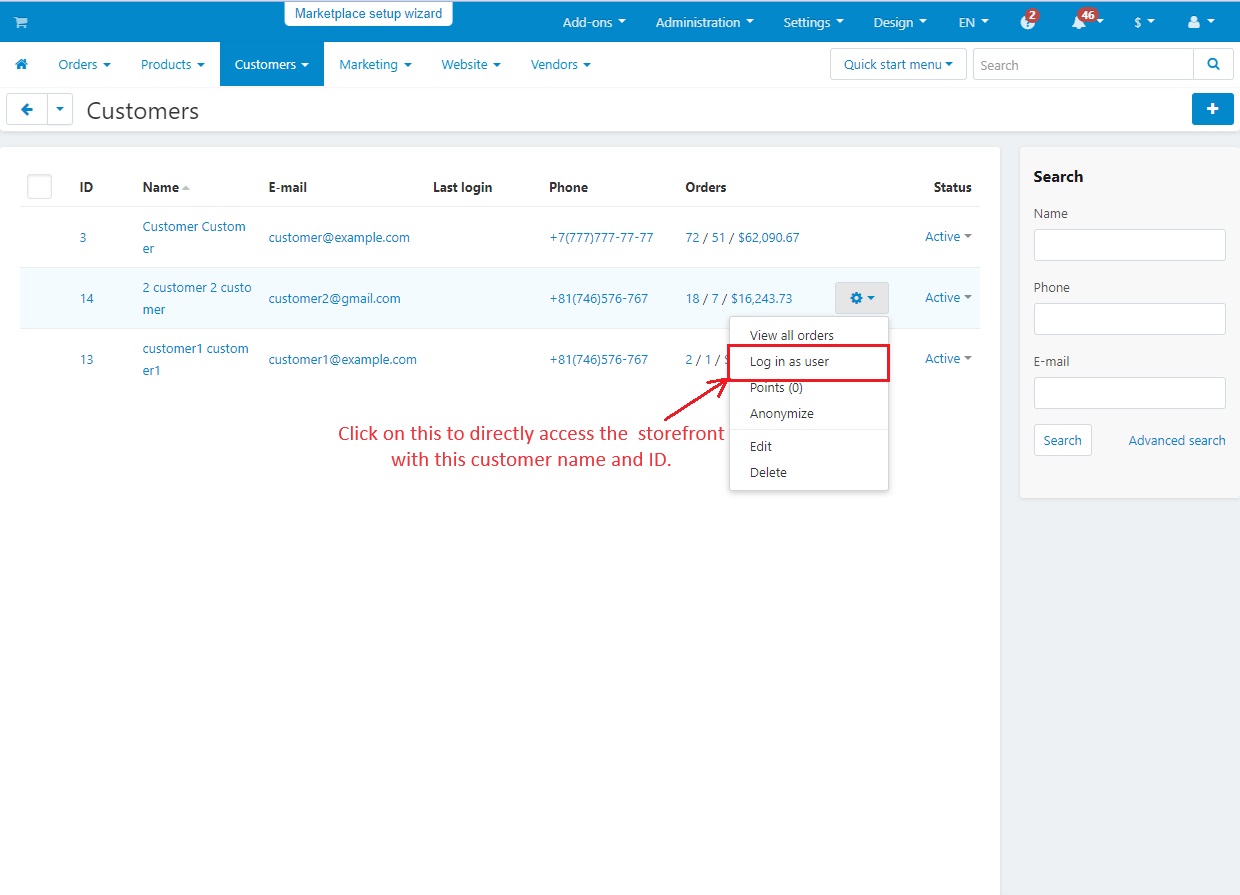
- In the storefront, select any product.
- Click on >> Add to cart
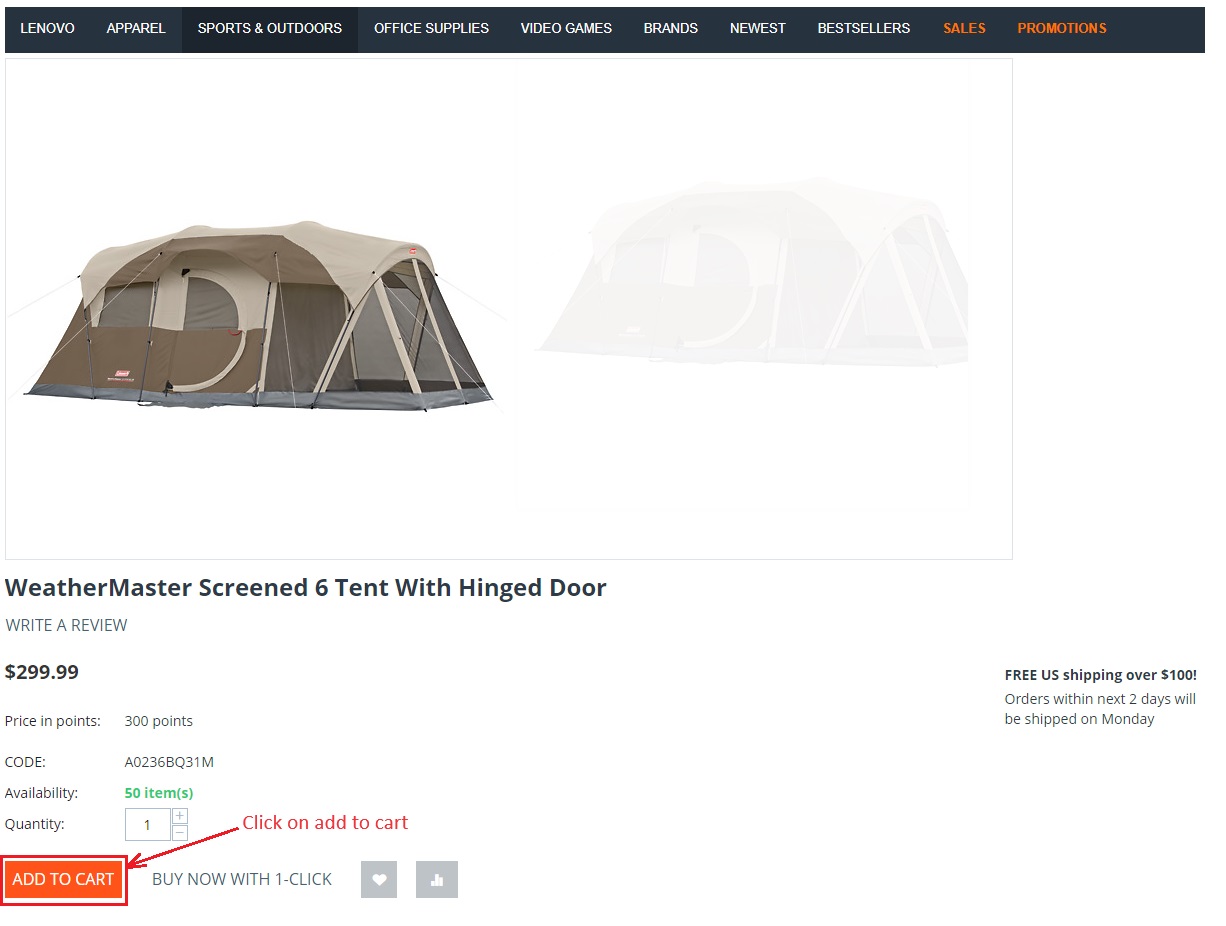
- Go to my cart
- Click on view cart
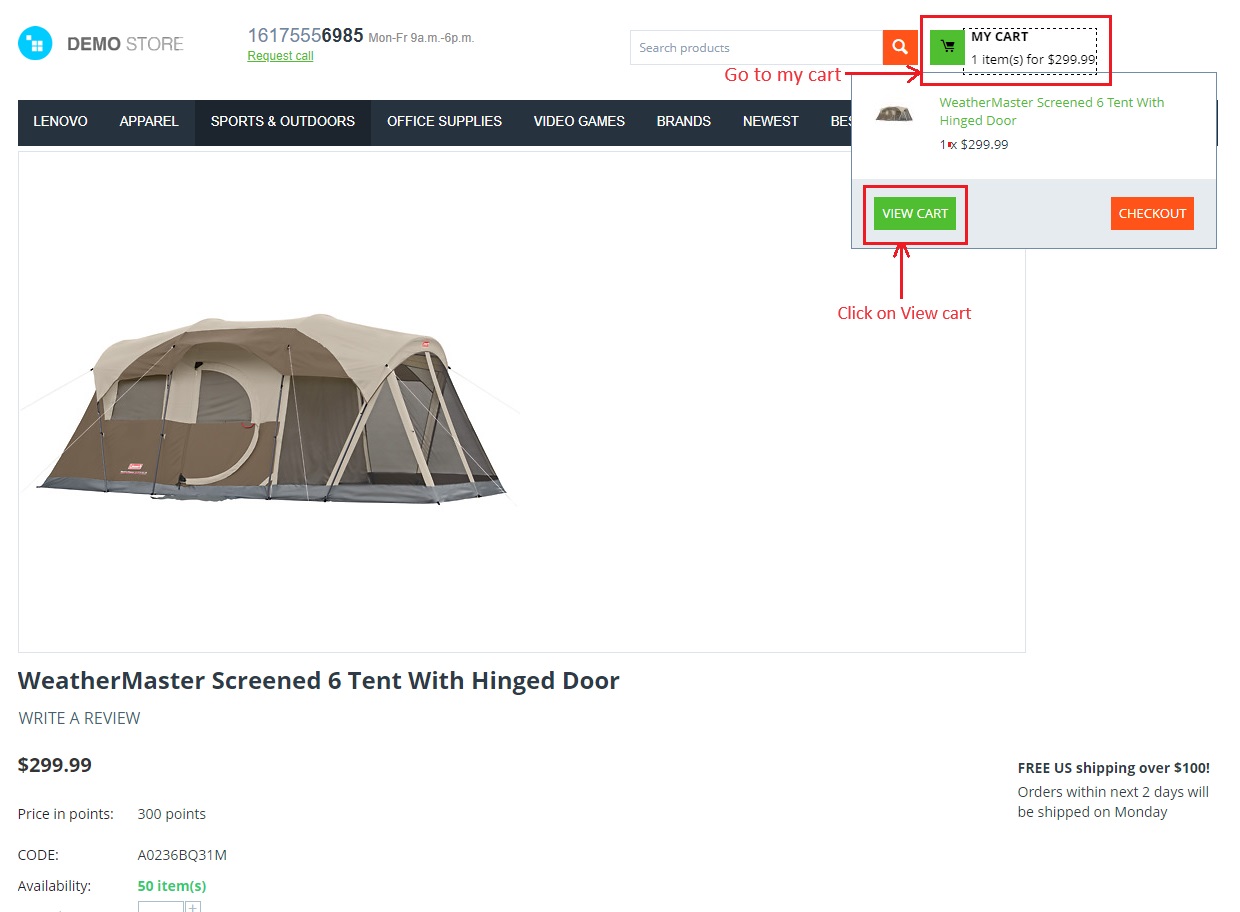
- Click on >> Proceed to checkout
- With only one item, the customer cannot purchase this product as the VIP user group has set the minimum number of items to be 3 and the maximum to be 20. Customers will get this type of red color notification if number of items not match with the conditions.
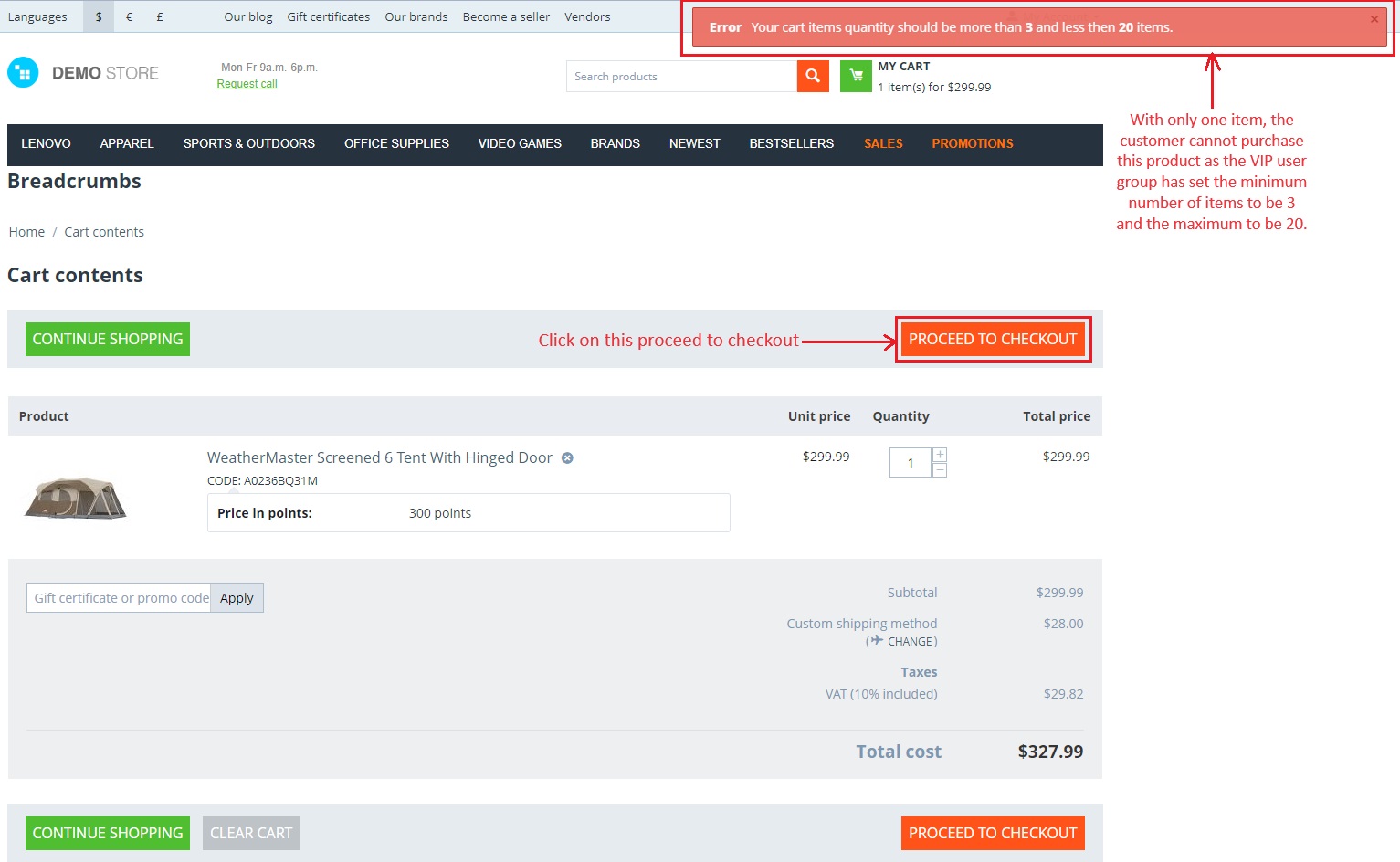
After increasing the number of items, you can now proceed to checkout easily as this quantity falls within the given conditions.
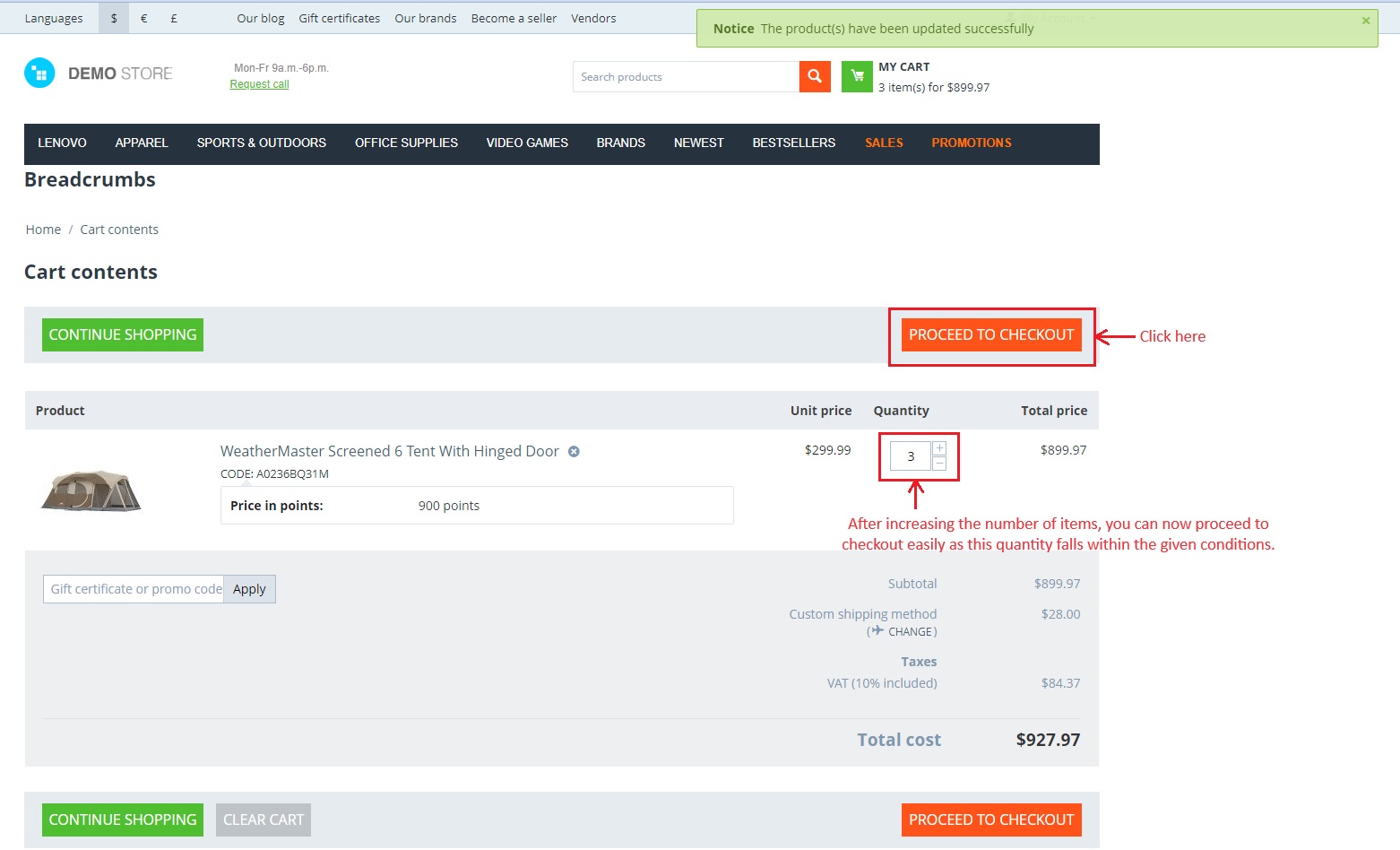
- Click on >> phone ordering
- Tick both checkboxes of terms and conditions
- Click on >> Place order