- Author admin
- Creation date
How To Install Order Extra Fee Addon
How to Upload Zip file
Click on setting>Manual installation a pop window will be displayed You can install an add-on by picking a tgz,gz,zip format archive and clicking Upload & Install.
Add-on installed.
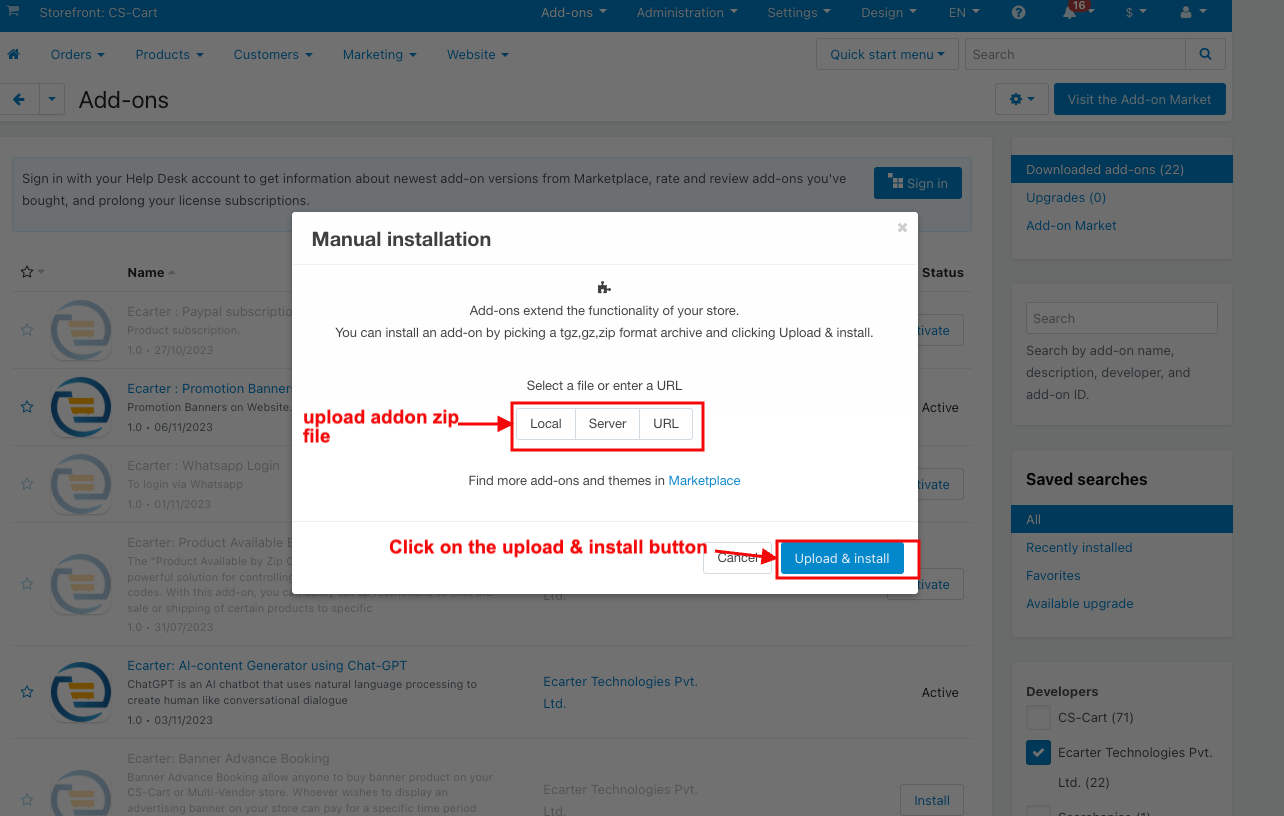
After Successfully installing the add-on Goto >Add-on on the administration panel Add-on>Manage Add-on>Ecarter Technology Pvt. ltd. You see no. of installed add-ons or newly installed add-ons and add-ons must be Active/On status if the addon is Off it is not working.
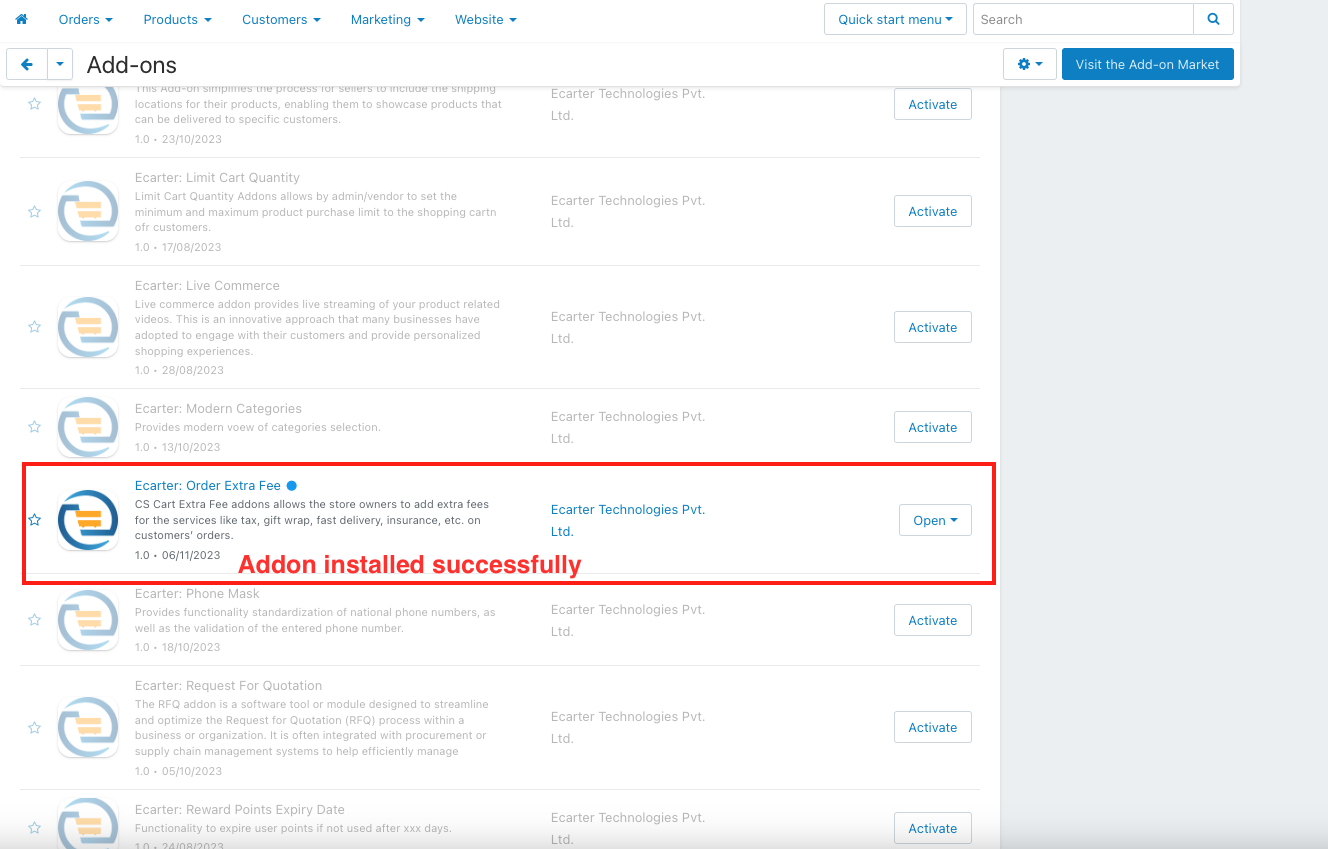
Configuration
Let's check how the add-on works
1. Open the Order Extra Fee Addon.
2. Click on the general tab.
3. Items for the menu: You can directly access the extra fee page through this link.
4. Switch on the Setting tab.
5. Enable Extra fee: If you enable this setting, then the extra fee is applied to all orders.
6. Apply taxes: If you enable this setting, then the tax is applied to all orders.
7. Click on the Save button.
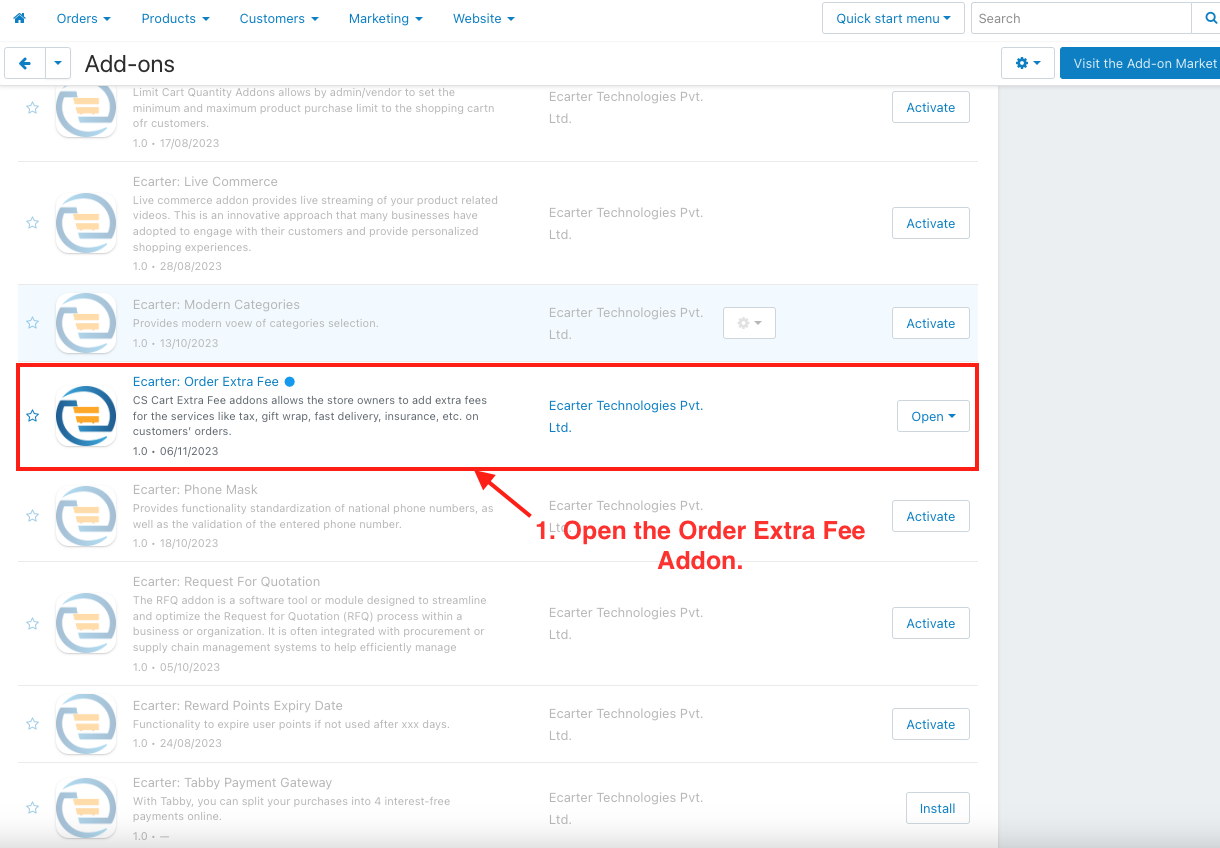
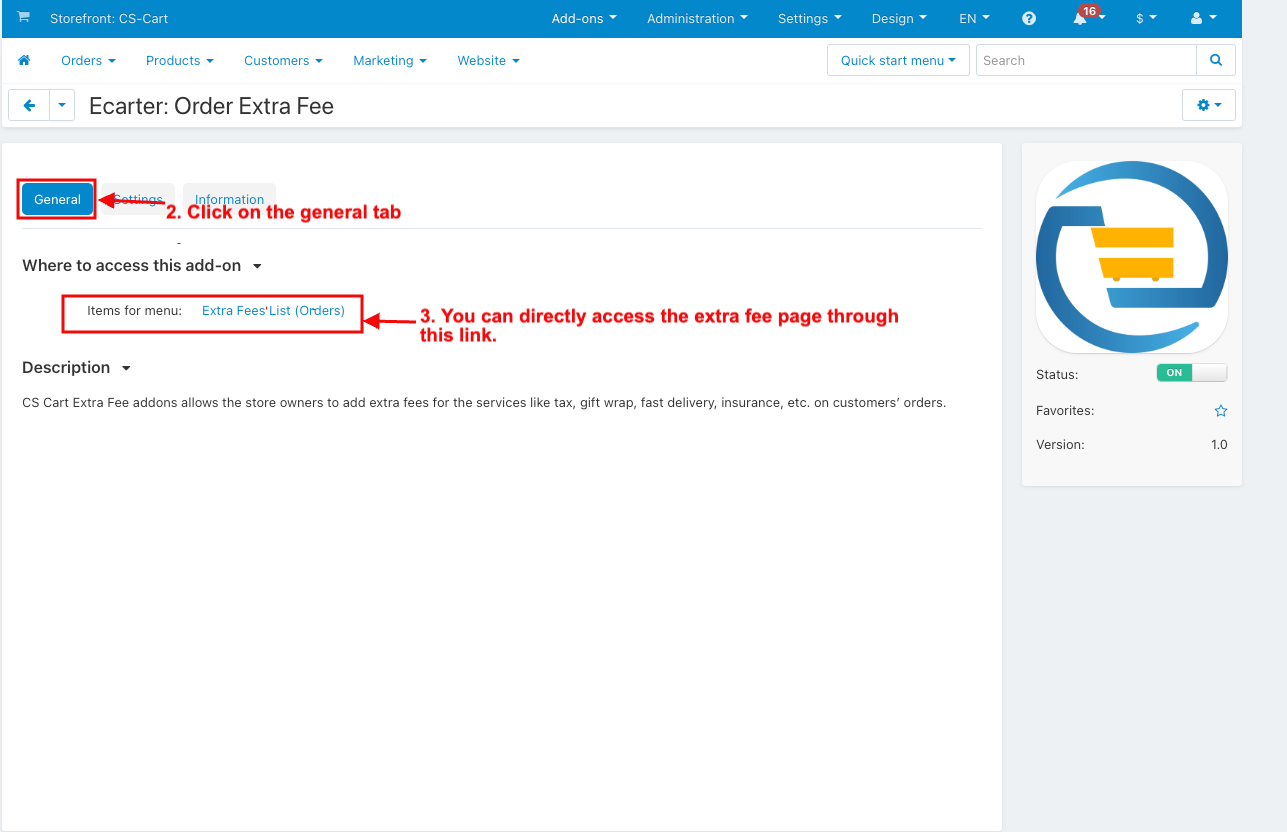
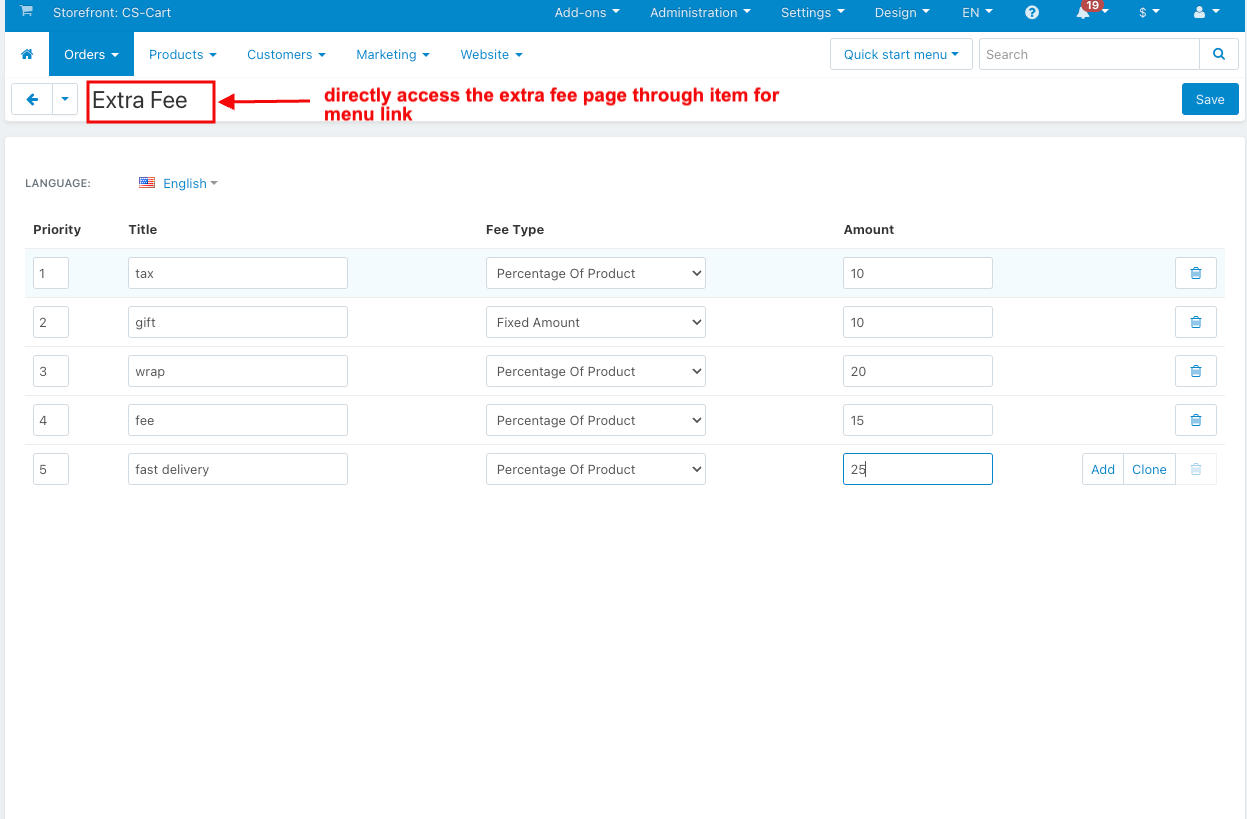
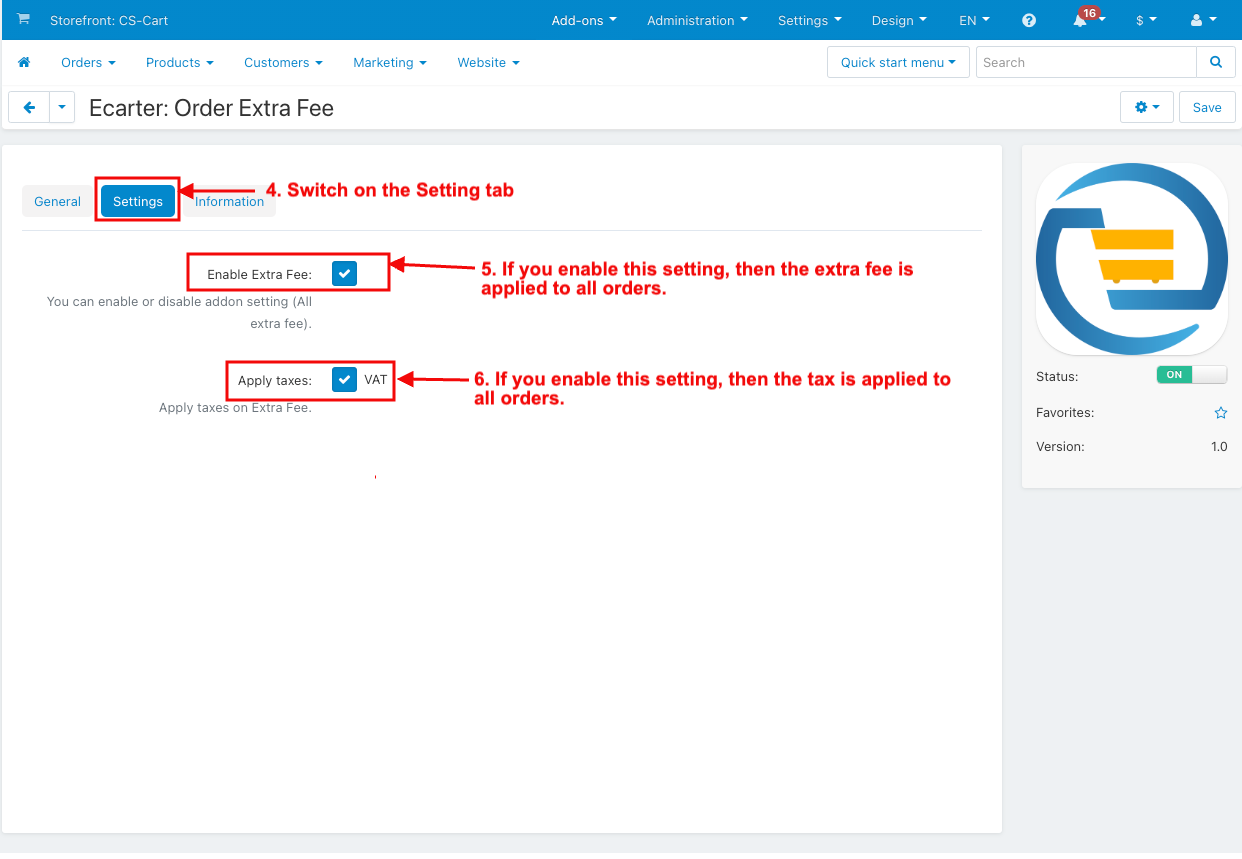
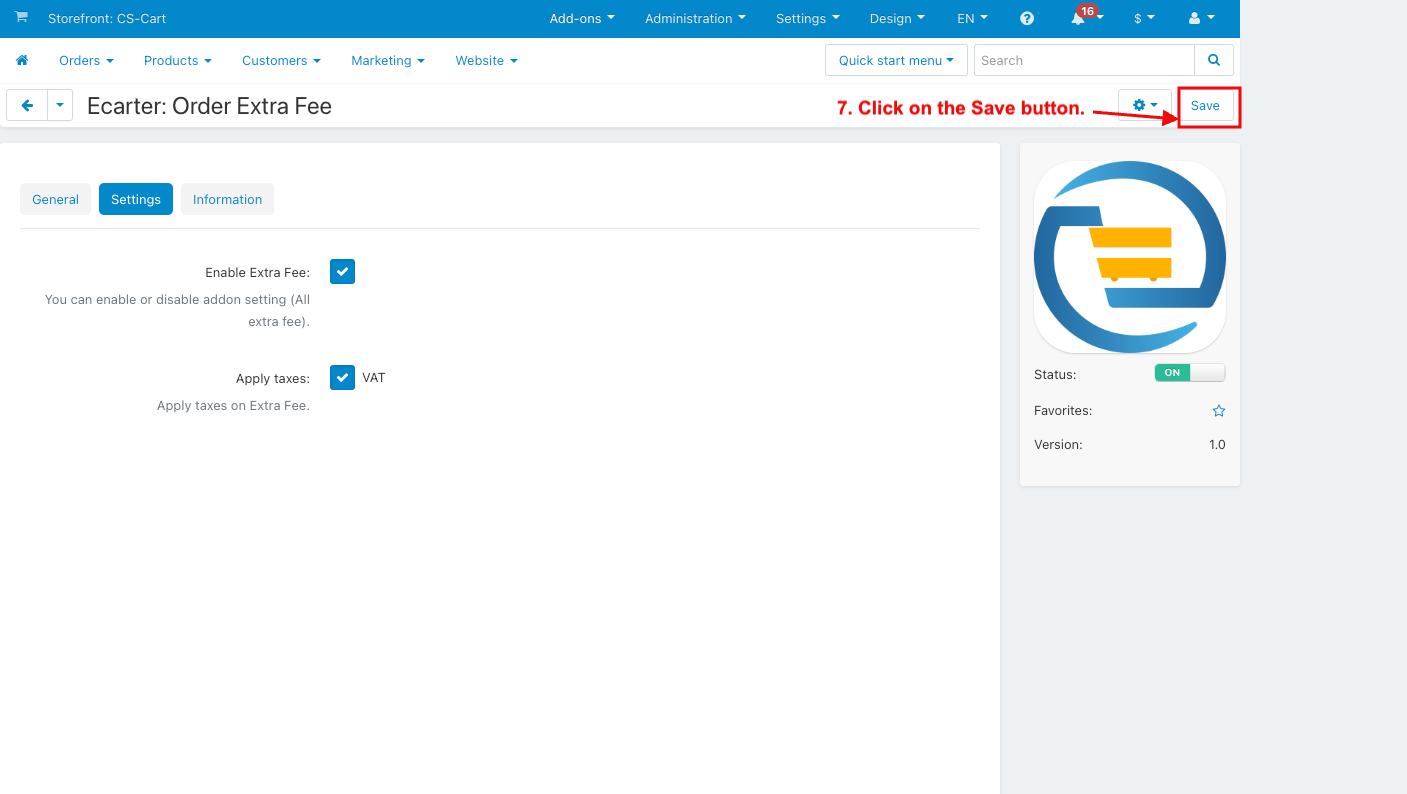
How to Show the Order Extra Fee List in the Order Menu
1. Go to the Order menu.
2. Select the Extra Fees List.
3. And the Extra Fee page will be open.
4. Priority: Extra fees with a higher priority (1) are applied before those with a lower priority(2 or more).
5. Title: Enter the name of the Extra fee.
6. Fee type: This is the fixed amount or a percentage of the product price.
7. Amount: Specify the amount or rate for each extra fee.
8. Click on the save button.
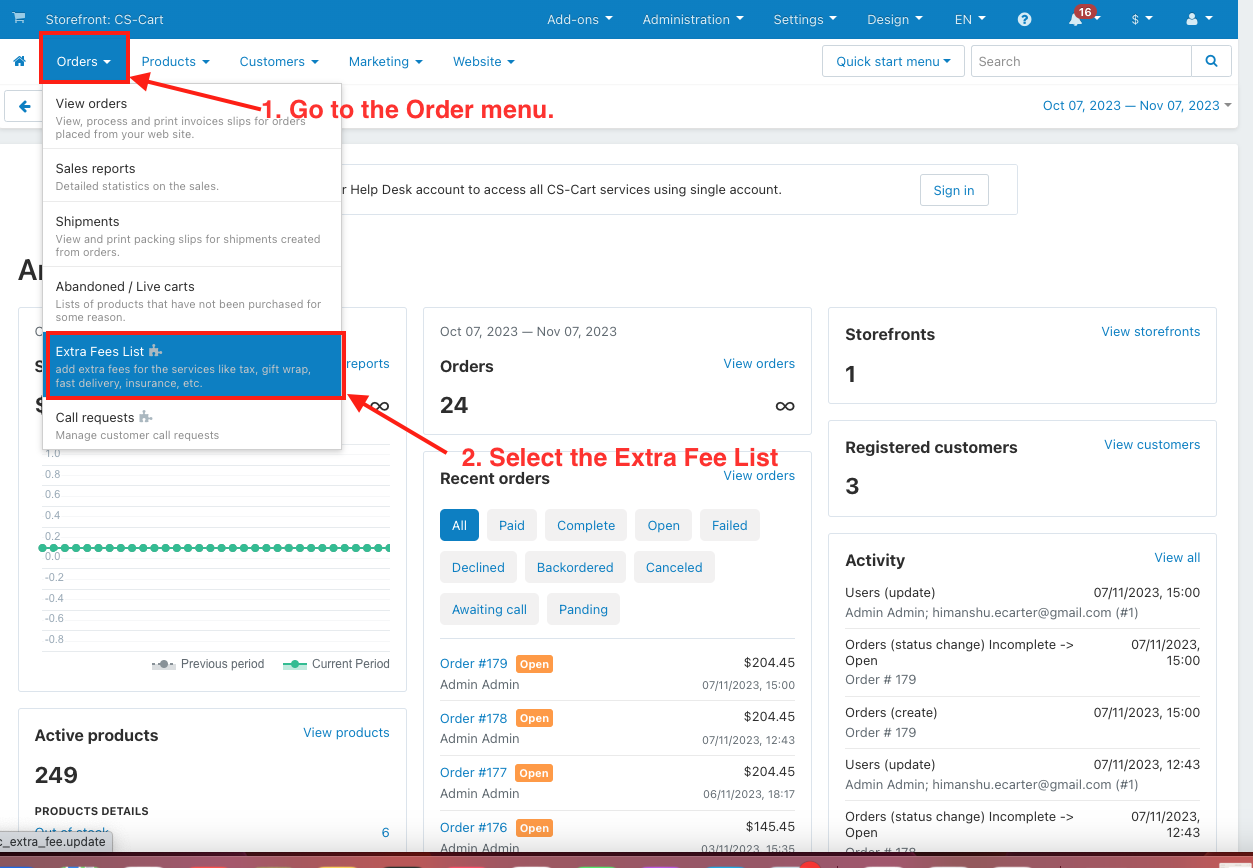
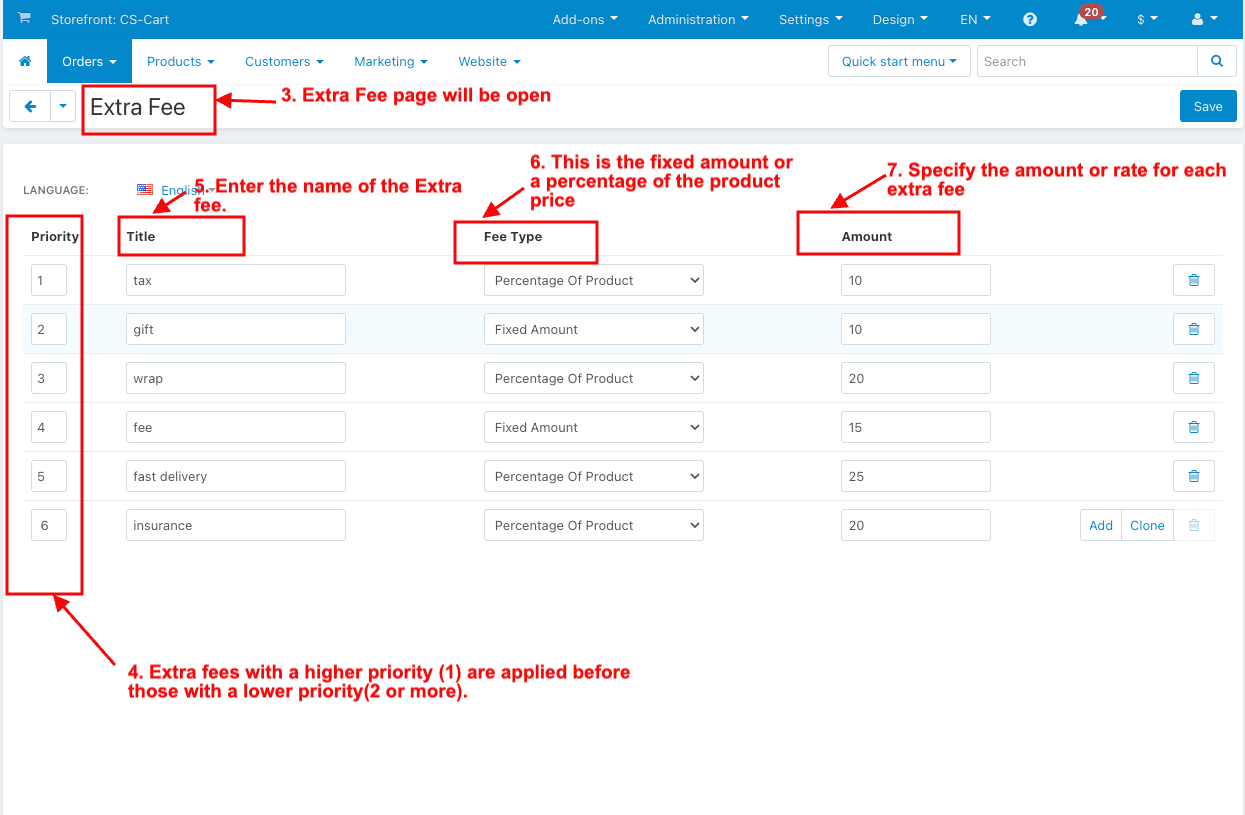
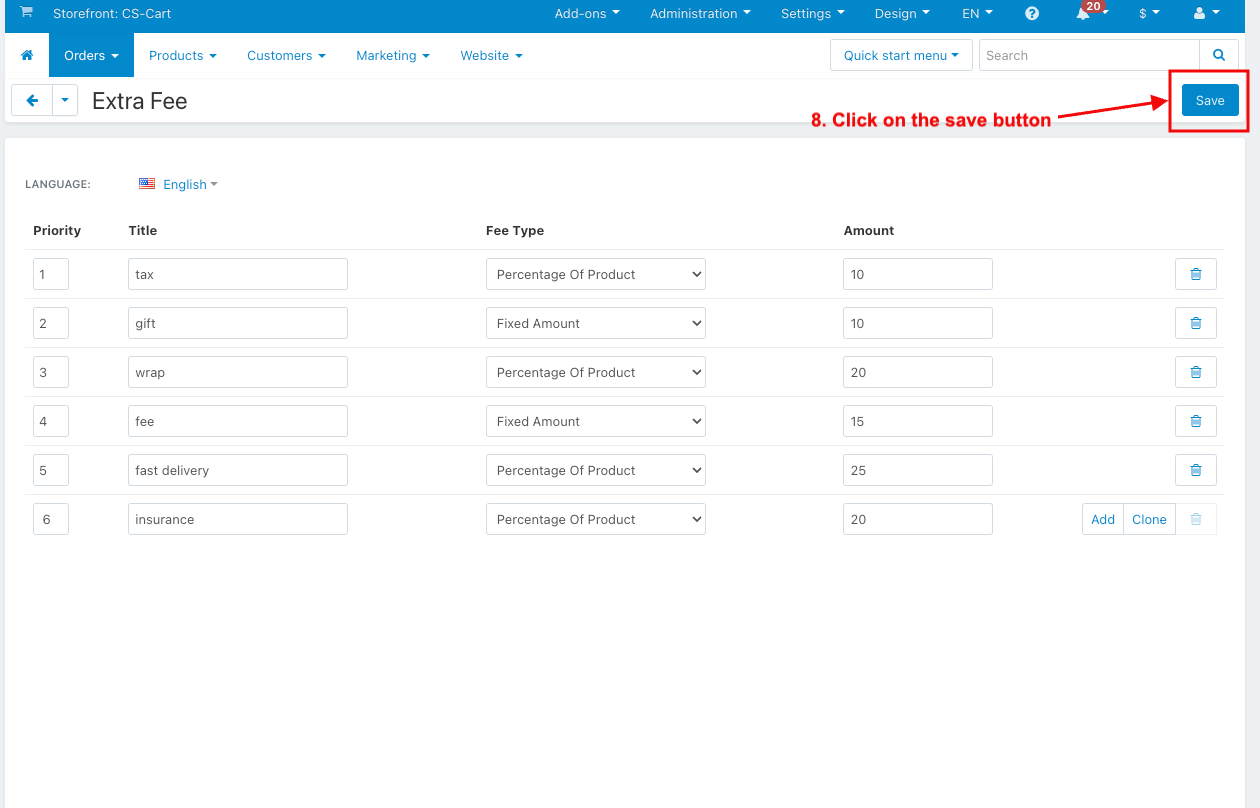
1. Go to the Storefront.
2. Choose any product.
3. Click on the add to cart.
4. Click on the Checkout.
5. On the Checkout page.
6. See all extra fees on the checkout page.
7. And then click on the place order.
8. Click on the order details.
9. Here you see the extra fee.
9. Go to the admin panel.
10. Click on the order menu.
11. Now Select the View Orders.
12. The order page will be open.
13. Open any order.
14. See all Extra fees.
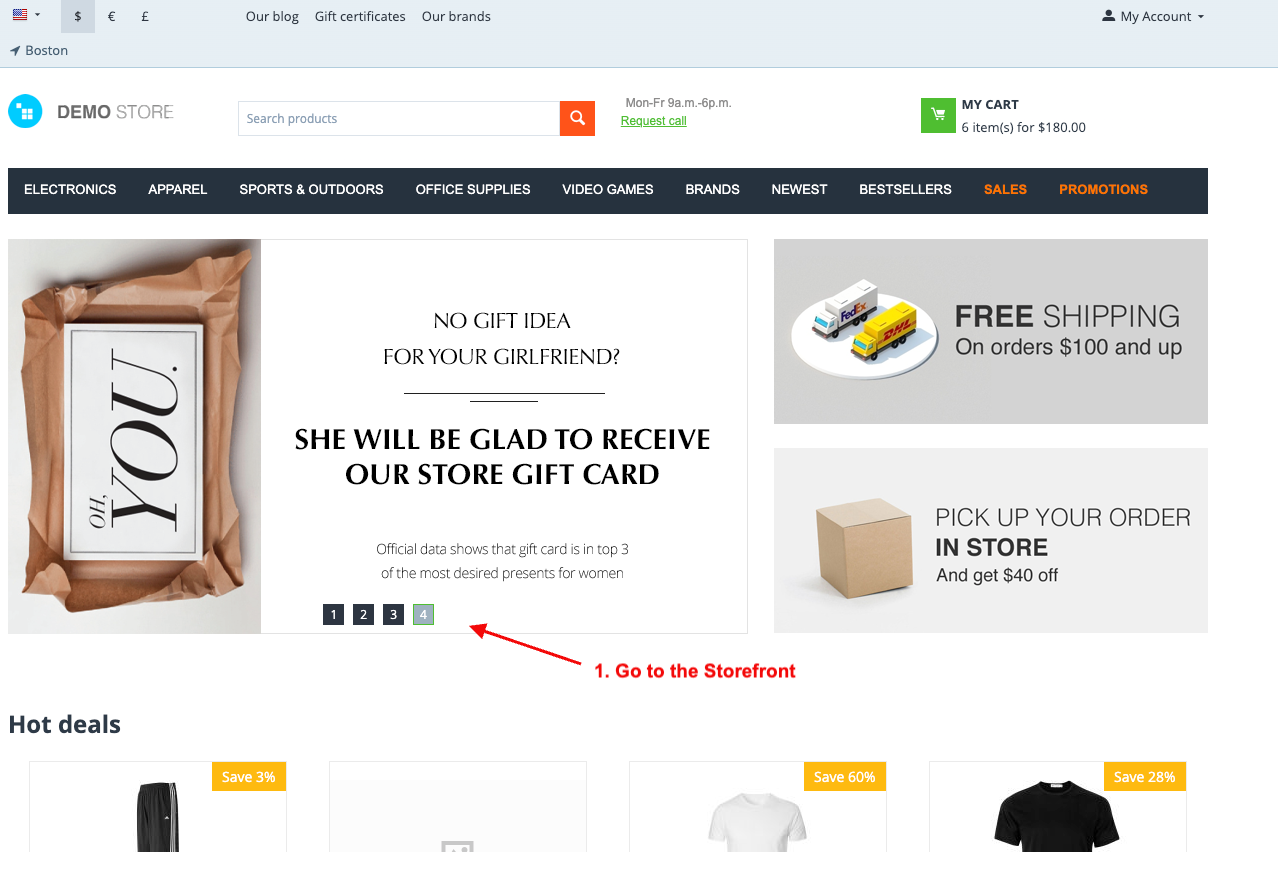
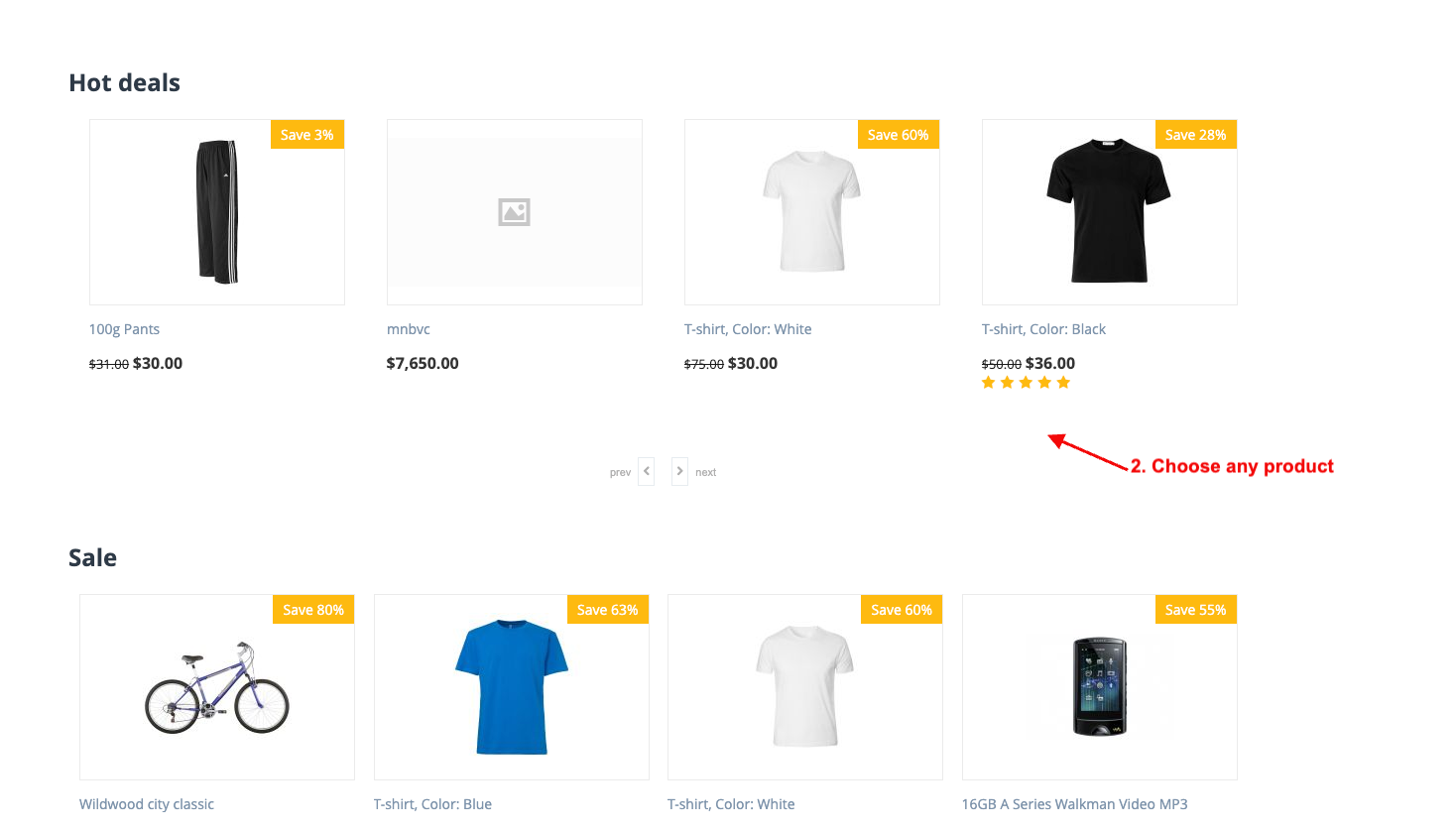
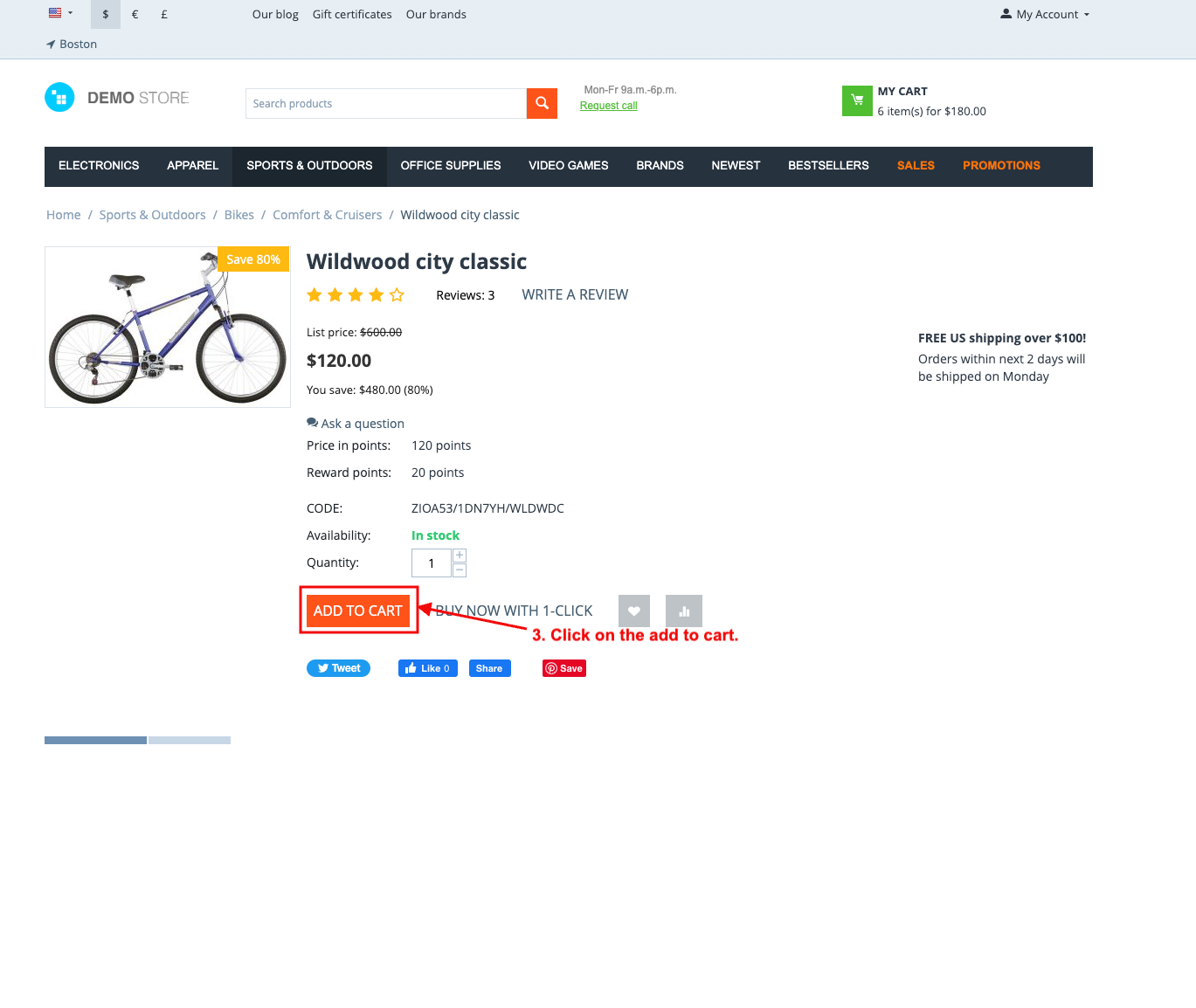
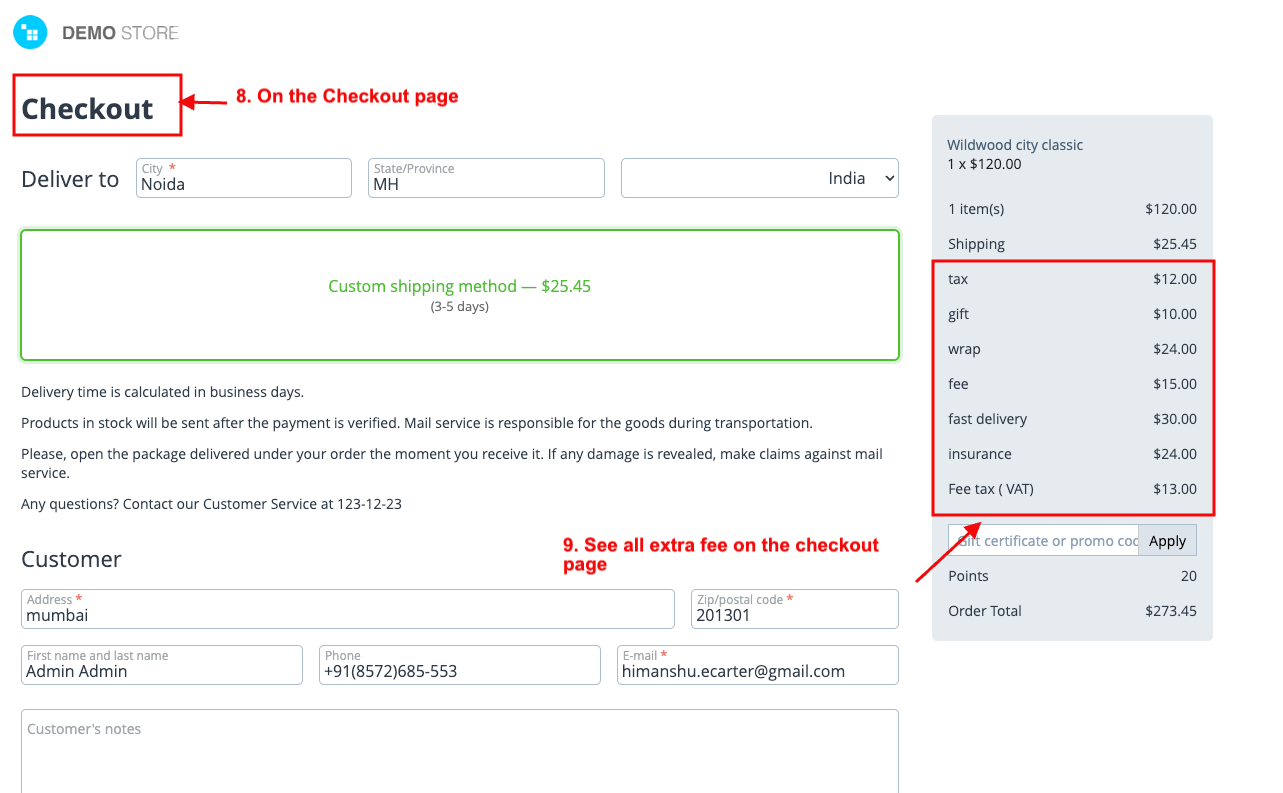
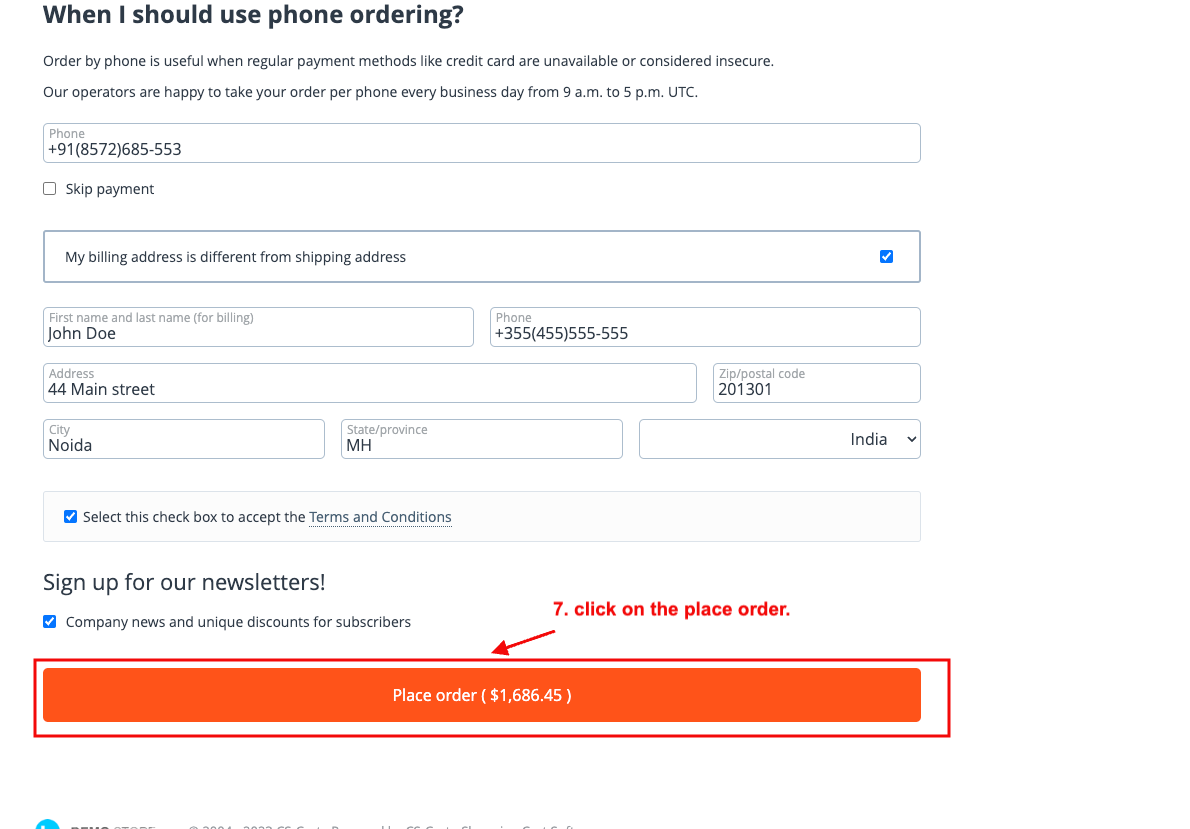
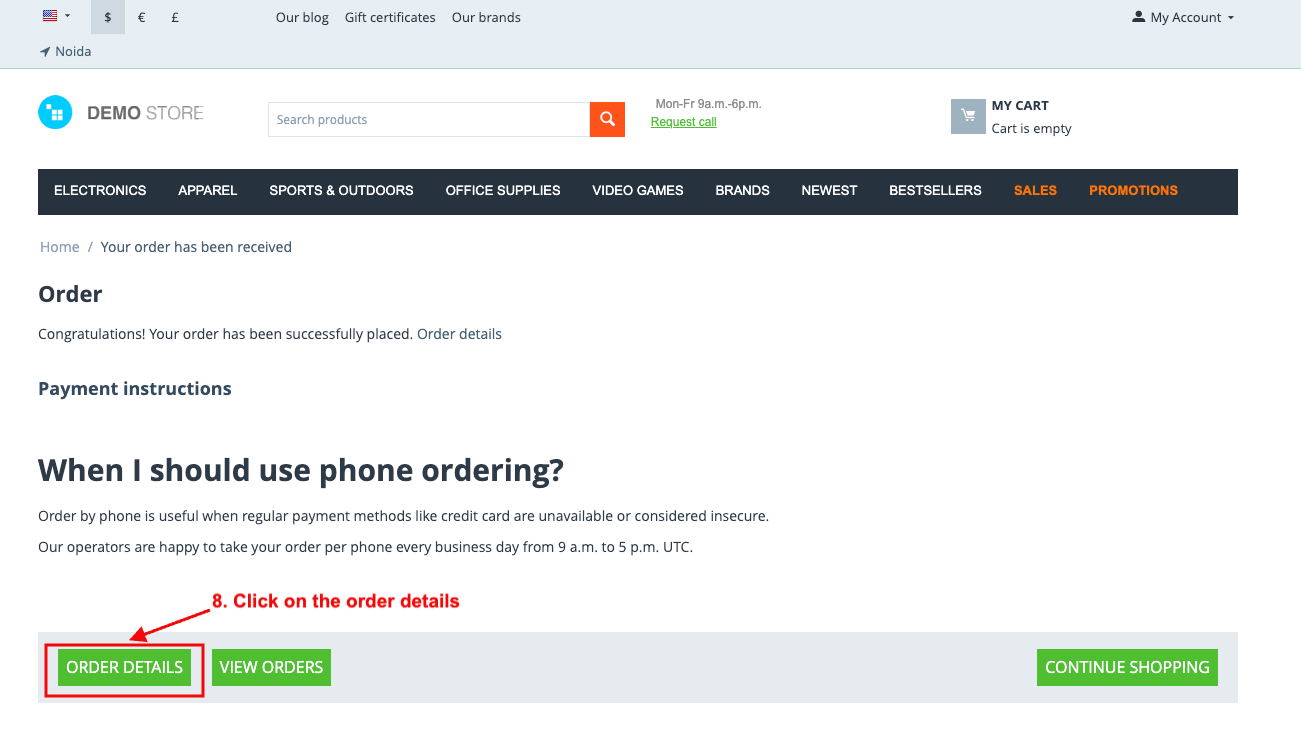
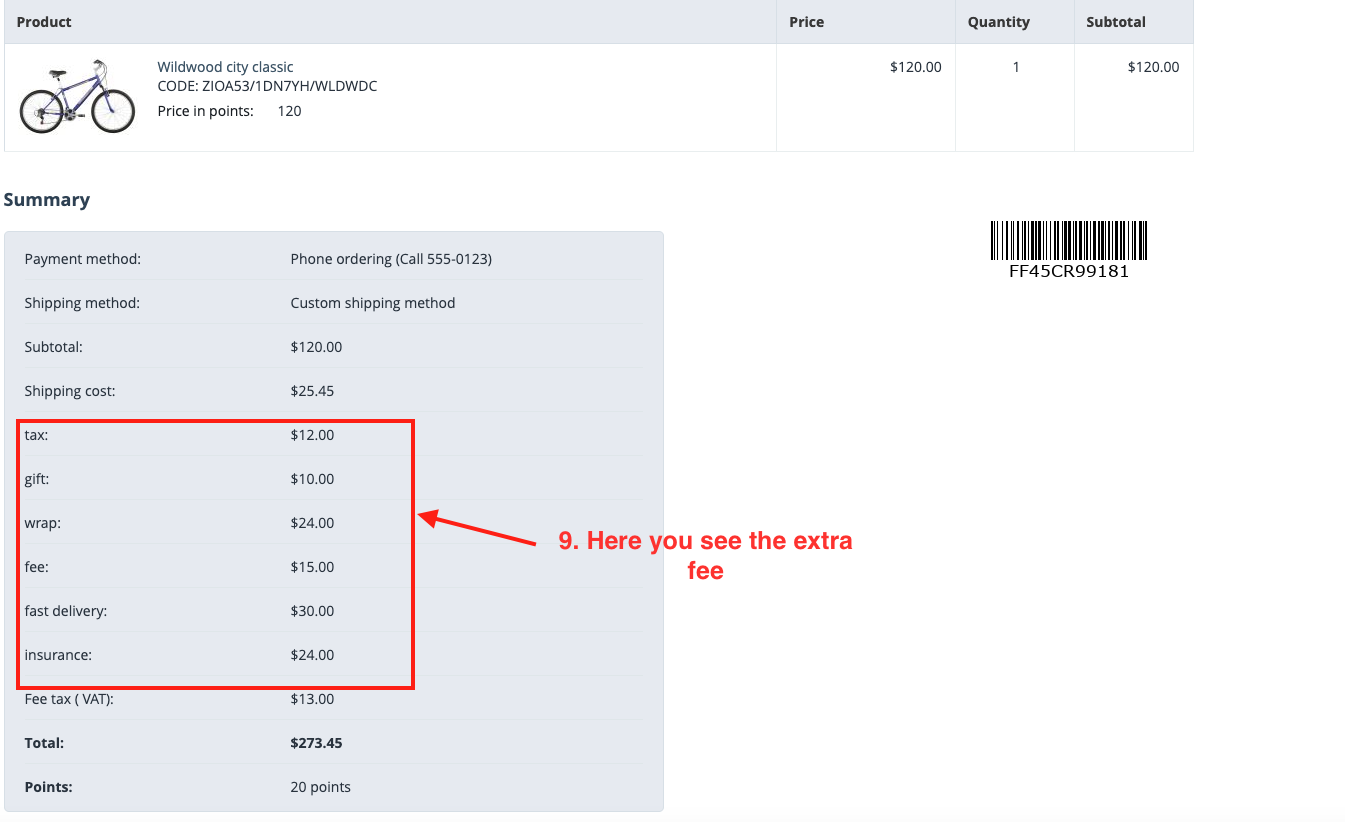
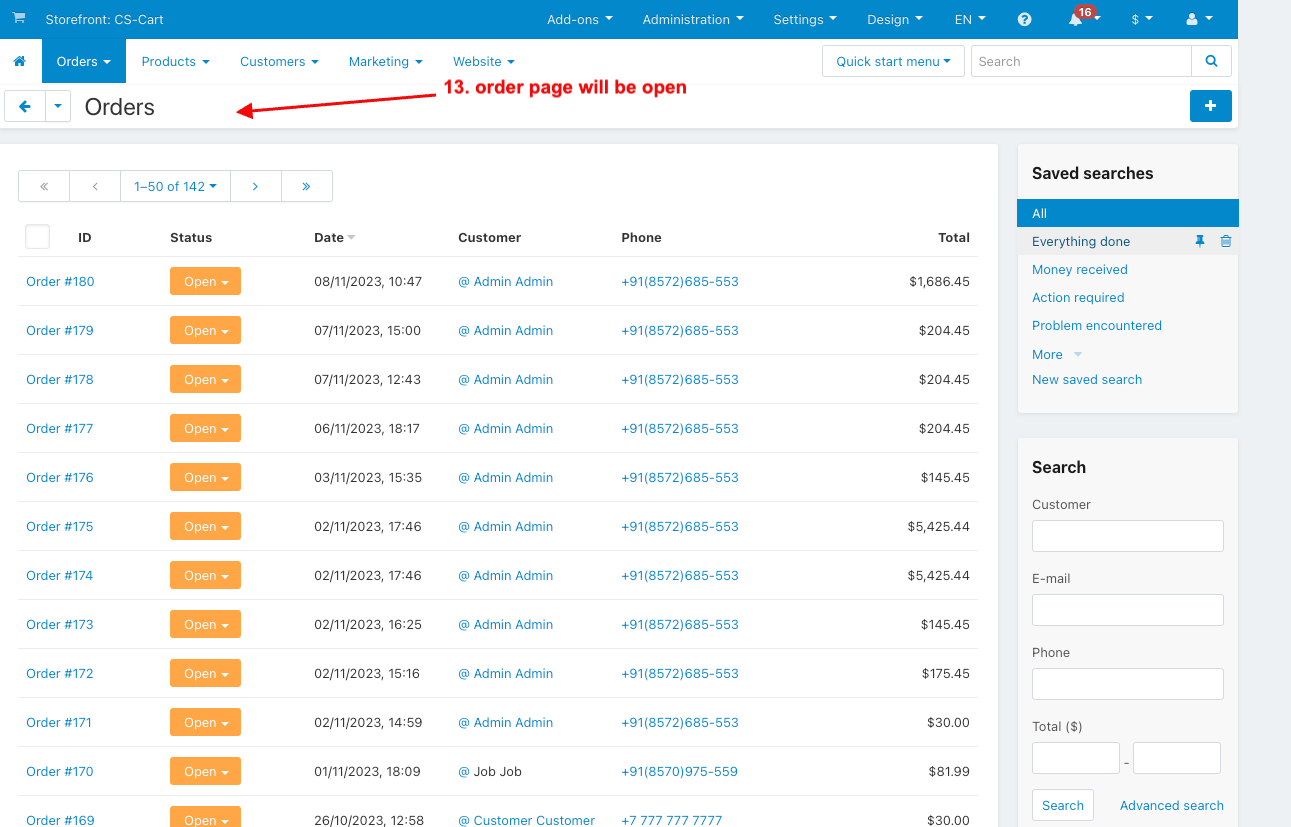
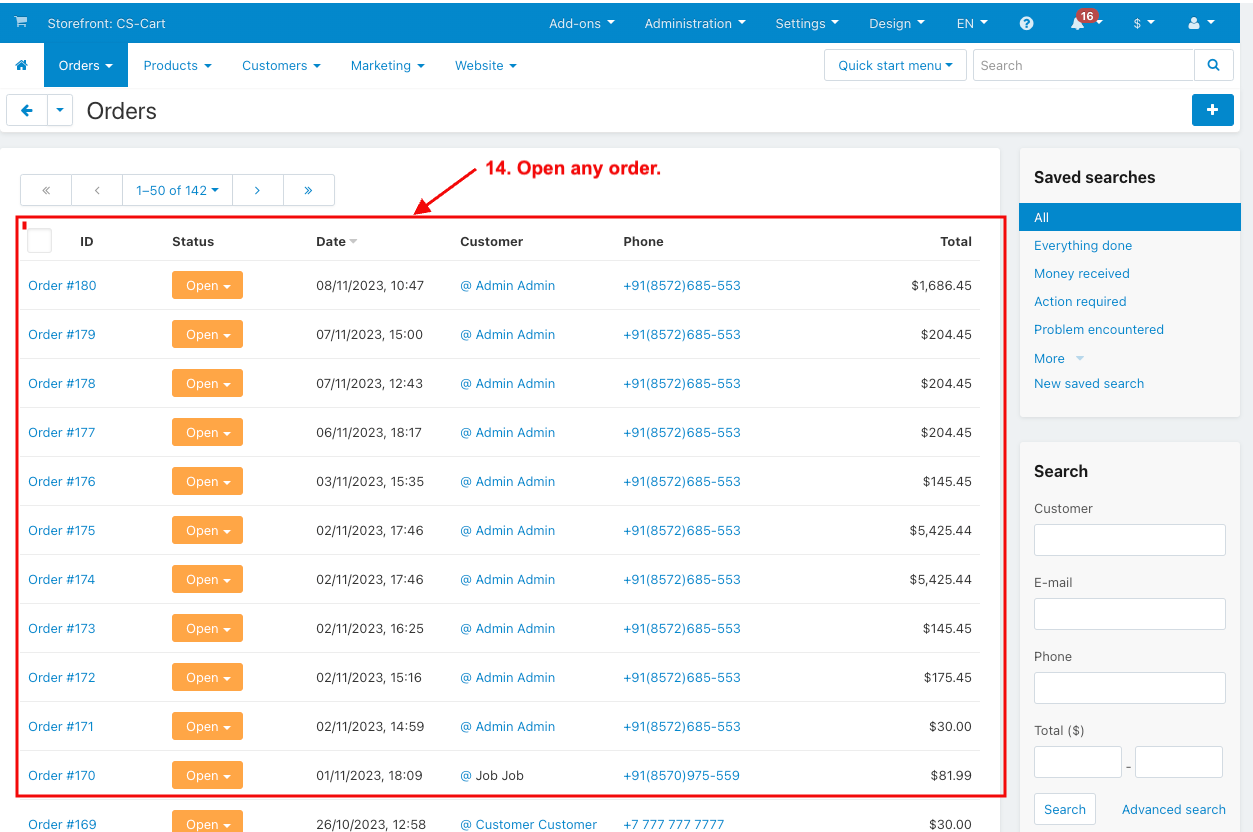
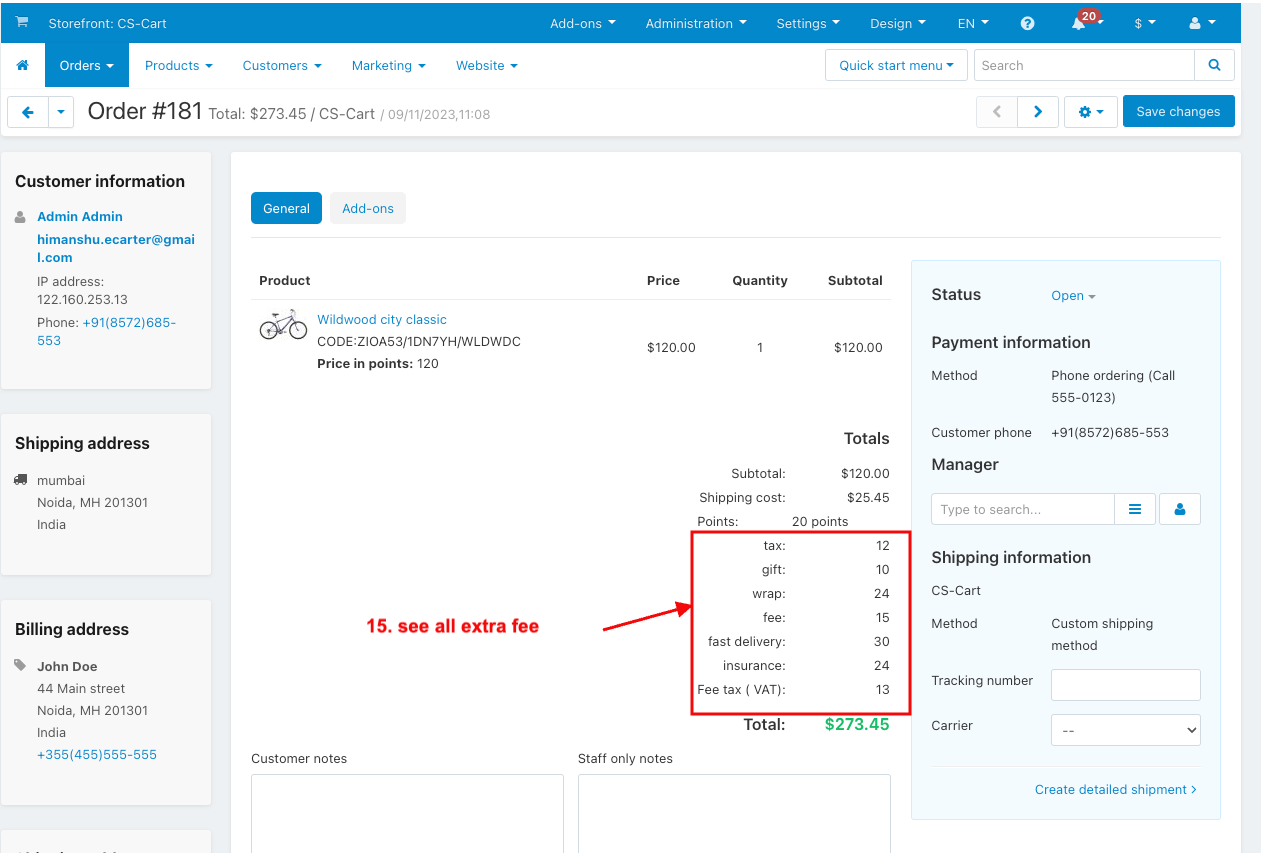
How to add the variable in order invoice
- Go to the administration menu.
- Select the Notification >> Documents.
- Select the invoice.
- Click on the HTML in the general tab.
- Paste the code here.
- Click on the print invoice in order details.
- You can see the extra fee information.
