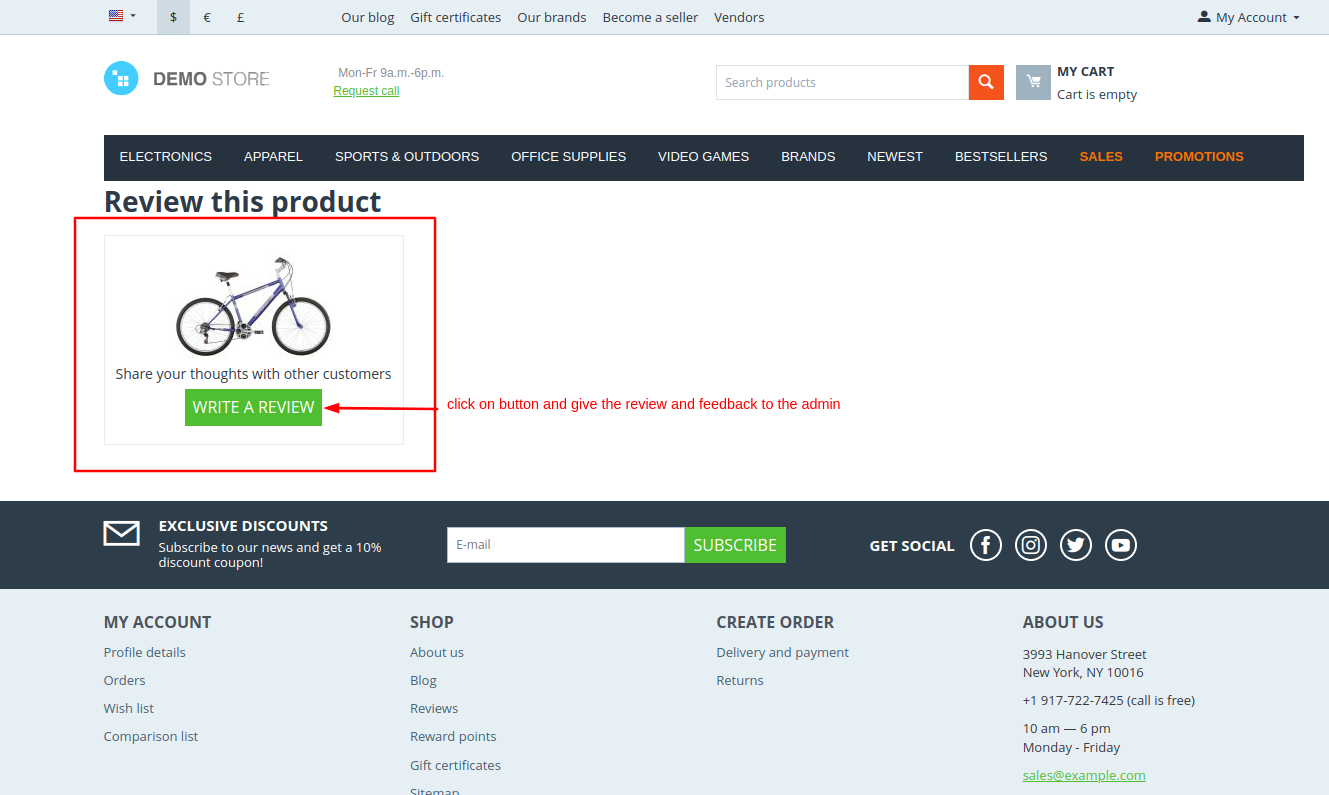- Author admin
- Creation date
How To Install Order Feedback Addon
Addon-Installation: For the installation process you need to go Add-ons > Manage add-ons > then click on the gear button and choose manual installation then there is a pop-up of manual installation that is open and you can choose an option to upload addon zip and install the addon.
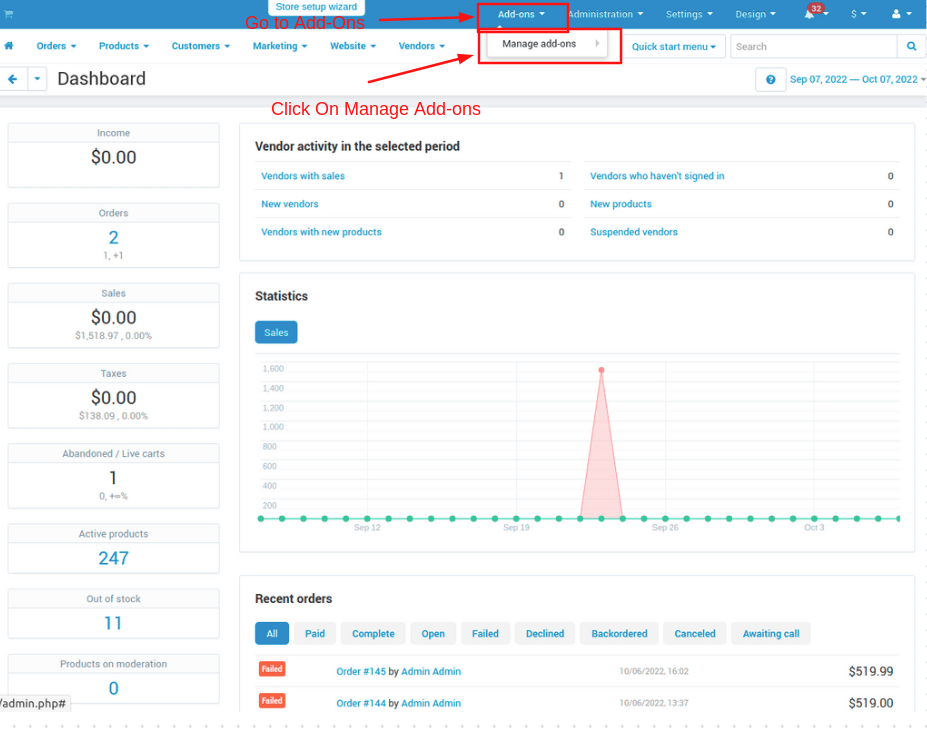
How to Upload Zip file
1. Click on setting>Manual installation a pop window will be displayed.
you can install an add-on by picking a tgz,gz,zip format archive and clicking Upload & install.
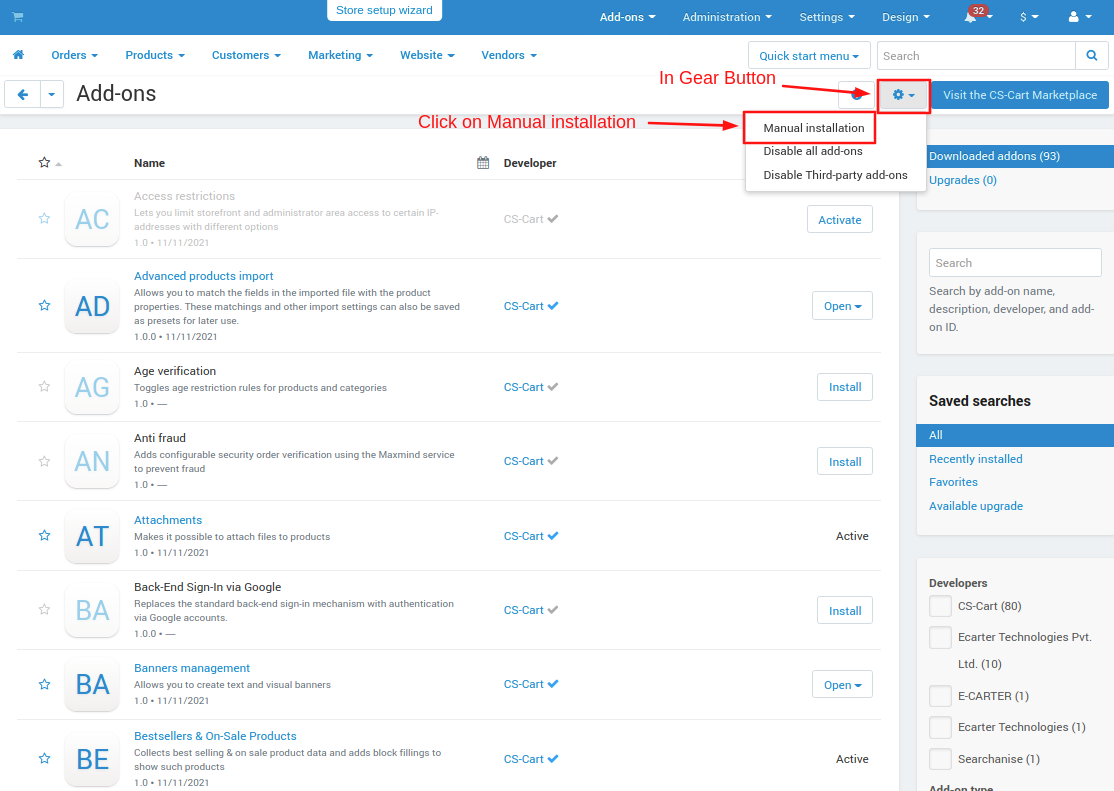
2. Add-on installed.
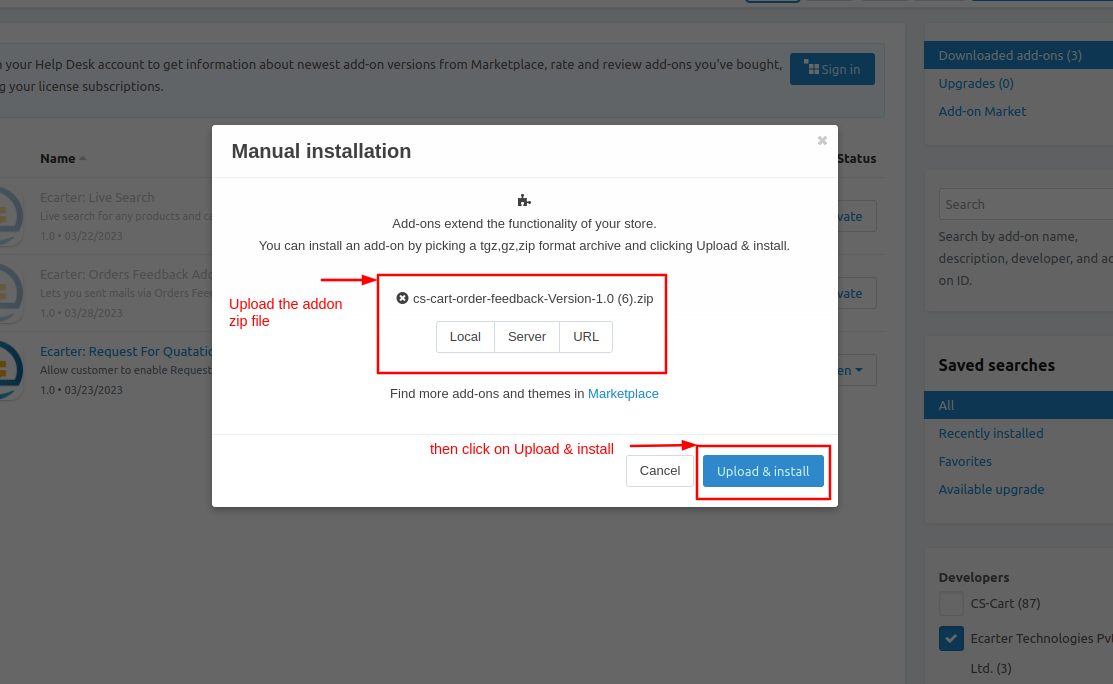
After Successfully installing the add-on Goto >Add-on on the administration panel Add-on>Manage Add-on>Ecarter Technology Pvt. ltd. you see no. of installed add-ons or newly installed add-ons and add-ons must be Active/On status if the addon is Disable it is not working.
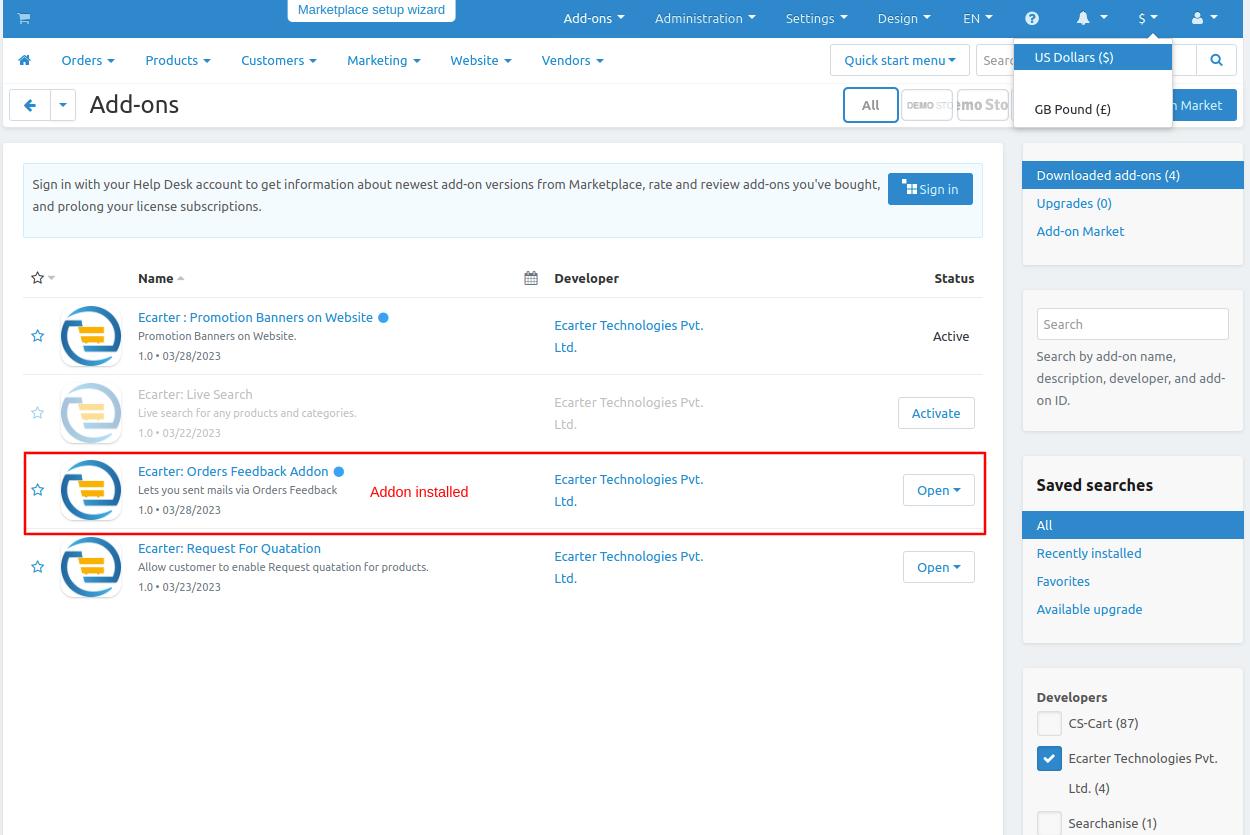
Open the addon Let's check how the addon works.
On the general tab click on the links item for the menu so the admin can directly access that page.
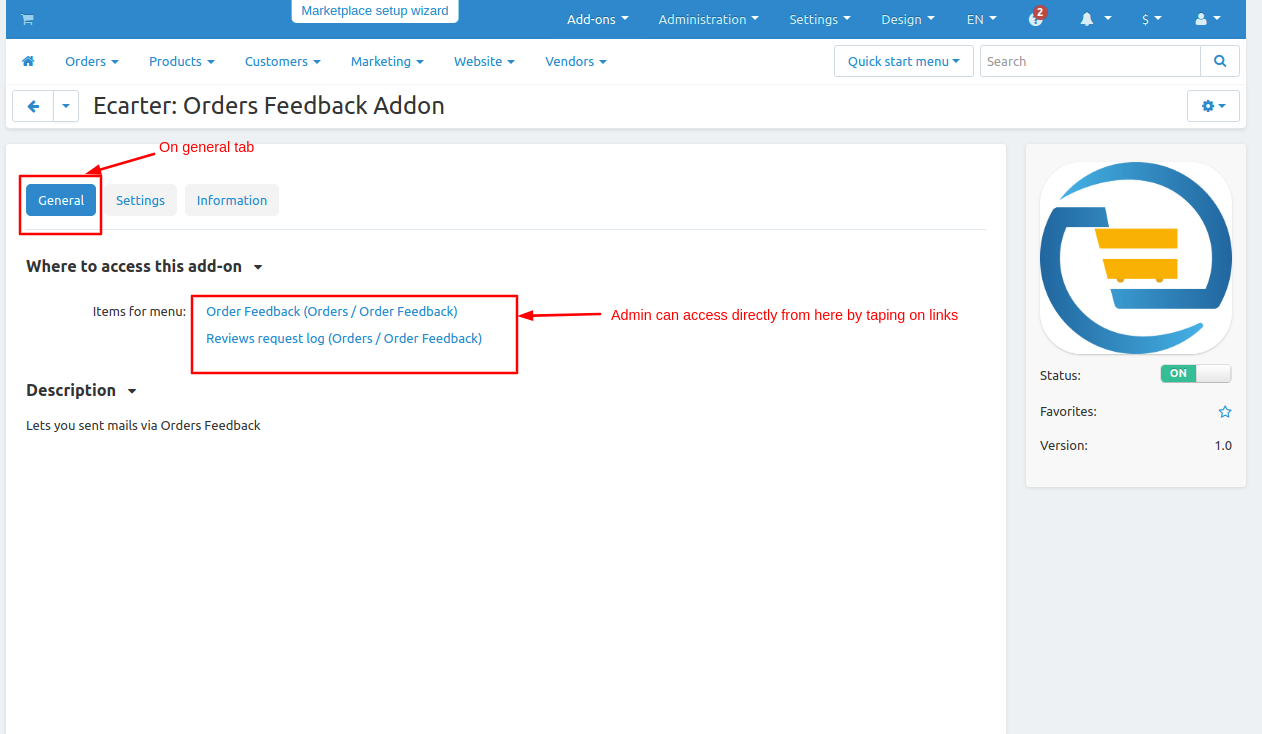
Now Switch to the settings tab.
- Enter the email address for order feedback so the email will be sent to that mail whenever the order feedback is created.
- Set product image width which will see in email.
- now set the corn pass value which is for security.
- Use feedback mail cron URL used for security purposes, Users who set up and maintain software environments use cron to schedule jobs.
- Then click on >> save button.
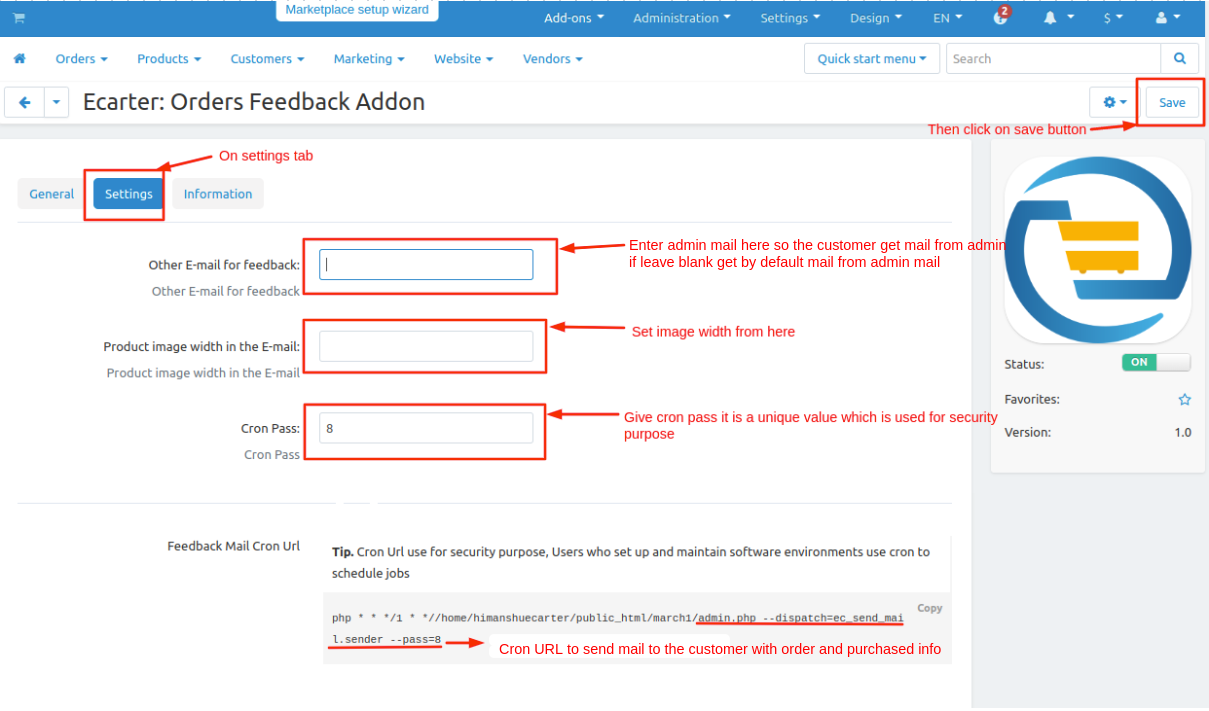
Now let's see how the addon functionality works
- Go to Orders.
- Hover over the feedback orders, then click on >> Order feedback.
- The order feedback page will be open.
- Click on the>> (+) icon to create order feedback.
- Now set the mail subject.
- Enter the mail body in the mail body and paste the order status text.
- Set the reminder in day value so the mail will be sent after these days are complete.
- Now select the statuses.
- Now select the status <Active>.
- Then click on>> save button.
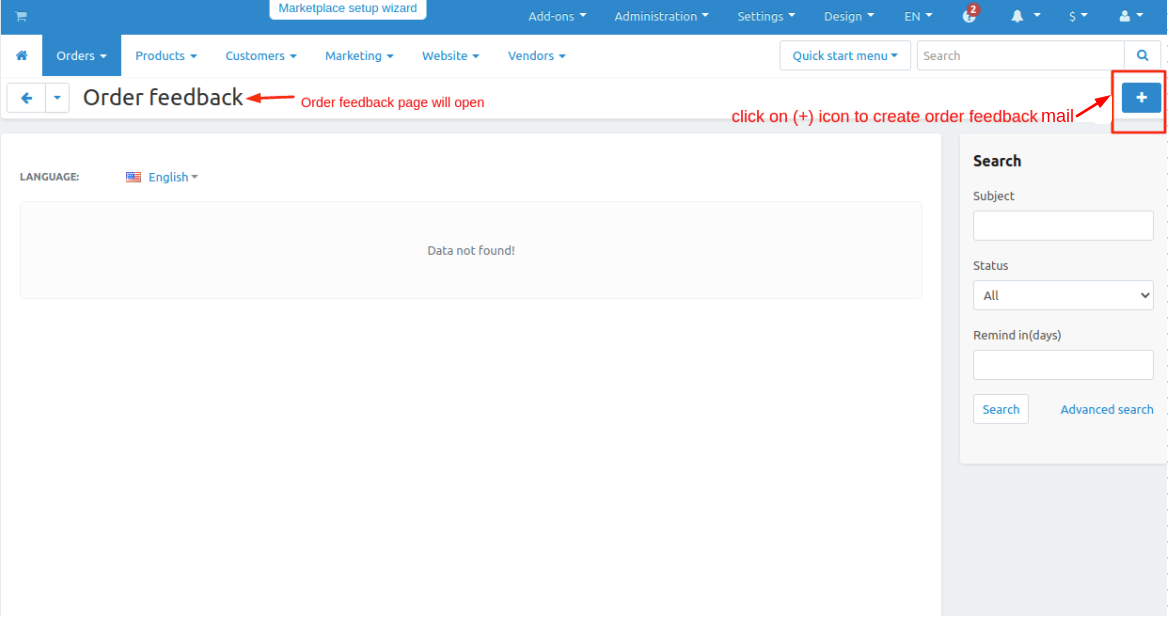
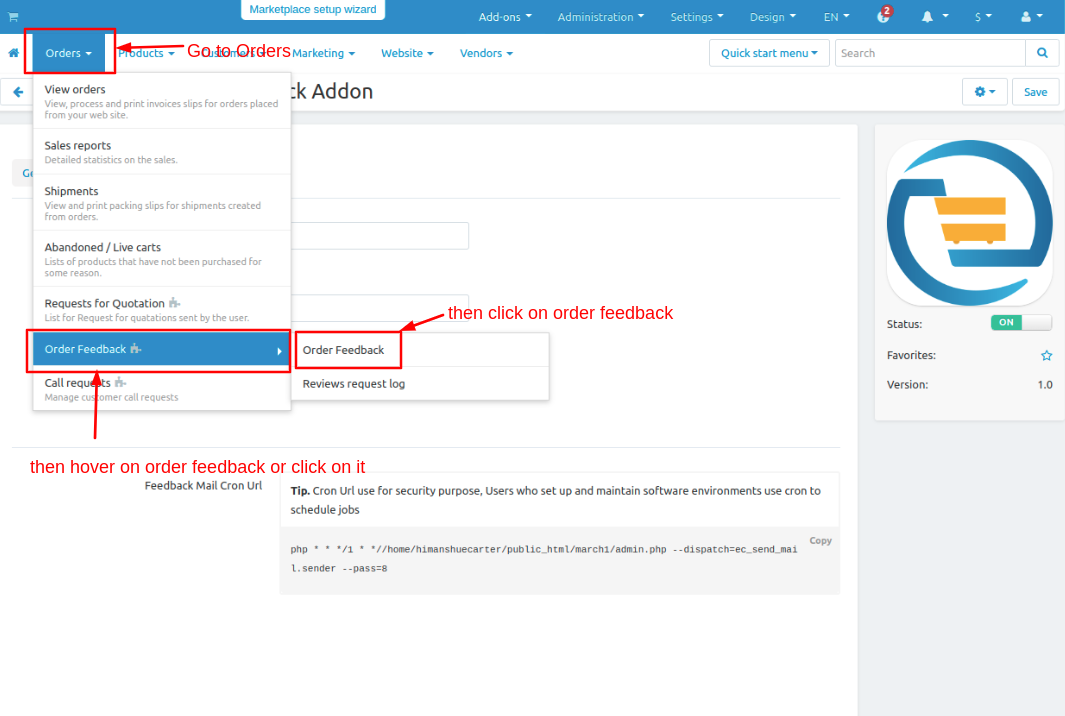
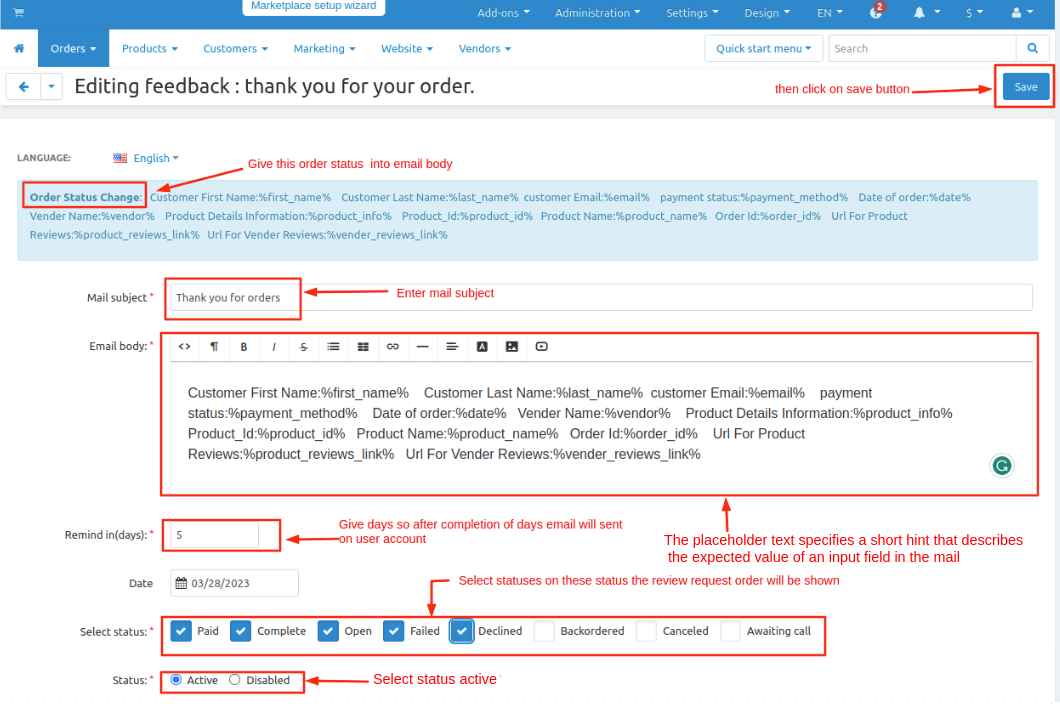
Here you see the order feedback is created by clicking on the (+) icon you can create multiple order feedback.
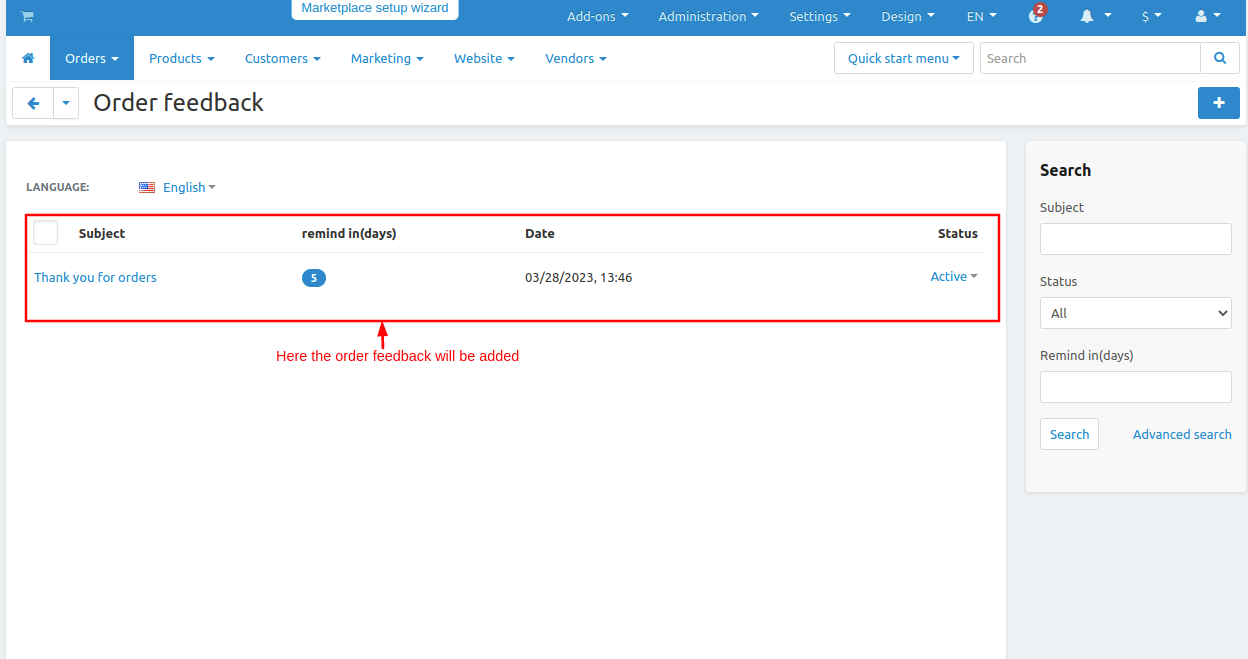
Now see the how Review request order works.
- Go to orders.
- Hover over the order feedback and click on >> Reviews request log.
- The reviews request log mail page will be open
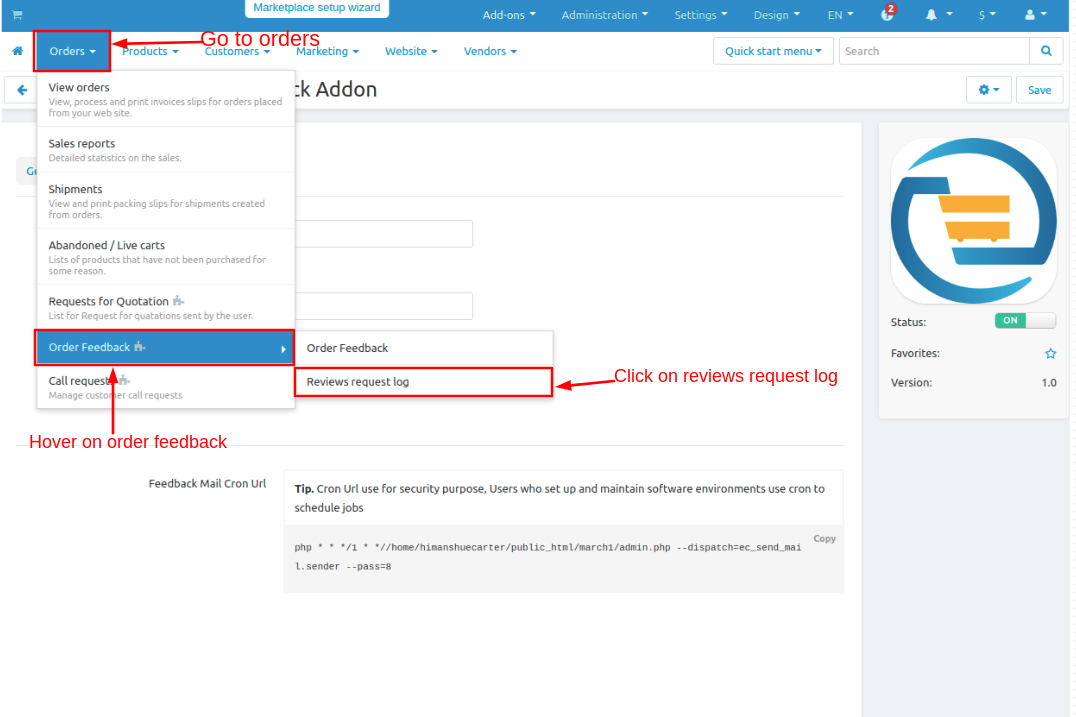
- Now you see that all reviews request order logs emails are visible with order id and order status which has statuses like paid, delivered, open, complete, etc.
- By clicking on >> gear button then click on Send again button so the email will send again.
- By clicking on the >> delete button you can delete the request log.
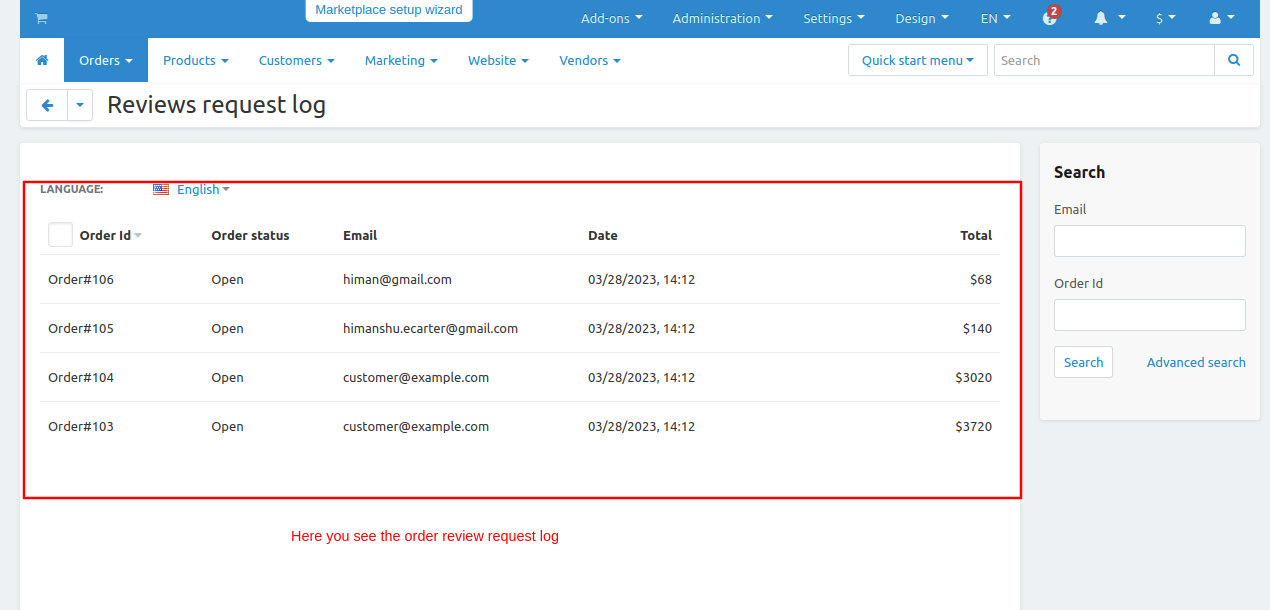

On the E-mail the format of mail you see.
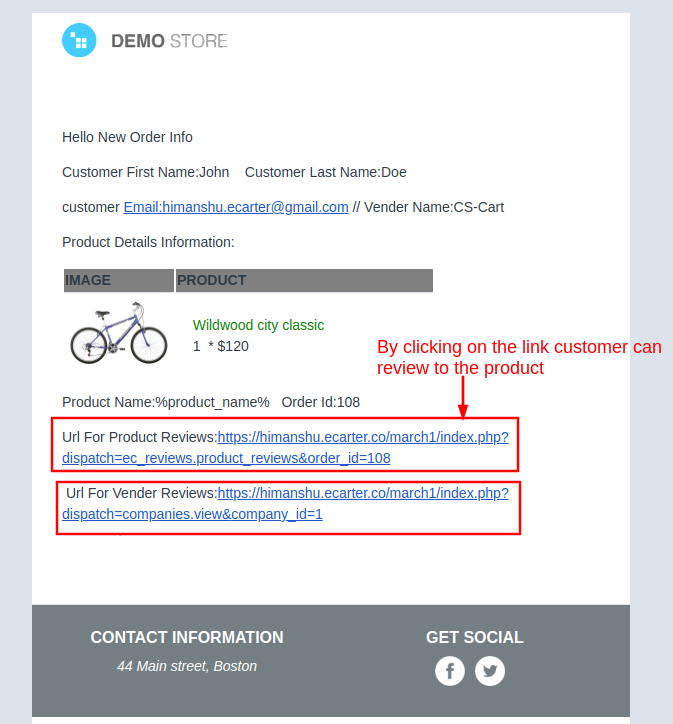
- Click on the >> link in the mail and it will redirect to the store.
- Then click on >> write a review button and write the review and feedback on the product.