- Author admin
- Creation date
How To Install OTP-Verification Addon
Addon-Installation: For the installation process you need to go Add-ons > Manage add-ons > then click on the gear button and choose manual installation then there is a pop-up of manual installation that is open and you can choose an option to upload addon zip and install the addon.
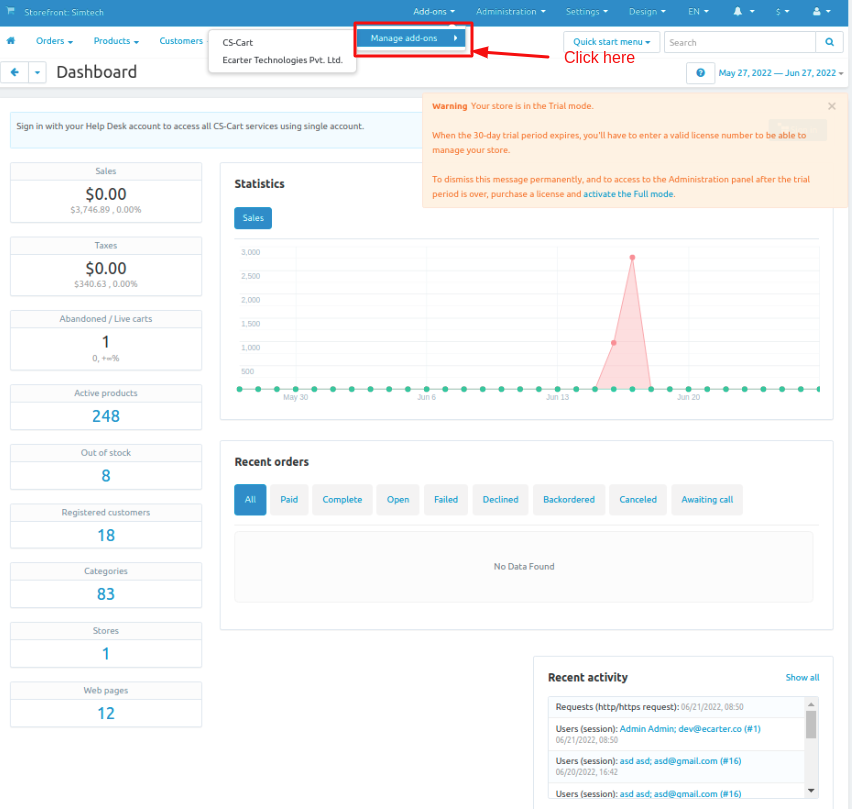
How to Upload Zip file
1.Click on setting>Manual installation a pop window will be displayed .
you can install an add-on by picking a tgz,gz,zip format archive and clicking Upload & install.
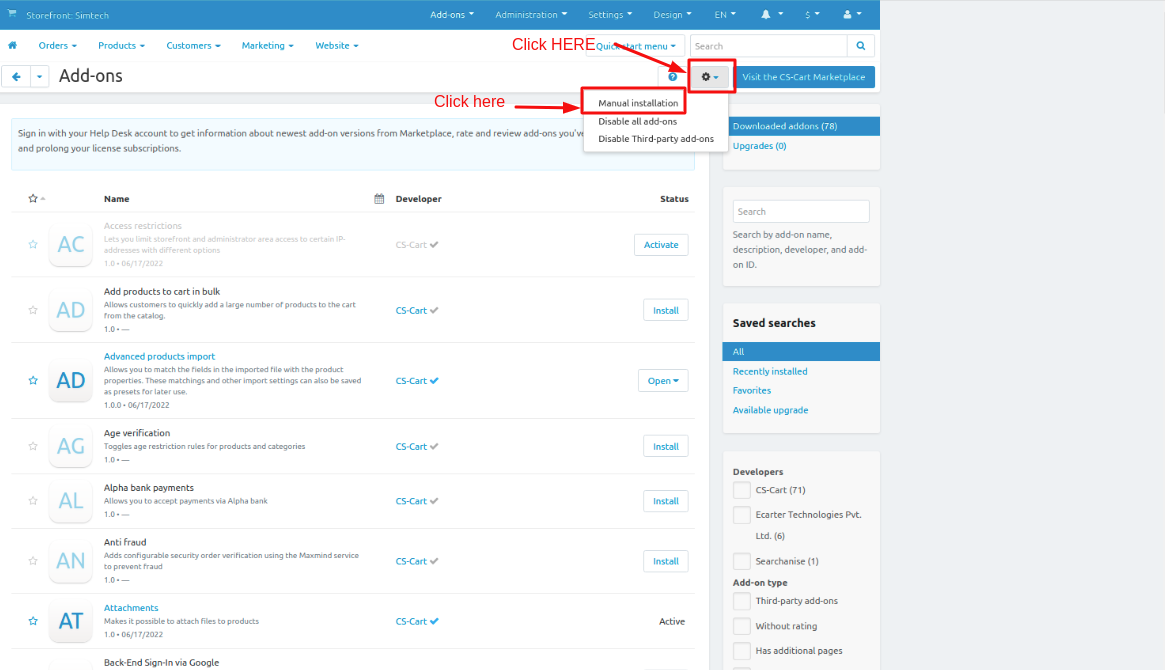
2. Add-on installed.
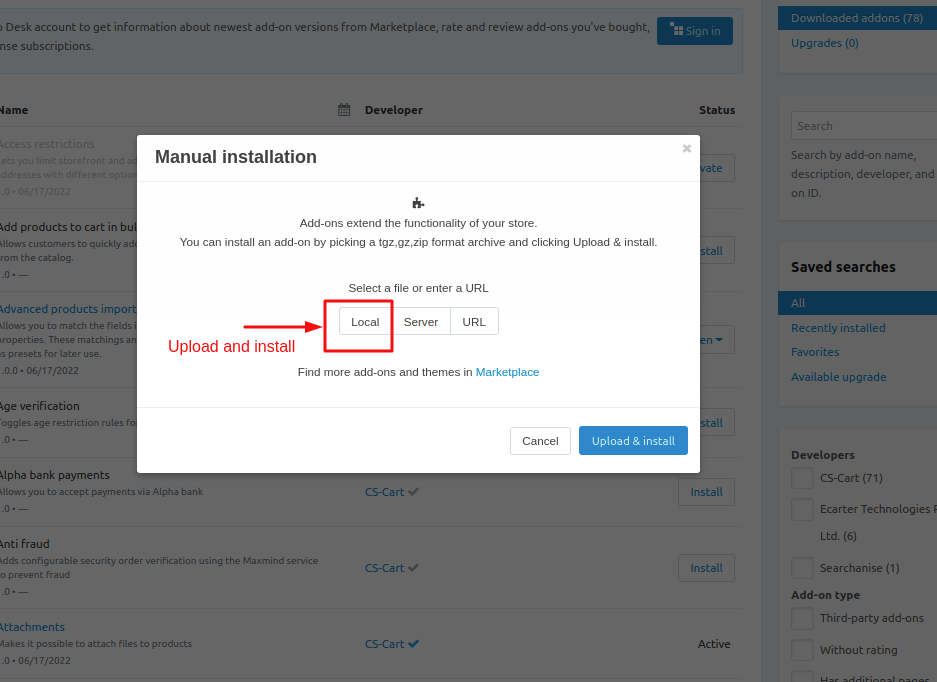
After Successfully installation the add-on Goto >Add-on on administration panel Add-on>Manage Add-on>Ecarter Techonology Pvt. lmt. you see no. of installed add-on's or newly installed add-on and add-on must be Active/On status if the addon is Off it is not working.
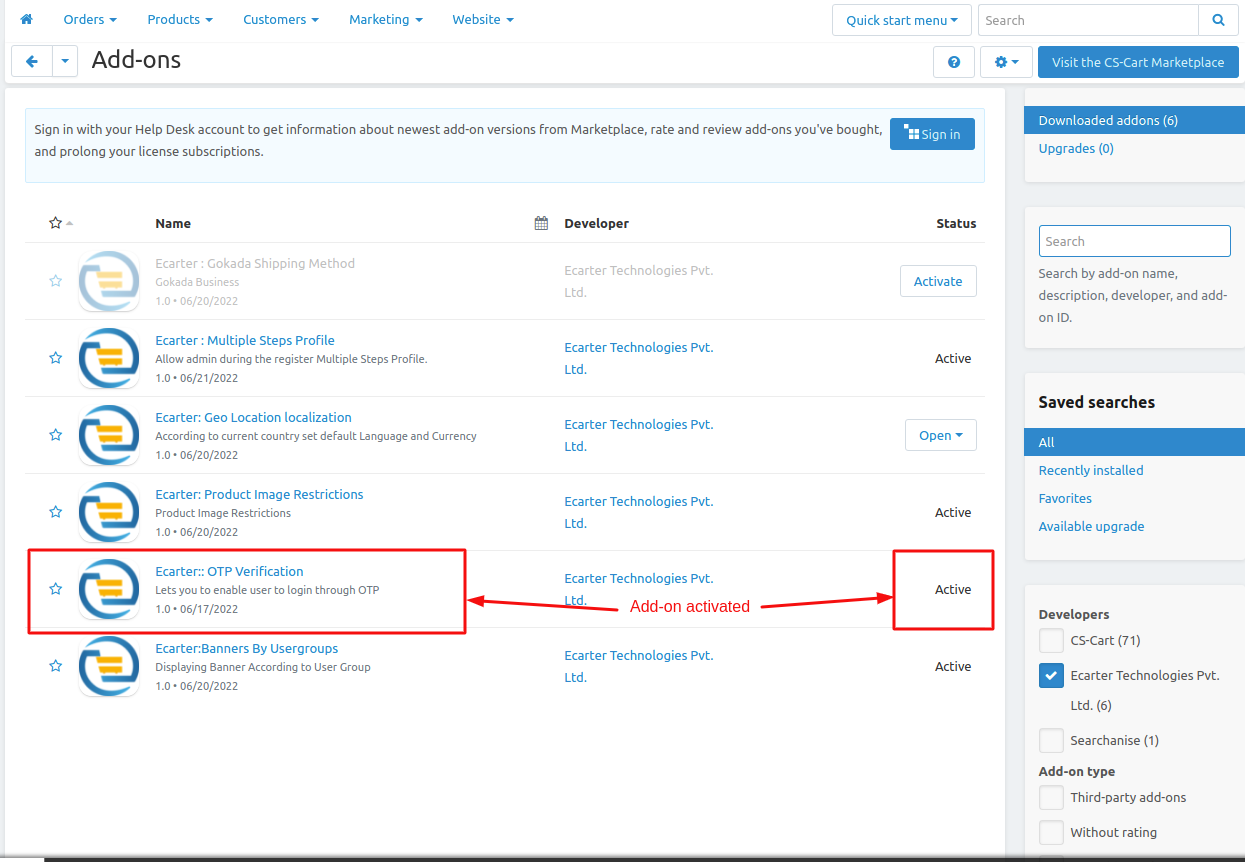
3. Click on Otp-verification addon and open it.
4. Switch to the Settings tab.There are multiple settings fields for sending the otp verification.
Mode: There are two modes
Test and Production, test mode is for the testing purpose of addon production mode is for live mode.
5.Select Carrier to use the setting for sending SMS: select> Twilio
6. One way SMS Setting: Enter the detials .
- Enter UserName.
- Sender Id.
- Password.
- Twilio Phone No.
- Twilio Account SID.
- Twilio Access Token.
- Otp expiry time you can set.
- Customer is able to resend OTP After Selected Seconds
- Enable Forget Password Through OTP tick the checkbox.
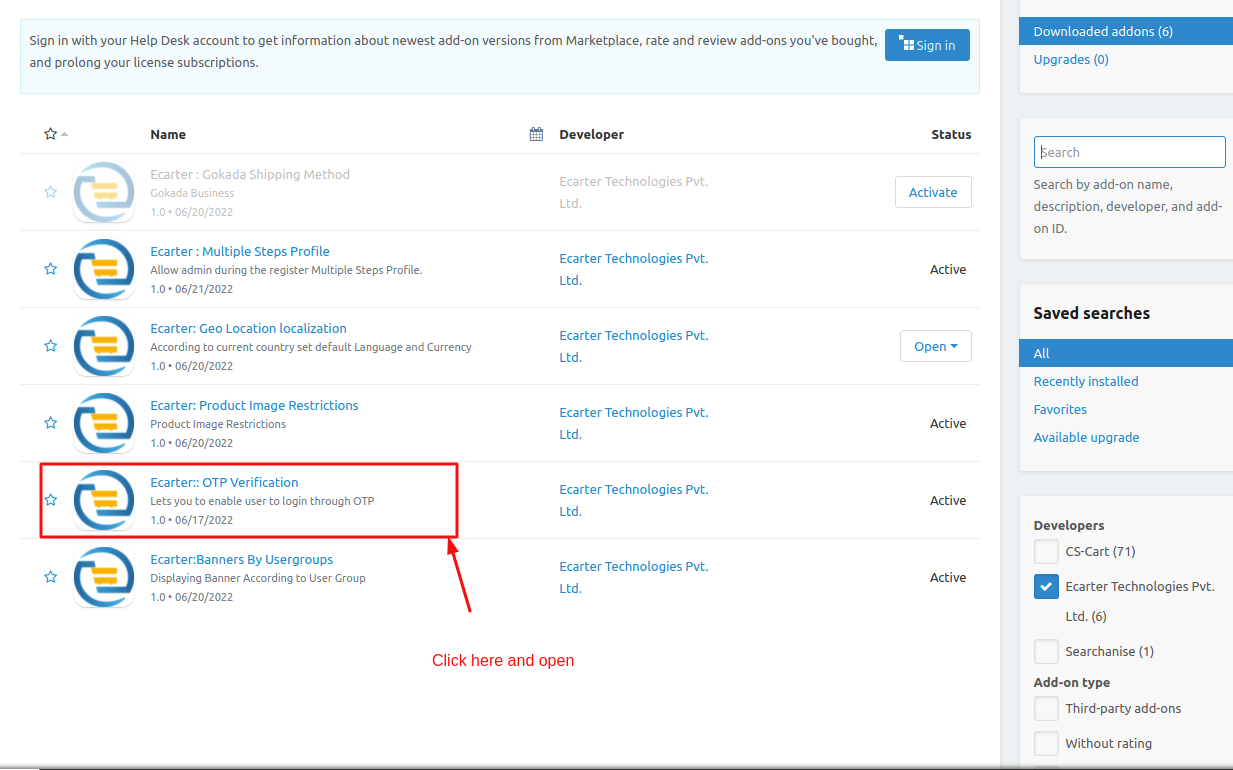
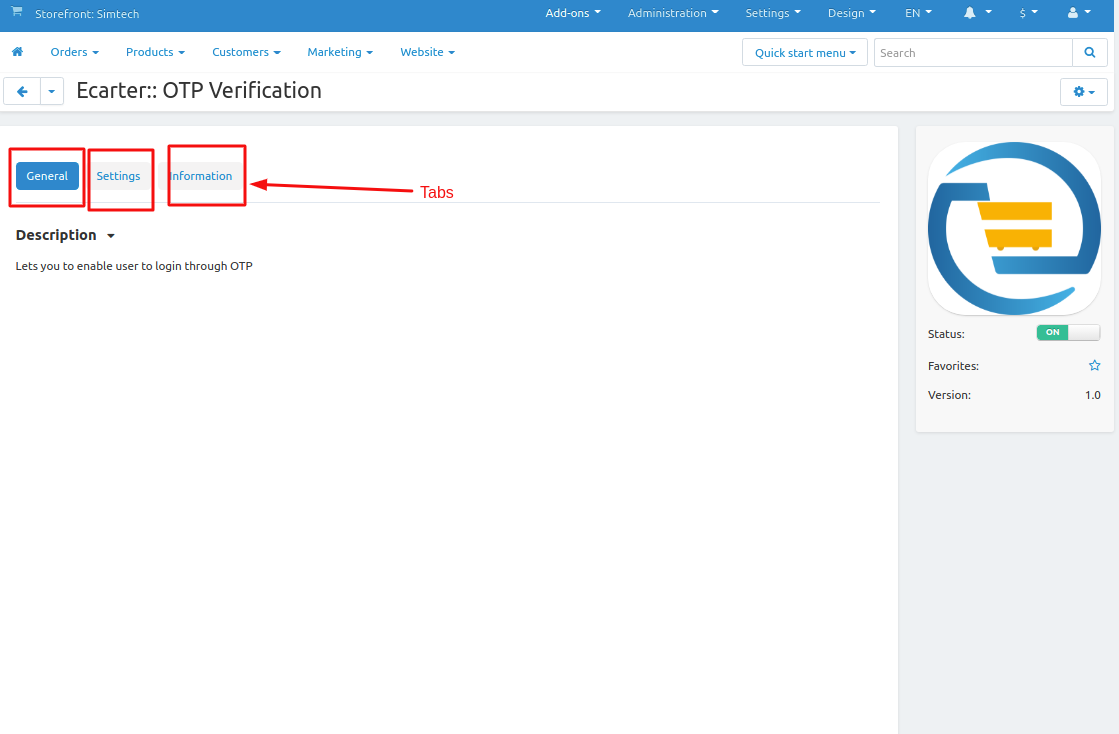
>> Click on >save button on right side of upper corner.
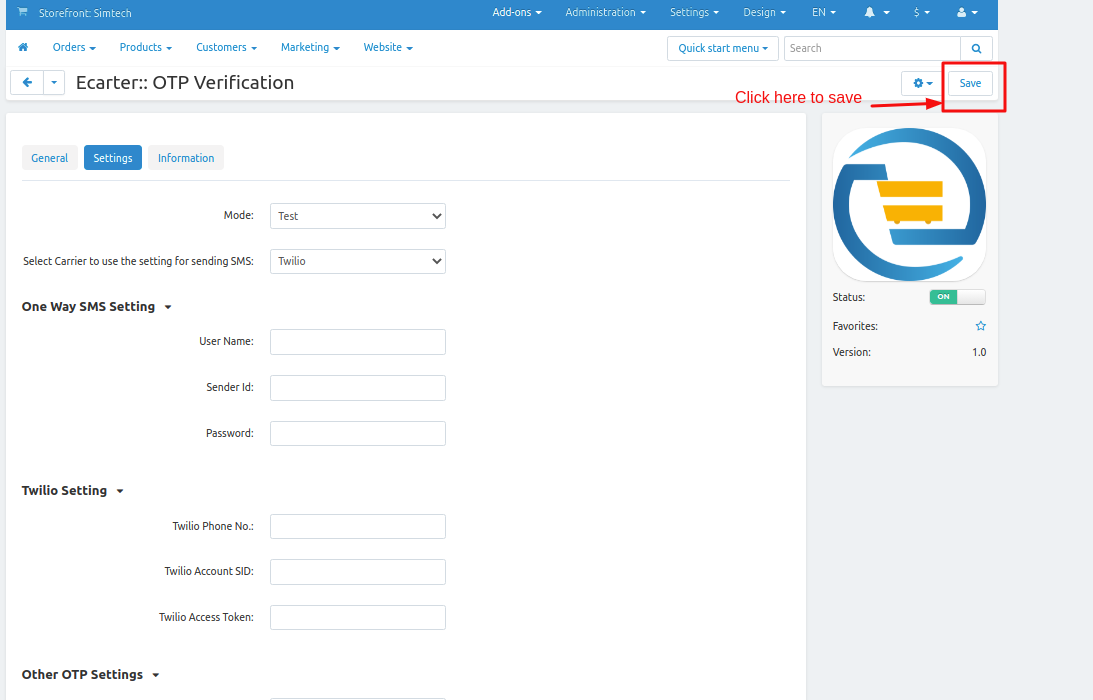
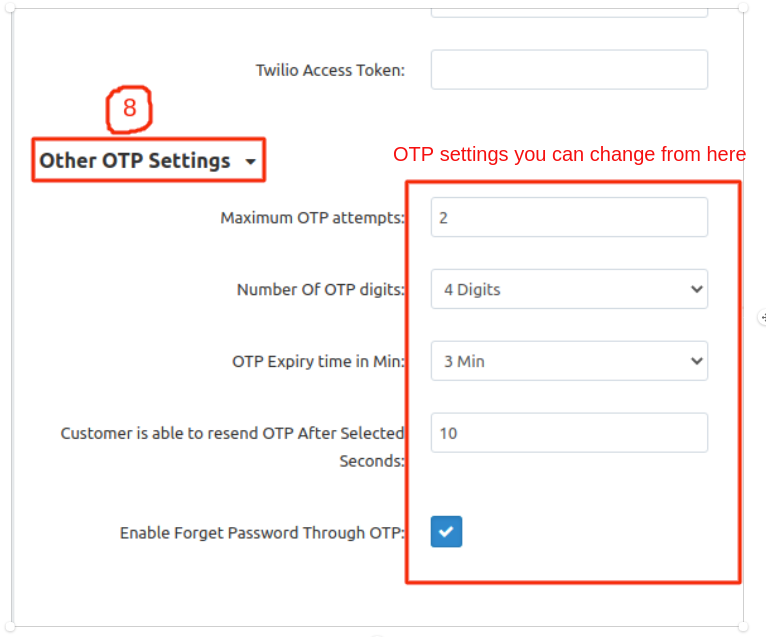
Now How let see on Frontend and Storefront.
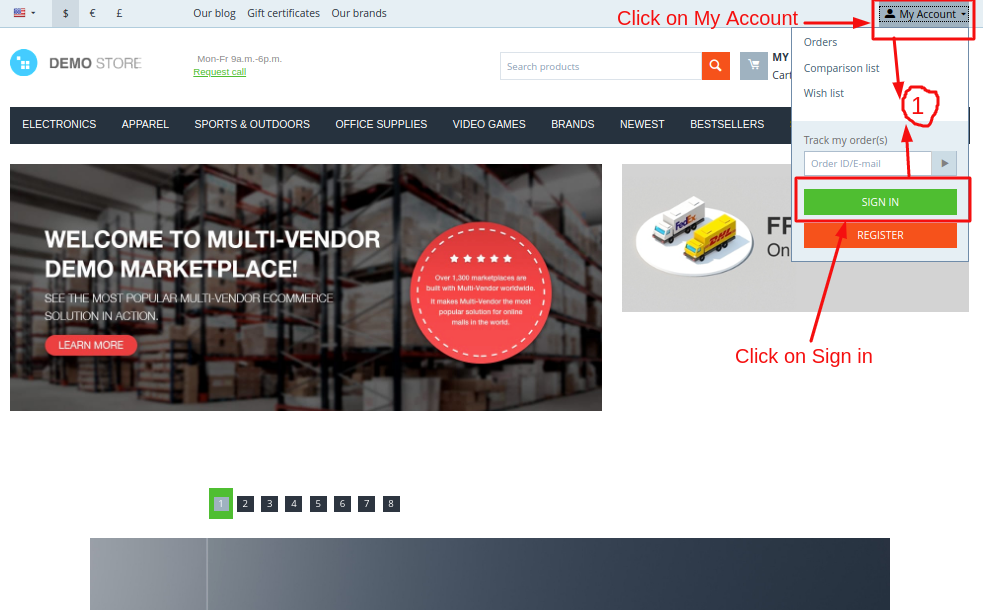
1 Click on Sign In button.
2. If you are not register in the storefront first register yourself.
3. Sign In page will be display.
4. Click on Login with Otp.
5. Enter the registered phone number. Click on sign in button.
6. The otp will send to that mobile no. if you selected test mode the otp will be display on the screen.
7. Enter the Otp and click on sign In button.
8. Customer Successfully Login.
Note:- you can change the Phone no. also
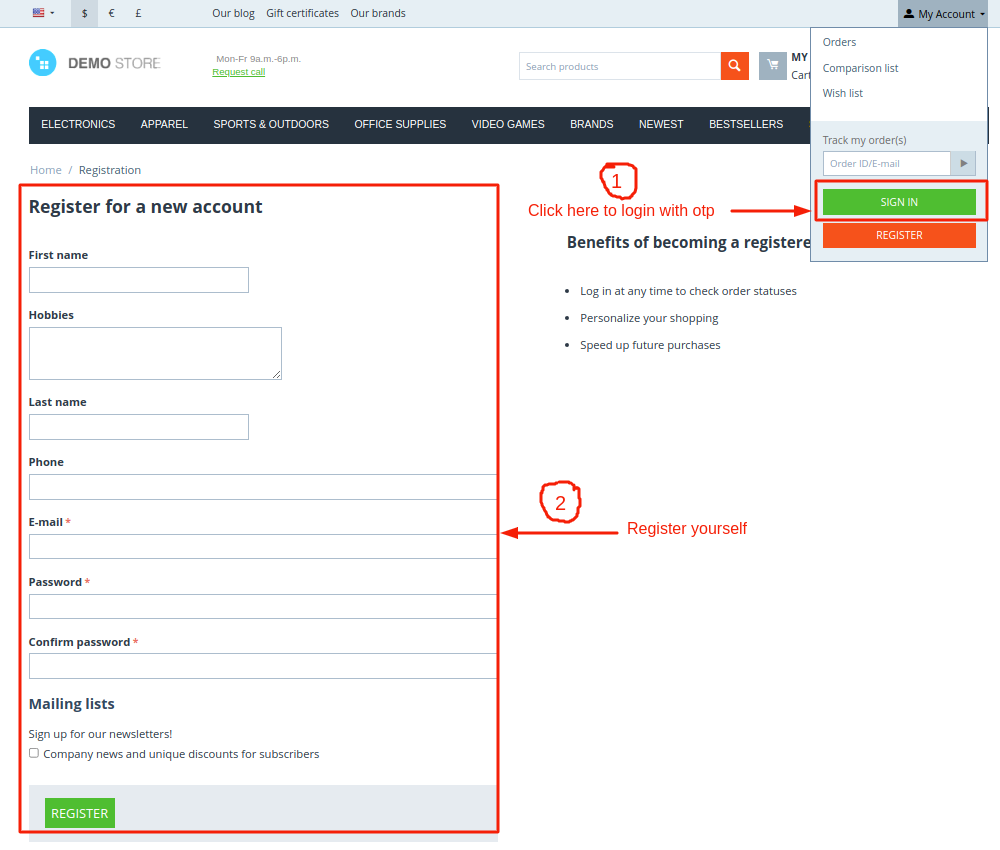
Enter Registered Phone number
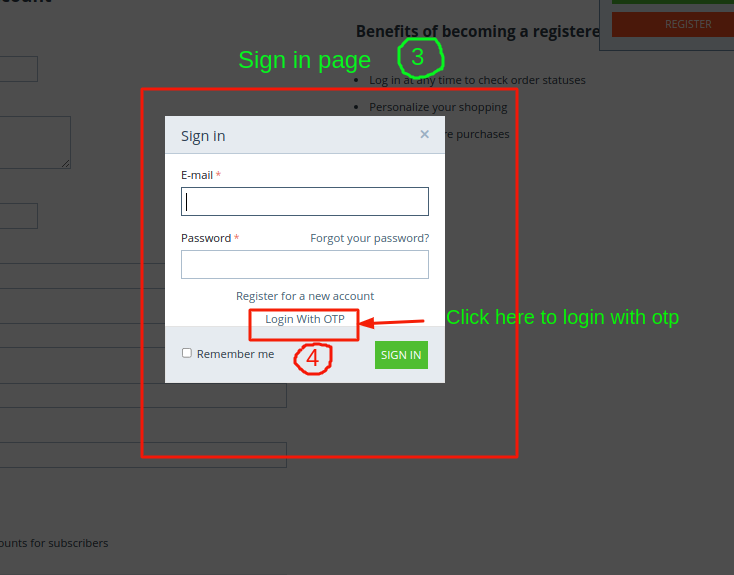
Enter Otp and click on Sign In button.
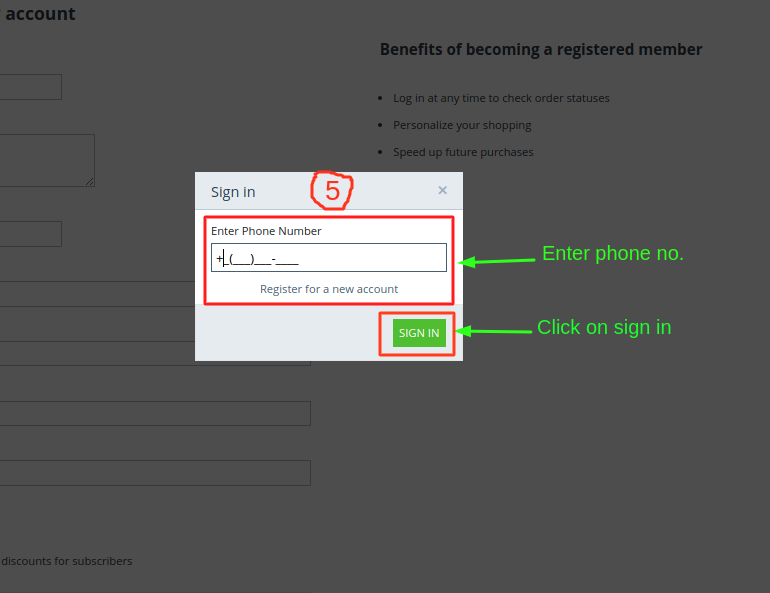
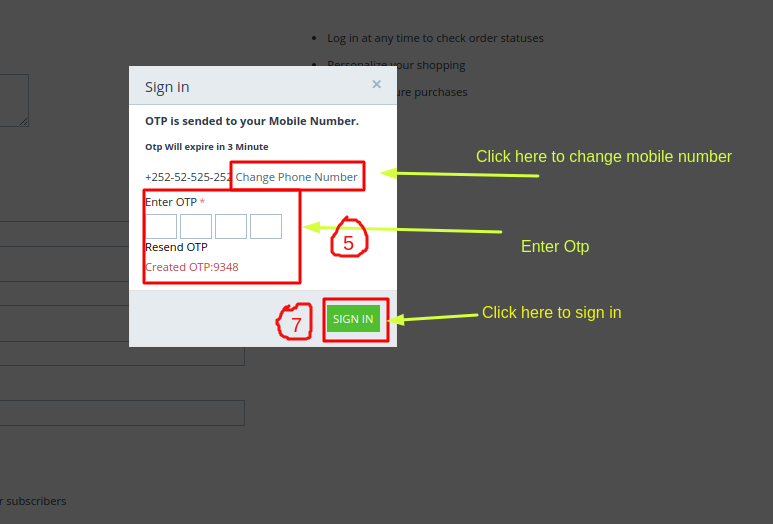
How To Reset Password With The OTP
Steps to change forget password
1. Go to >> My Account click on sign in button.Sign in pop window will be open.
2. Click on Forget Your Password >> reset password page will be open here you can login with registered phone no. with the help of otp.
3. Click on >> Reset Password with OTP. a reset password with OTP pop-up window will be shown.
4. Enter the >> Phone no. where the otp will send in phone no. field.
5. After enter phone no. Click on >> Reset Password button.
6. Enter the OTP next click on >> Reset password button
7. Login Successfully.Here you can change the password and update the profile
Screenshots
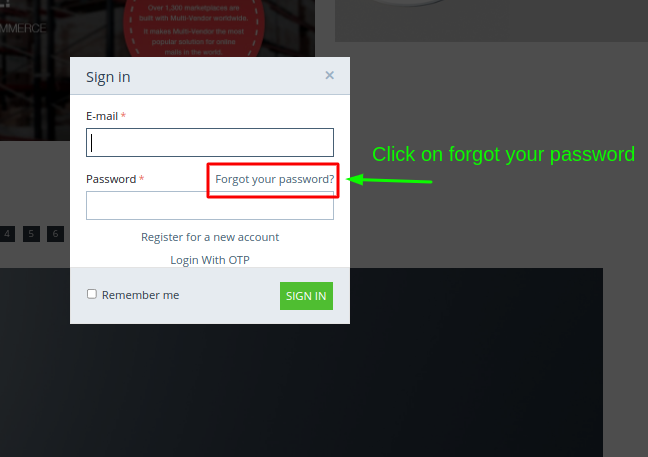
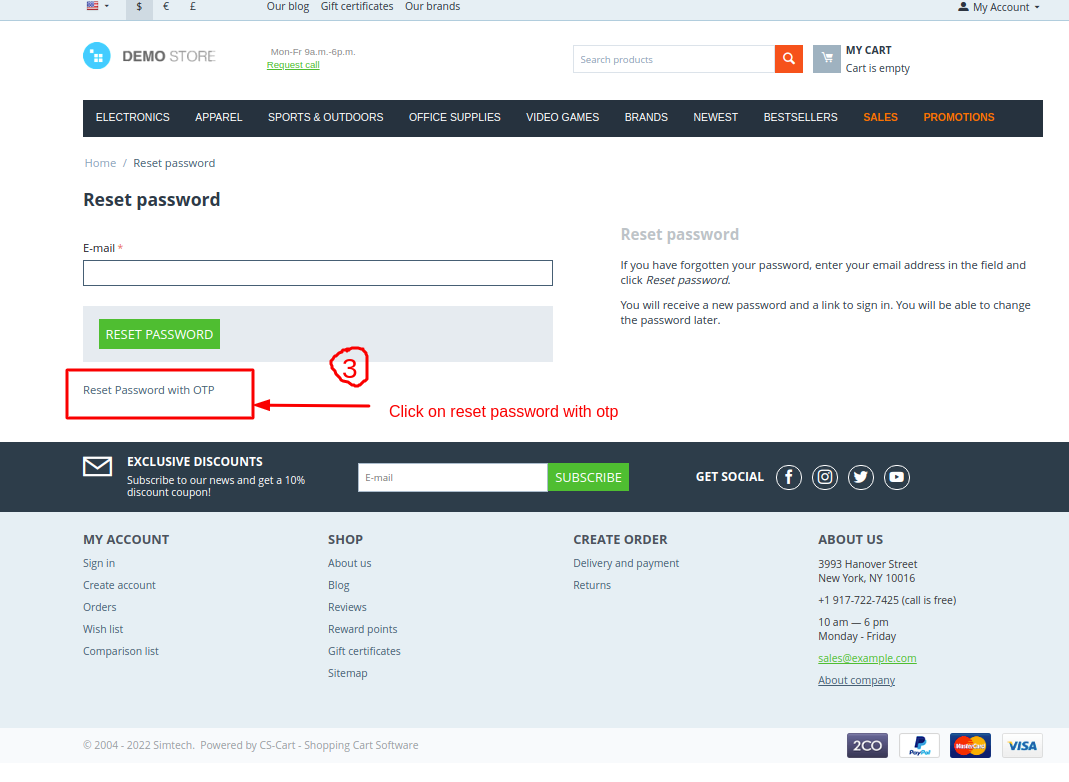
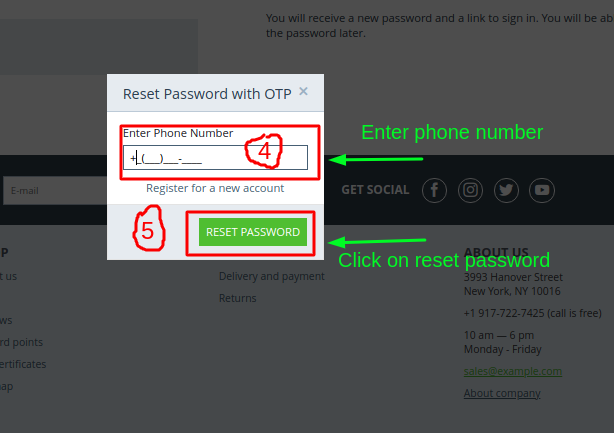
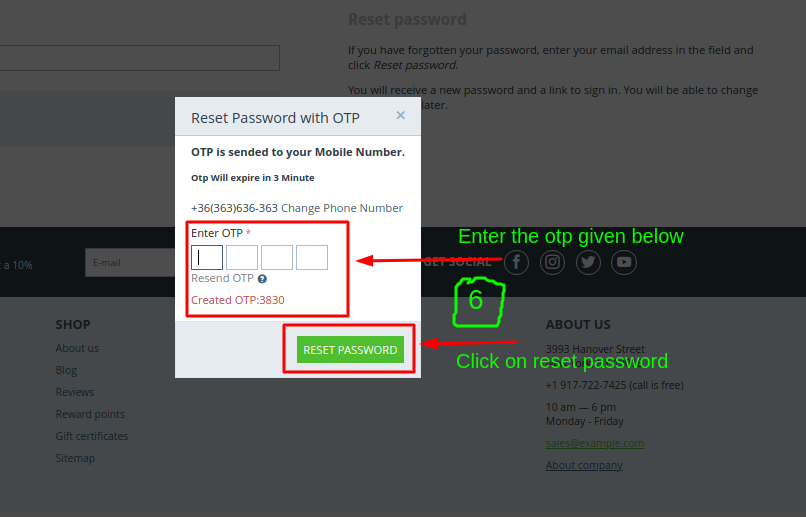
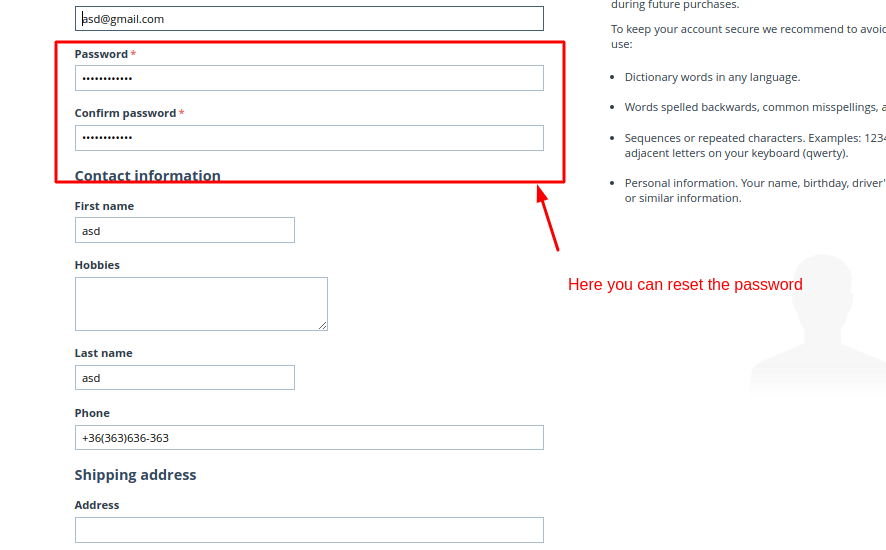
Follow the Steps to Update the profile
1. Go to storefront click on >> My Account >> go to >> Profile field. Profile page will be display.
In profile field there are various fields you can update.
- E-mail- you can update the email.
- Password- update the password.
- Contact Information- customer can update the contact information and address
- Phone No.- update the phnne no.
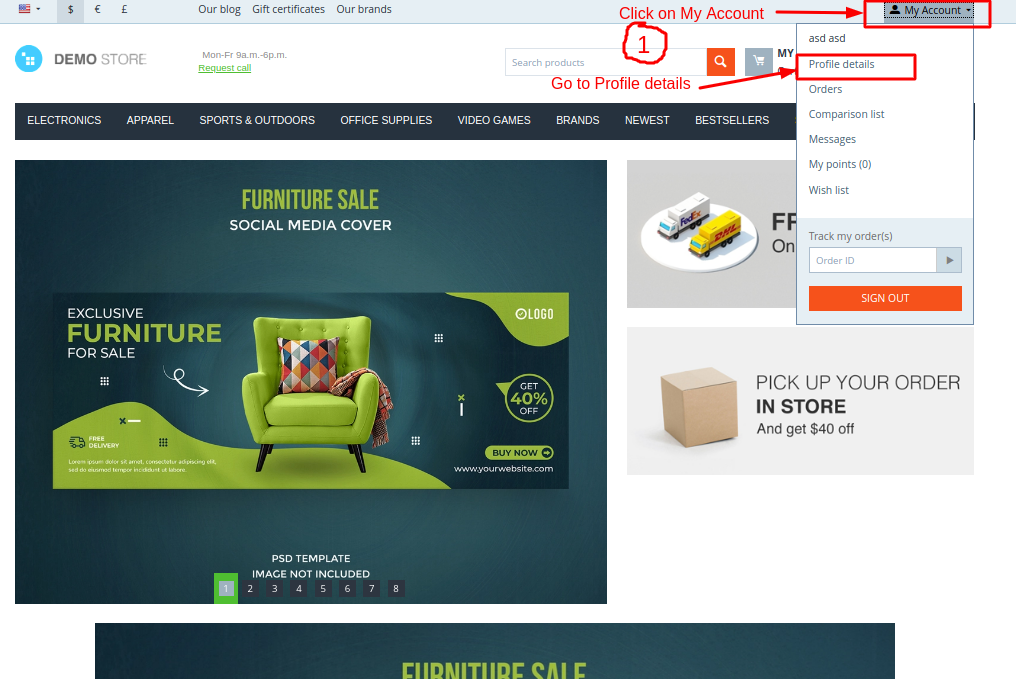
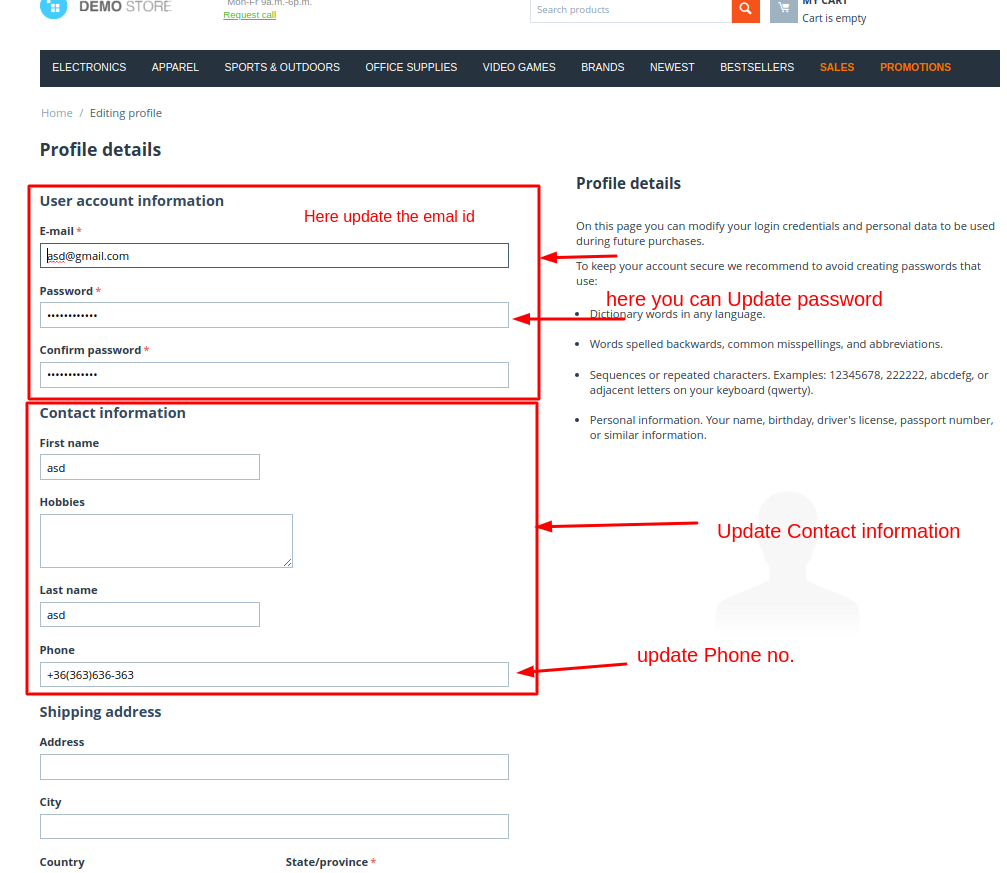
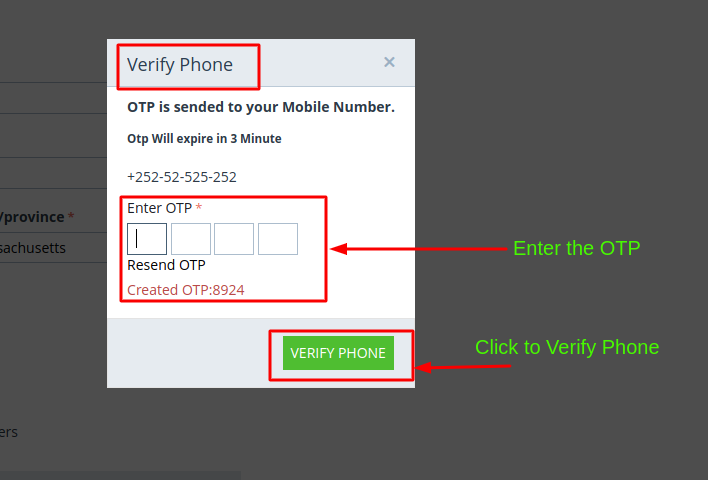
Note:
While Updating the phone number OTP will be send on updated Phone no. a new verify Phone pop-up window will be appear after that enter the Otp and click on Verify phone button.
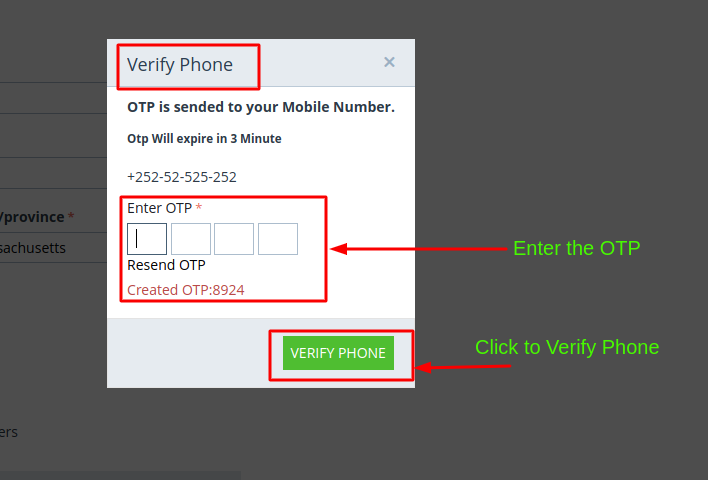
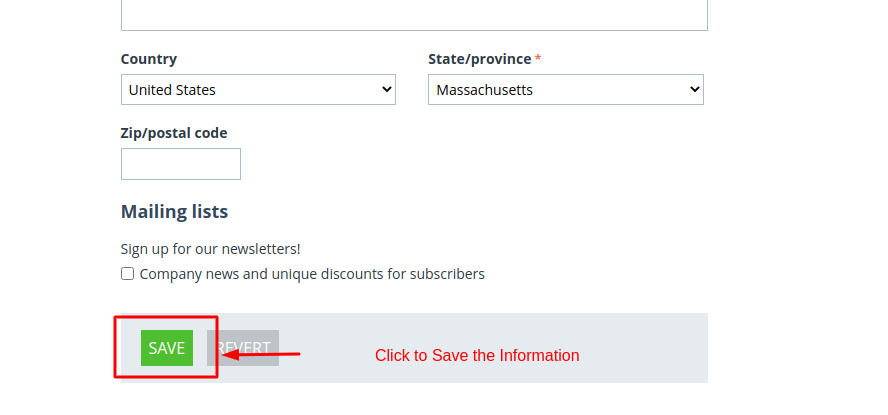
Profile Has been updated pop up message will be displayed
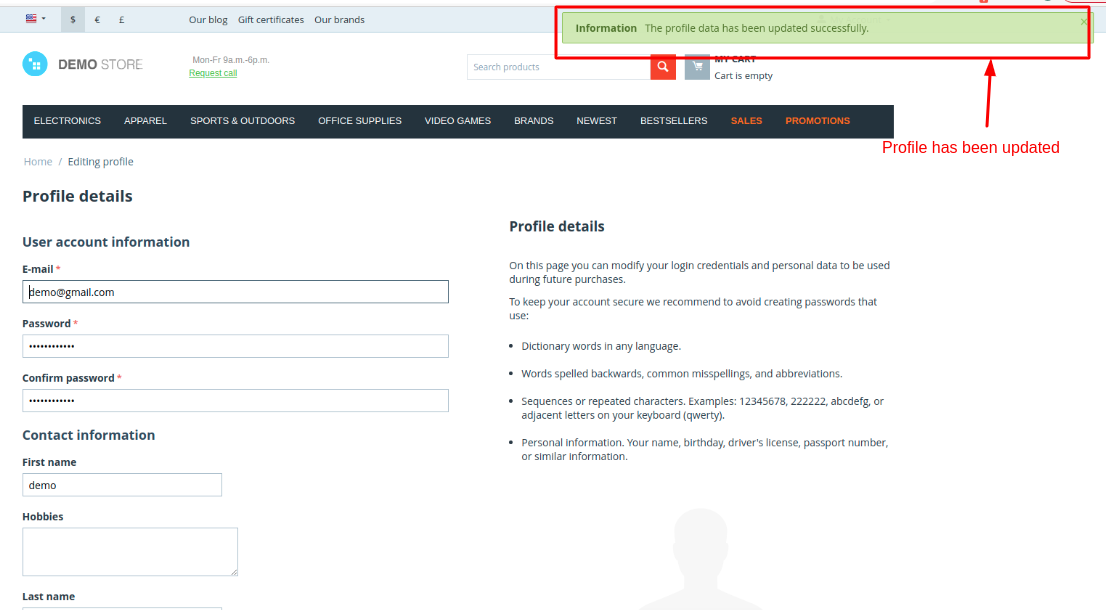
Tutorial Link:
https://www.loom.com/share/e2b0cc870ad2428fa9626217345249e8
