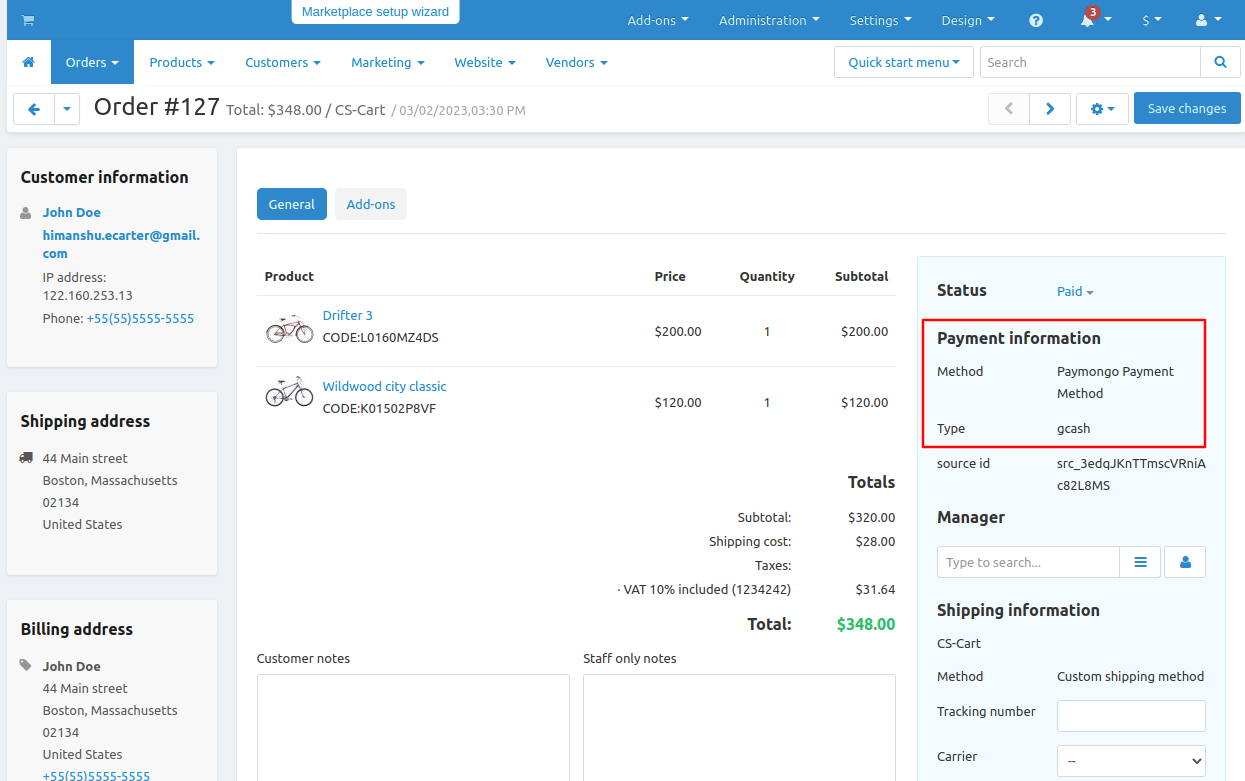- Author admin
- Creation date
Follow the steps to install the addon.
1. Addon-Installation: For the installation process you need to go Add-ons > Manage add-ons > then click on the gear button and choose manual installation then there is a pop-up of manual installation that is open and you can choose an option to upload addon zip and install the addon.
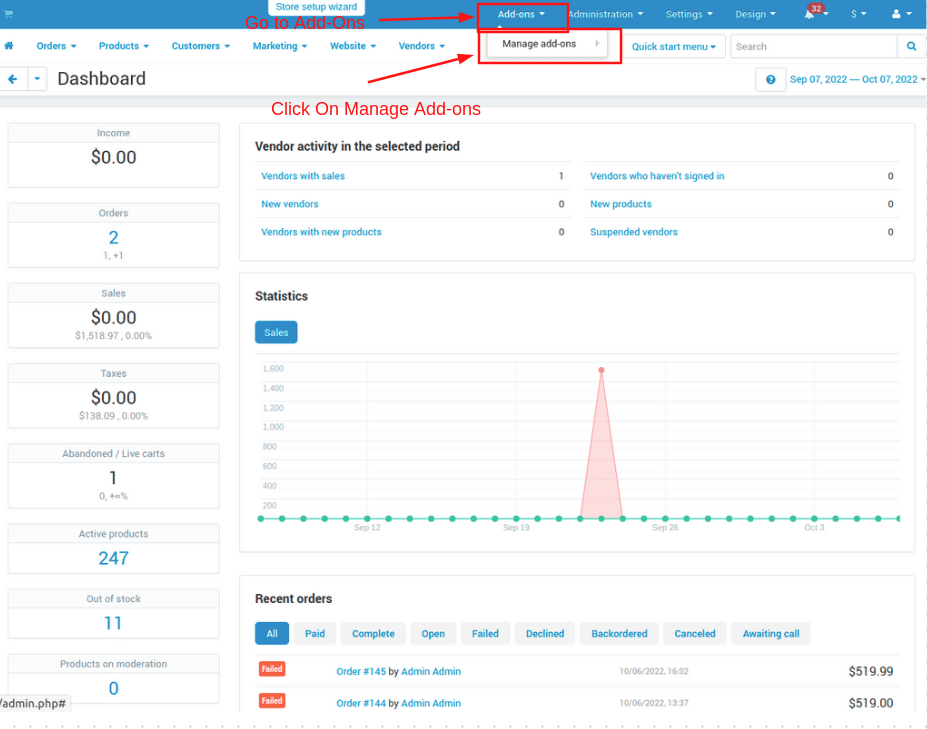
2. How to Upload Zip file
Click on setting>Manual installation a pop window will be displayed .
you can install an add-on by picking a tgz,gz,zip format archive and clicking Upload & install.
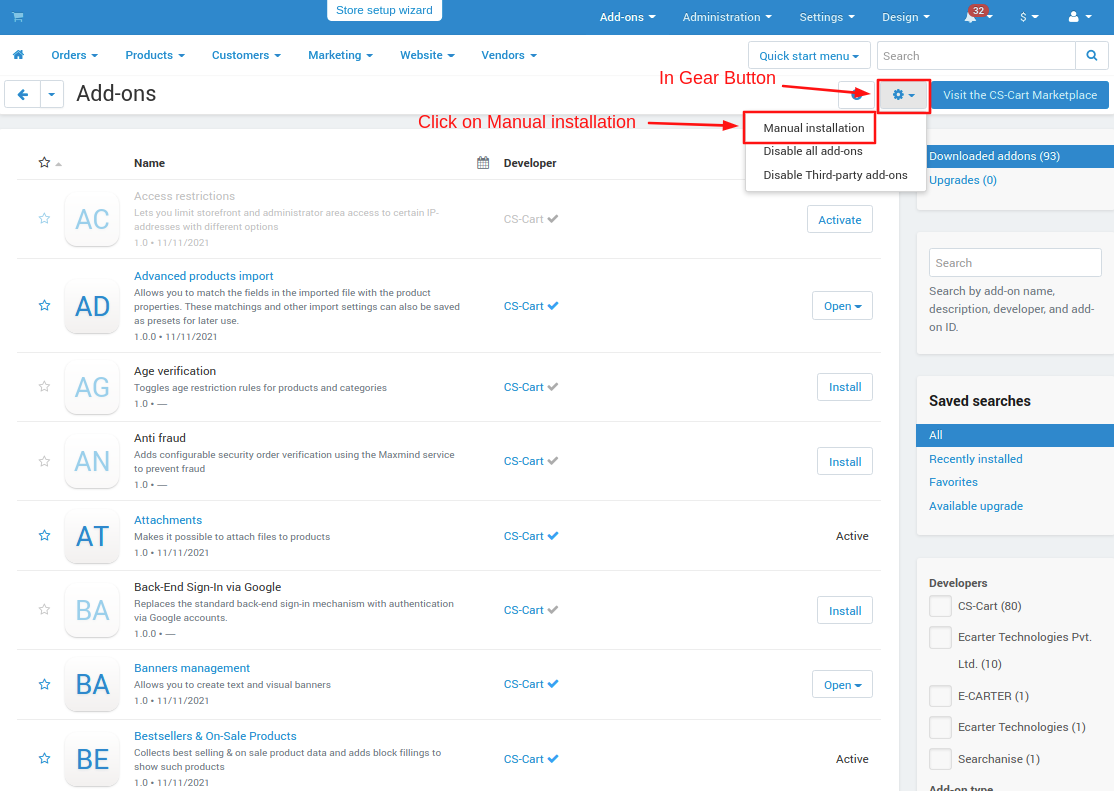
3. Add-on installed.
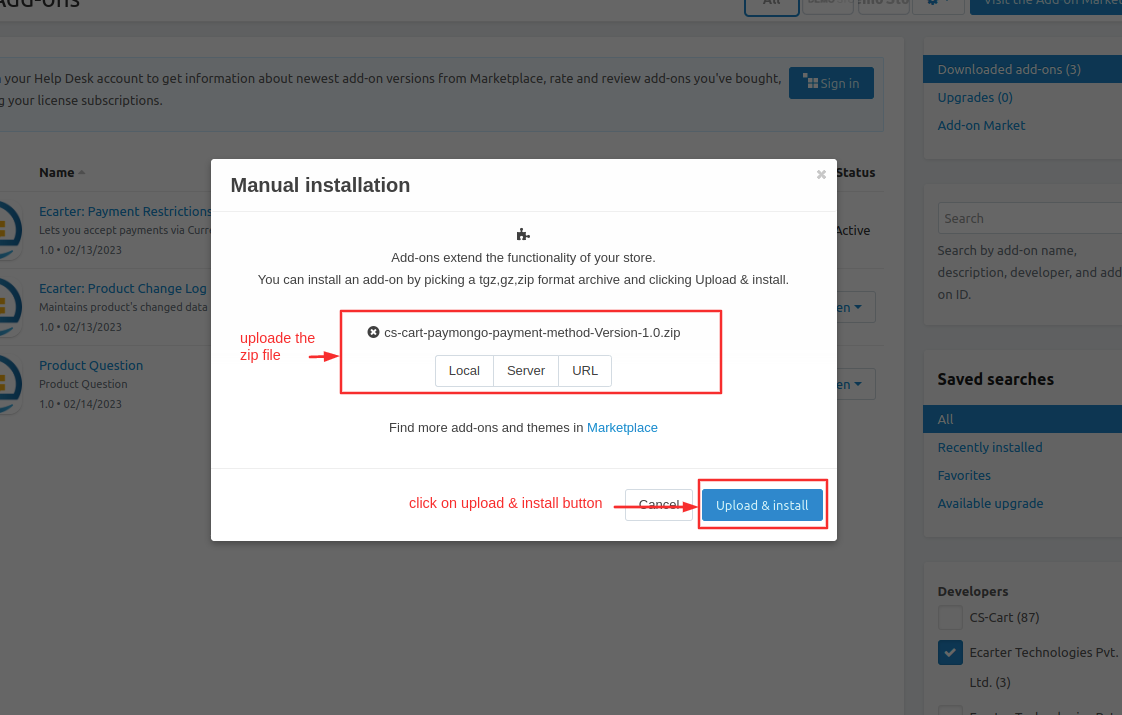
After Successfully installation the add-on Goto >Add-on on administration panel Add-on>Manage Add-on>Ecarter Techonology Pvt. lmt. you see no. of installed add-on's or newly installed add-on and add-on must be Active/On status if the addon is Off it is not working.
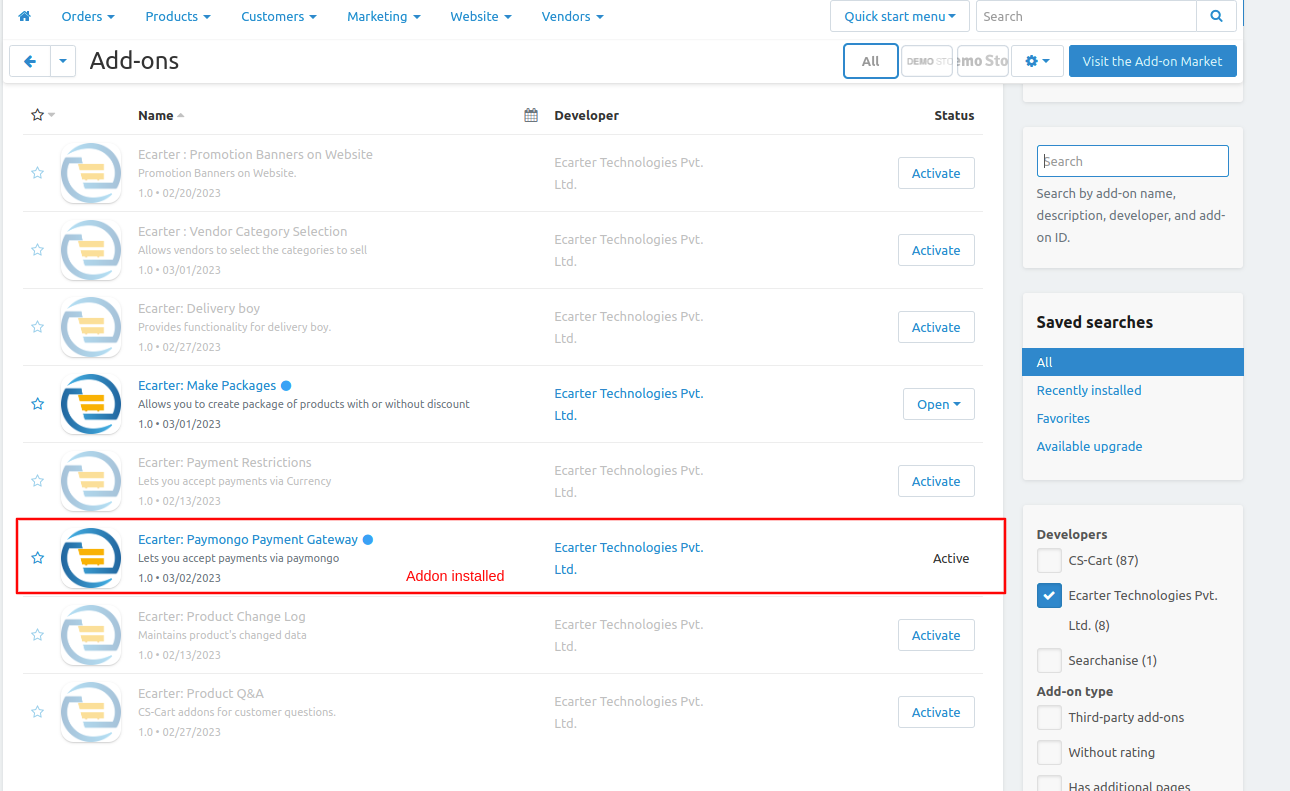
How Addon works
Step 1.
- Go to Administration penal in top click on it.
- Click on >> Open Payment methods page.
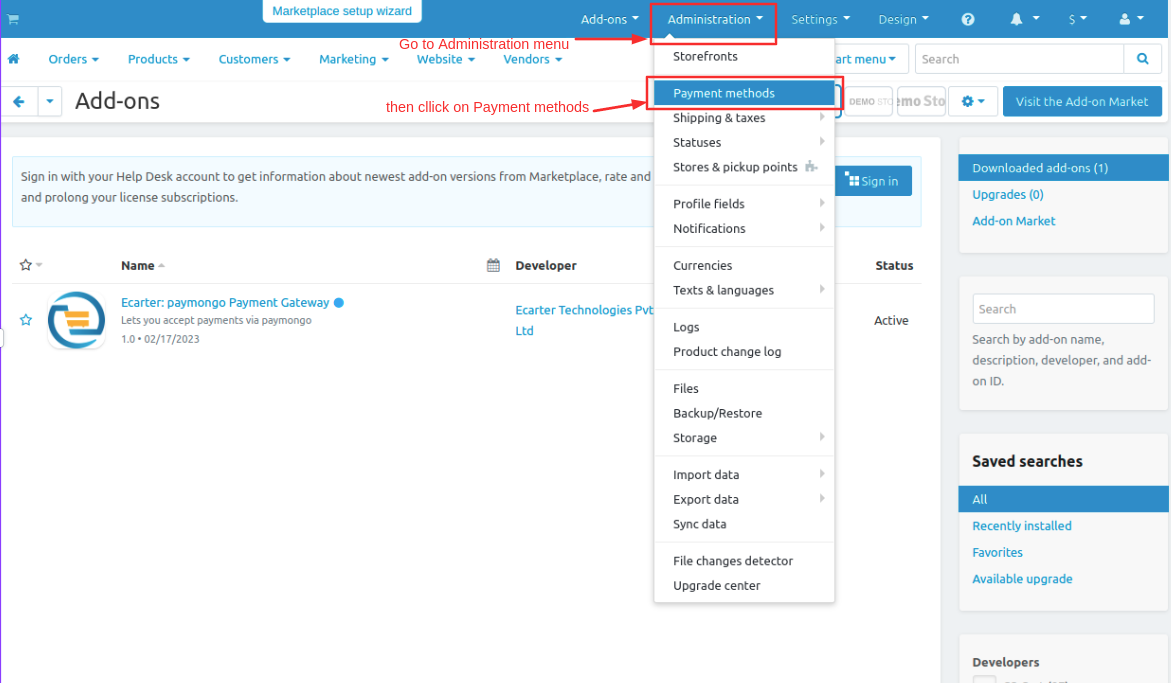
Step 2
- you can also add a payment method Click on >> (+) button upper right corner on the page.
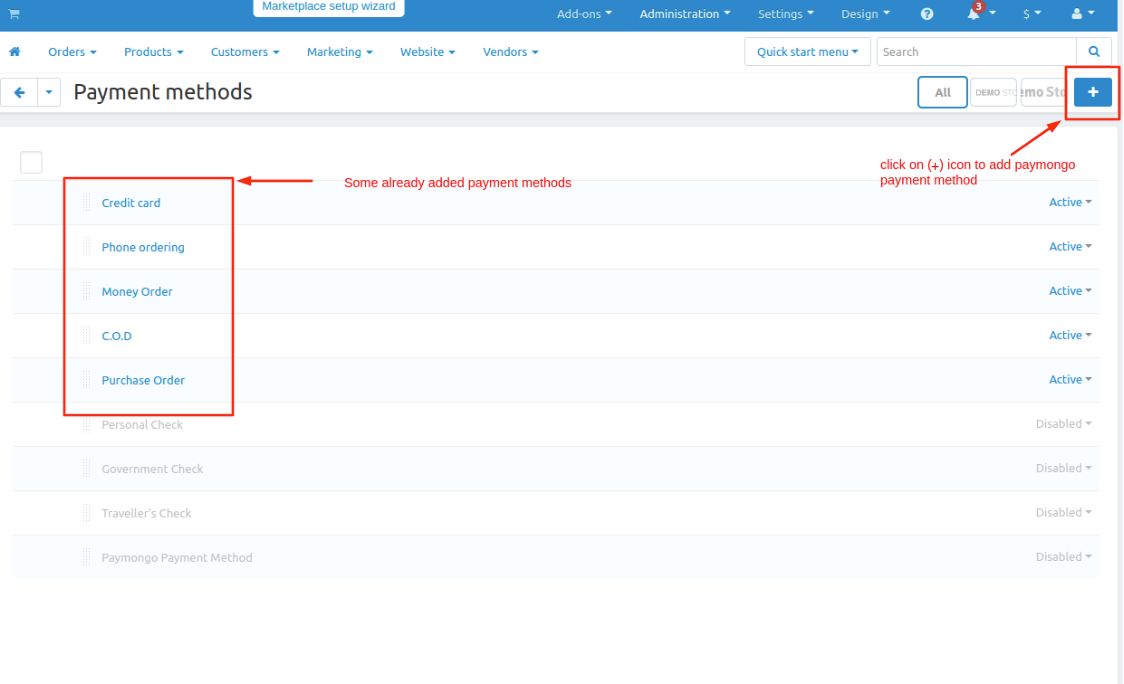
Step 3
- New Payment method page will be open enter all the details and click on >> Create button.
- Open the general tab >> give name.
- Select processor >> Paymongo Payment Gateway
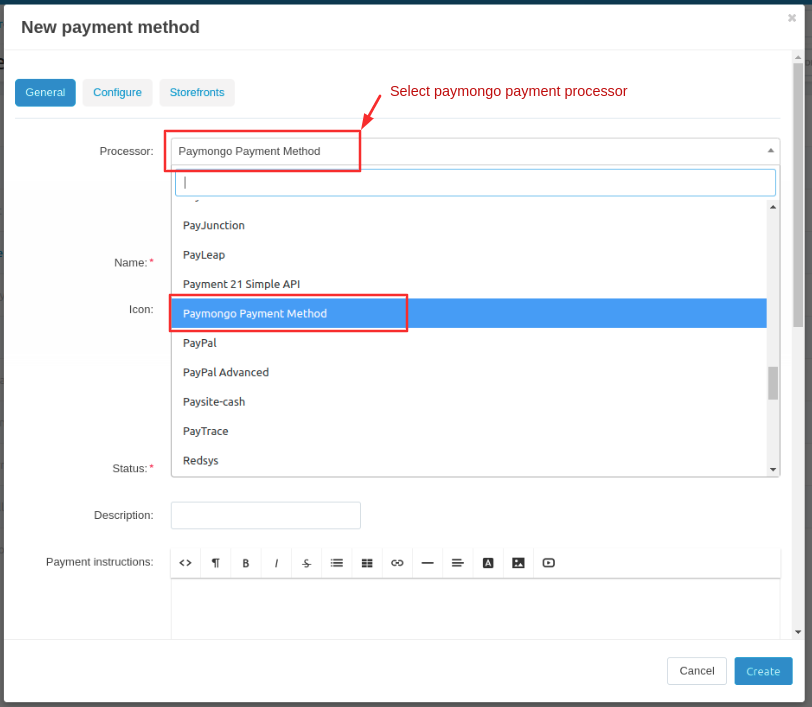
Step 4
- Open the configure tab >> enter the Public key.
- Enter the >> Secret Key.
- Click on >> Create button.
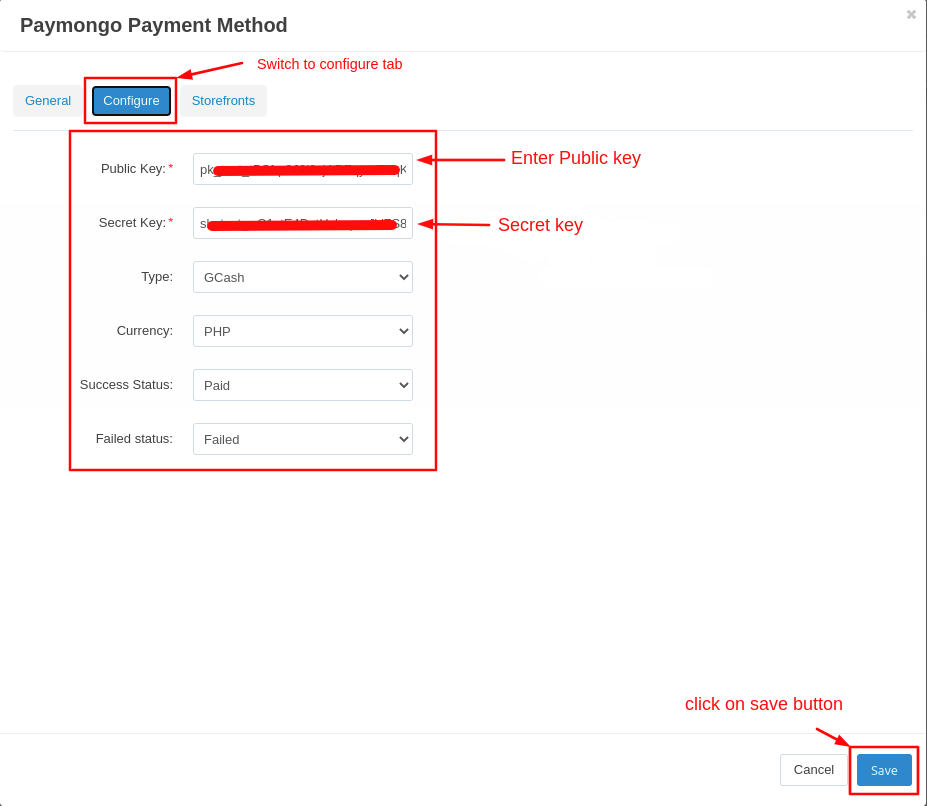
Here you see the paymongo payment method will be added
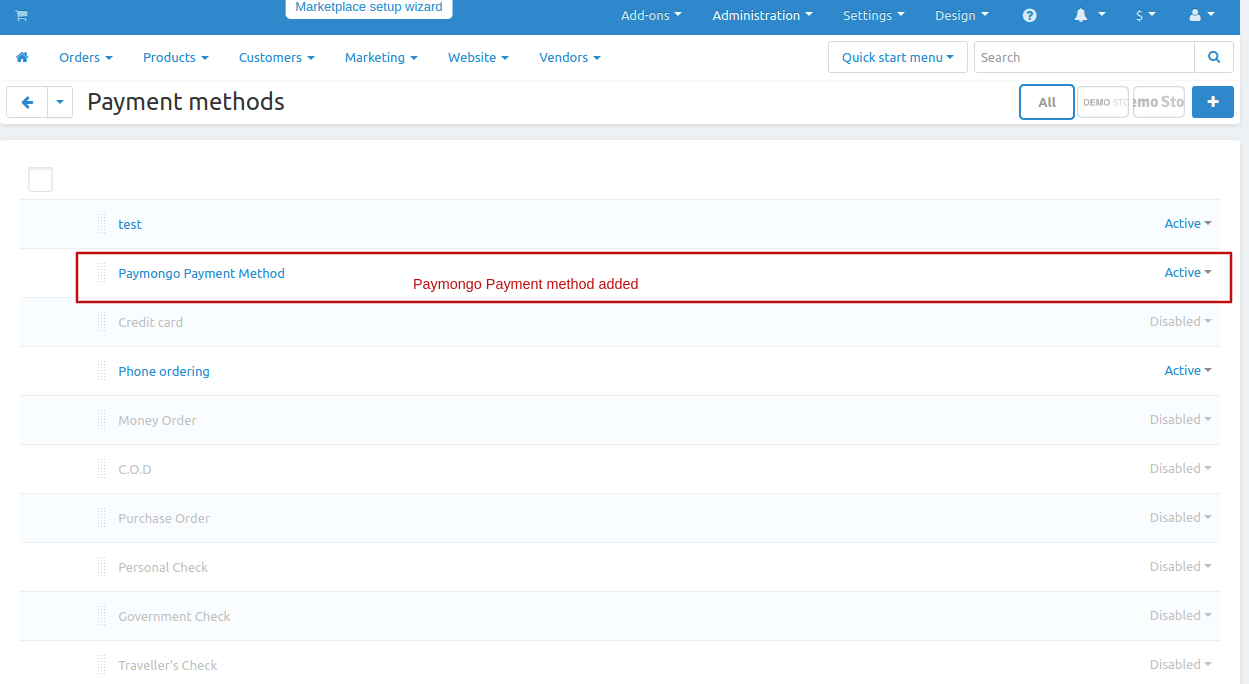
Now add PHP currency.
- Go to the administration menu and click on>> currencies
- currencies page will be open.
- Click on >> (+) icon to create new currency.
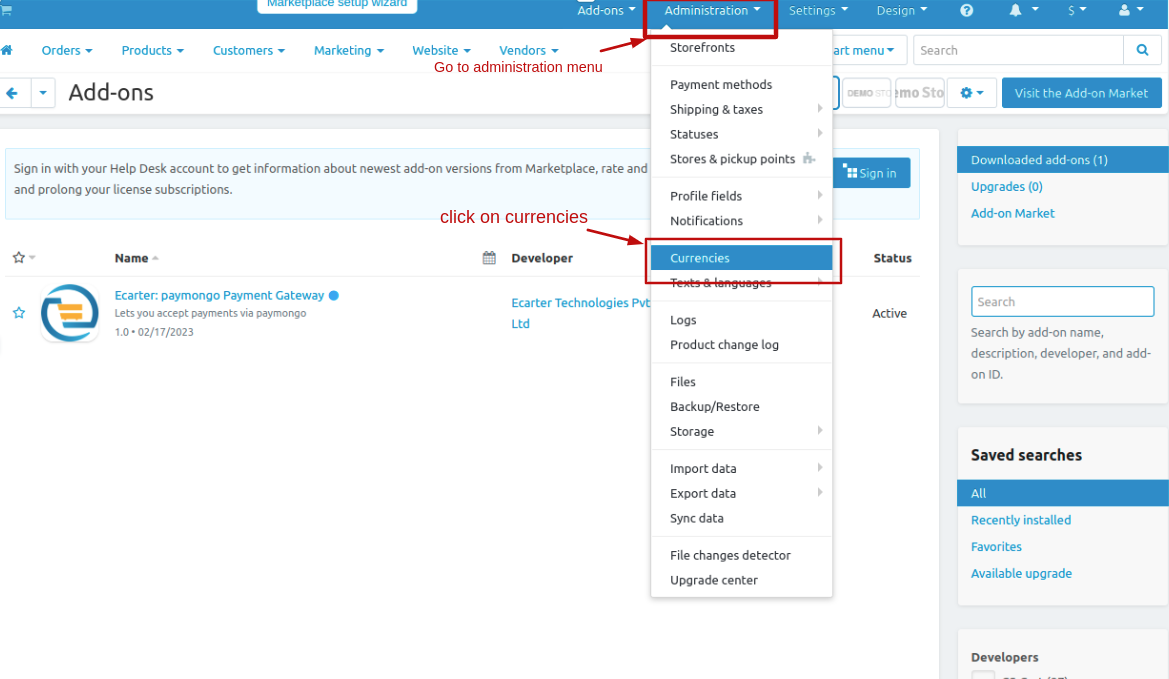
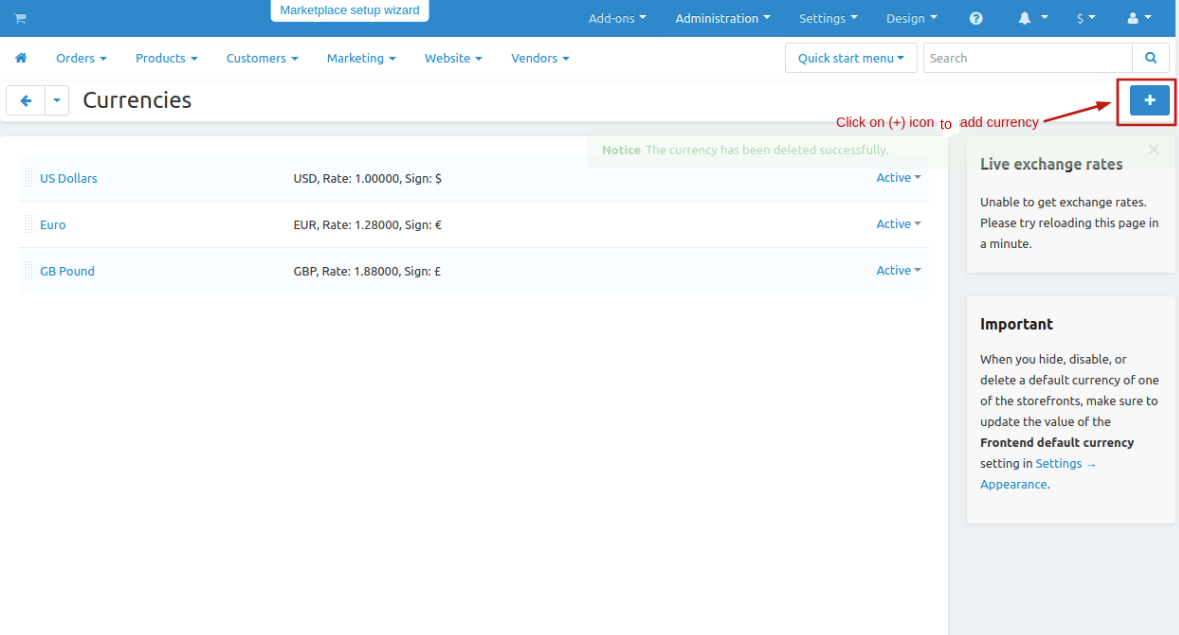
- Give the currency name, Code, Rate and sign.
- then click on >> create button.
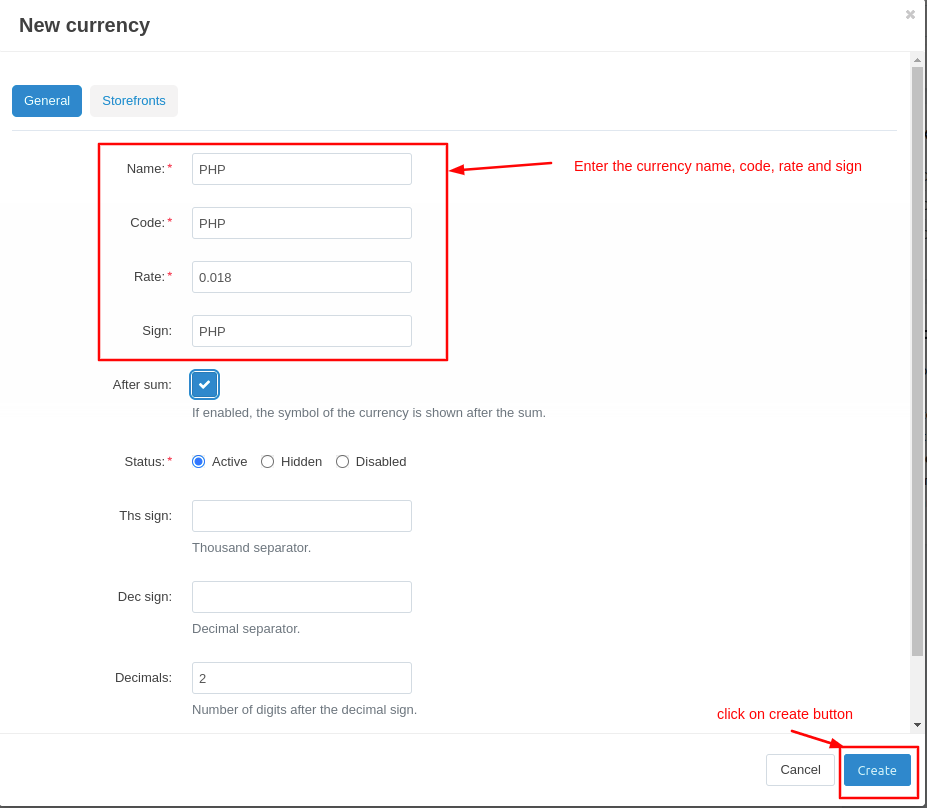
Let's see how add-ons work on Storefront.
Go to the storefront and order any product.
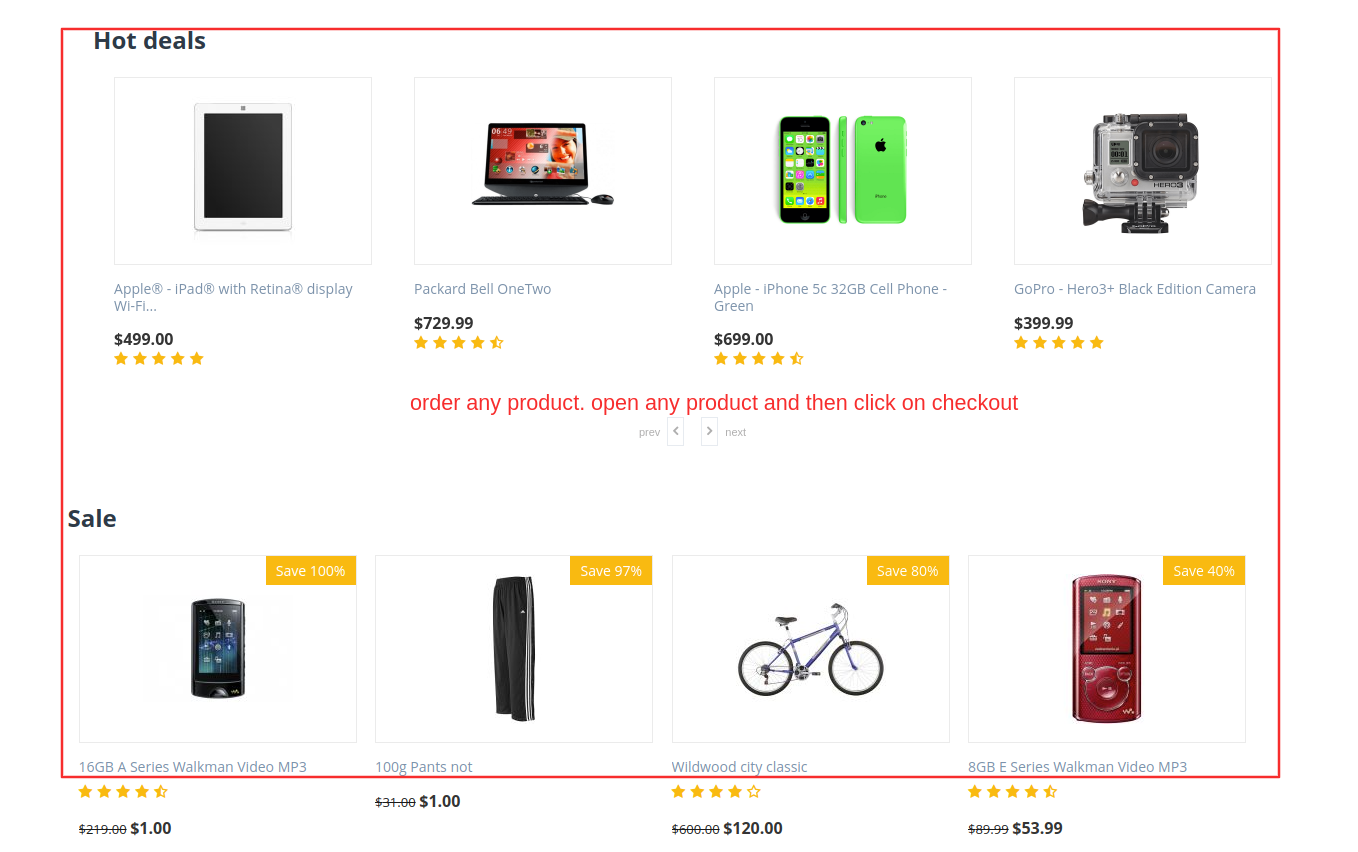
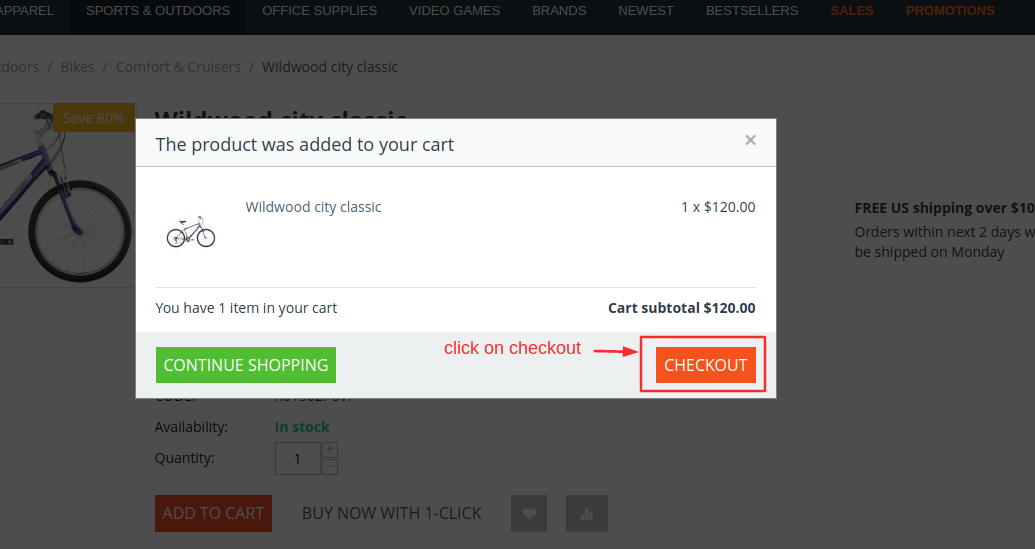
- Checkout page will be open.
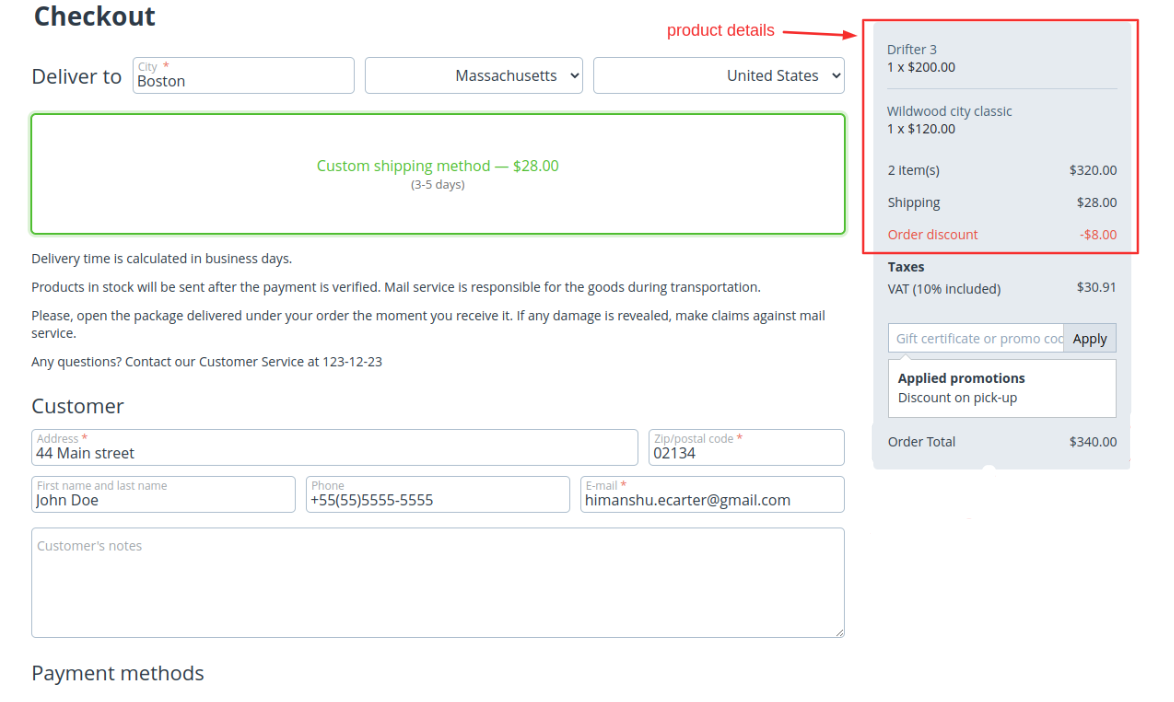
Select payments methods
- Click on >> Place order
- It will redirect to paymongo payment gateway.
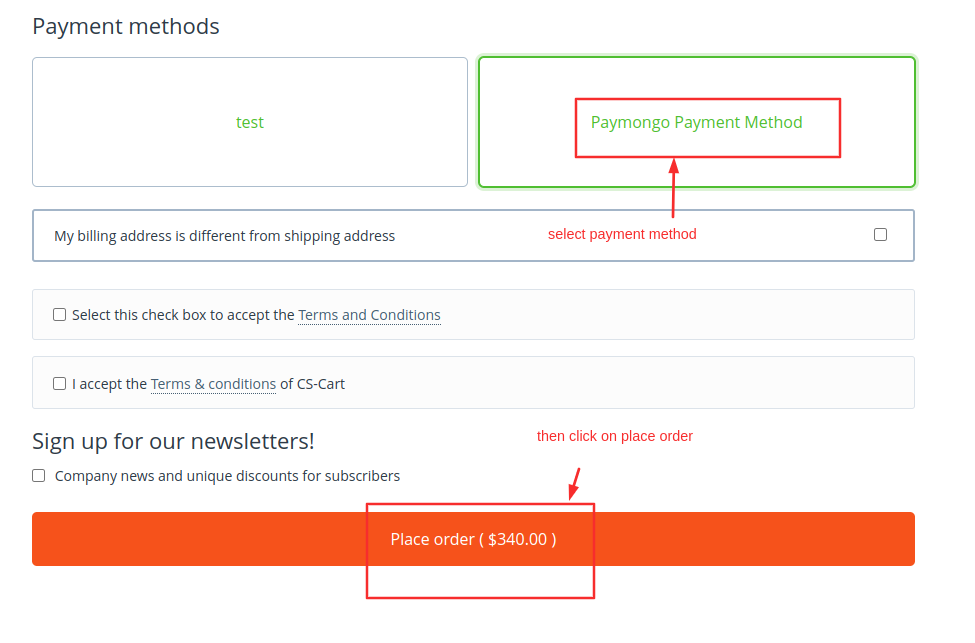
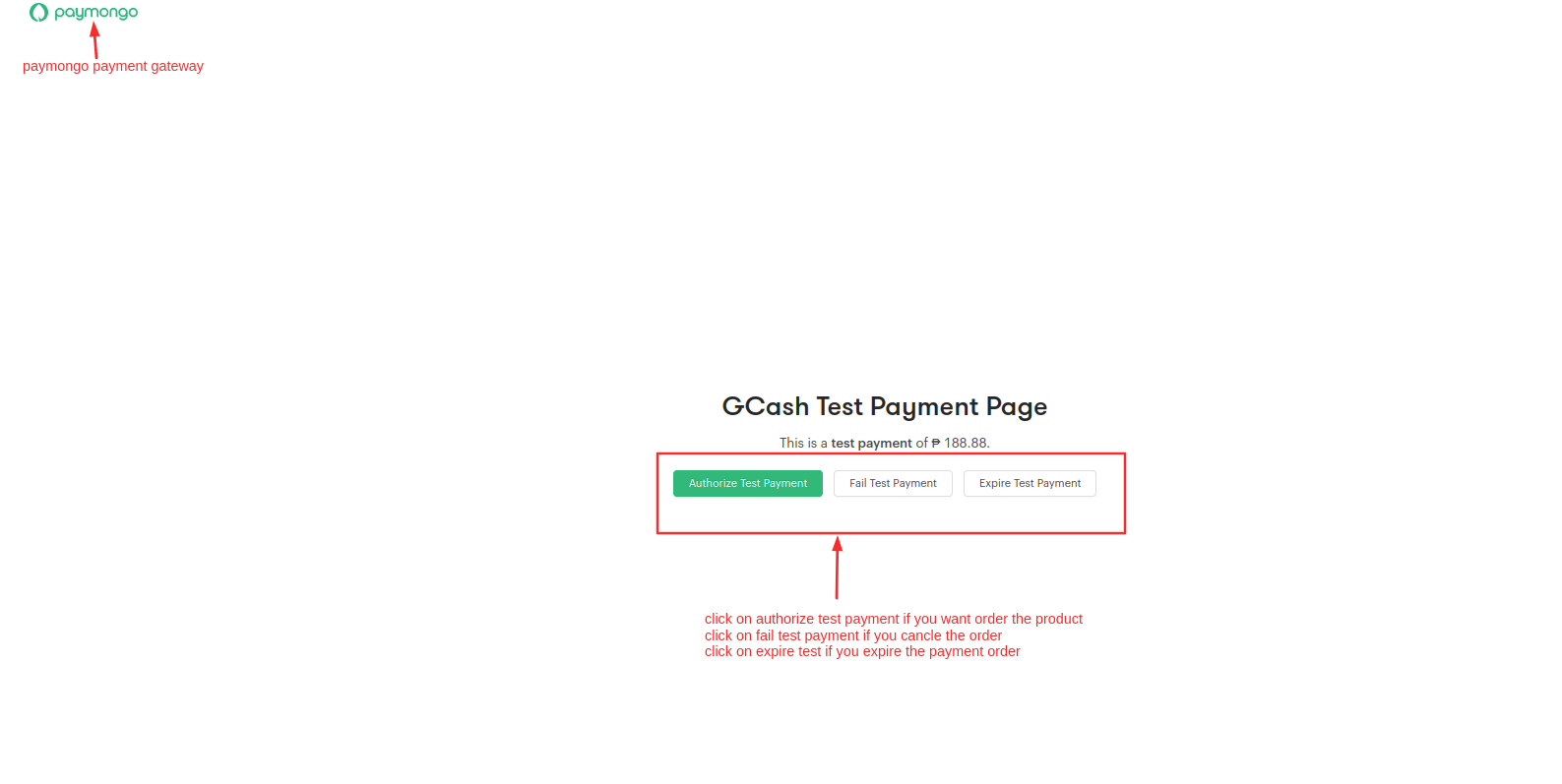
Here you see the notification the payment is successful and order is placed click on >> View order to see the details.
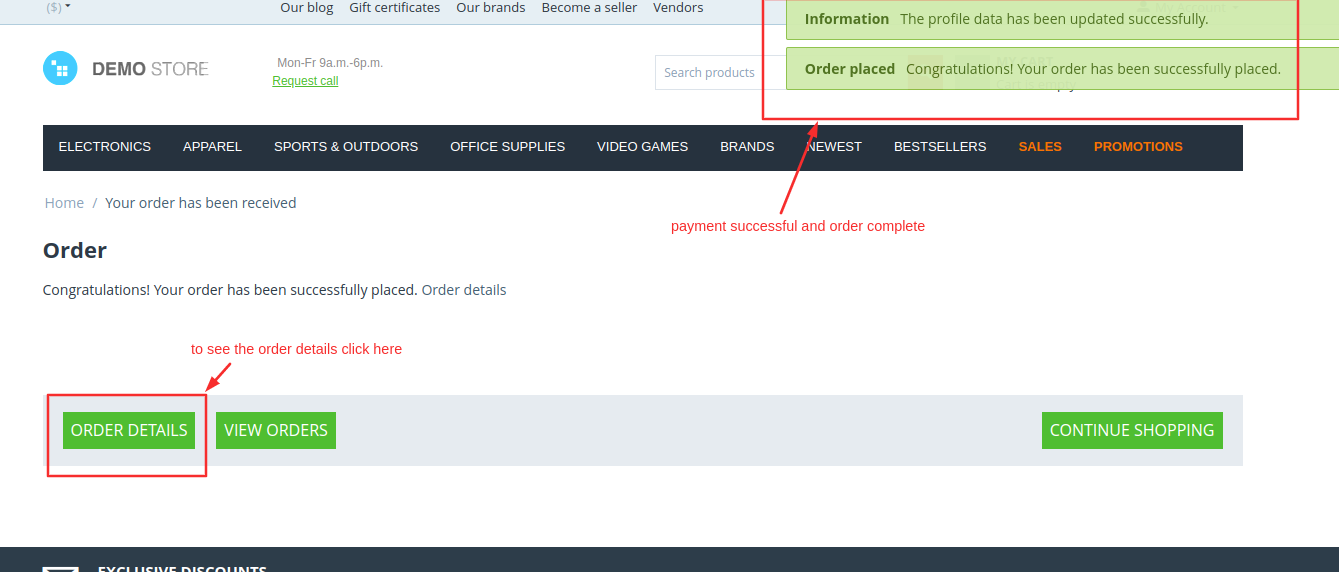
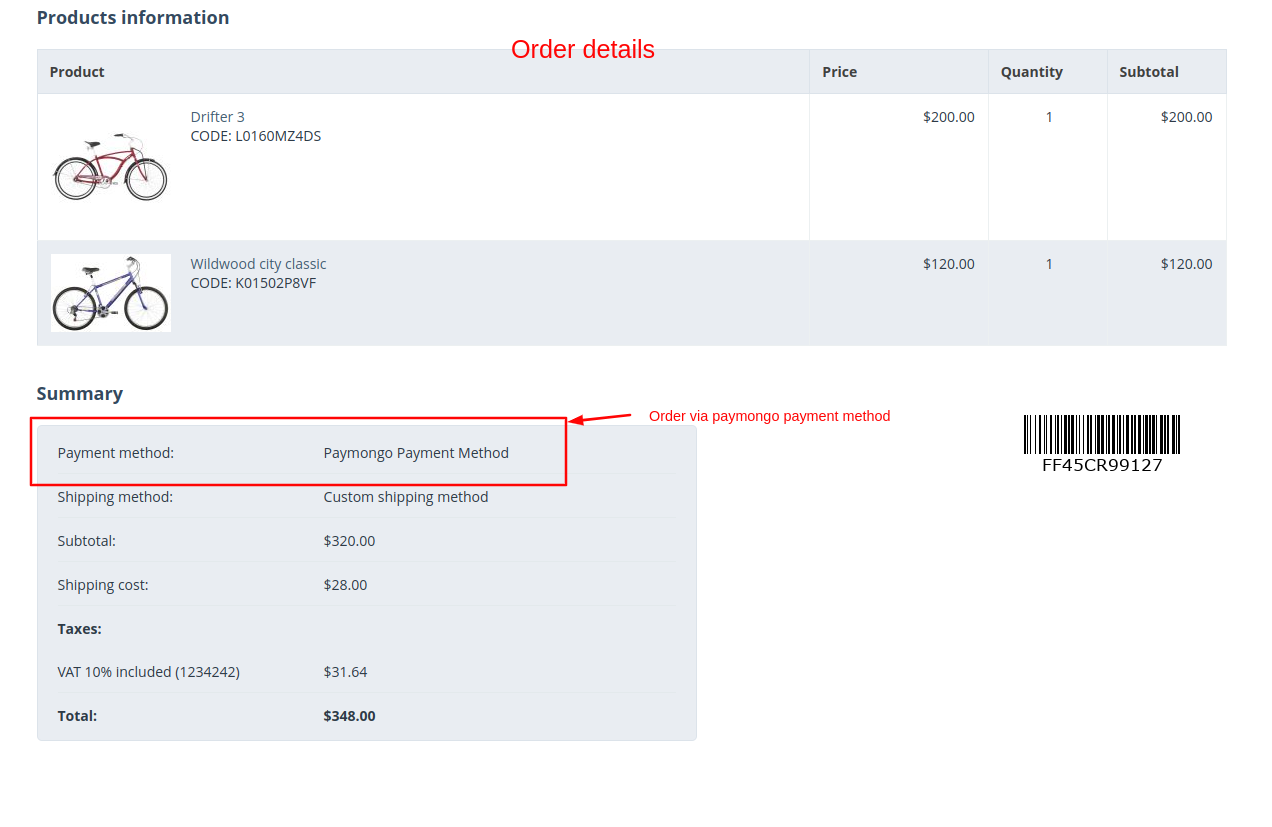
Payment order details