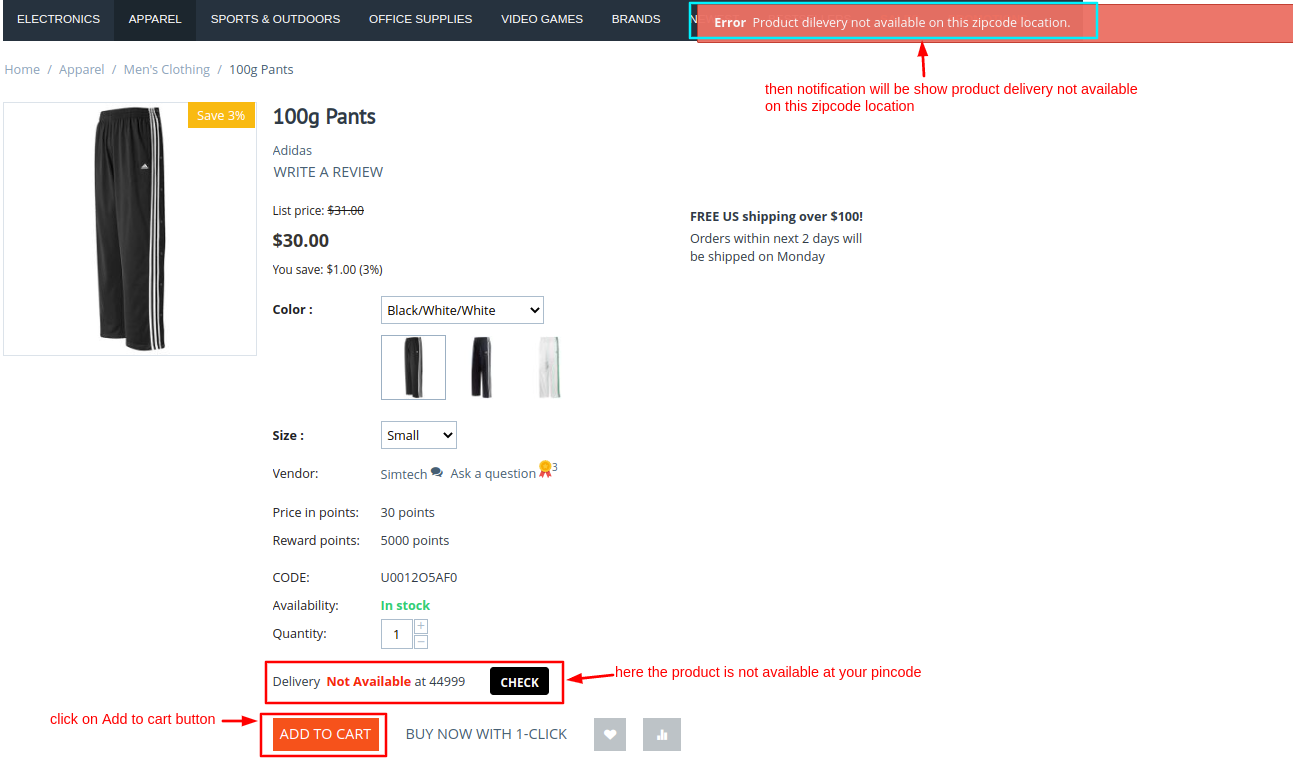- Author admin
- Creation date
How To Install Product Availablity By Zipcode Addon
How to Upload Zip file
Click on setting>Manual installation a pop window will be displayed You can install an add-on by picking a tgz,gz,zip format archive and clicking Upload & Install.
Add-on installed.
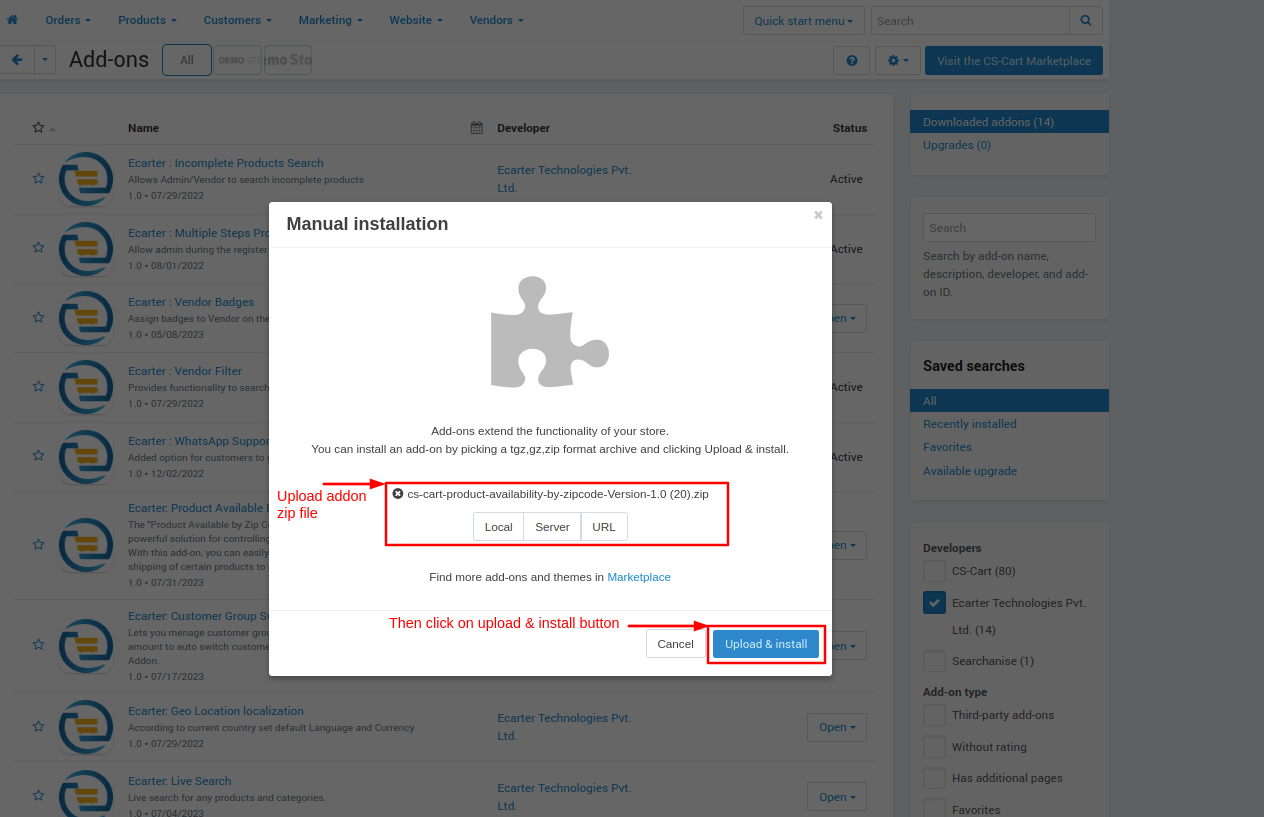
After Successfully installing the add-on Goto >Add-on on the administration panel Add-on>Manage Add-on>Ecarter Technology Pvt. lmt. You see no. of installed add-ons or newly installed add-ons and add-ons must be Active/On status if the addon is Off it is not working.
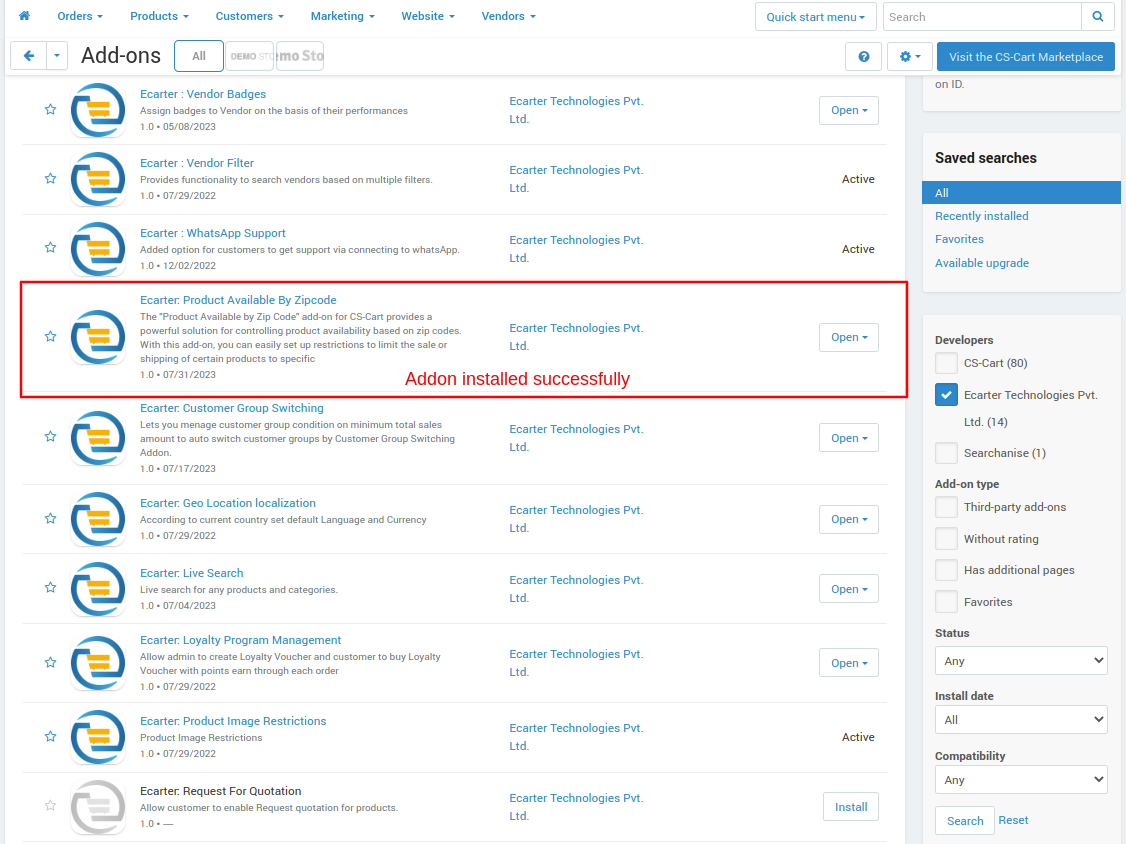
Open the addon
Let's check how the addon works
On the general tab, the admin can access the addon directly by clicking on given links on items for the menu.
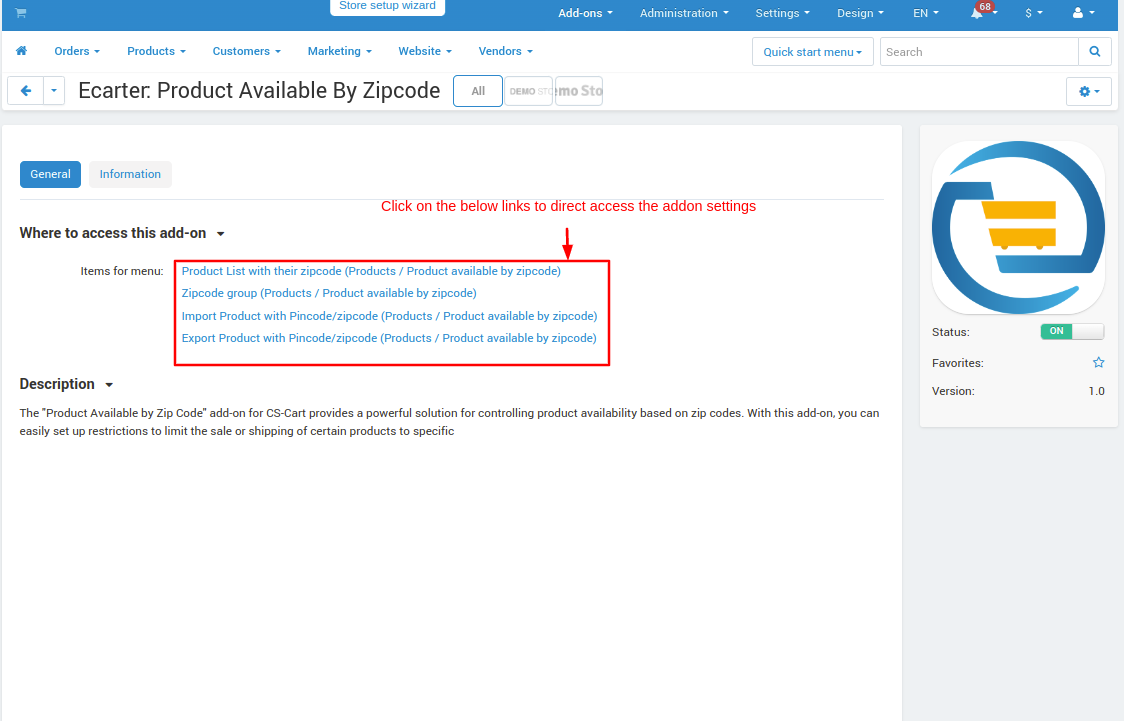
- Or go to the products menu click on >> Products available by zip code and then click on sub-menu >> product list with their zip code to add zip code for products.
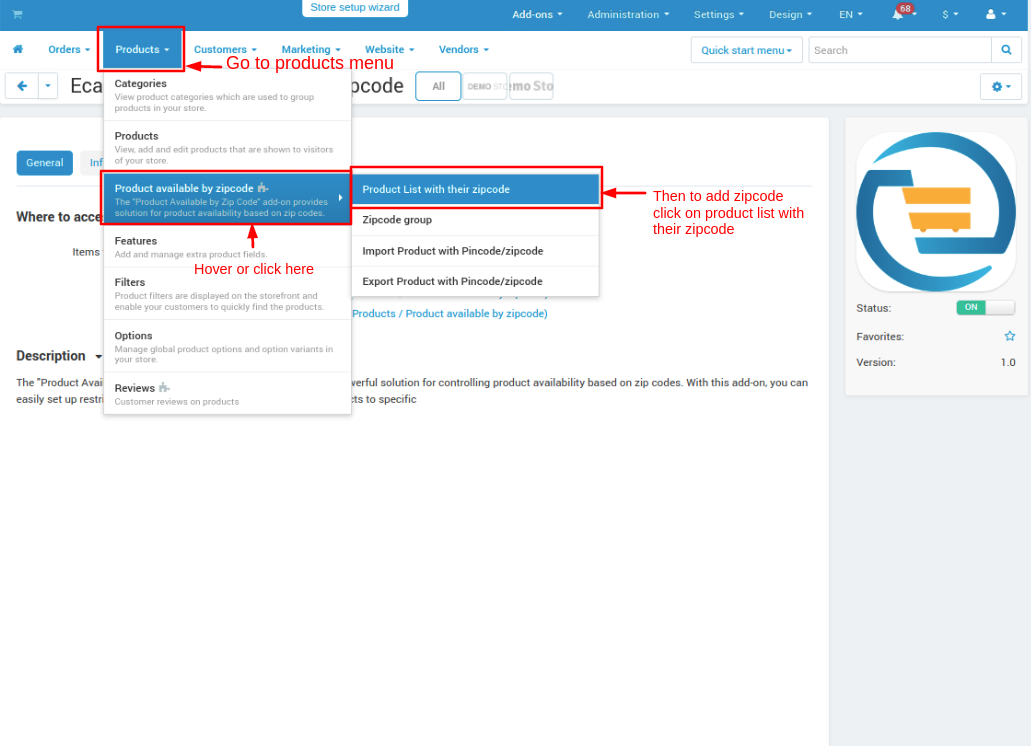
- On the zip code product list page here you see some products are added with zipcode.
- Click on the >> (+) icon to add a product with code.
- On the associative zip code column click on >> view button to view or edit the zip code.
- From the sidebar menu, you can also access the pages.
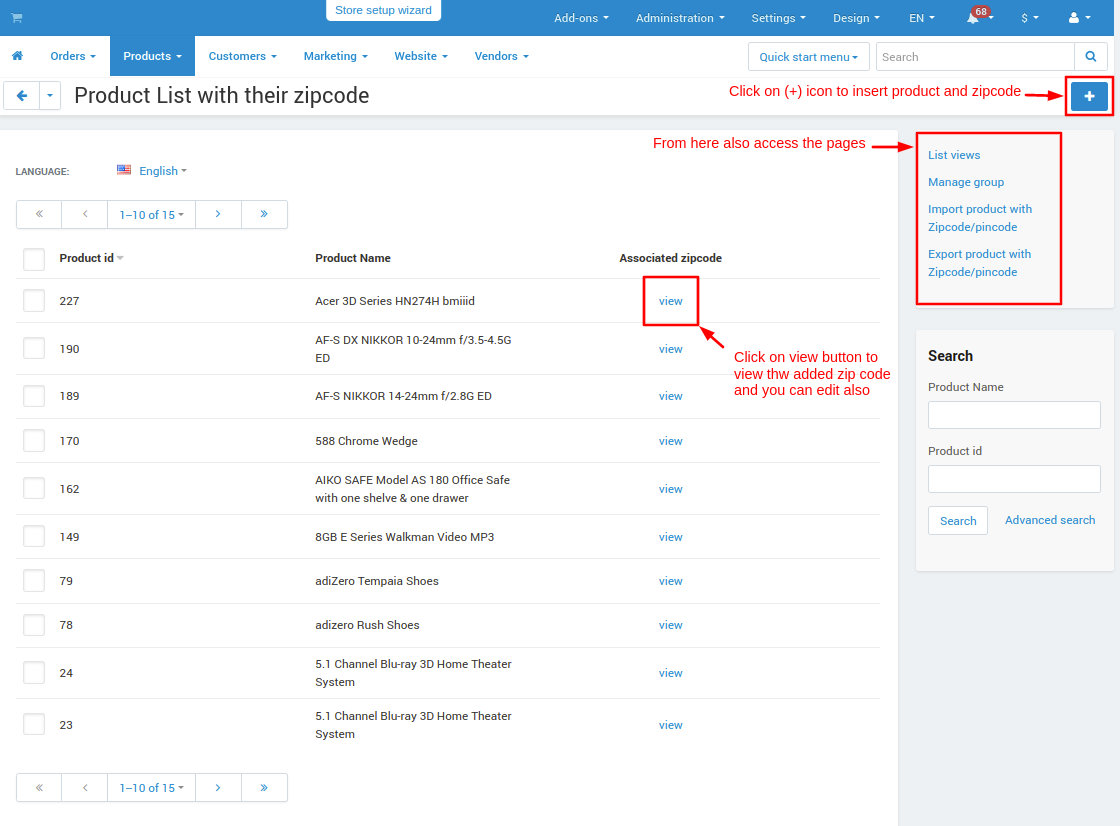
- After clicking on the view button the replace zipcode popup will open from here you can edit or add a new zipcode.
- After that click on >> Create button.
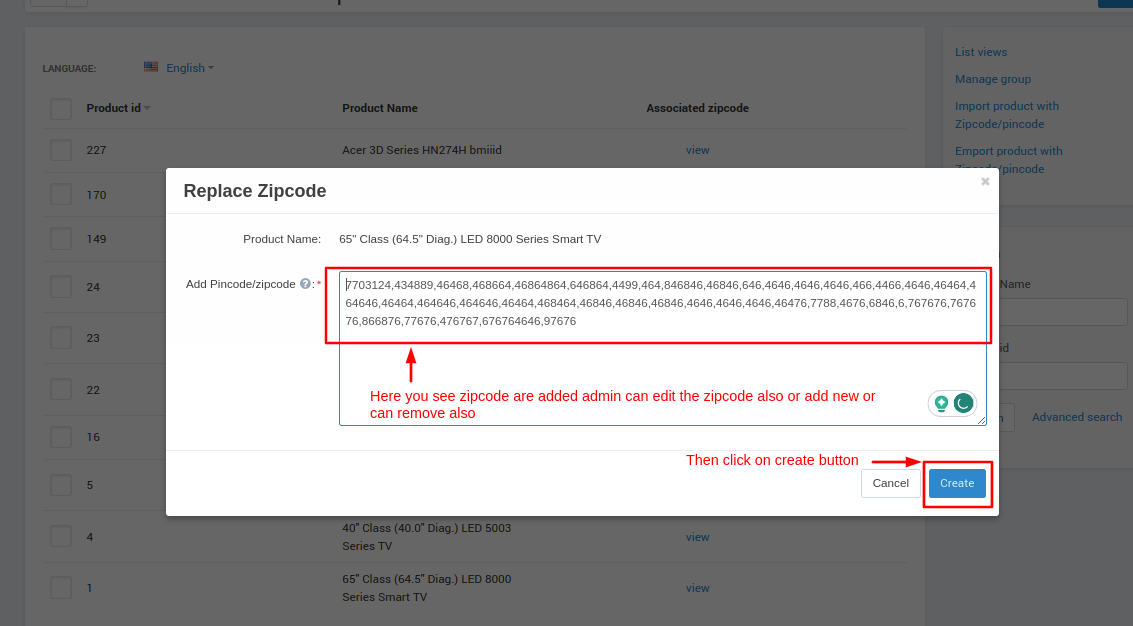
- After clicking on the (+) icon the Add/Update Product with zipcode page will open.
- On add new product field choose product click on >> Add products button you can choose multiple products.
- Then select zipcode insert method if select Enter pincode radio button then on add pincode text field enter the pin codes.
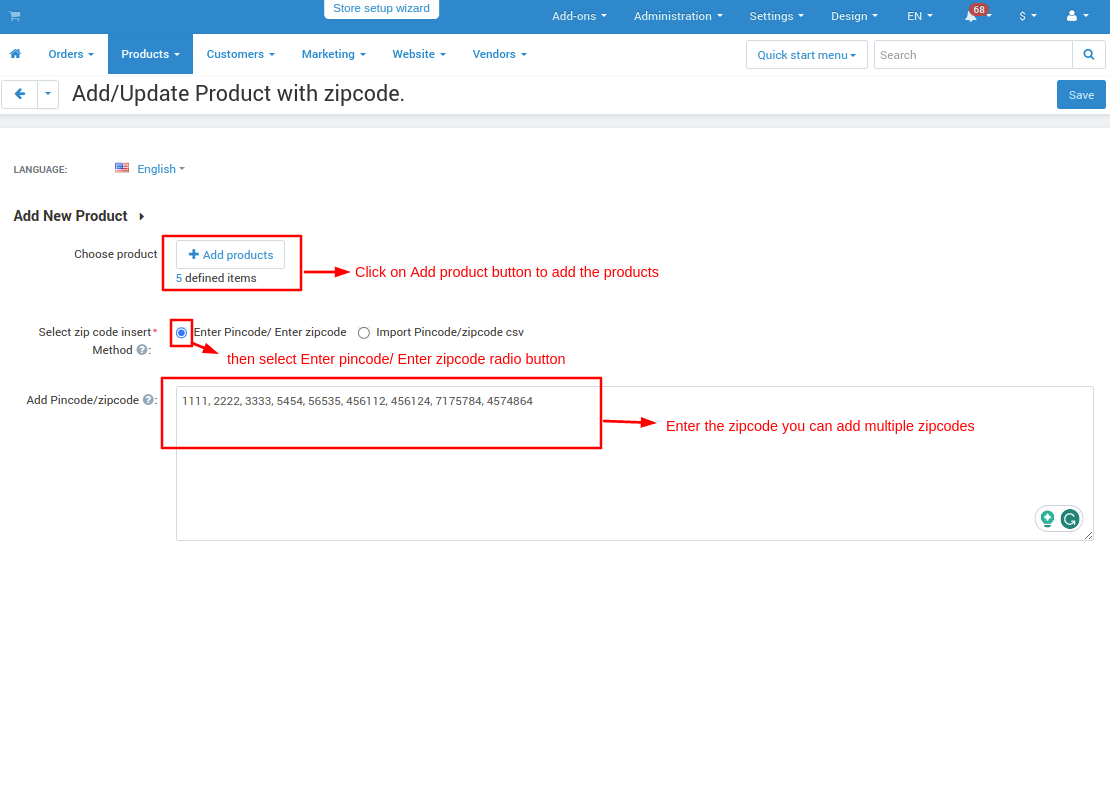
- If select the Import Pincode method then upload the CSV file which only contains zip code.
- Then click on >> the save button.
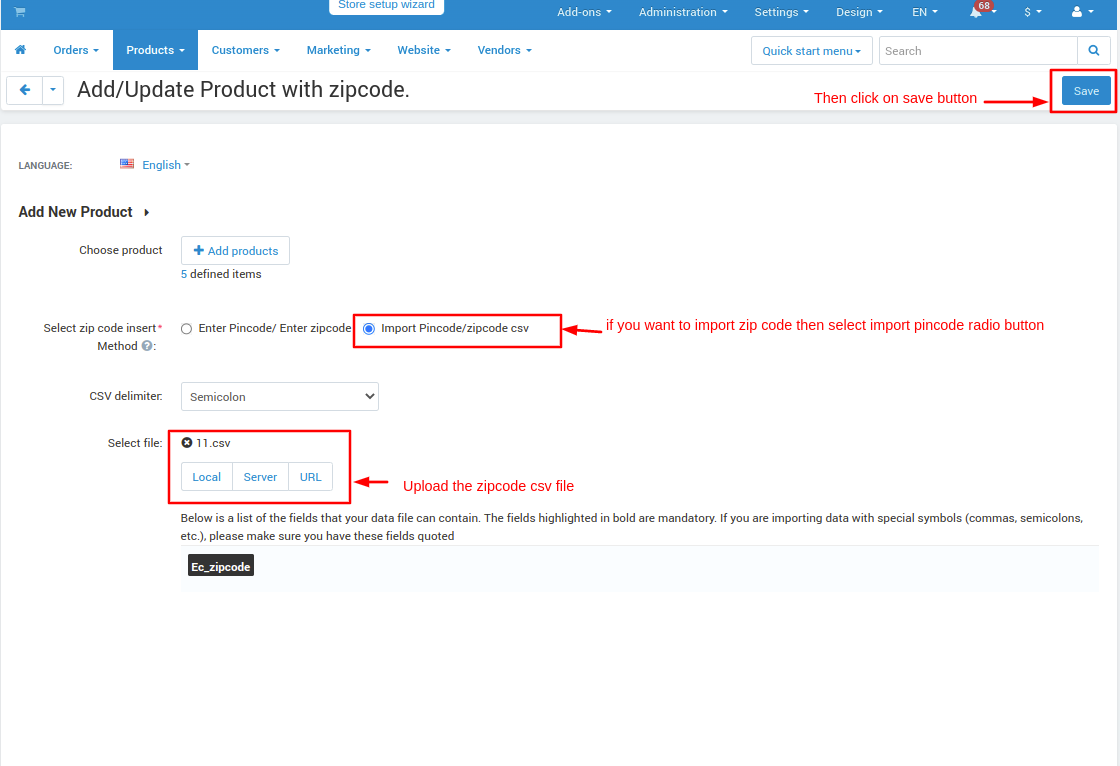
- Go to the products menu click on >> Products available by zip code and then click on sub-menu >> Zipcode Group.
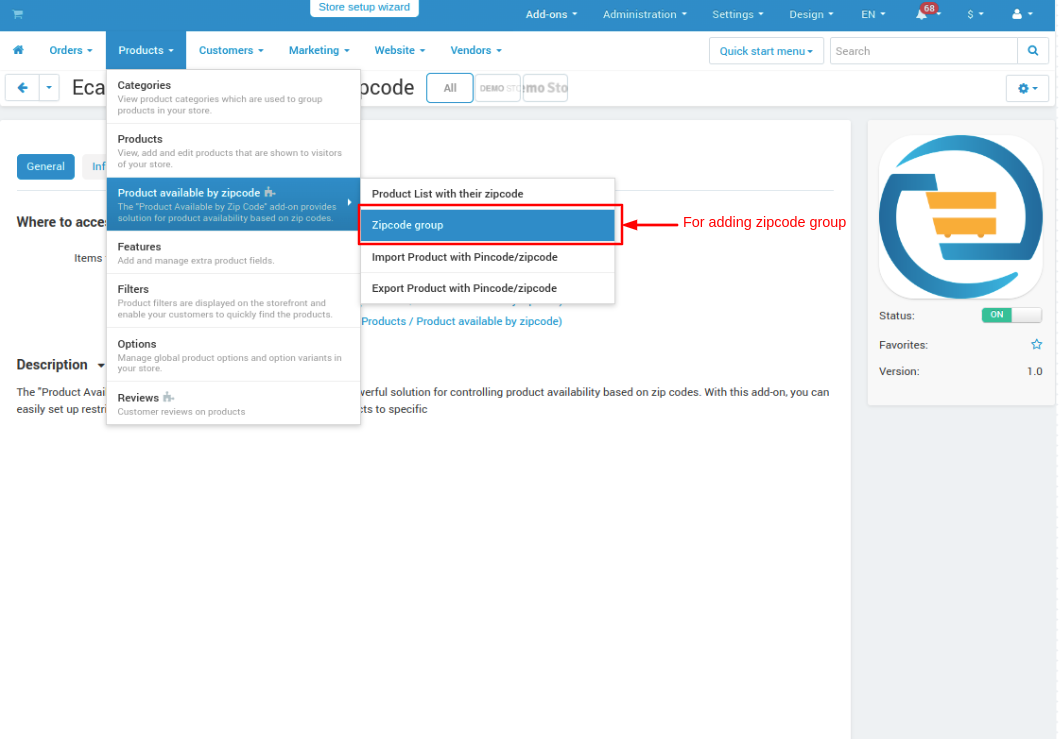
- On the Pincode/zipcode group page here you see some zipcode groups are added.
- Click on the >> (+) icon to add zip code group.
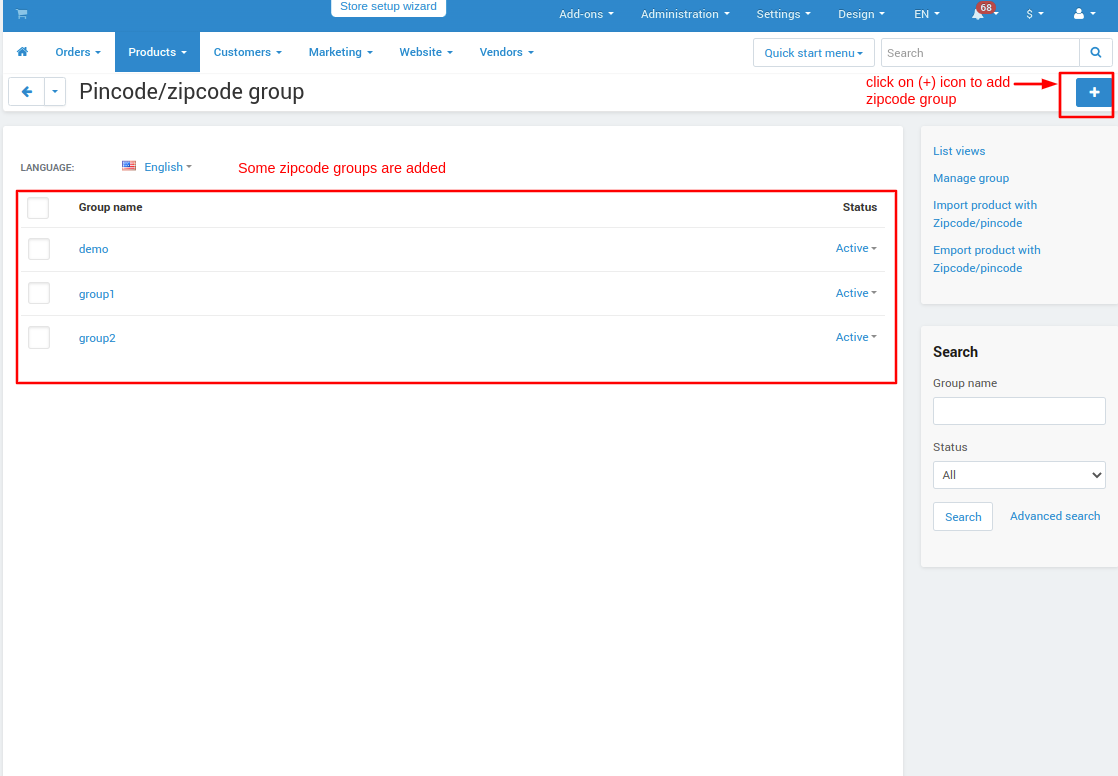
- On the general tab, enter the zip code group name.
- Then select zipcode insert method if select Enter pincode radio button then on add pincode text field enter the pin codes.
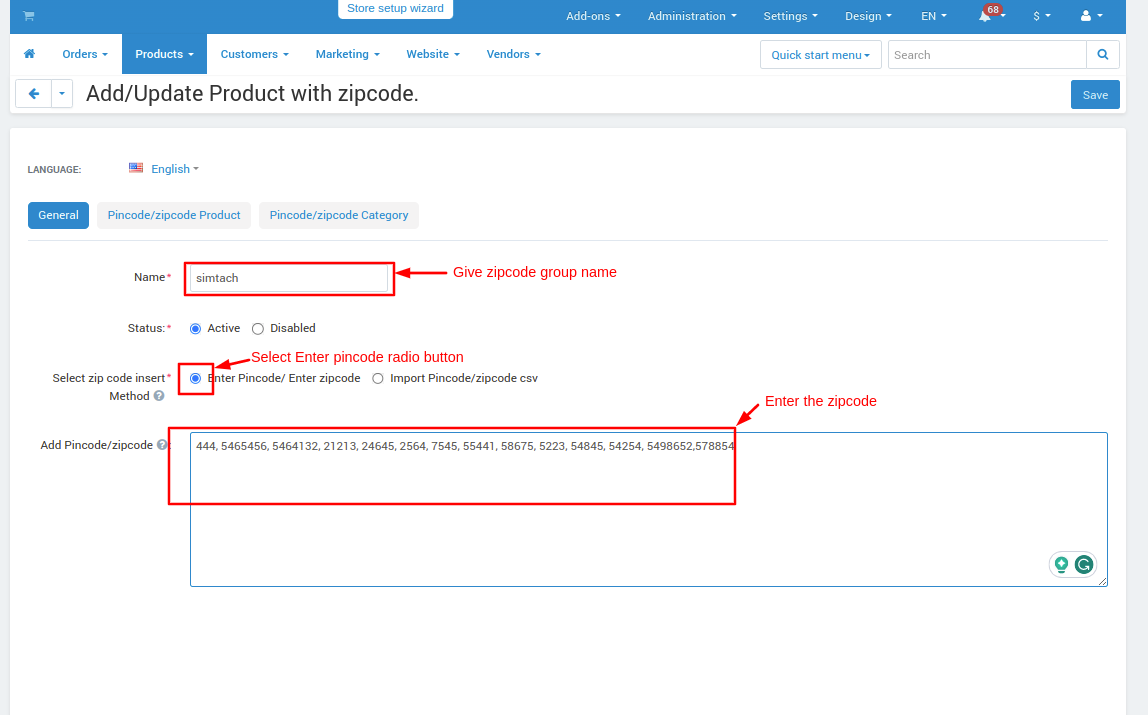
- Now switch to Pincode/zipcode product tab, click on >> Add Products button, and add the products.
- Now switch to Pincode/zipcode category tab, click on >> Add Category button, and add the categories.
- Then click on >> save button.
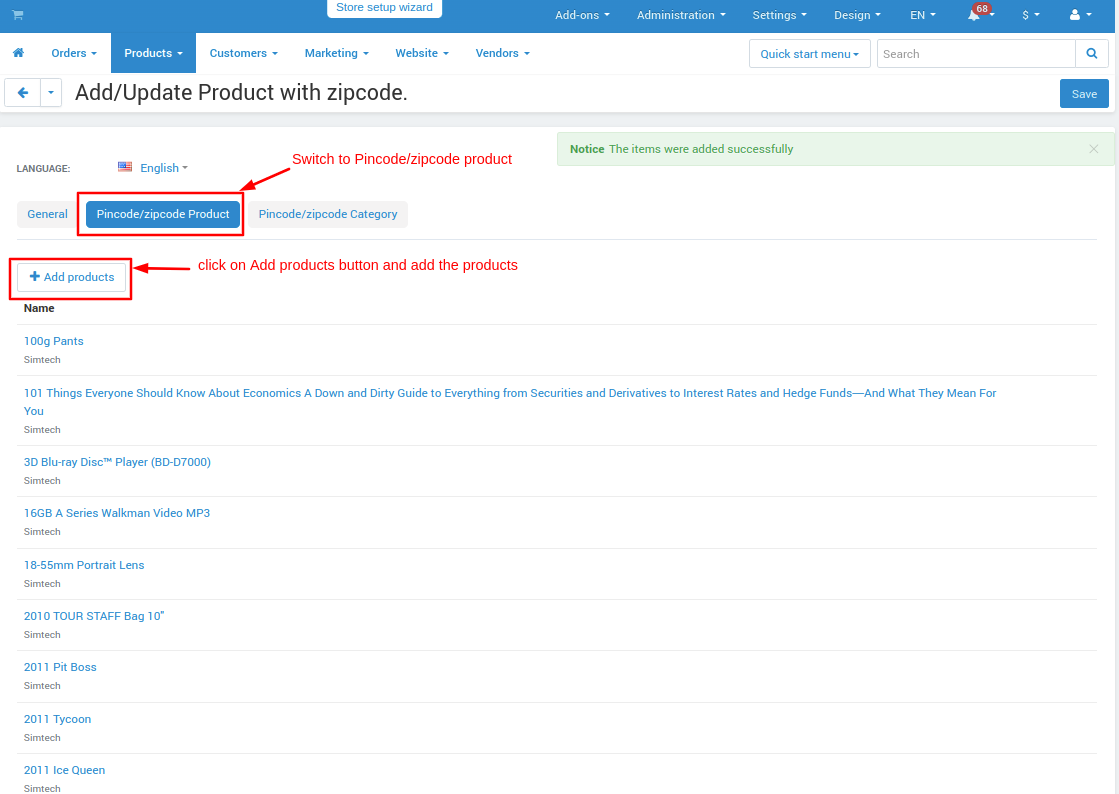
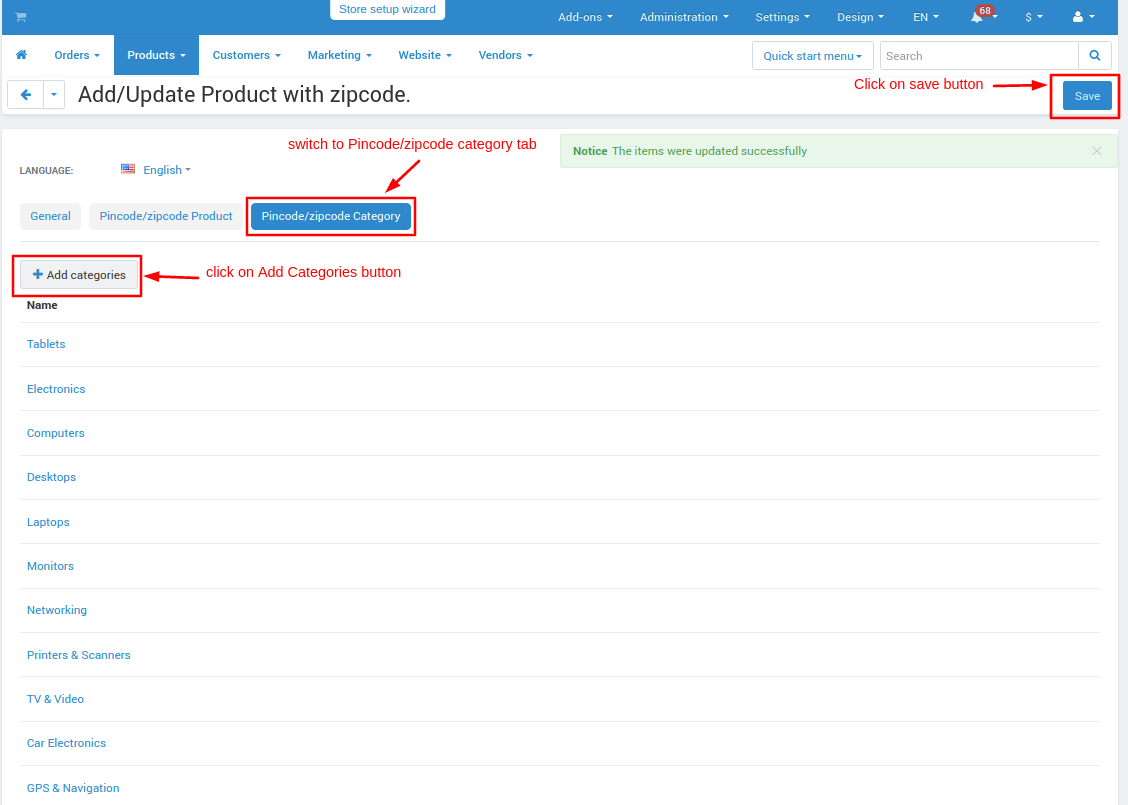
To import the zipcode file
- Go to the products menu click on >> Products available by zip code and then click on sub-menu >> Import product with pincode/zipcode.
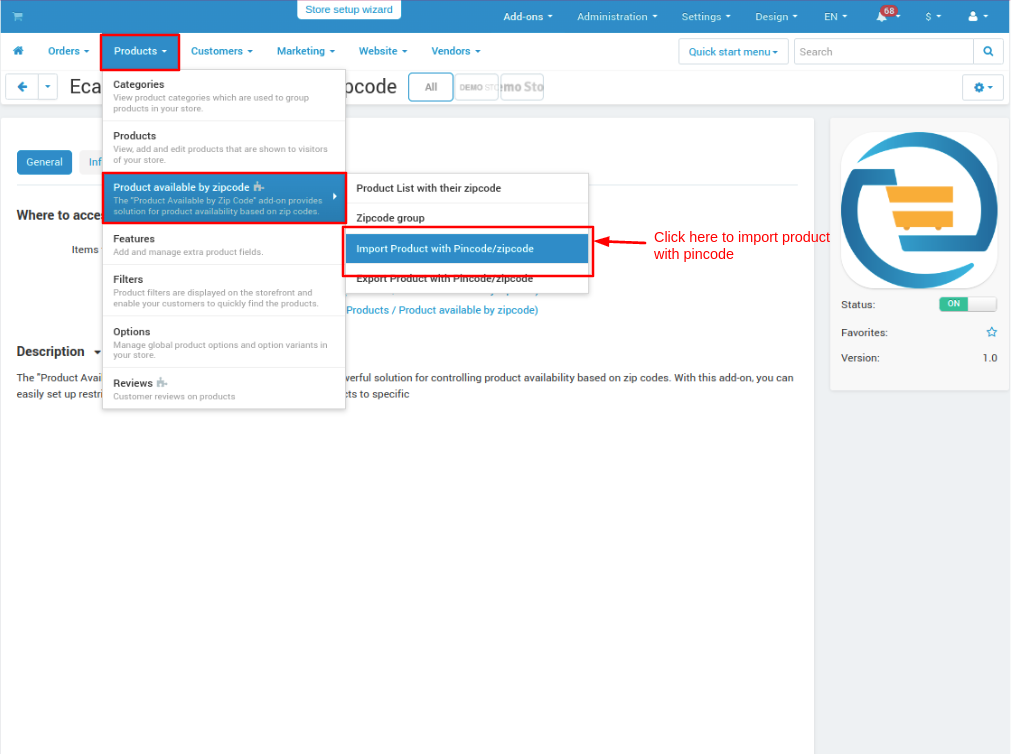
- Go to the products menu click on >> Products available by zip code and then click on sub-menu >> Export product with pincode/zipcode.
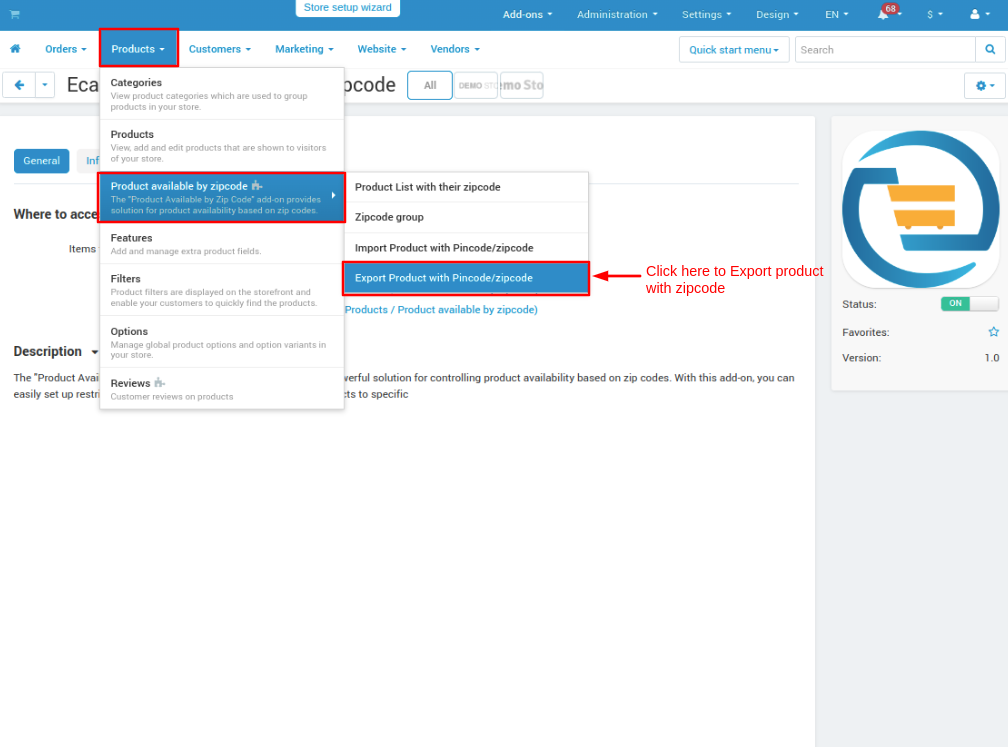
- You can edit the file name and then click on >> Export button.
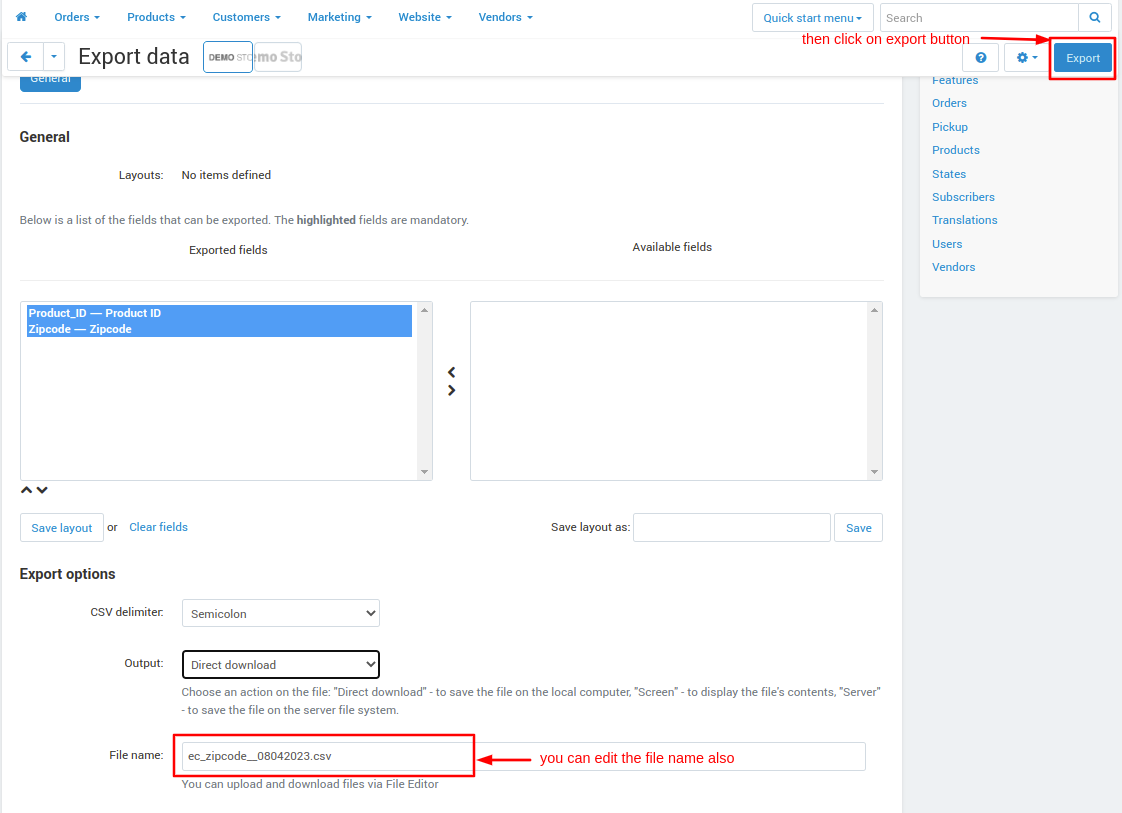
Let's check on the storefront how the add-ons work.
Go to the storefront choose any product and then go to the product page.
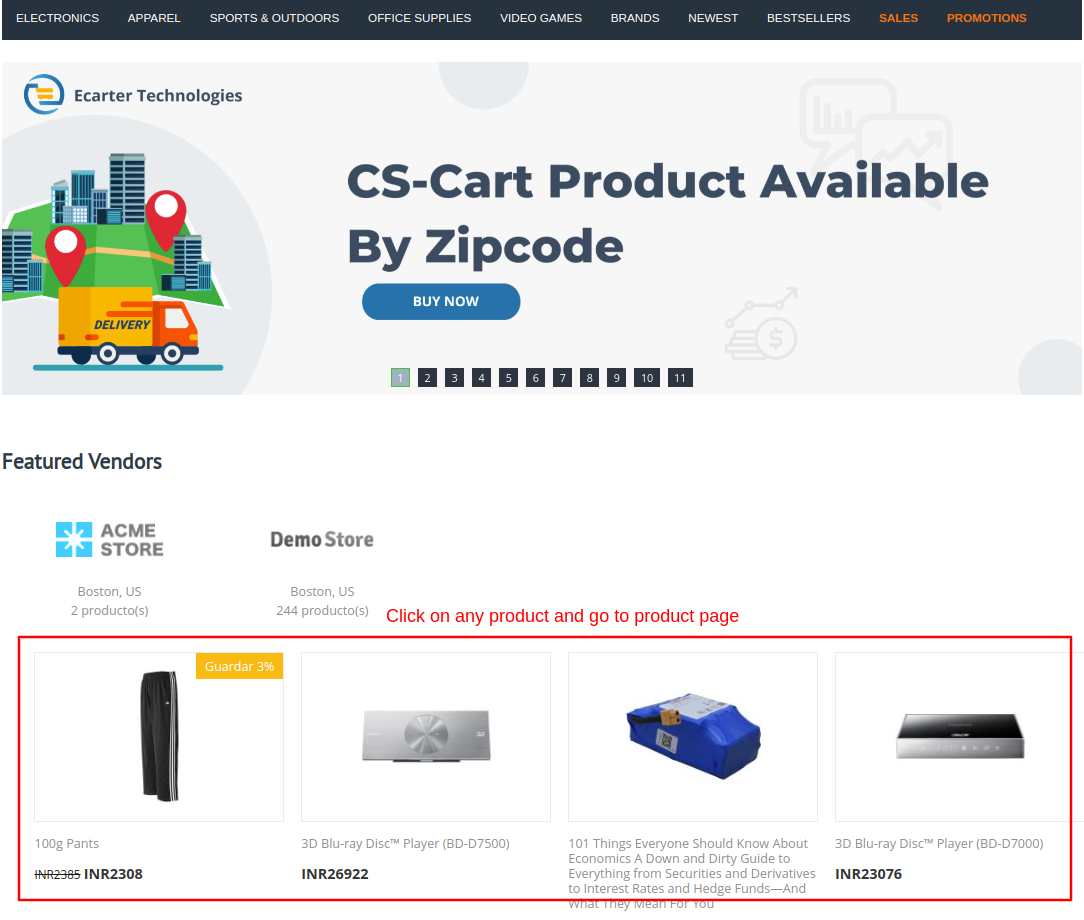
- On the product page here you see the feature Delivery Check Availablity At Your Pincode and there is a button click on >> Check button to check whether the product is available at your city Pincode.
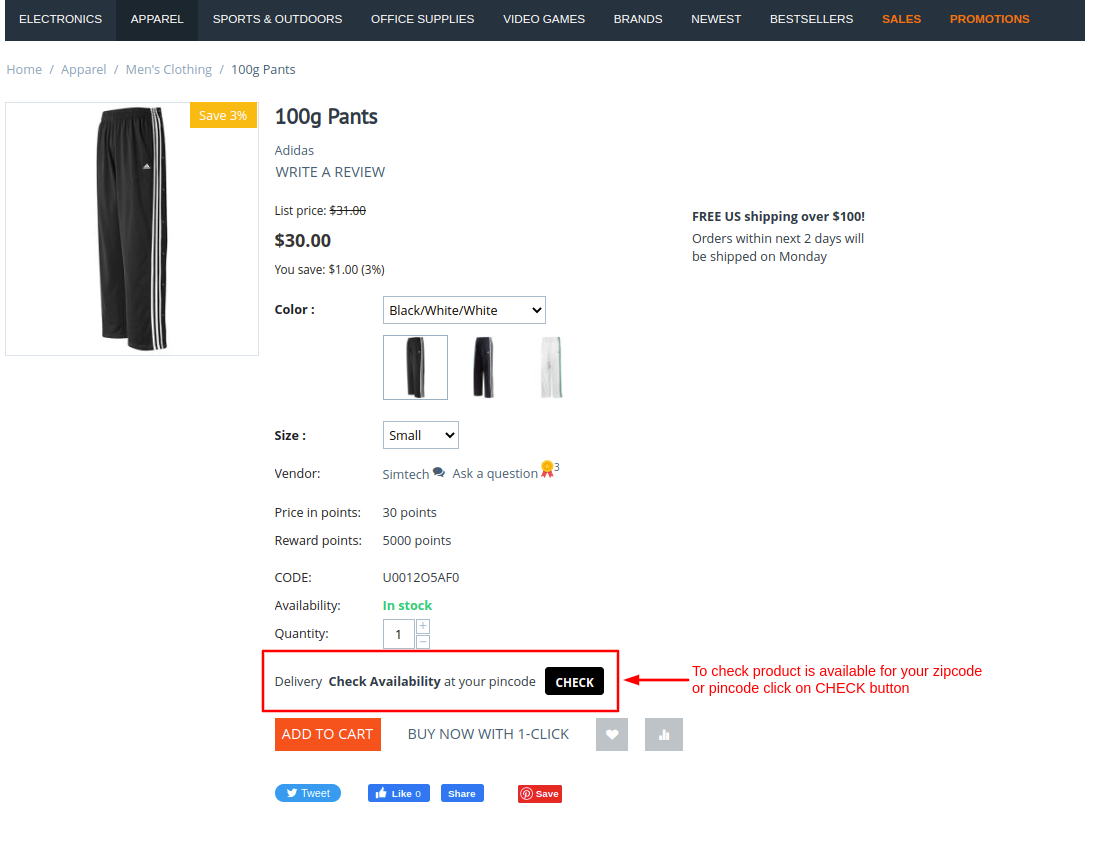
- When clicking on the check button a popup will open then click on >> Change Pincode link.
- Enter your area pin code if the product is available at your pin code the status will show Available.
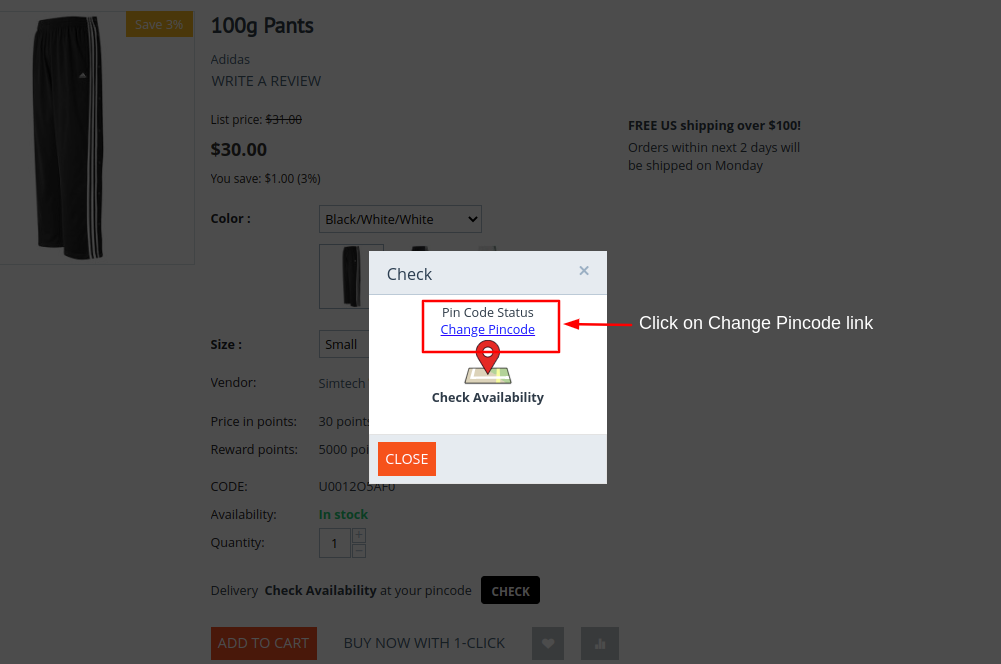
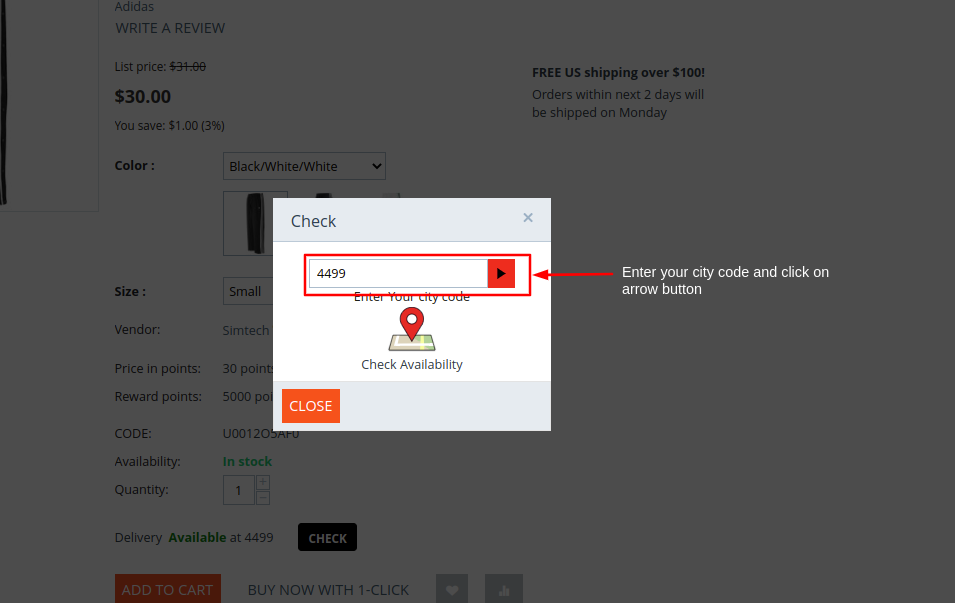
- Here you see the status is Available which means the product is available at your pin code and the customer can buy and deliver to their pin code.
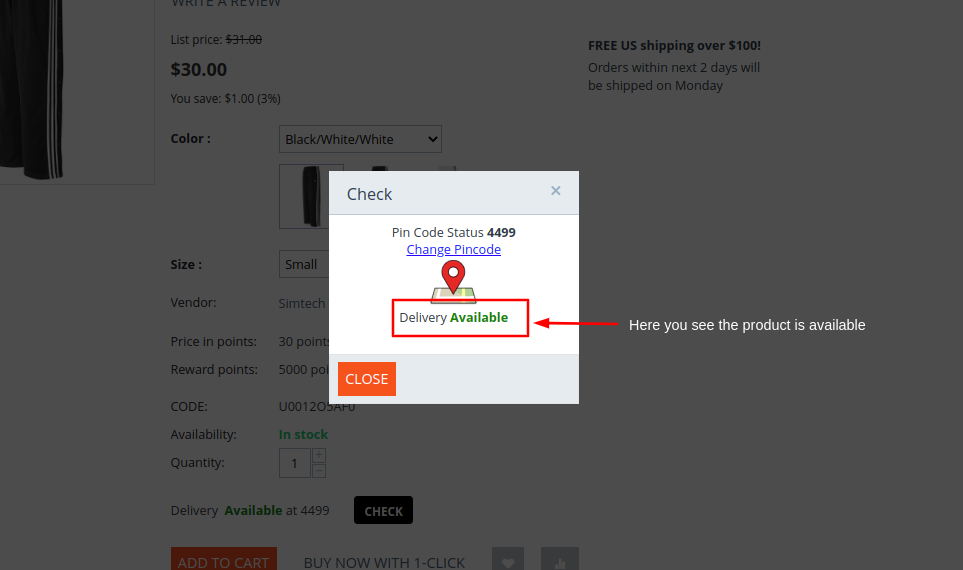
- Here the status is Not Available which means the product is not delivered at your pin code or the customer can't buy that product.
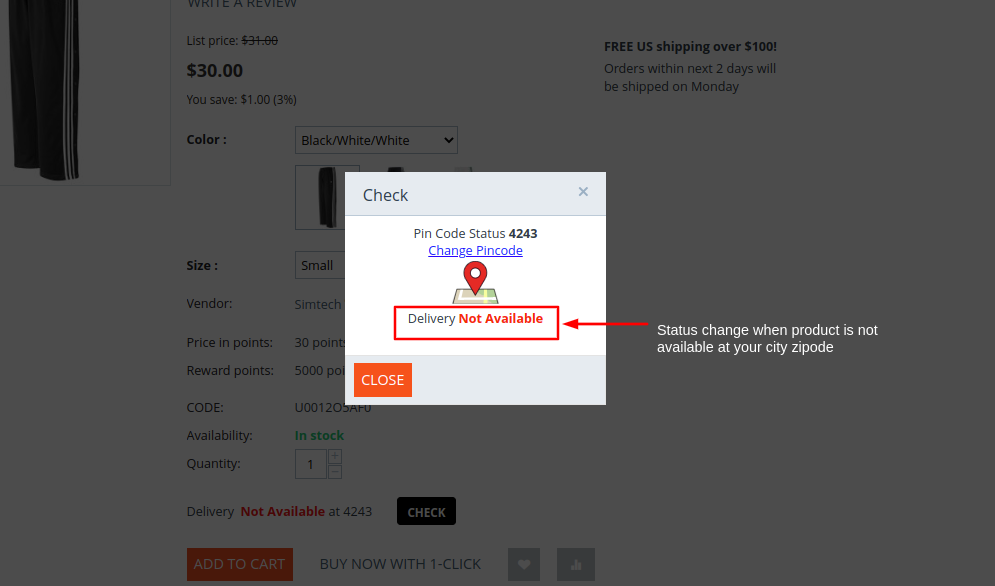
- If the status is Available then the customer can buy that product and deliver it to your area.
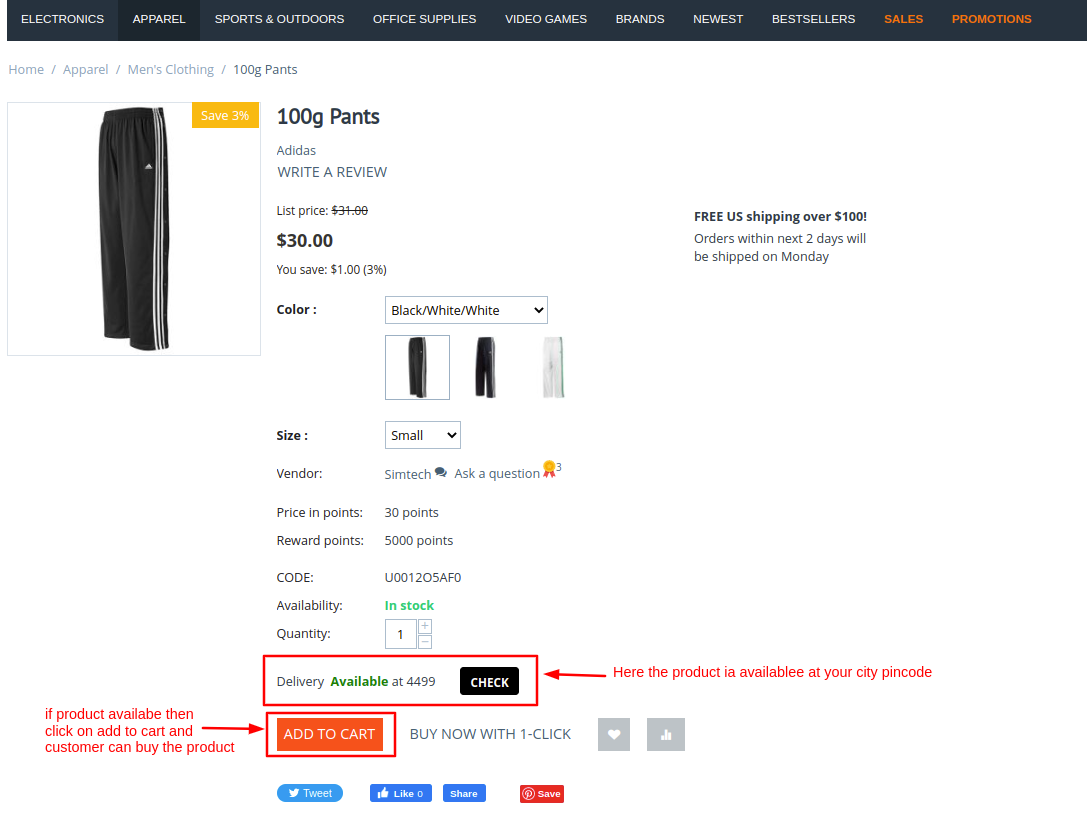
- If the status is Not Available then the customer is not able to purchase the product or that product is not delivered at your pin code.