- Author admin
- Creation date
How to Upload Zip file
Click on setting>Manual installation a pop window will be displayed You can install an add-on by picking a tgz,gz,zip format archive and clicking Upload & Install.
Add-on installed.
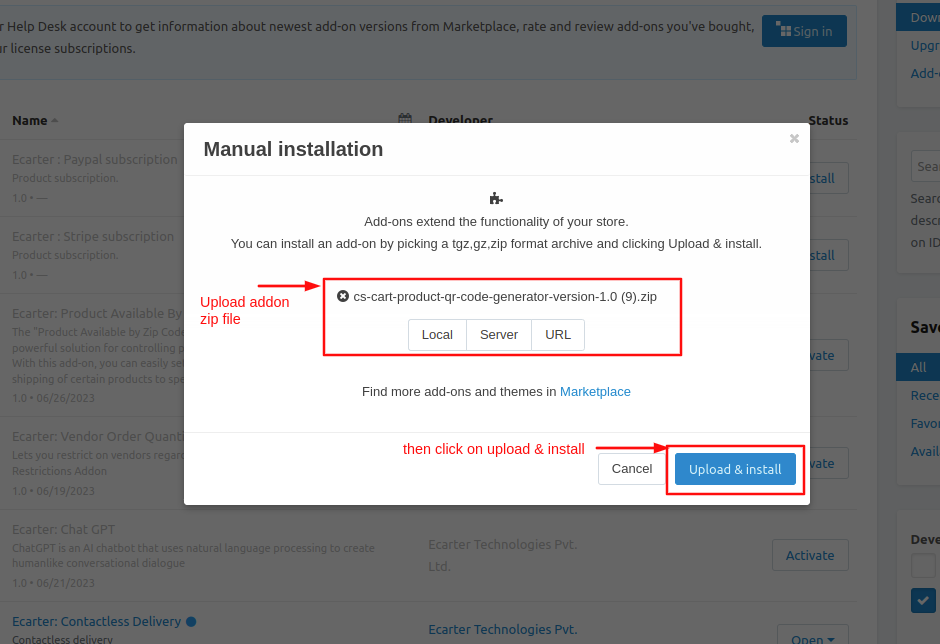
After Successfully installing the add-on Goto >Add-on on the administration panel Add-on>Manage Add-on>Ecarter Technology Pvt. lmt. You see no. of installed add-ons or newly installed add-ons and add-ons must be Active/On status if the addon is Off it is not working.
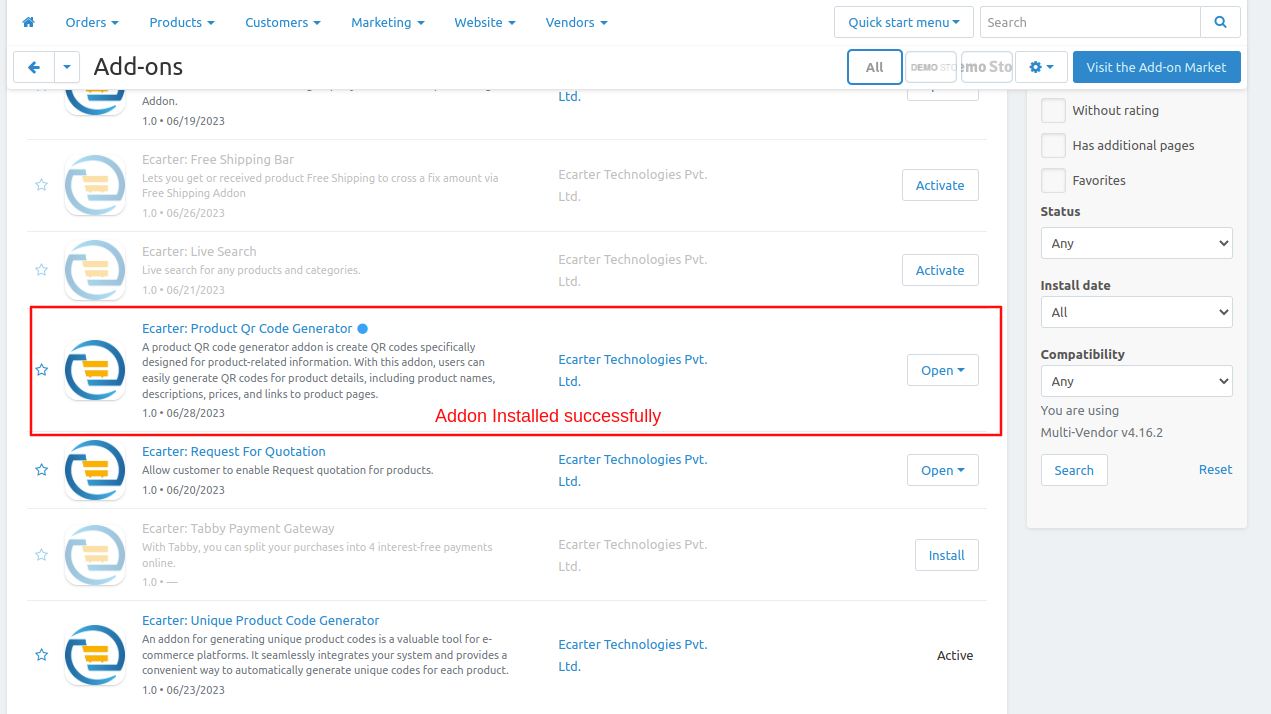
From here you can access the addon by clicking on the given links on items for the menu.
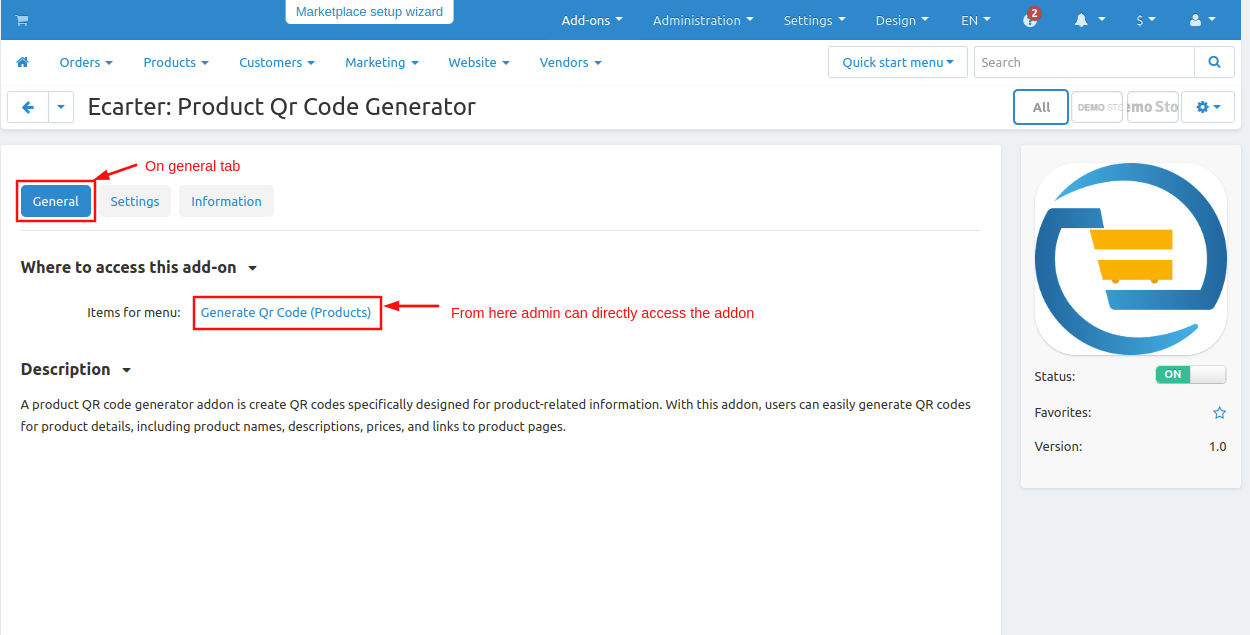
Here admin can set the addon setting. Switch to the settings tab.
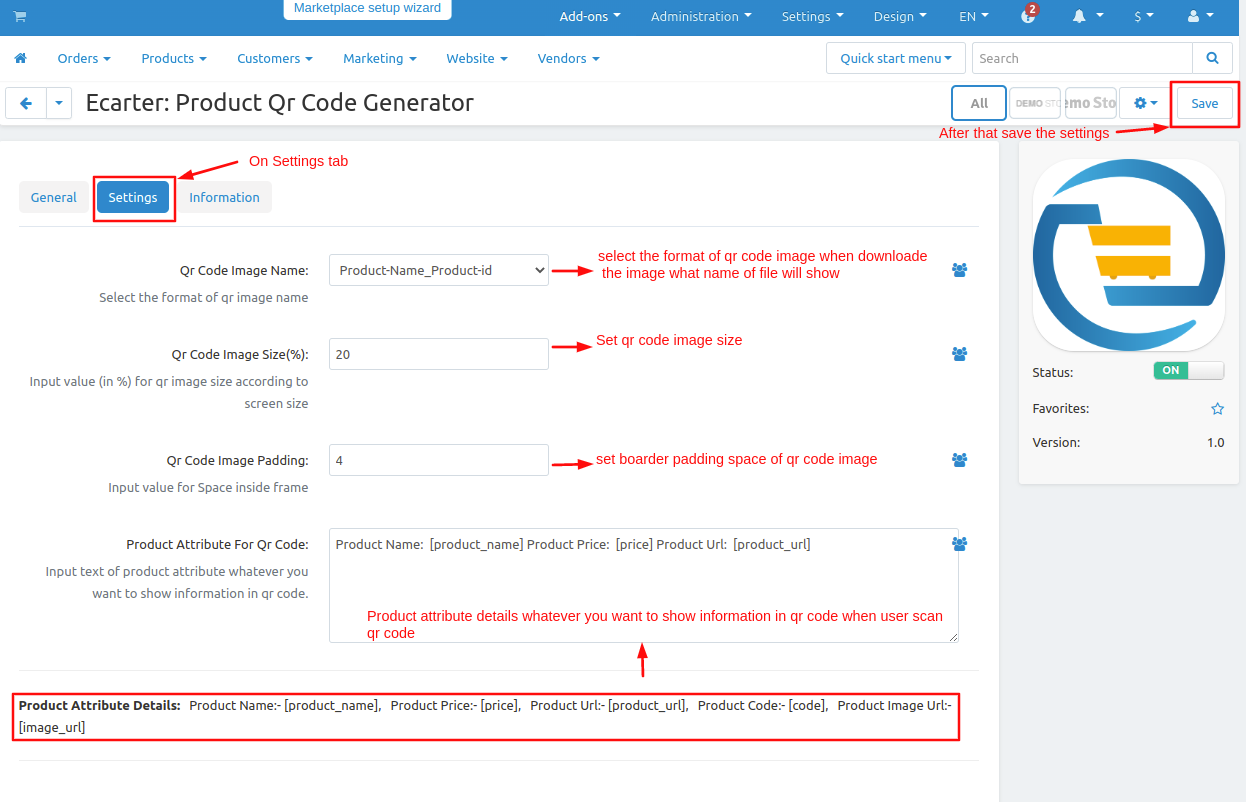
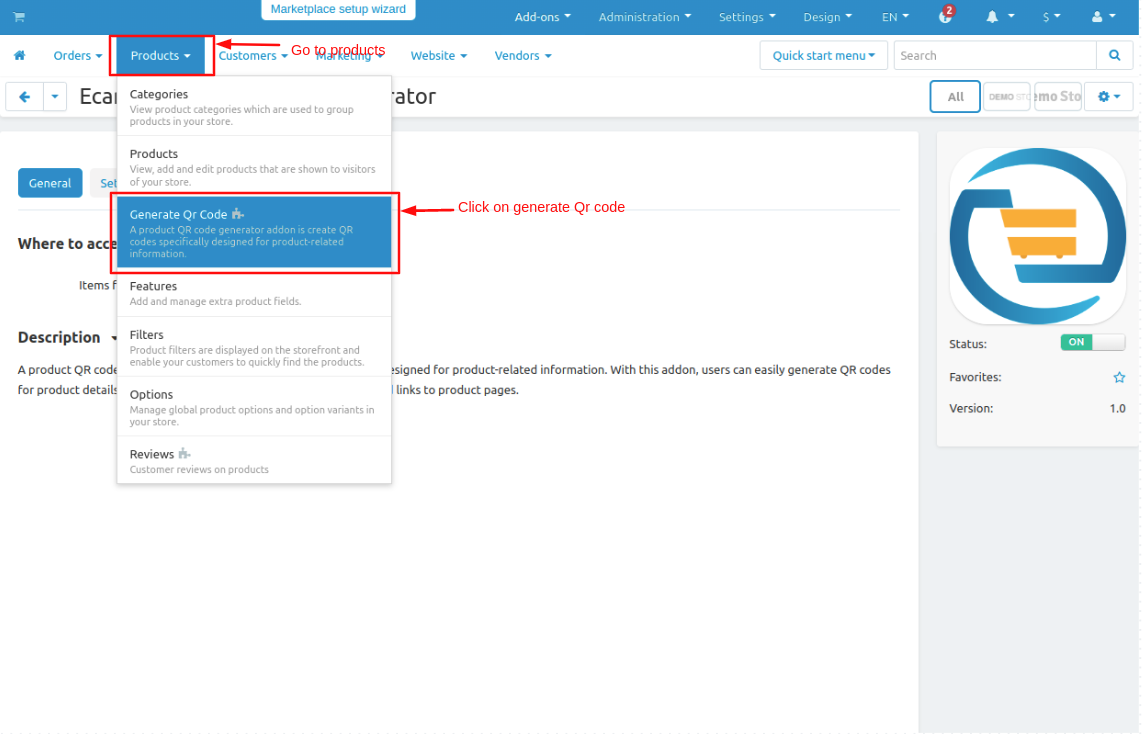
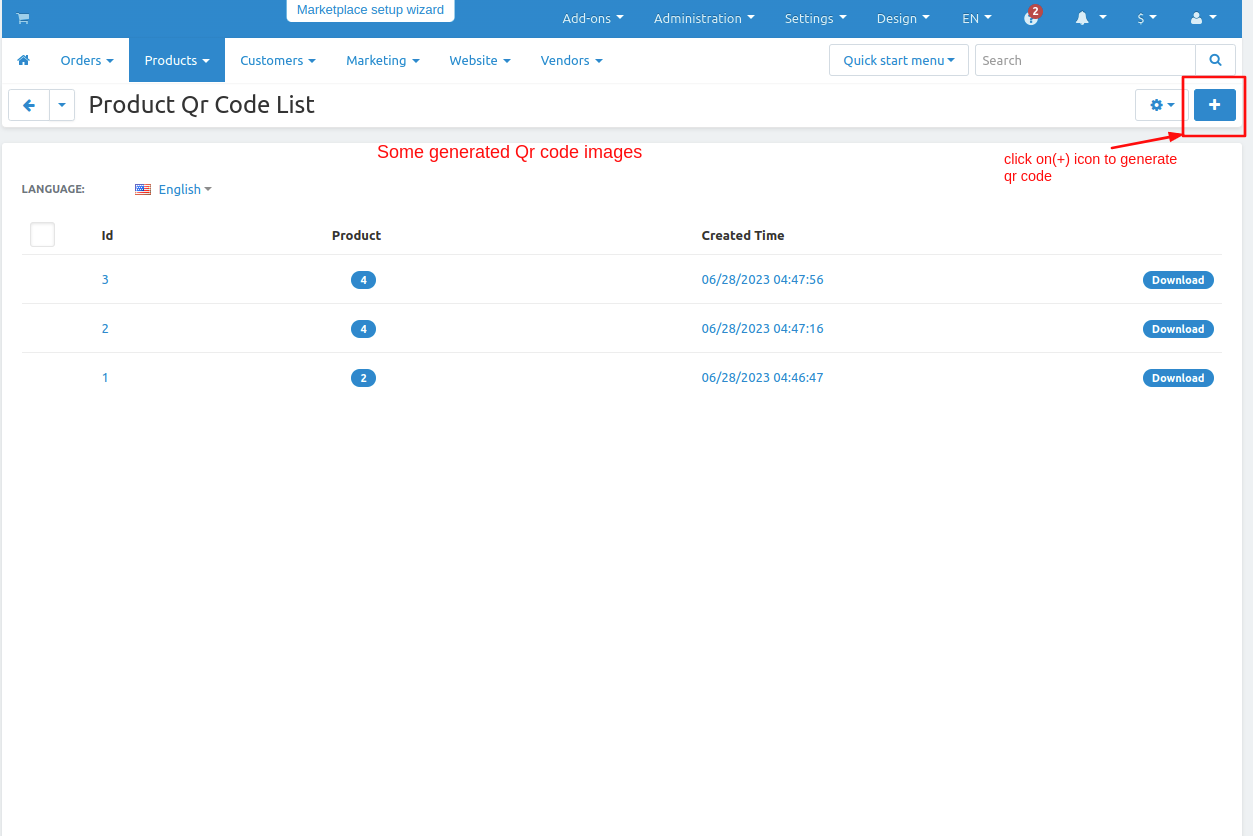
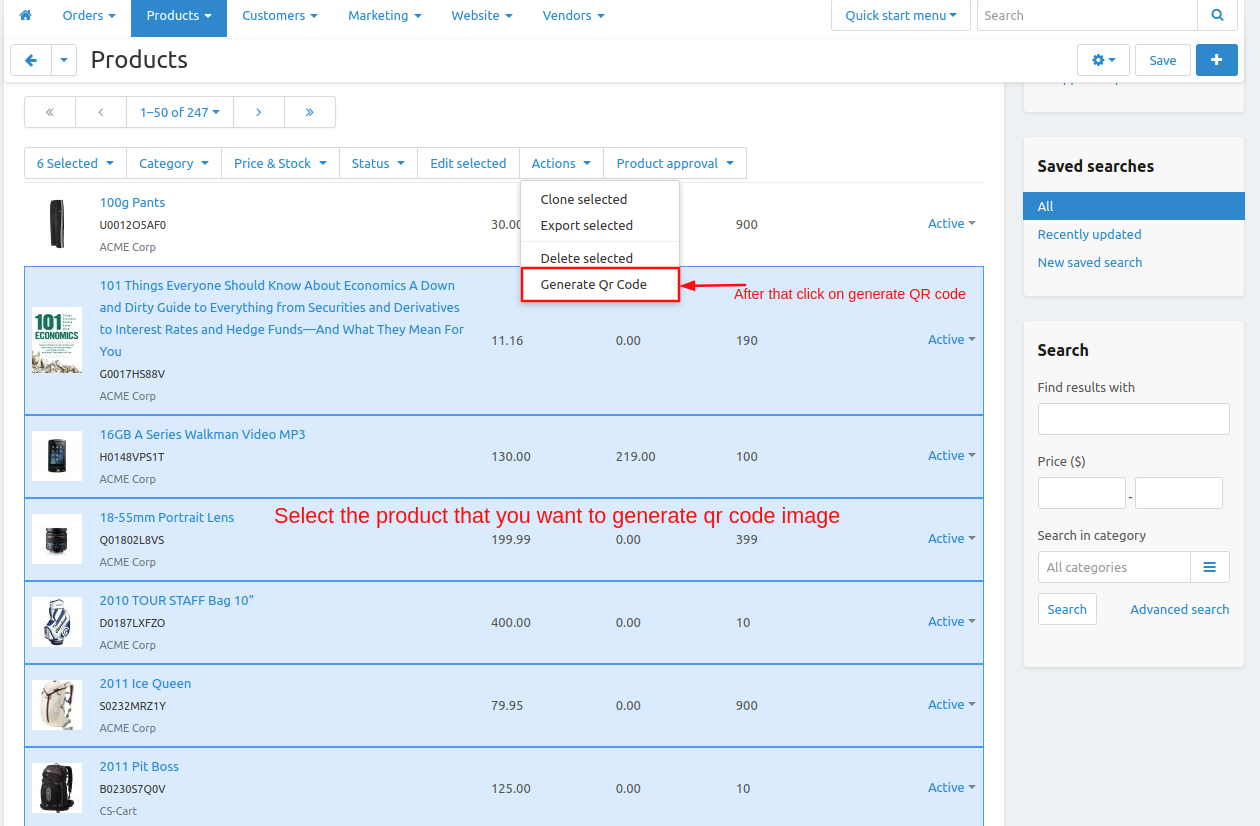
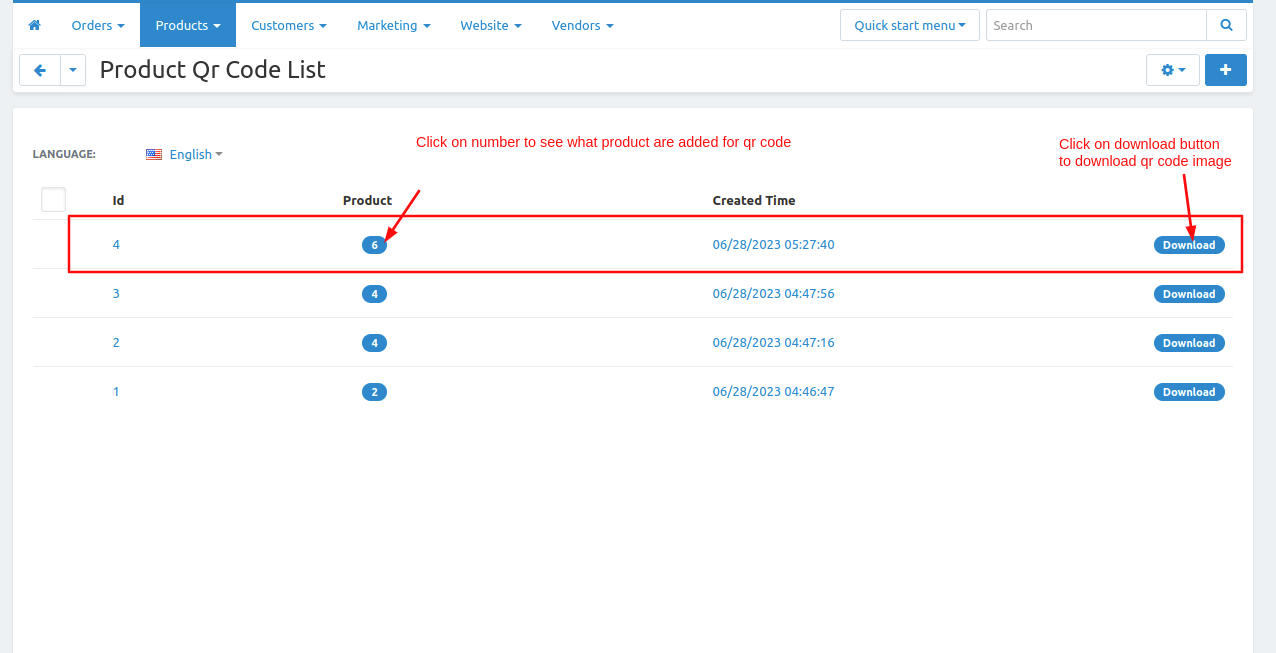
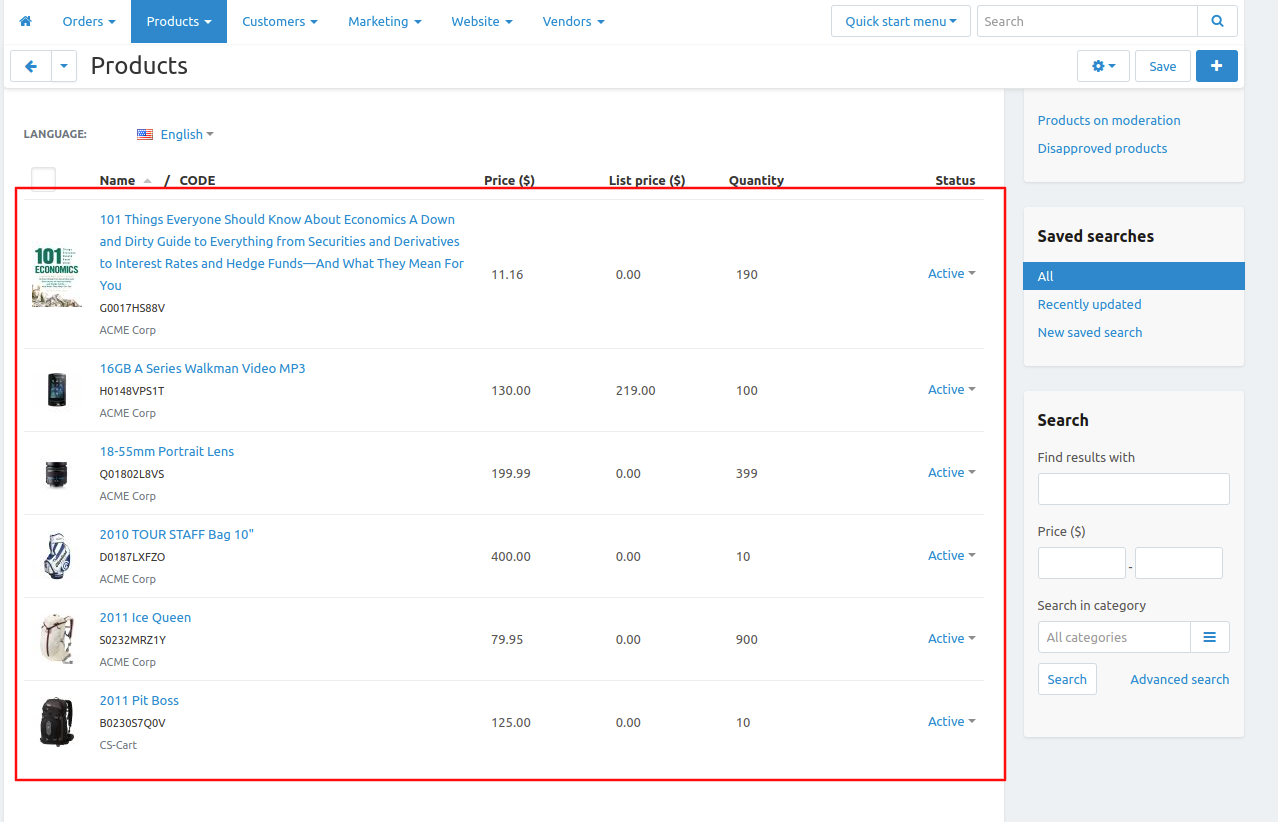
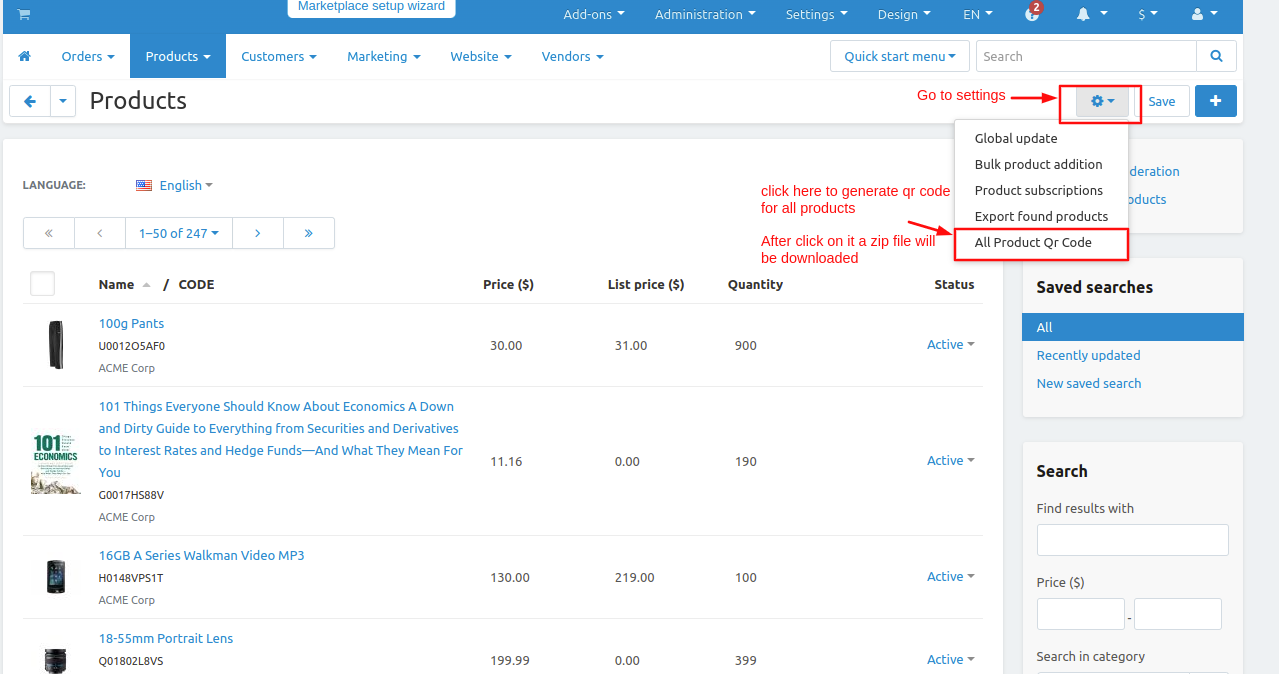
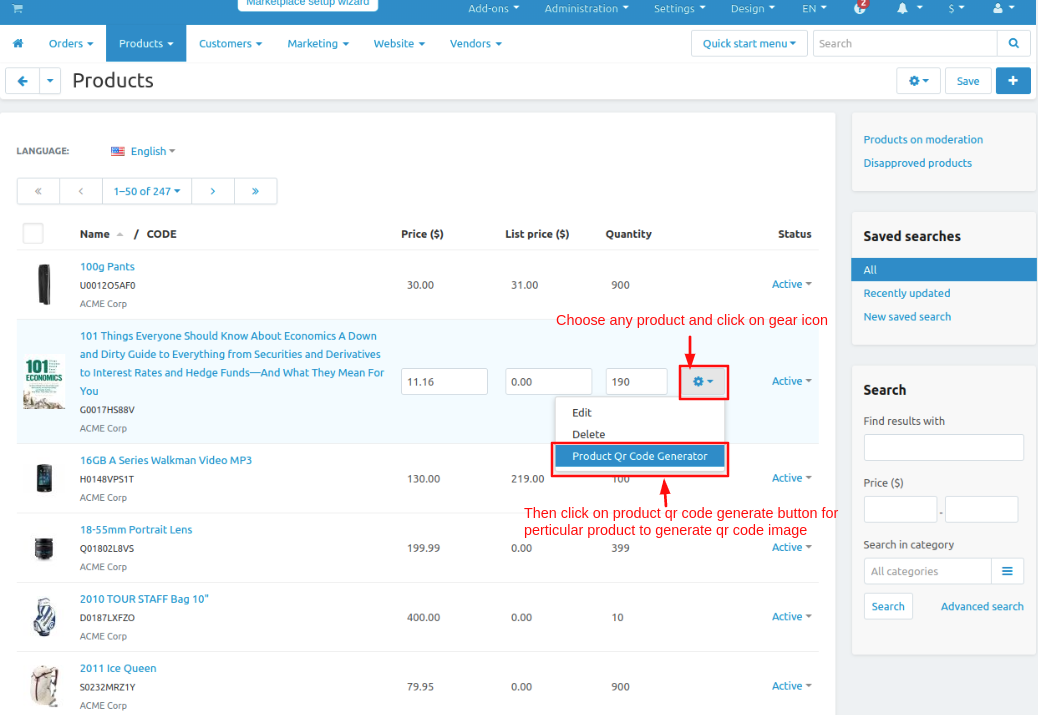
QR code image view scans the QR code to get the product details below the image you see product details.
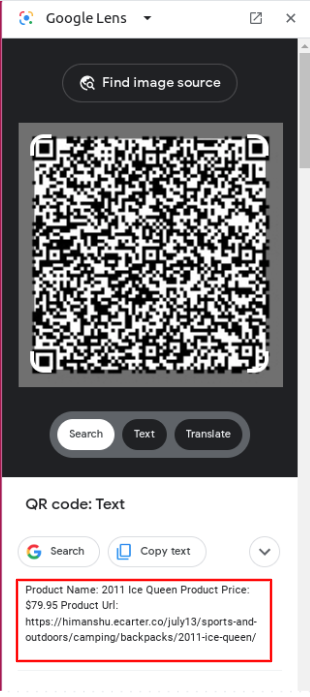
Product QR code Zip file extracts the Zip file to view the QR code images.
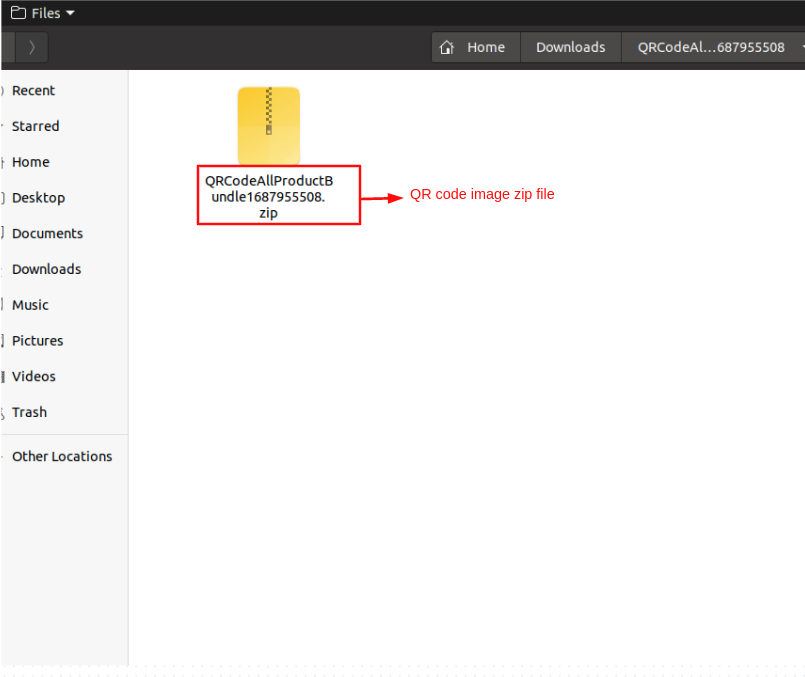
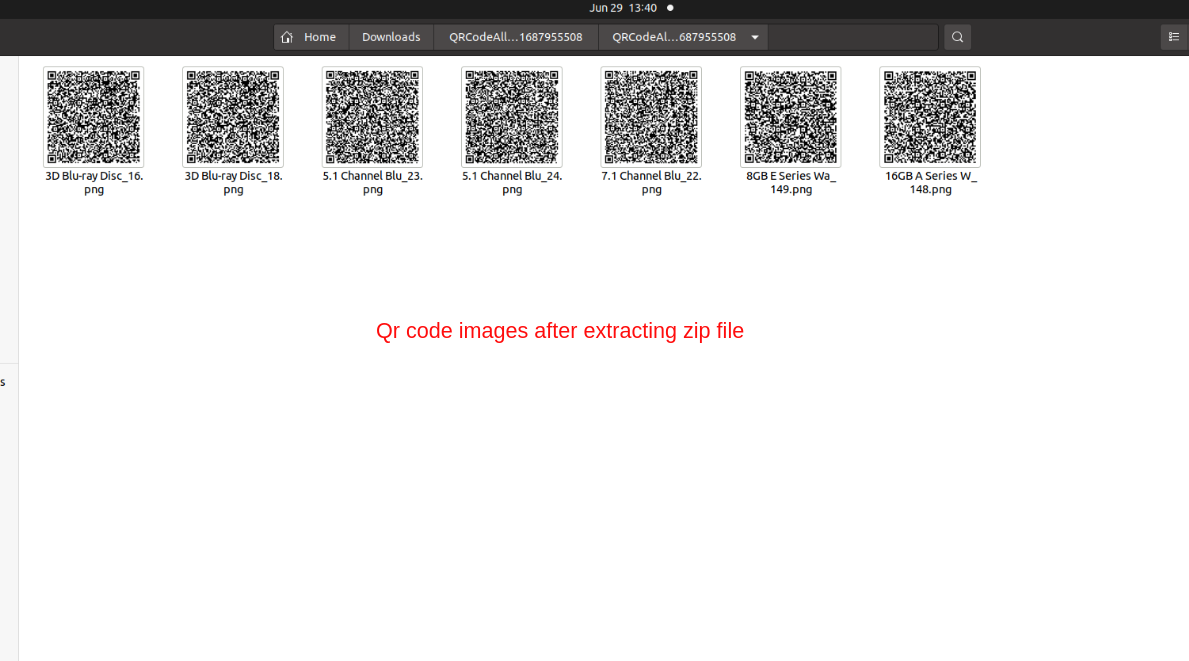










Click on setting>Manual installation a pop window will be displayed You can install an add-on by picking a tgz,gz,zip format archive and clicking Upload & Install.
Add-on installed.
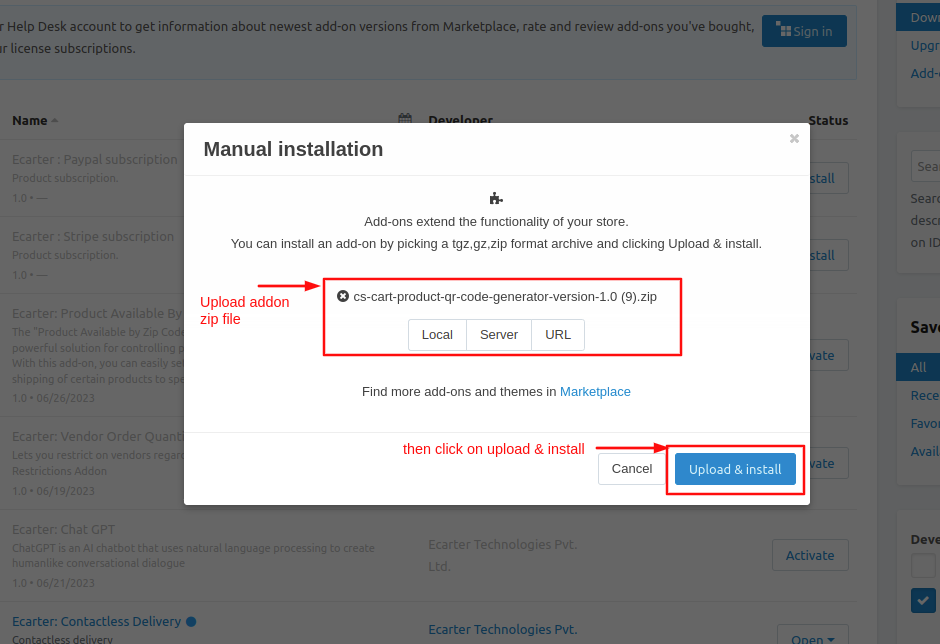
After Successfully installing the add-on Goto >Add-on on the administration panel Add-on>Manage Add-on>Ecarter Technology Pvt. lmt. You see no. of installed add-ons or newly installed add-ons and add-ons must be Active/On status if the addon is Off it is not working.
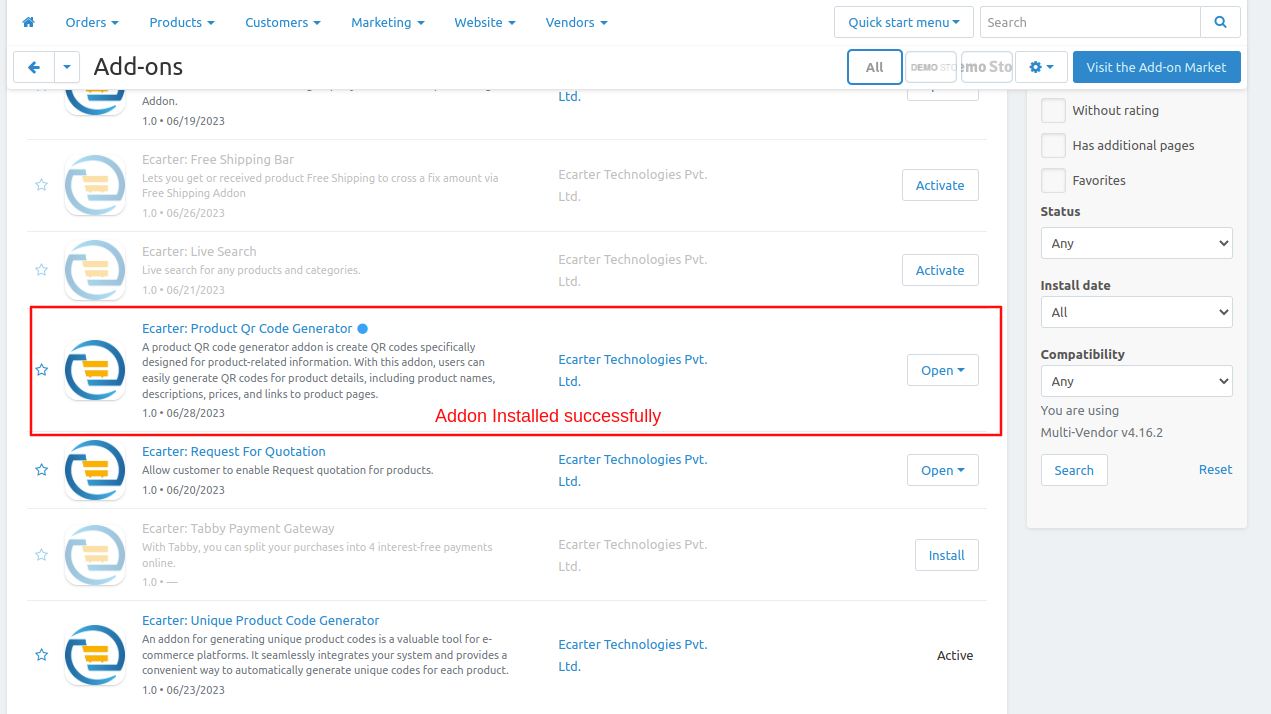
Open the addon
Let's check how the addon works
From here you can access the addon by clicking on the given links on items for the menu.
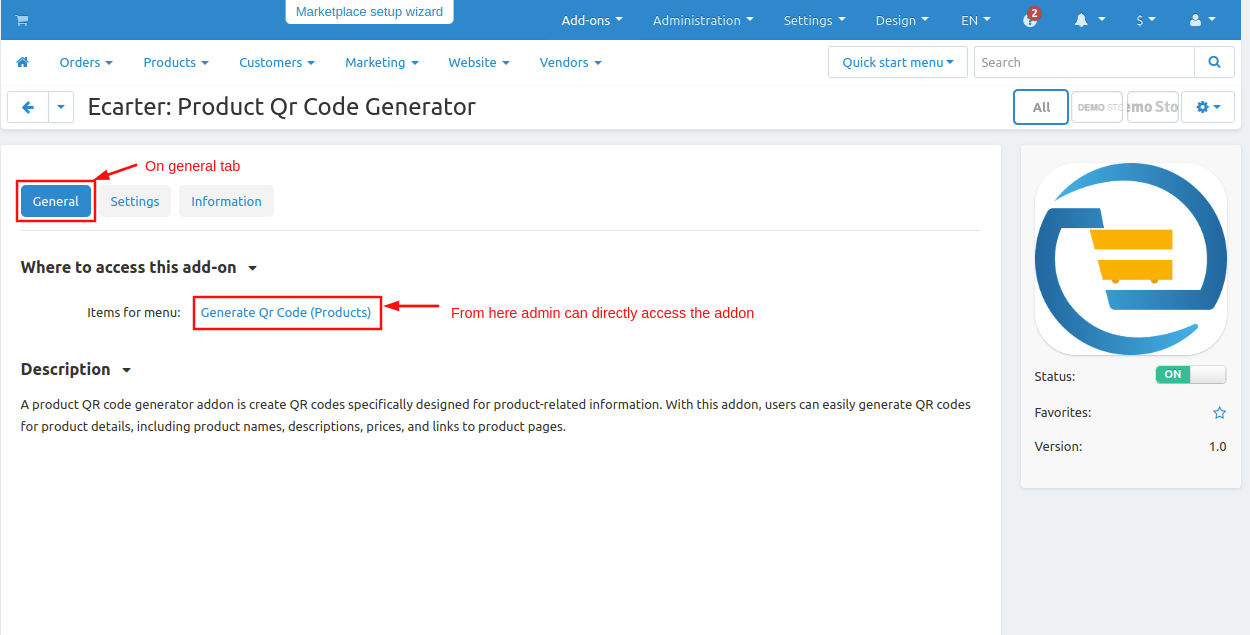
Here admin can set the addon setting. Switch to the settings tab.
- QR code image Name format:- Select the format of QR code image when downloading the QR code image zip file what name on the file?
- QR code image size(%):- Admin can set the QR code image size.
- Qr code image padding:- Set border padding space of the QR code image.
- Product attribute for QR code:- Product attribute is what information the admin wants to show to the user when the user scans the QR code image.
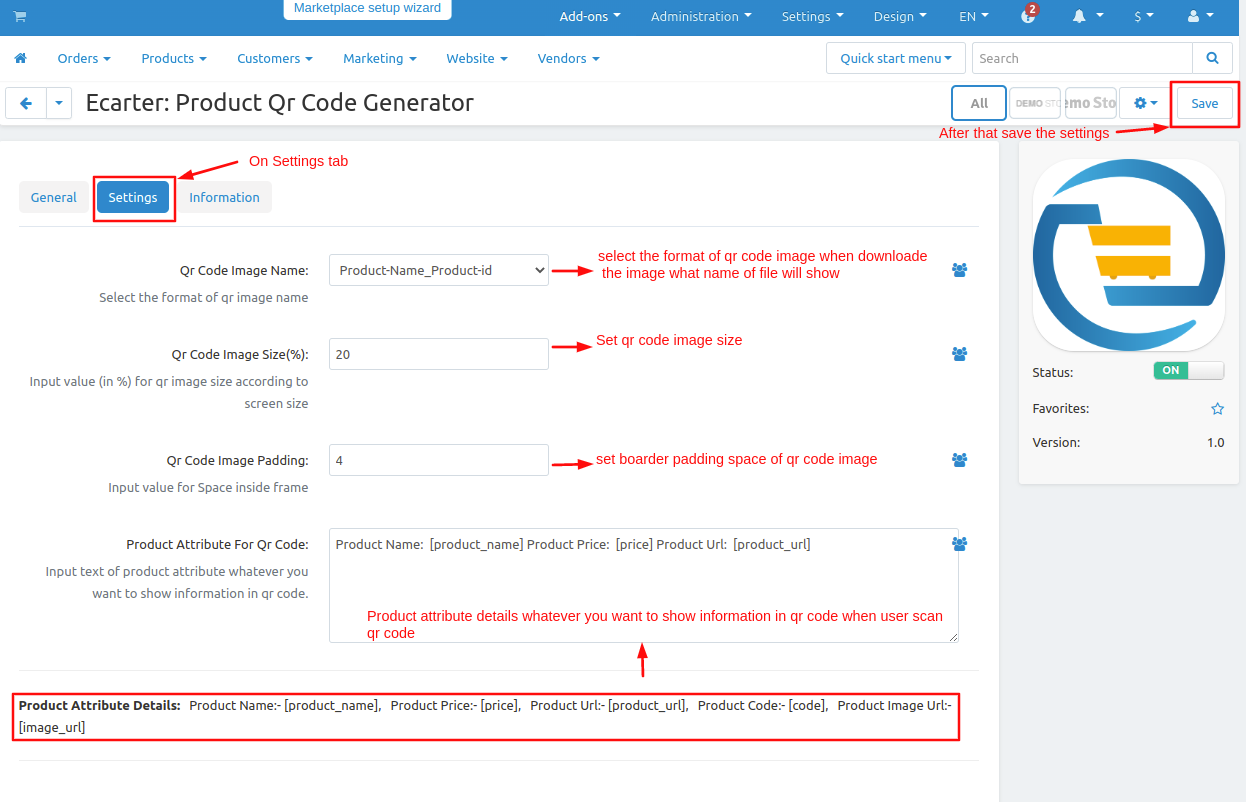
- Go to Products and click on >> Generate QR code. The product QR code list will be open.
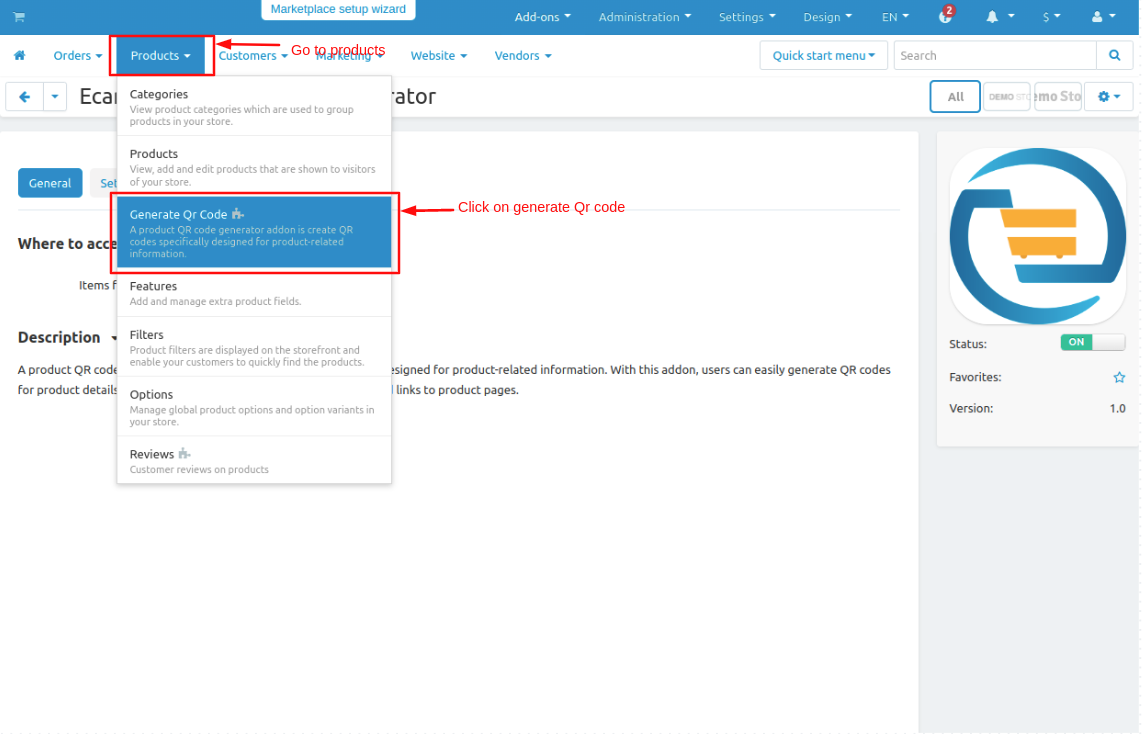
- Click on the >> (+) icon to generate a QR code for products.
- when clicking on the (+) icon it will redirect to the product page then select the product you want to create the QR code after selecting the product on the filter bar click on >> Action button and then click on >> Generate QR code.
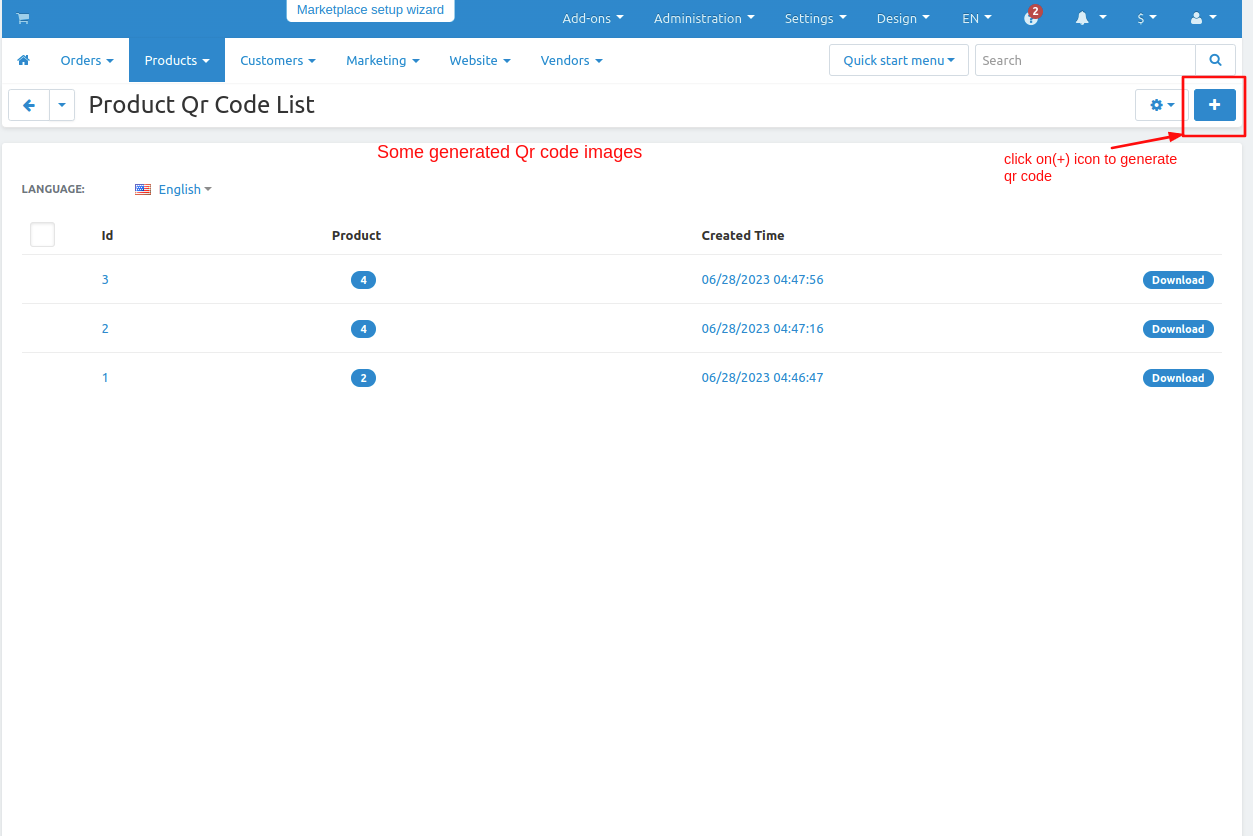
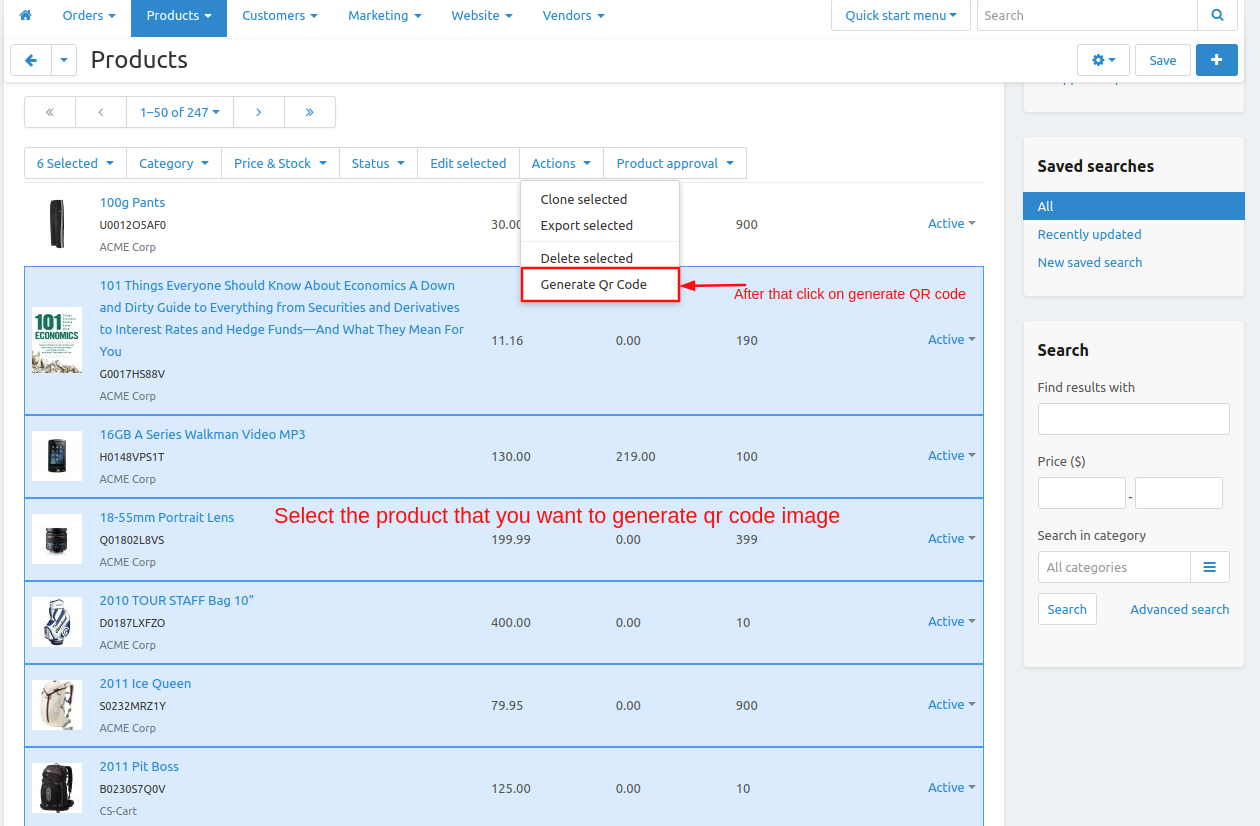
- Here you see the QR code is generated for 6 products to download click on >> Download button. To view the product click on >> Numbers in the product column.
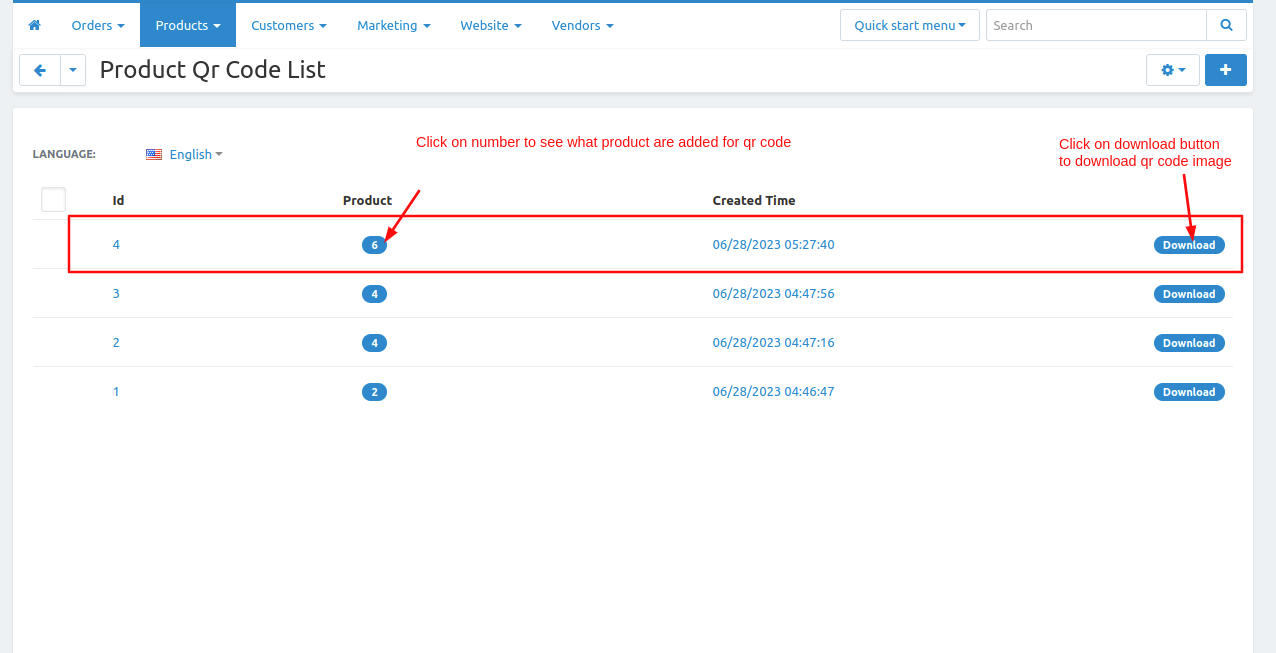
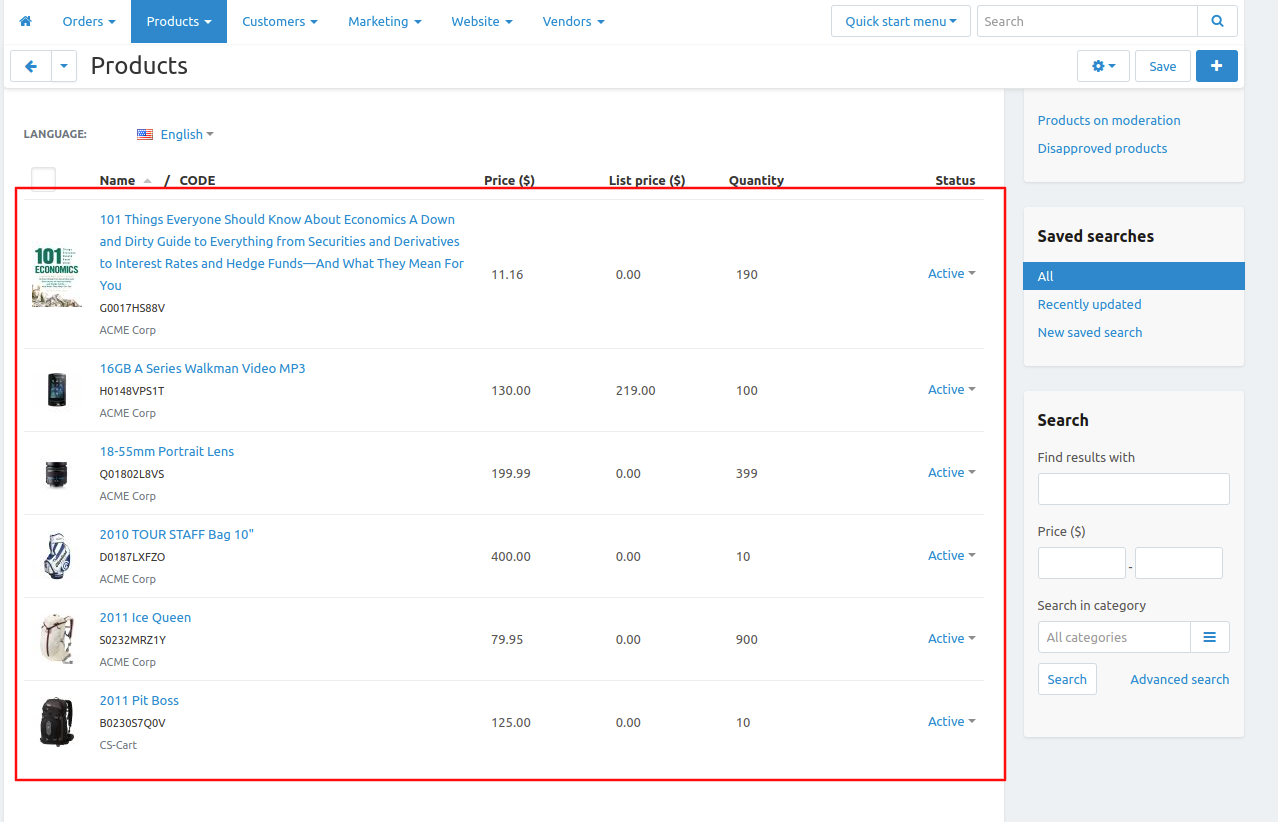
- If the admin wants to generate a QR code for all products then go to the products page Click on >> Gear(setting) button and then click on >> All product QR code after that for all products QR code image zip file will be generated.
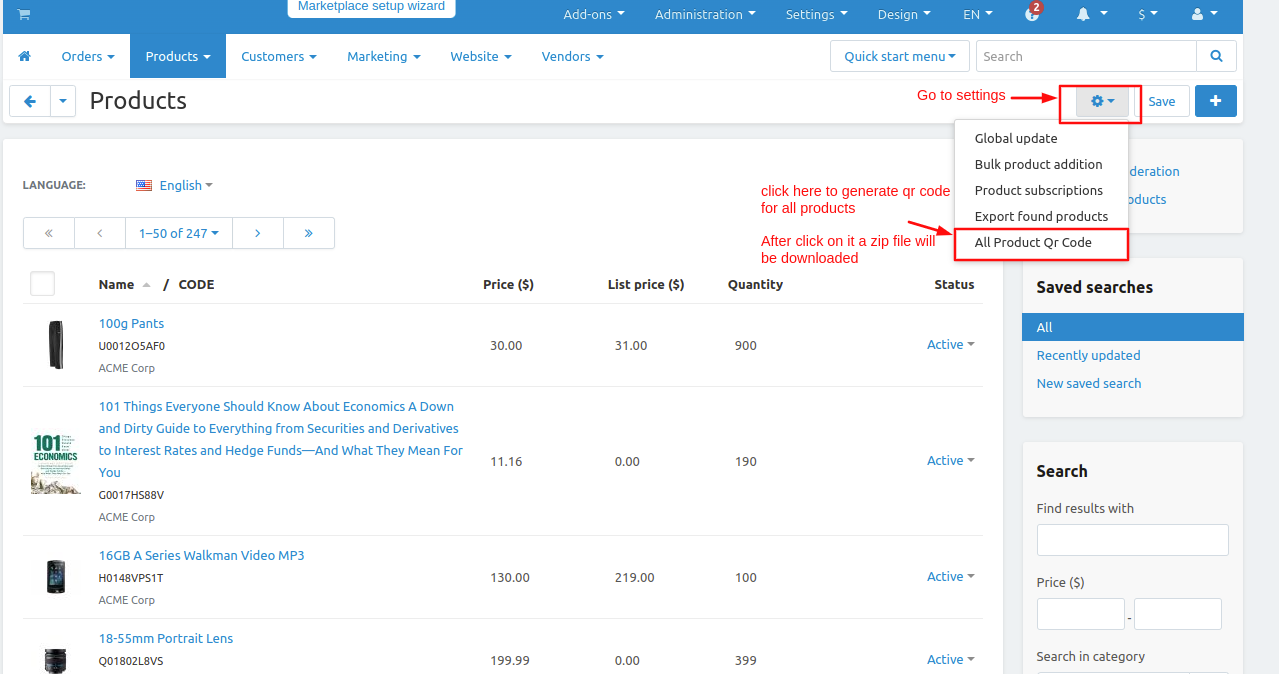
- Admin can generate QR code image of the single product also just select the or hover on the product click on >> Gear(setting) button and then click on >> Product QR code generator so the Qr code image is generated for that particular product.
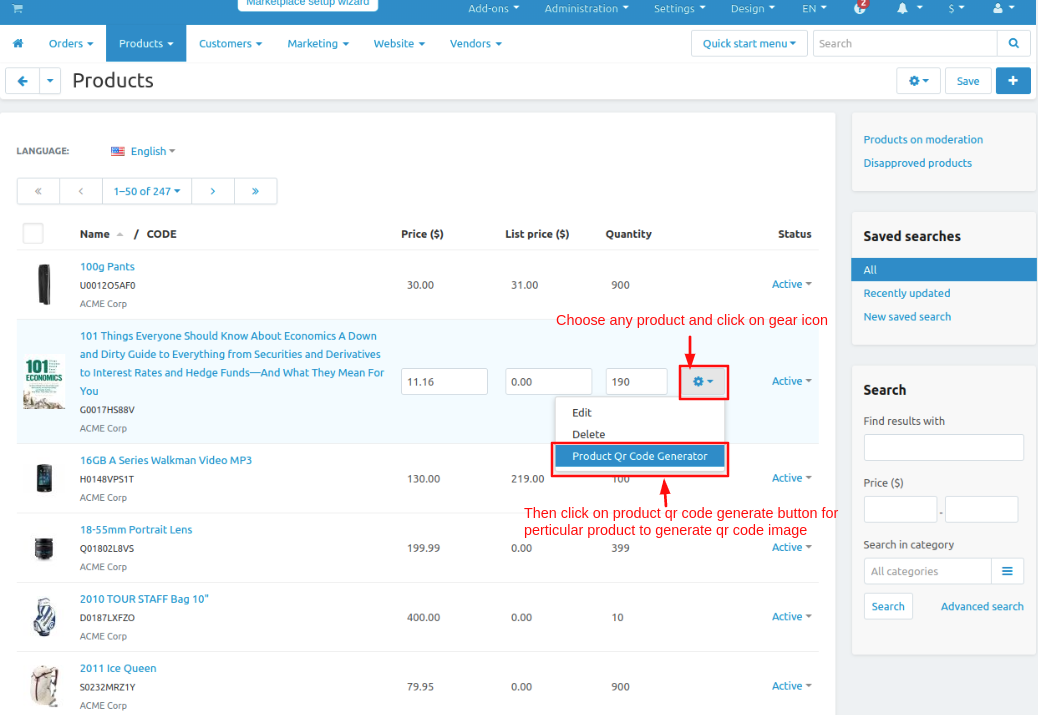
QR code image view scans the QR code to get the product details below the image you see product details.
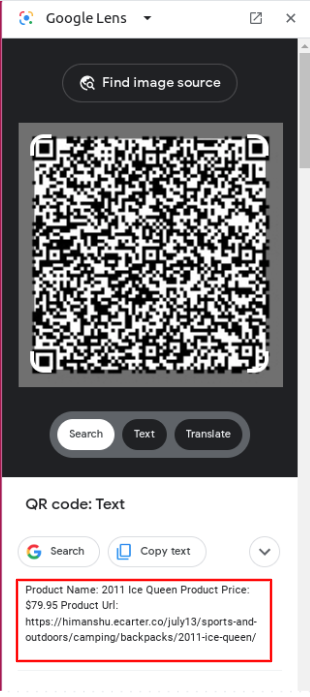
Product QR code Zip file extracts the Zip file to view the QR code images.
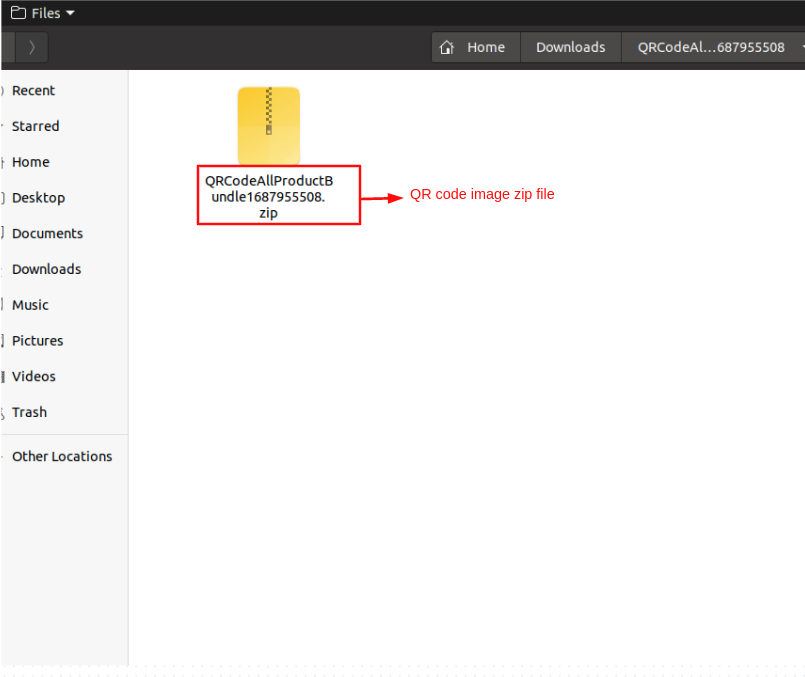
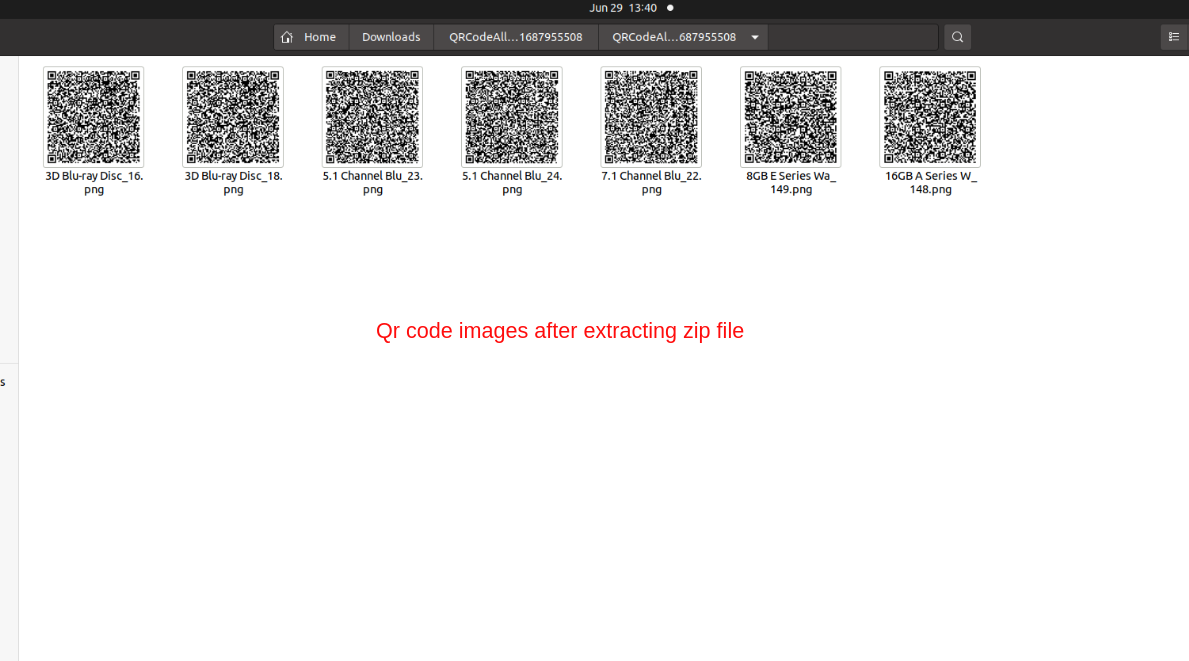
How to work Product QR Code Generator Addon on Vendor Panel
- Open the vendor user group under the marketing menu on the Admin panel.

- Product QR code: User select the full access for vendor permission.
- Click on the Save button

- Go to the vendor panel.
- Click on the product setting icon on the product page under the products menu.

- Here click on the Generate QR Code.

- After clicking the product QR code generator see the generated product QR code image.

- Select multiple products.

- Click on the Action and select the Generate QR Code.

- Click on the download on the product QR code List page.

- See the downloaded multiple product QR code images.

- Click on the setting icon in the top right corner.
- Click on the Download Product QR Code.

- Here you see all generated product code images.

