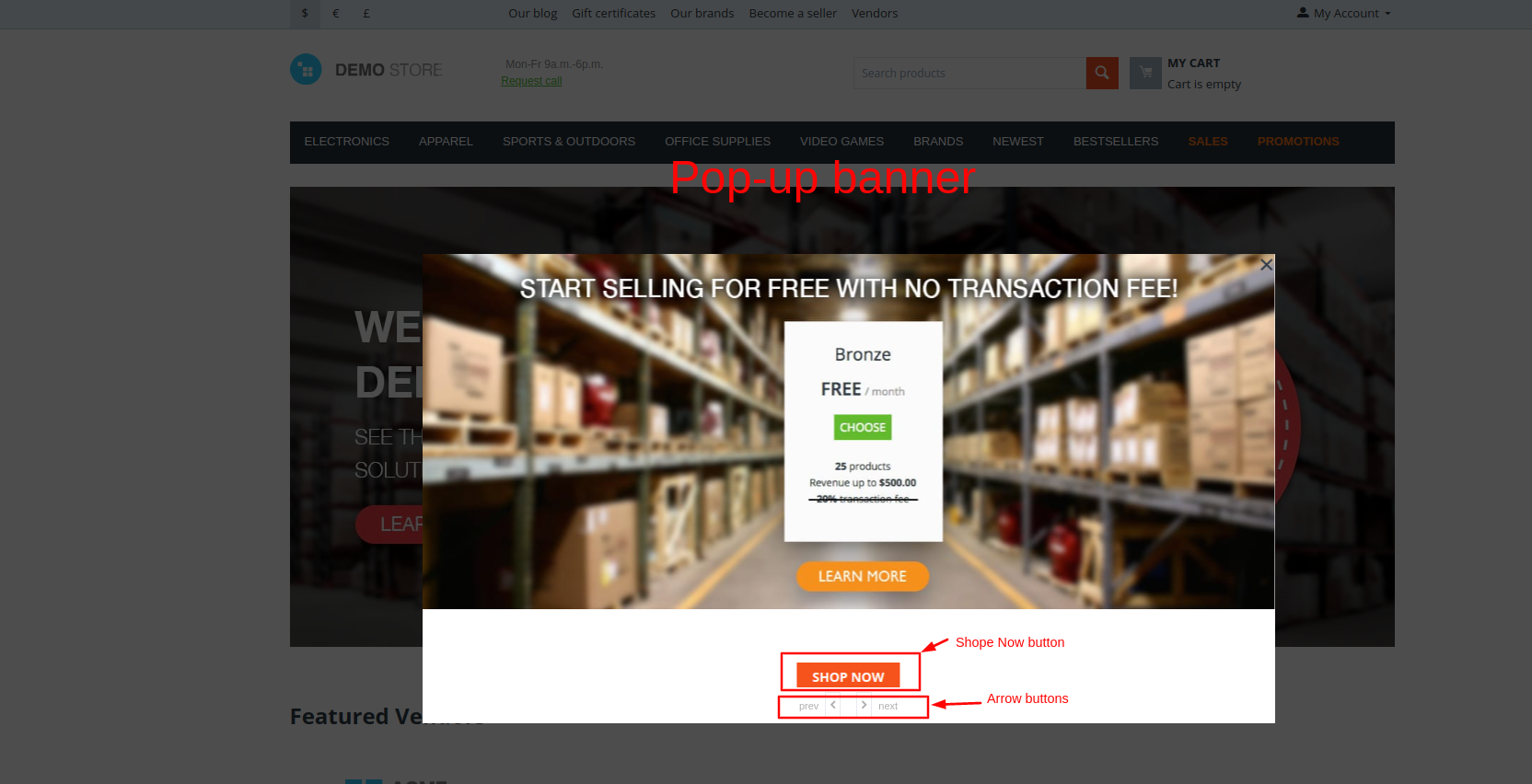- Author admin
- Creation date
How To Install Promotion Banners on Website Addon
Addon-Installation: For the installation process you need to go Add-ons > Manage add-ons > then click on the gear button and choose manual installation then there is a pop-up of manual installation that is open and you can choose an option to upload addon zip and install the addon.
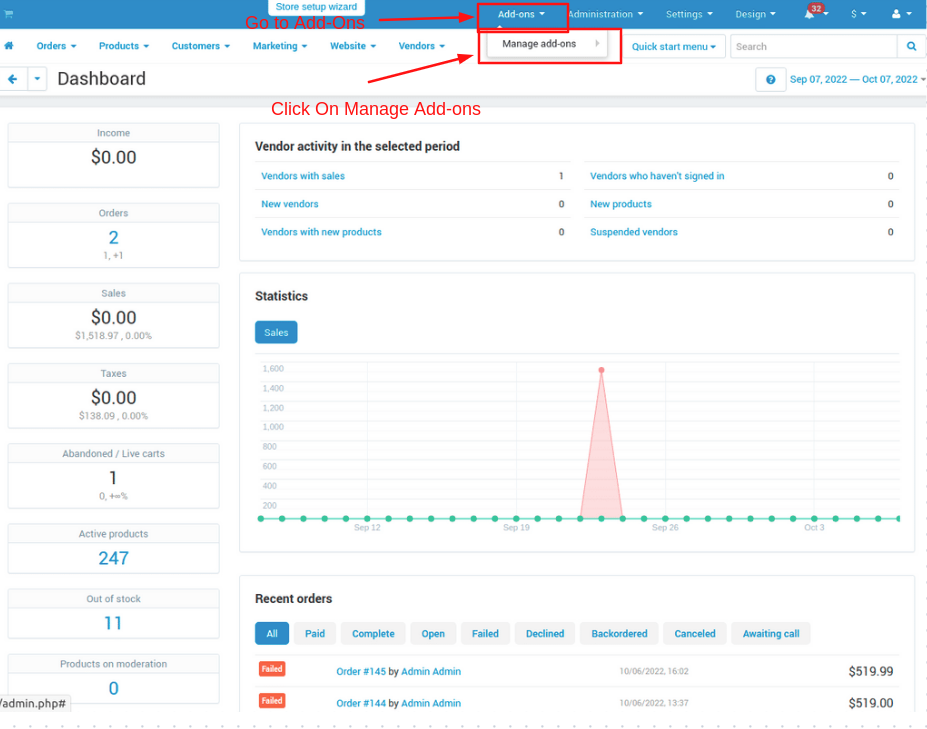
How to Upload the Zip file
1. Click on setting>Manual installation a pop window will be displayed.
you can install an add-on by picking a tgz,gz,zip format archive and clicking Upload & install.
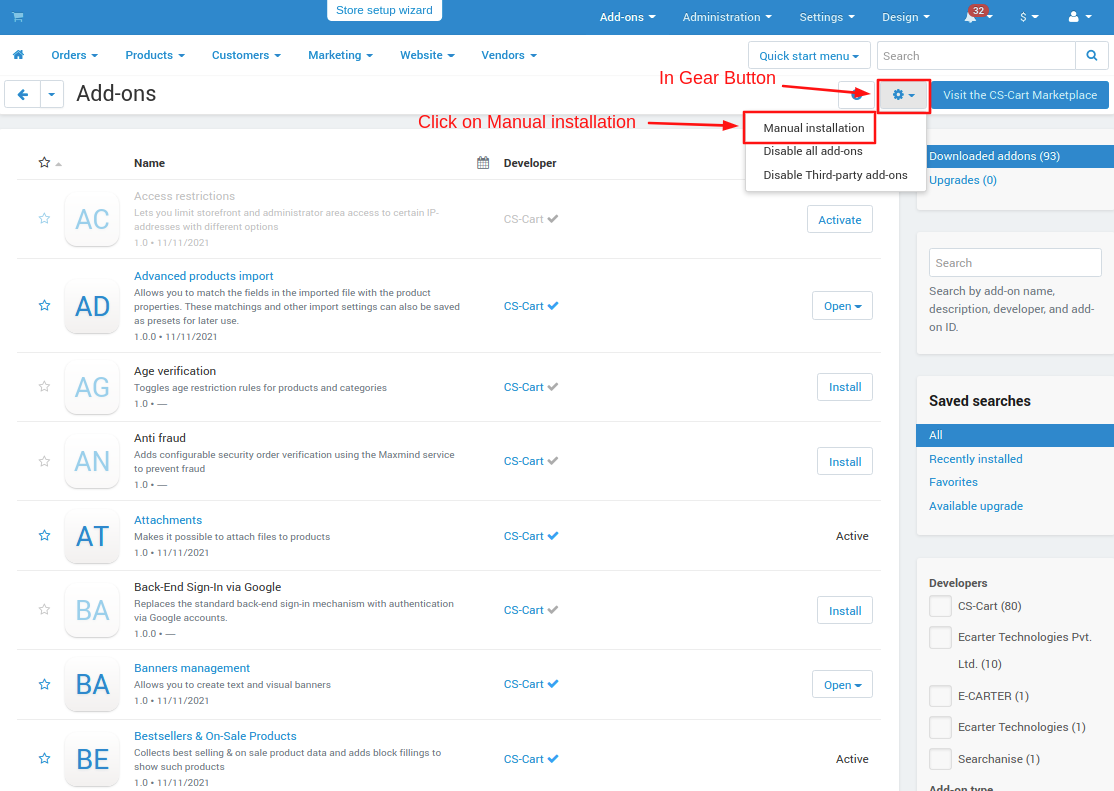
2. Add-on installed.
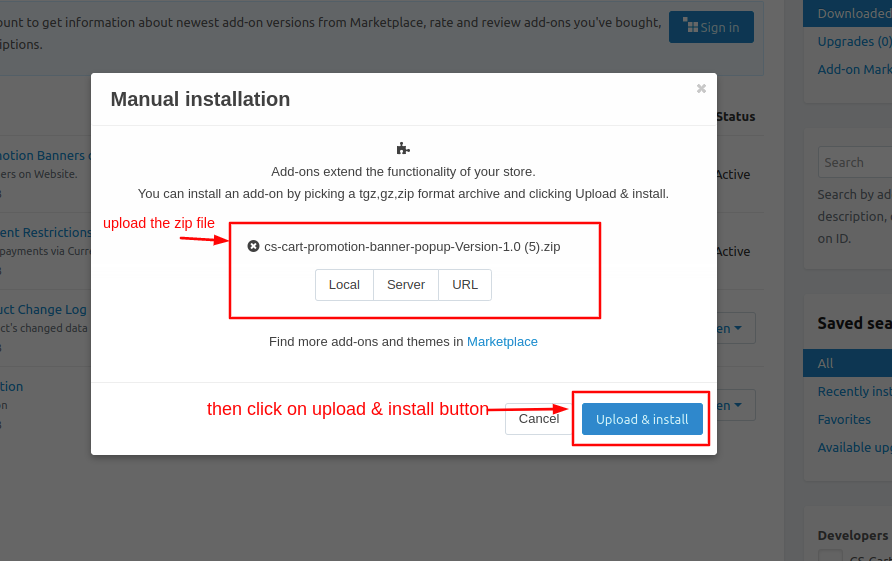
After Successfully installing the add-on Goto >Add-on on the administration panel Add-on>Manage Add-on>Ecarter Technology Pvt. lmt. you see no. of installed add-ons or newly installed add-on and add-on must be Active/On status if the addon is Off it is not working.
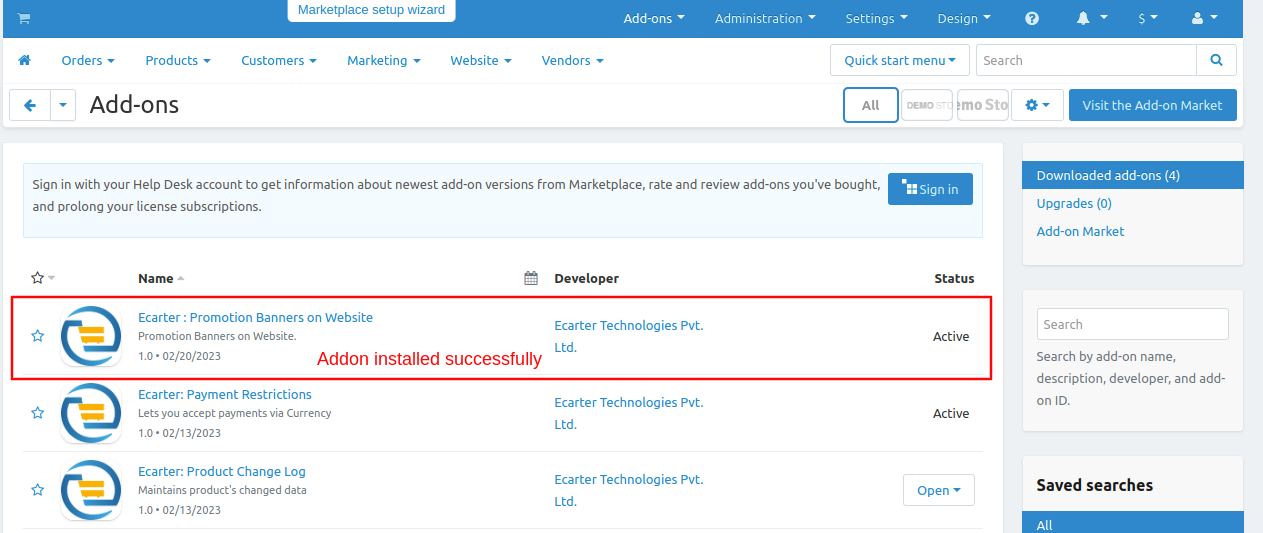
Addon Settings:
Now we will see how the addon works.
- Go to the Design menu.
- click on >>layouts.
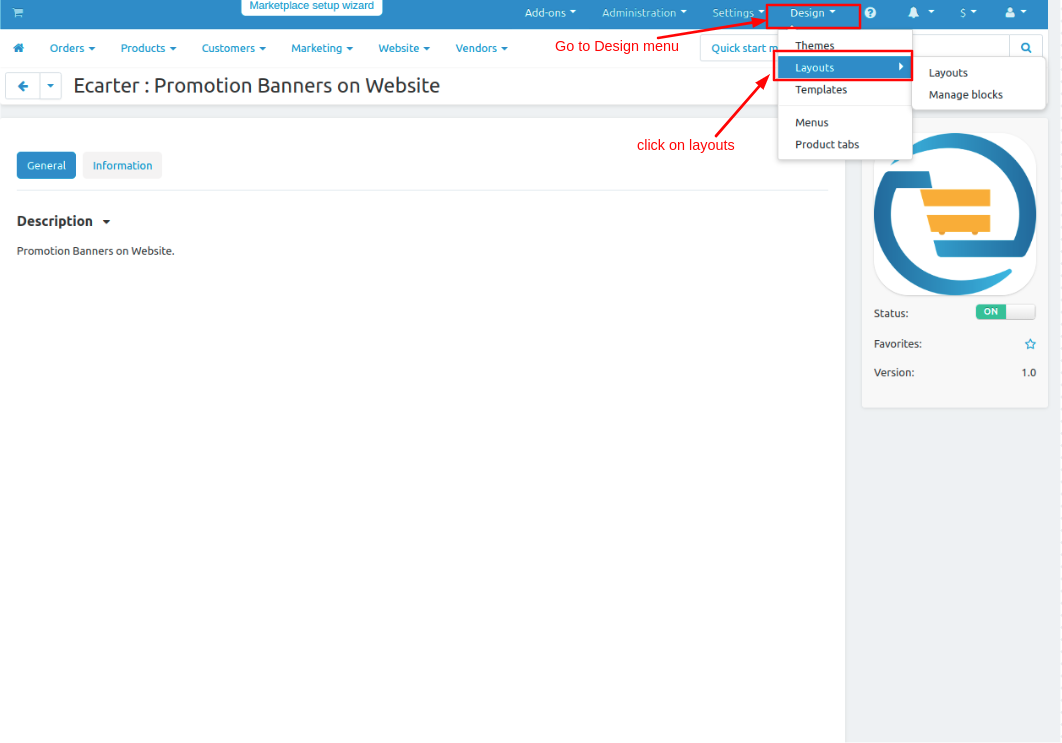
- Admin can set pop-up banners on the homepage or on every page on the website.
- With the same process here we set it on the homepage.
- Switch to the homepage tab.
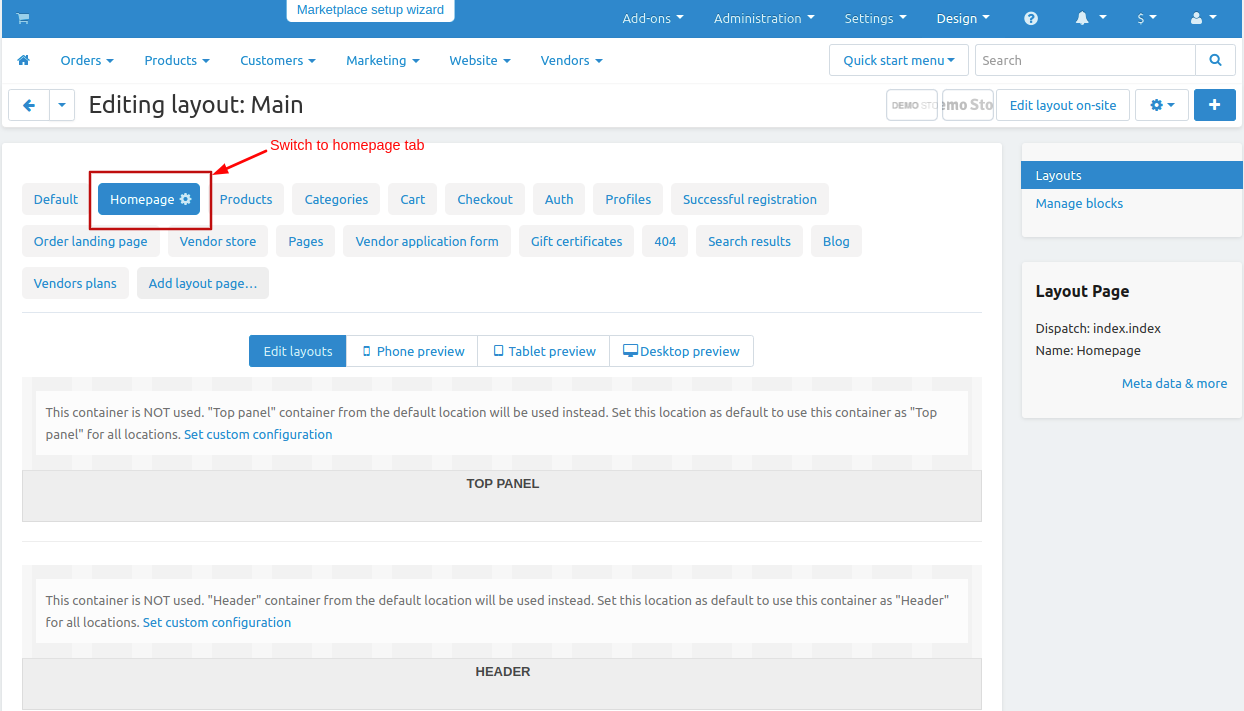
- first add the block click on >> (+) icon then click on >> Add block.
- Now switch to create New Block tab
- Click on >> Promotion banner and open it.
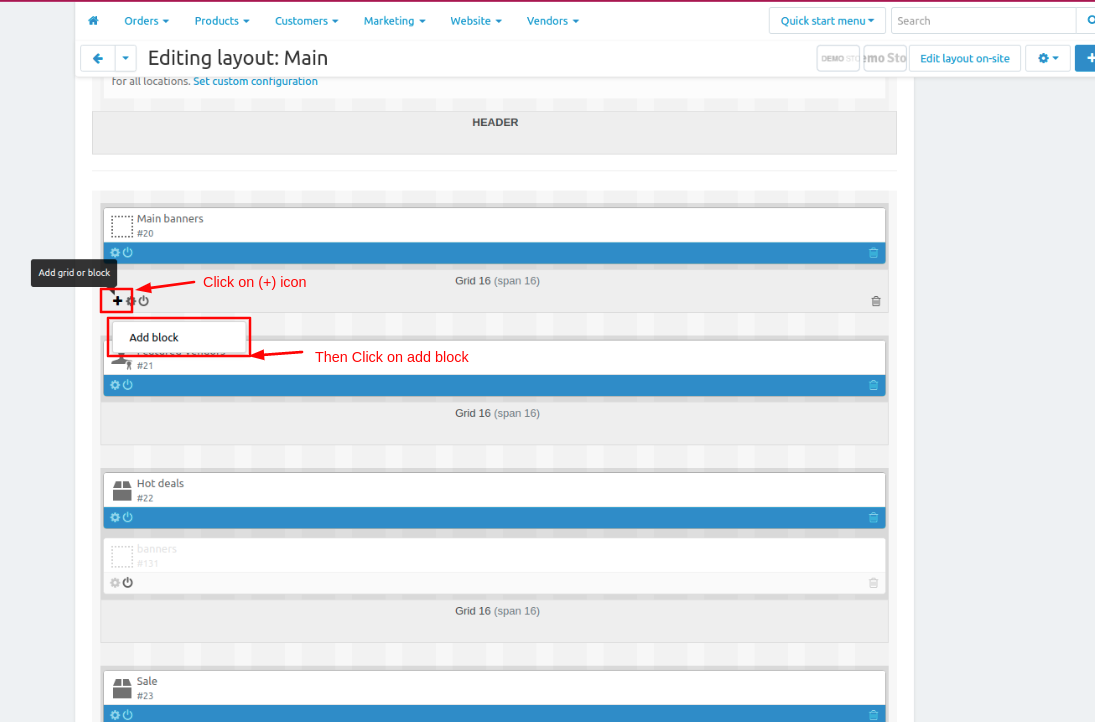
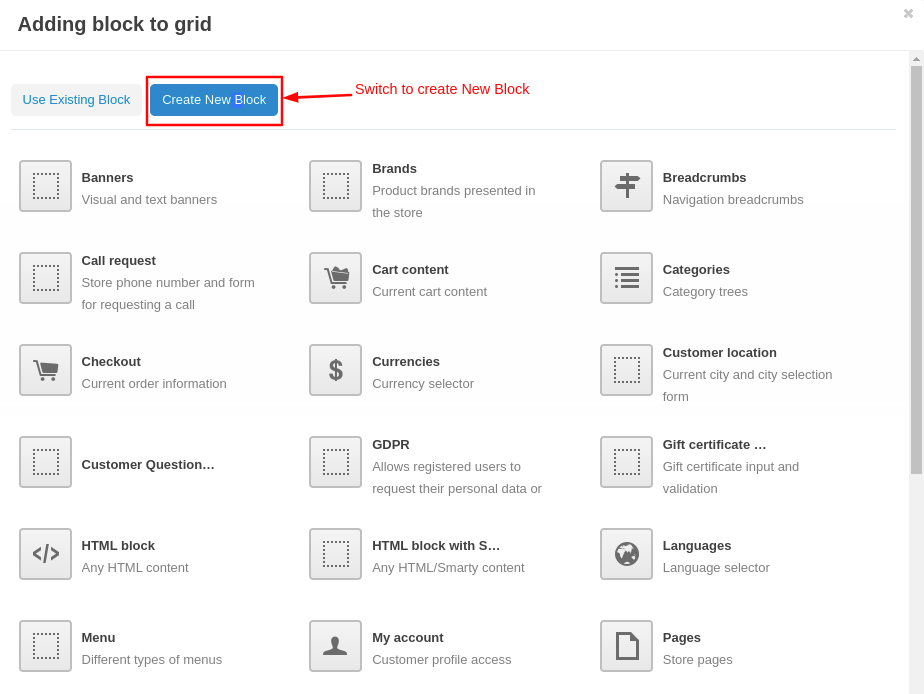

- On general tab give the name of the block.
- then click on >> settings tab.
- From here admin can set or change the pop-up banner settings.
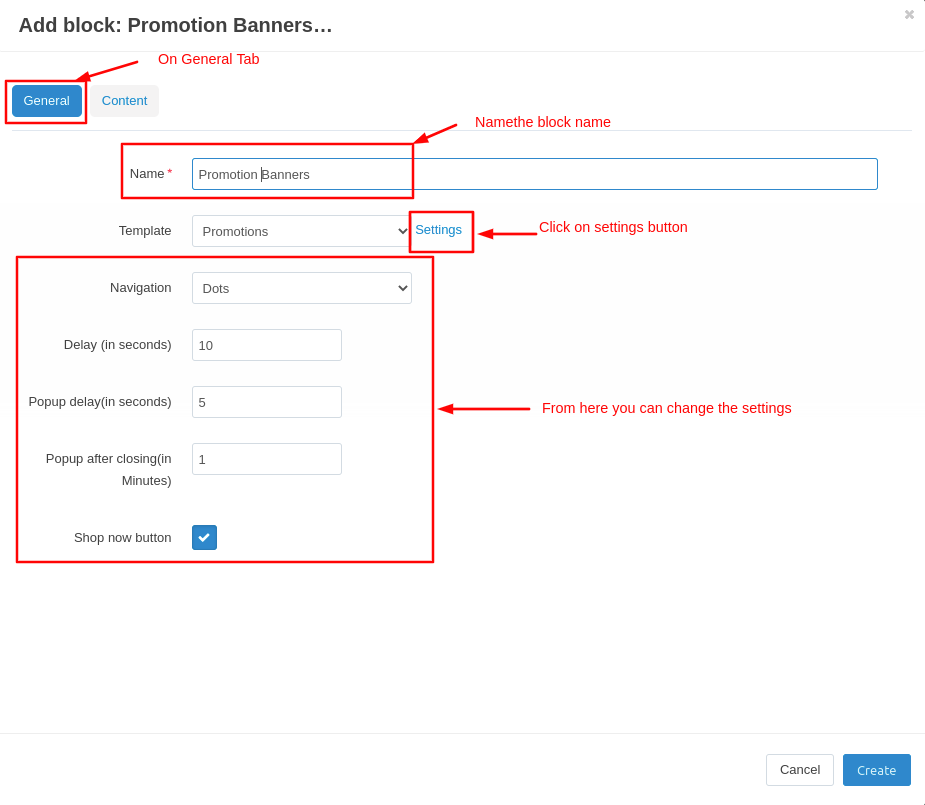
- Now Switch to Contant tab.
- Click on >> Add banners.
- Then click on >> create button.
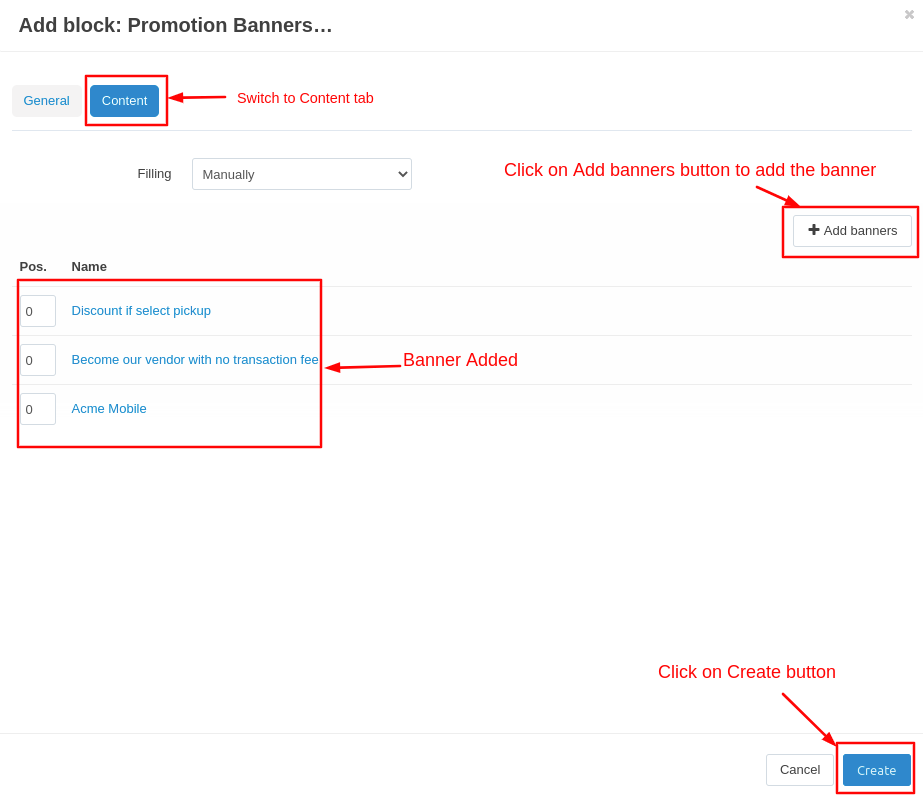
- Here you can see that the block is added.
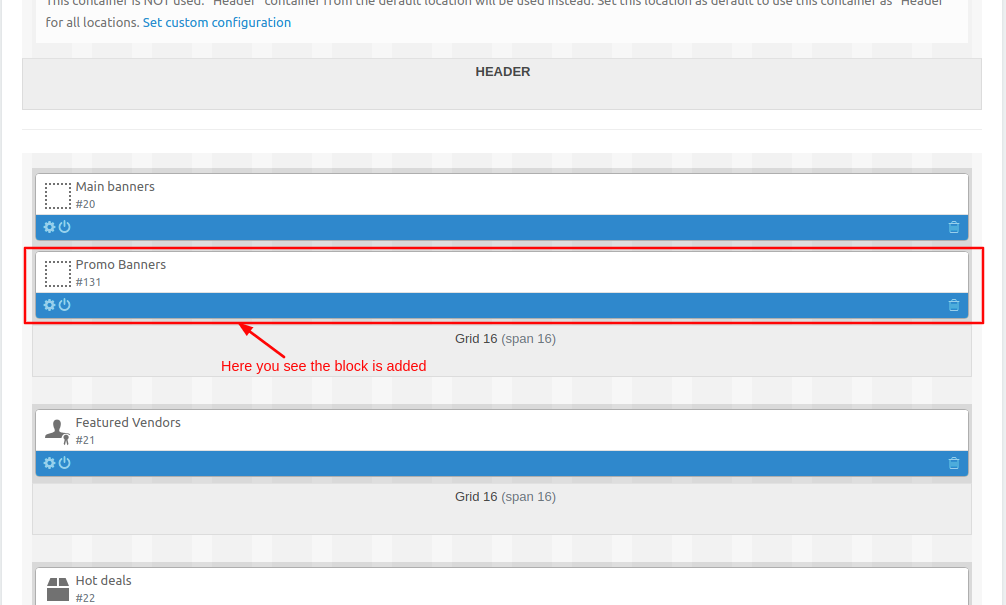
Now let's see on Storefront how the pop-up banner appears.