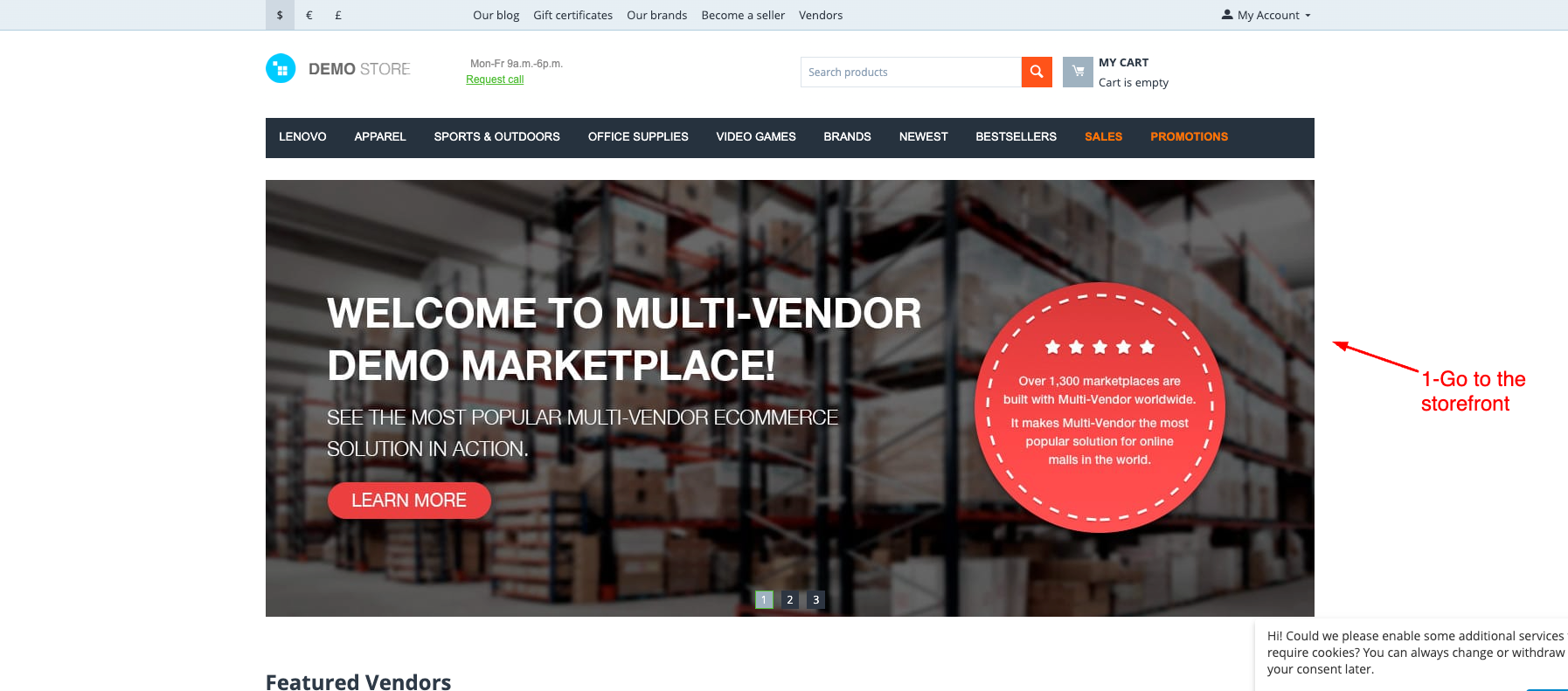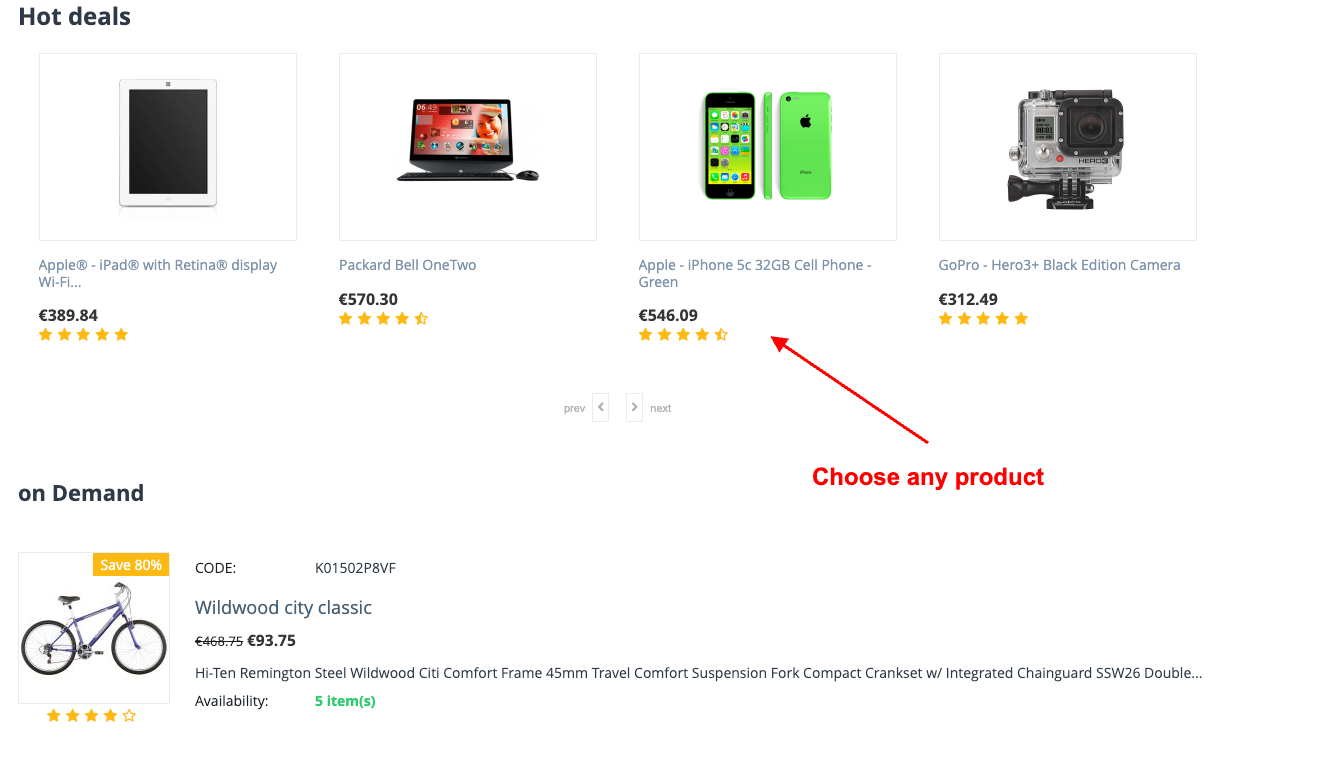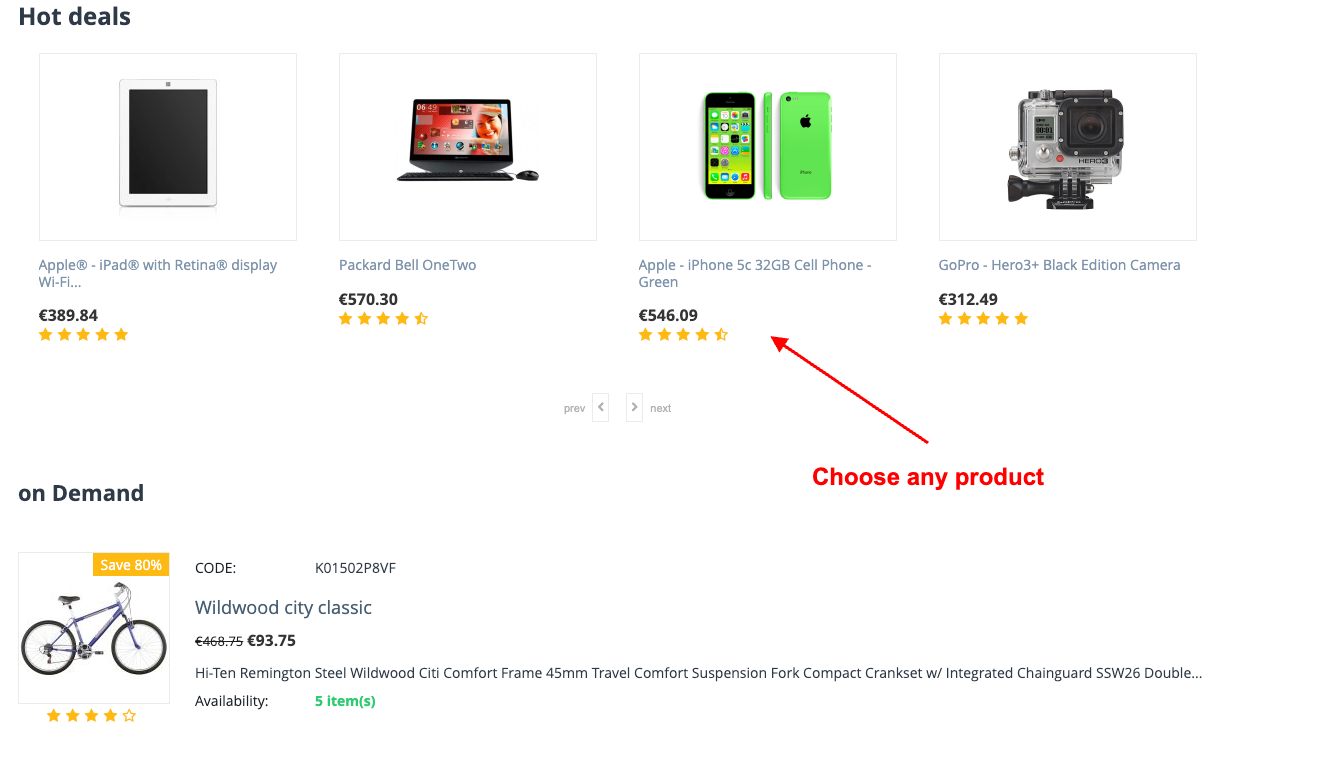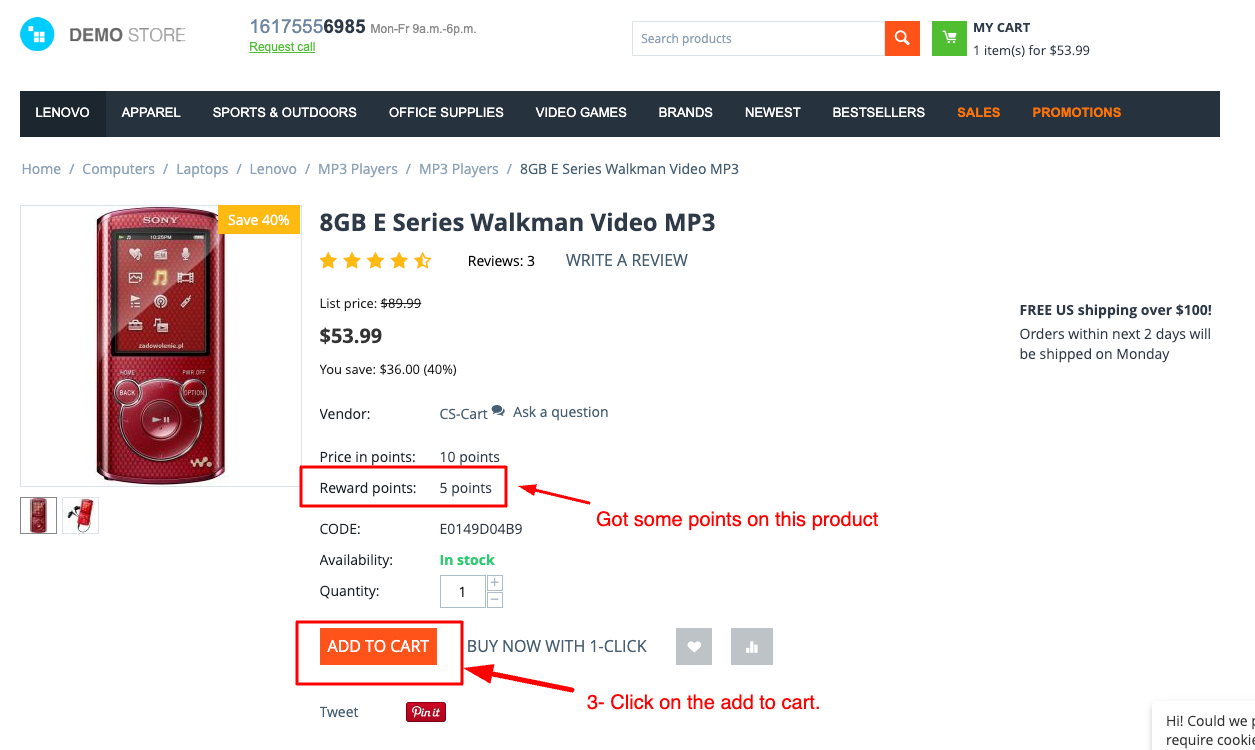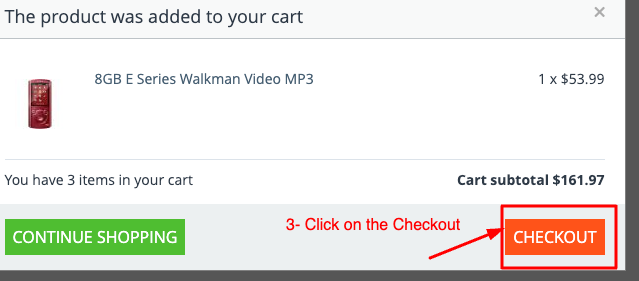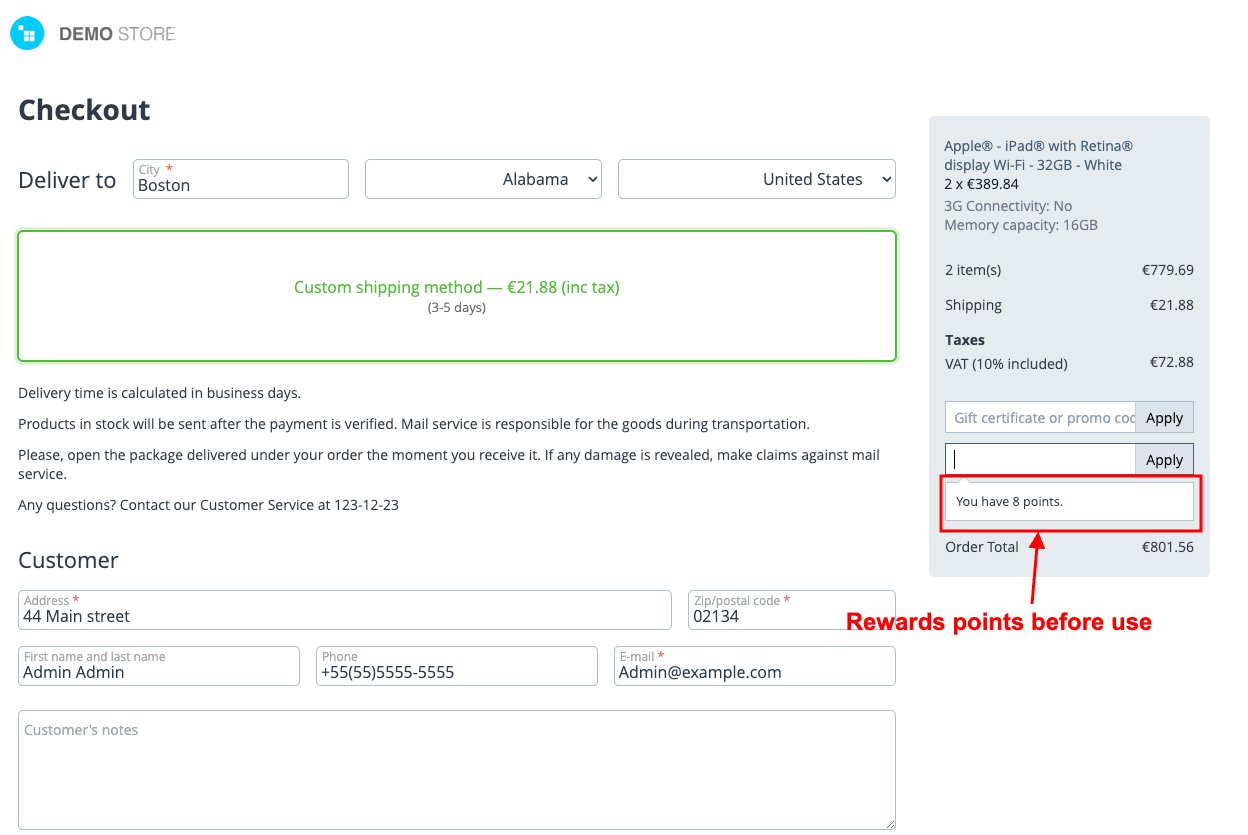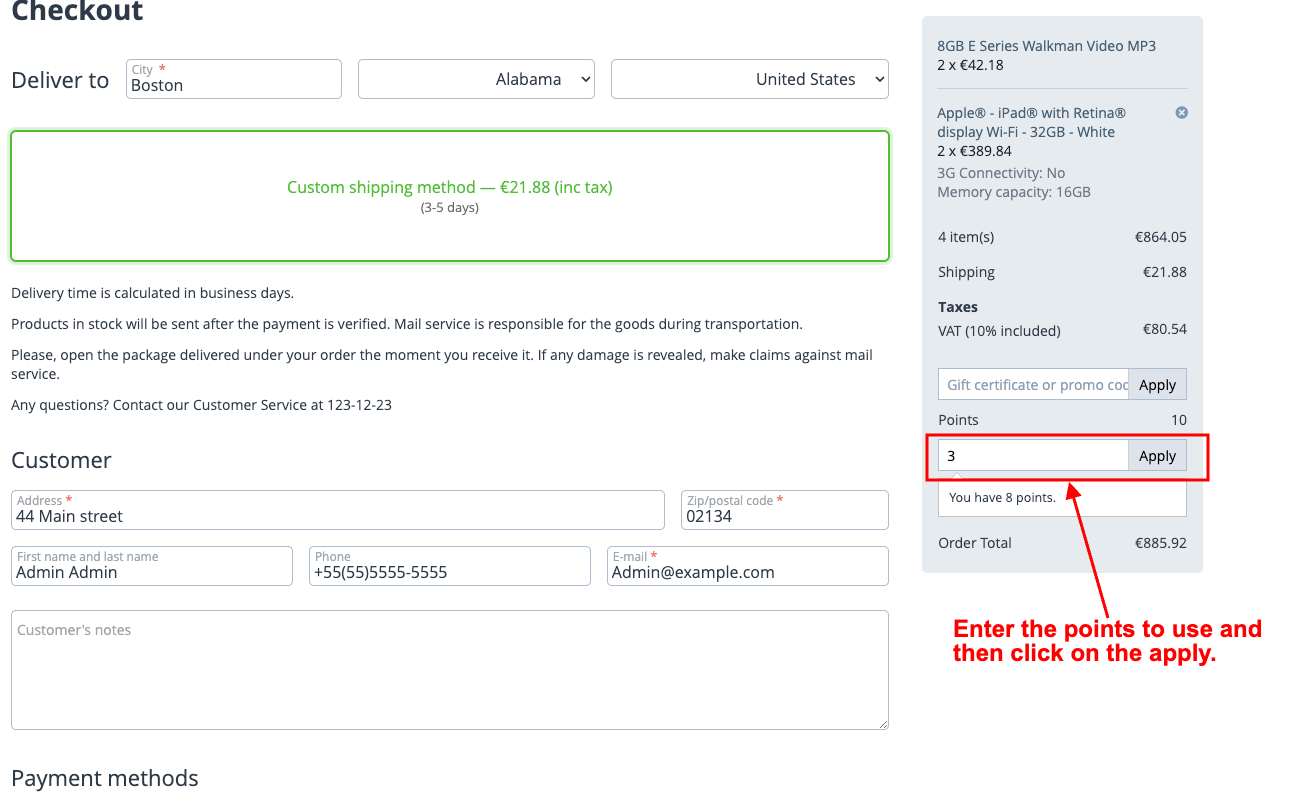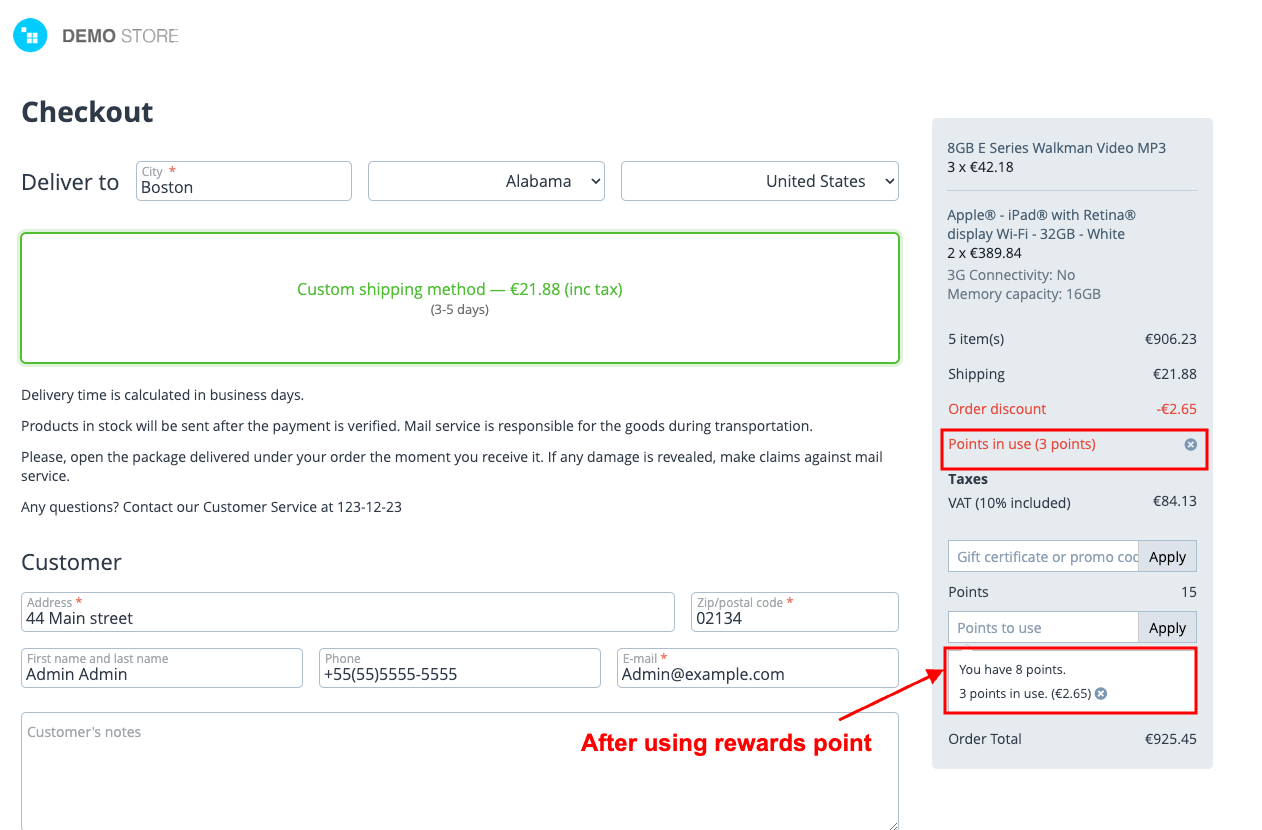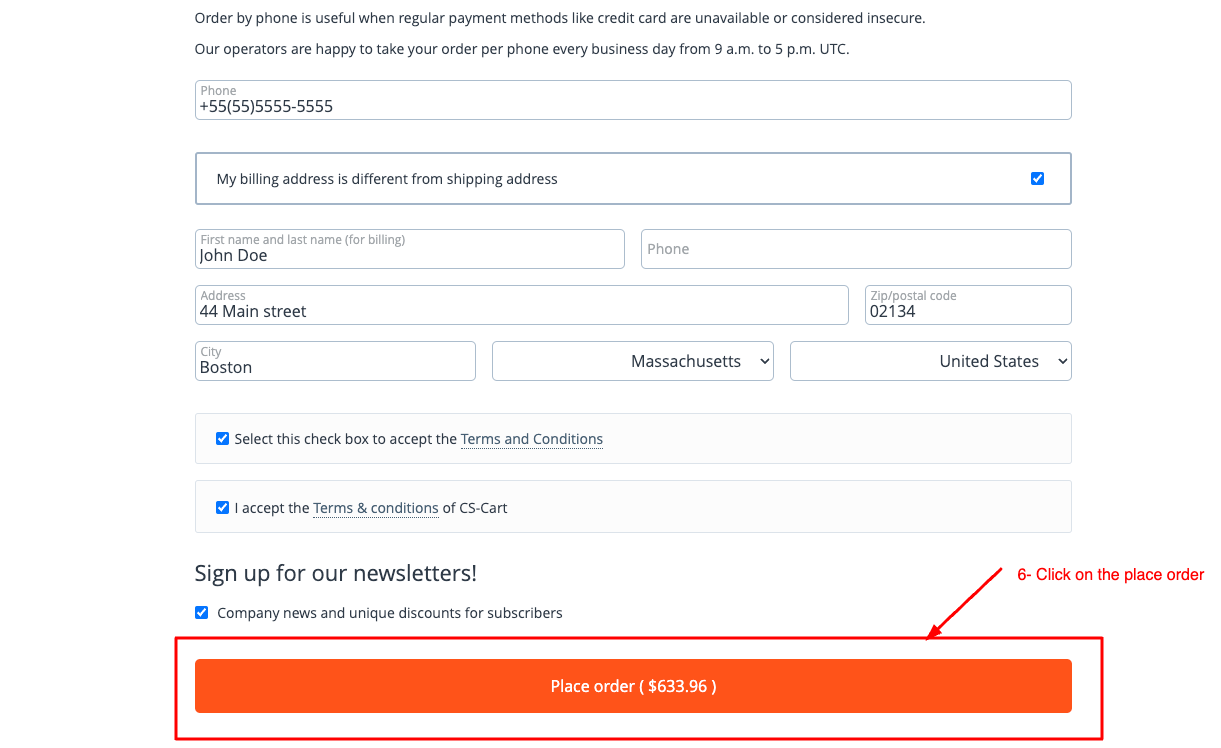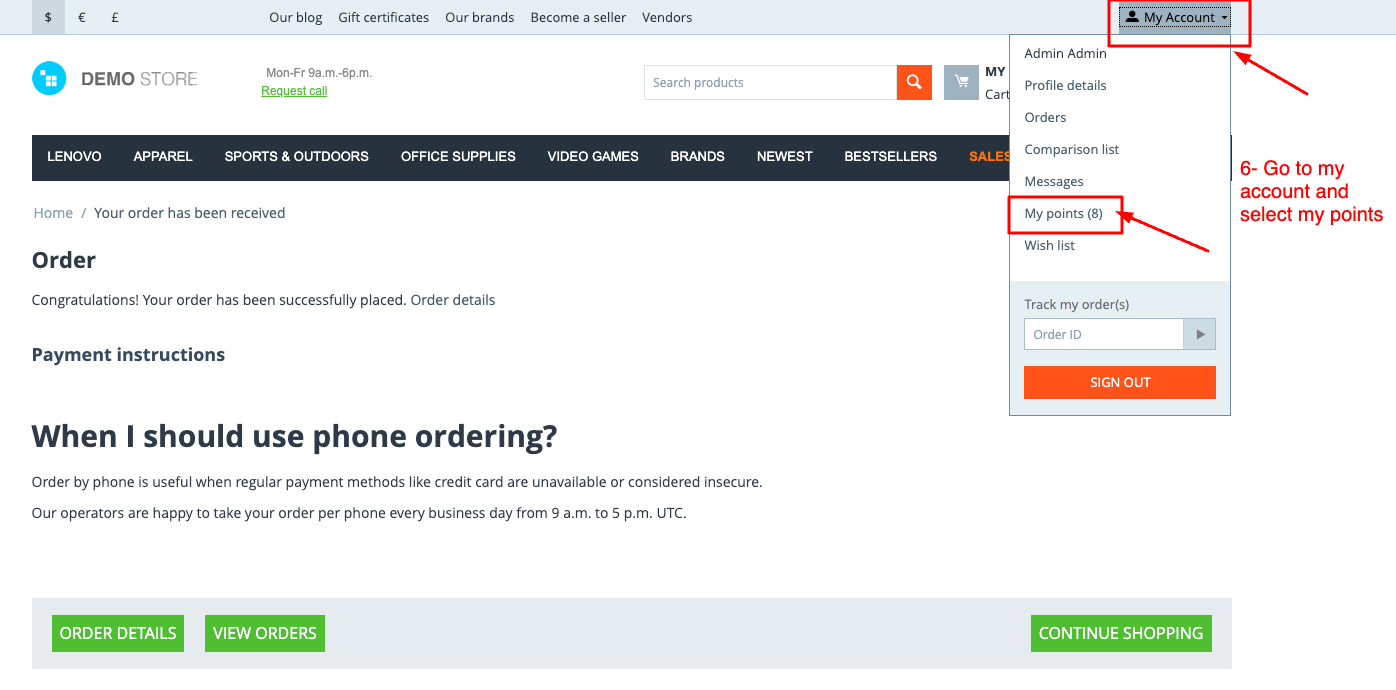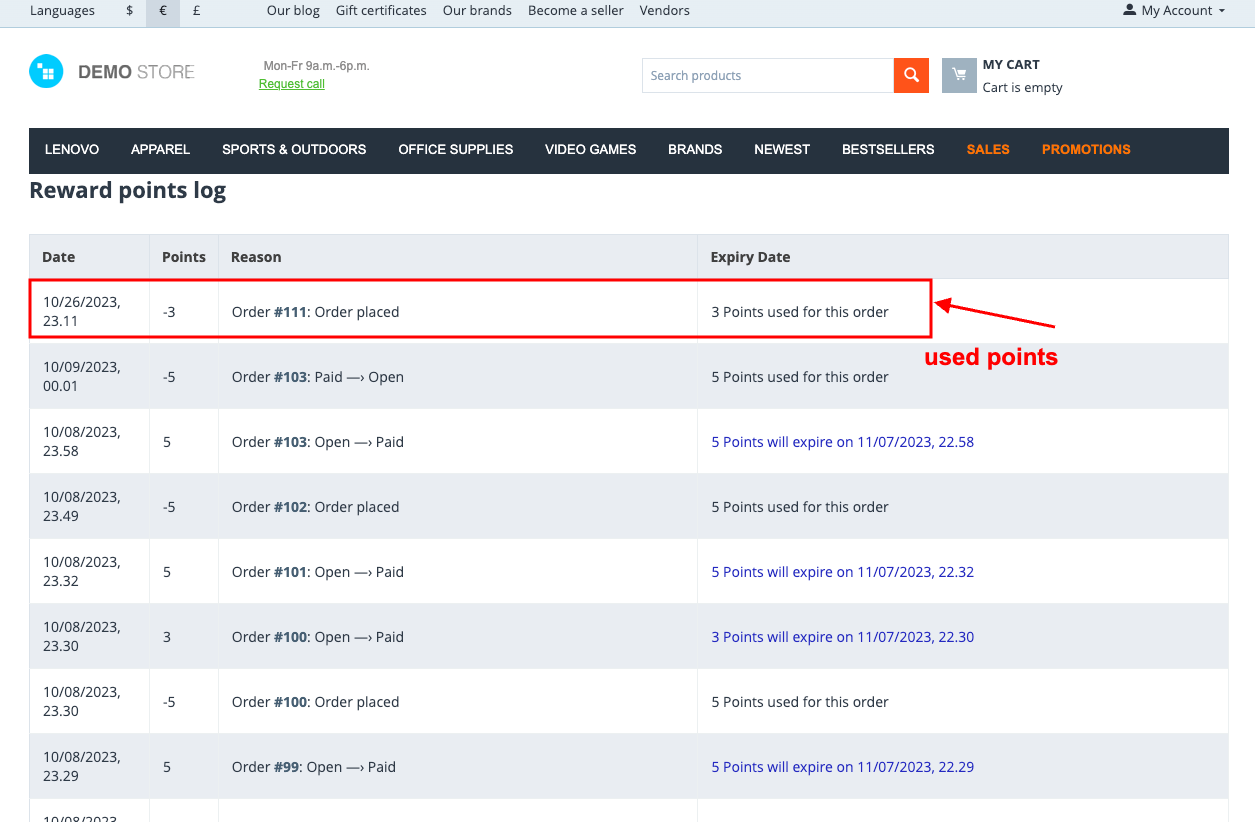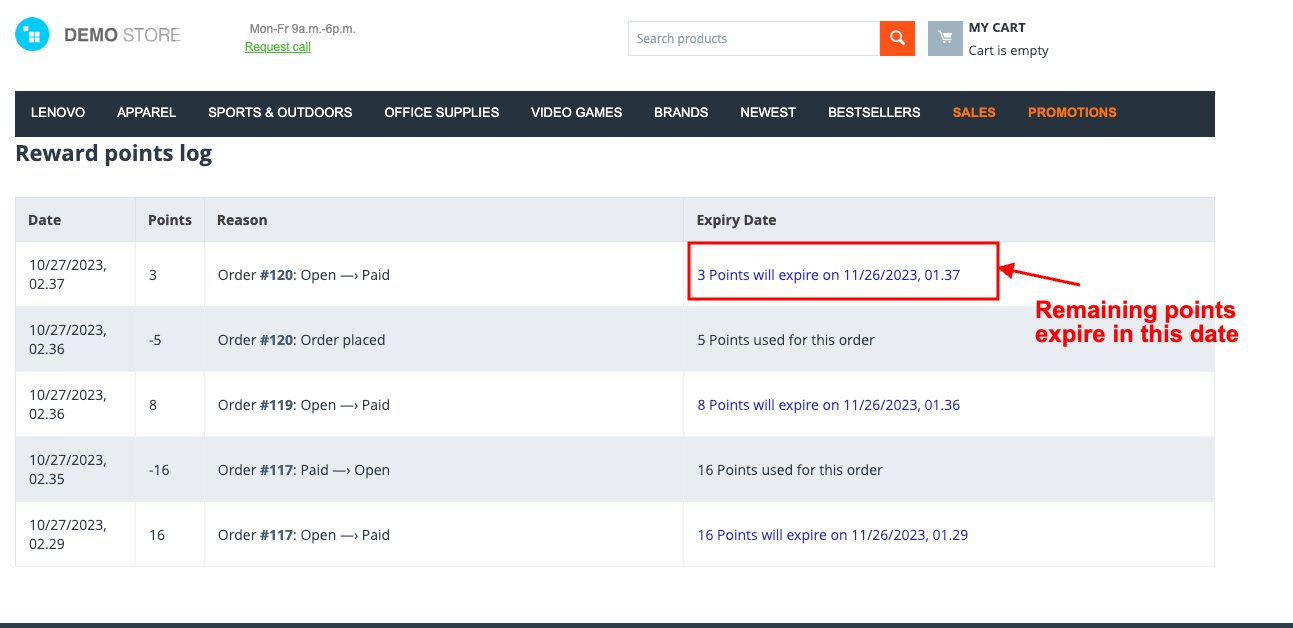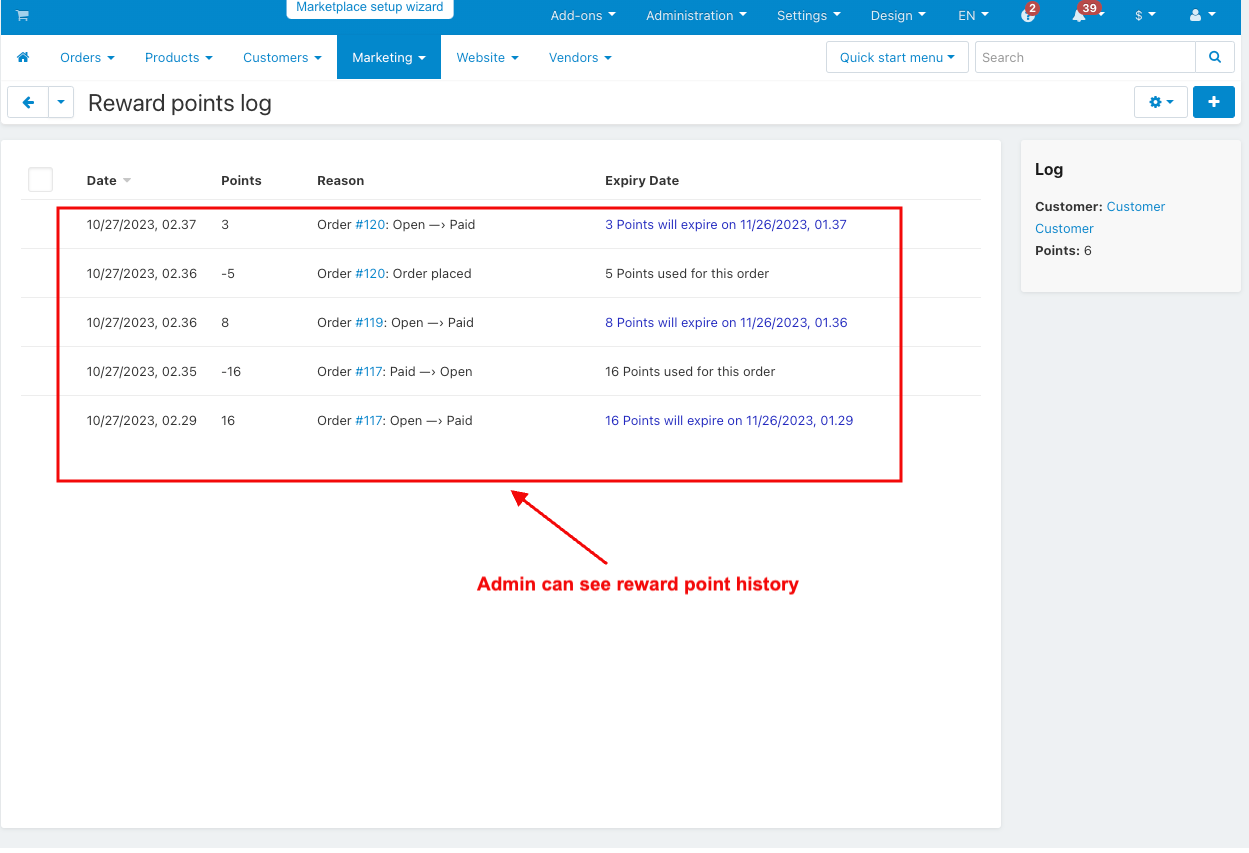- Author admin
- Creation date
How To Install Rewards Point Expiry Date Addon
How to Upload Zip file
Click on setting>Manual installation a pop window will be displayed You can install an add-on by picking a tgz,gz,zip format archive and clicking Upload & Install.
Add-on installed.
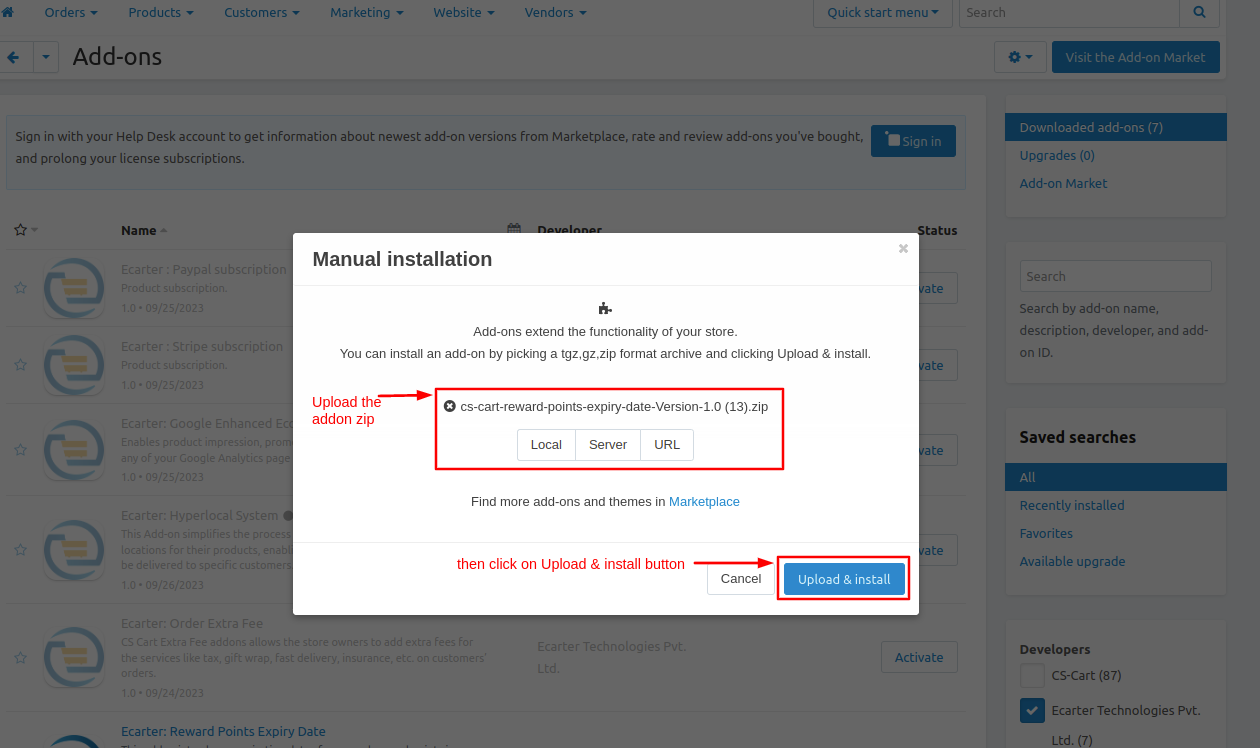
After Successfully installing the add-on Goto >Add-on on the administration panel Add-on>Manage Add-on>Ecarter Technology Pvt. ltd. You see no. of installed add-ons or newly installed add-ons and add-ons must be Active/On status if the addon is Off it is not working.
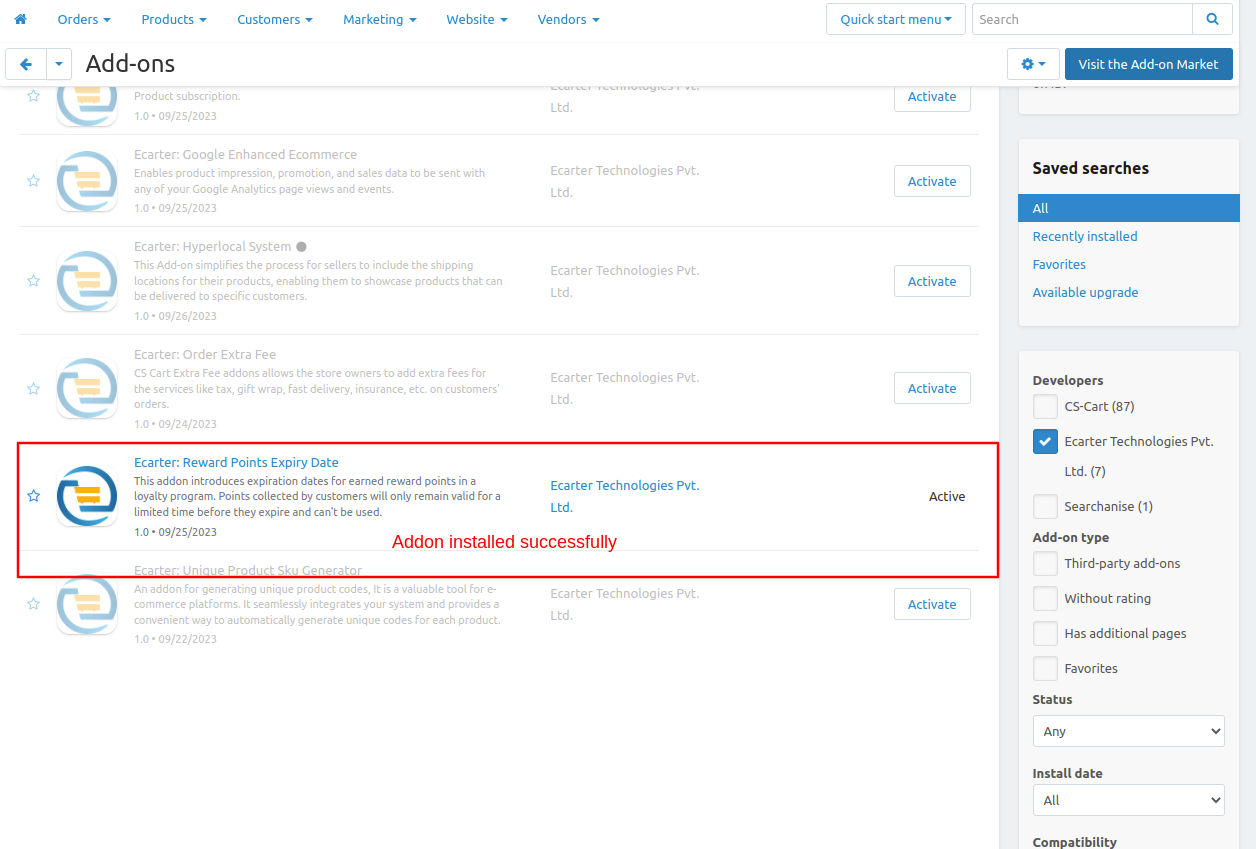
1. Open the reward points expiry date
2. Switch the Setting tab.
3. Expiry Date- enter the number of expiry days.
4. Used point color- Select any used point color.
5. Expire points color- Select any Expire points color.
6. Remaining points color- Select any remaining points color.
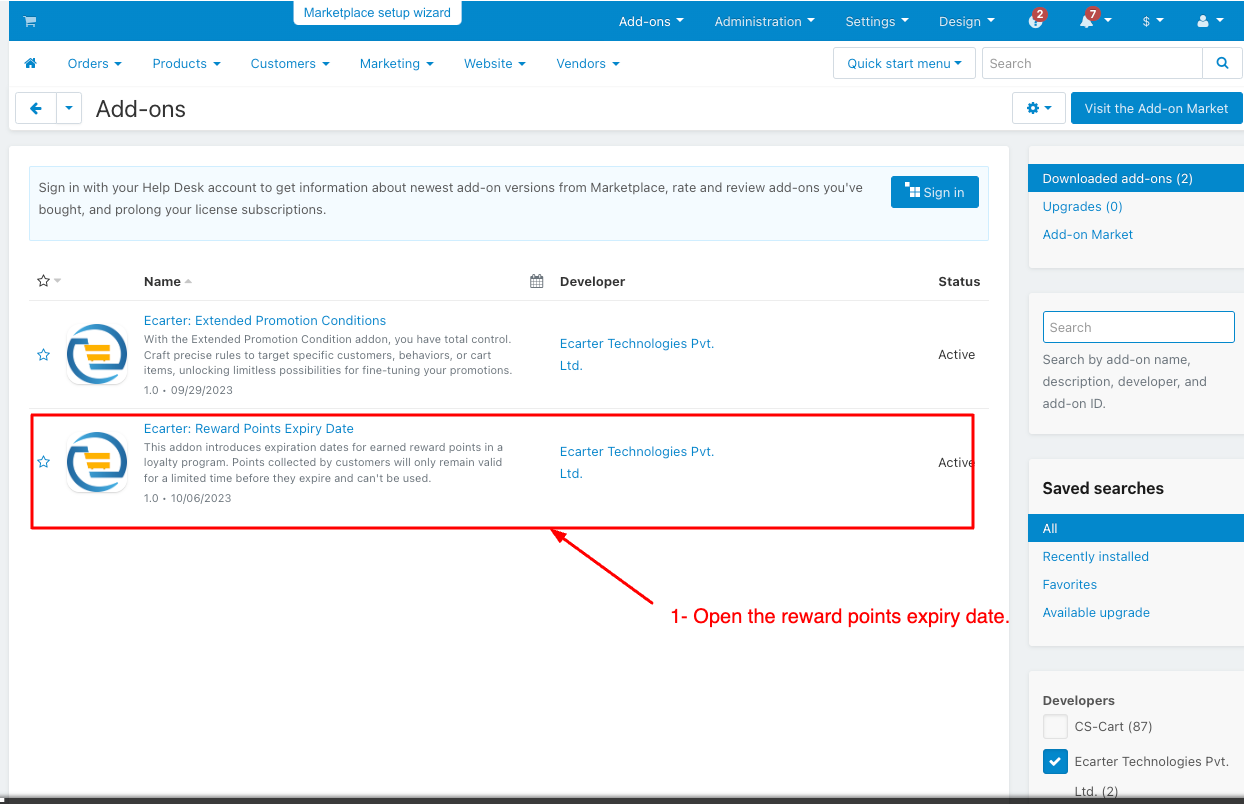
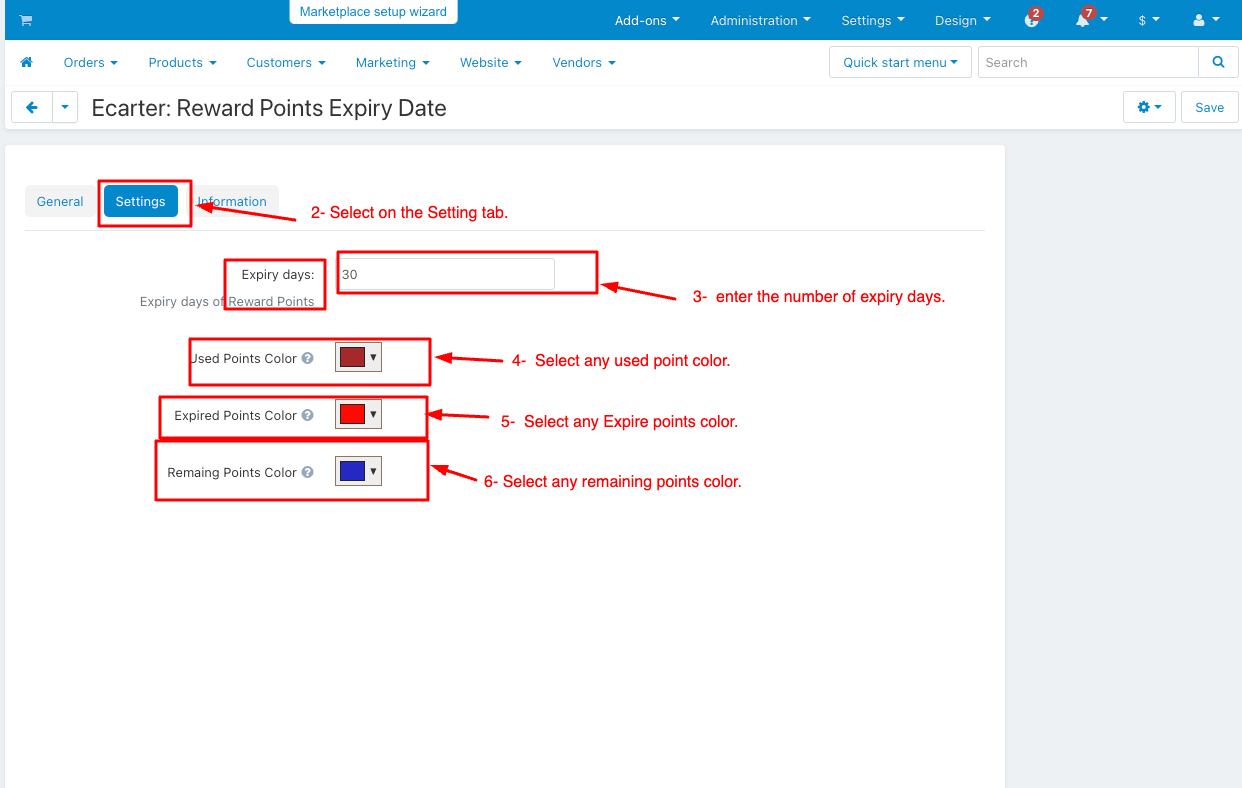
1. Switch the Marketing menu and click on the reward point under the Marketing menu.
2. The user group column to see which group of users this information applies to can be “All”, “Guest”, and Registered user.
3. The amount column determines how many points are earned per product for that user group
4. Amount Type select the absolute and percent types.
5. Click on the Save button.
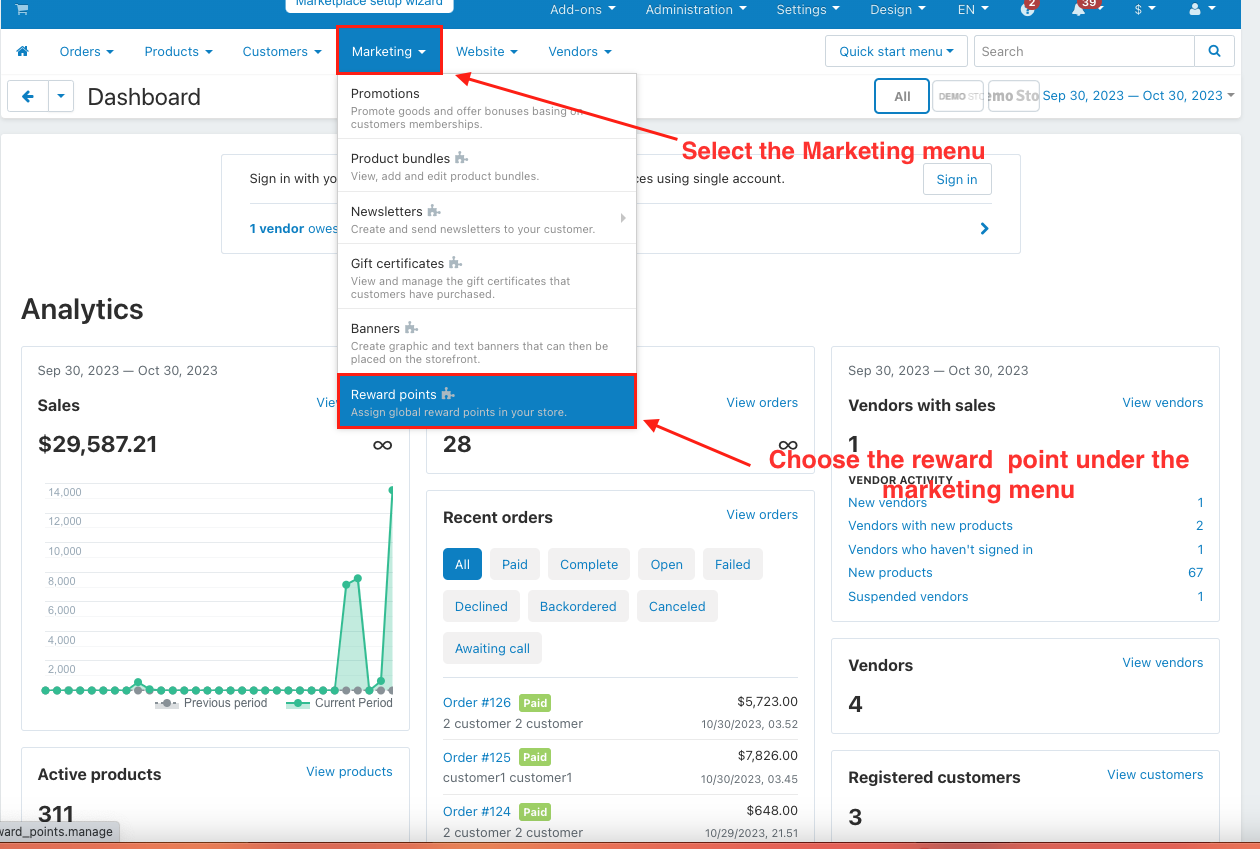
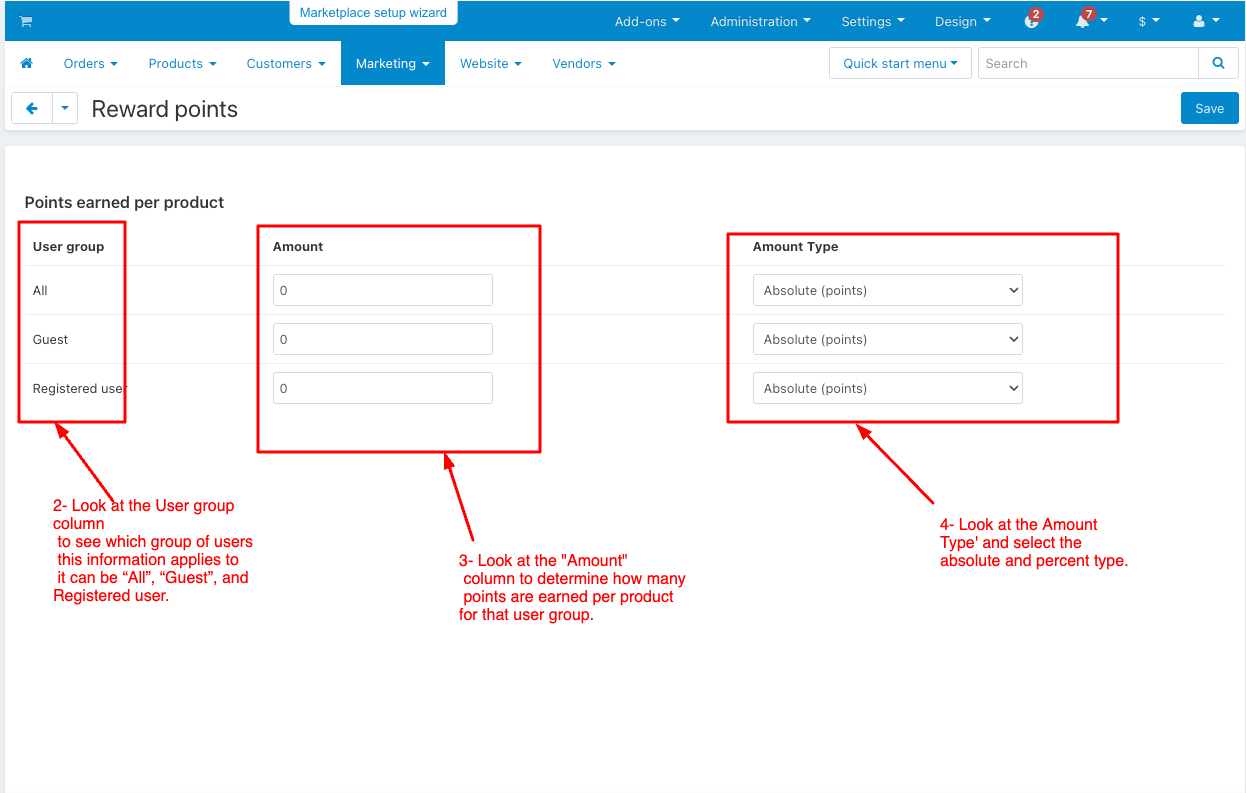
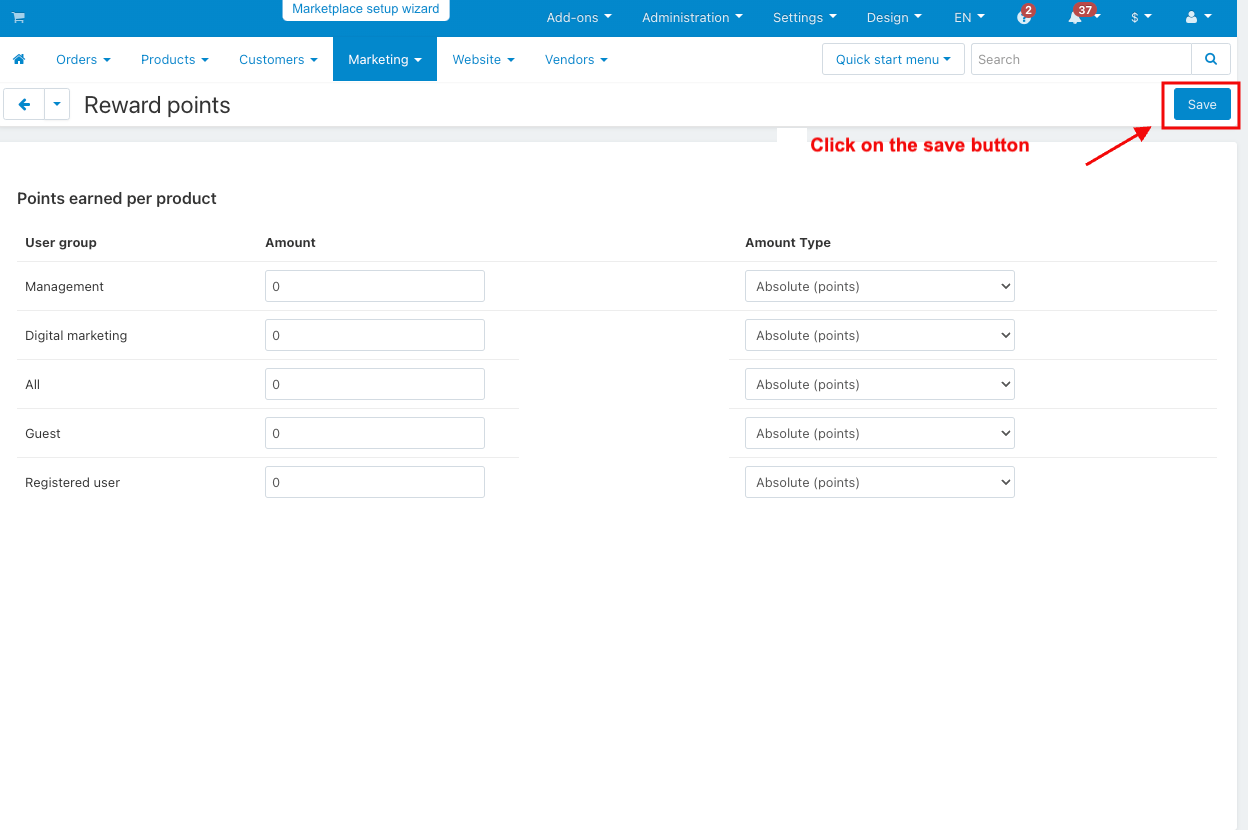
1. Switch the Product menu > products.
2. Select any product and go to the reward point tab.
3. Look at the price in points.
4. Allow payment by points: if you tick the checkbox, customers can use their reward points to pay for the product.
5. Override global PER: if you tick the checkbox, the product will have a set price in points and won't change based on the points-to-money conversion rate.
6. Price in points: A set product price using points.
7. The User group column to see which group of users this information applies to can be “All”, “Guest”, and Registered user
8. The amount column determines how many points are earned per product for that user group.
9. Amount Type select the absolute and percent types.
10. Click on the save button.
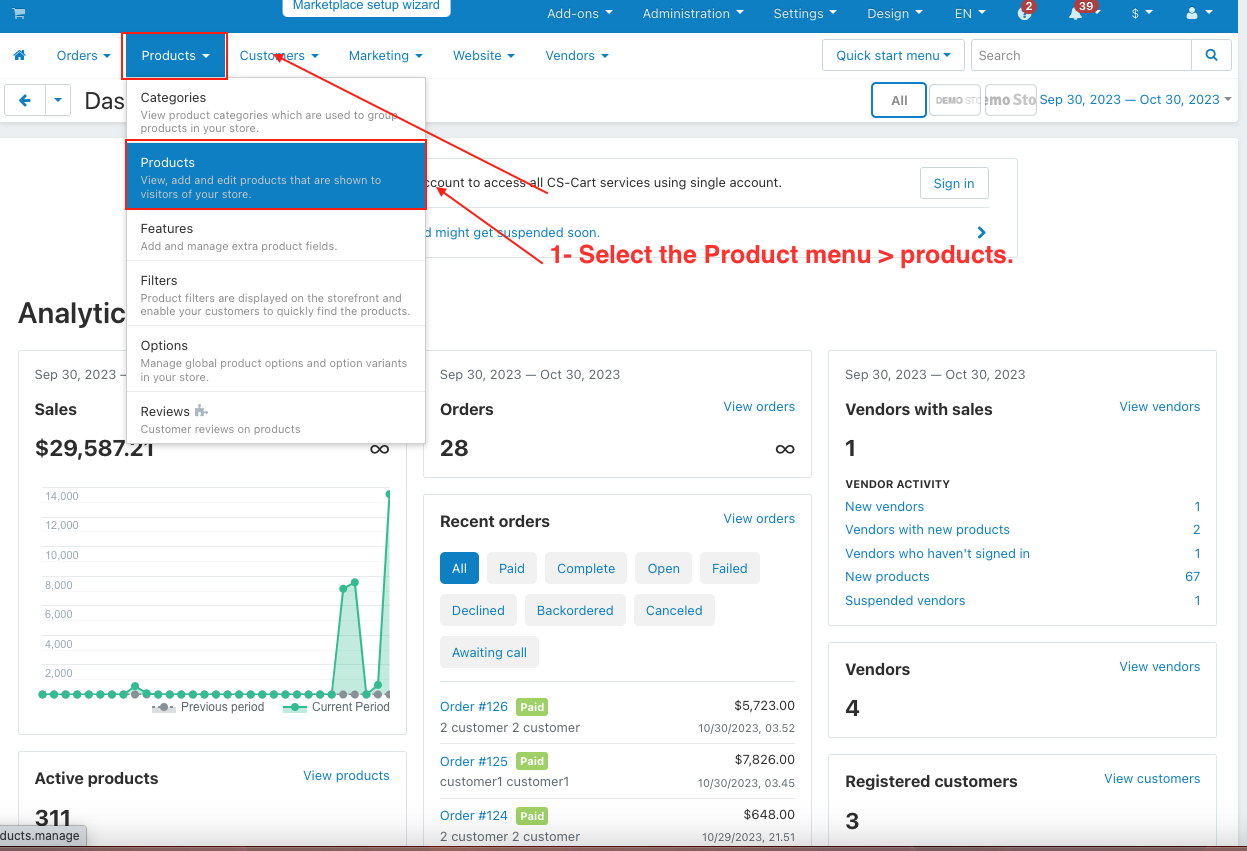
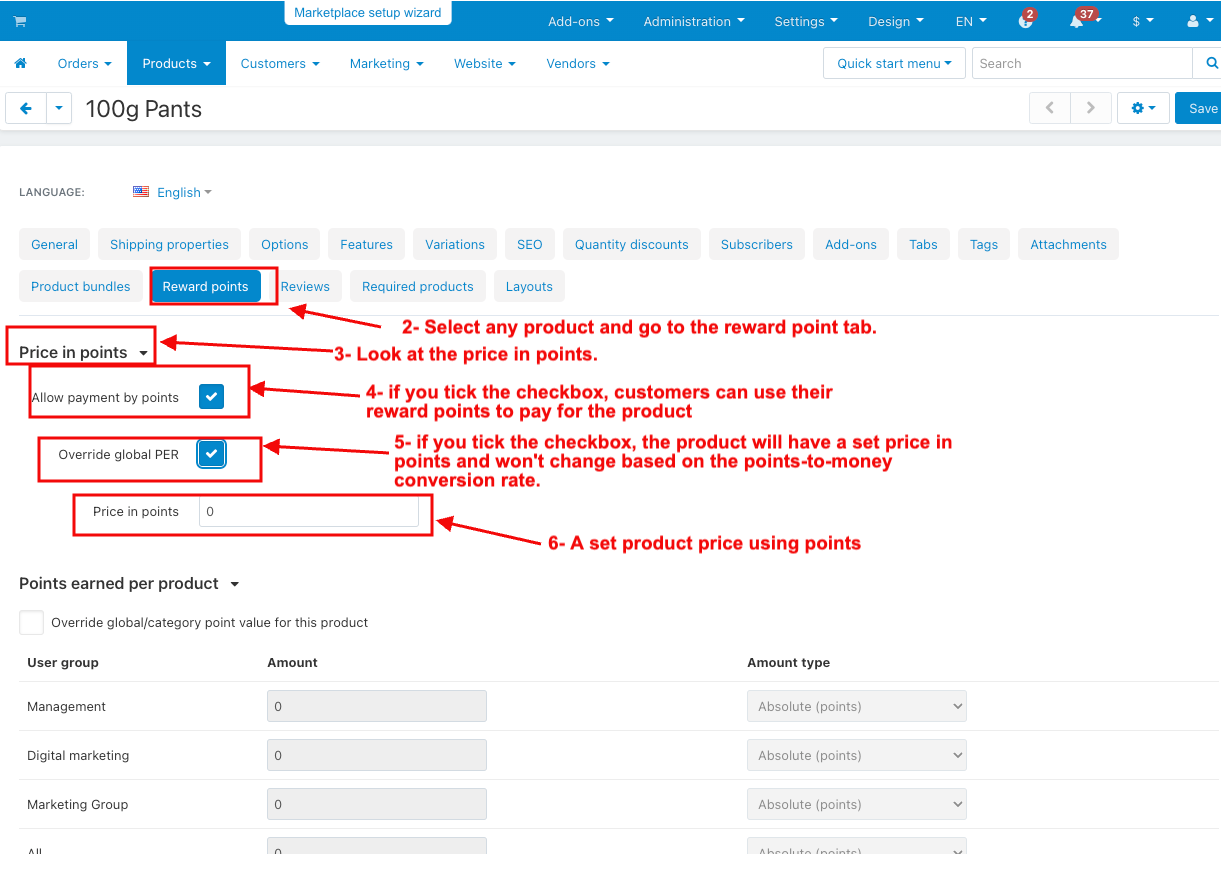
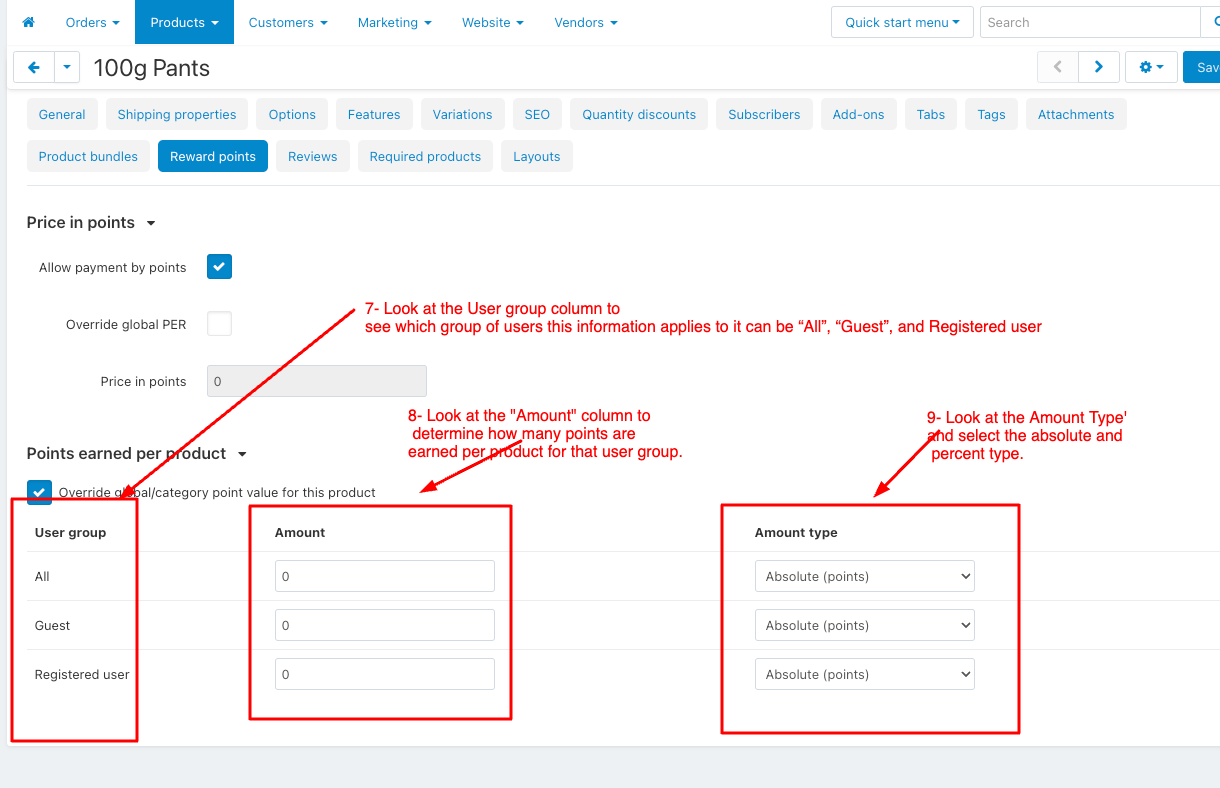
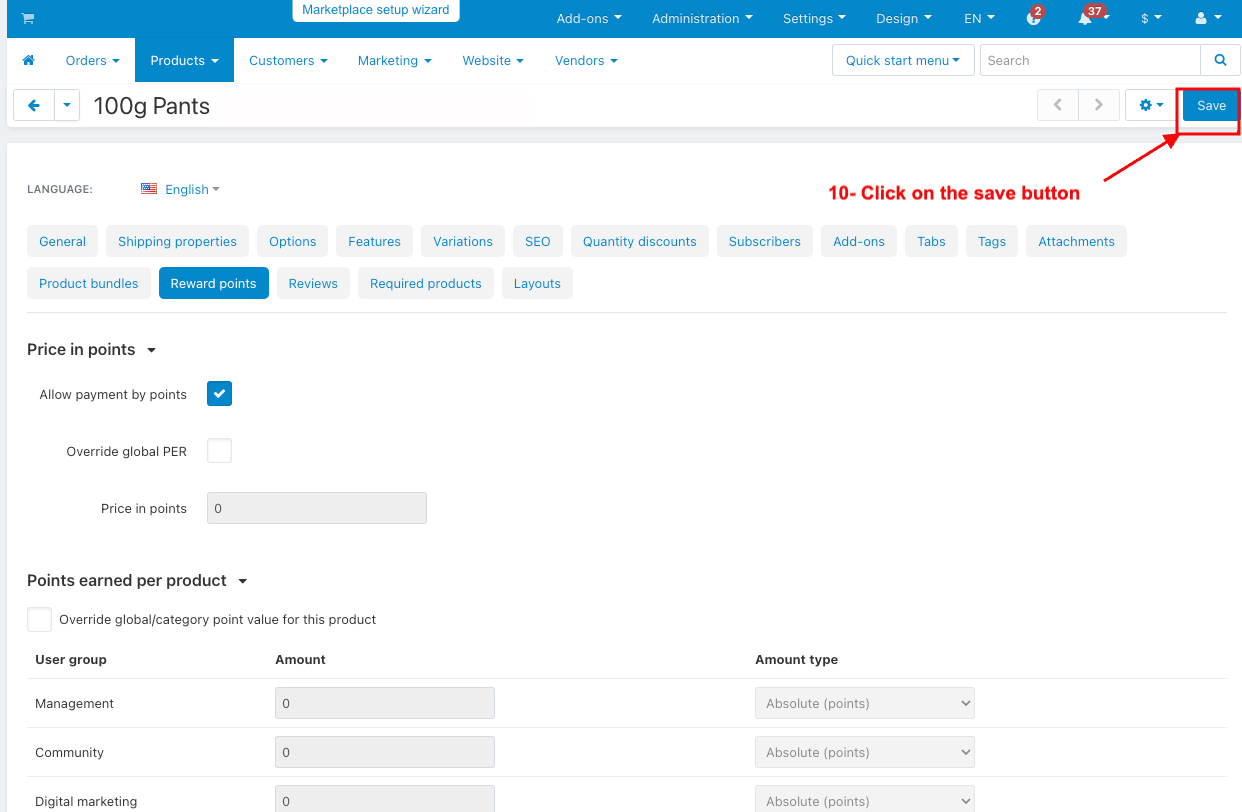
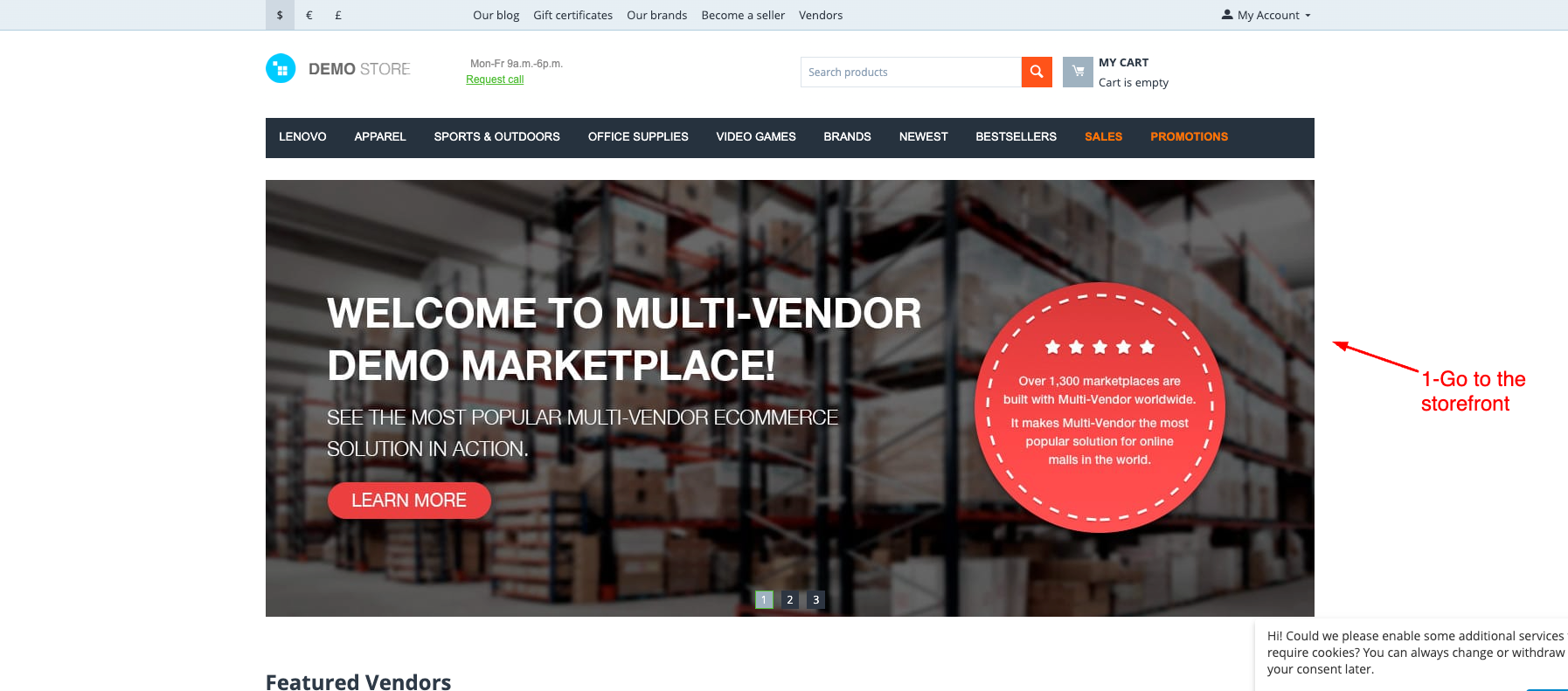
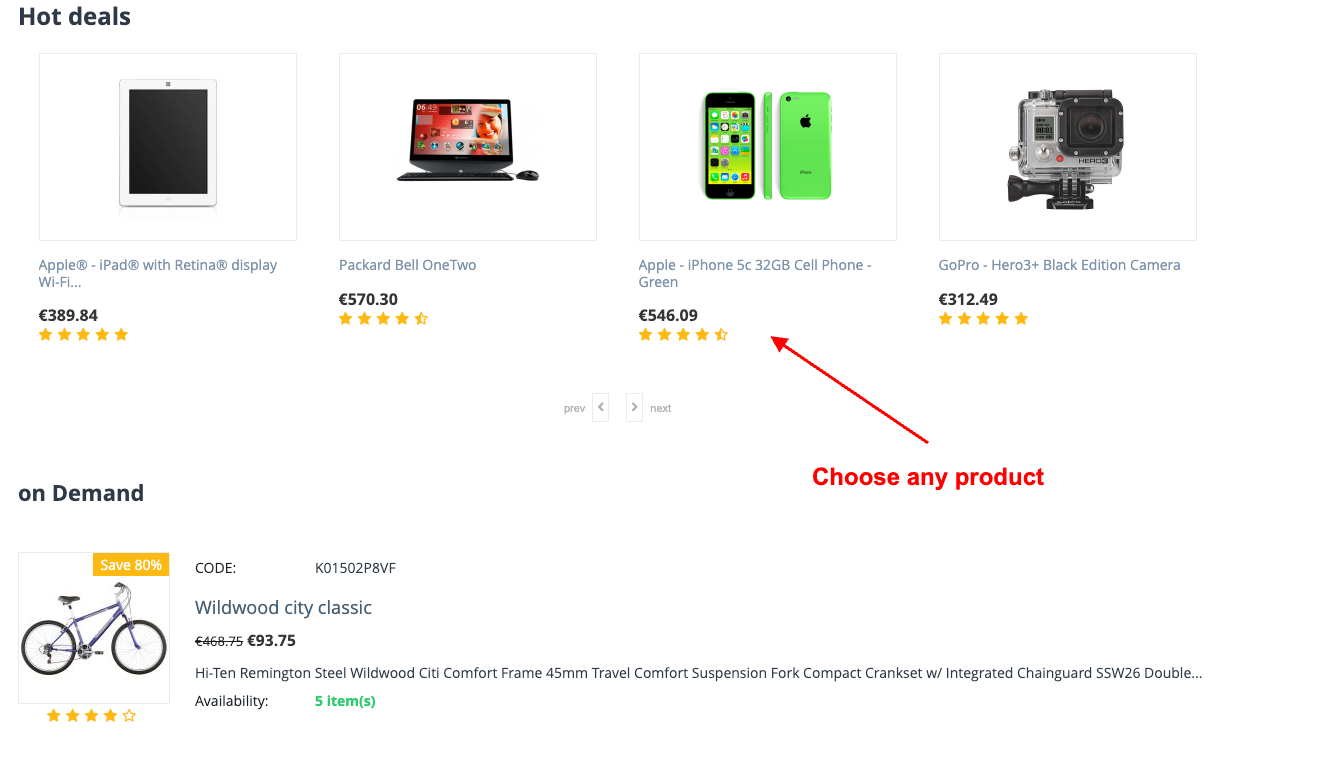
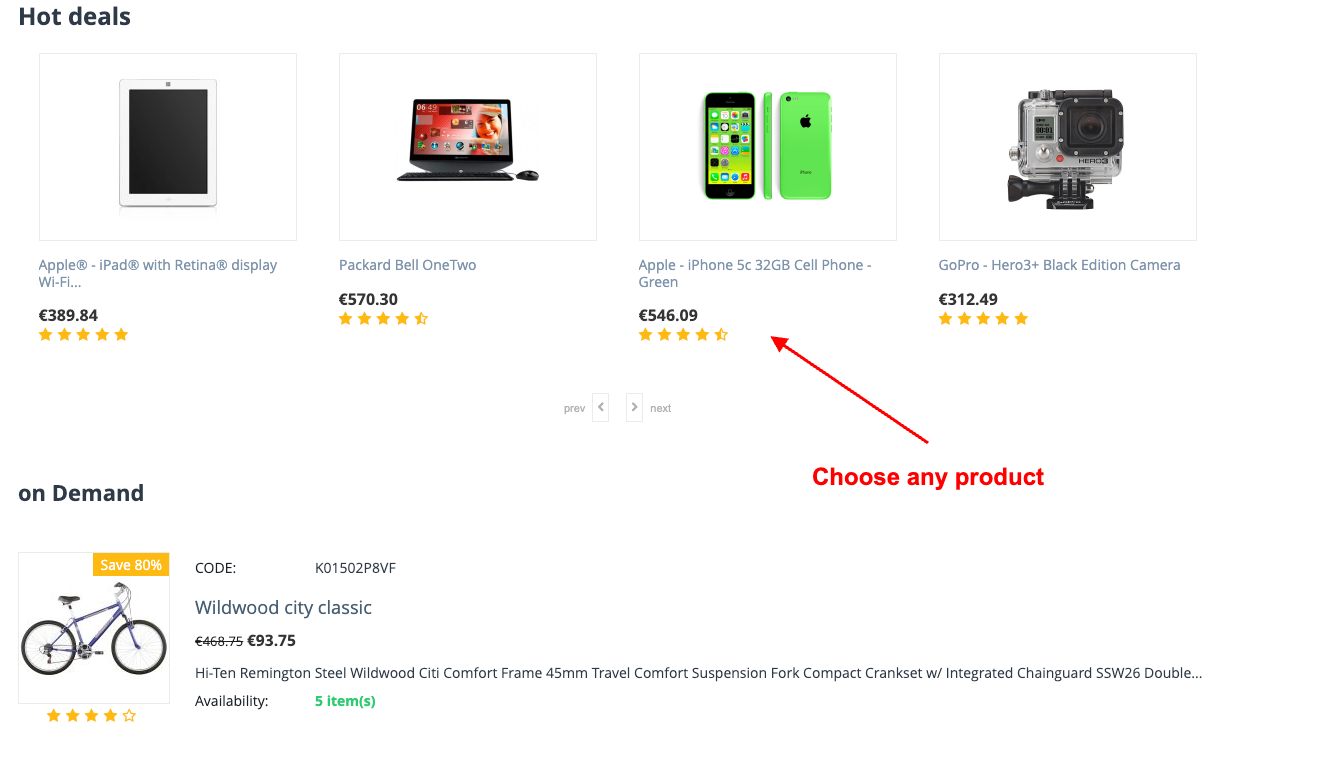
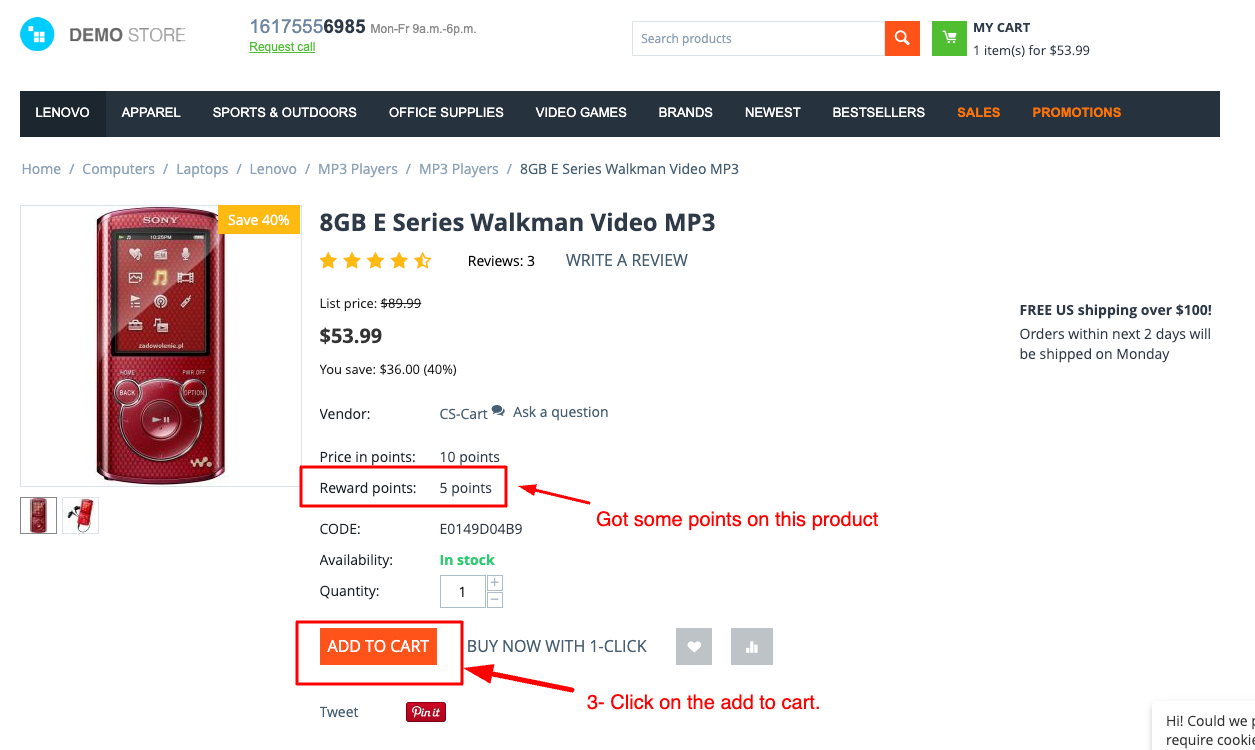
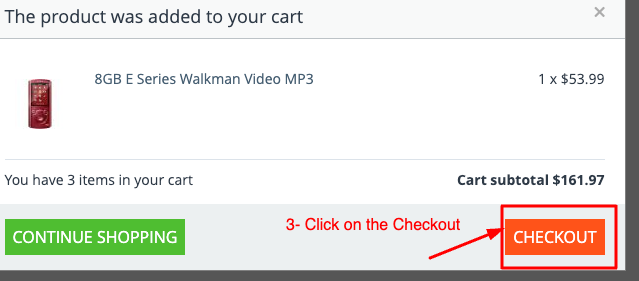
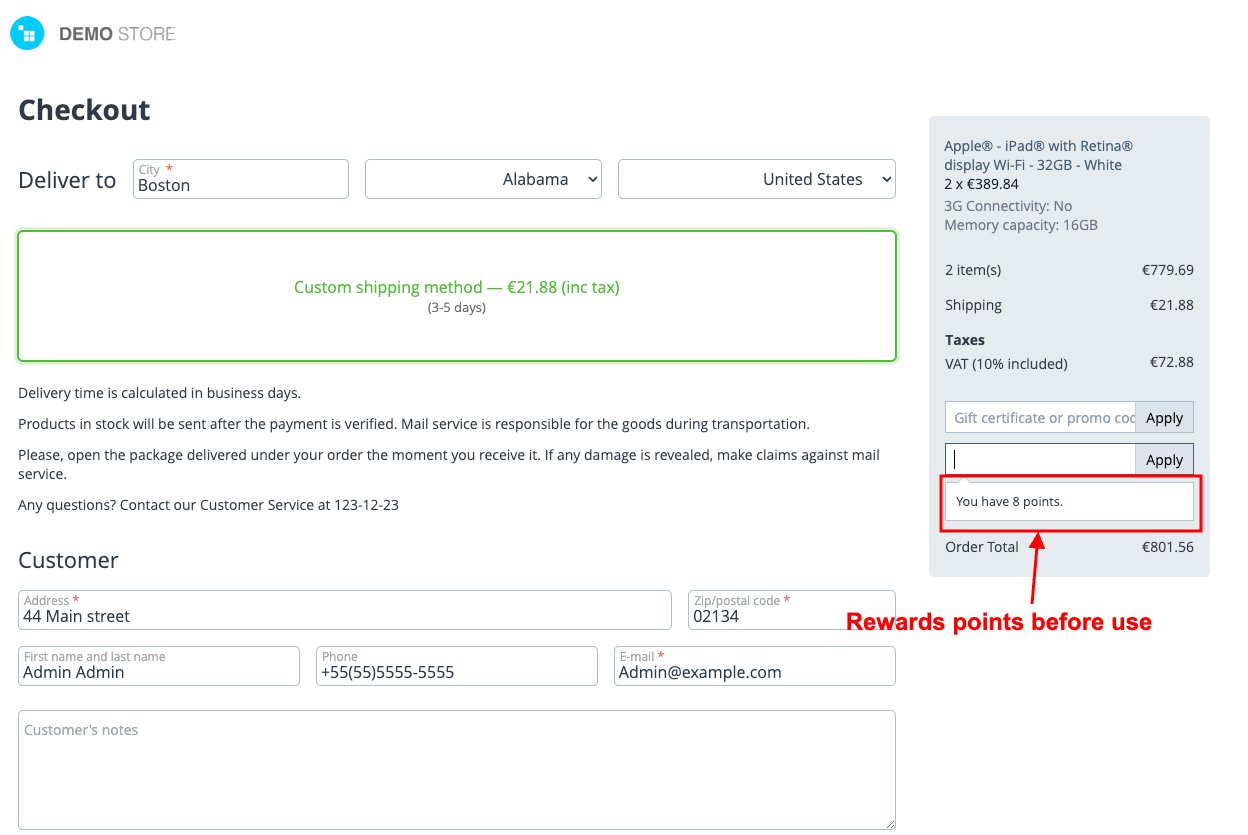
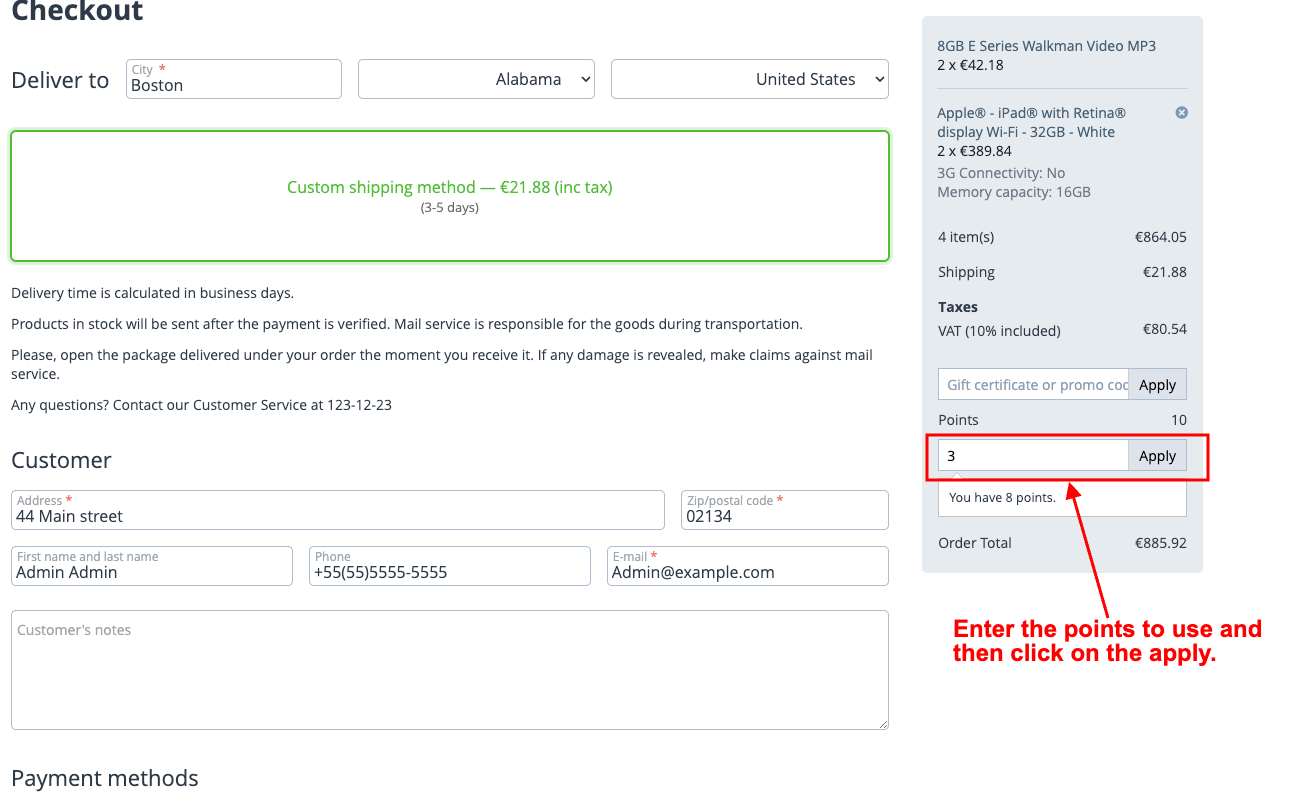
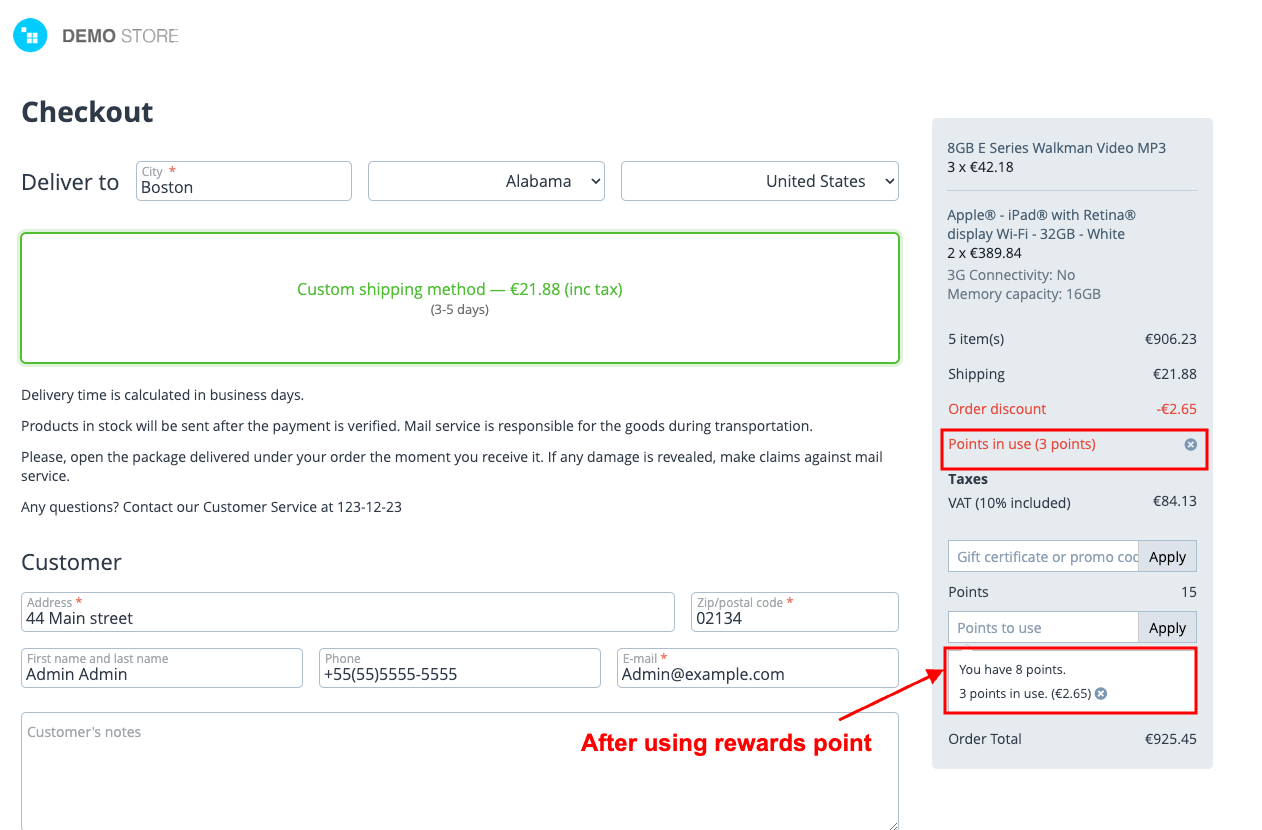
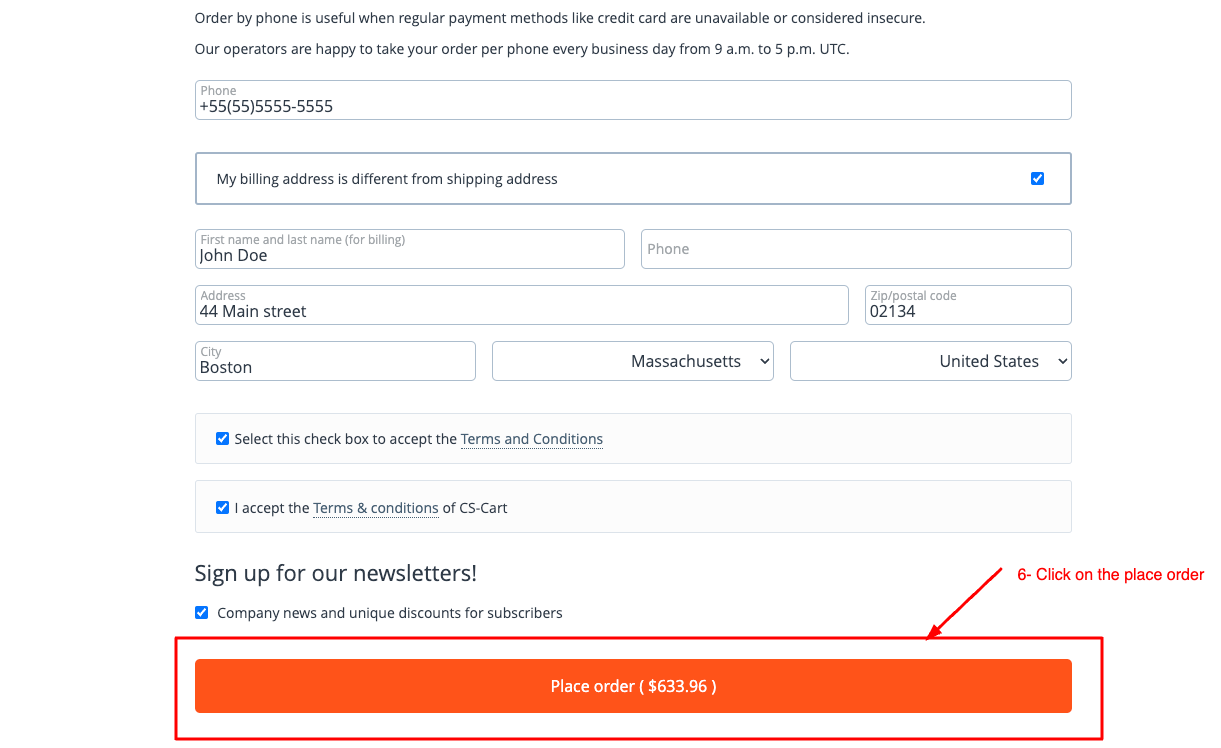
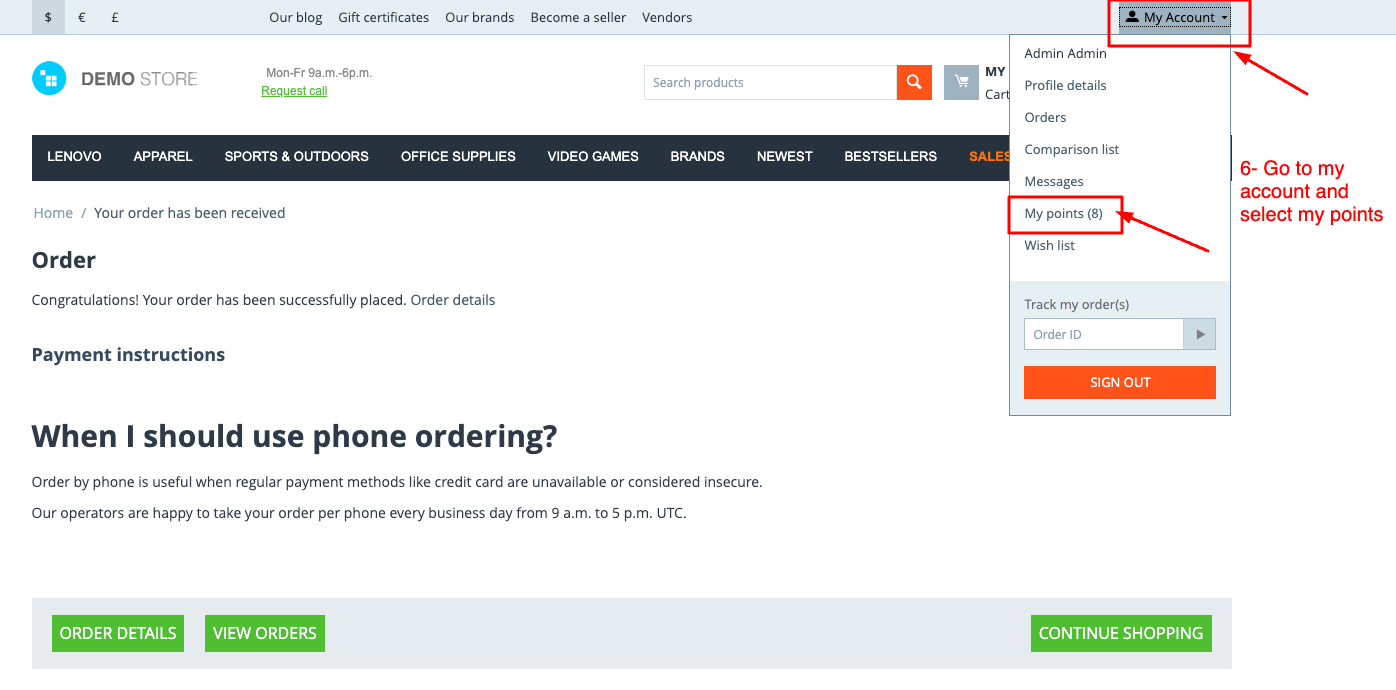
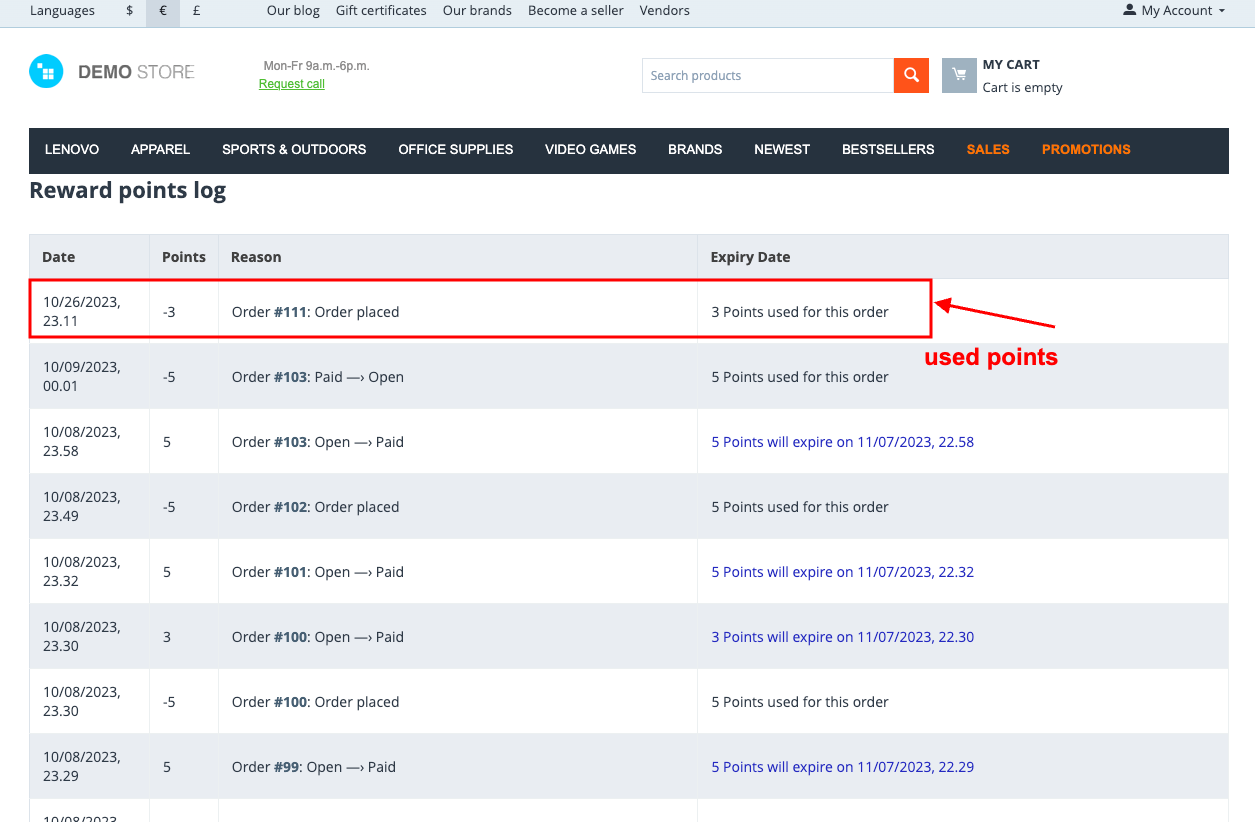
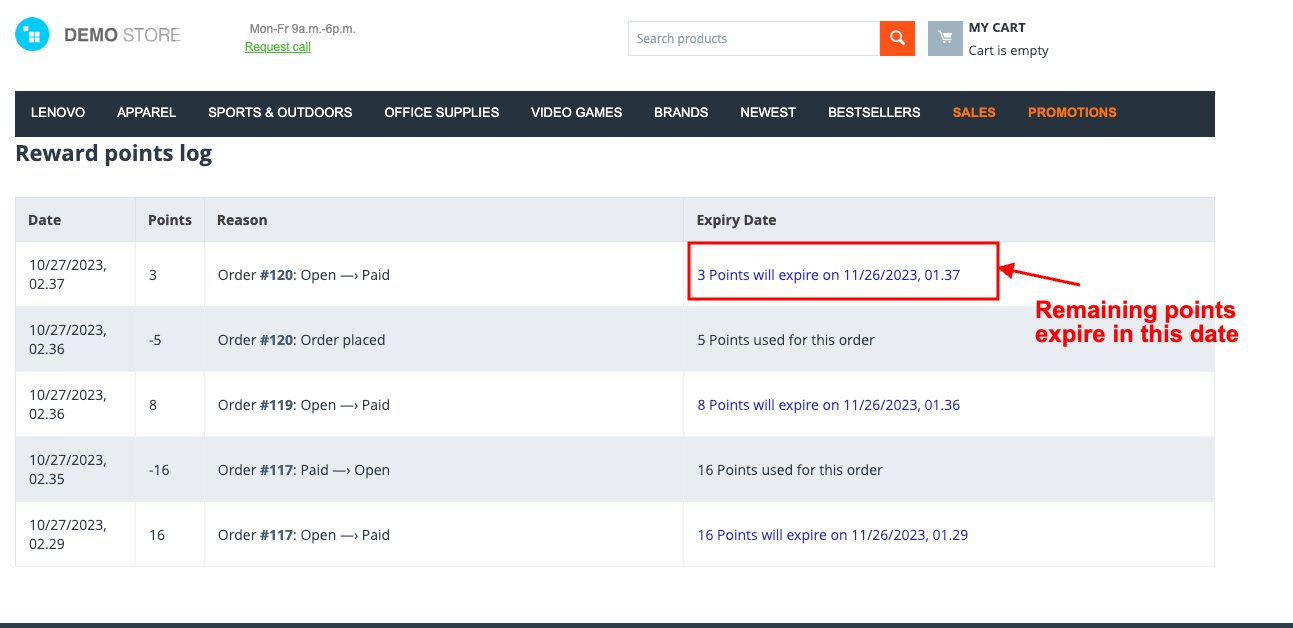
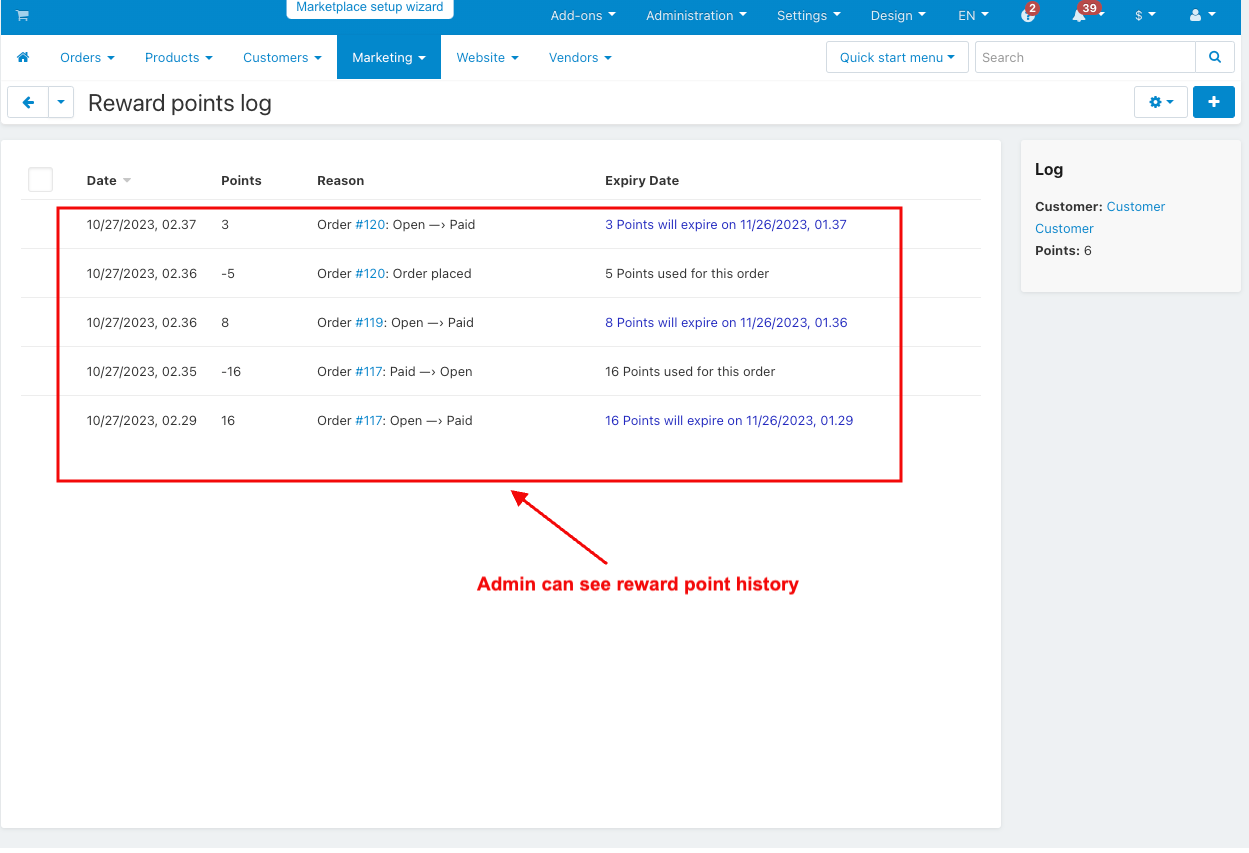
How to Upload Zip file
Click on setting>Manual installation a pop window will be displayed You can install an add-on by picking a tgz,gz,zip format archive and clicking Upload & Install.
Add-on installed.
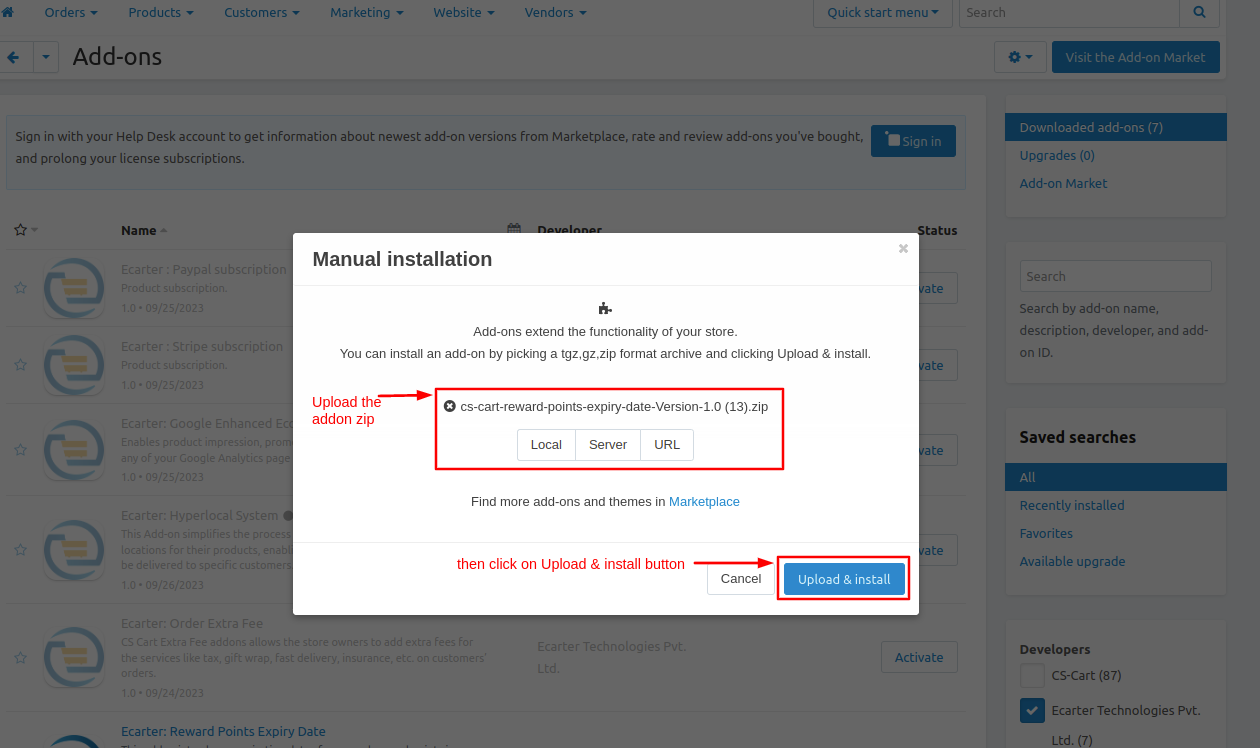
After Successfully installing the add-on Goto >Add-on on the administration panel Add-on>Manage Add-on>Ecarter Technology Pvt. ltd. You see no. of installed add-ons or newly installed add-ons and add-ons must be Active/On status if the addon is Off it is not working.
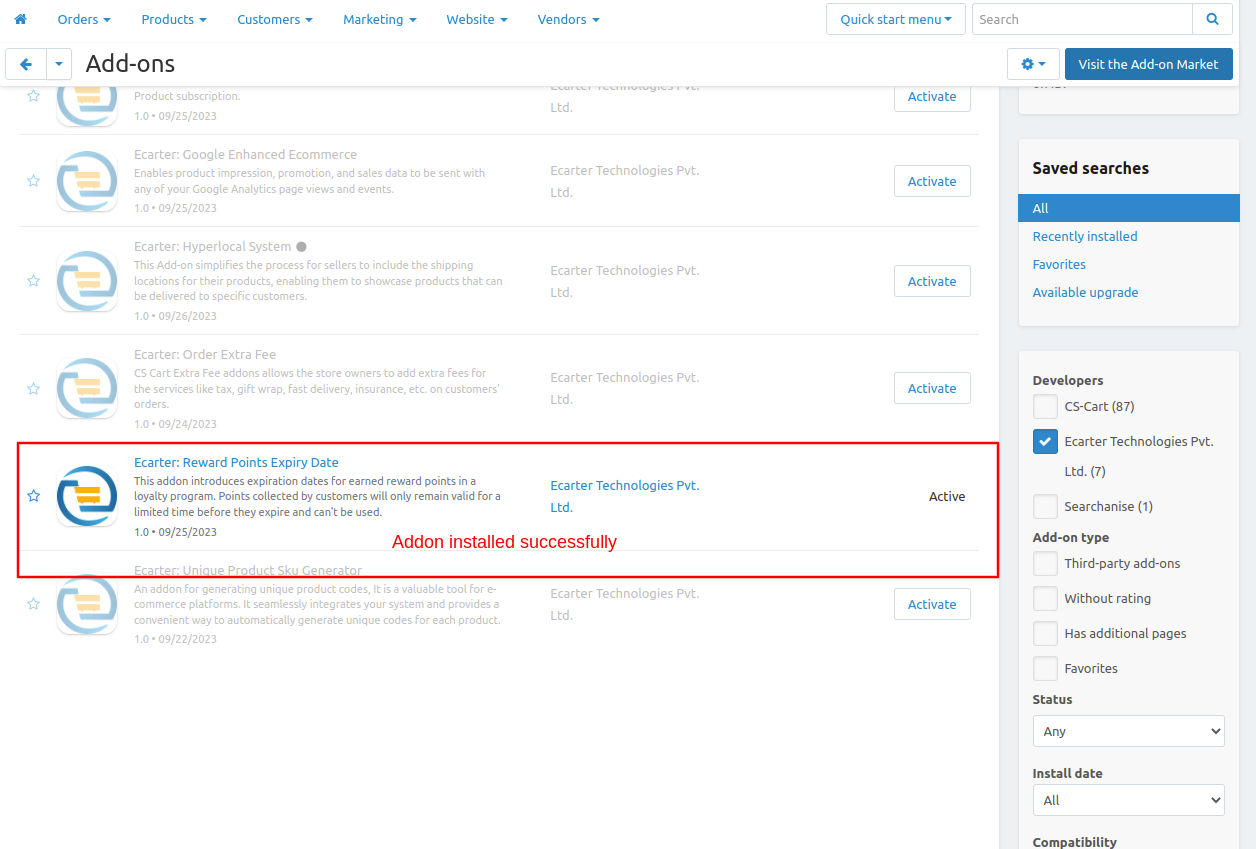
Configuration
Let's check how the add-on works
1. Open the reward points expiry date
2. Switch the Setting tab.
3. Expiry Date- enter the number of expiry days.
4. Used point color- Select any used point color.
5. Expire points color- Select any Expire points color.
6. Remaining points color- Select any remaining points color.
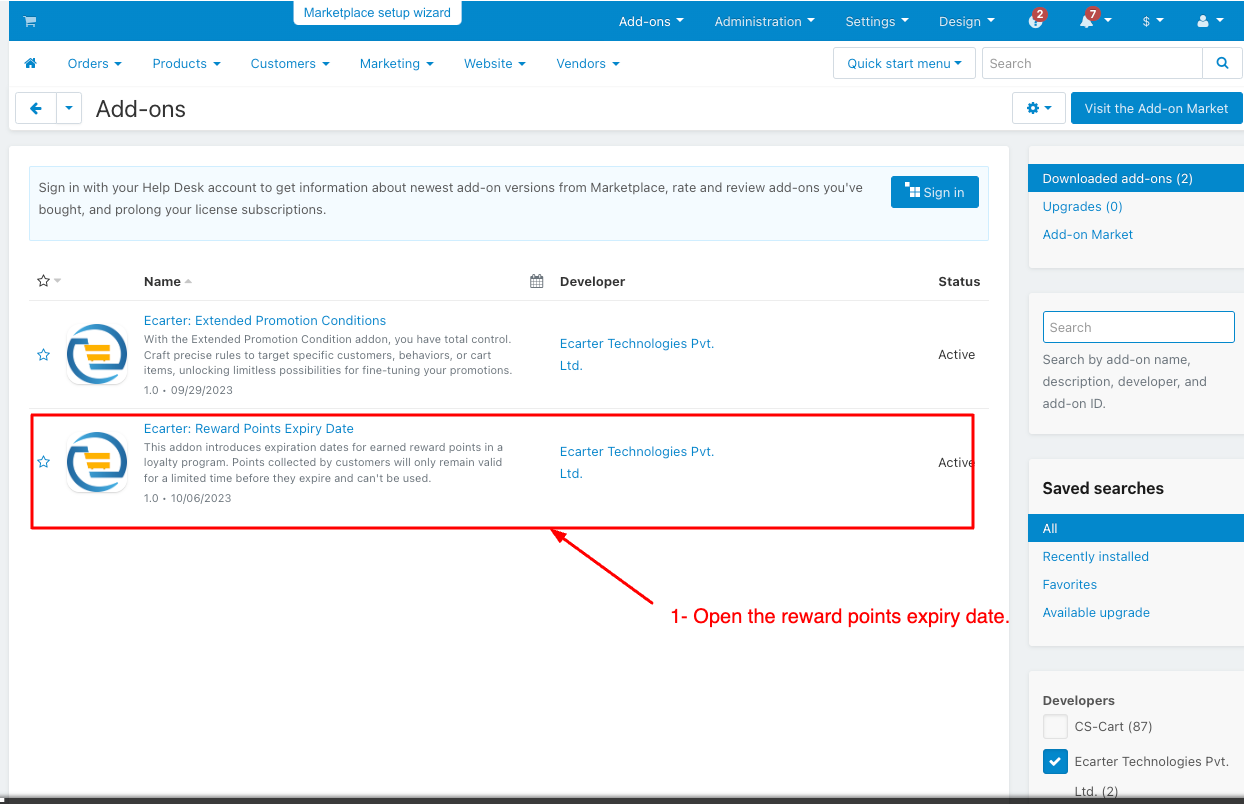
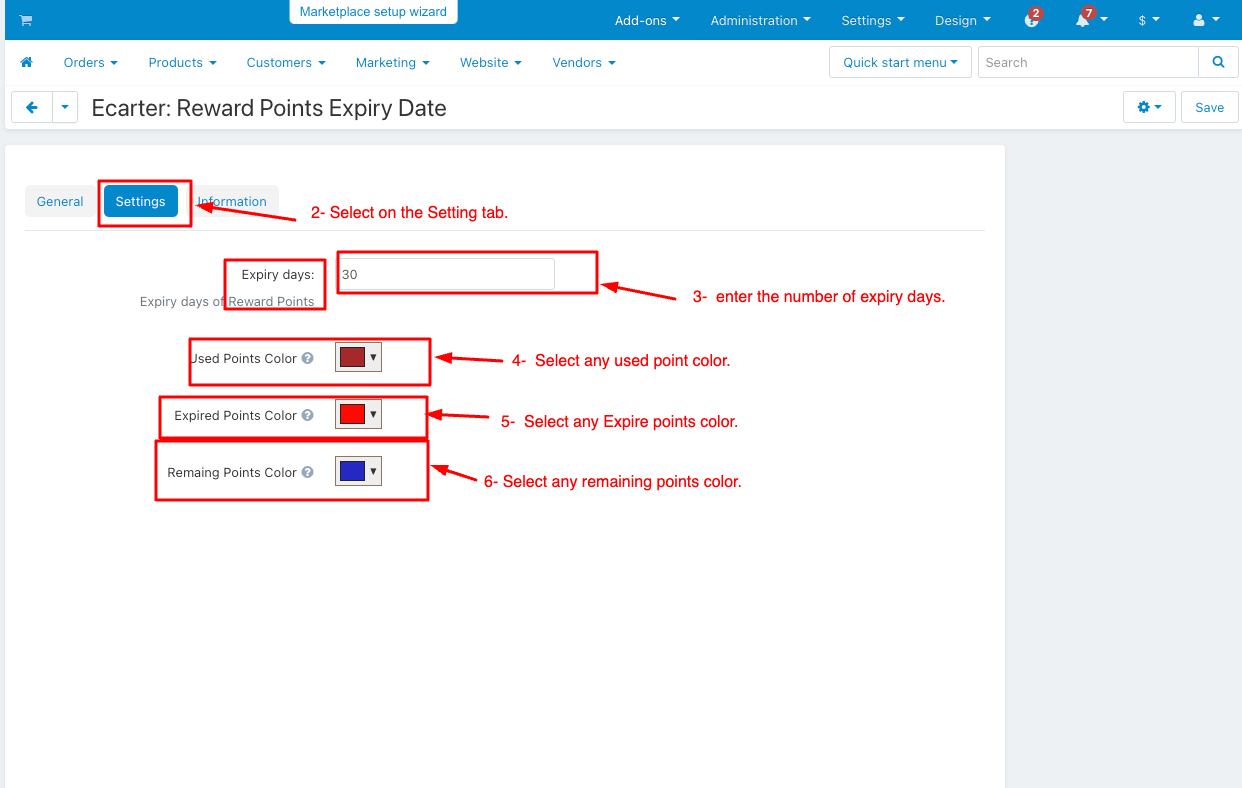
Open the reward point in the Marketing menu
1. Switch the Marketing menu and click on the reward point under the Marketing menu.
2. The user group column to see which group of users this information applies to can be “All”, “Guest”, and Registered user.
3. The amount column determines how many points are earned per product for that user group
4. Amount Type select the absolute and percent types.
5. Click on the Save button.
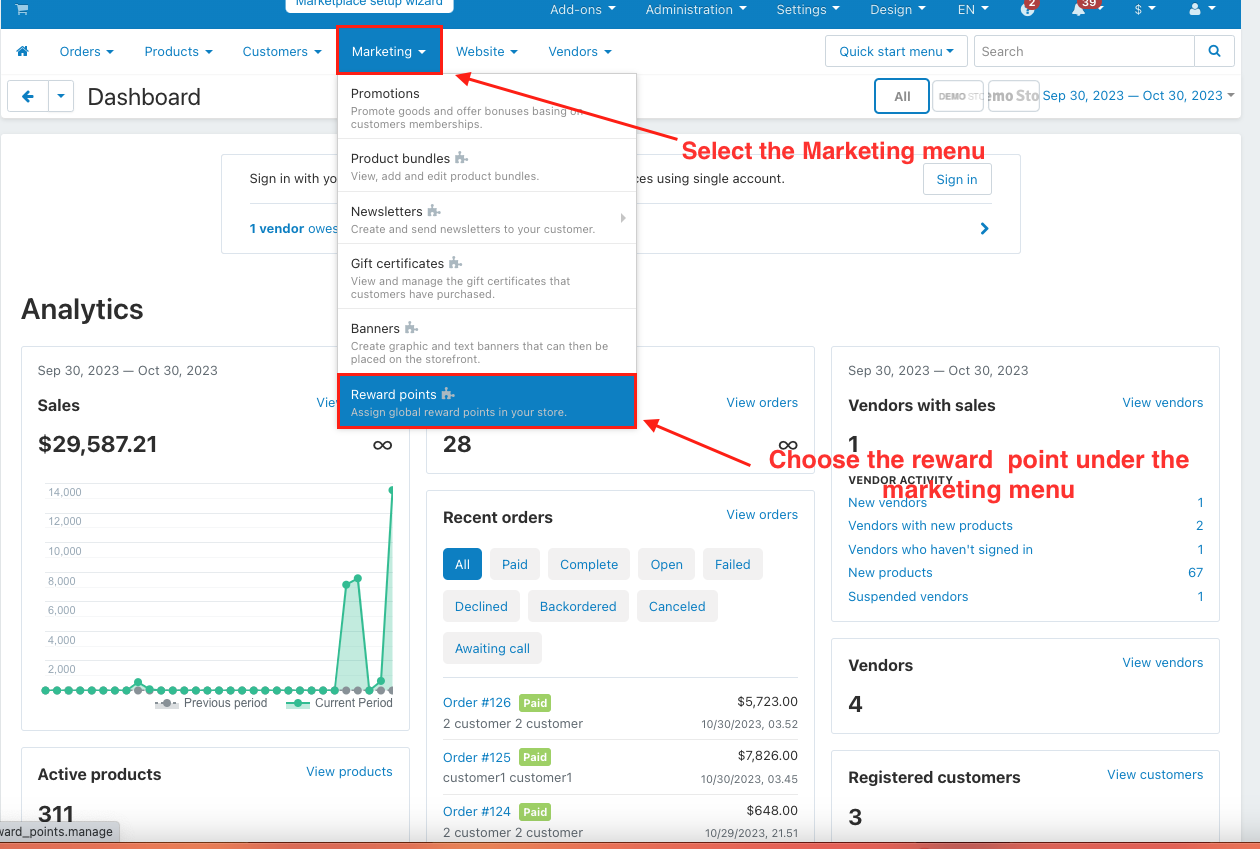
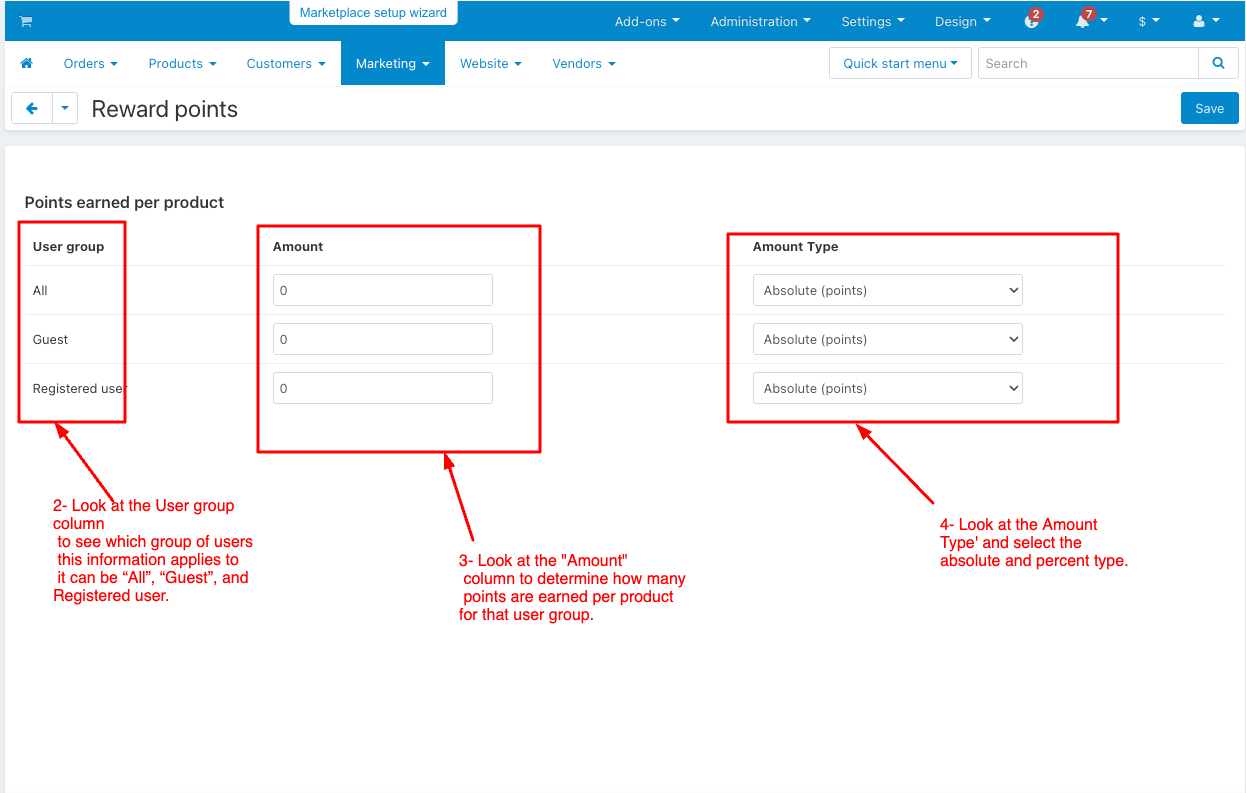
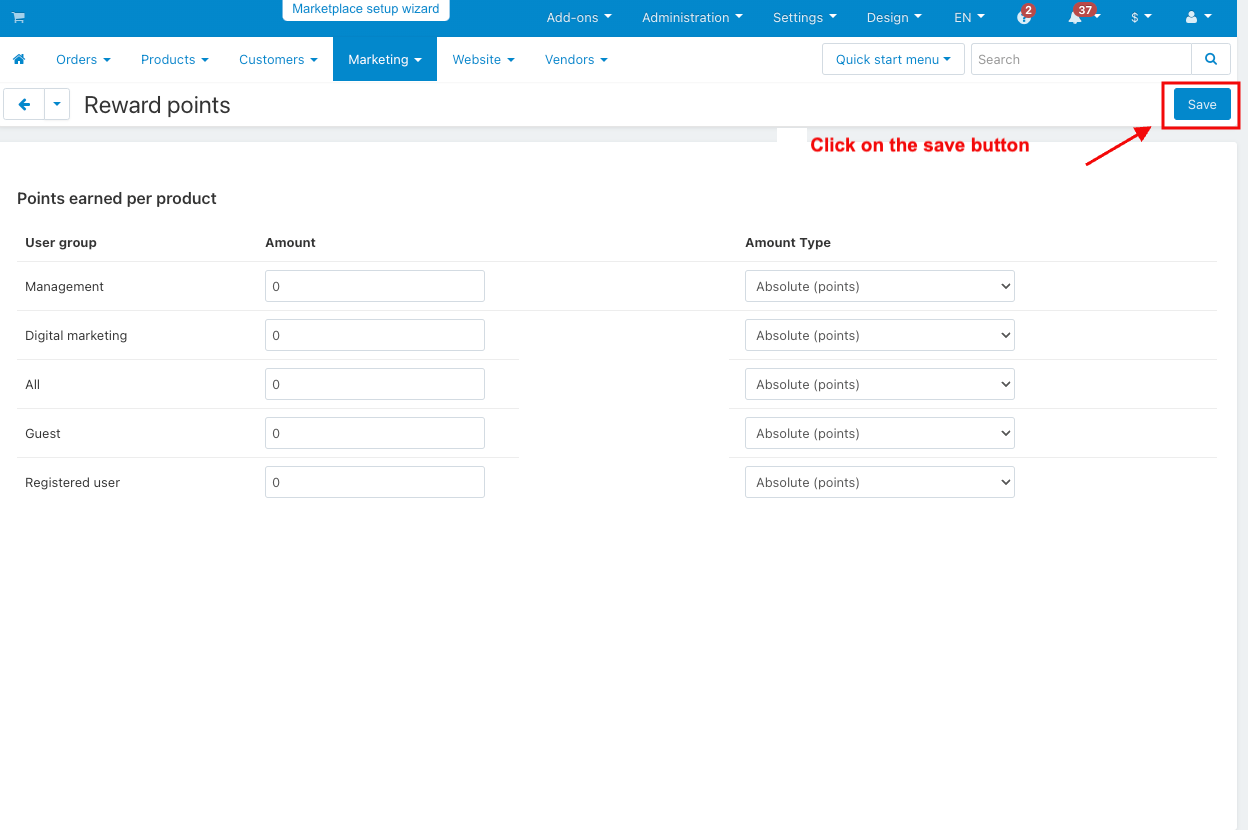
Open the reward point in the Marketing menu
1. Switch the Product menu > products.
2. Select any product and go to the reward point tab.
3. Look at the price in points.
4. Allow payment by points: if you tick the checkbox, customers can use their reward points to pay for the product.
5. Override global PER: if you tick the checkbox, the product will have a set price in points and won't change based on the points-to-money conversion rate.
6. Price in points: A set product price using points.
7. The User group column to see which group of users this information applies to can be “All”, “Guest”, and Registered user
8. The amount column determines how many points are earned per product for that user group.
9. Amount Type select the absolute and percent types.
10. Click on the save button.
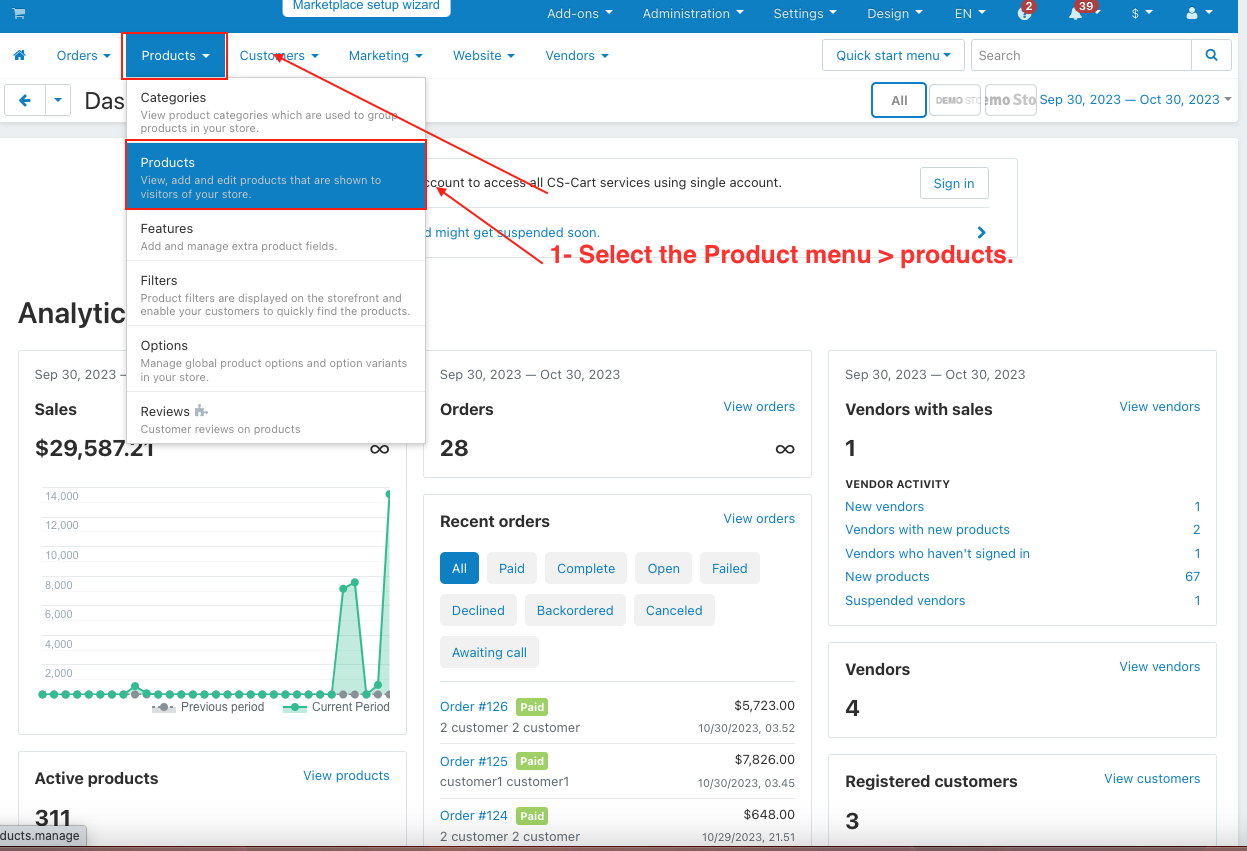
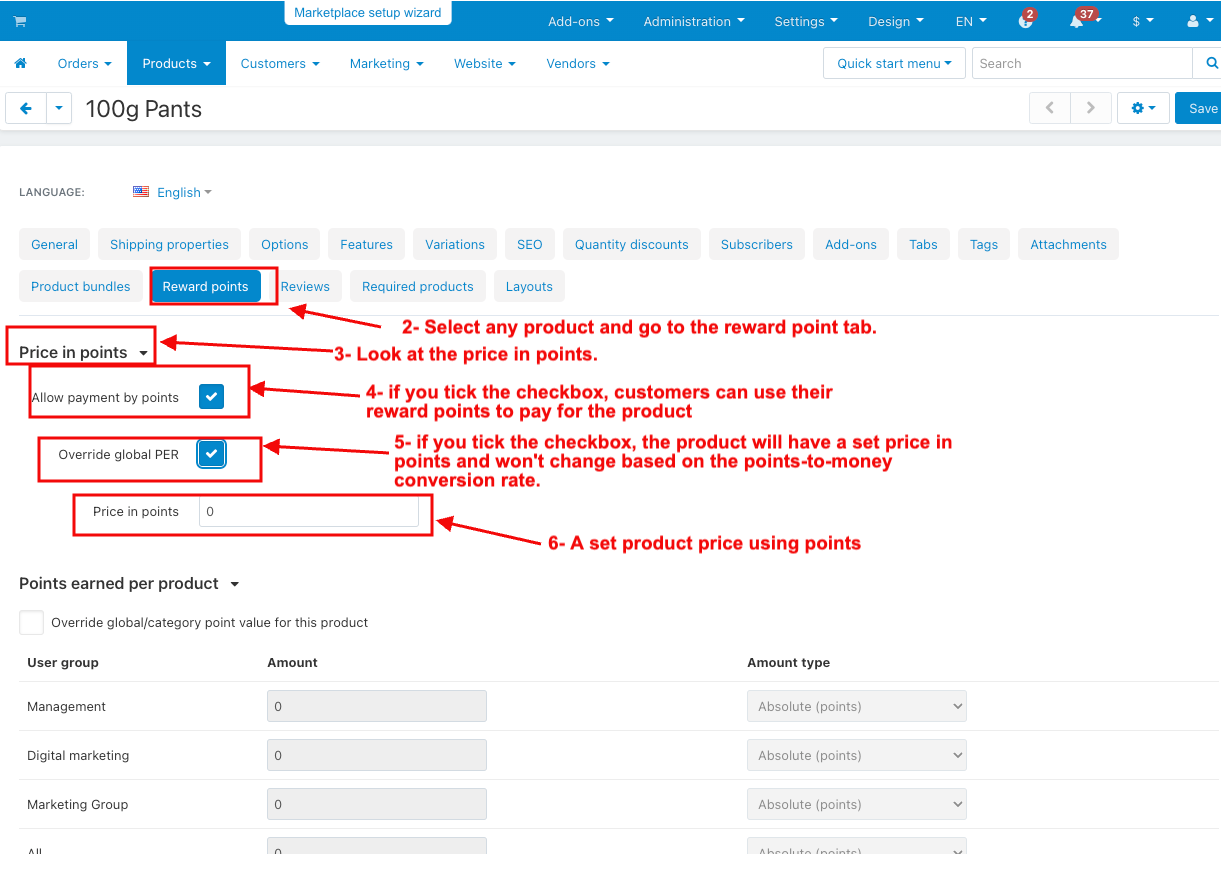
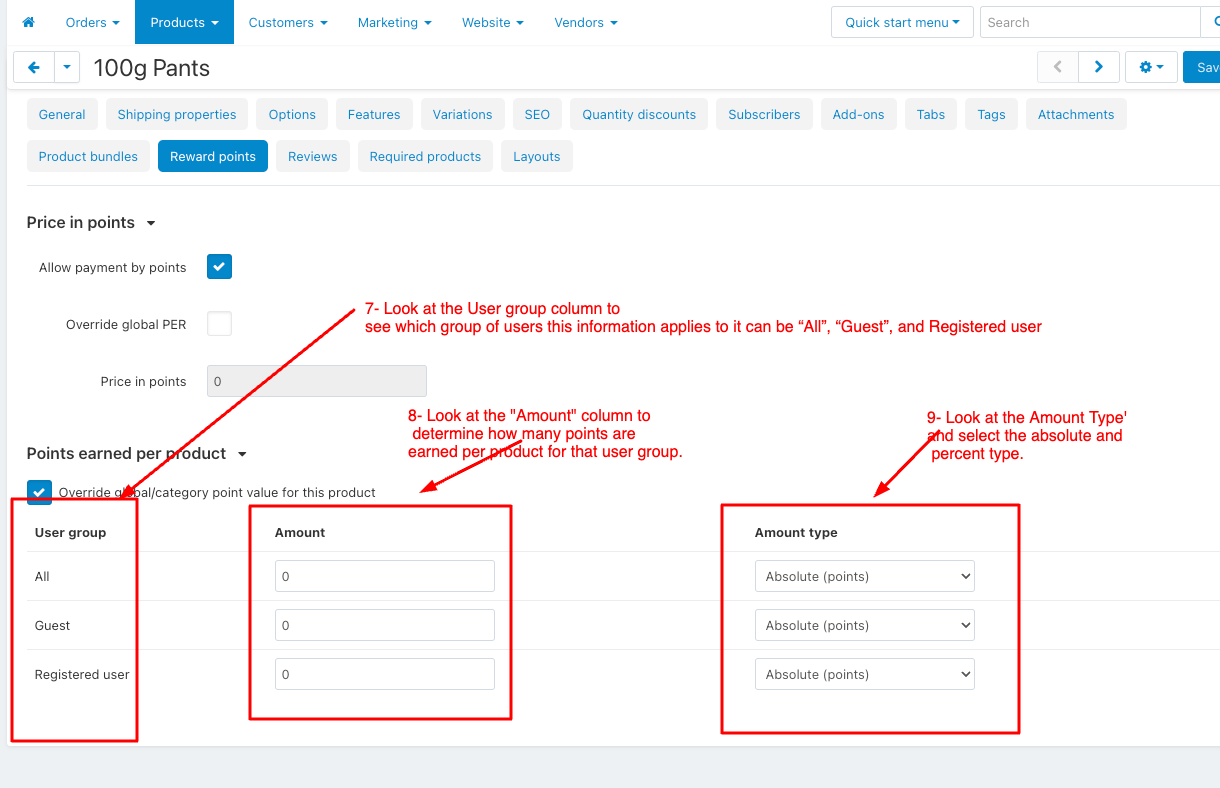
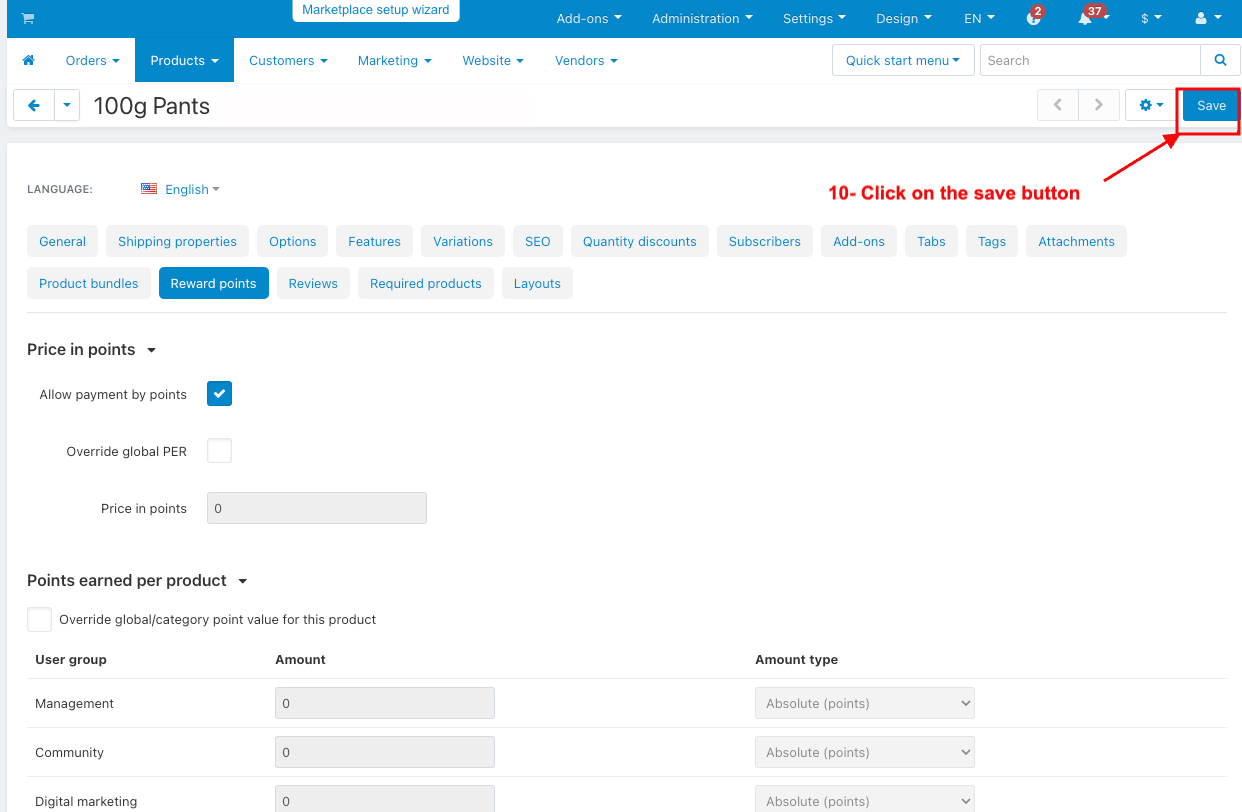
How to Use Reward Points in Storefront Go to the Storefront.
- Select any product.
- Click on the add to cart and see if you got some points on this product
- And then click on the checkout.
- See before using rewards points.
- Enter the points to use and then click on the apply.
- See after using rewards points.
- Click on the place order.
- Go to my account and select my points.
- Reward points history.
- Admin can see reward point history.