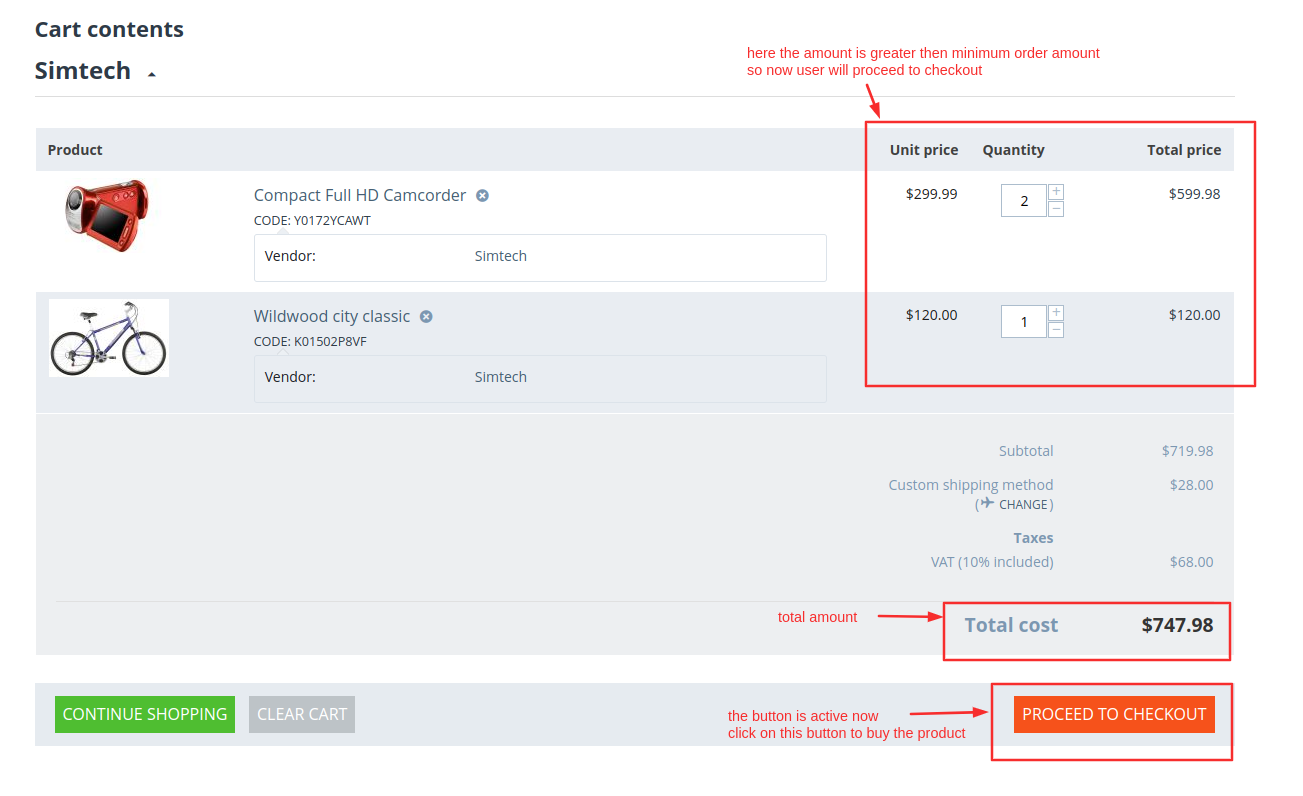- Author admin
- Creation date
How To Install vendor minimum order Addon
Addon-Installation: For the installation process you need to go Add-ons > Manage add-ons > then click on the gear button and choose manual installation then there is a pop-up of manual installation that is open and you can choose an option to upload addon zip and install the addon.
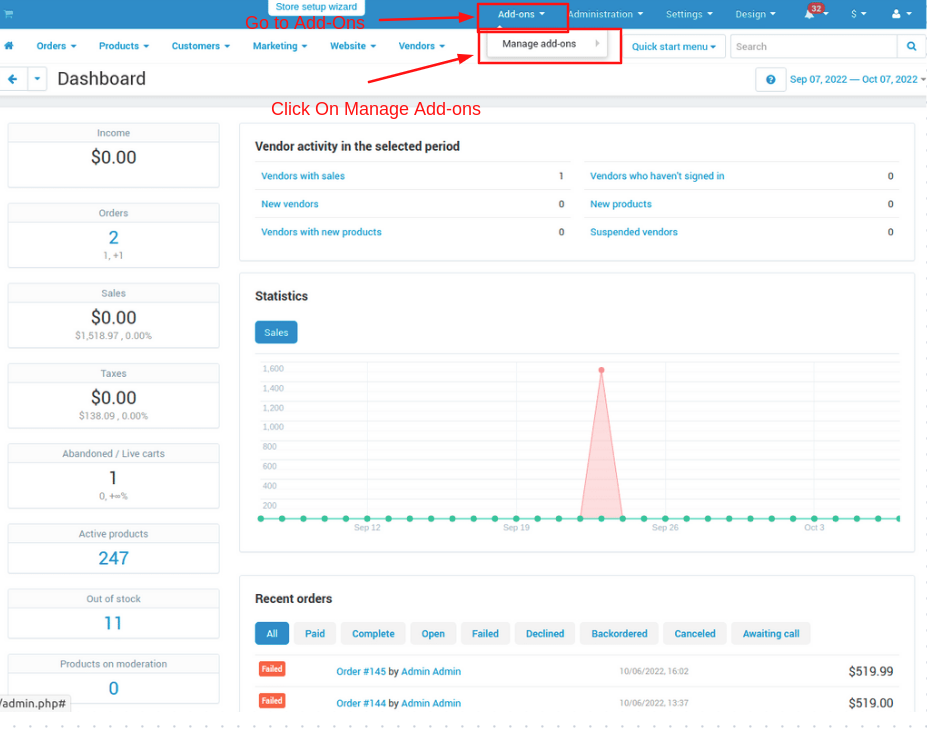
How to Upload Zip file
1.Click on setting>Manual installation a pop window will be displayed .
you can install an add-on by picking a tgz,gz,zip format archive and clicking Upload & install.
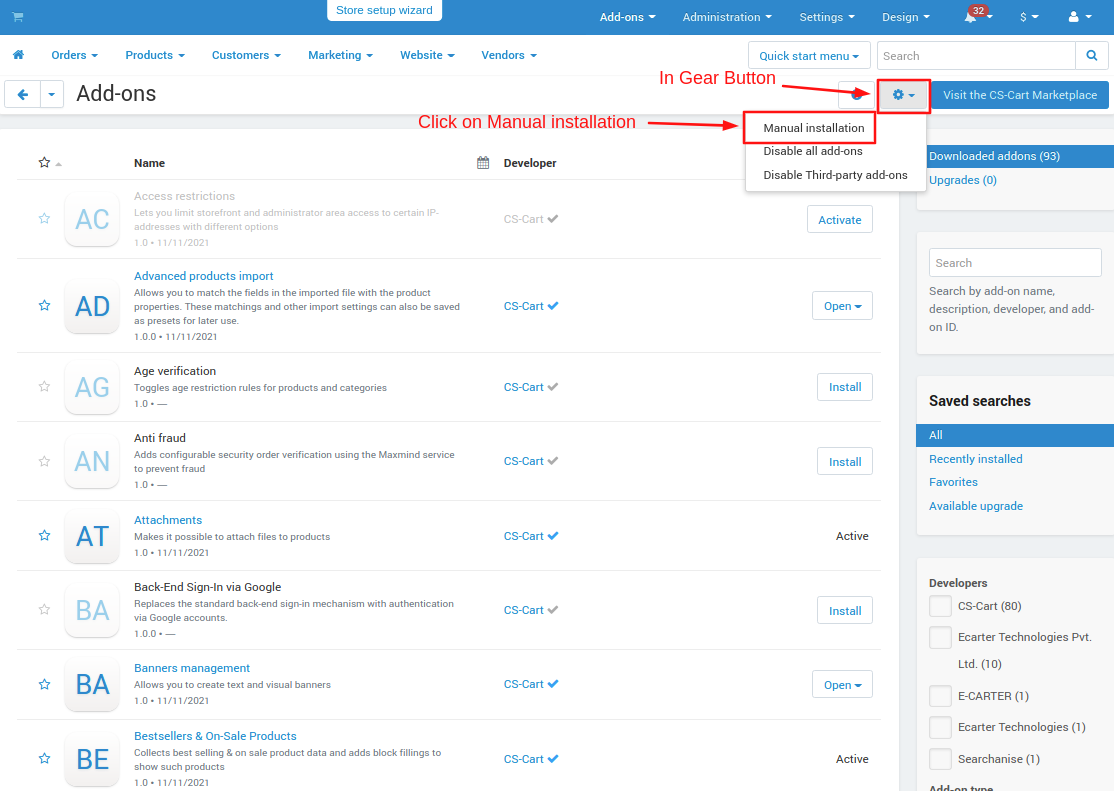
2. Add-on installed.
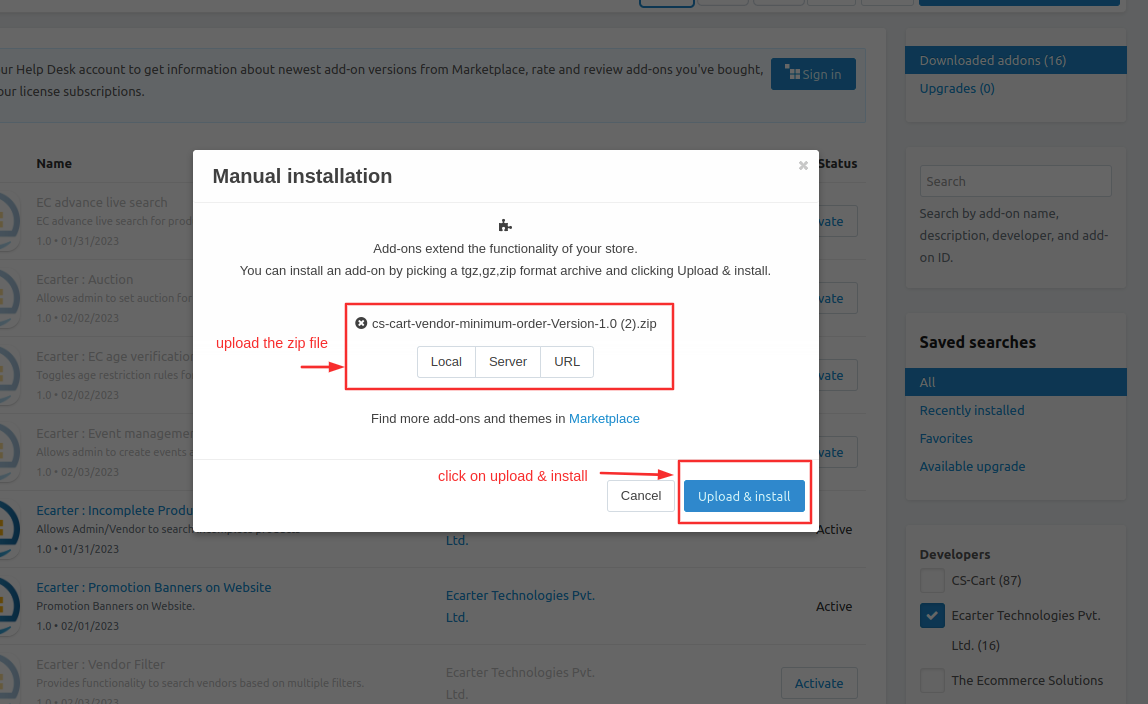
After Successfully installing the add-on Goto >Add-on on administration panel Add-on>Manage Add-on>Ecarter Technology Pvt. lmt. you see no. of installed add-ons or newly installed add-on and add-on must be Active/On status if the addon is Off it is not working.
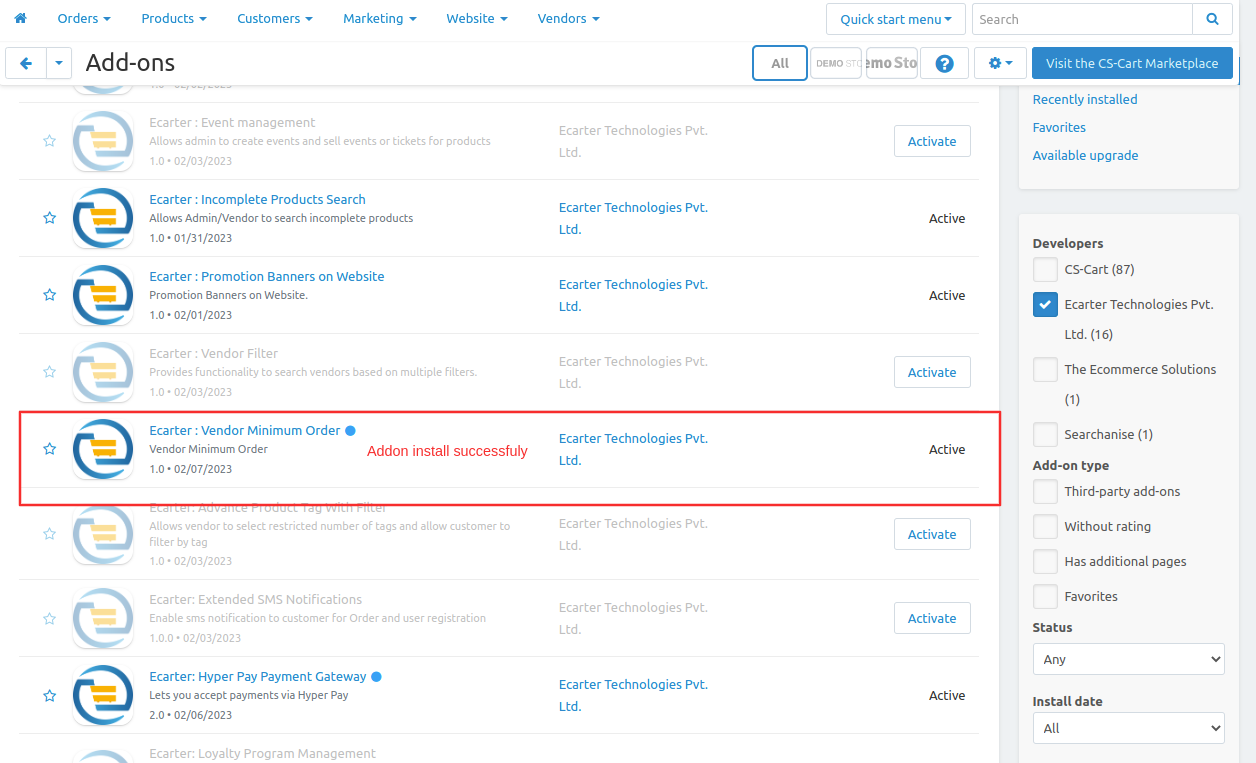
Addon Settings:
Now we will see how the addon works.
- Go to the vendors section and click on >> Vendors.
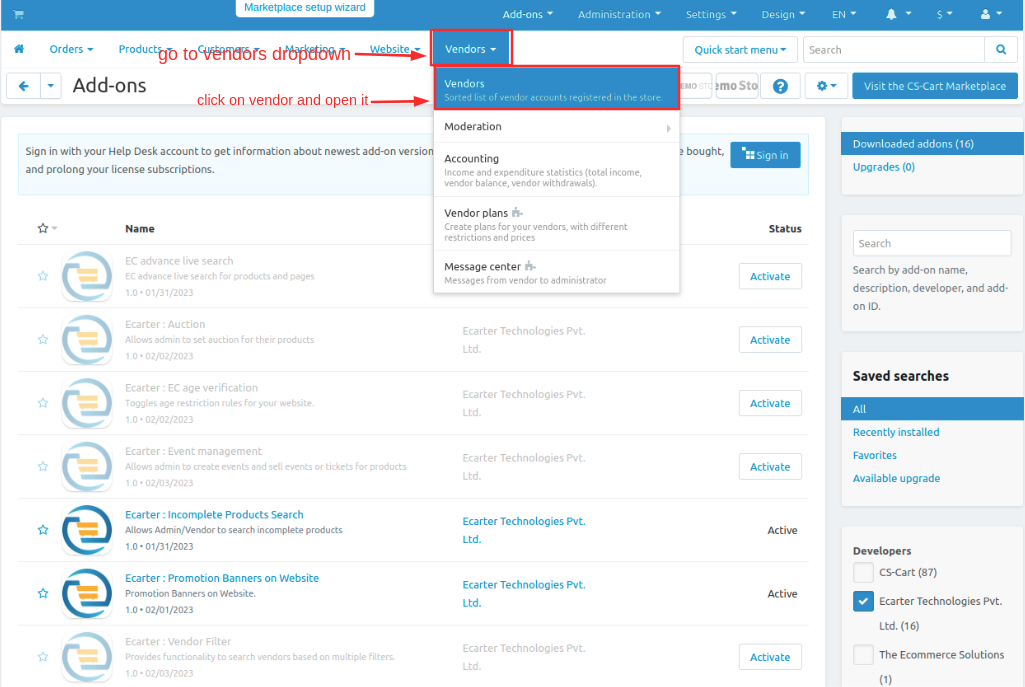
- Vendors page will be open you see the available vendors or admin an create new vendor by clicking on (+) icon.
- Now open click on >> any vendor and open it.
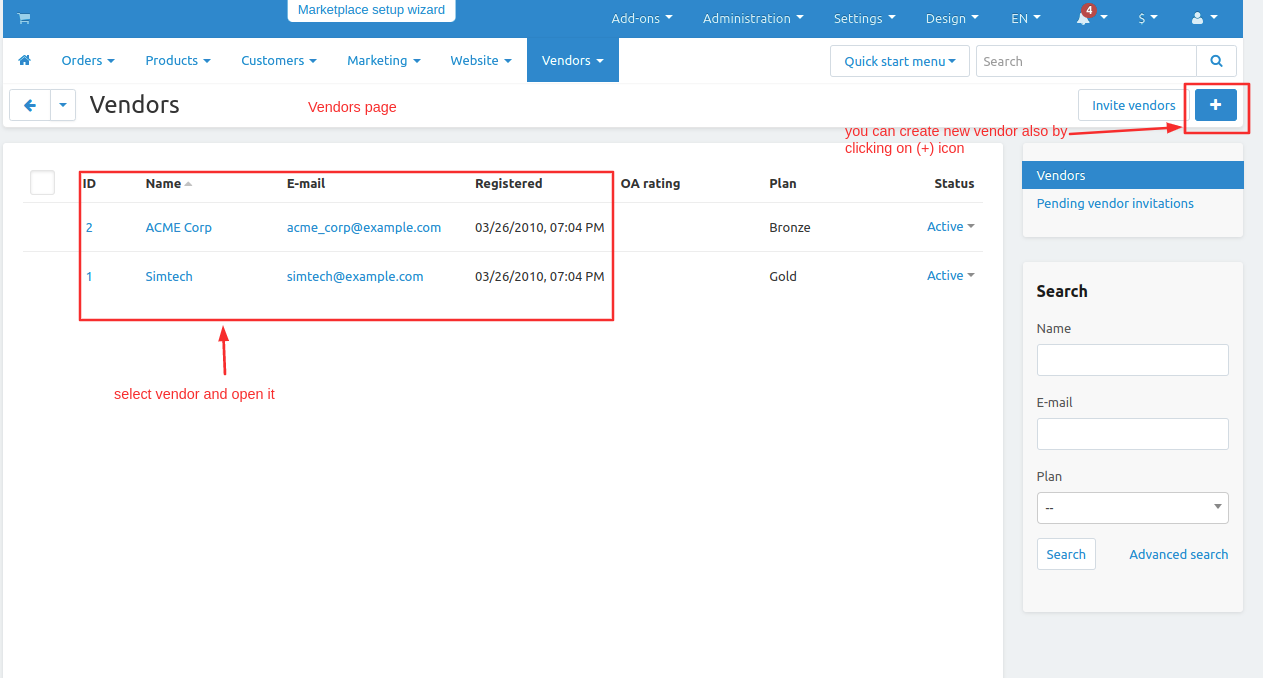
- Switch to Add-ons tab
- On the vendor minimum order input field and set the minimum order amount so the user can restrict to buying less than the minimum amount.
- And then click on >> save button.
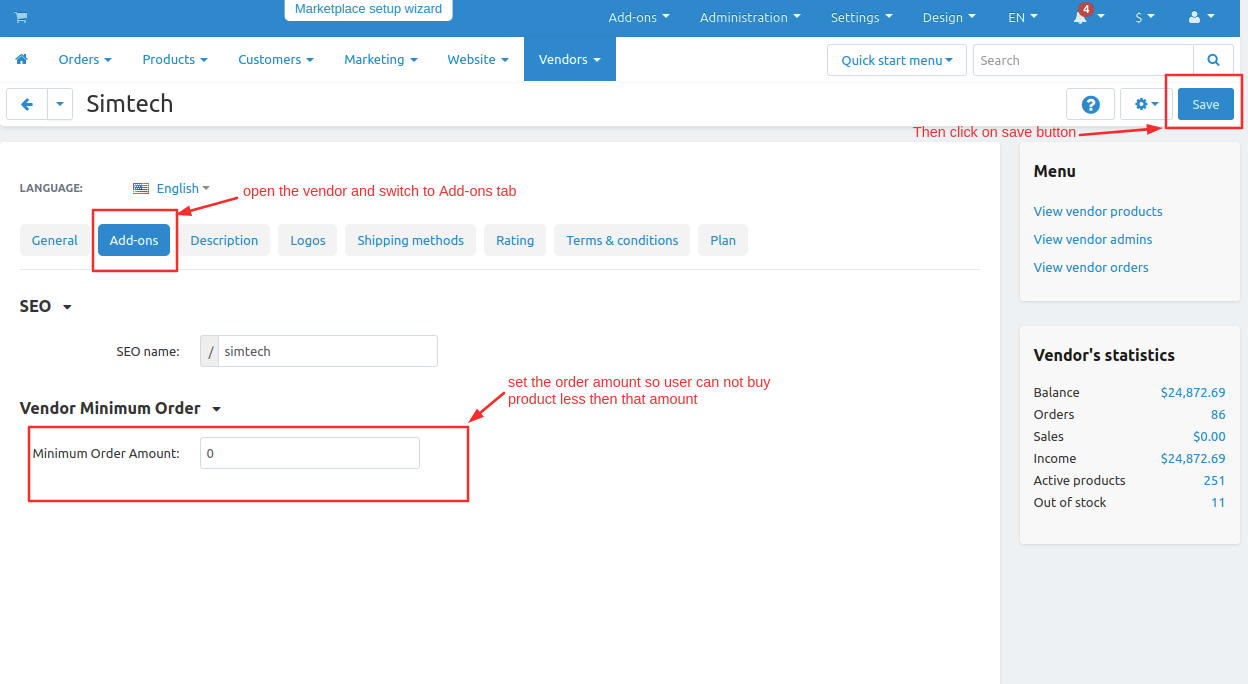
Now we can set the minimum order amount by the multistore front from the admin panel.
- Go to Settings on the title bar.
- Then click on >> checkout.
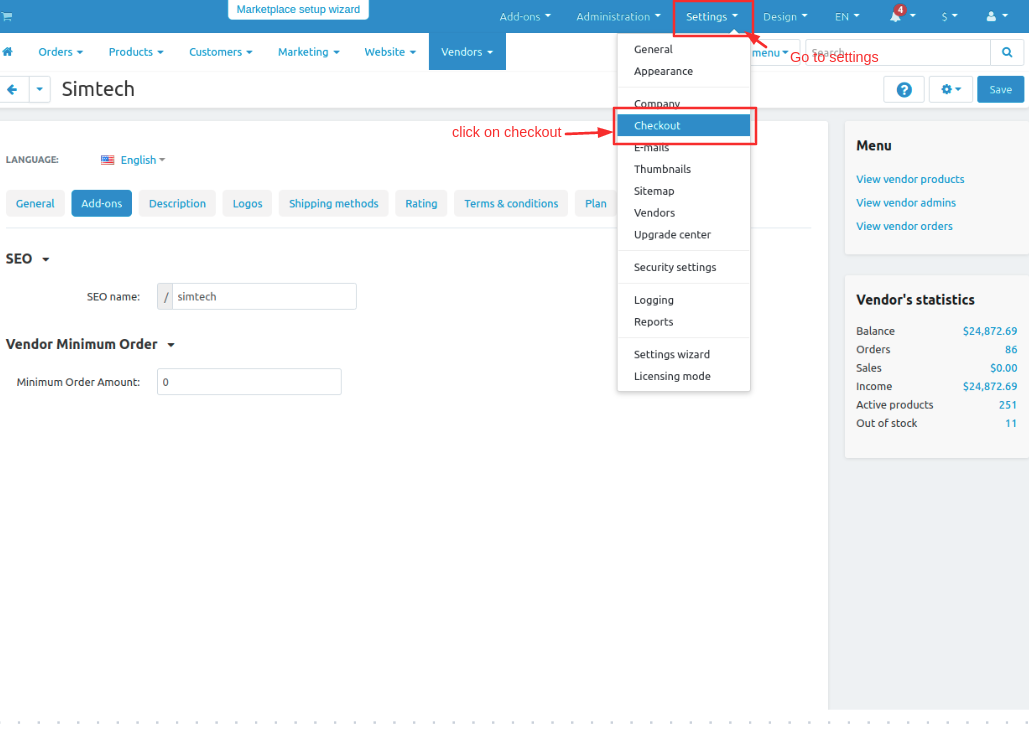
- Here you can select the multi-storefront, where the admin can set multi storefront vise minimum order amount.
- And then click on >> save button.
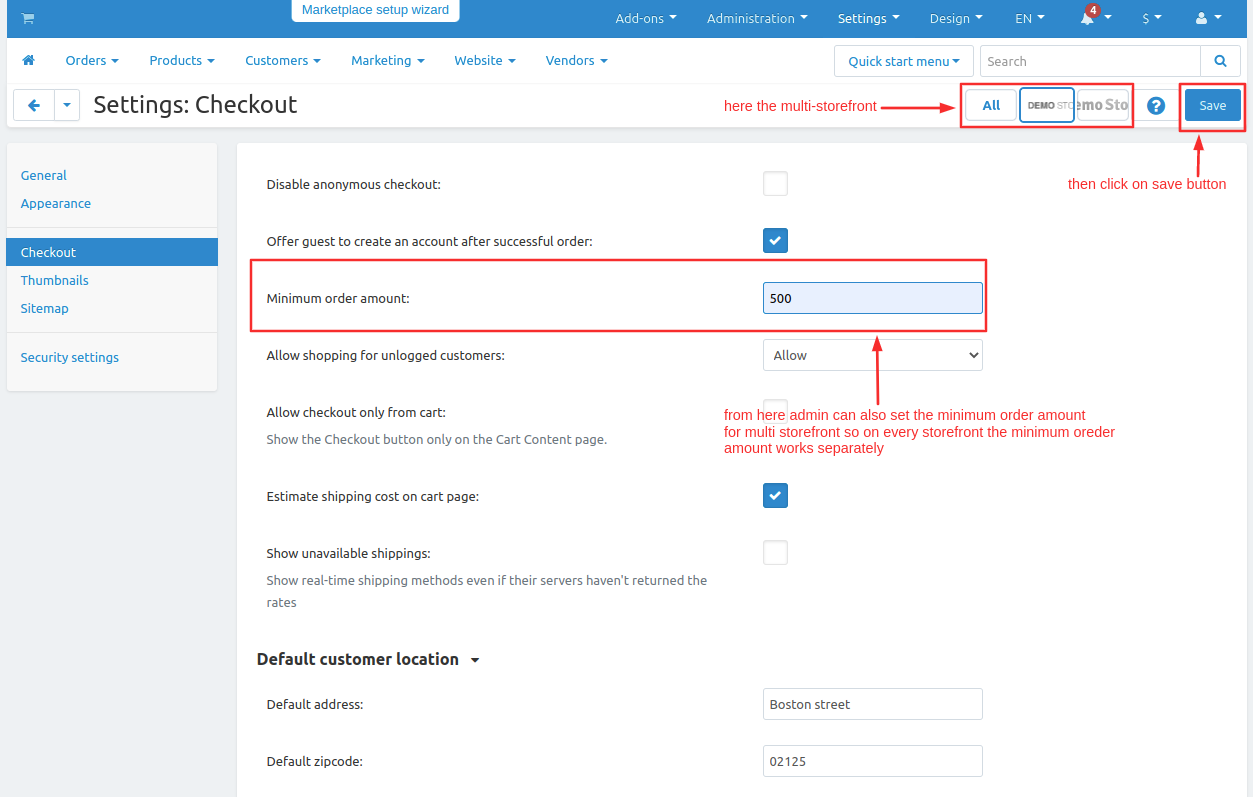
Now let see how the addon works on storefront.
- Open the storefront.
- on admin panel admin set $500 minimum order amount.
- Now order the product which have amount product is less then $500.
- open the product and then checkout.
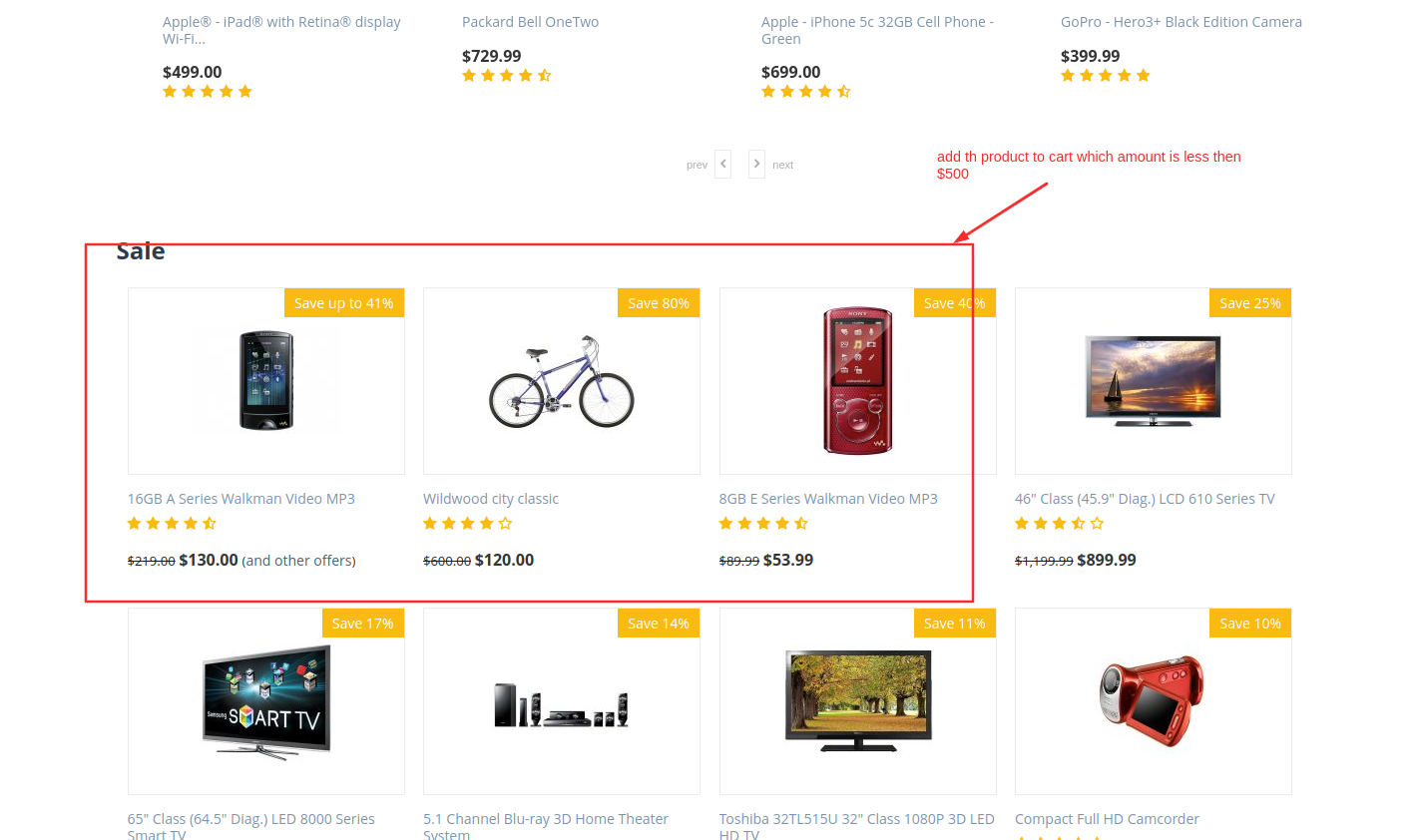
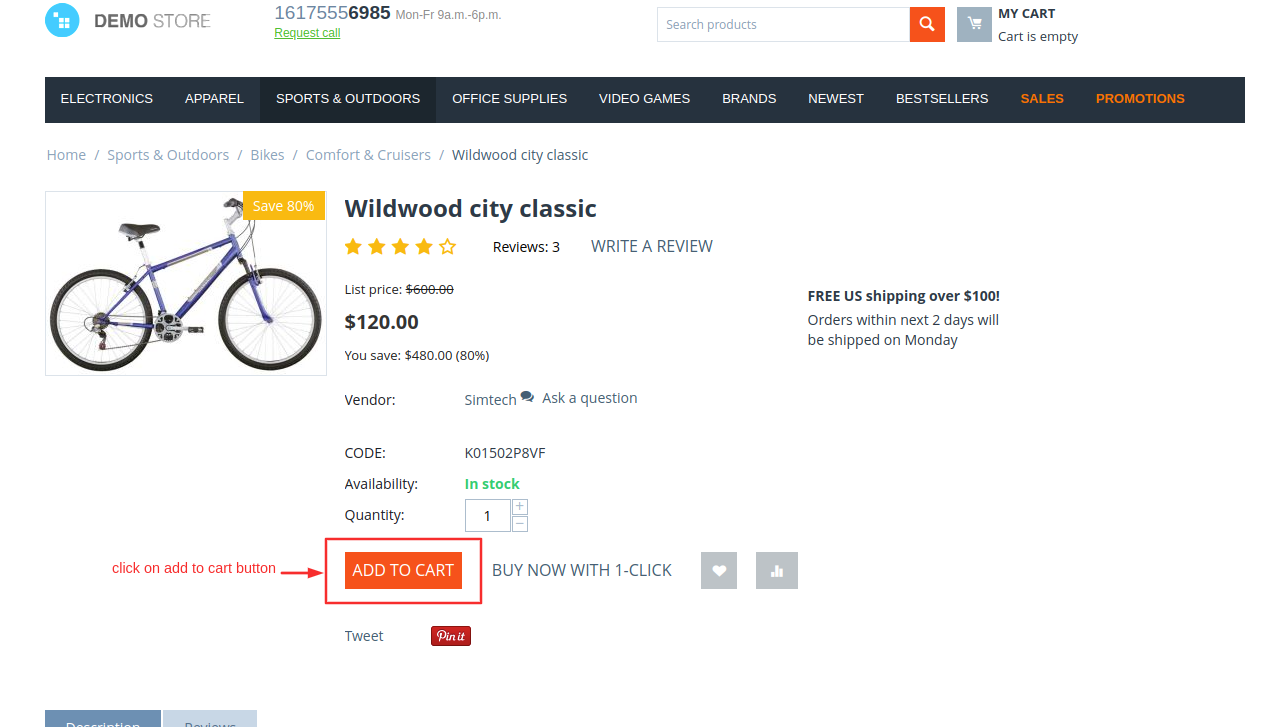
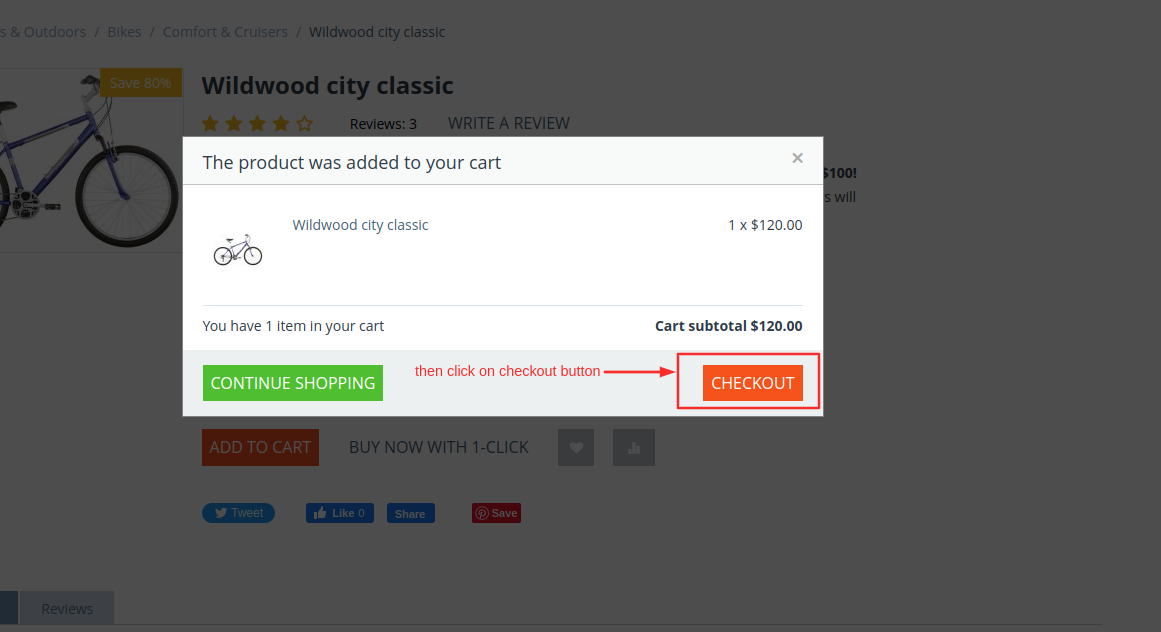
here you see when we order a product that is not equal to $500 the notification pop will show which is restrict the user from buying the user must order more than $500 to buy the product.
Note: It does not depend upon the total amount of order. It depends on the product price.
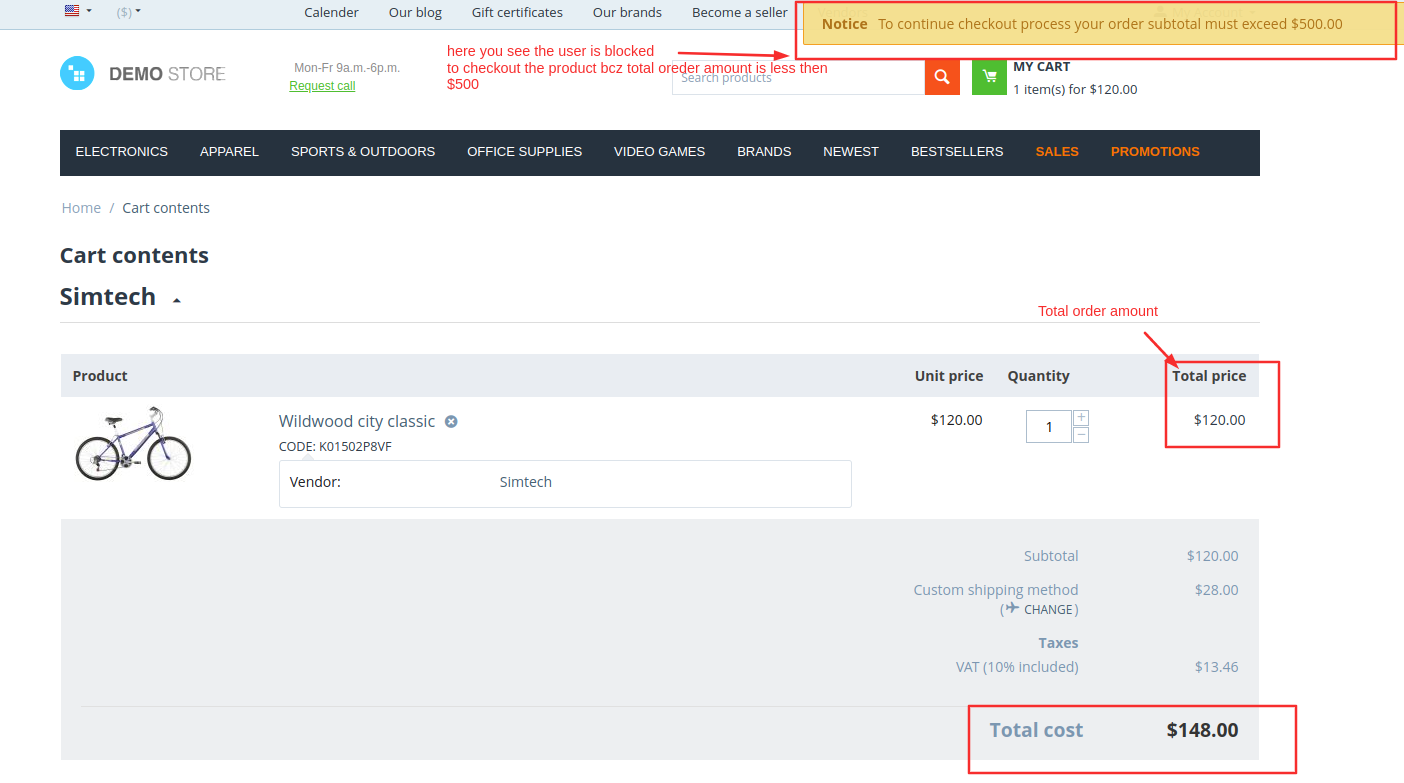
After the amount is exceeded then you see the proceed to checkout button is active to buy the product.