- Author admin
- Creation date
Addon-Installation: For the installation process you need to go Add-ons > Manage add-ons > then click on the gear button and choose manual installation then there is a pop-up of manual installation that is open and you can choose an option to upload addon zip and install the addon.
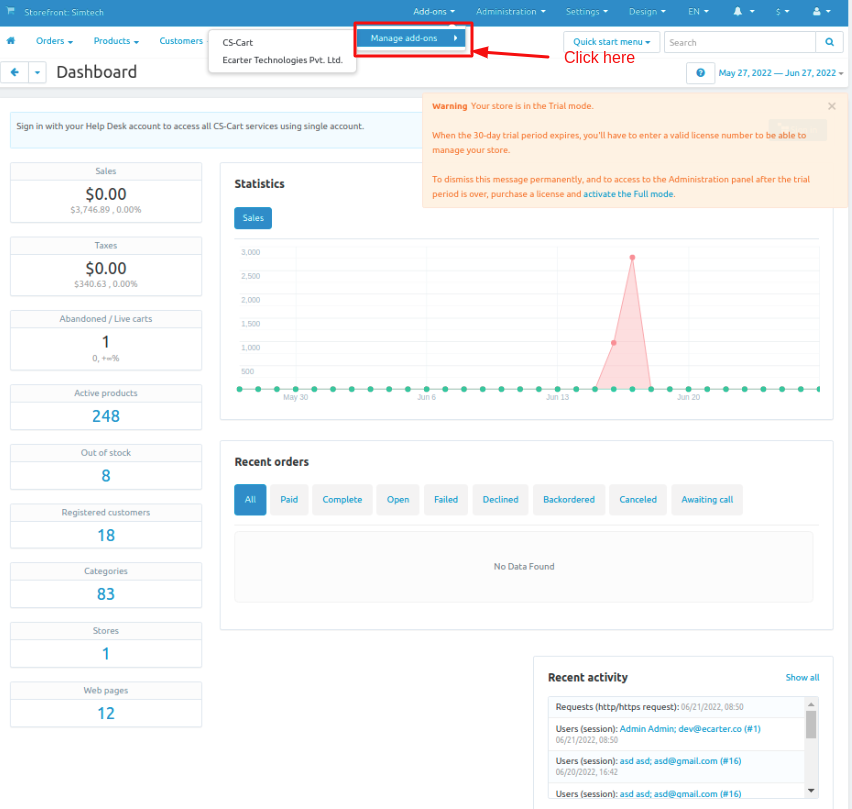
How to Upload Zip file
1.Click on setting>Manual installation a pop window will be displayed .
you can install an add-on by picking a tgz,gz,zip format archive and clicking Upload & install.
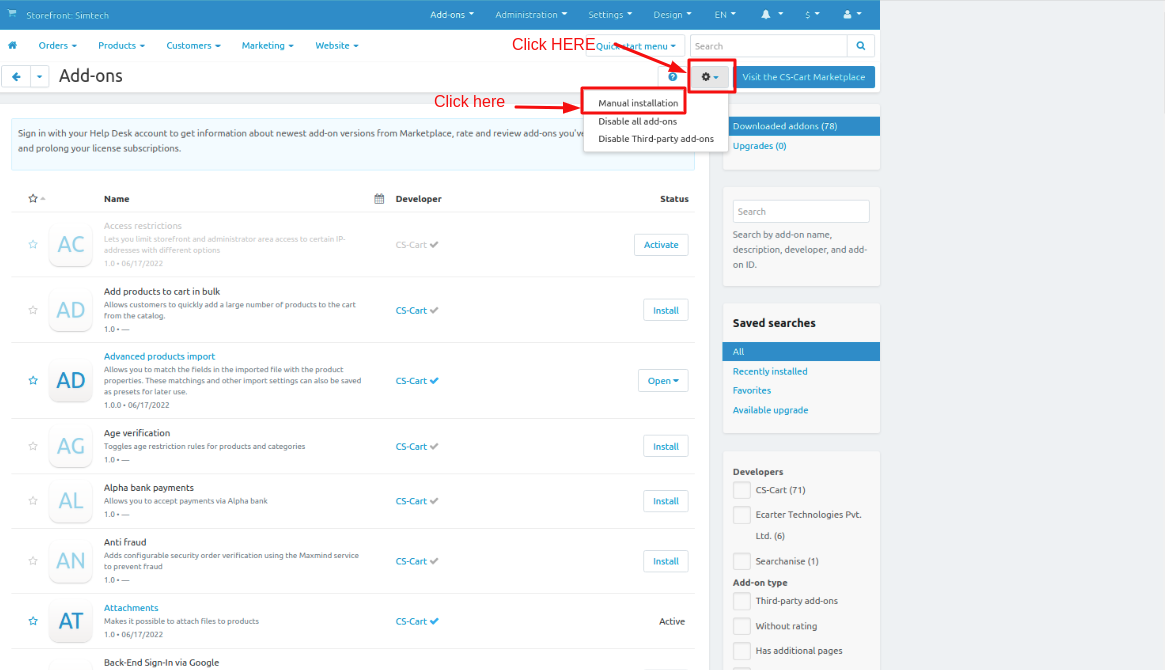
2. Add-on installed.
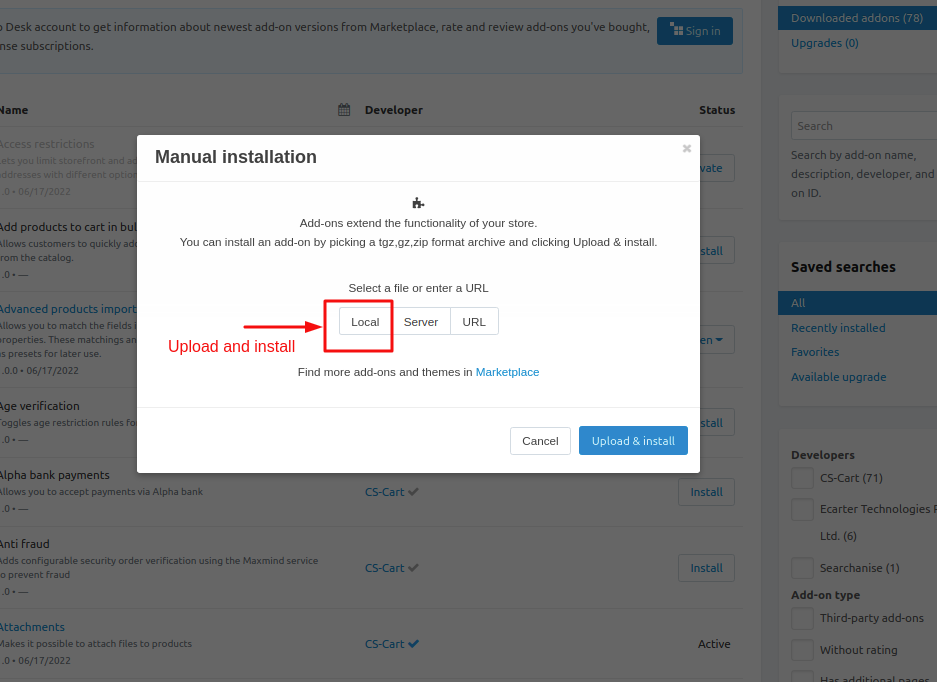
After Successfully installation the add-on Goto >Add-on on administration panel Add-on>Manage Add-on>Ecarter Techonology Pvt. lmt. you see no. of installed add-on's or newly installed add-on and add-on must be Active/On status if the addon is Off it is not working.
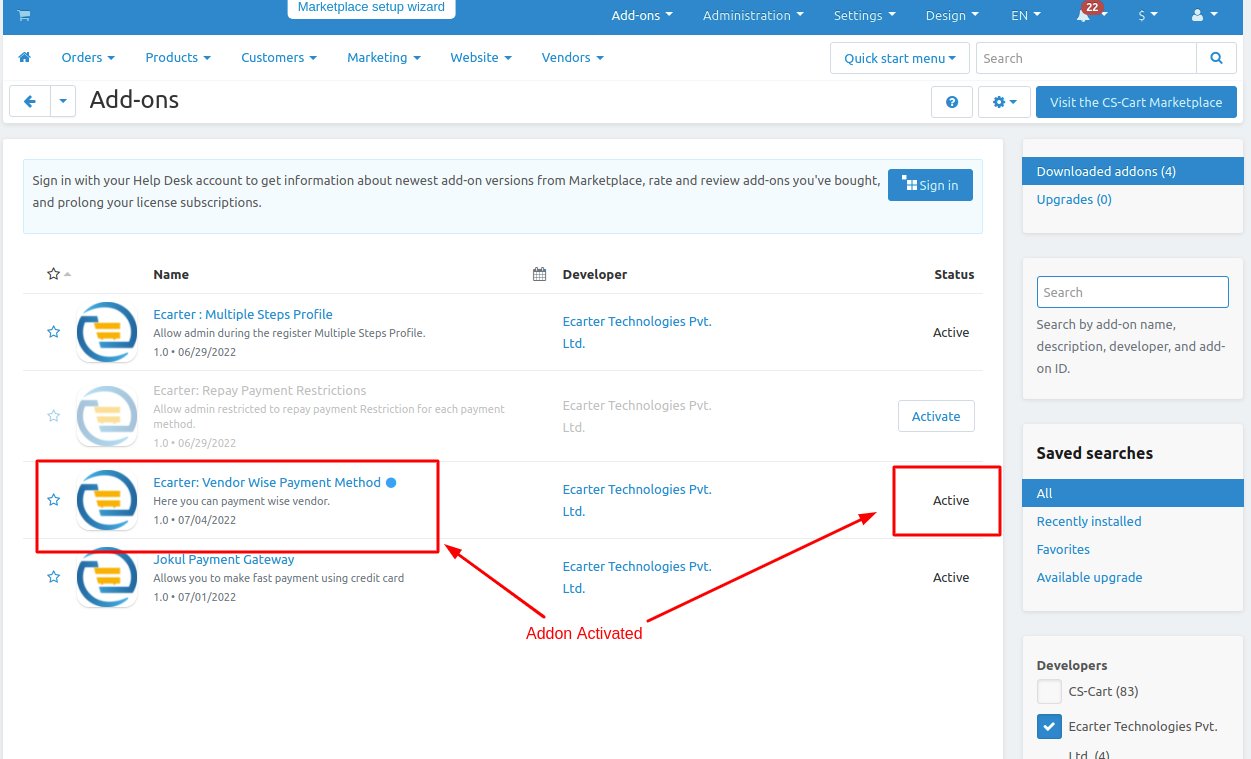
How Vendor wise payment method is work.
1. Go to >> Administration penal click on >> Payment method.
2. Here payment method page will be display.
3. Click on the >>(+) button to create the payment method.
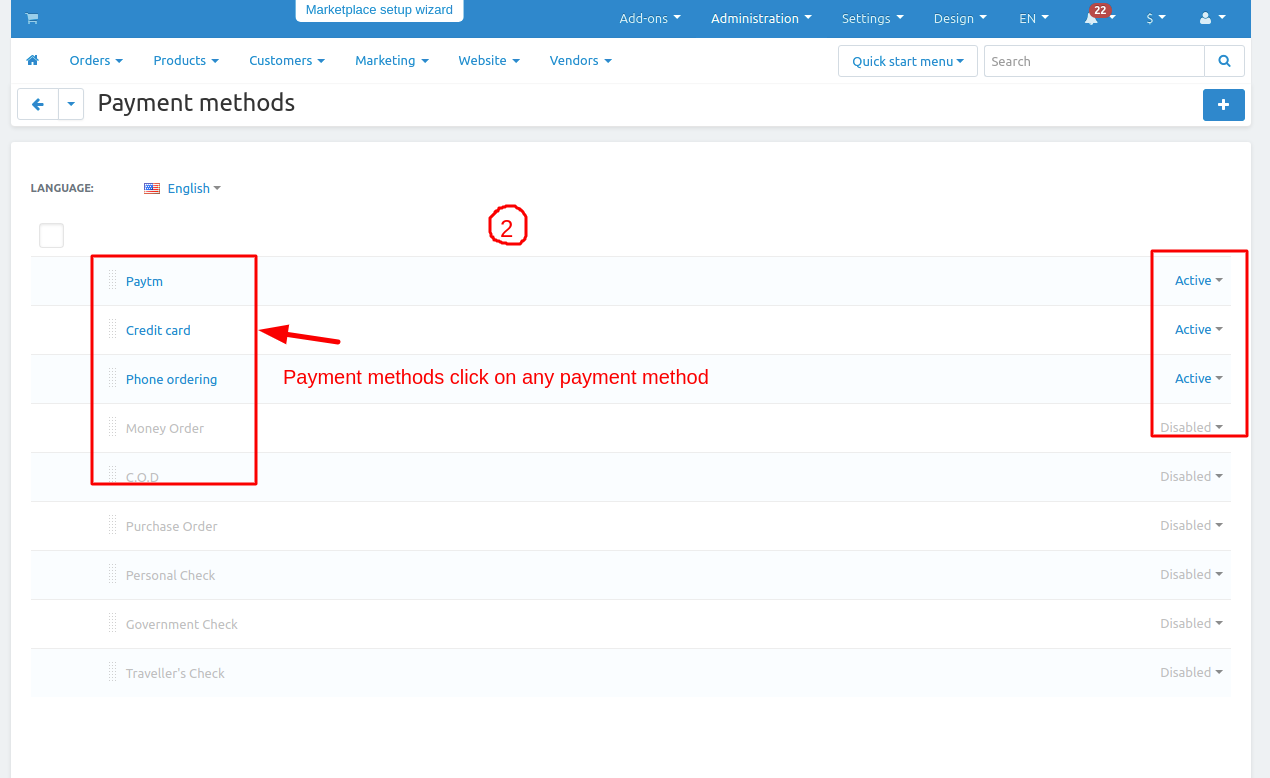
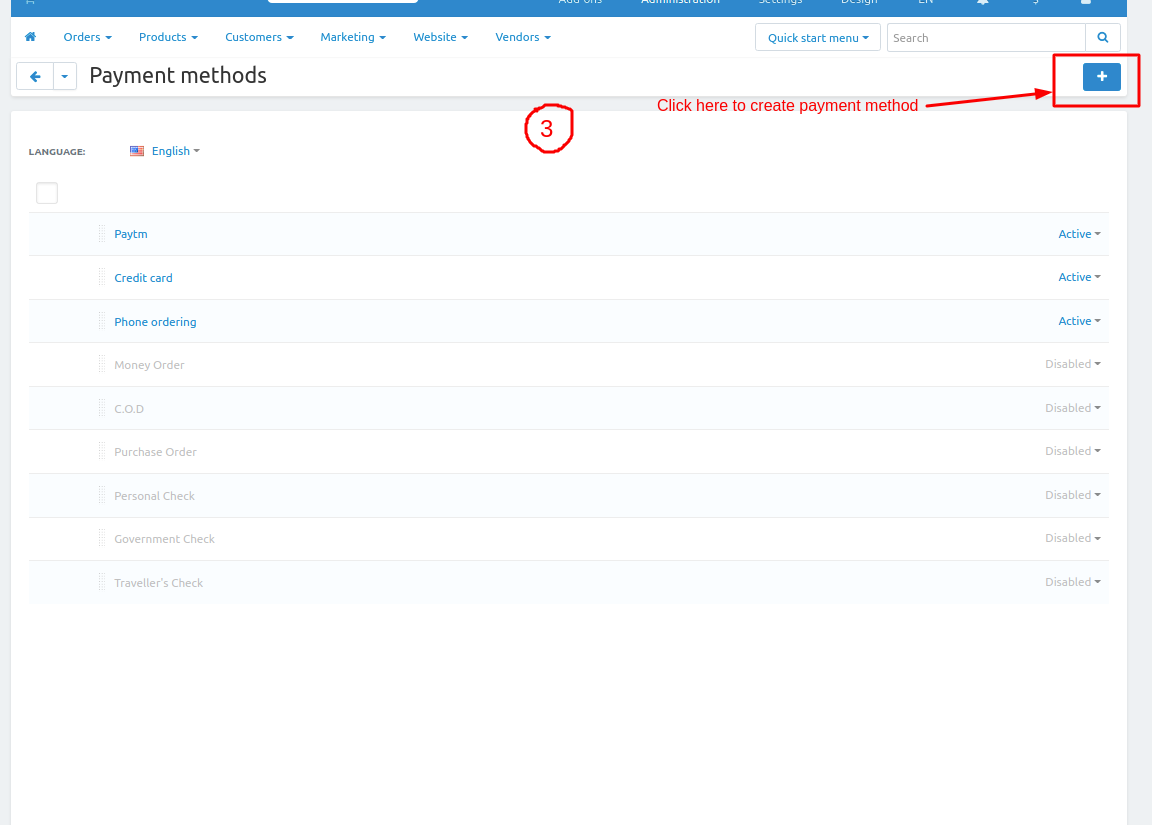
Enter the details and click on the >> create button.
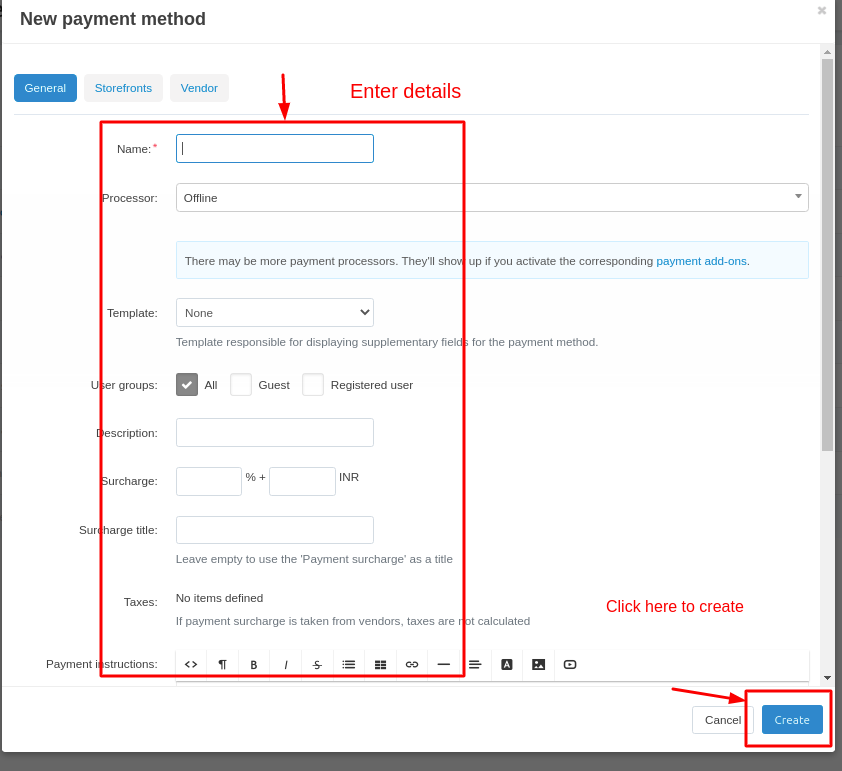
4. Click on the given payment method.
5 payment method page will be open and switch to the Vendor Tab.
Click on the add vendor.
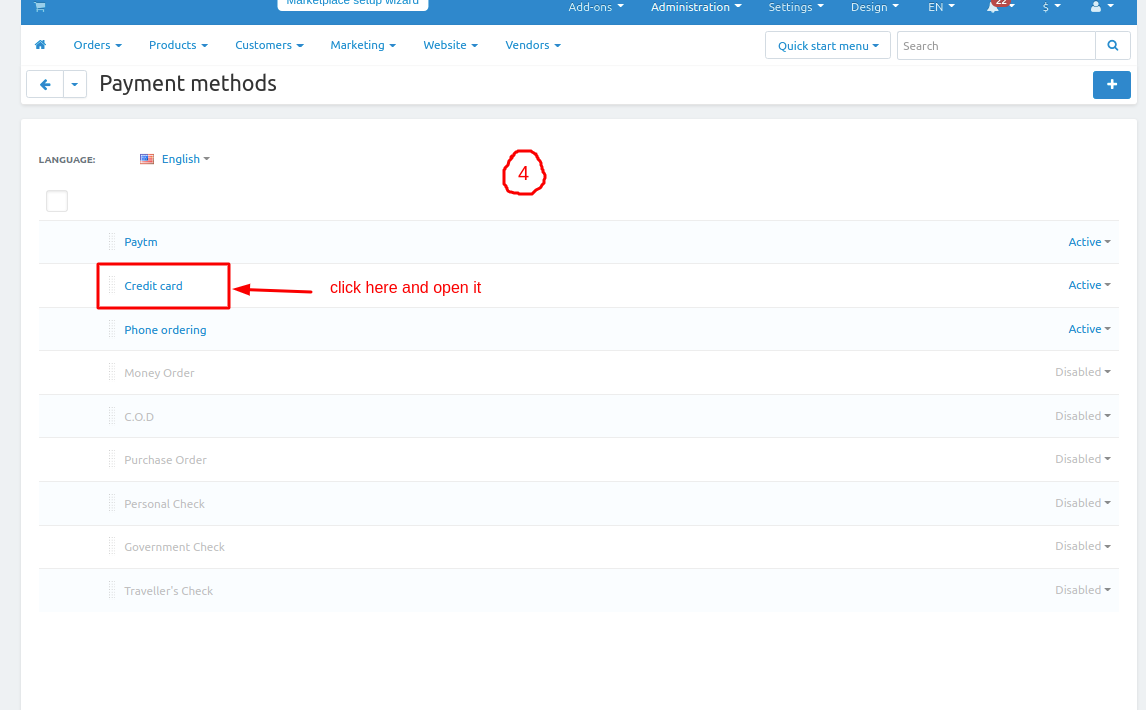
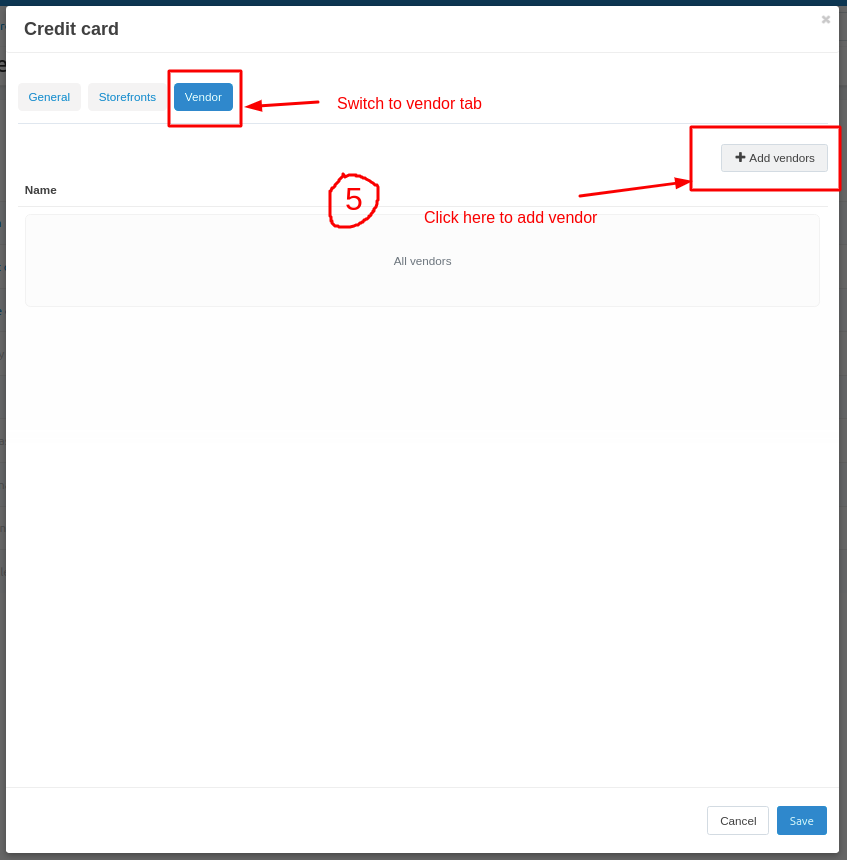
A vendor page will be open here you add the vendor for this payment method which is assign the vendor those vendor products will show only this payment method.
Tick the checkbox and assign the vendor.
Click on >> add vendor and close.
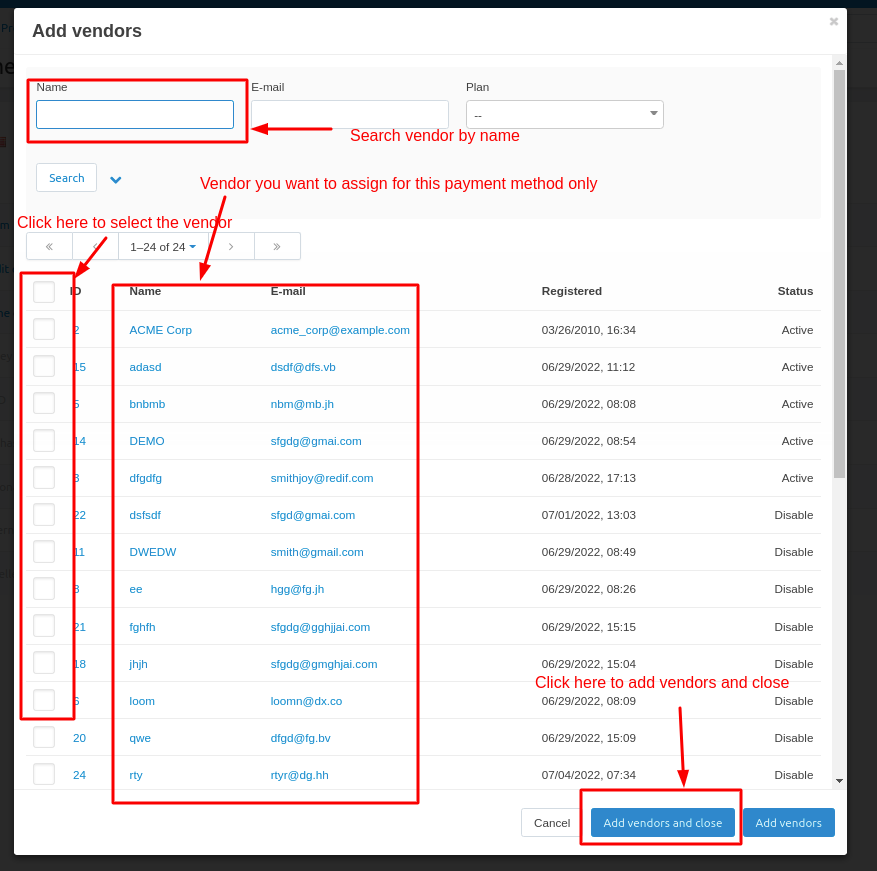
Here you see the vendor will be added and only these vendor will see the credit card payment method.
Click on save button.
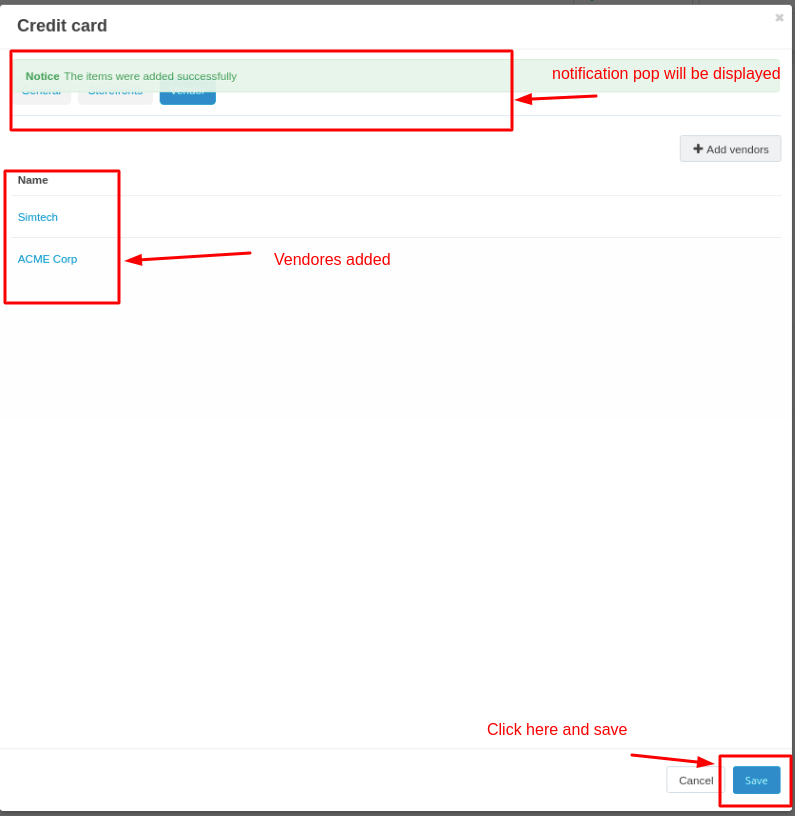
Go to storefront and place an order and here you see the vendor name is Simtech which we assign later.
Click on >> add to cart button and thn click on >> Checkout.
checkout page will be open.
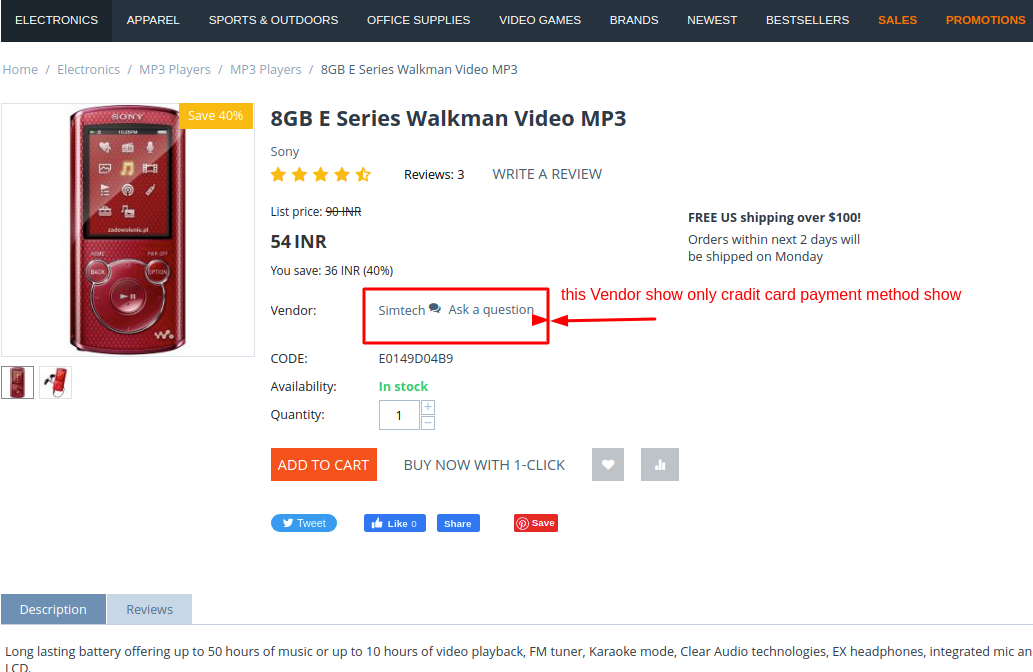
Here you the only credit card payment method will be display.
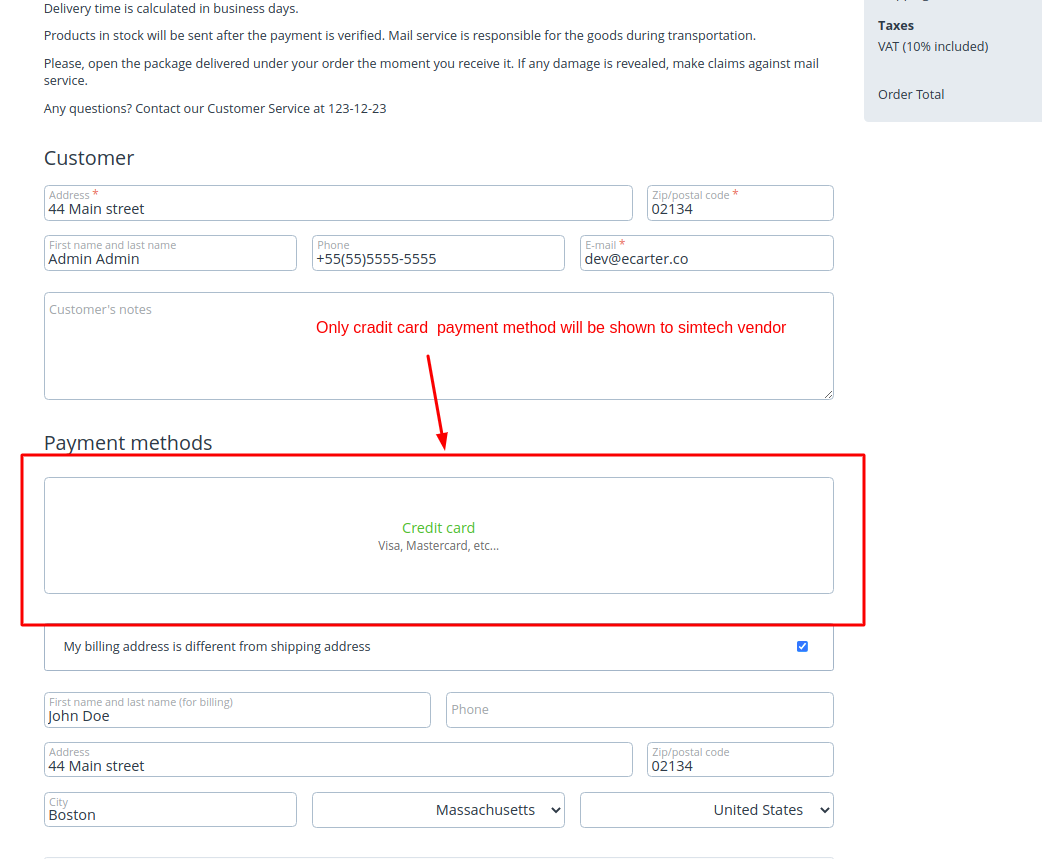
Two different example
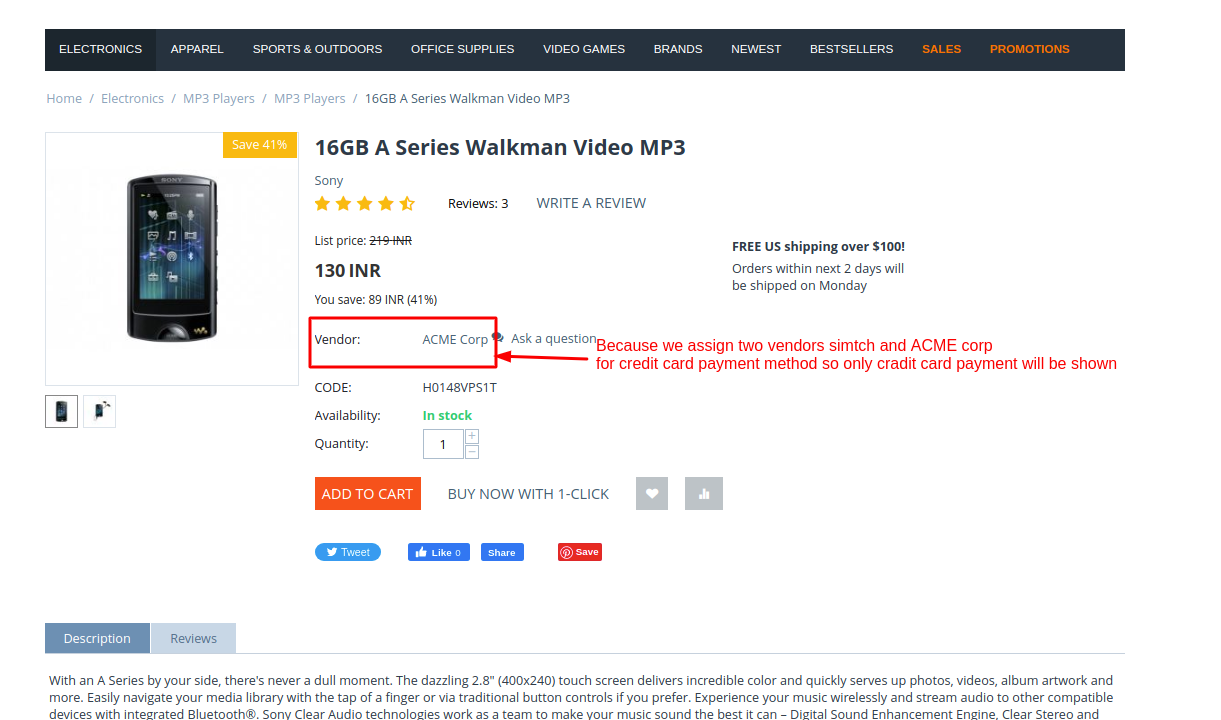
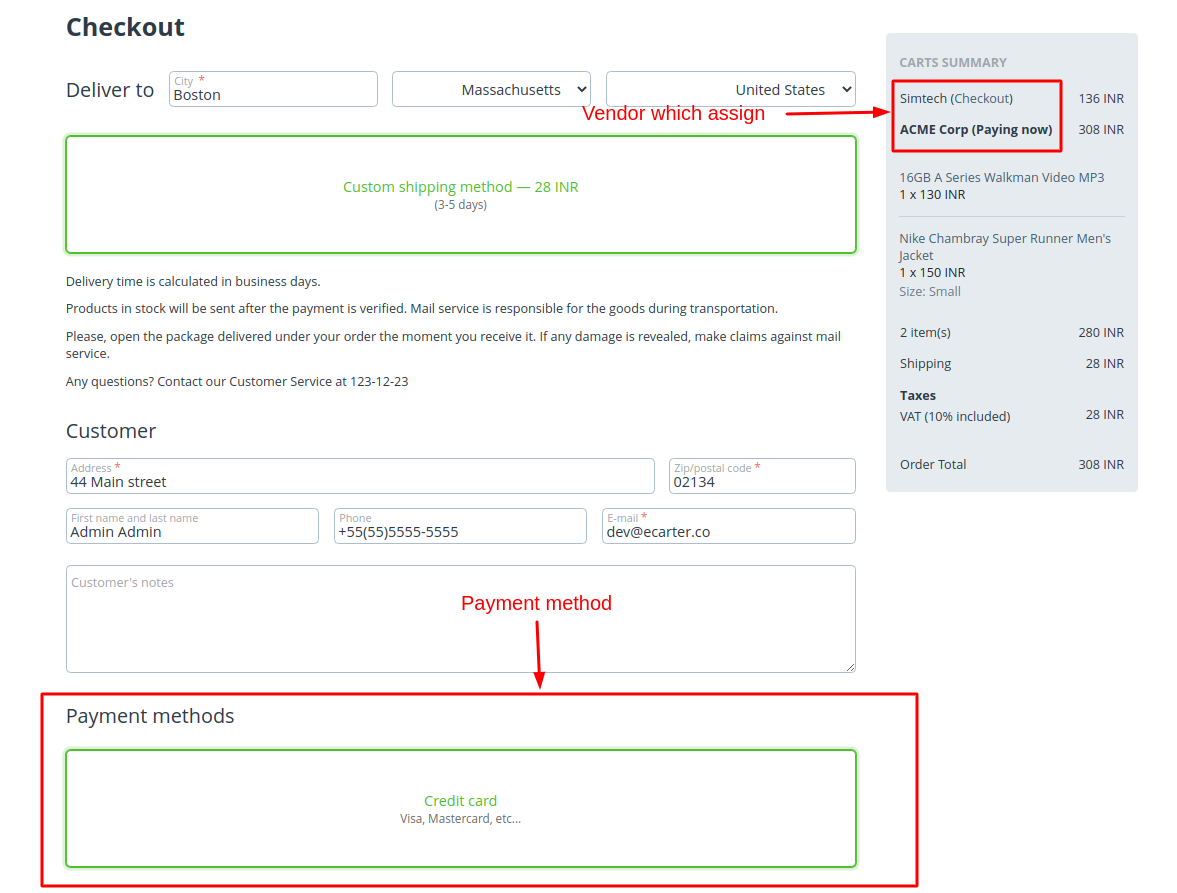
Now let change the payment method and add different vendor.
Open the payment method switch to vendor tab and add the different vendor
Here we add the Demo vendor.
Click on save button.
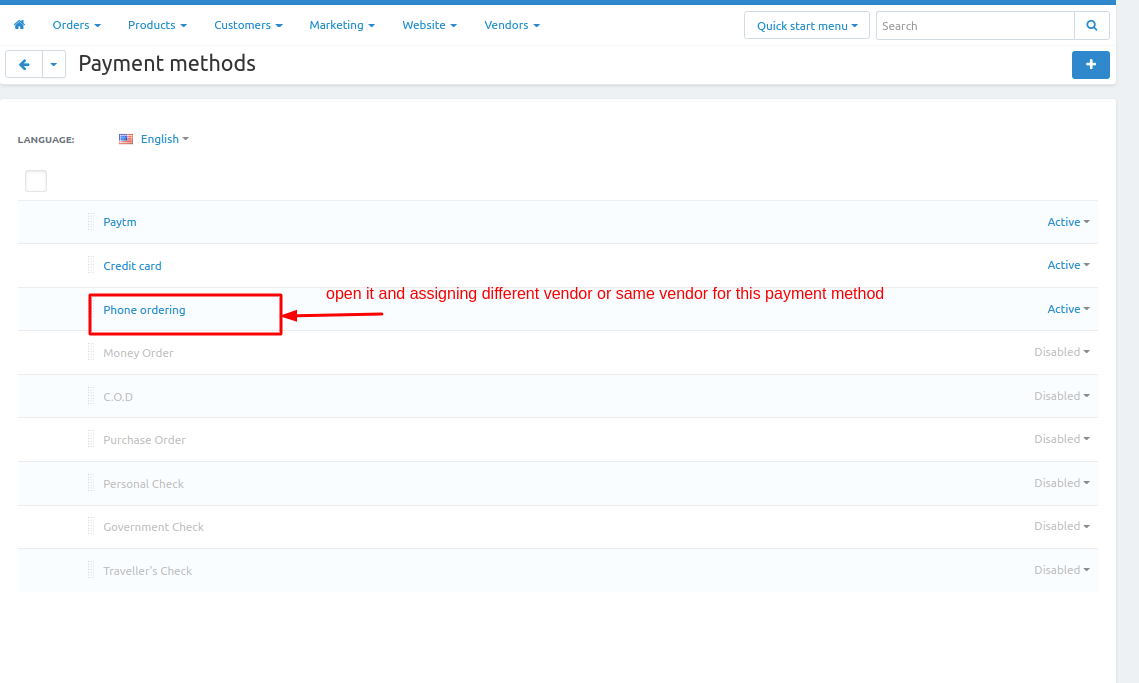

Here we assign two different vedor and in different payment method that why the two payment method will be display.
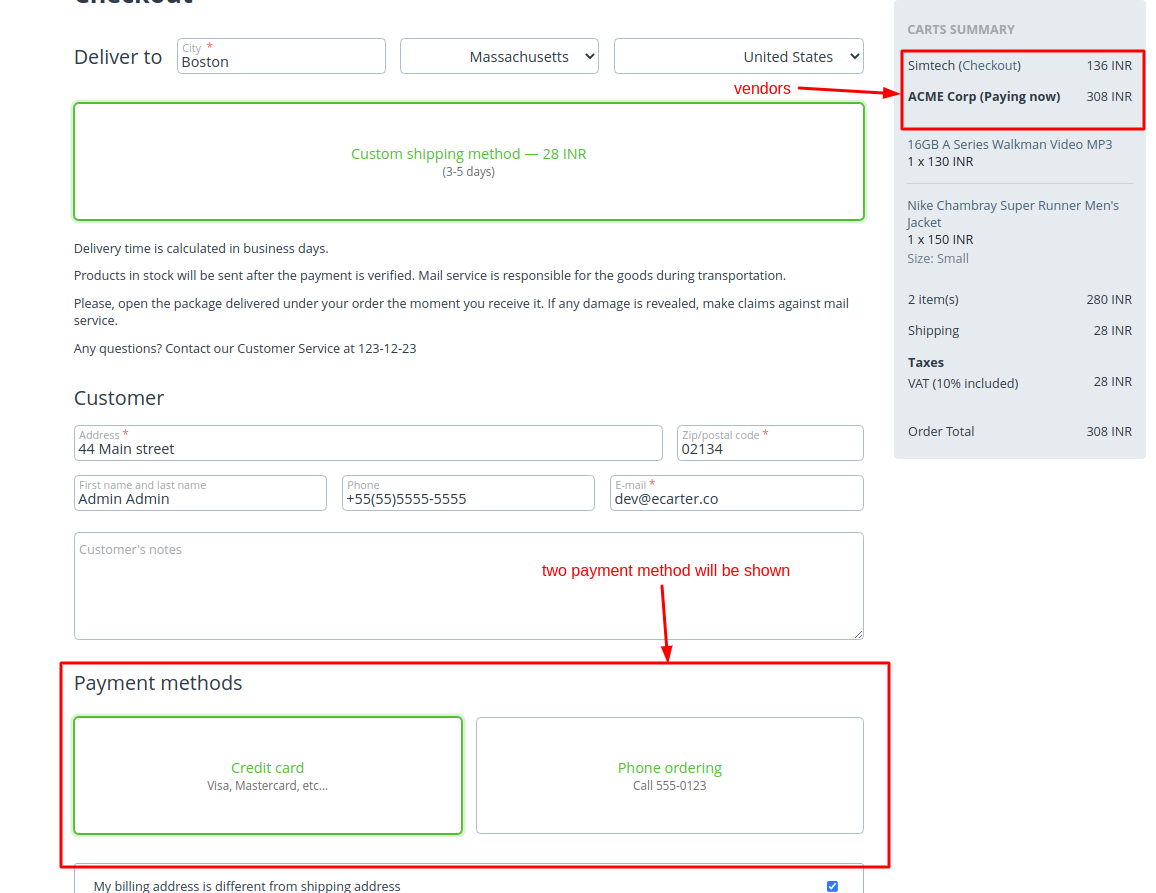
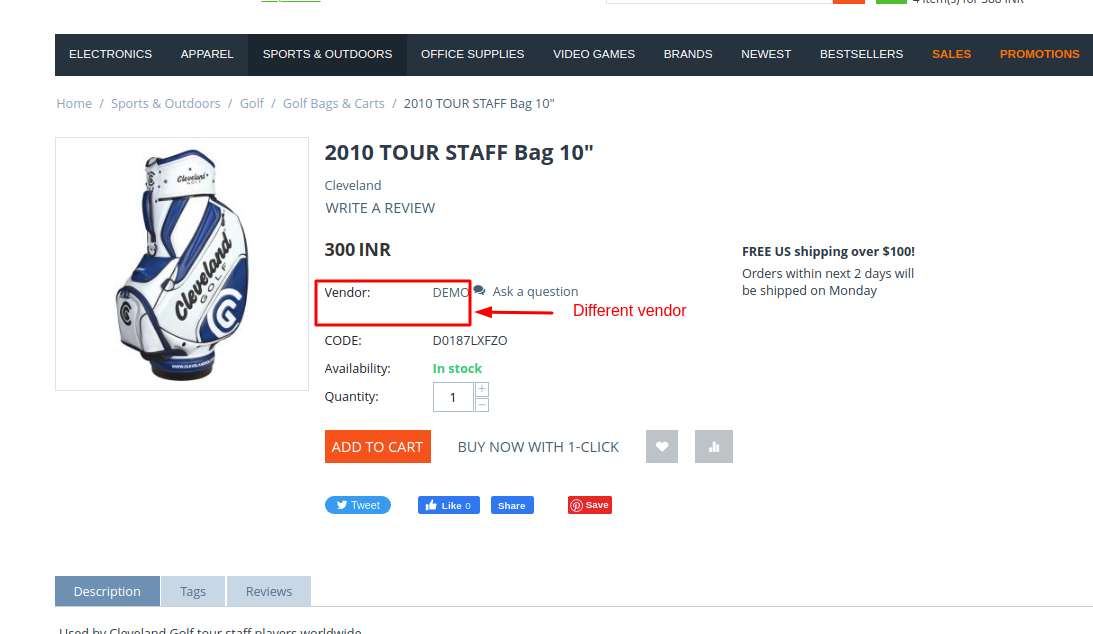
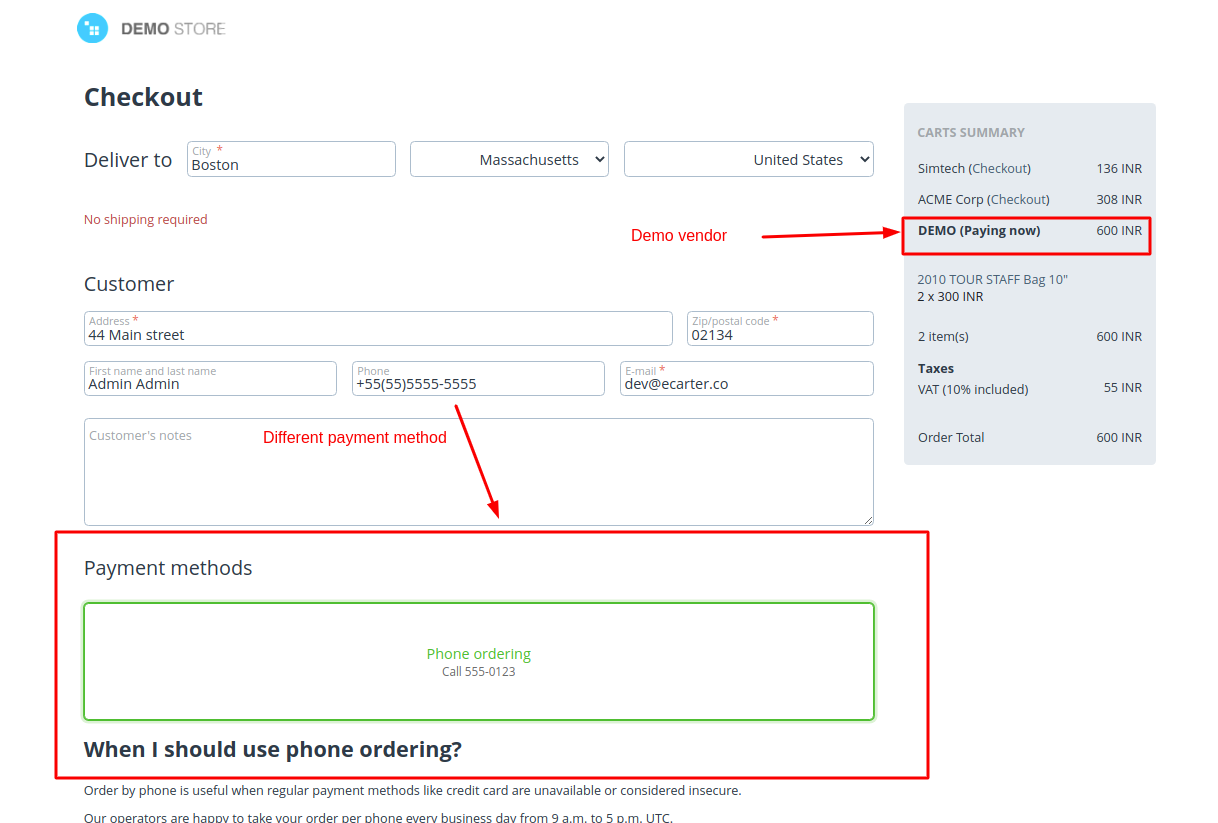
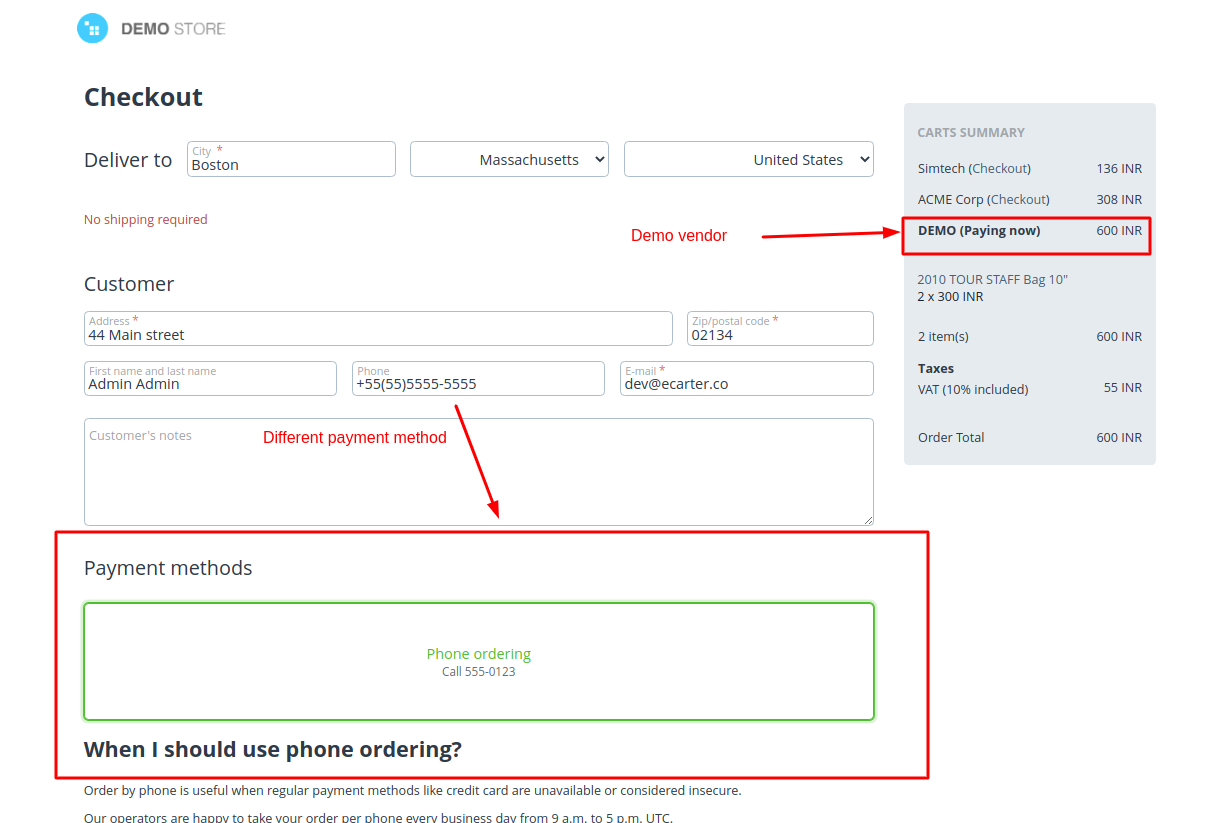
https://www.loom.com/share/51526323c60f47a898a4893e0a97acbc
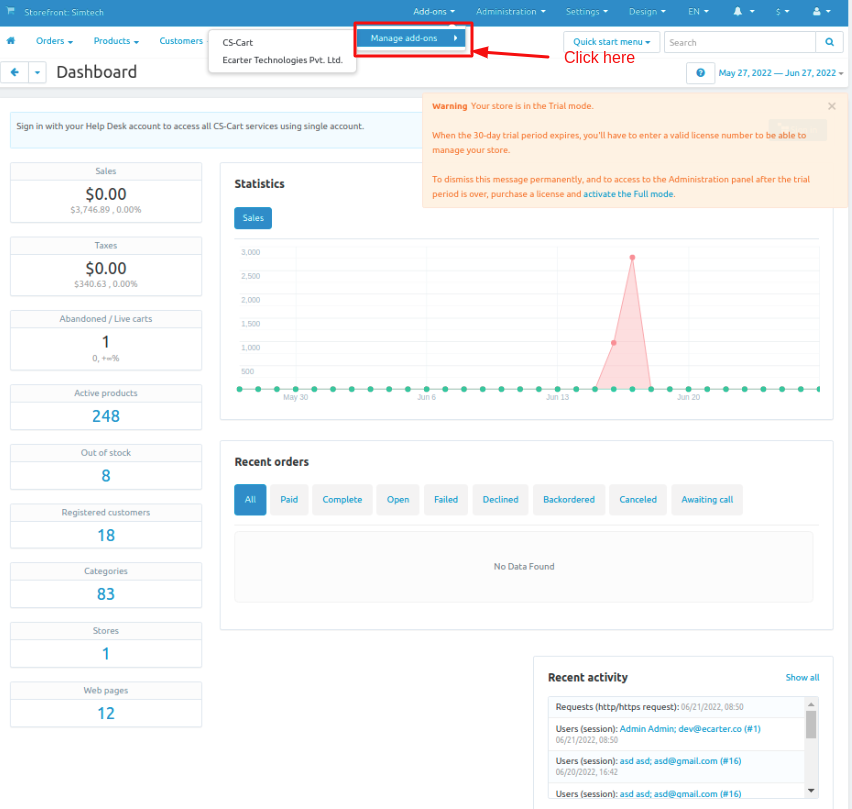
How to Upload Zip file
1.Click on setting>Manual installation a pop window will be displayed .
you can install an add-on by picking a tgz,gz,zip format archive and clicking Upload & install.
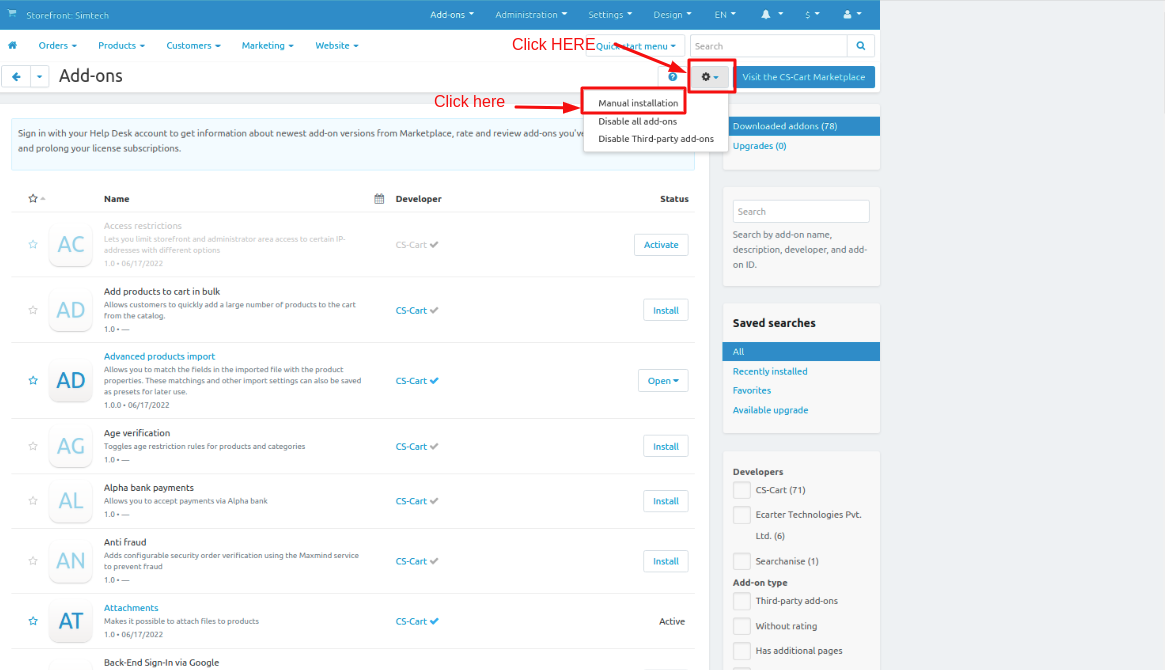
2. Add-on installed.
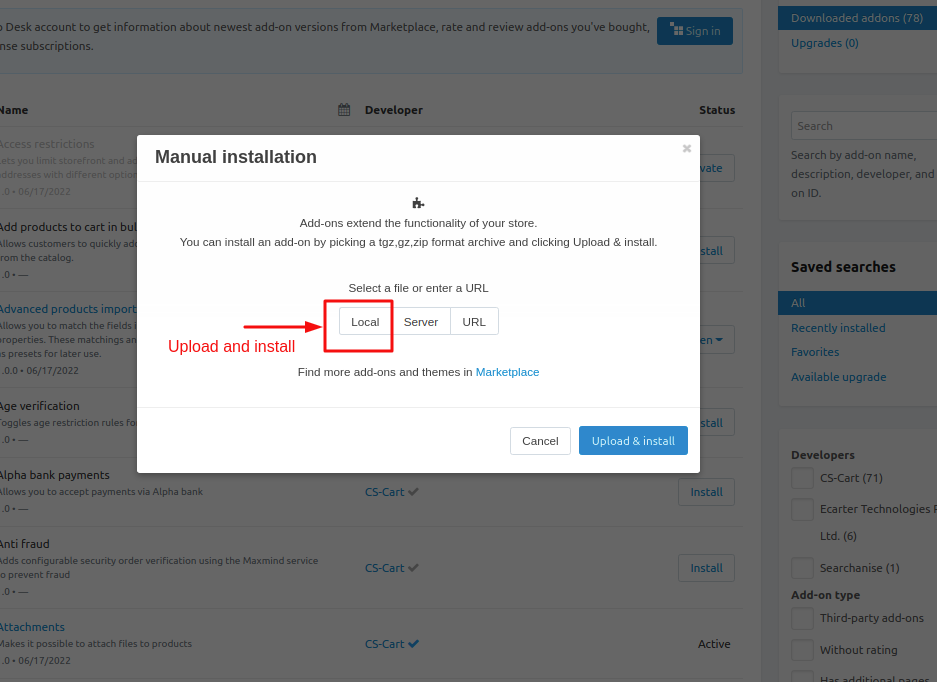
After Successfully installation the add-on Goto >Add-on on administration panel Add-on>Manage Add-on>Ecarter Techonology Pvt. lmt. you see no. of installed add-on's or newly installed add-on and add-on must be Active/On status if the addon is Off it is not working.
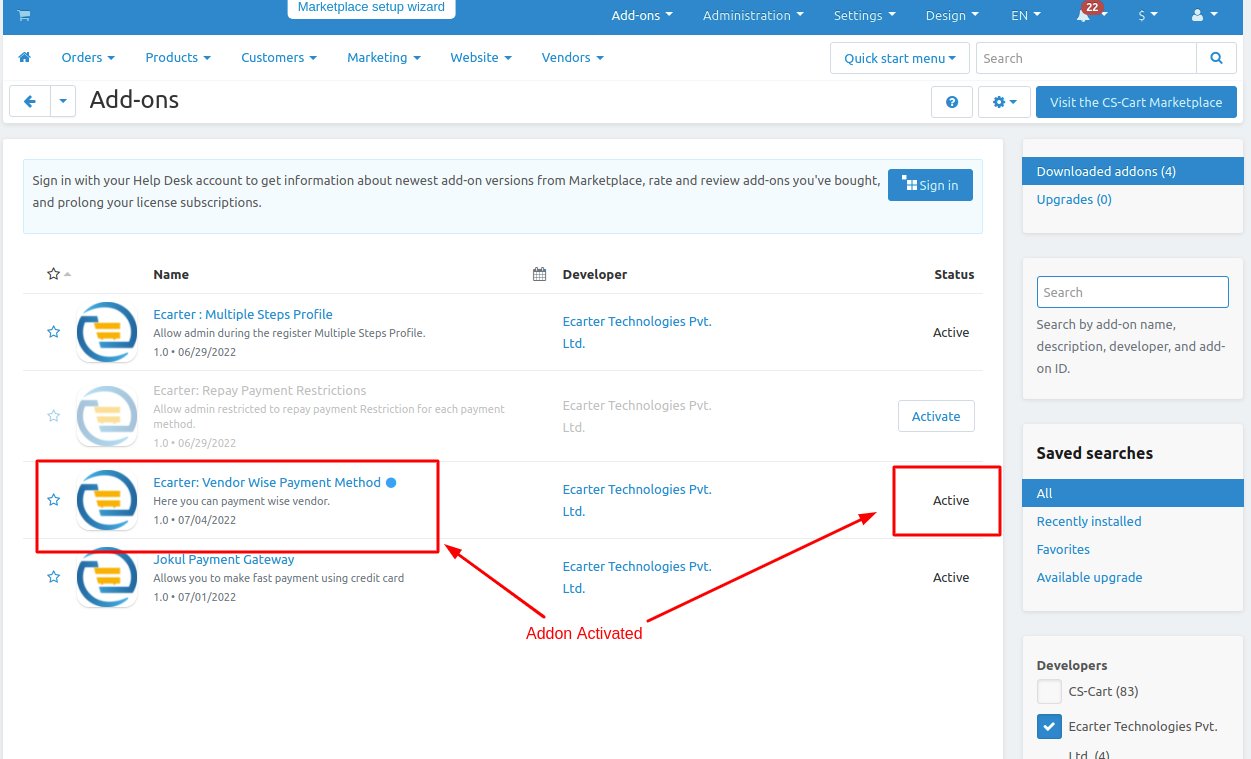
How Vendor wise payment method is work.
1. Go to >> Administration penal click on >> Payment method.
2. Here payment method page will be display.
3. Click on the >>(+) button to create the payment method.
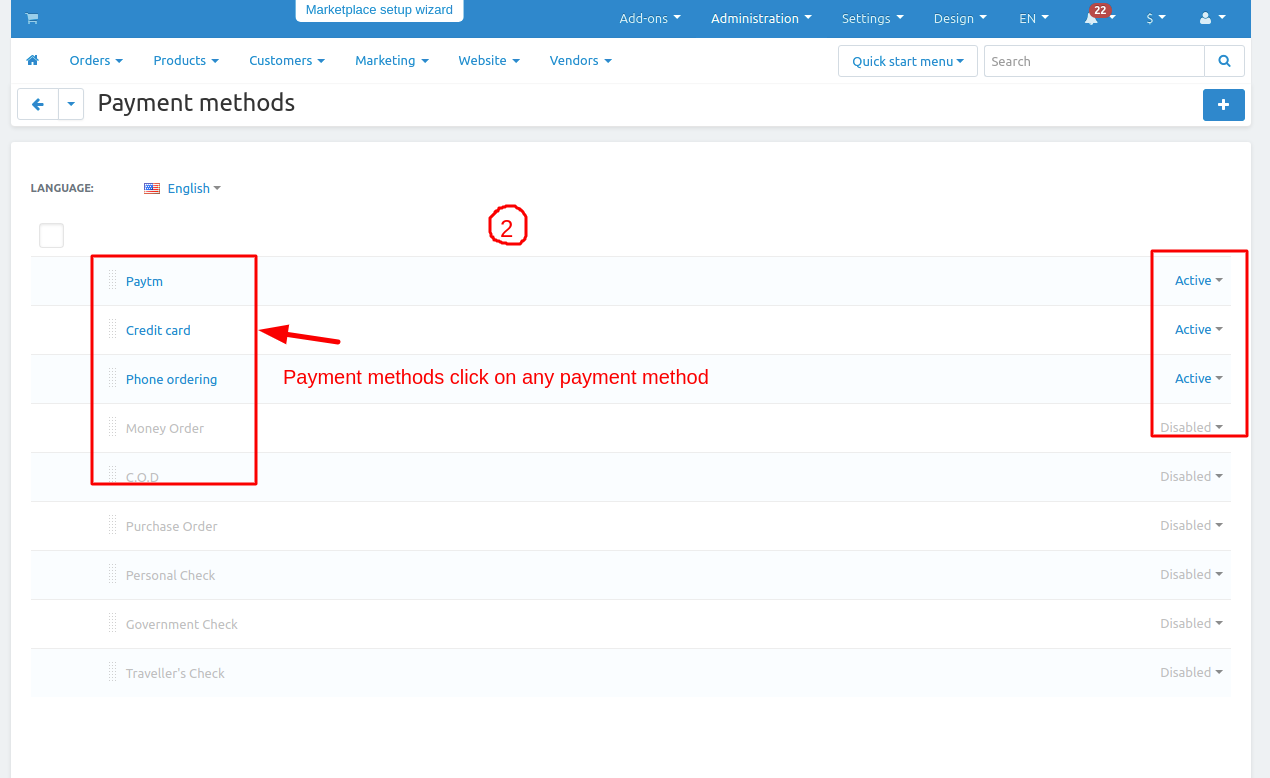
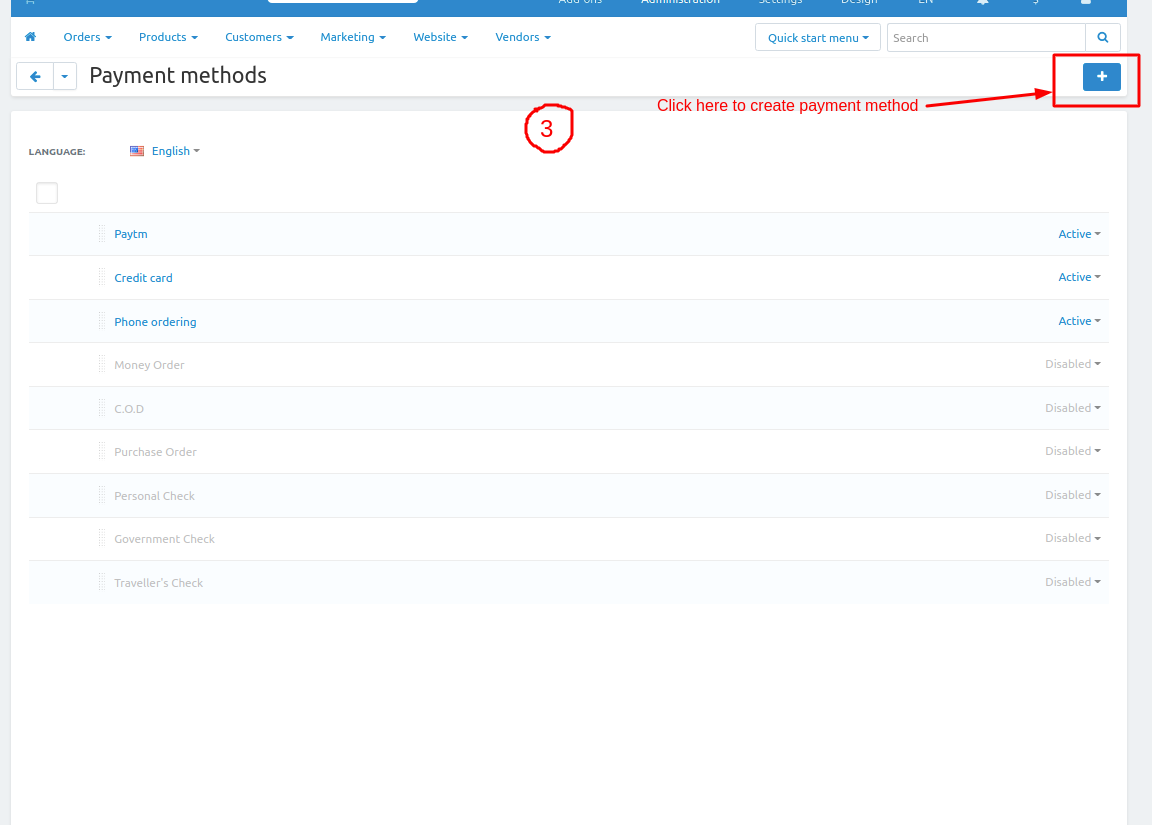
Enter the details and click on the >> create button.
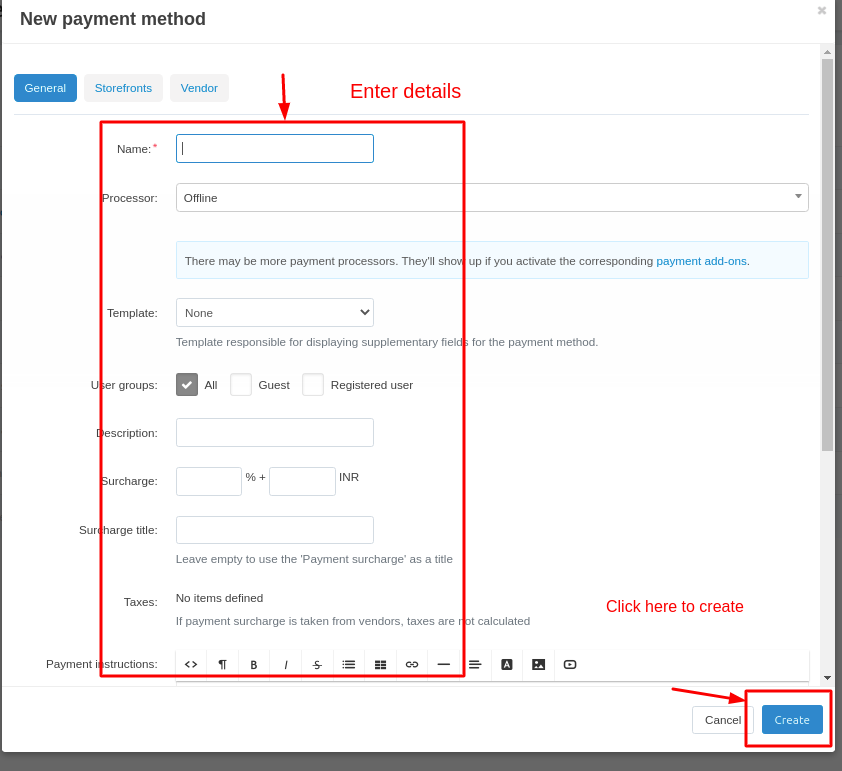
4. Click on the given payment method.
5 payment method page will be open and switch to the Vendor Tab.
Click on the add vendor.
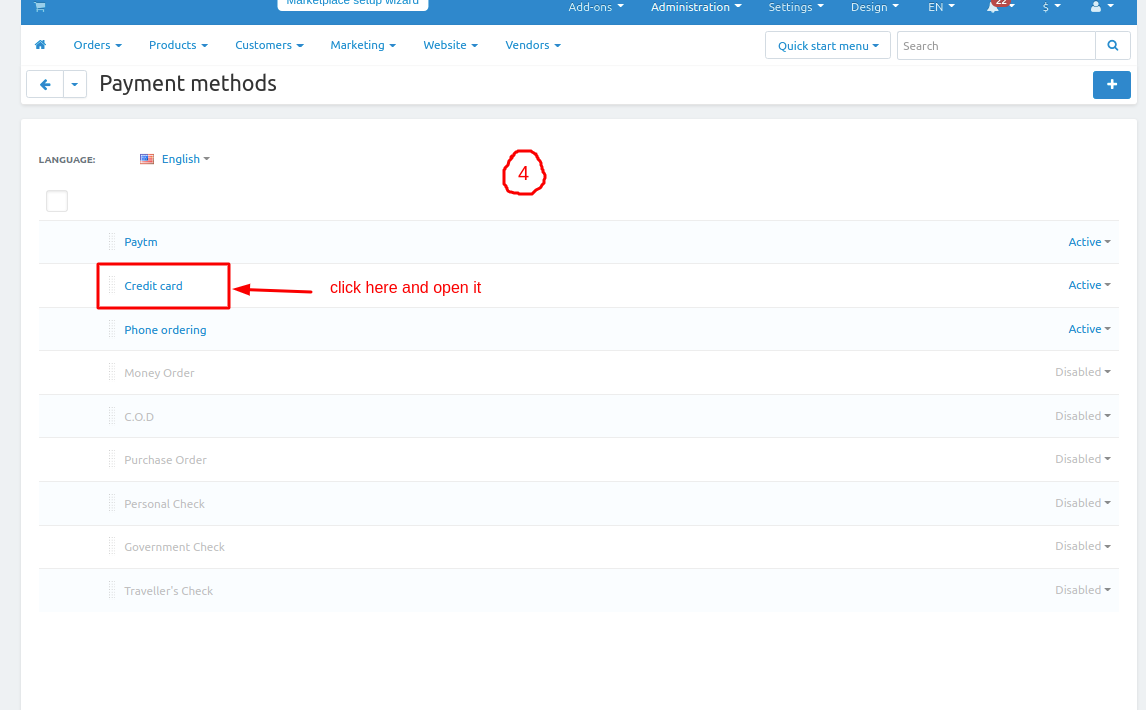
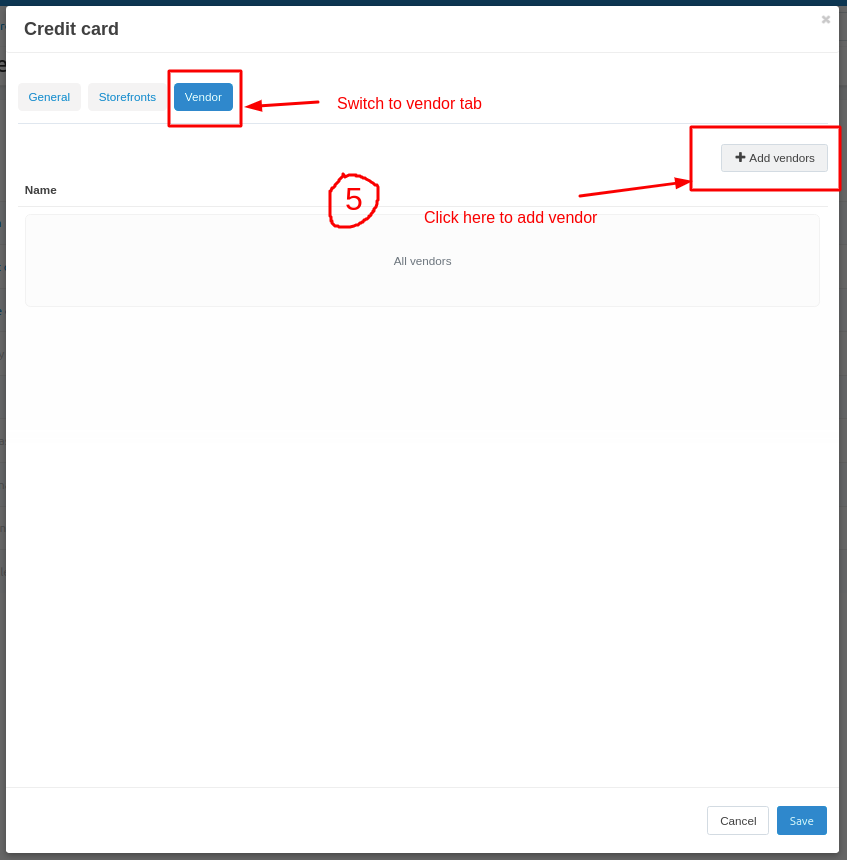
A vendor page will be open here you add the vendor for this payment method which is assign the vendor those vendor products will show only this payment method.
Tick the checkbox and assign the vendor.
Click on >> add vendor and close.
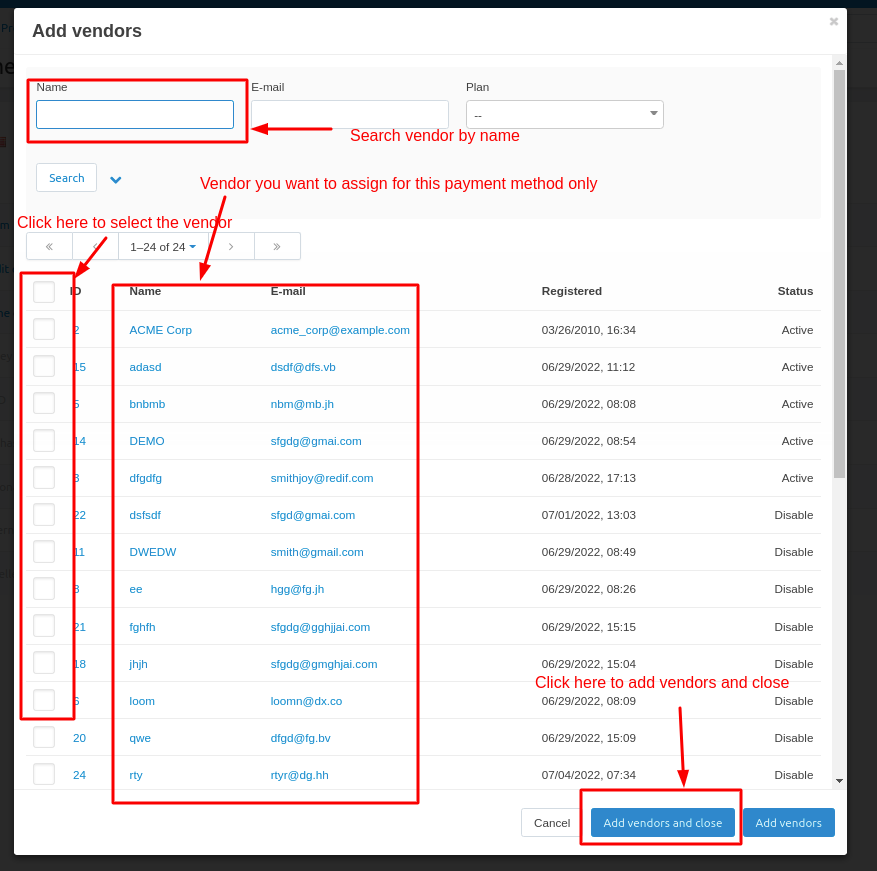
Here you see the vendor will be added and only these vendor will see the credit card payment method.
Click on save button.
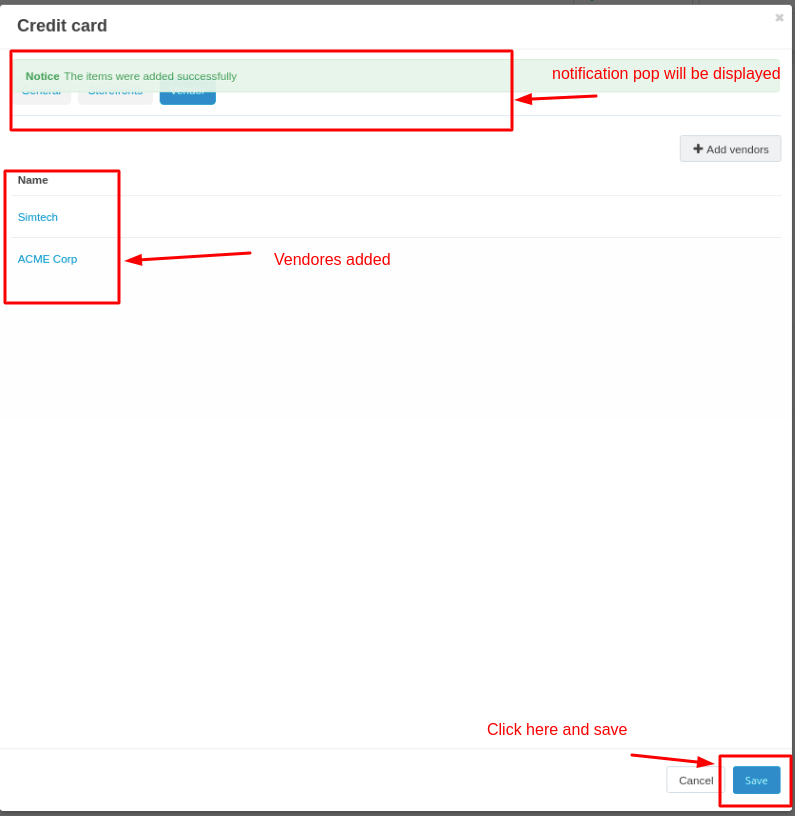
Go to storefront and place an order and here you see the vendor name is Simtech which we assign later.
Click on >> add to cart button and thn click on >> Checkout.
checkout page will be open.
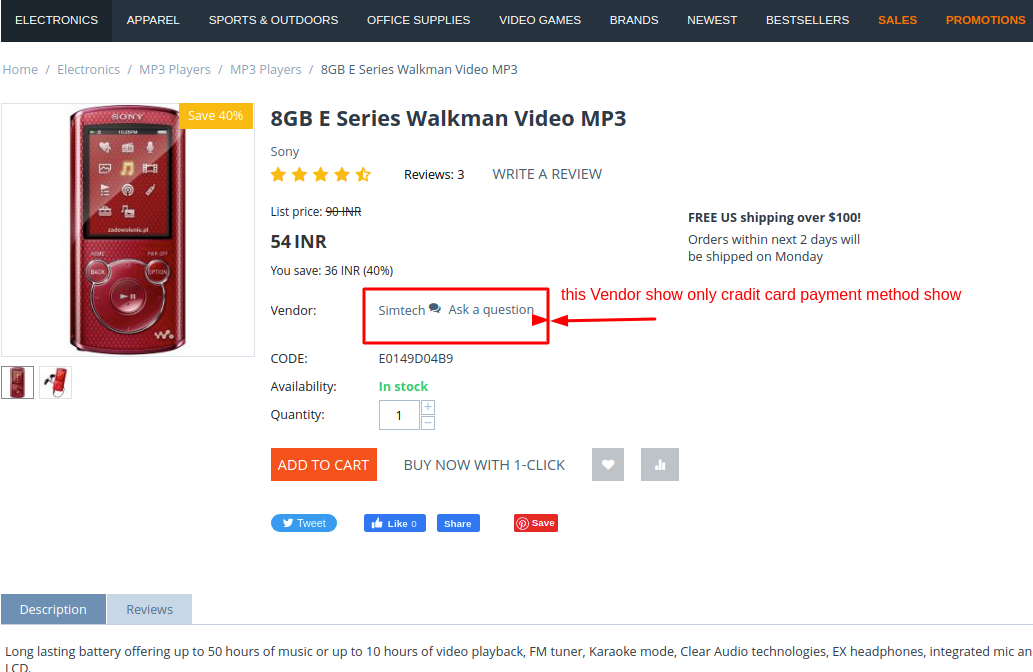
Here you the only credit card payment method will be display.
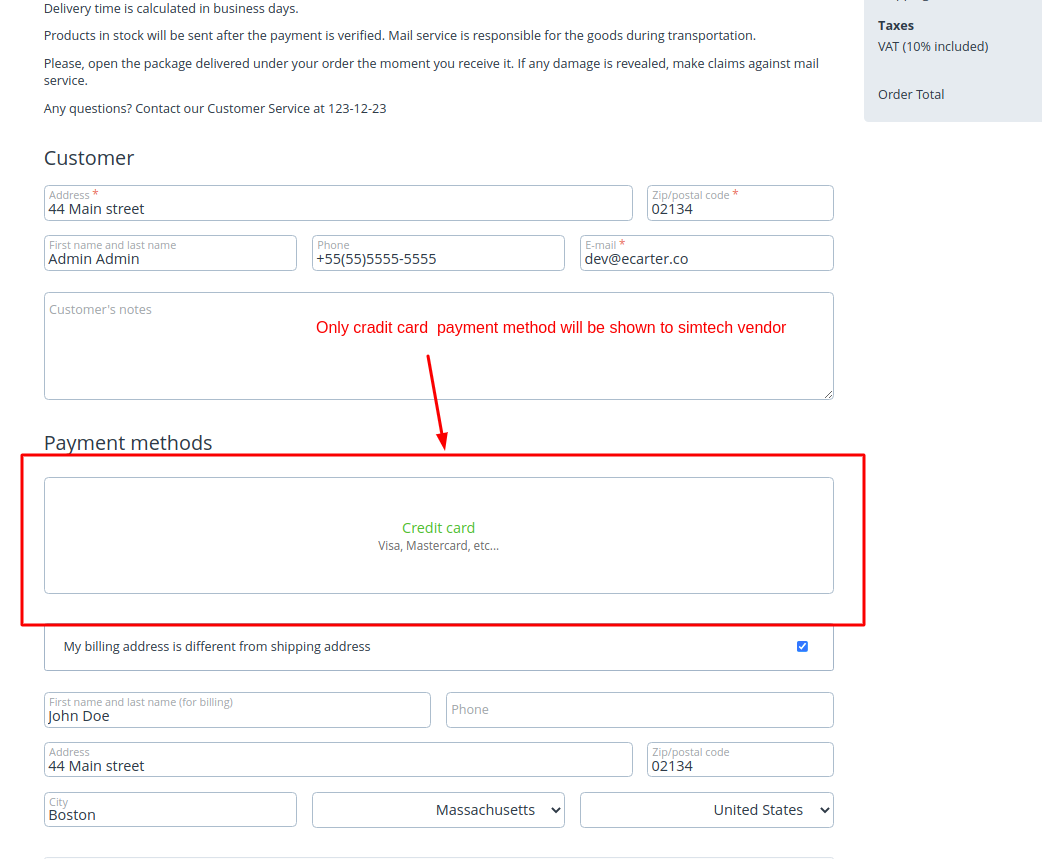
Two different example
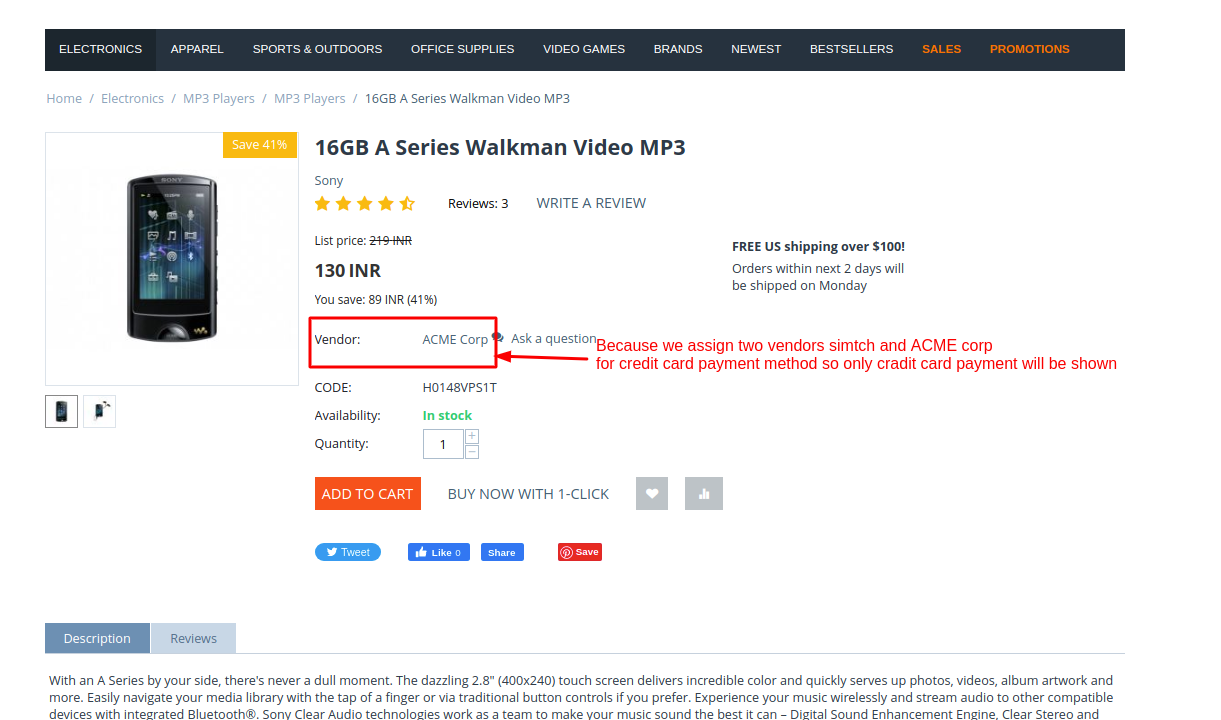
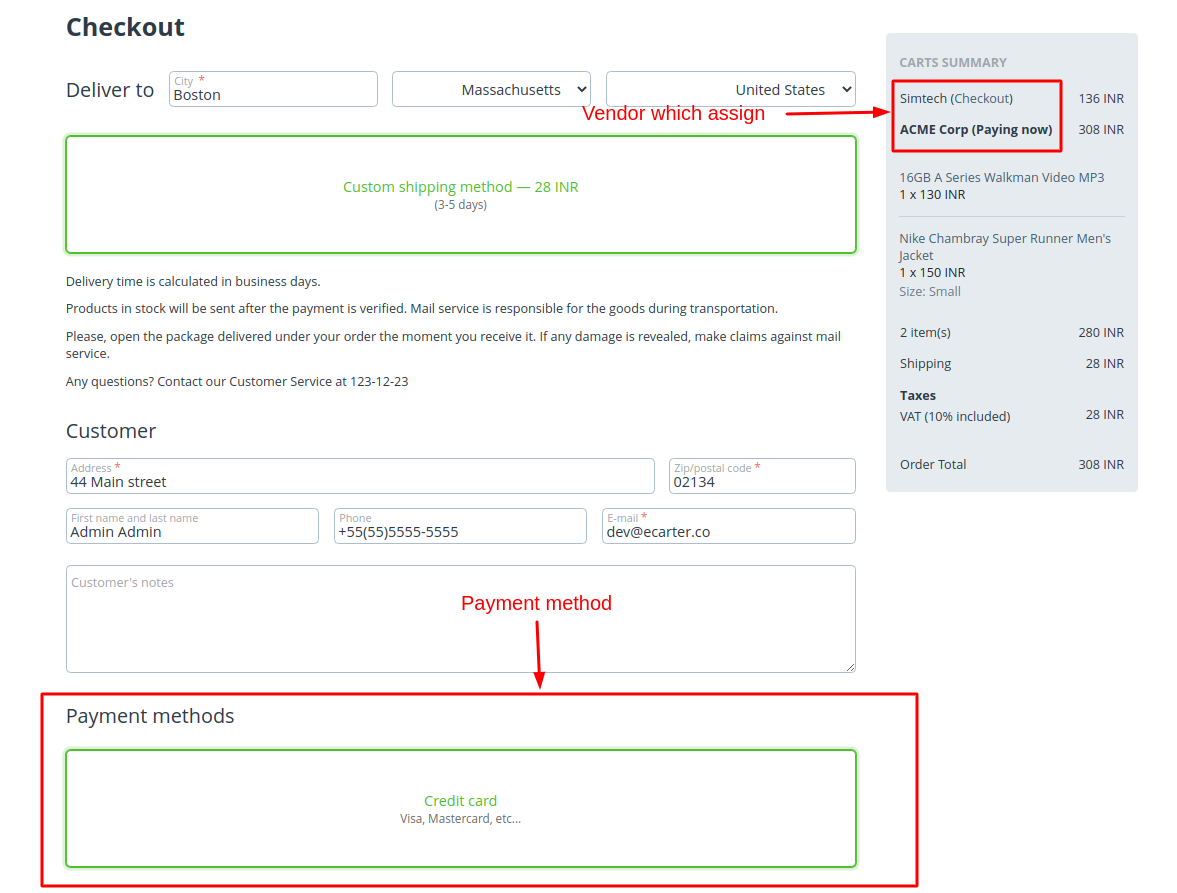
Now let change the payment method and add different vendor.
Open the payment method switch to vendor tab and add the different vendor
Here we add the Demo vendor.
Click on save button.
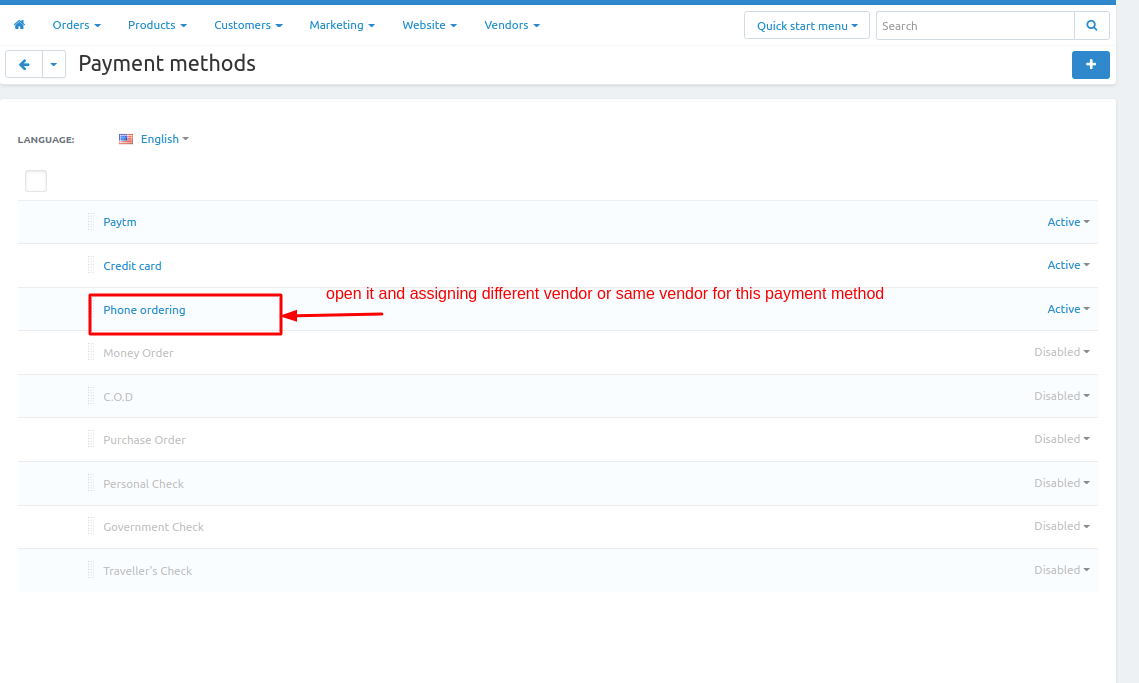

Here we assign two different vedor and in different payment method that why the two payment method will be display.
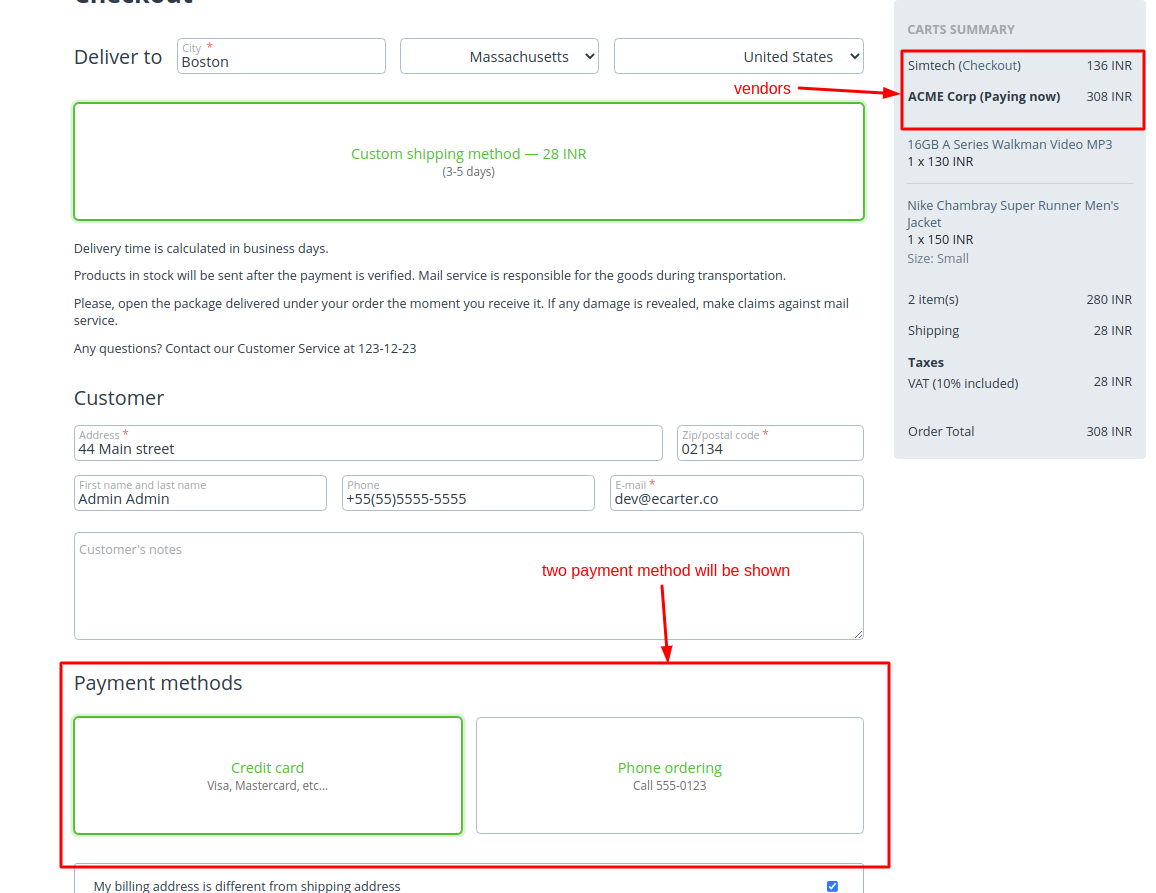
- Go to storefront and place the Demo vendor product only.
- on the checkout page you see only this payment method will be displayed.
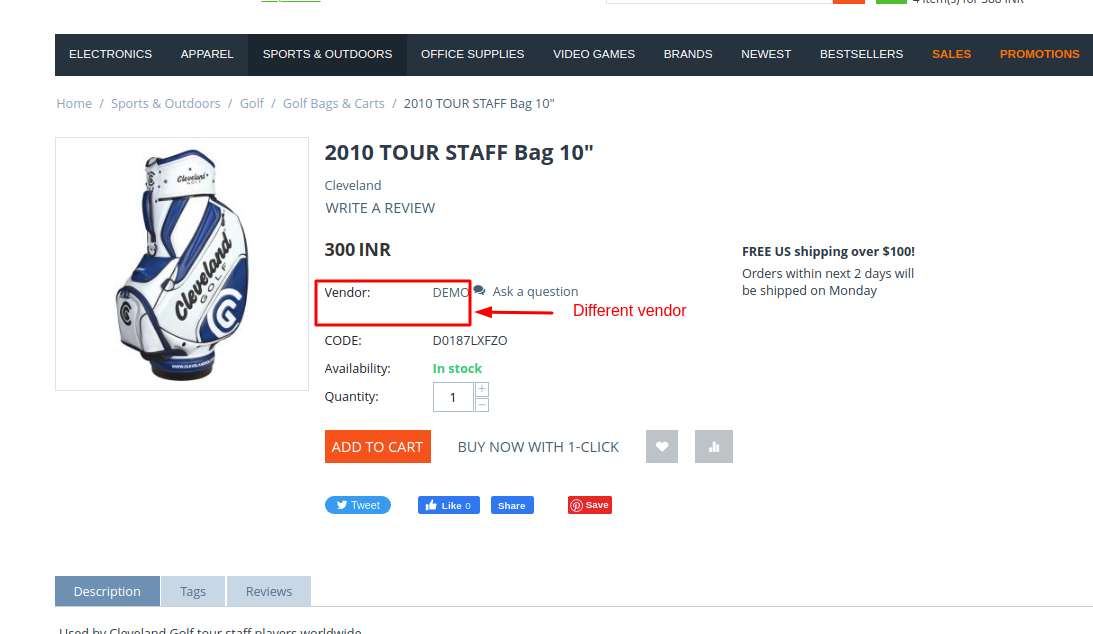
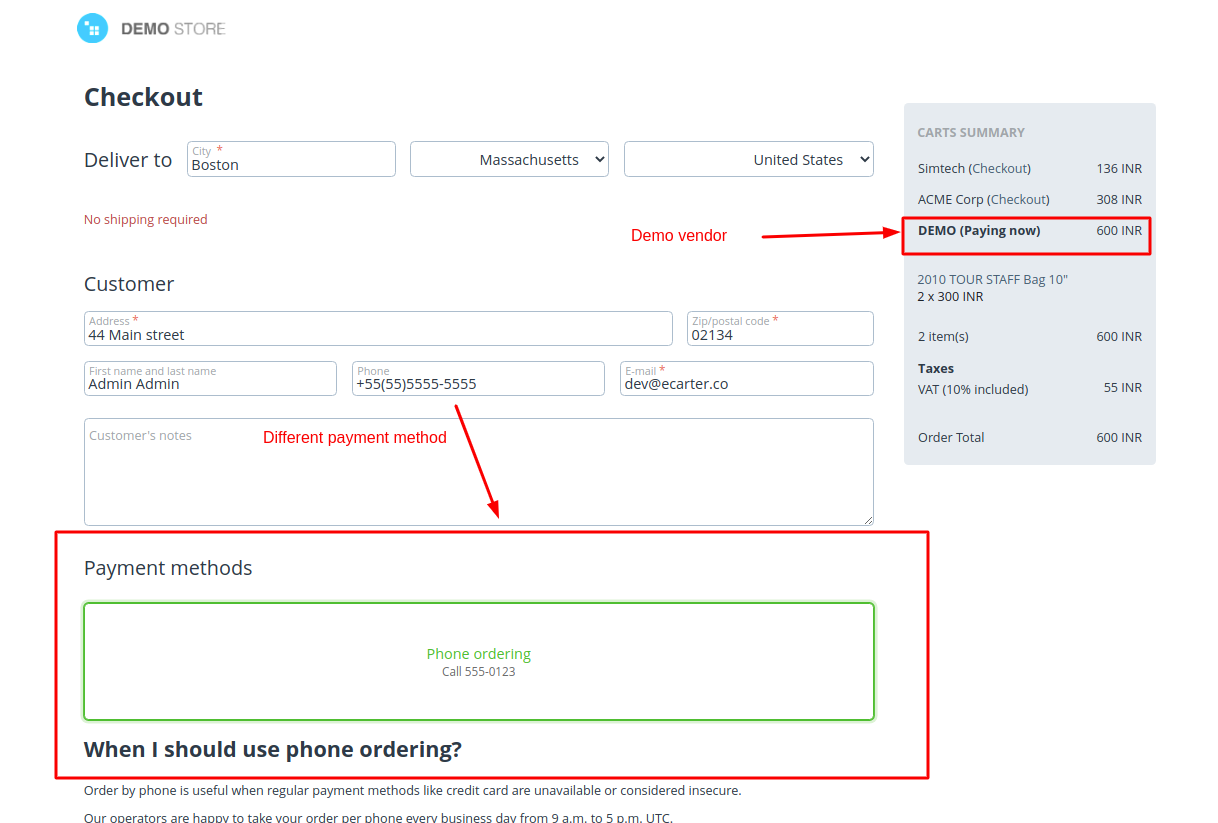
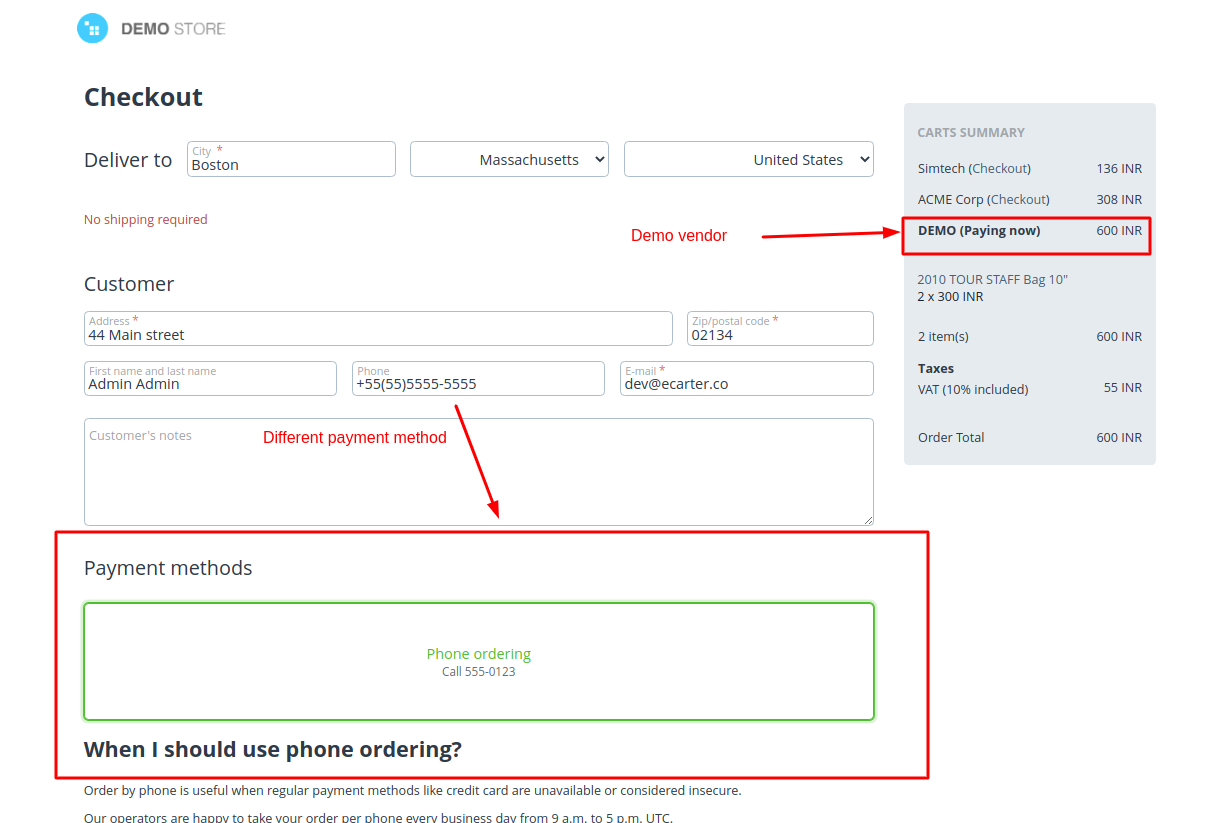
Tutorial Link:
https://www.loom.com/share/51526323c60f47a898a4893e0a97acbc
