- Author admin
- Creation date
Convert Reward Points to Wallet Cash addon



Transaction Detail: recharge transaction detail in transaction history.






How To Install Wallet System Addon
How to Upload Zip file
On the Downloaded Addons page, click on >> Gear button then go to Manual installation. A pop window will be displayed You can install an add-on by picking a tgz,gz,zip format archive and clicking Upload & Install.
Add-on installed.
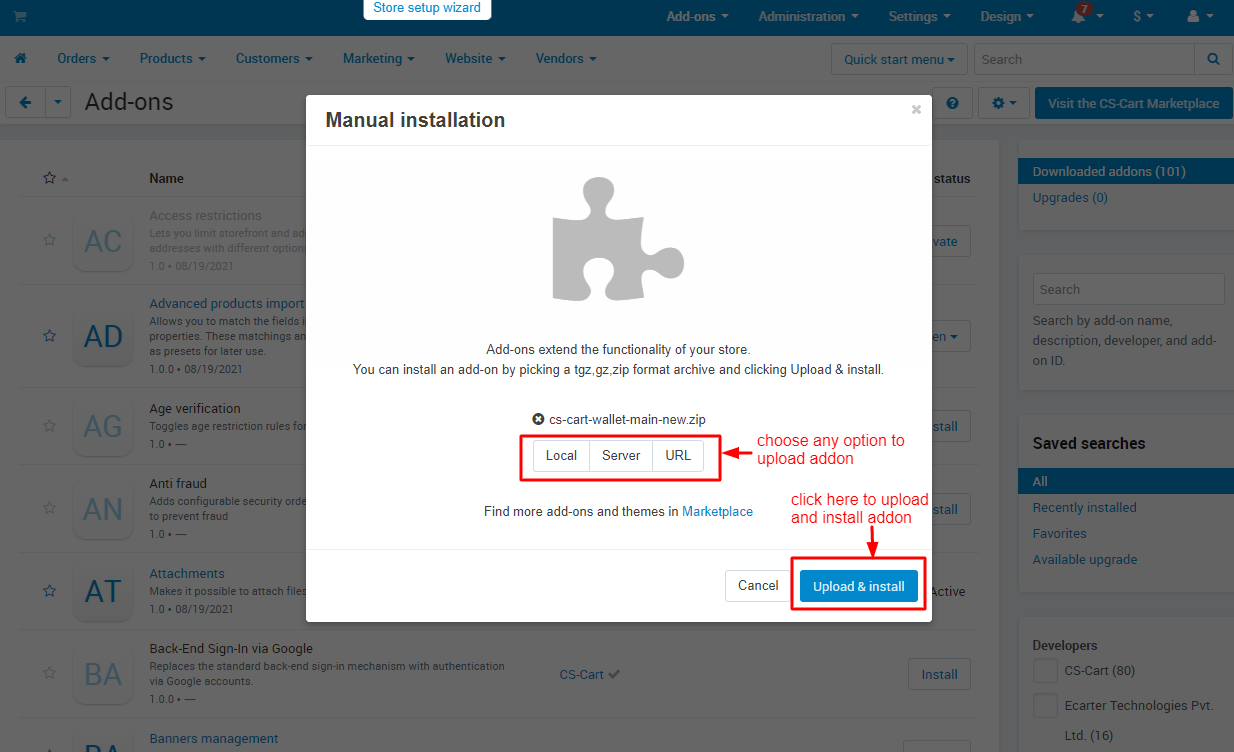
After Successfully installing the add-on Goto >Add-on on the administration panel Add-on>Manage Add-on>Ecarter Technology Pvt. ltd. You see no of installed add-ons or newly installed add-ons and add-ons must be Active/On status if the addon is Off it is not working.
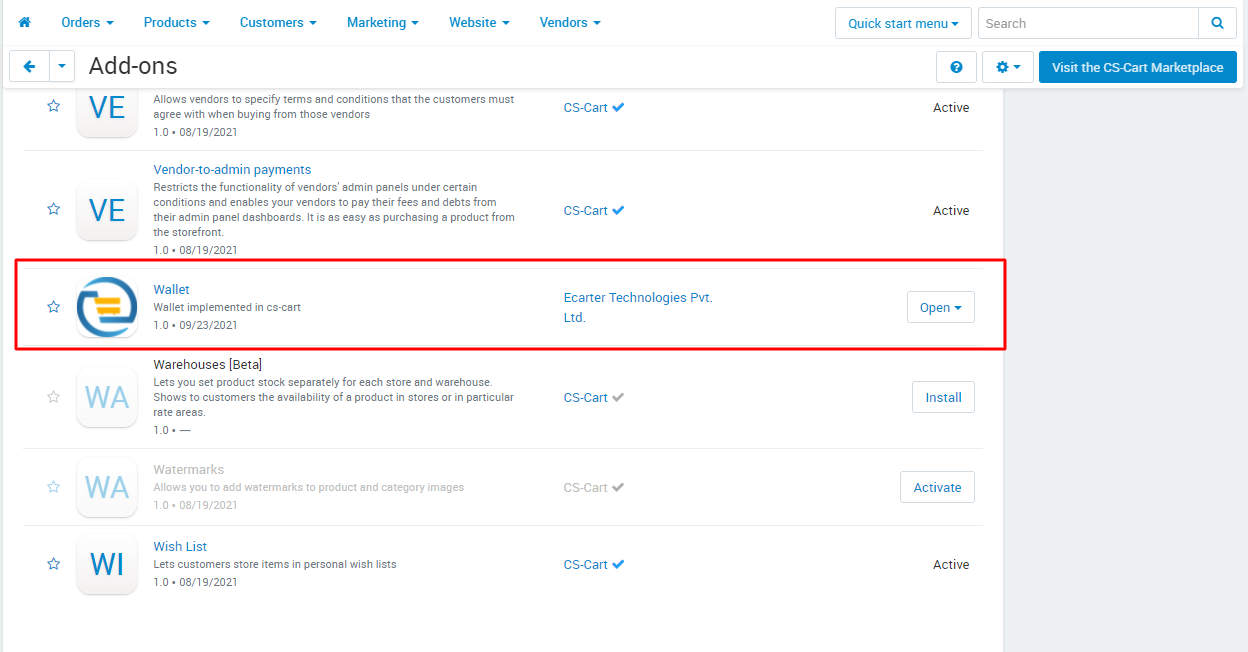
Let's check how the add-on Settings works
.png?1719317295813)
.png?1719317326876)
.png?1718868137871)
.png?1719317371088)
How to add this addon to the layout
.png?1719317409858)
.png?1719317558683)
.png?1718868183456)
.png?1719317689946)
.png?1719317738901)
.png?1718868219075)
.png?1718868286031)
.png?1718868383070)
How to work this addon











.png?1718870126382)










How partial wallet payment will apply



We also provide two free addons for wallet addon
Convert Reward Points to Wallet Cash & Transfer Wallet Cash to Account
- Convert Reward Points to Wallet Cash: Convert your reward points into wallet cash for seamless spending.
Features:
- Convert Reward Points to Wallet Cash Setting: This features allow users to enable and disable the conversion of reward points into wallet cash and set the default conversion rate.

- Conversion rate: Admin can easily set the conversion rate under the marketing menu.

- Recharge by Reward Points: Enter reward points for conversion.

Transaction Detail: recharge transaction detail in transaction history.

- Reward Point Log: here show converted reward points to wallet cash.

Transfer Wallet Cash to Account addon
- Transfer Wallet Cash to Account: Easily transfer wallet cash to your bank account for added convenience.
.png?1718868350069)
- Transfer Wallet Cash to Account settings: This feature allows users to easily transfer money from their wallet to their bank account. The admin can enable or disable this option, set required fields for account details in the request form, and configure auto refunds if the request is rejected. Additionally, admins can choose which user groups are allowed to request transfers.

- Bank Account Field Setup: Admins can easily create and require a bank account field for user profiles, ensuring users provide the necessary bank details for transferring wallet cash.

- Create Cash Request on Storefront:

- Wallet Transaction: Recent transactions for wallet cash transfers to keep track of your account activity.

Installation
How To Install Wallet System Addon
How to Upload Zip file
On the Downloaded Addons page, click on >> Gear button then go to Manual installation. A pop window will be displayed You can install an add-on by picking a tgz,gz,zip format archive and clicking Upload & Install.
Add-on installed.
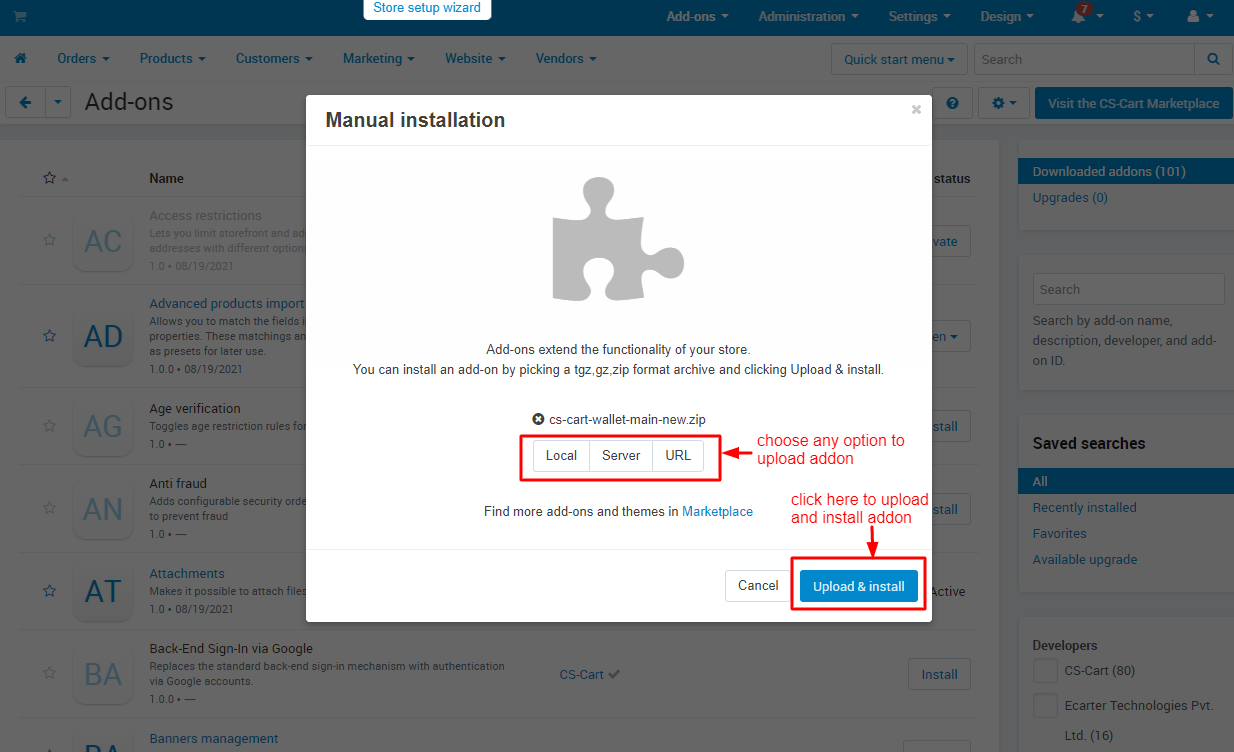
After Successfully installing the add-on Goto >Add-on on the administration panel Add-on>Manage Add-on>Ecarter Technology Pvt. ltd. You see no of installed add-ons or newly installed add-ons and add-ons must be Active/On status if the addon is Off it is not working.
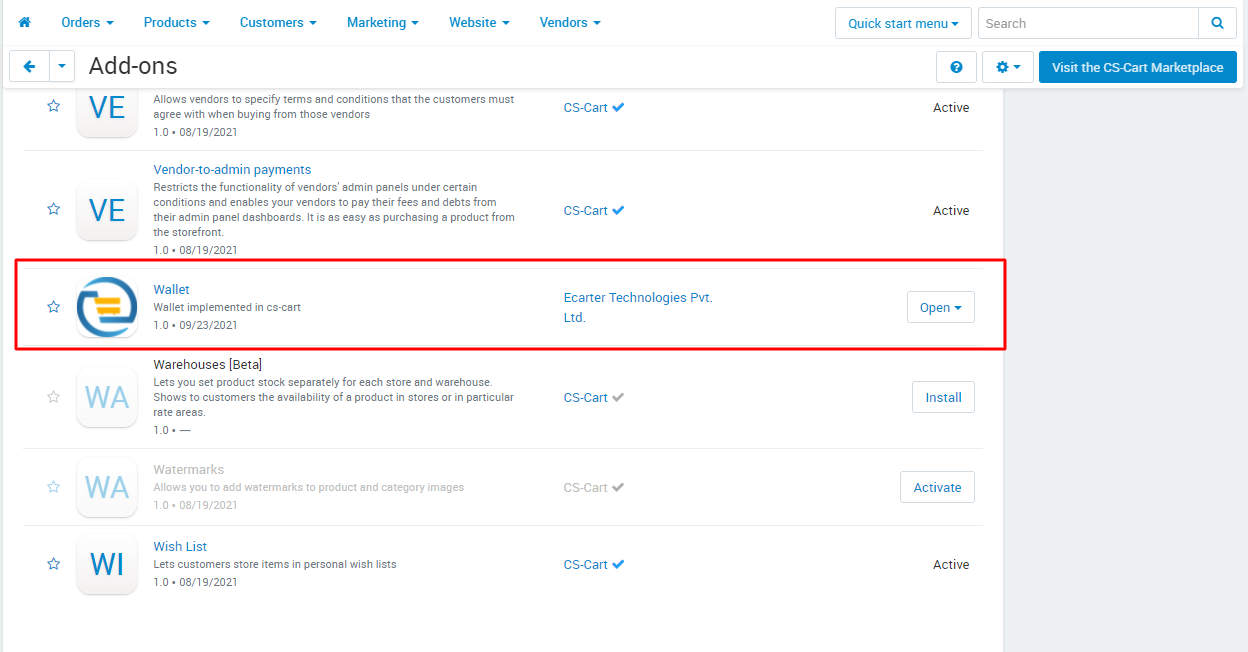
Configuration
Let's check how the add-on Settings works
- Go to the general tab
- Item for Menu: Users click this link to go to the wallet page under the Marketing menu.
.png?1719317295813)
- Switch on the settings tab.
- Go to the Wallet Management Settings under the settings tab.
- Allow user to Recharge in Wallet: If the admin chooses ' Yes,' allow the user to add money to their wallet.
- Minimum Recharge Amount: Admin can set the minimum amount for wallet recharge.
- Maximum Recharge Amount: Admin can set the Maximum amount for wallet recharge.
- Payment methods allow when recharging the wallet: Only the selected payment method allows recharge from the wallet.
.png?1719317326876)
- Manage wallet according to user groups: Allow the admin to choose which user group can use the wallet.
.png?1718868137871)
- Switch on the Wallet Refund Settings under the settings tab.
- Auto Refund of orders paid by wallet: If the admin selects ‘Yes’, the money will be refunded to your wallet if your order fails. If the admin selects ‘No’, the money won't be refunded to your wallet if your order fails.
- Refund By Wallet on selected payment method: You can see the 'Refund by Wallet' button on orders paid with the chosen payment method.
- Order status change after successful refund: order status change after refund.
.png?1719317371088)
How to add this addon to the layout
- Go to the Design menu.
- Select the layouts >> layouts.
.png?1719317409858)
- Switch on the checkout tab.
.png?1719317558683)
- Click on the (+) icon.
- Select the add block.
.png?1718868183456)
- Adding block page will be open.
- Switch on the Create new block.
.png?1719317689946)
- Select the template.
.png?1719317738901)
- Enter the name of the template.
- Select the template.
- Click on the Create button.
.png?1718868219075)
- You can see here create the block.
.png?1718868286031)
- Open the block.
- Enter the name of the block.
- Select the block template.
- Click on the save button.
.png?1718868383070)
How to work this addon
- Go to the administration.
- Select the statuses.

- Choose order status complete.

- Enable the grant wallet recharge.
- Click on the save button.

- Go to the storefront.
- Click on the My Account.
- Select My Wallet.

- The wallet transaction page will be open.
- Here is the current wallet amount.
- Click on the Recharge Wallet.

- Enter the money for wallet recharge.
- Click on the recharge.

- Here you see the wallet recharge amount on the checkout page.

- Select the payment method.
- Click on the place order.

- Go to the order menu in the admin panel.
- Select the view orders.
- Change the order status to complete to recharge the user's wallet.

- After changing the order status, you see the credit wallet amount on the storefront's wallet transaction page

- You see the credit wallet amount on the wallet transaction page in the wallet under the Marketing menu on the admin panel.

- Open the order.
- Admin can see the wallet recharge information.
.png?1718870126382)
- Admin can add the credit and debit on the wallet transaction page in the wallet under the marketing menu.
- Click on the (+) icon.

- Enter the amount.
- Enter the reason.
- Choose the user.
- Select the credit and debit.
- And then click on the credit and debit button.

- See before applying the wallet on the checkout page.

- Check the wallet checkbox for applied cash from the wallet.

- Click on the place order.
- Click on the order detail.
- You can see the payment from your wallet.

- You see the debit wallet amount on the wallet transaction page in the storefront.

- You see the debit wallet amount on the wallet transaction page in the wallet under the marketing menu.

- Open the order in the order menu.
- Change the order status to fail.
- Click on the refund by wallet.

- Open the pop window.
- Click on the refund.

- Here you see the order is refunded by wallet in order ID.

How partial wallet payment will apply
- Wallet amount applied for this order.
- Also, select the payment method.
- You see the total order amount after applying the wallet amount and payment method.

- Here you see the payable amount and click on the place order.

- Click on the order detail.
- Here you see both paid from wallet and payment method.

We also provide two free addons for wallet addon
Convert Reward Points to Wallet Cash & Transfer Wallet Cash to Account
